JVC KWAVX740 User Manual
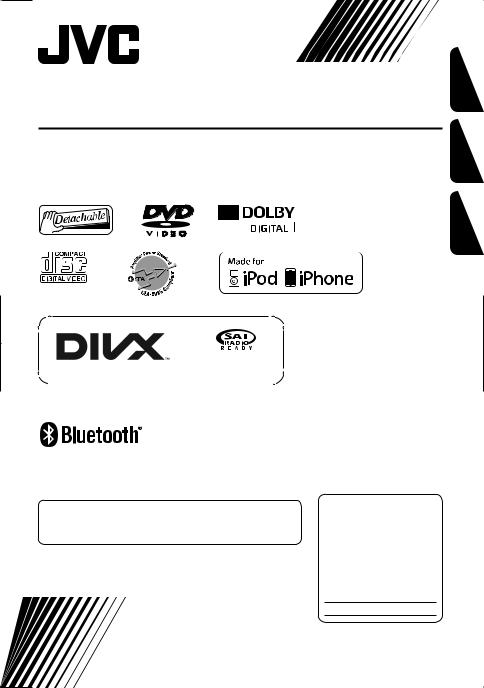
DVD RECEIVER WITH MONITOR
RECEPTOR DVD CON MONITOR
RÉCEPTEUR DVD ET MONITEUR
KW-ADV794/KW-AVX748/ KW-AVX740/KW-AVX640
FRANÇAIS ESPAÑOL ENGLISH
Only for KW-ADV794/KW-AVX740/KW-AVX640 Sólo para KW-ADV794/KW-AVX740/KW-AVX640
Uniquement pour le KW-ADV794/KW-AVX740/KW-AVX640
Only for KW-ADV794/KW-AVX748/KW-AVX740 Sólo para KW-ADV794/KW-AVX748/KW-AVX740
Uniquement pour le KW-ADV794/KW-AVX748/KW-AVX740
For canceling the display demonstration, see page 8.
Para cancelar la demonstración en pantalla, consulte la página 8.
Pour annuler la démonstration des affichages, référez-vous à la page 8.
For installation and connections, refer to the separate manual. Para la instalación y las conexiones, refiérase al manual separado. Pour l’installation et les raccordements, se référer au manuel séparé.
INSTRUCTIONS
MANUAL DE INSTRUCCIONES
MANUEL D’INSTRUCTIONS
For customer Use:
Enter below the Model No. and Serial No. which are located on the top or bottom of the cabinet. Retain this information for future reference.
Model No.
Serial No.
LVT2173-001B
[J/JW]
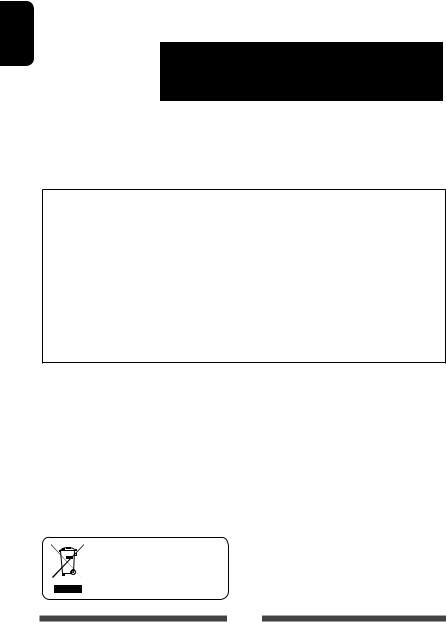
ENGLISH
Thank you for purchasing a JVC product.
Please read all instructions carefully before operation, to ensure your complete understanding and to obtain the best possible performance from the unit.
IMPORTANT FOR LASER PRODUCTS
1. CLASS 1 LASER PRODUCT
2. CAUTION: Do not open the top cover. There are no user serviceable parts inside the unit; leave all servicing to
qualified service personnel.
3. CAUTION: (For U.S.A.) Visible and/or invisible class II laser radiation when open. Do not stare into beam. (For Canada) Visible and/or invisible class 1M laser radiation when open. Do not view directly with optical instruments.
4. REPRODUCTION OF LABEL: CAUTION LABEL, PLACED OUTSIDE THE UNIT.
INFORMATION (For U.S.A.)
This equipment has been tested and found to comply with the limits for a Class B digital device, pursuant to Part 15 of the FCC Rules. These limits are designed to provide reasonable protection against harmful interference in a residential installation. This equipment generates, uses, and can radiate radio frequency energy and, if not
installed and used in accordance with the instructions, may cause harmful interference to radio communications. However, there is no guarantee that interference will not occur in a particular installation. If this equipment does cause harmful interference to radio or television reception, which can be determined by turning the equipment off and on, the user is encouraged to try to correct the interference by one or more of the following measures:
–Reorient or relocate the receiving antenna.
–Increase the separation between the equipment and receiver.
–Connect the equipment into an outlet on a circuit different from that to which the receiver is connected.
–Consult the dealer or an experienced radio/TV technician for help.
Caution:
Changes or modifications not approved by JVC could void the user’s authority to operate the equipment.
WARNINGS: (To prevent accidents and damage)
•DO NOT install any unit or wire any cable in a location where;
–it may obstruct the steering wheel and gearshift lever operations.
–it may obstruct the operation of safety devices such as air bags.
–it may obstruct visibility.
•DO NOT operate the unit while driving.
If you need to operate the unit while driving, be sure to look around carefully.
•The driver must not watch the monitor while driving.
•The driver must not put on the headphones while driving.
[European Union only]
2
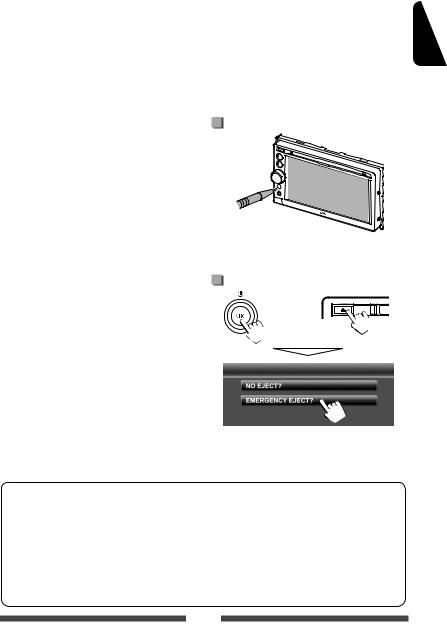
Cautions on the monitor:
•The monitor built in this unit has been produced with high precision, but it may have some ineffective dots. This is inevitable and is not considered defective.
•Do not expose the monitor to direct sunlight.
•Do not operate the touch panel using a ball-point pen or similar tool with the sharp tip.
Touch the buttons on the touch panel with your finger directly (if you are wearing a glove, take it off).
•When the temperature is very cold or very hot...
–Chemical changes occur inside, causing malfunction.
–Pictures may not appear clearly or may move slowly. Pictures may not be synchronized with the sound or picture quality may decline in such environments.
For safety...
•Do not raise the volume level too much, as this will make driving dangerous by blocking outside sounds, and may cause hearing loss.
•Stop the car before performing any complicated operations.
Temperature inside the car...
If you have parked the car for a long time in hot or cold weather, wait until the temperature in the car becomes normal before operating the unit.
Caution
This product has a fluorescent lamp that contains mercury. Disposal of these materials may be regulated in your community due to environmental considerations. For disposal or recycling information, please contact your local authorities or for USA, the Electronic Industries Alliance: <http://www.eiae.org.>
How to reset your unit
•Your preset adjustments will also be erased (except the registered Bluetooth devices).
How to forcibly eject a disc
+
(Hold)
(Hold)
ENGLISH
• Be careful not to drop the disc when it ejects.
• If this does not work, reset your unit. ( above)
How to read this manual:
•Illustrations of KW-ADV794/KW-AVX740 are mainly used for explanation.
•This manual mainly explains operations using the buttons on the monitor panel and touch panel. For operations using the remote controller (RM-RK252: supplied only for KW-ADV794/KW-AVX748), page 58.
•< > indicates the variable screens/menus/operations/settings that appear on the touch panel.
•[ ] indicates the buttons on the touch panel.
•Indication language: English indications are used for the purpose of explanation. You can select the indication language from the <Settings> menu. ( page 46)
3
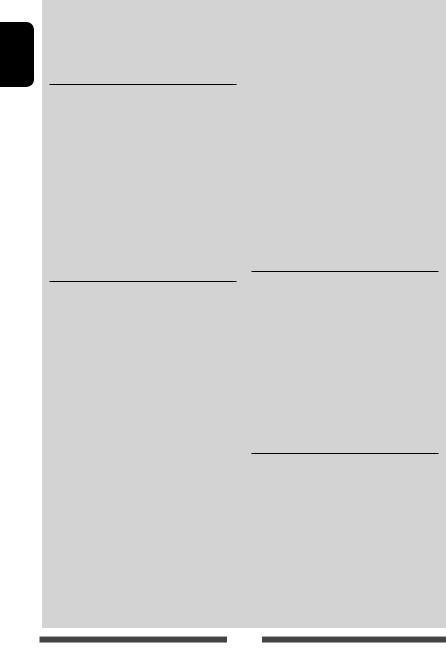
ENGLISH
Contents |
|
How to reset your unit........................................... |
3 |
How to forcibly eject a disc.................................... |
3 |
INTRODUCTIONS |
|
Detaching/attaching the monitor panel... |
5 |
Component names and functions ............ |
6 |
Initial Settings ....................................... |
7 |
Canceling the display demonstration and |
|
setting the clock.............................. |
8 |
Common operations ............................. |
10 |
Turning on the power ......................................... |
10 |
Adjusting the volume ......................................... |
10 |
Turning off/on the screen ................................... |
10 |
Turning off/on the AV source .............................. |
10 |
Touch screen operation........................................ |
10 |
Switching screens ................................ |
11 |
AV SOURCE OPERATIONS |
|
Selecting the playback source ............... |
12 |
Listening to the radio ........................... |
13 |
Disc operations..................................... |
17 |
Playing a disc ...................................................... |
17 |
Playable disc type................................................ |
18 |
Playback operations ........................................... |
19 |
Settings for disc playback ................................... |
23 |
USB operations..................................... |
24 |
Playing a USB device ........................................... |
24 |
Listening to the iPod/iPhone device ...... |
26 |
iPod/iPhone playback operations ....................... |
27 |
Selecting a track/video from menu on the iPod/ |
|
iPhone ................................................................ |
28 |
Setting for watching video .................................. |
28 |
Using other external components.......... |
29 |
Front AUX ............................................................ |
29 |
AV-IN................................................................... |
29 |
Using the external navigation unit ..................... |
30 |
Listening to the satellite radio (Only for |
|
KW-ADV794/KW-AVX740/ |
|
KW-AVX640) .................................. |
31 |
Activating subscription ....................................... |
31 |
Tuning in to a channel you want ......................... |
32 |
Listening to the HD Radio™ broadcast |
|
(Only for KW-ADV794/KW-AVX740/ |
|
KW-AVX640) .................................. |
34 |
Sound adjustment................................ |
36 |
Using the sound equalization ............................. |
36 |
Adjusting the cross over frequency...................... |
37 |
Changing display design ....................... |
38 |
Setting for video playback .................... |
40 |
Picture adjustment ............................................. |
40 |
Changing the aspect ratio ................................... |
41 |
Zooming picture.................................................. |
41 |
Using a rear view camera ...................... |
42 |
Setting menu items.............................. |
43 |
Memorizing/recalling the settings ...................... |
47 |
Adjusting the touch position ............................... |
47 |
BLUETOOTH OPERATIONS |
|
Information for using Bluetooth® |
|
devices.......................................... |
48 |
Bluetooth operations for KW-ADV794/ |
|
KW-AVX748/KW-AVX740 ................. |
48 |
Connecting Bluetooth devices ............................ |
49 |
Using the Bluetooth mobile phone ..................... |
51 |
Using the Bluetooth audio player ....................... |
55 |
Bluetooth device settings.................................... |
56 |
Bluetooth operations for KW-AVX640..... |
57 |
Using the Bluetooth mobile phone ..................... |
57 |
Using the Bluetooth audio player ....................... |
57 |
REFERENCE |
|
Using the remote controller (Only for |
|
KW-ADV794/KW-AVX748)................ |
58 |
Operations using the remote controller |
|
(RM-RK252) ........................................................ |
58 |
Maintenance........................................ |
61 |
More about this unit............................. |
62 |
Troubleshooting................................... |
65 |
Specifications....................................... |
70 |
4
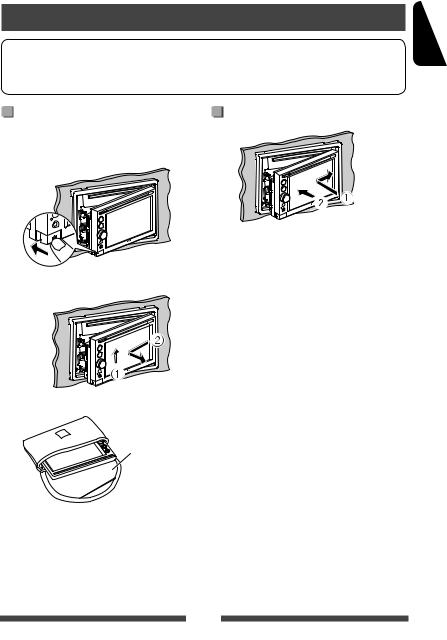
INTRODUCTIONS
Detaching/attaching the monitor panel
Cautions
•Hold the monitor panel securely so as not to drop it accidentally.
•Fit the monitor panel onto the attaching plate until it is firmly locked.
Detaching |
Attaching |
Turn off the ignition switch before detaching the monitor panel.
1
2
3
Soft case (supplied)
ENGLISH
5
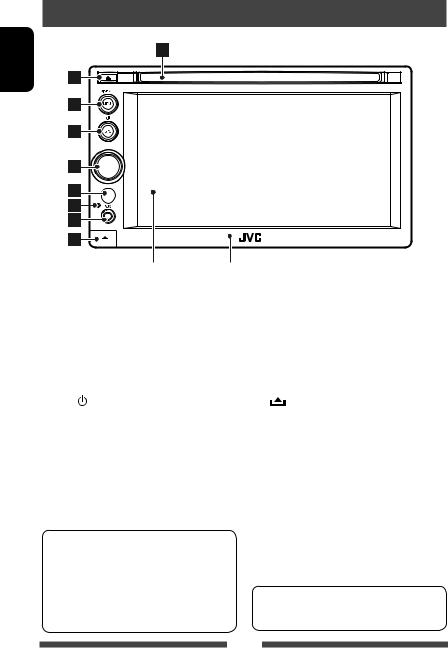
Component names and functions
ENGLISH
Screen (touch panel) |
Monitor panel |
1 Loading slot
2 0 (Eject) button Ejects the disc.
3MENU/DISP OFF button
•Displays <AV Menu> screen. (Press) ( page 11)
•Turns off/on the screen. (Hold) ( page 10)
4 SRC/ button
•Selects the AV source. (Press) ( page 12)
•Turns off the AV source. (Hold)
Caution on volume setting:
Digital devices (CD/USB) produce very little noise compared with other sources. Lower the volume before playing these digital sources to avoid damaging the speakers by sudden increase of the output level.
5Volume adjustment knob. ( page 10)
•Attenuates the sound. (Press)
•Adjusts the audio volume. (Turn) 6 Remote sensor
7 Reset button
the unit. ( page 3) 8 input terminal
(Detach) button
Detaches the monitor panel. ( page 5)
You can change the color of the buttons on the monitor panel. ( page 38)
6
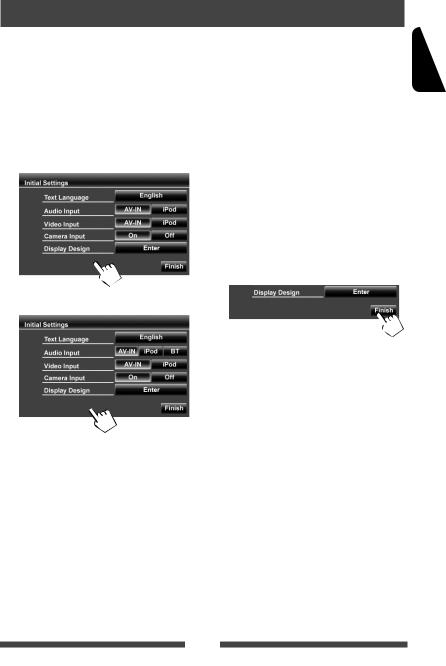
Initial Settings
When you power on the unit for the first time or reset the unit, the initial setting screen appears.
•You can also change the settings on the <Settings> screen. ( page 43)
1Turn on the ignition switch.
The power is turned on, and the initial setting screen appears.
2 For KW-ADV794/KW-AVX748/KW-AVX740
Text |
Select the text language used |
Language |
for on-screen information. |
|
( page 46) |
|
|
Audio Input |
Select the use of the LINE IN |
|
jacks. ( page 45) |
|
|
Video Input |
Select the use of the VIDEO IN |
|
jack. ( page 45) |
|
|
Camera Input |
Select <On> when |
|
connecting the rear view |
|
camera. ( page 45) |
|
|
Display |
Select the background and |
Design |
the colors of the text and the |
|
monitor panel buttons. ( |
|
page 38) |
|
|
3 Finish the procedure.
For KW-AVX640
ENGLISH
7
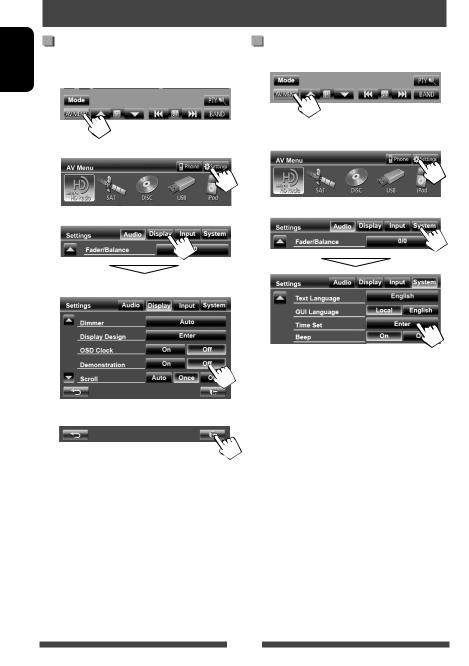
ENGLISH
Canceling the display demonstration and setting the clock
|
Canceling the display |
|
Setting the clock |
1 |
demonstration |
1 |
Display <AV Menu> screen. |
Display <AV Menu> screen. |
|
|
|
2 |
Display <Settings> screen. |
2 |
Display <Settings> screen. |
|
|
3
3
Select <Off>.
4 Finish the procedure.
8
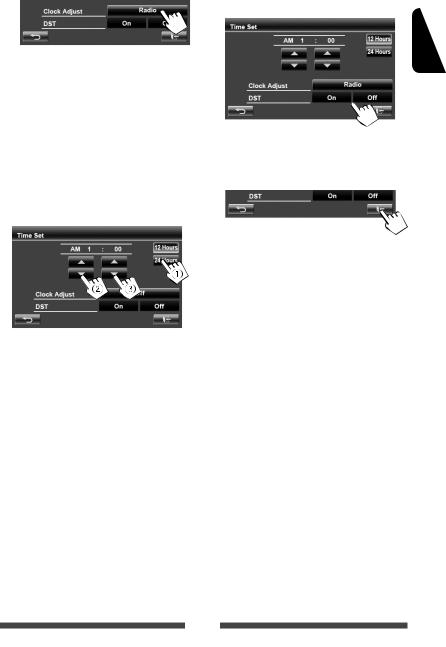
4 Set the clock time.
<Off> |
Sets the clock |
|
manually. ( below) |
<Radio> |
Synchronizes the clock |
|
time with FM RBDS. |
<Alaska>, |
Synchronizes the clock |
<Pacific>, |
time data from the |
<Mountain>, |
SIRIUS satellite radio |
<Central>, |
channel. |
<Eastern>, |
Select your residential |
<Atlantic>, or |
area. |
<Newfoundland>* |
|
5Select <Off> or <On> for Daylight Saving Time.*
ENGLISH
•Select <On> if your residential area is subject to Daylight Saving Time.
6 Finish the procedure.
* Only for KW-ADV794/KW-AVX740/KW-AVX640: Selectable only when SIRIUS Satellite Radio is connected.
1 Select the time display format
2 Adjust the hour
3 Adjust the minute
9
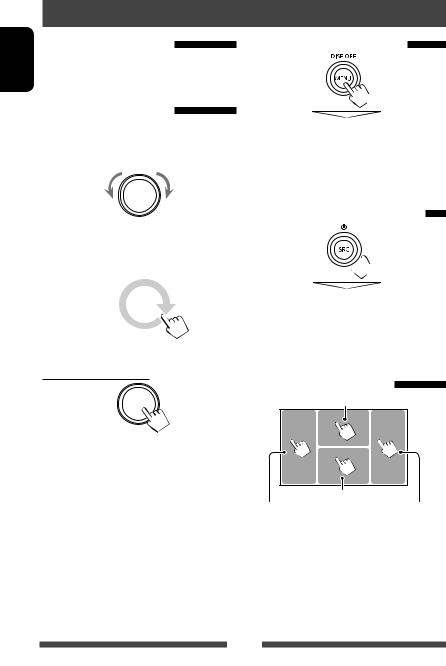
Common operations
ENGLISH |
Turning on the power |
|
|
|
Turn on the ignition switch. |
|
• The power is turned off when the ignition switch is |
|
turned off. |
|
Adjusting the volume |
To adjust the volume
•About the adjustable volume range, page 43 (<Amplifier Gain>).
Decrease |
Increase |
•You can also adjust the volume by moving your finger on the touch panel as illustrated.
|
|
|
|
|
|
Decrease |
|
Increase |
|
|
|
|
|
|
To attenuate the sound
The ATT indicator lights up.
To cancel the attenuation, press the volume adjustment knob.
Turning off/on the screen
(Hold)
The screen is turned off.
•You can also turn off the screen by pressing [Off] in <Display> on <AV Menu> screen. ( page 11)
To turn on the screen, press MENU/DISP OFF.
Turning off/on the AV source
 (Hold)
(Hold)
AV source is turned off.
•You can also turn off the AV source by pressing [AV Off] on <AV Menu> screen. ( page 12)
To activate the AV function, press SRC/ .
.
Touch screen operation
Displays the video control menu.
Displays the source control screen. |
Goes to the next |
Goes to the previous |
|
chapter/track.* |
chapter/track.* |
•The operation buttons disappear by touching the screen or when no operation is done for about 10 seconds.
*Not available for video from an external component and rear view camera.
Dragging your finger to left or right functions in the same way as touching.
10
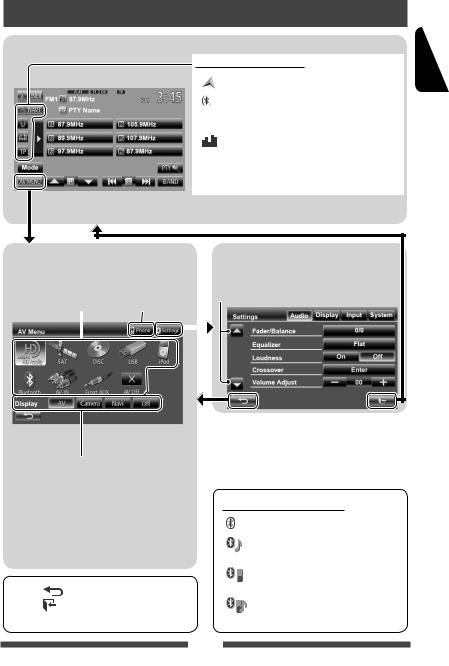
Switching screens
Source control screen
Common operating buttons
[ |
NAVI]*1 |
Displays navigation screen.*2 ( page 30) |
[ |
]*3 |
• Displays the phone control screen. (Press) |
( below) |
• Switches to the last connected mobile |
|
|
|
phone. (Hold) ( page 50) |
[ |
] |
Displays the sound adjustment screen. |
|
|
( page 36) |
[TP] |
Activates/deactivates TA standby reception |
|
|
|
mode. ( page 16) |
ENGLISH
<AV Menu>
Displays source control screen/setting screen and changes picture source.
|
|
Displays the phone |
|
page 12 |
control screen*3 |
||
|
|
|
|
|
|
|
|
|
|
|
|
|
[AV] |
Displays the source control screen. |
|
|
|
( above) |
|
|
[Camera] |
Displays the picture from the rear view |
|
|
|
camera.*2 ( page 42) |
|
|
[Navi] *1 |
Displays the navigation screen. *2 |
|
|
|
( page 30) |
|
|
[Off] |
Turns off the screen. ( page 10) |
|
|
|
|
|
•Press [ ] to return to the previous screen.
•Press [  ] to display the current source control screen.
] to display the current source control screen.
<Settings>
Changes the detailed settings. ( page 43)
Changes the page
*1 Appears only when <Navigation Input> is set to <On>. ( page 30)
*2 Displays the screen only when a rear view camera/ navigation unit is connected.
*3 Only for KW-ADV794/KW-AVX748/KW-AVX740.
Icons for Bluetooth button
: No device is connected.
: A Bluetooth audio player is connected.
: A Bluetooth mobile phone is connected.
: Both Bluetooth mobile phone and audio player are connected.
11
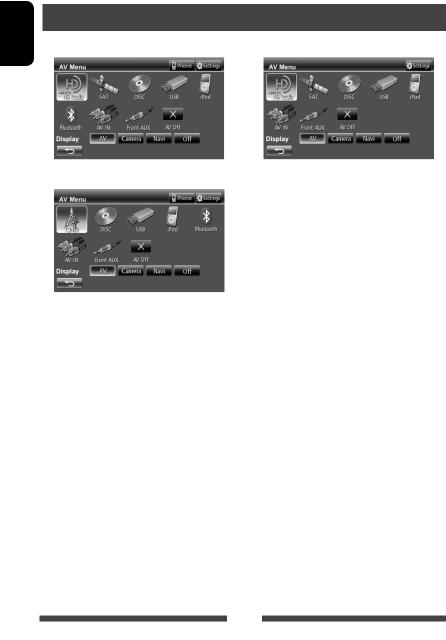
ENGLISH
AV SOURCE OPERATIONS
Selecting the playback source
KW-ADV794/KW-AVX740 |
KW-AVX640 |
KW-AVX748
TUNER( page 13)/HDRADIO*1*2 |
Switches to the conventional radio broadcast/HD Radio broadcast. |
|
( page 34) |
|
|
SAT*1 ( page 31) |
Switches to the satellite radio broadcast. |
|
DISC ( page 17) |
Plays a disc. |
|
USB ( page 24) |
Plays files on a USB device. |
|
iPod ( page 26) |
Plays an iPod/iPhone. |
|
Bluetooth*3 (KW-ADV794/KW- |
• KW-ADV794/KW-AVX748/KW-AVX740: Plays a Bluetooth audio |
|
AVX748/KW-AVX740: page 55/KW- |
player. |
|
AVX640: page 57) |
• KW-AVX640: Operates a Bluetooth device. |
|
|
|
|
AV-IN*4 ( page 29) |
Switches to an external component connected to LINE IN/VIDEO IN jacks |
|
|
|
on the rear panel. |
Front AUX ( page 29) |
Switches to an external component connected to AUX input terminal on |
|
|
|
the monitor panel. |
AV Off |
Turns off the AV source. |
|
*1 |
Only for KW-ADV794/KW-AVX740/KW-AVX640. |
|
*2 |
“HD RADIO” is shown as the source instead of “TUNER” when the HD Radio tuner box is connected. |
|
*3 |
Only for KW-AVX640: “Bluetooth” is shown as the source instead of “AV-IN” when <Audio Input> is set to |
|
|
<BT>. ( page 45) |
|
*4 |
Select an appropriate input setting on <Audio Input>. ( page 45) |
|
12
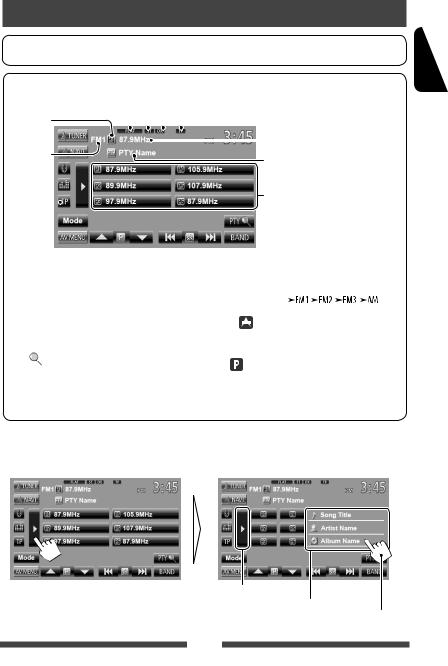
Listening to the radio
Preparation: Select the appropriate tuner channel interval for <Area Setting>. ( page 15)
ST/MO indicator |
DX/LO indicator |
|||||
Sound mode ( page 36) |
|
|
Standby reception indicator |
|||
Preset no. |
|
|
|
|
|
The station frequency currently tuned |
|
|
|
|
|
|
in/PS (station name) for FM RBDS when |
Band |
|
|
|
PS signal is coming in |
||
|
|
|
||||
|
|
|
PTY code for FM RBDS |
|||
|
|
|
|
|
|
|
Preset list
page 16 
ENGLISH
• The ST indicator lights up when receiving an FM stereo broadcast with sufficient signal strength.
[P1] – [P6] |
• Tunes in the preset station. (Press) |
|
|
|
• Presets the currently tuned |
|
|
station. (Hold) |
[TP]* |
|
Activates/deactivates TA standby |
|
|
reception mode. ( page 16) |
[PTY |
]* |
Enters FM RBDS program search |
|
|
mode. ( page 16) |
[3] |
|
Displays/hides the information of the |
|
|
current station ( below). |
* Appears only when FM is selected as the source.
[BAND] |
|
Selects the band. |
|||||||||
|
|
|
|
|
|
|
|
|
|
|
|
|
|
|
|
||||||||
[4] |
|
Searches for a station. |
|||||||||
[¢] |
|
• |
Auto search (Press) |
||||||||
|
|
• |
Manual search (Hold) |
||||||||
[5] |
[∞] |
Selects a preset station. |
|||||||||
[Mode] |
|
Displays tuner setting screen. |
|||||||||
|
|
( pages 14 – 15) |
|||||||||
[AV MENU] |
Displays <AV Menu> screen. |
||||||||||
Displaying the information of the current station
Hides the text information
Text information
Scrolls the text information
13
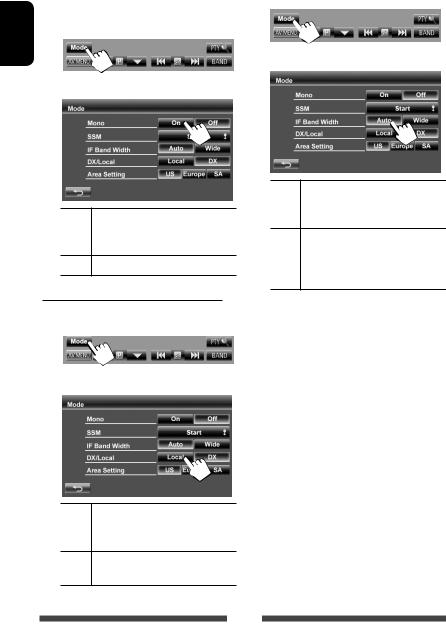
ENGLISH
When an FM stereo broadcast is hard to |
|
When the FM reception is interfered... |
receive... |
1 |
|
Activate monaural mode for better reception.
1
2
2
On Activate monaural mode to improve FM reception, but stereo effect will be lost. The MO indicator lights up.
Off Restore the stereo effect.
To tune in FM stations only with strong
signals—LO/DX (Local/Distance-extreme)
1
2
Local Select this to tune in only to stations with sufficient signal strength. The LO indicator lights up.
DX Deactivate the function. The DX indicator lights up.
Auto Increases the tuner selectivity to reduce interference noises between adjacent stations. (Stereo effect may be lost.)
Wide Subject to the interference from adjacent stations, but sound quality will not be degraded and the stereo effect will remain.
14
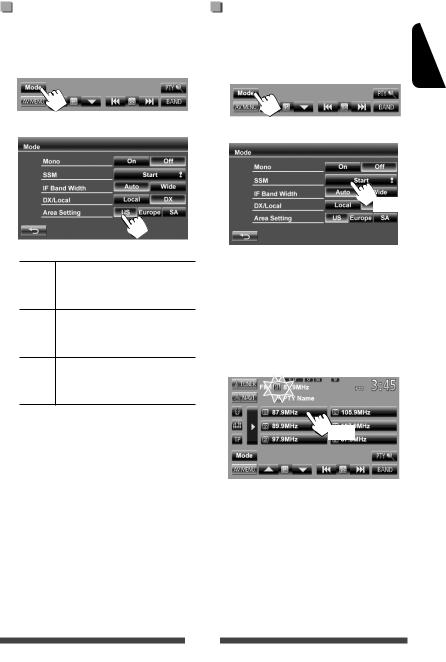
Changing the tuner channel interval
Tuner channel interval changes depending on the area you use this unit.
1
2
Storing stations in memory
You can preset six stations for each band.
Automatic presetting—SSM (Strongstation Sequential Memory) (For FM only)
1
2
ENGLISH
US |
Select this when using in North/ |
|
Central/South America. FM/AM |
|
intervals are set to 200 kHz/10 kHz. |
Europe Select this when using in any other areas. FM/AM intervals are set to 50 kHz/9 kHz.
SA |
Select this when using in South |
|
American countries where FM interval |
|
is 50 kHz. AM interval is set to 10 kHz. |
•Initial setting is <US> for KW-ADV794/ KW-AVX740/KW-AVX640, and <SA> for KWAVX748.
(Hold)
Local stations with the strongest signals are searched and stored automatically.
Manual presetting
1Tune in to a station you want to preset.
( page 13)
2 Select a preset number.
(Hold)
The station selected in step 1 is stored.
15
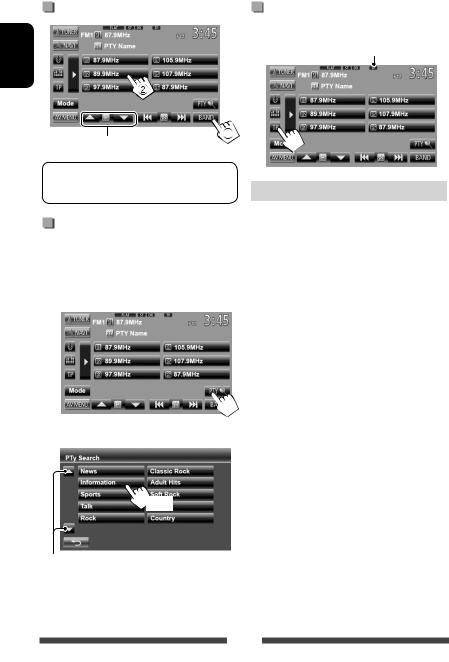
Selecting a preset station
ENGLISH
Also changes preset stations
The following features are available only for FM RBDS stations.
Searching for FM RBDS program— PTY Search
You can search for your favorite programs being broadcast by selecting the PTY code for your favorite programs.
1
2 Select a PTY code.
Activating/deactivating TA Standby
Reception
TP indicator
TP indicator |
TA Standby Reception |
|
|
Lights up |
The unit will temporarily switch |
|
to Traffic Announcement (TA) if |
|
available. |
|
|
Flashes |
Not yet activated. Tune in to another |
|
station providing the RBDS signals. |
|
|
Goes off |
Deactivated. |
|
|
•The volume adjustment for Traffic Announcement is automatically memorized. The next time the unit switches to Traffic Announcement, the volume is set to the previous level.
(Hold)
Changes the page
PTY Search starts.
If there is a station broadcasting a program of the same PTY code as you have selected, that station is tuned in.
16
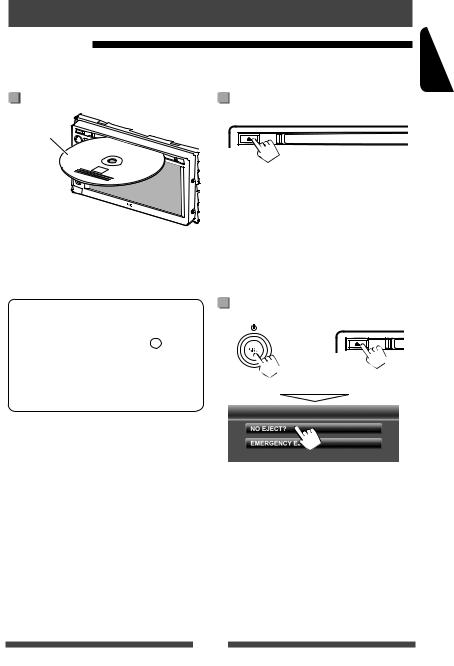
Disc operations
Playing a disc
•If a disc does not have any disc menu, all tracks on it will be played repeatedly until you change the source or eject the disc.
Inserting a disc |
To eject a disc |
Label side
The source changes to“DISC”and playback starts.
• The DISC IN indicator lights up while a disc is inserted.
•You can eject a disc when playing another AV source.
•If the ejected disc is not removed within 15 seconds, the disc is automatically inserted again into the loading slot to protect it from dust.
•If the disc cannot be ejected, page 3.
When removing a disc, pull it horizontally.
•If“ ”appears on the screen, the unit cannot accept the operation you have tried to do.
”appears on the screen, the unit cannot accept the operation you have tried to do.
–In some cases, without showing“  ,” operations will not be accepted.
,” operations will not be accepted.
•When playing back a multi-channel encoded disc, the multi-channel signals are downmixed to stereo.
To prohibit disc ejection
+
(Hold)
(Hold)
ENGLISH
To cancel the prohibition, repeat the same procedure to select <EJECT OK?>.
17
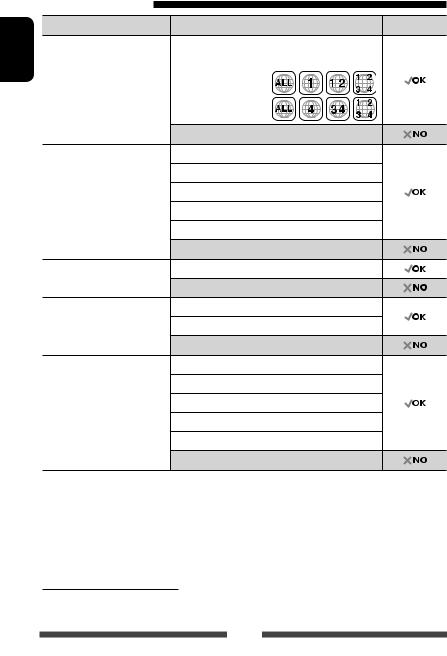
ENGLISH
Playable disc type |
|
|
|
|
Disc type |
Recording format, file type, etc |
Playable |
||
DVD |
DVD-Video *1 |
|
||
• DTS sound cannot be |
Region Code: |
|
||
|
reproduced or emitted from |
• |
For KW-ADV794/ |
|
|
this unit. |
|
KW-AVX740/ |
|
|
|
|
KW-AVX640: 1 |
|
|
|
• |
For KW-AVX748: 4 |
|
|
|
DVD-Audio/DVD-ROM |
|
|
DVD Recordable/Rewritable |
DVD-Video |
|
||
(DVD-R/-RW *2, +R/+RW *3) |
DVD-VR *5 |
|
||
• DVD Video: UDF bridge |
DivX*4/MPEG1/MPEG2 |
|
||
• |
DVD-VR |
|
||
|
|
|
||
• |
DivX*4/MPEG1/MPEG2/JPEG/ |
JPEG |
|
|
|
MP3/WMA/WAV: ISO 9660 level |
MP3/WMA/WAV |
|
|
|
1, level 2, Romeo, Joliet |
MPEG4/AAC/DVD+VR/DVD-RAM |
|
|
|
|
|
||
Dual Disc |
DVD side |
|
||
|
|
Non-DVD side |
|
|
CD/VCD |
Audio CD/CD Text (CD-DA) |
|
||
|
|
VCD (Video CD) |
|
|
|
|
DTS-CD/SVCD (Super Video CD)/CD-ROM/CD-I (CD-I Ready) |
|
|
CD Recordable/Rewritable |
CD-DA |
|
||
(CD-R/-RW) |
VCD (Video CD) |
|
||
• ISO 9660 level 1, level 2, |
|
|||
DivX*4/MPEG1/MPEG2 |
|
|||
|
Romeo, Joliet |
|
||
|
|
|
|
|
|
|
JPEG |
|
|
|
|
MP3/WMA/WAV |
|
|
|
|
MPEG4/AAC |
|
|
*1 If you insert a DVD Video disc of an incorrect Region Code, “Region Code Error” appears on the screen.
*2 DVD-R recorded in multi-border format is also playable (except for dual layer discs). DVD-RW dual layer discs are not playable.
*3 It is possible to play back finalized +R/+RW (Video format only) discs. “DVD” is selected as its disc type when a +R/+RW disc is loaded. +RW double layer discs are not playable.
*4 Only for KW-ADV794/KW-AVX740/KW-AVX640.
*5 This unit cannot play back contents protected with CPRM (Content Protection for Recordable Media).
Caution for DualDisc playback
The Non-DVD side of a“DualDisc”does not comply with the“Compact Disc Digital Audio”standard. Therefore, the use of Non-DVD side of a DualDisc on this product may not be recommended.
18
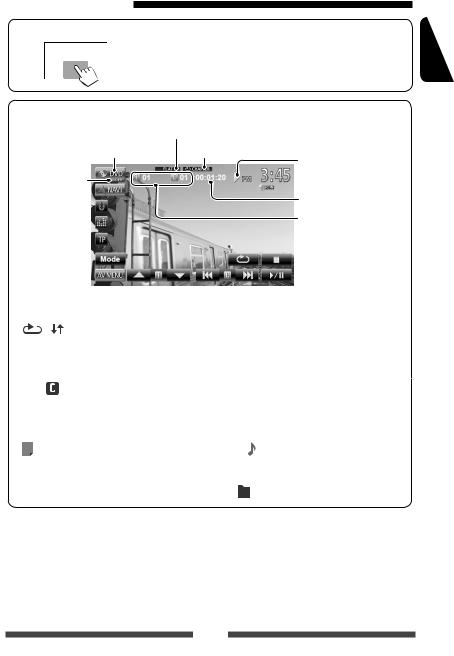
Playback operations
To display the source control screen ( below)
• The operation buttons disappear by touching the screen or when no operation is done for about 10 seconds.
For DVD/DVD-VR/VCD/DivX/MPEG1/MPEG2/JPEG
Sound mode ( page 36)
Media type
Video format/
playback mode— |
VIDEO/VR-PRG |
(program)/VR-PLAY |
(playlist)/ DivX/ |
MPEG/PBC |
Playback mode ( page 22)
Playback status |
(3: play/8: pause/7: stop) |
Playing time |
• DVD Video: Title no./ Chapter no.
• DVD-VR: Program no. (or Playlist no.)/Chapter no.*1
• DivX/MPEG1/MPEG2: Folder no./Track no.
• JPEG: Folder no./File no.
• VCD: Track no.
[ |
] [ |
]*2 Selects playback mode. ( |
|
|
|
page 22) |
|
[6] |
Starts playback/pauses. |
||
[7]*3 |
|
Stops playback. |
|
[4] |
• |
Selects chapter. (Press) |
|
[¢] |
• |
Reverse/forward search.*4 |
|
|
|
|
(Hold) |
[5] *5 [∞] Selects title (DVD)/program or playlist (DVD-VR). *1
*5 [∞] Selects title (DVD)/program or playlist (DVD-VR). *1
[Mode]*6 Changes the settings for disc playback. ( page 23)
[AV MENU] Displays <AV Menu> screen.
• For VCD/DivX/MPEG1/MPEG2/JPEG, the following buttons also appear:
[ |
|
]*6 |
Displays folder/track list. ( |
[4] *5 |
|
|
|||||
|
|||||
|
|||||
|
|
|
page 20) |
[¢] |
|
|
|
|
|
[5] |
[∞]*6 |
*1 To display the Original Program/Playlist screen, page 21. *2 Does not appear for DVD/DVD-VR/JPEG.
*3 Appears only for DVD/DVD-VR/VCD.
*4 Search speed varies depending on the type of disc or file. *5 Displayed icon varies depending on the type of disc or file. *6 Does not appear for VCD.
•Selects track. (Press)
•Reverse/forward search.*4 (Hold)
Selects folder.
ENGLISH
19
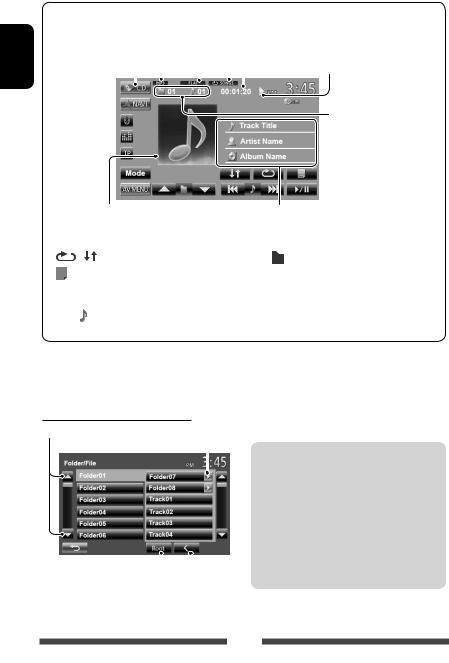
ENGLISH
For CD/MP3/WMA/WAV
|
|
Sound mode ( page 36) |
|
|||
|
Audio format |
Playback mode ( page 22) |
Playback status |
|||
Media type |
|
|
Playing time |
(3: play/8: pause) |
||
|
|
|
|
|
|
|
|
|
|
|
|
|
|
• |
MP3/WMA/WAV: Folder no./ |
|
Track no. |
• |
CD: Track no. |
While playing,“Jacket picture”is shown if the file has the tag data including“Jacket picture.”
Track/file information
•Touching an information bar scrolls the text if all the text is not shown.
|
[ |
] [ |
] Selectsplaybackmode.( page22) |
[5] |
[∞]*1 |
Selects folder. |
||
|
[ |
|
]*1 |
Displays folder/track list. |
[Mode]*1 |
Changes the settings for disc |
||
|
|
|||||||
|
|
|||||||
|
|
|||||||
|
|
|
|
( below) |
|
|
playback. ( page 23) |
|
|
[6] |
Starts playback/pauses. |
[AV MENU] |
Displays <AV Menu> screen. |
||||
|
[4] |
• |
Selects track. (Press) |
|
|
|
||
|
[¢] |
• |
Reverse/forward search.*2 (Hold) |
|
|
|
||
*1 |
Does not appear for CD. |
|
|
|
||||
*2 |
Search speed varies depending on the type of disc or file. |
|
|
|
||||
Selecting folder/track on the list
Changes the page
Plays tracks/files in the folder
|
|
|
|
Playing Recordable/Rewritable discs |
|
|
|
|
• This unit can recognize a total of 5 000 files and |
|
|
|
|
|
|
|
|
|
250 folders (a maximum of 999 files per folder). |
|
|
|
|
• Use only“finalized”discs. |
|
|
|
|
• This unit can play back multi-session discs; |
|
|
|
|
however, unclosed sessions will be skipped |
|
|
|
|
while playing. |
|
|
|
|
• Some discs or files may not be played back due |
|
|
|
|
|
Returns to the root folder |
|
|
to their characteristics or recording conditions. |
|
Returns to the upper layer |
|
|||
20
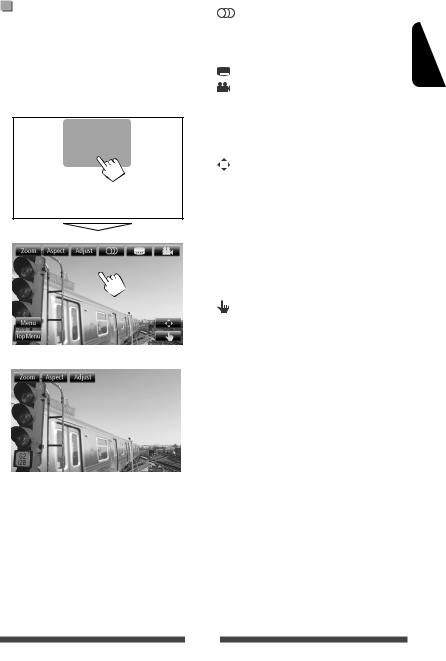
Video menu operations
You can display the video menu screen while watching the playback pictures on the screen.
•Available items on the screen differ depending on the types of the loaded disc and playback files.
•The operation buttons disappear by touching the screen or when no operation is done for about 10 seconds.
• The screen for MPEG1/MPEG2 differs from the above.
[ |
] |
Selects the audio type. |
•For DVD-VR: Selects the audio channel (ST: stereo, L: left, R: right).
[ |
] |
Selects the subtitle type. |
[ |
] |
Selects view angle. |
[Menu] |
Displays the disc menu (DVD)/ |
|
|
|
playlist (DVD-VR). |
[Top Menu] |
Displays the disc menu (DVD)/ |
|
|
|
original program (DVD-VR). |
[ |
] |
Displays the menu/playlist/original |
|
|
program item selecting screen. |
|
|
• [5] [∞] [2] [3]: Selects an |
|
|
item. |
|
|
– For DivX only |
|
|
[2] [3]: Skips back or |
|
|
forward by about 5 minutes. |
|
|
• [Enter]: Confirms the selection. |
|
|
• [Return]: Returns to the |
|
|
previous screen. |
[ |
] |
Switches to the direct selection |
|
|
mode. Touch the target item to |
|
|
select. |
[Adjust] |
Displays picture adjustment screen. |
|
|
|
( page 40) |
[Aspect] |
Selects aspect ratio. ( page 41) |
|
[Zoom] |
Displays the picture size selecting |
|
|
|
screen. ( page 41) |
ENGLISH
21
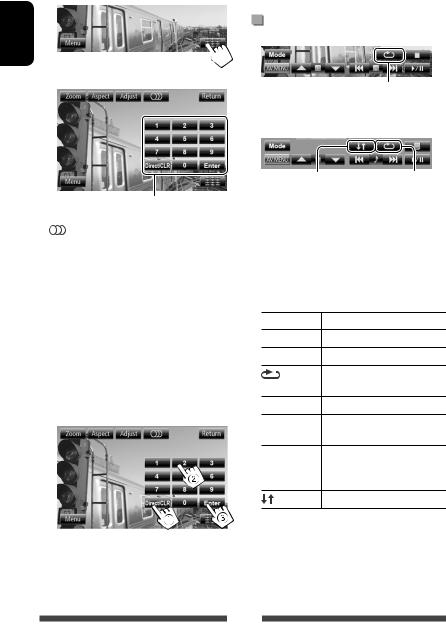
Only for VCD
1
ENGLISH
2
Direct selecting buttons ( below)
[ |
] |
|
Selects the audio channel (ST: |
||||
|
|
|
|
|
|
|
stereo, L: left, R: right). |
[Return] |
Displays the previous screen or the |
||||||
|
|
|
|
|
|
|
menu. |
[Menu] |
Displays the disc menu. |
||||||
[Adjust] |
Displays picture adjustment screen. |
||||||
|
|
|
|
|
|
|
( page 40) |
[Aspect] |
Selects aspect ratio. ( page 41) |
||||||
[Zoom] |
Displays the picture size selecting |
||||||
|
|
|
|
|
|
|
screen. ( page 41) |
[ |
|
|
|
|
|
] |
Displays/hides the direct selecting |
|
|
|
|||||
|
|
|
|||||
|
|
|
|
|
|
|
buttons. ( below) |
|
|
|
|
|
|
|
|
• To select a track directly
•To deactivate the PBC function, press [7] then the direct selecting buttons to select a track number.
Selecting playback mode
For DVD/DVD-VR
Selects Repeat playback mode
For VCD (without PBC)/CD/DivX/MPEG1/MPEG2/MP3/
WMA/WAV
Selects Random |
Selects Repeat |
playback mode* |
playback mode* |
*You cannot activate the repeat mode and the random mode at the same time.
•Each time you press the button, the playback mode changes. (The corresponding indicator lights up.)
–Available items differ depending on the types of loaded disc and playback file.
Indicator |
Playback mode |
 CHAPTER Repeats current chapter.
CHAPTER Repeats current chapter.
 TITLE Repeats current title.
TITLE Repeats current title.
|
Repeats current program (not |
PROGRAM |
available for Playlist playback). |
 SONGS Repeats current track.
SONGS Repeats current track.
 FOLDER Repeats all tracks of the current folder.
FOLDER Repeats all tracks of the current folder.
 FOLDER Randomly plays all tracks of current folder, then tracks of next folders.
FOLDER Randomly plays all tracks of current folder, then tracks of next folders.
DISC |
Randomly plays all tracks. |
|
To cancel, press the button repeatedly until the |
– To switch between chapter/track entry and title/ |
indicator disappears. |
folder entry, press [Direct/CLR].
– When you enter a wrong number, press [Direct/ CLR] to delete the last entry.
22
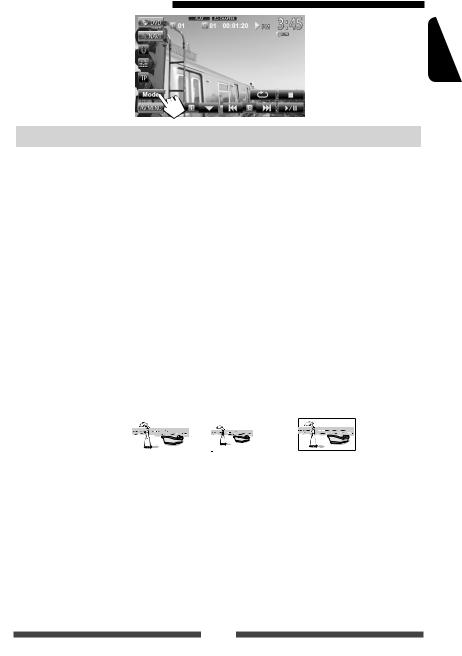
Settings for disc playback
ENGLISH
Disc Setup items |
Selectable setting/item |
|
|
Initial: Underlined |
||||||
|
|
|
|
|
|
|
|
|
|
|
|
|
Menu Language |
Select the initial disc menu language; Initial English ( page 63). |
|||||||
|
|
|
|
|
|
|
|
|
|
|
|
|
Audio Language |
Select the initial audio language; Initial English ( page 63). |
|||||||
|
|
|
|
|
|
|
|
|
|
|
|
|
Subtitle |
Select the initial subtitle language or erase the subtitle (Off). |
|||||||
|
|
|
• Initial for KW-ADV794/KW-AVX740/KW-AVX640: Off, for KW-AVX748: English |
|||||||
|
|
|
|
( page 63) |
|
|
|
|
|
|
-VR |
|
|
|
|
|
|
|
|
||
Down Mix |
When playing back a multi-channel disc, this setting affects the signals reproduced |
|||||||||
DVD/DVD |
|
through the FRONT OUT/REAR OUT jacks. |
|
|
|
|||||
|
♦Dolby Sur |
: |
Select this to enjoy multi-channel surround audio by |
|||||||
|
|
|
|
connecting an amplifier compatible with Dolby Surround. |
||||||
For |
|
|
|
|
||||||
|
♦Stereo |
: |
Normally select this. |
|
|
|
||||
|
|
|
|
|
|
|||||
|
|
|
|
|
|
|
|
|
|
|
|
|
D. (Dynamic) |
You can change the dynamic range while playing Dolby Digital software. |
|||||||
|
|
Range Compres. |
♦Off |
: Select this to enjoy a powerful sound at a low volume |
||||||
|
|
(Compression) |
|
|
|
level with its full dynamic range. |
||||
|
|
|
♦On |
: Select this to reduce the dynamic range a little. |
||||||
|
|
|
♦Dialog |
: Select this to reproduce the movie dialog more clearly. |
||||||
|
|
|
|
|
|
|
|
|
|
|
discs except |
|
Monitor Type |
Select the monitor type to watch a wide screen picture on the external monitor. |
|||||||
VCD/CD |
|
♦16:9 |
♦4:3 LB (Letterbox) |
♦4:3 PS (PanScan) |
||||||
|
|
|
|
|
|
|
|
|
||
|
|
|
|
|
|
|
|
|
||
For |
|
|
|
|
|
|
|
|
|
|
|
|
|
|
|
|
|
|
|
|
|
discs containing audio/ |
|
File Type |
Select the playback file type when a disc contains different types of files. |
|||||||
video/picture files |
|
♦Audio |
: Plays back audio files. |
|||||||
|
♦Still Picture |
: Plays back JPEG files. |
|
|
|
|||||
|
♦Video |
: Plays back DivX/MPEG1/MPEG2 files. |
||||||||
|
♦Audio&Video |
: Plays back audio files and DivX/MPEG1/MPEG2 files. |
||||||||
|
• For playable file types, page 18. |
|
|
|
||||||
|
• If the disc contains no files of the selected type, the existing files are played in the |
|||||||||
For |
|
|
||||||||
|
|
|
following order: audio, video, then still picture. |
|||||||
|
|
|
|
|||||||
|
|
|
|
|
|
|
|
|
|
|
23
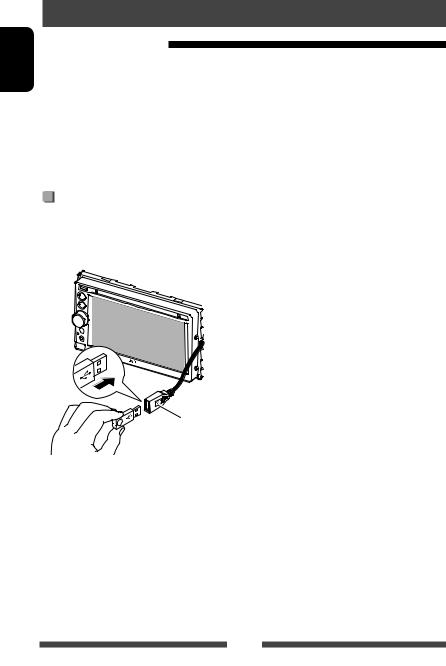
ENGLISH
USB operations
Playing a USB device
•This unit can play JPEG/MPEG1/MPEG2*/MP3/WMA/ WAV files stored in USB mass storage class device.
•This unit can recognize a total of 5 000 files and 250 folders (a maximum of 999 files per folder).
•Make sure all important data has been backed up to avoid losing the data.
*Except for MPEG2 files recorded by JVC Everio camcorder (extension code <.mod>).
Connecting a USB device
You can connect a USB mass storage class device such as a USB memory, Digital Audio Player etc. to the unit.
•You cannot connect a computer or portable HDD to the USB cable from the rear of the unit.
USB cable from the rear of the unit
The source changes to“USB”and playback starts.
•All tracks in the USB device will be played repeatedly until you change the source.
Cautions:
•This unit may not play back files in a USB device properly when using a USB extension cord.
•USB devices equipped with special functions such as data security functions cannot be used with the unit.
•Do not use a USB device with 2 or more partitions.
•Depending on the shape of the USB devices and connection ports, some USB devices may not be attached properly or the connection might be loose.
•This unit cannot recognize a USB device whose rating is other than 5 V and exceeds 1 A.
•This unit may not recognize a memory card inserted into the USB card reader.
•Connect only one USB device to the unit at a time. Do not use a USB hub.
•When connecting with a USB cable, use the USB 2.0 cable.
•The maximum number of characters for (when the characters are 1 byte):
–Folder names : 50 characters
–File names : 50 characters
•Avoid using the USB device if it might effect driving safety.
•Do not pull out and attach the USB device repeatedly while“Now Reading”is shown on the screen.
•Electrostatic shock at connecting a USB device may cause abnormal playback of the device. In this case, disconnect the USB device then reset this unit and the USB device.
•Operation and power supply may not work as intended for some USB devices.
•Do not leave a USB device in the car, expose to direct sunlight, or high temperature to avoid deformation or cause damaging to the device.
24
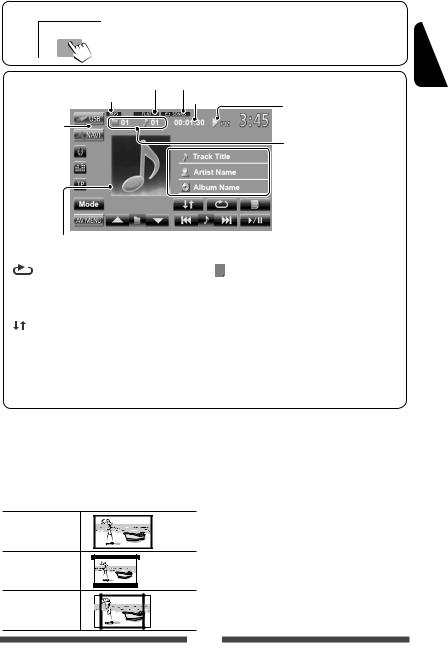
To display the source control screen ( below)
•The operation buttons disappear by touching the screen or when no operation is done for about 10 seconds.
• To change settings for video playback, page 40.
Sound mode ( page 36) |
Playback mode ( below) |
Playback status |
|
Audio format |
Playing time |
||
(3: play/8: pause) |
|||
Video |
|
||
|
|
||
format— |
|
|
|
MPEG/JPEG |
|
• MP3/WMA/WAV: Folder no./ |
|
|
|
Track no. |
|
|
|
• JPEG: Folder no./File no. |
While playing,“Jacket picture”is shown if the file has the tag data including“Jacket picture.”
 Track/file information (for MP3/ WMA/WAV)
Track/file information (for MP3/ WMA/WAV)
•Touching an information bar scrolls the text if all the text is not shown.
[] Selects repeat mode. *1 *2
• SONGS: Repeats current track.
SONGS: Repeats current track.
• FOLDER: Repeats all tracks of the current folder.
FOLDER: Repeats all tracks of the current folder.
[ |
] |
Selects random mode. *1 *2 |
• FOLDER: Randomly plays all tracks of the folder.
FOLDER: Randomly plays all tracks of the folder.
• USB: Randomly plays all tracks.
USB: Randomly plays all tracks.
[  ] [6] [4]
] [6] [4] *3 [¢] [5]
*3 [¢] [5] [∞] [Mode]
[∞] [Mode]
[AV MENU]
Displays folder/track list. ( page 20) Starts playback/pauses.
•Selects track. (Press)
•Reverse/forward search.*4 (Hold)
Selects folder
Changes the settings for file playback. ( below)
Displays <AV Menu> screen.
• Available items differ depending on the types of playback file.
*1 To cancel random or repeat mode, press the button repeatedly until the indicator disappears. *2 You cannot activate the repeat mode and the random mode at the same time.
*3 Displayed icon varies depending on the file type. *4 Search speed varies depending on the file type.
Setting <Monitor Type>
Select the monitor type to watch a wide screen picture on the external monitor.
16:9
4:3 LB (Letterbox)
4:3 PS (PanScan)
Setting <File Type>
Audio |
Plays back audio files. |
Still Picture |
Plays back JPEG files. |
Video |
Plays back MPEG1/MPEG2 files. |
Audio&Video |
Plays back audio files and |
|
MPEG1/MPEG2 files. |
•If the USB device contains no files of the selected type, the existing files are played in the following order: audio, video, then still picture.
ENGLISH
25
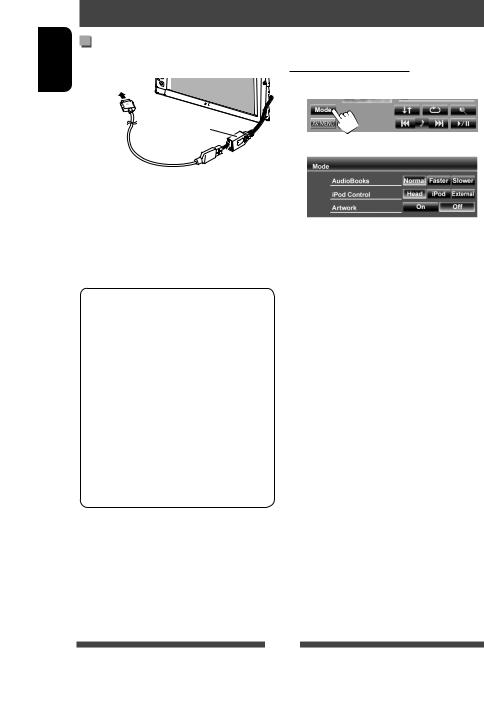
ENGLISH
Listening to the iPod/iPhone device
Preparation
Connecting iPod/iPhone
To iPod/iPhone
USB cable from the rear of the unit
•Use the following cables:
–To listen to the music (digital): USB 2.0 cable (accessory of the iPod/iPhone)
–To watch the video and to listen to the music (analog): USB Audio and Video cable for iPod/iPhone—KS-U30 (separately purchased) ( Installation/Connection Manual)
•Change the setting for watching video. ( page 28) iPod/iPhone that can be connected to this unit:
–iPod with video (5th Generation)
–iPod classic
–iPod nano (6th Generation)
–iPod nano (5th Generation)
–iPod nano (4th Generation)
–iPod nano (3rd Generation)
–iPod nano (2nd Generation)
–iPod nano (1st Generation)
–iPod touch (4th Generation)
–iPod touch (3rd Generation)
–iPod touch (2nd Generation)
–iPod touch (1st Generation)
–iPhone 4
–iPhone 3G
–iPhone 3GS
–iPhone
Settings for iPod playback
When the source is“iPod”...
1
2
AudioBooks: Select the speed of audio books. iPod Control:
•When using iPod nano (1st Generation) or iPod with video (5th Generation) with <AV-IN> selected for <AudioInput>( page45),only<Head>modeis selectable.
Head |
Controls playback from this unit. |
iPod |
Controls audio/video playback from the |
|
iPod/iPhone. |
|
• Playback information is shown. |
|
|
External* |
Allows any audio/video signals from |
|
iPod/iPhone. |
|
• No information is shown. |
|
|
Artwork: Shows/hides the iPod artwork.
*When you turn on the power and play back a video with <External> selected, caution message appears. Press [Accept] to continue.
•When you use App of the iPod touch or iPhone, see also page 64 for safety instructions.
26
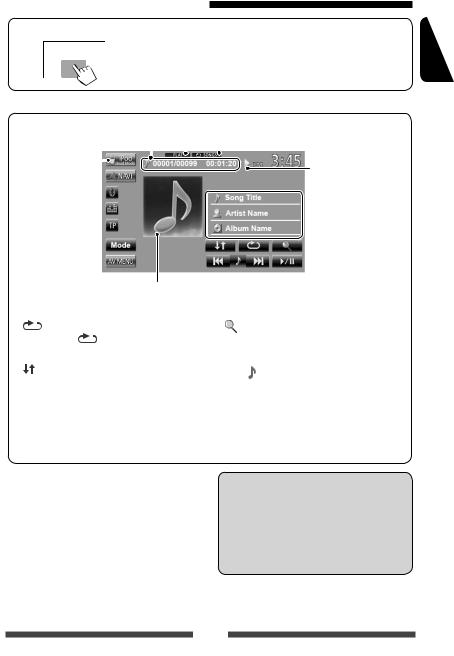
iPod/iPhone playback operations
To display the source control screen ( below)
•The operation buttons disappear by touching the screen or when no operation is done for about 10 seconds.
•To change settings for video playback, page 40.
•The operations explained in this manual are under <Head> mode ( page 26).
Track no./Total track number/ |
Sound mode ( page 36) |
|||||
|
|
Playing time |
|
Playback mode ( below) |
||
iPod control mode |
|
|
|
|
||
|
|
|
||||
( page 26) |
|
|
|
|
|
|
|
|
|
|
|||
Playback status ( 3: play/8: pause)
 Song/video information
Song/video information
•Touching an information bar scrolls the text if all the text is not shown.
While playing, Artwork (the picture displayed on the screen of iPod/iPhone) is shown if the song contains the Artwork.*1
[ |
] |
Selects Repeat playback mode.*2 |
|
|
|
• |
SONGS: Functions the same |
|
|
|
as“Repeat One.” |
[ |
] |
Selects Random playback mode.*2 |
|
• SONGS: Functions the same as “Shuffle Songs.”
SONGS: Functions the same as “Shuffle Songs.”
• ALBUMS: Functions the same as“Shuffle Albums.”
ALBUMS: Functions the same as“Shuffle Albums.”
[ ] |
Displays the Music/Video menu on |
|
the iPod/iPhone. ( page 28) |
[6] |
Starts playback/pauses. |
[4] |
• Selects a track/video. *3 (Press) |
[¢] |
• Reverse/forward search. (Hold) |
[Mode] |
Changes the settings for iPod |
|
playback. ( page 26) |
[AV MENU] Displays <AV Menu> screen.
*1 For changing the Artwork display setting, page 26. *2 To cancel random or repeat mode, press the button
repeatedly until the indicator disappears.
*3 You cannot resume playback for video sources.
•When you turn on this unit, the iPod/iPhone is charged through the unit.
–iPhone 4 can be charged only when connected through KS-U30.
•The text information may not be displayed correctly.
Notice:
When operating an iPod/iPhone, some operations may not be performed correctly or as intended. In this case, visit the following JVC web site: <http:// www.jvc.co.jp/english/car/> (English website only)
ENGLISH
27
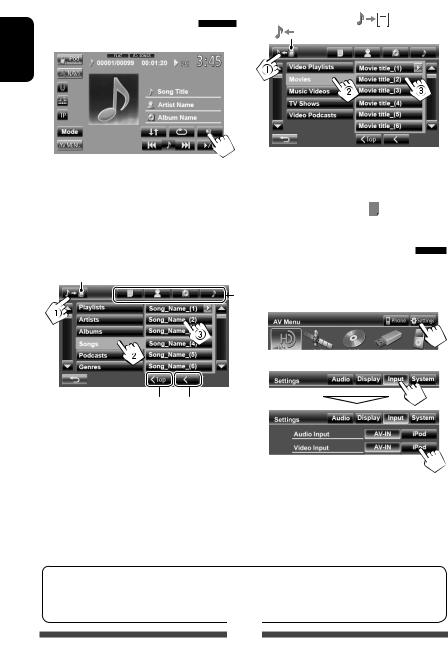
ENGLISH
Selecting a track/video from menu on the iPod/iPhone
1
Video menu:
Switches between Music |
) and Video |
 )
)
2Select the menu (Music or Video) (1), a category (2), then a desired item (3).
•Select the item in the selected layer until a desired track starts playing.
Music menu:
Switches between Music (
 ) and Video (
) and Video (
 )
)
*
•Available categories differ depending on the type of your iPod/iPhone.
*You can switch to the top of the category by pressing the corresponding tab: Playlist (  ), Artist (
), Artist ( ), Albums (
), Albums ( ) or Songs(
) or Songs(  ).
).
Setting for watching video
You can change the setting only when the AV source is turned off.
1On <AV Menu>:
2
Returns to the top layer |
Returns to the |
|
previous layer |
• When iPod with video (5th Generation) is connected, also select <iPod> for <Audio Input>.
For some iPod/iPhone models, the performance may be abnormal or unstable during operation. In this case, disconnect the iPod/iPhone device, then check its condition.
If the performance is not improved or slow, reset your iPod/iPhone.
28
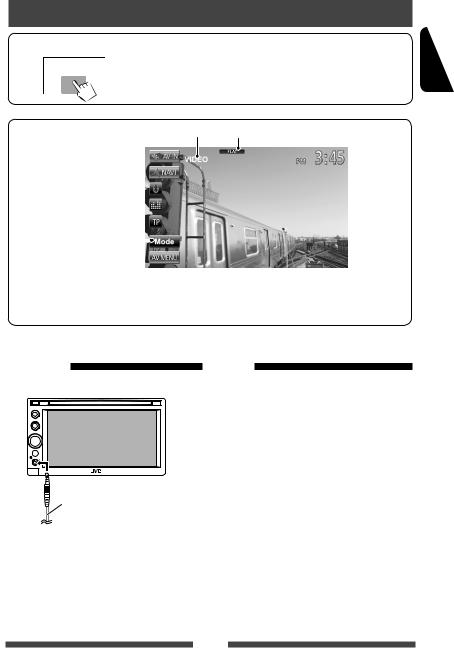
Using other external components
To display the source control screen ( below)
•The operation buttons disappear by touching the screen or when no operation is done for about 10 seconds.
•To change settings for video playback, page 40.
ENGLISH
AV-IN name* ( below) |
Sound mode ( page 36) |
Source type (“AV-IN”or  “Front AUX”)
“Front AUX”)
[Mode]* |
* |
|
|
|
|
||
Changes the AV-IN name. |
|||
|
• Press [2] or [3] to select an AV-IN name. |
||
[AV MENU] |
Displays <AV Menu> screen. |
||
* Appears when “AV-IN” is selected as the source.
Front AUX
1 Connect an external component.
3.5 mm stereo mini plug (not supplied)
2 Select “Front AUX” as the source. ( page
12)
3Turn on the connected component and start playing the source.
AV-IN
You can connect an external component to the LINE IN/ VIDEO IN jacks. ( Installation/Connection Manual)
Preparation:
•To listen to the music from the connected component, select <AV-IN> for <Audio Input> setting. ( page 45)
•To watch the video from the connected component, select <AV-IN> for <Video Input> setting. ( page 45)
1 Select “AV-IN” as the source. ( page 12)
2Turn on the connected component and start playing the source.
29
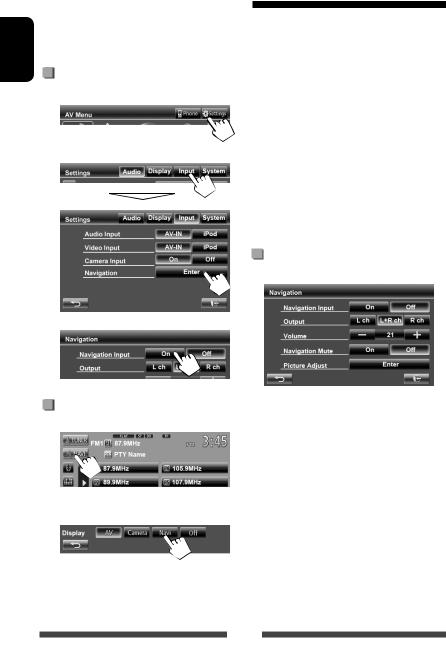
ENGLISH
Using the external navigation unit
You can connect a navigation unit (not supplied) to the RGB input terminal so that you can view the navigation screen. ( the Installation/Connection Manual)
• Please contact your dealer to inquire about compatible navigation units.
Activating the navigation function
1On <AV Menu>:
2
3
To view the navigation screen
On the source control screen:
or
On <AV Menu>:
•While the navigation screen is displayed, the touch panel operations are available only for using navigation function.
•The aspect ratio of the navigation screen is fixed to <Full> regardless of the <Aspect> setting ( page 41).
•You can use the source“AV-IN”for listening to an audio source connected to the LINE IN jacks.
To cancel the navigation screen
Press MENU/DISP OFF to display <AV Menu>, then press [AV].
Settings for navigation unit
On <Navigation> ( step 3 on the left column):
Navigation |
the left column |
Input |
|
Output |
Select front speakers used for the |
|
navigation guidance. |
Volume |
Adjust the volume of the navigation |
|
guidance. (0 to 35) |
Navigation |
Select <On> to attenuate the |
Mute |
sound coming through speakers |
|
other than the front speakers during |
|
navigation guidance. |
Picture |
Adjust the brightness and black. |
Adjust |
( page 40) |
30
