JVC KW-AV60BT User Manual [en, de, fr]
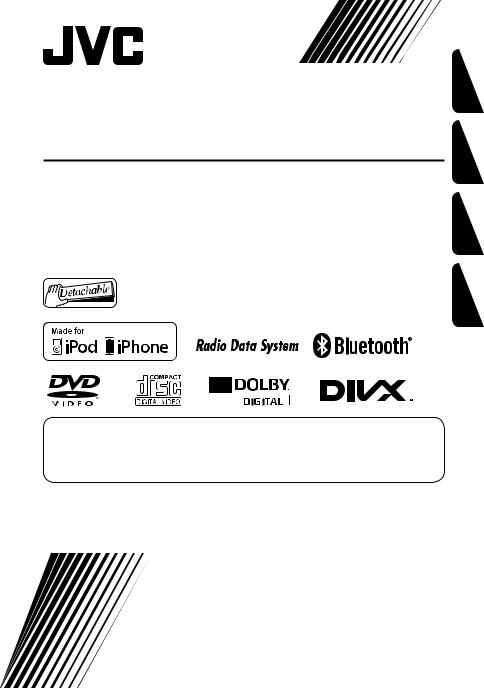
MONITOR WITH DVD RECEIVER
MONITOR MIT DVD-RECEIVER
MONITEUR AVEC RÉCEPTEUR DVD
MONITOR MET DVD-ONTVANGER
KW-AV60BT/KW-AV60
For canceling the display demonstration, see page 7.
Zum Abbrechen der Displaydemonstration siehe Seite 7.
Pour annuler la démonstration des affichages, référez-vous à la page 7.
Zie bladzijde 7 voor het annuleren van de displaydemonstratie.
For installation and connections, refer to the separate manual.
Für den Einbau und die Anschlüsse siehe das eigenständige Handbuch. Pour l’installation et les raccordements, se référer au manuel séparé.
Bijzonderheden over de installatie en aansluiting van het apparaat vindt u in de desbetreffende handleiding.
INSTRUCTIONS
BEDIENUNGSANLEITUNG
MANUEL D’INSTRUCTIONS
GEBRUIKSAANWIJZING
LVT2294-001BA [E]
NEDERLANDS FRANÇAIS DEUTSCH ENGLISH
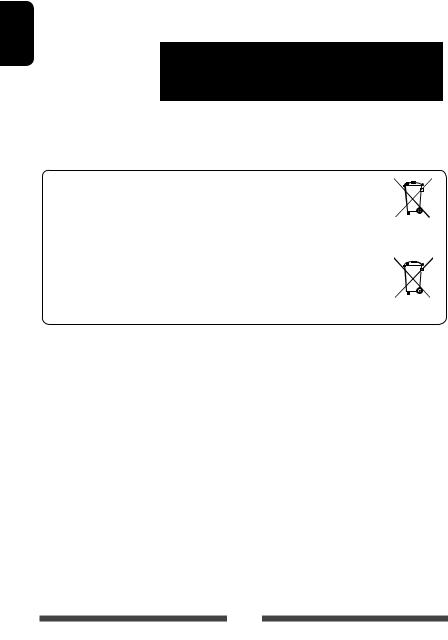
ENGLISH
Thank you for purchasing a JVC product.
Please read all instructions carefully before operation, to ensure your complete understanding and to obtain the best possible performance from the unit.
IMPORTANT FOR LASER PRODUCTS
1. CLASS 1 LASER PRODUCT
2. CAUTION: Do not open the top cover. There are no user serviceable parts inside the unit; leave all servicing to qualified service personnel.
3.CAUTION: Visible and/or invisible class 1M laser radiation when open. Do not view directly with optical instruments.
4. REPRODUCTION OF LABEL: CAUTION LABEL, PLACED OUTSIDE THE UNIT.
Information for Users on Disposal of Old Equipment and Batteries |
|
|
|
|
|
|
|
|
|
||
|
|
|
|
||
[European Union only] |
|
|
|
|
|
These symbols indicate that the product and the battery with this symbol should not be |
|
|
|
|
|
disposed as general household waste at its end-of-life. |
|
|
|
|
|
|
|
|
|
||
If you wish to dispose of this product and the battery, please do so in accordance with applicable |
Products |
||||
national legislation or other rules in your country and municipality. |
|||||
|
|
|
|
||
By disposing of this product correctly, you will help to conserve natural resources and will help |
|
|
|
|
|
|
|
|
|
||
|
|
|
|
||
prevent potential negative effects on the environment and human health. |
|
|
|
|
|
Notice: |
Battery |
||||
The sign Pb below the symbol for batteries indicates that this battery contains lead. |
|||||
WARNINGS: (To prevent accidents and damage)
•DO NOT install any unit or wire any cable in a location where;
–it may obstruct the steering wheel and gearshift lever operations.
–it may obstruct the operation of safety devices such as air bags.
–it may obstruct visibility.
•DO NOT operate the unit while driving.
If you need to operate the unit while driving, be sure to look around carefully.
•The driver must not watch the monitor while driving.
•The driver must not put on the headphones while driving.
2
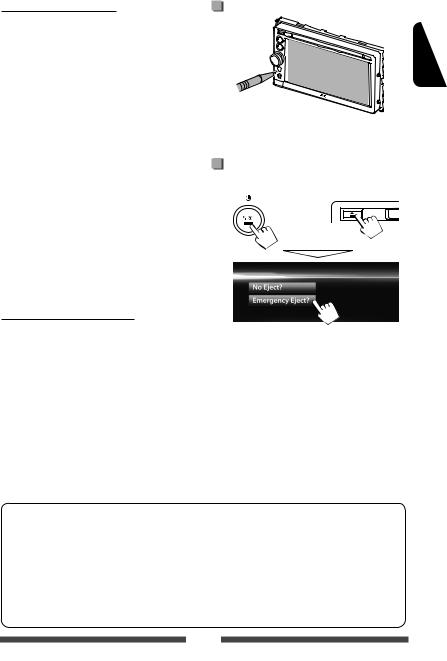
Cautions on the monitor:
•The monitor built in this unit has been produced with high precision, but it may have some ineffective dots. This is inevitable and is not considered defective.
•Do not expose the monitor to direct sunlight.
•Do not operate the touch panel using a ball-point pen or similar tool with the sharp tip.
Touch the buttons on the touch panel with your finger directly (if you are wearing a glove, take it off).
•When the temperature is very cold or very hot...
–Chemical changes occur inside, causing malfunction.
–Pictures may not appear clearly or may move slowly. Pictures may not be synchronized with the sound or picture quality may decline in such environments.
For safety...
•Do not raise the volume level too much, as this will make driving dangerous by blocking outside sounds, and may cause hearing loss.
•Stop the car before performing any complicated operations.
Temperature inside the car...
If you have parked the car for a long time in hot or cold weather, wait until the temperature in the car becomes normal before operating the unit.
For security reasons, a numbered ID card is provided with this unit, and the same ID number is imprinted on the unit’s chassis. Keep the card in a safe place, as it will help the authorities to identify your unit if stolen.
How to reset your unit
•Your preset adjustments will also be erased (except the registered Bluetooth devices).
How to forcibly eject a disc
Press SRC/ and 0 at the same time.
and 0 at the same time.
+
•Be careful not to drop the disc when it ejects.
•If this does not work, reset your unit. ( above)
ENGLISH
How to read this manual:
•Illustrations of KW-AV60BT are mainly used for explanation.
•This manual mainly explains operations using the buttons on the monitor panel and touch panel. For operations using the remote controller (RM-RK252P: separately purchased), page 57.
•< > indicates the variable screens/menus/operations/settings that appear on the touch panel.
•[ ] indicates the buttons on the touch panel.
•Indication language: English indications are used for the purpose of explanation. You can select the indication language from the <Settings> menu. ( page 43)
3
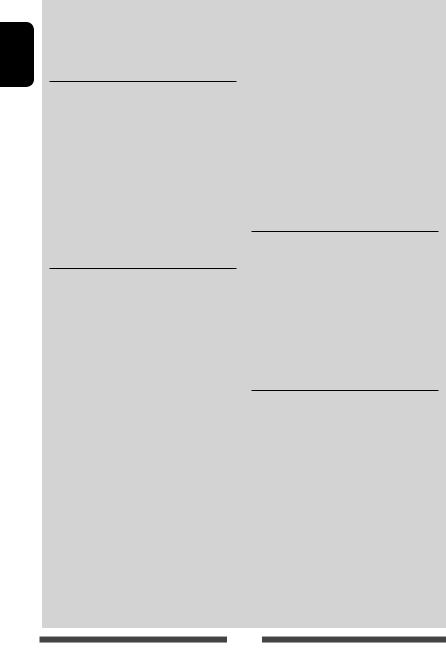
ENGLISH
Contents |
|
How to reset your unit........................................... |
3 |
How to forcibly eject a disc.................................... |
3 |
INTRODUCTIONS |
|
Detaching/attaching the monitor panel... |
5 |
Component names and functions ............ |
6 |
Initial settings ....................................... |
7 |
Setting the clock .................................... |
8 |
Common operations ............................... |
9 |
Turning on the power ........................................... |
9 |
Turning off the power............................................ |
9 |
Adjusting the volume ........................................... |
9 |
Turning off the screen ........................................... |
9 |
Turning on/off the AV source .............................. |
10 |
Touch screen operation........................................ |
10 |
Switching screens ................................ |
11 |
AV SOURCE OPERATIONS |
|
Selecting the playback source ............... |
12 |
Listening to the radio ........................... |
13 |
Disc operations..................................... |
18 |
Playing a disc....................................................... |
18 |
Playable disc types .............................................. |
19 |
Playback operations ............................................ |
20 |
Settings for disc playback.................................... |
24 |
USB operations..................................... |
25 |
Playing a USB device ........................................... |
25 |
Listening to the iPod/iPhone device ...... |
27 |
Preparation ......................................................... |
27 |
Setting iPod control mode................................... |
28 |
Selecting preference settings for iPod/iPhone |
|
playback.............................................................. |
28 |
iPod/iPhone playback operations for |
|
<Head> mode.................................................... |
29 |
iPod/iPhone playback operations for |
|
<iPod Out> mode .............................................. |
30 |
Using an App of iPod touch/iPhone ..................... |
31 |
Using other external components.......... |
33 |
Front AUX ............................................................ |
33 |
AV-IN................................................................... |
33 |
Sound adjustment................................ |
34 |
Using the sound equalization.............................. |
34 |
Adjusting the crossover frequency....................... |
35 |
Changing display design ....................... |
36 |
Setting for video playback .................... |
38 |
Adjusting the picture........................................... |
38 |
Changing the aspect ratio ................................... |
39 |
Zooming the picture............................................ |
39 |
Using a rear view camera ...................... |
40 |
Setting menu items.............................. |
41 |
Memorizing/recalling the settings ..................... |
44 |
Updating the system ........................................... |
45 |
Adjusting the touch position .............................. |
45 |
BLUETOOTH OPERATIONS |
|
Information for using Bluetooth® |
|
devices.......................................... |
46 |
Bluetooth operations for KW-AV60BT .... |
46 |
Connecting Bluetooth devices ............................. |
47 |
Using the Bluetooth mobile phone...................... |
49 |
Using the Bluetooth audio player ........................ |
54 |
Bluetooth device settings.................................... |
55 |
Bluetooth operations for KW-AV60 ........ |
56 |
Using the Bluetooth mobile phone ..................... |
56 |
Using the Bluetooth audio player ....................... |
56 |
REFERENCE |
|
Using the remote controller .................. |
57 |
Operations using the remote controller .............. |
57 |
Maintenance ....................................... |
60 |
More about this unit............................. |
61 |
Troubleshooting................................... |
64 |
Specifications....................................... |
68 |
4
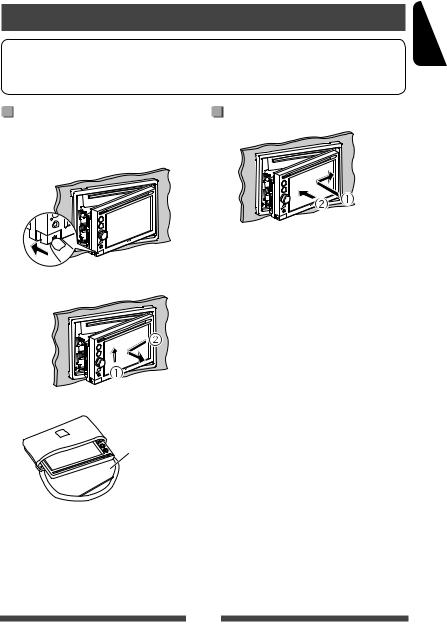
INTRODUCTIONS
Detaching/attaching the monitor panel
Cautions
•Hold the monitor panel securely so as not to drop it accidentally.
•Fit the monitor panel onto the attaching plate until it is firmly locked.
Detaching |
Attaching |
Turn off the power before detaching the monitor panel. ( page 9)
1
2
3
Soft case (supplied)
ENGLISH
5
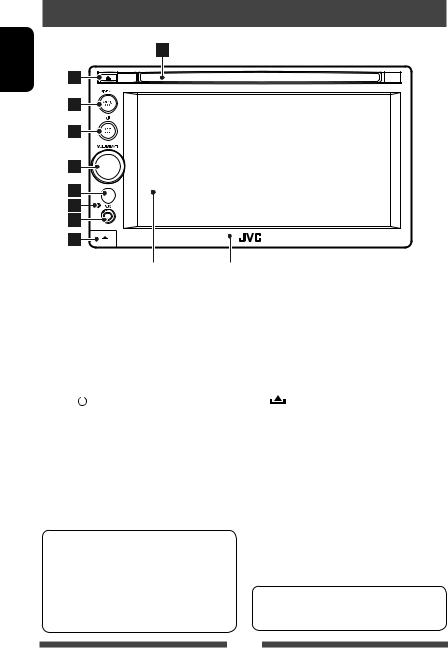
Component names and functions
ENGLISH
|
|
|
Screen (touch panel) |
Monitor panel |
|
|
1 |
Loading slot |
|
5 |
VOLUME/ATT knob. ( page 9) |
||
2 |
0 (Eject) button |
|
|
• Attenuates the sound. (Press) |
||
|
Ejects the disc. |
|
|
• Adjusts the audio volume. (Turn) |
||
3 |
MENU/DISP OFF button |
|
6 |
Remote sensor |
||
|
• Displays <AV Menu> screen. (Press) |
|
7 |
Reset button |
||
|
( page 11) |
|
|
the unit. ( page 3) |
||
|
• Turns off/on the screen. (Hold) ( page 9) |
8 |
input jack |
|||
4 |
SRC/ |
|
button |
|
|
(Detach) button |
|
|
|
||||
|
|
|
||||
|
• Turns off the power. (Hold) ( page 9) |
|
|
Detaches the monitor panel. ( page 5) |
||
•Turns on the power. ( page 9)
•Selects the AV source. (Press) ( page 12)
Caution on volume setting:
Digital devices (CD/USB/iPod) produce very little noise compared with other sources. Lower the volume before playing these digital sources to avoid damaging the speakers by sudden increase of the output level.
You can change the color of the buttons on the monitor panel. ( page 36)
6
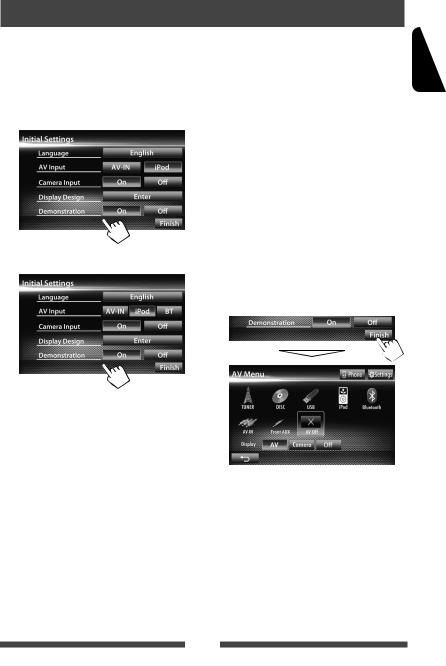
Initial settings
When you power on the unit for the first time or reset the unit, the initial setting screen appears.
•You can also change the settings on the <Settings> screen. ( page 41)
1 For KW-AV60BT
For KW-AV60
Language |
Select the text language used |
|
for on-screen information. |
|
( page 43) |
|
|
AV Input |
Select an external component |
|
to play. ( page 42) |
|
|
Camera Input |
Select <On> when |
|
connecting the rear view |
|
camera. ( page 43) |
|
|
Display |
Select the background |
Design |
and the colors of the text, |
|
touch panel buttons and |
|
the monitor panel buttons. |
|
( page 36) |
|
|
Demonstration |
Activate or deactivate the |
|
display demonstration. |
|
( page 42) |
|
|
2 Finish the procedure.
<AV Menu> screen is displayed.
•<AV Off> is selected initially. Select the playback source. ( page 12)
ENGLISH
7
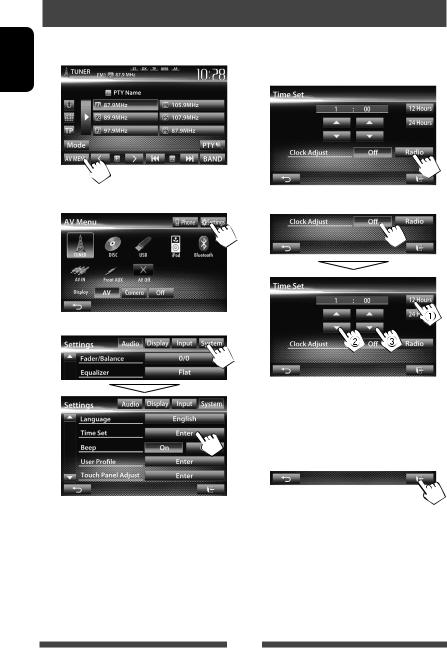
ENGLISH
Setting the clock
1Display <AV Menu> screen.
On the source control screen:
4Set the clock time.
To synchronize the clock time with Radio Data System
2 Display <Settings> screen. |
To set the clock manually |
3
1 Select the time display format
2 Adjust the hour
3 Adjust the minute
5 Finish the procedure.
8
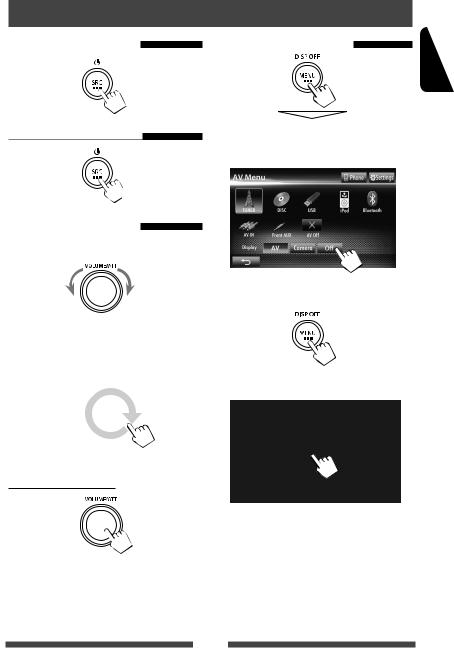
Common operations
Turning on the power |
Turning off the screen |
|||
|
|
|
|
|
|
|
|
|
|
|
|
|
|
|
|
|
|
(Hold) |
|
Turning off the power |
The screen is turned off. |
|||
|
• You can also turn off the screen on <AV Menu> |
|||
|
screen. |
|||
(Hold)
Adjusting the volume
To adjust the volume (00 to 50)
Decrease |
Increase |
To turn on the screen
•On the source control screen, you can also adjust the volume by moving your finger on the touch panel as illustrated.
|
|
|
|
|
|
Decrease |
|
Increase |
|
|
|
|
|
|
or
Touch the screen to display <AV Menu> screen.
ENGLISH
To attenuate the sound
The ATT indicator lights up.
To cancel the attenuation, press the VOLUME/ATT knob.
9

Turning on/off the AV source
ENGLISH |
You can activate the AV function by selecting source on |
|
<AV Menu> screen. |
||
|
To turn off the AV source
AV source is turned off.
Touch screen operation
ADisplays the video control menu while playing a video.
BDisplays the source control screen while playing a video.
Goes to the previous |
Goes to the next |
chapter/track.* |
chapter/track.* |
A Video control menu
B Source control screen for video playback
•The operation buttons disappear by touching the screen or when no operation is done for about 10 seconds.
*Not available for video from an external component. Dragging your finger to left or right functions in the same way as touching.
10
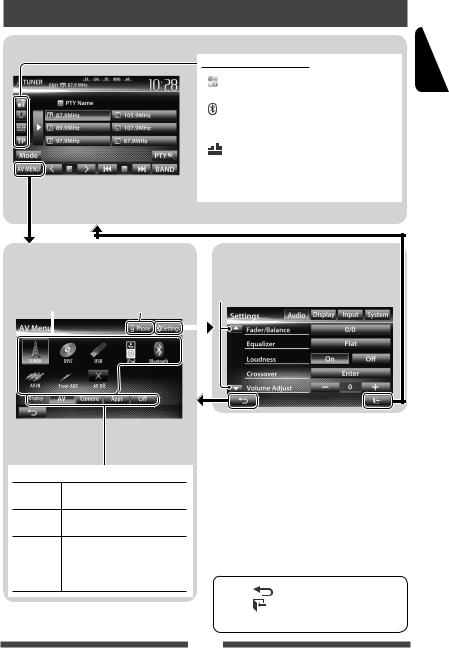
Switching screens
Source control screen
•Pressing MENU on the monitor panel also displays <AV Menu>.
Common operating buttons
[ |
]*1 |
Displays the screen of App from connected |
|
|
iPod touch/iPhone. ( page 31) |
[ |
]*2*3 |
• Displays the phone control screen. (Press) |
|
|
• Switches to the last connected mobile |
|
|
phone. (Hold) ( page 48) |
[ |
] |
Displays the sound adjustment screen. |
|
|
( page 34) |
[TP] |
Activates/deactivates TA standby reception |
|
|
|
mode. ( page 16) |
ENGLISH
<AV Menu> screen
Displays source control screen/settings screen and changes picture source.
page 12 |
Displays the phone |
||
control screen*2 |
|||
|
|
|
|
|
|
|
|
Select an item to display on the screen.
[AV] Displays the source control screen. ( above)
[Camera] Displays the picture from the rear view camera. ( page 40)
[Apps]*1 |
Displays the screen of App from |
|
connected iPod touch/iPhone. |
|
( page 31) |
[Off] |
Turns off the screen. ( page 9) |
<Settings> screen
Changes the detailed settings. ( page 41)
Changes the page
*1 Appears when <Input> setting in <Navigation Input> screen is set to <iPhone>. ( page 31)
*2 Only for KW-AV60BT.
*3 The icon varies depending on the connection status of the Bluetooth device ( page 46).
•Press [ ] to return to the previous screen.
•Press [  ] to display the current source control screen.
] to display the current source control screen.
11

ENGLISH
AV SOURCE OPERATIONS
Selecting the playback source
KW-AV60BT |
KW-AV60 |
• Pressing SRC on the monitor panel repeatedly also selects the playback source.
TUNER ( page 13) |
Switches to the radio broadcast. |
|
|
DISC ( page 18) |
Plays a disc. |
|
|
USB ( page 25) |
Plays files on a USB device. |
|
|
iPod ( page 27) |
Plays an iPod/iPhone. |
|
|
Bluetooth*1 (KW-AV60BT: |
• KW-AV60BT: Plays a Bluetooth audio player. |
page 54/KW-AV60: page 56) |
• KW-AV60: Operates a Bluetooth device. |
|
|
AV-IN*2 ( page 33) |
Switches to an external component connected to LINE IN/VIDEO IN jacks |
|
on the rear panel. |
|
|
Apps*3 ( page 31) |
Switches to the screen of App from the connected iPod touch/ |
|
iPhone. |
Front AUX ( page 33) |
Switches to an external component connected to AUX input terminal on |
|
the monitor panel. |
|
|
AV Off ( page 10) |
Turns off the AV source. |
|
|
*1 For KW-AV60: Appears only when <AV Input> is set to <BT>. ( page 42) *2 Appears only when <AV Input> is set to <AV-IN>. ( page 42)
*3 Appears only when <AV Input> is set to <iPod>. ( page 42)
12
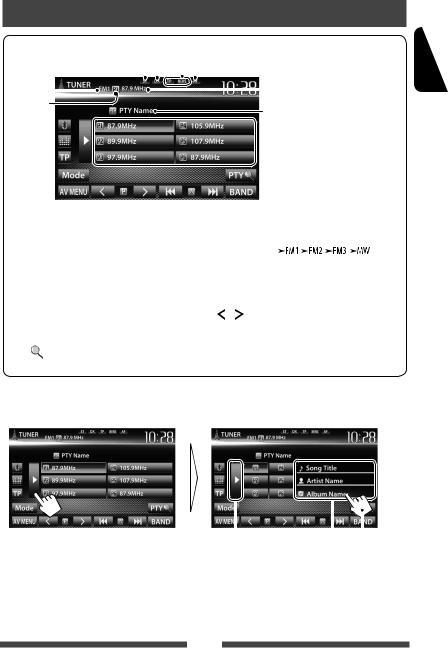
Listening to the radio
|
|
DX/LO indicator |
Standby reception indicators |
|
||||||
|
|
ST/MO indicator |
|
|
|
|
AF indicator |
The station frequency currently tuned |
||
Band |
|
|
|
|
|
|
|
|
|
in/PS (station name) for FM Radio Data |
|
|
|
|
|
|
|
|
|
||
|
|
|
|
|
|
|
|
|
System when PS signal is coming in |
|
|
|
|
|
|
|
|
|
|
||
Preset no.
PTY code for FM Radio Data System
 Preset list
Preset list
page 16 
•The ST indicator lights up when receiving an FM stereo broadcast with sufficient signal strength.
[P1] – [P6] |
• Tunes in the preset station. |
|
|
|
(Press) |
|
|
• Presets the currently tuned |
|
|
station. (Hold) |
[TP]* |
|
Activates/deactivates TA standby |
|
|
reception mode. ( page 16) |
[3] |
|
Displays/hides the information of |
|
|
the current station ( below). |
[PTY |
]* |
Enters FM Radio Data System |
|
|
program search mode. ( page 15) |
[BAND] |
Selects the band. |
||||||||
|
|
|
|
|
|
|
|
|
|
|
|
|
|
|
|
|
|
|
|
[4] [¢] Searches for a station.
|
• |
Auto search (Press) |
|
• |
Manual search (Hold) |
[ ] [ ] |
Selects a preset station. |
|
[Mode]* |
Displays tuner setting screen. |
|
|
( pages 14 – 17) |
|
[AV MENU] |
Displays <AV Menu> screen. |
|
* Appears only when FM is selected as the source.
Displaying the information of the current station
|
|
|
|
|
|
|
|
|
|
Hides the text |
Text information (only for |
|
||
information |
Radio Text Plus) |
|
||
|
|
Scrolls the text information |
||
ENGLISH
13

ENGLISH
When an FM stereo broadcast is hard to |
|
When the FM reception is interfered... |
receive... |
1 |
|
Activate monaural mode for better reception.
1
2
2
On Activate monaural mode to improve FM reception, but the stereo effect will be lost. The MO indicator lights up.
Off Restore the stereo effect.
To tune in FM stations only with strong
signals—LO/DX (Local/ Distance-extreme)
1
2
Local Select this to tune in only to stations with sufficient signal strength. The LO indicator lights up.
DX Deactivate the function. The DX indicator lights up.
Auto Increases the tuner selectivity to reduce interference noises between adjacent stations. (Stereo effect may be lost.)
Wide Subject to the interference from adjacent stations, but sound quality will not be degraded and the stereo effect will remain.
14
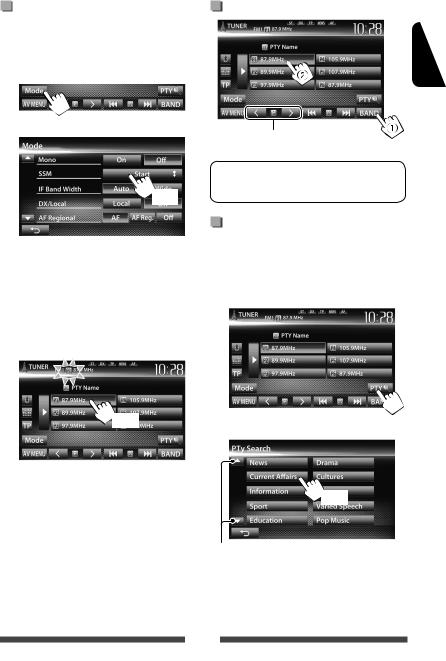
Storing stations in memory
You can preset six stations for each band.
Automatic presetting—SSM (Strongstation Sequential Memory) (For FM only)
1
2
(Hold)
Local stations with the strongest signals are searched and stored automatically.
Manual presetting
1Tune in to a station you want to preset.
( page 13)
2 Select a preset number.
(Hold)
The station selected in step 1 is stored.
Selecting a preset station
ENGLISH
Also changes preset stations
The following features are available only for FM
Radio Data System stations.
Searching for FM Radio Data System program—PTY Search
You can search for your favorite programs being broadcast by selecting the PTY code for your favorite programs.
1
2 Select a PTY code.
(Hold)
Changes the page
PTY Search starts.
If there is a station broadcasting a program of the same PTY code as you have selected, that station is tuned in.
15
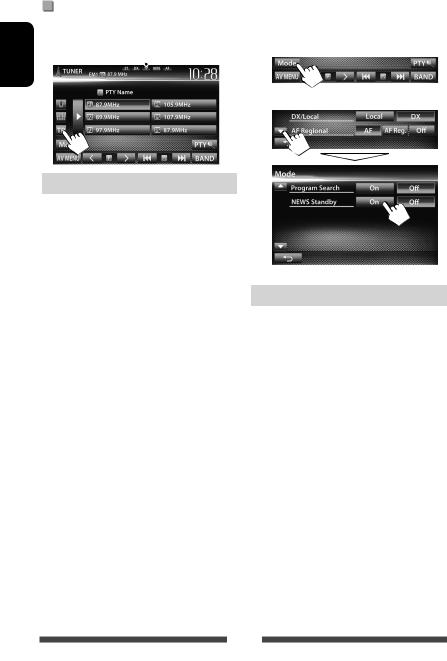
ENGLISH
Activating/deactivating TA/News Standby Reception
TA Standby Reception |
|
News Standby Reception |
|
TP indicator |
1 |
||
|
|
|
2 |
|
|
|
|
TP indicator |
TA Standby Reception |
|
|
Lights up |
The unit will temporarily switch |
|
to Traffic Announcement (TA) if |
|
available. |
|
|
Flashes |
Not yet activated. Tune in to another |
|
station providing the Radio Data |
|
System signals. |
|
|
Goes off |
Deactivated. |
|
|
•The volume adjustment for Traffic Announcement is automatically memorized. The next time the unit switches to Traffic Announcement, the volume is set to the previous level.
NEWS indicator |
News Standby Reception |
|
|
Lights up |
The unit will temporarily switch to |
|
News Program if available. |
|
|
Flashes |
Not yet activated. Tune in to |
|
another station providing the |
|
Radio Data System signals. |
|
|
Goes off |
Deactivated. |
|
|
•The volume adjustment while receiving News is automatically memorized. The next time the unit switches to News, the volume is set to the previous level.
16

Tracing the same program —Network-Tracking Reception
When driving in an area where FM reception is not sufficient enough, this unit automatically tunes in to another FM Radio Data System station of the same network, possibly broadcasting the same program with stronger signals.
Program A broadcasting on different frequency areas (01 – 05)
Automatic station selection— Program Search
Usually when you select preset stations, the preset station is tuned in.
If the signals from the preset FM Radio Data System station are not sufficient for good reception, this unit, using the AF data, tunes in to another station broadcasting the same program as the original preset station is broadcasting.
To activate Program Search
1
2
ENGLISH
When shipped from the factory, Network-Tracking Reception is activated.
To change the Network-Tracking Reception setting
1
2
AF |
Switches to another station. The program |
|
may differ from the one currently received |
|
(the AF indicator lights up). |
|
|
AF Reg. |
Switches to another station broadcasting |
|
the same program (the AF indicator |
|
lights up). |
|
|
Off |
Cancels. |
|
|
•The unit takes some time to tune in to another station using program search.
To deactivate, select <Off>.
17
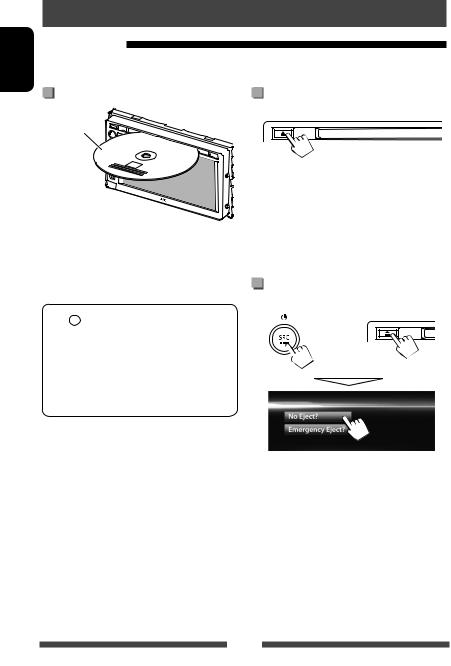
ENGLISH
Disc operations
Playing a disc
•If a disc does not have any disc menu, all tracks on it will be played repeatedly until you change the source or eject the disc.
Inserting a disc
Label side
The source changes to“DISC”and playback starts.
•The DISC IN ( ) indicator lights up while a disc is inserted.
) indicator lights up while a disc is inserted.
•If“  ”appears on the screen, the unit cannot accept the operation you have tried to do.
”appears on the screen, the unit cannot accept the operation you have tried to do.
–In some cases, without showing“ ,” operations will not be accepted.
,” operations will not be accepted.
•When playing back a multi-channel encoded disc, the multi-channel signals are downmixed to stereo.
To eject a disc
•You can eject a disc when playing another AV source.
•If the ejected disc is not removed within 15 seconds, the disc is automatically inserted again into the loading slot to protect it from dust.
•If the disc cannot be ejected, page 3.
When removing a disc, pull it horizontally.
To prohibit disc ejection
Press SRC/ and 0 at the same time.
and 0 at the same time.
+
To cancel the prohibition, repeat the same procedure to select <Eject OK?>.
18
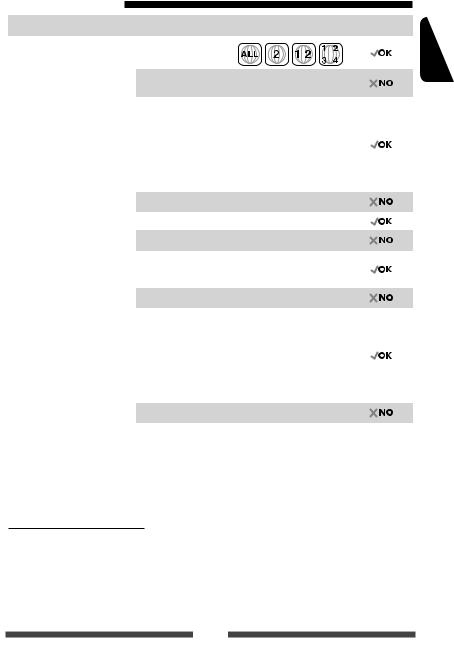
Playable disc types
Disc type |
Recording format, file type, etc. |
Playable |
|||||||||||||||||
|
|
|
|
|
|
|
|
|
|
|
|
|
|
|
|
|
|
|
|
DVD |
DVD-Video *1 |
|
|
|
|
|
|
|
|
|
|
|
|
|
|
|
|
||
|
|
|
|
|
|||||||||||||||
• DTS sound cannot be |
Region Code: 2 |
|
|
|
|
|
|
|
|
|
|
|
|
|
|
|
|
|
|
|
|
|
|
|
|
|
|
|
|
|
|
|
|||||||
|
|
|
|
|
|
|
|
|
|
|
|
|
|
|
|
|
|||
|
|
|
|
|
|
|
|
|
|
|
|
|
|
|
|
|
|||
|
reproduced or emitted from |
|
|
|
|
|
|
|
|
|
|
|
|
|
|
|
|
|
|
|
DVD-Audio/DVD-ROM |
|
|||||||||||||||||
|
this unit. |
|
|||||||||||||||||
|
|
|
|
|
|
|
|
|
|
|
|
|
|
|
|
|
|
|
|
|
|
|
|
|
|
|
|
|
|
|
|
|
|
|
|
|
|
|
|
DVD Recordable/Rewritable |
DVD-Video |
|
|||||||||||||||||
(DVD-R/-RW *2, +R/+RW *3) |
|
|
|
|
|
|
|
|
|
|
|
|
|
|
|
|
|
|
|
DVD-VR *4 |
|
||||||||||||||||||
• DVD Video: UDF bridge |
|
|
|
|
|
|
|
|
|
|
|
|
|
|
|
|
|
|
|
DivX/MPEG1/MPEG2 |
|
||||||||||||||||||
• |
DVD-VR |
|
|||||||||||||||||
|
|
|
|
|
|
|
|
|
|
|
|
|
|
|
|
|
|
||
• |
DivX/MPEG1/MPEG2/JPEG/ |
JPEG |
|
||||||||||||||||
|
MP3/WMA/WAV: ISO 9660 level |
|
|
|
|
|
|
|
|
|
|
|
|
|
|
|
|
|
|
|
MP3/WMA/WAV |
|
|||||||||||||||||
|
1, level 2, Romeo, Joliet |
|
|
|
|
|
|
|
|
|
|
|
|
|
|
|
|
|
|
|
MPEG4/AAC/DVD+VR/DVD-RAM |
|
|||||||||||||||||
|
|
|
|||||||||||||||||
|
|
|
|
|
|
|
|
|
|
|
|
|
|
|
|
|
|
|
|
Dual Disc |
DVD side |
|
|||||||||||||||||
|
|
|
|
|
|
|
|
|
|
|
|
|
|
|
|
|
|
|
|
|
|
Non-DVD side |
|
||||||||||||||||
|
|
|
|
|
|
|
|
|
|
|
|
|
|
|
|
|
|
|
|
CD/VCD |
Audio CD/CD Text (CD-DA) |
|
|||||||||||||||||
|
|
|
|
|
|
|
|
|
|
|
|
|
|
|
|
|
|
|
|
|
|
VCD (Video CD) |
|
||||||||||||||||
|
|
|
|
|
|
|
|
|
|
|
|
|
|
|
|
|
|
|
|
|
|
DTS-CD/SVCD (Super Video CD)/CD-ROM/CD-I (CD-I Ready) |
|
||||||||||||||||
|
|
|
|
|
|
|
|
|
|
|
|
|
|
|
|
|
|
|
|
CD Recordable/Rewritable |
CD-DA |
|
|||||||||||||||||
(CD-R/-RW) |
|
|
|
|
|
|
|
|
|
|
|
|
|
|
|
|
|
|
|
VCD (Video CD) |
|
||||||||||||||||||
• ISO 9660 level 1, level 2, |
|
||||||||||||||||||
|
|
|
|
|
|
|
|
|
|
|
|
|
|
|
|
|
|
||
DivX/MPEG1/MPEG2 |
|
||||||||||||||||||
|
Romeo, Joliet |
|
|||||||||||||||||
|
|
|
|
|
|
|
|
|
|
|
|
|
|
|
|
|
|
|
|
|
|
JPEG |
|
||||||||||||||||
|
|
|
|
|
|
|
|
|
|
|
|
|
|
|
|
|
|
|
|
|
|
MP3/WMA/WAV |
|
||||||||||||||||
|
|
|
|
|
|
|
|
|
|
|
|
|
|
|
|
|
|
|
|
|
|
MPEG4/AAC |
|
||||||||||||||||
|
|
|
|
|
|
|
|
|
|
|
|
|
|
|
|
|
|
|
|
*1 If you insert a DVD Video disc of an incorrect Region Code, “Region Code Error” appears on the screen.
*2 DVD-R recorded in multi-border format is also playable (except for dual layer discs). DVD-RW dual layer discs are not playable.
*3 It is possible to play back finalized +R/+RW (Video format only) discs. “DVD” is selected as its disc type when a +R/+RW disc is loaded. +RW double layer discs are not playable.
*4 This unit cannot play back contents protected with CPRM (Content Protection for Recordable Media).
Caution for DualDisc playback
The Non-DVD side of a“DualDisc”does not comply with the“Compact Disc Digital Audio”standard. Therefore, the use of Non-DVD side of a DualDisc on this product may not be recommended.
ENGLISH
19
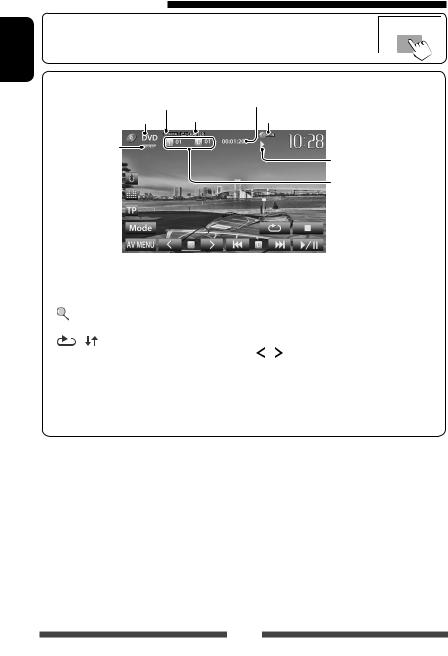
ENGLISH
Playback operations
•When the operation buttons are not displayed on the screen, touch the area shown on the illustration.
For DVD/DVD-VR/VCD/DivX/MPEG1/MPEG2/JPEG
Audio format |
Playback mode |
Media type |
( page 23) |
Video format/ |
|
video playback |
|
mode—VIDEO/ |
|
VR-PRG (program)/ |
|
VR-PLAY (playlist)/ |
|
DivX/MPEG/PBC |
|
Playing time
DISC IN indicator
Playback status
(3: play/8: pause/7: stop)
•DVD Video: Title no./ Chapter no.
•DVD-VR: Program no. (or Playlist no.)/Chapter no.*1
•DivX/MPEG1/MPEG2: Folder no./Track no.
•JPEG: Folder no./File no.
•VCD: Track no.
[7]*2 |
Stops playback. |
|
[ |
]*3 |
Displays folder/track list. ( |
|
|
page 21) |
[ |
] [ |
]*4 Selects playback mode. ( |
|
|
page 23) |
[6] |
Starts/pauses playback. |
|
[4] [¢]*5 • Selects chapter/track. (Press)
|
• Reverse/forward search.*6 |
|
(Hold) |
[ ] [ ]*5 *7 |
Selects title (DVD)/program or |
|
playlist (DVD-VR)/folder(DivX/ |
|
MPEG1/MPEG2/JPEG). *1 |
[Mode]*7 |
Changes the settings for disc |
|
playback. ( page 24) |
[AV MENU] |
Displays <AV Menu> screen. |
*1 To display the Original Program/Playlist screen, page 22. *2 Appears only for DVD/DVD-VR/VCD.
*3 Does not appear for DVD/DVD-VR/VCD. *4 Does not appear for DVD/DVD-VR/JPEG.
*5 The icon displayed between the buttons varies depending on the type of disc or file. *6 Search speed varies depending on the type of disc or file.
*7 Does not appear for VCD.
20

For CD/MP3/WMA/WAV
Playback mode ( page 23) |
Playing time |
Playback status |
|||||
Audio format |
|
|
DISC IN indicator |
(3: play/8: pause) |
|||
|
|
|
|
|
|
|
|
Media type |
|
|
|
|
|
||
|
|
|
|
|
|||
|
|
|
|
|
|
• |
MP3/WMA/WAV: Folder |
|
|
|
|
|
|
|
no./Track no. |
|
|
|
|
|
|
• |
CD: Track no. |
ENGLISH
While playing, the jacket picture is shown if the file has the tag data including the jacket picture.
Track/file information
•Touching an information bar scrolls the text if not all of the text is shown.
[ |
]*1 |
|
Displays folder/track list. |
|
|
|
( below) |
[ |
] [ |
] |
Selects playback mode. |
|
|
|
( page 23) |
[6] |
|
Starts/pauses playback. |
|
*1 Does not appear for CD.
*2 Search speed varies depending on the type of disc or file.
[4] [¢] |
• |
Selects track. (Press) |
|
• |
Reverse/forward search.*2 |
|
|
(Hold) |
[ ] [ ]*1 |
Selects folder. |
|
[Mode]*1 |
Changes the settings for disc |
|
|
playback. ( page 24) |
|
[AV MENU] |
Displays <AV Menu> screen. |
|
Selecting folder/track on the list
Changes the page
Plays tracks/files in the folder
Returns to the root folder
Returns to the upper layer
Playing Recordable/Rewritable discs
•This unit can recognize a total of 5 000 files and 250 folders (a maximum of 999 files per folder).
•Use only“finalized”discs.
•This unit can play back multi-session discs; however, unclosed sessions will be skipped while playing.
•Some discs or files may not be played back due to their characteristics or recording conditions.
21
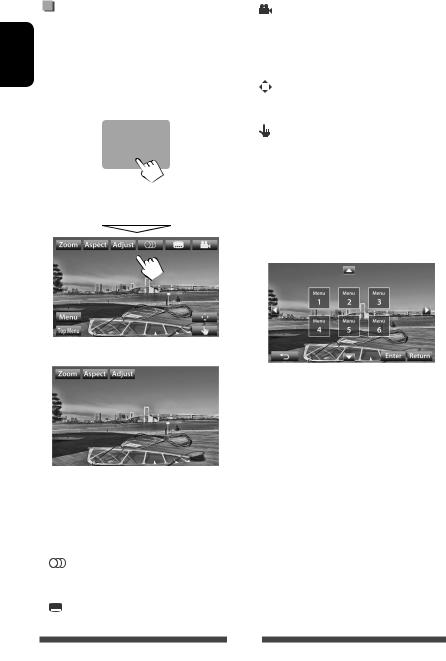
Video menu operations
ENGLISH |
You can display the video menu screen while watching |
|||
the playback pictures on the screen. |
||||
|
||||
|
• Available items on the screen differ depending on the |
|||
|
|
types of the loaded disc and playback files. |
||
|
• The operation buttons disappear by touching the |
|||
|
|
screen or when no operation is done for about 10 |
||
|
|
seconds. |
||
|
|
|
|
|
|
|
|
|
|
• The screen for MPEG1/MPEG2 differs from the above.
[Zoom] |
Displays the picture size selecting |
|
|
|
screen. ( page 39) |
[Aspect] |
Selects aspect ratio. ( page 39) |
|
[Adjust] |
Displays picture adjustment screen. |
|
|
|
( page 38) |
[ |
] |
Selects the audio type. |
|
|
• For DVD-VR: Selects the audio |
|
|
channel (ST: stereo, L: left, R: right). |
[ |
] |
Selects the subtitle type. |
[ |
] |
Selects view angle. |
[Menu] Displays the disc menu (DVD)/playlist (DVD-VR).
[Top Menu] Displays the disc menu (DVD)/original
|
|
program (DVD-VR). |
[ |
] |
Displays the menu/playlist/original |
|
|
program/scene selecting screen. |
|
|
( below) |
[ |
] |
Switches to the direct menu selection |
|
|
mode. Touch the target item to select. |
•To exit from the menu selecting screen, press [ ].
].
•Touching any position other than operation buttons displays the source control screen.
Using menu/playlist/original program/ scene selecting screen
[5] [∞]
Selects an item.
[2] [3]
[Enter] Confirms the selection.
[Return] Returns to the menu screen of the previous layer.
[ ] Displays the menu screen of the top layer when several menu screens exist on the disc.
] Displays the menu screen of the top layer when several menu screens exist on the disc.
• For DivX only
[2] [3] Skips back or forward by about 5 minutes.
[Return] Returns to the previous screen.
[ ] Exits from the scene selecting screen.
] Exits from the scene selecting screen.
22
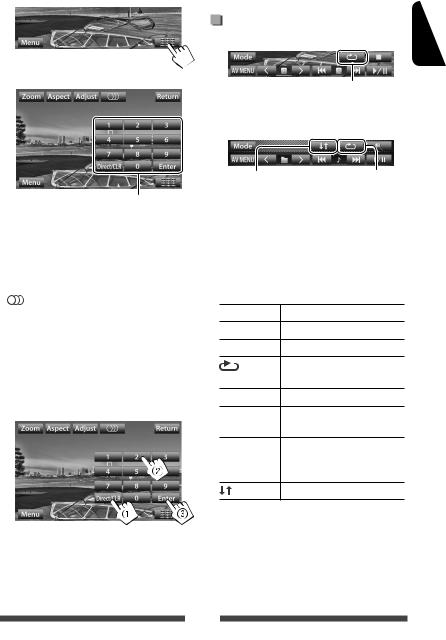
Only for VCD
1
2
|
|
|
|
|
|
|
Direct selecting buttons ( below) |
|
|
|
|
|
|
|
|
[Zoom] |
Displays the picture size selecting |
||||||
|
|
|
|
|
|
|
screen. ( page 39) |
[Aspect] |
Selects aspect ratio. ( page 39) |
||||||
[Adjust] |
Displays picture adjustment screen. |
||||||
|
|
|
|
|
|
|
( page 38) |
[ |
] |
|
Selects the audio channel (ST: stereo, |
||||
|
|
|
|
|
|
|
L: left, R: right). |
[Return] |
Displays the previous screen or the |
||||||
|
|
|
|
|
|
|
menu. |
[Menu] |
Displays the disc menu. |
||||||
[ |
|
|
|
|
|
] |
Displays/hides the direct selecting |
|
|
|
|||||
|
|
|
|||||
|
|
|
|
|
|
|
buttons. ( below) |
|
|
|
|
|
|
|
|
• To select a track directly
•To deactivate the PBC function, press [7] then the direct selecting buttons to select a track number.
Selecting playback mode
For DVD/DVD-VR
Selects Repeat playback mode
For VCD (without PBC)/CD/DivX/MPEG1/MPEG2/MP3/
WMA/WAV
Selects Random |
Selects Repeat |
playback mode* |
playback mode* |
*You cannot activate the repeat mode and the random mode at the same time.
•Each time you press the button, the playback mode changes. (The corresponding indicator lights up.)
–Available items differ depending on the types of loaded disc and playback file.
Indicator |
Playback mode |
 CHAPTER Repeats current chapter.
CHAPTER Repeats current chapter.
 TITLE Repeats current title.
TITLE Repeats current title.
|
Repeats current program (not |
PROGRAM |
available for Playlist playback). |
 SONGS Repeats current track.
SONGS Repeats current track.
 FOLDER Repeats all tracks of the current folder.
FOLDER Repeats all tracks of the current folder.
 FOLDER Randomly plays all tracks of current folder, then tracks of next folders.
FOLDER Randomly plays all tracks of current folder, then tracks of next folders.
ALL |
Randomly plays all tracks. |
ENGLISH
–To switch between chapter/track entry and title/ folder entry, press [Direct/CLR].
–When you enter a wrong number, press [Direct/ CLR] to delete the last entry.
To cancel, press the button repeatedly until the indicator disappears.
23
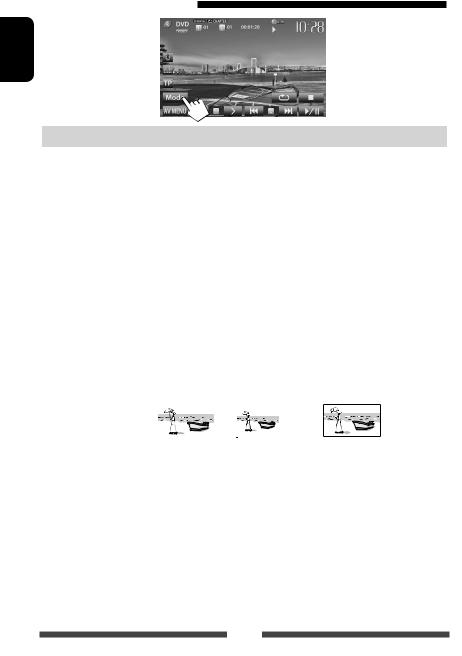
Settings for disc playback
ENGLISH
Disc Setup items |
Selectable setting/item |
|
|
Initial: Underlined |
|||||||
|
|
|
|
|
|
|
|
|
|
||
|
|
Menu Language |
Select the initial disc menu language; Initial English ( page 62). |
||||||||
|
|
|
|
|
|
|
|
|
|
||
|
|
Audio Language |
Select the initial audio language; Initial English ( page 62). |
||||||||
|
|
|
|
|
|
|
|
|
|
||
|
|
Subtitle |
Select the initial subtitle language or erase the subtitle (Off); Initial English ( |
||||||||
-VR/DivX |
|
page 62). |
|
|
|
|
|
|
|||
|
|
|
|
|
|
|
|
||||
Down Mix |
When playing back a multi-channel disc, this setting affects the signals reproduced |
||||||||||
|
through the FRONT OUT/REAR OUT jacks. |
|
|
|
|||||||
|
♦Dolby Surround : |
Select this to enjoy multi-channel surround audio by |
|||||||||
DVD/DVD |
|
||||||||||
|
|
|
|
connecting an amplifier compatible with Dolby Surround. |
|||||||
|
♦Stereo |
: |
Normally select this. |
|
|
|
|||||
For |
|
|
|
|
|||||||
|
|
|
|
|
|
|
|
|
|||
D. (Dynamic) |
You can change the dynamic range while playing Dolby Digital software. |
||||||||||
|
|
||||||||||
|
|
Range Compres. |
♦Off |
: Select this to enjoy a powerful sound at a low volume |
|||||||
|
|
(Compression) |
|
|
|
level with its full dynamic range. |
|||||
|
|
|
♦On |
: Select this to reduce the dynamic range a little. |
|||||||
|
|
|
♦Dialog |
: Select this to reproduce the movie dialog more clearly. |
|||||||
|
|
|
|
|
|
|
|
|
|
||
discs except |
|
Monitor Type |
Select the monitor type to watch a wide screen picture on the external monitor. |
||||||||
VCD/CD |
|
♦16:9 |
♦4:3 LB (Letterbox) |
♦4:3 PS (PanScan) |
|||||||
|
|
|
|
|
|
|
|
|
|||
|
|
|
|
|
|
|
|
|
|||
For |
|
|
|
|
|
|
|
|
|
|
|
|
|
|
|
|
|
|
|
|
|
|
|
discs containing audio/ |
|
File Type |
Select the playback file type when a disc contains different types of files. |
||||||||
video/picture files |
|
♦Audio |
: Plays back audio files. |
||||||||
|
♦Still Picture |
: Plays back JPEG files. |
|
|
|
||||||
|
♦Video |
: Plays back DivX/MPEG1/MPEG2 files. |
|||||||||
|
♦Audio&Video |
: Plays back audio files and DivX/MPEG1/MPEG2 files. |
|||||||||
|
• For playable file types, page 19. |
|
|
|
|||||||
|
• If the disc contains no files of the selected type, the existing files are played in the |
||||||||||
For |
|
|
|||||||||
|
|
following priority: audio, video, then still picture. |
|||||||||
|
|
|
|||||||||
|
|
|
|
|
|
|
|
|
|
|
|
24
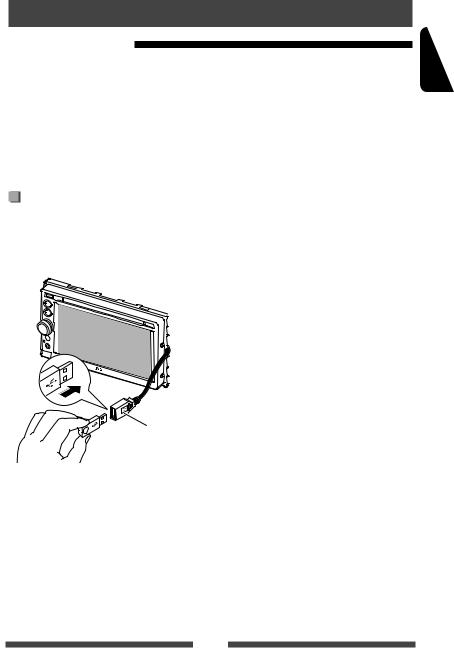
USB operations
Playing a USB device
•This unit can play JPEG/MPEG1/MPEG2*/MP3/WMA/ WAV files stored in a USB mass storage class device.
•This unit can recognize a total of 5 000 files and 250 folders (a maximum of 999 files per folder).
•Make sure all important data has been backed up to avoid losing the data.
*Except for MPEG2 files recorded by JVC Everio camcorder (extension code <.mod>).
Connecting a USB device
You can connect a USB mass storage class device such as a USB memory, Digital Audio Player etc. to the unit.
•You cannot connect a computer or portable HDD to the USB cable from the rear of the unit.
USB cable from the rear of the unit
The source changes to“USB”and playback starts.
•All tracks in the USB device will be played repeatedly until you change the source.
Cautions:
•This unit may not play back files in a USB device properly when using a USB extension cord.
•USB devices equipped with special functions such as data security functions cannot be used with the unit.
•Do not use a USB device with 2 or more partitions.
•Depending on the shape of the USB devices and connection ports, some USB devices may not be attached properly or the connection might be loose.
•This unit cannot recognize a USB device whose rating is other than 5 V and exceeds 1 A.
•This unit may not recognize a memory card inserted into the USB card reader.
•Connect only one USB device to the unit at a time. Do not use a USB hub.
•When connecting with a USB cable, use the USB 2.0 cable.
•The maximum number of characters for (when the characters are 1 byte):
–Folder names: 50 characters
–File names: 50 characters
•Avoid using the USB device if it might effect driving safety.
•Do not pull out and connect the USB device repeatedly while“Now Reading”is shown on the screen.
•Electrostatic shock at connecting a USB device may cause abnormal playback of the device. In this case, disconnect the USB device then reset this unit and the USB device.
•Operation and power supply may not work as intended for some USB devices.
•Do not leave a USB device in the car, or expose to direct sunlight or high temperature to avoid deformation or damage to the device.
ENGLISH
25
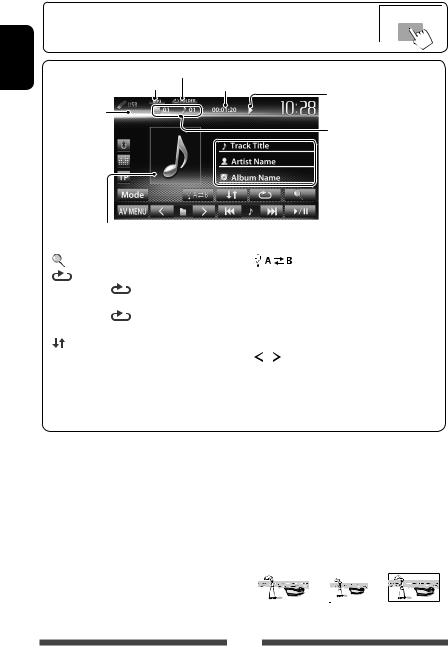
ENGLISH
•When the operation buttons are not displayed on the screen, touch the area shown on the illustration.
•To change settings for video playback, page 38.
Playback mode ( below) |
|
Audio format |
Playing time |
Video format—
MPEG/JPEG
While playing, the jacket picture is shown if the file has the tag data including the jacket picture.
Playback status (3: play/8: pause)
•MP3/WMA/WAV: Folder no./ Track no.
•JPEG: Folder no./File no.
 Track/file information (for MP3/ WMA/WAV)
Track/file information (for MP3/ WMA/WAV)
•Touching an information bar scrolls the text if not all of the text is shown.
[ |
] |
Displays folder/track list. ( page 21) |
|
[ |
] |
Selects repeat playback mode. *1 *2 |
|
|
|
• |
SONGS: Repeats current |
|
|
|
track. |
|
|
• |
FOLDER: Repeats all tracks of |
|
|
|
the current folder. |
[ |
] |
Selects random playback mode. *1 *2 |
• FOLDER: Randomly plays all tracks of the folder.
FOLDER: Randomly plays all tracks of the folder.
• ALL: Randomly plays all tracks.
ALL: Randomly plays all tracks.
[ |
] Switches between the internal and |
|
|
external memory source of the |
|
|
connected device (such as mobile |
|
|
phone). |
|
[6] |
Starts/pauses playback. |
|
[4][¢]*3 • |
Selects track. (Press) |
|
|
• |
Reverse/forward search.*4 (Hold) |
[ ] [ ] |
Selects folder. |
|
[Mode] |
Changes the settings for <File Type> |
|
|
and <Monitor Type>. ( below) |
|
[AV MENU] Displays <AV Menu> screen.
• Available items differ depending on the types of playback file.
*1 To cancel random or repeat mode, press the button repeatedly until the indicator disappears. *2 You cannot activate the repeat mode and the random mode at the same time.
*3 The icon displayed between the buttons varies depending on the file type. *4 Search speed varies depending on the file type.
Setting <File Type>
Audio |
Plays back audio files. |
Still Picture |
Plays back JPEG files. |
Video |
Plays back MPEG1/MPEG2 files. |
Audio&Video |
Plays back audio files and MPEG1/ |
|
MPEG2 files. |
•If the USB device contains no files of the selected type, the existing files are played in the following priority: audio, video, then still picture.
Setting <Monitor Type>
Select the monitor type to watch a wide screen picture on the external monitor.
16:9 |
|
|
4:3 LB |
|
4:3 PS |
|||
|
|
|
|
(Letterbox) |
|
(PanScan) |
||
|
|
|
|
|
|
|
|
|
|
|
|
|
|
|
|
|
|
|
|
|
|
|
|
|
|
|
|
|
|
|
|
|
|
|
|
26
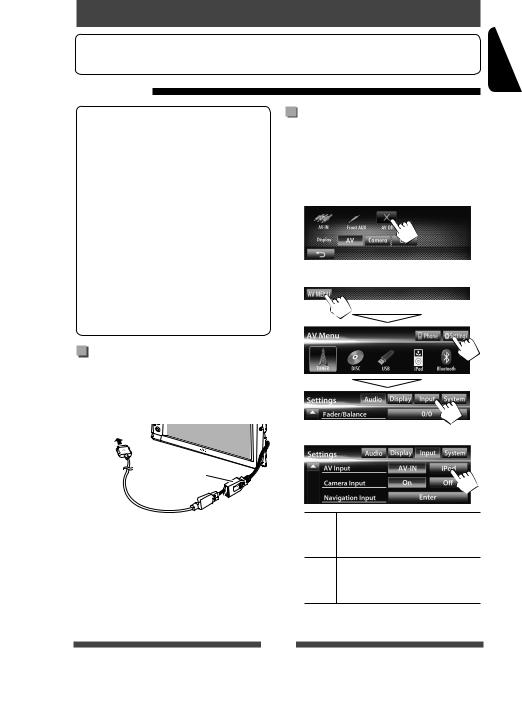
Listening to the iPod/iPhone device
• To use App of iPod touch/iPhone, page 31.
Preparation
iPod/iPhone that can be connected to this unit: Made for
–iPod with video (5th Generation)
–iPod classic
–iPod nano (6th Generation)
–iPod nano (5th Generation)
–iPod nano (4th Generation)
–iPod nano (3rd Generation)
–iPod nano (2nd Generation)
–iPod nano (1st Generation)
–iPod touch (4th Generation)
–iPod touch (3rd Generation)
–iPod touch (2nd Generation)
–iPod touch (1st Generation)
–iPhone 4
–iPhone 3GS
–iPhone 3G
–iPhone
Connecting iPod/iPhone
Connect your iPod/iPhone using the appropriate cable according to your purpose.
• To listen to music: USB 2.0 cable (accessory of the iPod/iPhone)
To iPod/iPhone
USB cable from the rear of the unit
Setting <AV Input> for iPod/iPhone playback
Select appropriate input setting for <AV Input> according to the connection method of the iPod/iPhone.
1Turn off the AV source.
On <AV Menu> screen:
2 Display <Input> setting screen.
3
•To watch video and listen to music: USB Audio and Video cable for iPod/iPhone—KS-U30
(separately purchased) ( Installation/Connection Manual)
Caution:
•Video is not displayed on the screen if connected with any cable other than KS-U30.
AV-IN Select this when the iPod/iPhone is connected by using USB 2.0 cable (accessory of the iPod/iPhone).
iPod Select this when the iPod/iPhone is connected by using KS-U30 (separately purchased).
ENGLISH
27
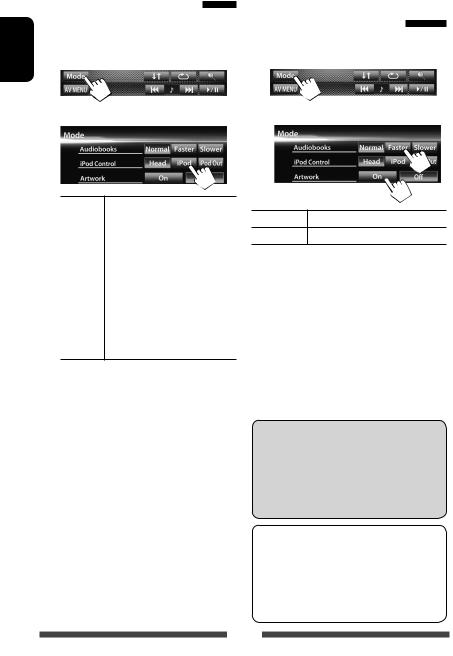
ENGLISH
Setting iPod control mode |
Selecting preference settings |
Select the unit controlling iPod/iPhone playback. |
for iPod/iPhone playback |
When the source is“iPod”... |
When the source is“iPod”... |
1 |
1 |
2 |
2 |
Head |
Controls playback from this unit. |
|
( page 29) |
|
|
iPod |
Controls audio/video playback from |
|
the iPod/iPhone. |
|
• Playback information is shown. |
|
|
iPod |
Displays the menu and playback |
Out* |
screen output from iPod/iPhone. |
|
( page 30) |
•You can control playback from this unit in the same way as on the iPod/iPhone.
•When using iPod nano (1st Generation) or iPod with video (5th Generation) with <iPod> selected for <iPod Control>, select <iPod> for <AV Input> and connect iPod using KS-U30 (separately purchased). ( page 27)
*<iPod Out> is available only for the following iPod/ iPhone models:
–iPod nano (6th Generation)
–iPod touch (4th Generation)
–iPod touch (3rd Generation)
–iPod touch (2nd Generation)
–iPhone 4
–iPhone 3GS
–iPhone 3G
Audiobooks Select the speed of audio books.
Artwork Shows/hides the iPod artwork.
Notice:
When operating an iPod/iPhone, some operations may not be performed correctly or as intended. In this case, visit the following JVC web site: <http:// www3.jvckenwood.com/english/car/> (English website only)
For some iPod/iPhone models, the performance may be abnormal or unstable during operation. In this case, disconnect the iPod/iPhone device, then check its condition.
If the performance is not improved or slow, reset your iPod/iPhone.
28

iPod/iPhone playback operations for <Head> mode
•When the operation buttons are not displayed on the screen, touch the area shown on the illustration.
•To change settings for video playback, page 38.
•Select“iPod”as the source. ( page 12)
•Make sure to select <Head> for <iPod Control>. ( page 28)
•When you turn on this unit, the iPod/iPhone is charged through the unit.
Track no./Total track number/ |
Playback mode ( below) |
||||
|
|
Playing time |
|||
iPod control mode |
|
|
|
||
|
|
||||
( page 28) |
|
|
|
|
|
|
|
|
|||
Playback status ( 3: play/8: pause)
 Song/video information
Song/video information
•Touching an information bar scrolls the text if not all of the text is shown.
While playing, Artwork (the picture displayed on the screen of iPod/iPhone) is shown if the song contains the Artwork ( page 28).
[ |
] |
Displays the Music/Video menu on |
|
|
|
the iPod/iPhone. ( page 30) |
|
[ |
] |
Selects Repeat playback mode.*1 |
|
|
|
• |
SONGS: Functions the |
|
|
|
same as“Repeat One.” |
[ ] |
Selects Random playback mode.*1 |
• SONGS: Functions the same as“Shuffle Songs.”
SONGS: Functions the same as“Shuffle Songs.”
• ALBUMS: Functions the same as“Shuffle Albums.”
ALBUMS: Functions the same as“Shuffle Albums.”
[6] |
Starts/pauses playback. |
|
[4] [¢] |
• |
Selects a track/video. *2 (Press) |
|
• |
Reverse/forward search. (Hold) |
[Mode] |
Changes the settings for iPod |
|
|
playback. ( page 28) |
|
[AV MENU] Displays <AV Menu> screen.
• To watch the video, select an item on the list of the Video menu. ( page 30)
*1 To cancel random and repeat mode, press the button repeatedly until the indicator disappears. *2 You cannot resume playback for video sources.
ENGLISH
29
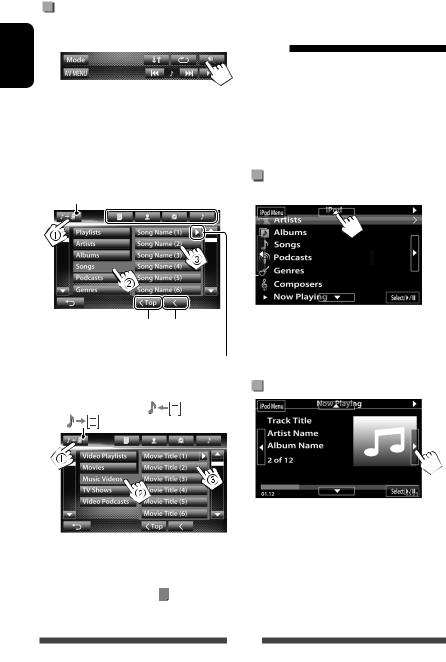
Selecting a track/video from menu on the iPod/iPhone
ENGLISH |
1 |
|
2Select the menu (Music or Video) (1), a category (2), then a desired item (3).
•Select the item in the selected layer until a desired track starts playing.
Music menu:
Switches between Music (
 ) and Video (
) and Video (
 )
)
 *
*
Returns to the top layer |
Returns to the |
|
previous layer |
Plays all items in the layer
Video menu: |
|
|
Switches between Music ( |
) and Video |
|
( |
) |
|
•Available categories differ depending on the type of your iPod/iPhone.
* You can switch to the top of the category by pressing the corresponding tab: Playlist (  ), Artist (
), Artist ( ), Albums (
), Albums ( ) or Songs(
) or Songs(  ).
).
iPod/iPhone playback operations for <iPod Out> mode
•Connect the iPod touch/iPhone using KS-U30 (separately purchased). ( Installation/Connection Manual)
•Select <iPod> for <AV Input> setting. ( page 27)
•Make sure to select <iPod Out> for <iPod Control>. ( page 28)
•Select“iPod”as the source. ( page 12)
Selecting a track from the menu on the iPod/iPhone
[5][∞] |
Selects a category. |
[Select/6] |
Confirms the selection. |
[iPod Menu] |
Returns to the previous layer. |
Operations during playback
[2][3] |
Skips to the previous/next track. |
[Select/6] Starts/pauses playback.
[iPod Menu] Displays the menu.
30
