JVC KW-DB60AT User Manual
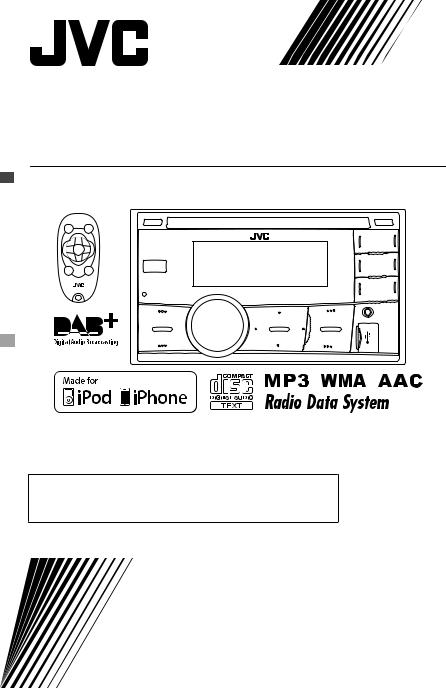
ENGLISH 
FRANÇAIS 
DEUTSCH 
KW-DB60AT
CD RECEIVER / RÉCEPTEUR CD / CD-RECEIVER
For canceling the display demonstration, see page 4.
Pour annuler la démonstration des affichages, référez-vous à la page 4.
Zum Abbrechen der Displaydemonstration siehe Seite 4.
For installation and connections, refer to the separate manual.
Pour l’installation et les raccordements, se référer au manuel séparé.
Fur den Einbau und die Anschlusse siehe das eigenstandige Handbuch.
INSTRUCTIONS
MANUEL D’INSTRUCTIONS
BEDIENUNGSANLEITUNG
LVT2321-001A
[E/EN]
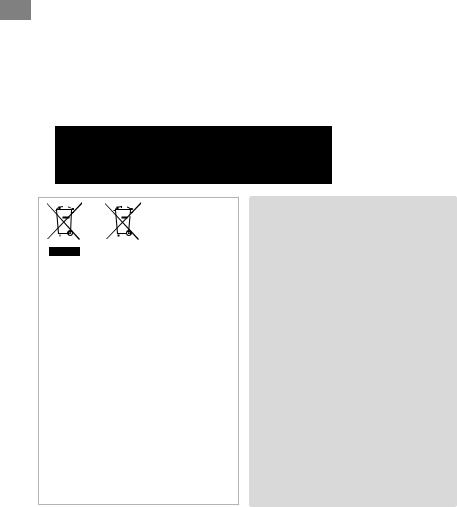
Thank you for purchasing a JVC product.
Please read all instructions carefully before operation, to ensure your complete understanding and to obtain the best possible performance from the unit.
 IMPORTANT FOR LASER PRODUCTS
IMPORTANT FOR LASER PRODUCTS
1.CLASS 1 LASER PRODUCT
2.CAUTION: Do not open the top cover. There are no user serviceable parts inside the unit;
leave all servicing to qualified service personnel.
3. CAUTION: Visible and/or invisible class 1M laser radiation when open. Do not view directly with optical instruments.
4. REPRODUCTION OF LABEL: CAUTION LABEL, PLACED OUTSIDE THE UNIT.
Battery
Products
Information for Users on Disposal of Old Equipment and Batteries
[European Union only]
These symbols indicate that the product and the battery with this symbol should not be disposed as general household waste at its end-of-life.
If you wish to dispose of this product and the battery, please do so in accordance with applicable national legislation or other rules in your country and municipality.
By disposing of this product correctly, you will help to conserve natural resources and will help prevent potential negative effects on the environment and human health.
Notice:
The sign Pb below the symbol for batteries
. indicates that this battery contains lead.
 Warning:
Warning:
Stop the car before operating the unit.
 Caution:
Caution:
Adjust the volume so that you can hear sounds outside the car. Driving with the volume too high may cause an accident.
Avoid using the USB device or iPod/iPhone if it might hinder driving safety.
 Caution on volume setting:
Caution on volume setting:
Digital devices (CD/USB) produce very little noise compared with other sources. Lower the volume before playing these digital sources to avoid damaging the speakers by the sudden increase of the output level.
 Temperature inside the car:
Temperature inside the car:
If you have parked the car for a long time in hot or cold weather, wait until the temperature in the car becomes normal before operating the unit.
 Condensation:
Condensation:
When the car is air-conditioned, moisture may collect on the laser lens. This may cause disc read errors. In this case, remove the disc and wait for the moisture to evaporate.
2 | ENGLISH
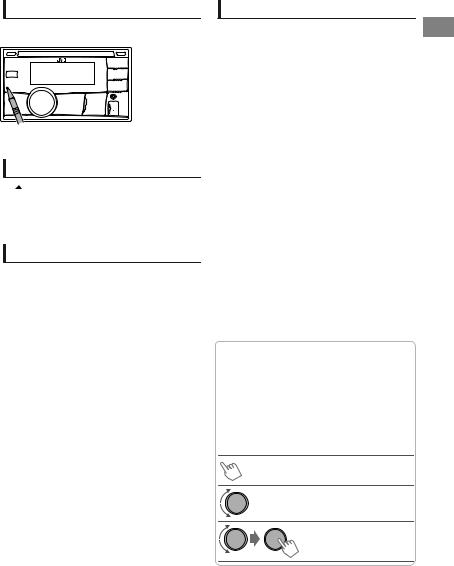
How to reset your unit
If this unit fails to operate properly, press the reset button.
Your setting data will be erased except FM, AM preset station data.
How to forcibly eject a disc
 (Hold)
(Hold)
0Be careful not to drop the disc when it ejects.
0If this does not work, reset your unit.
Maintenance
 Cleaning the unit
Cleaning the unit
Wipe off the dirt on the panel with a dry silicon or soft cloth. Failure to observe this precaution may result in damage to the unit.
Contents |
|
Preparation ............................................................ |
4 |
Canceling the display demonstration |
|
Setting the clock |
|
Remote controller .................................................. |
5 |
Basic operations ................................................... |
6 |
Radio ........................................................................ |
8 |
Digital Audio Broadcasting (DAB) .................. |
10 |
CD/USB ................................................................. |
12 |
iPod/iPhone ........................................................ |
13 |
External components ...................................... |
14 |
BluetoothT ............................................................ |
14 |
Illumination color adjustments .................... |
15 |
Brightness adjustments .................................. |
16 |
Sound adjustments .......................................... |
16 |
Menu operations ............................................... |
17 |
Additional information ................................... |
20 |
Troubleshooting ................................................ |
22 |
Specifications ..................................................... |
23 |
 How to read this manual:
How to read this manual:
0This manual mainly explains operations using the buttons on the control panel.
0< > indicates the displays on the control panel.
0[XX] indicates the initial setting of a menu item.
0The following icons/symbols are used to indicate:
(Hold) Press and hold the button(s) until the desired operation begins.
Turn the control dial.
Turn the control dial to make a selection, then press to confirm.
ENGLISH | 3
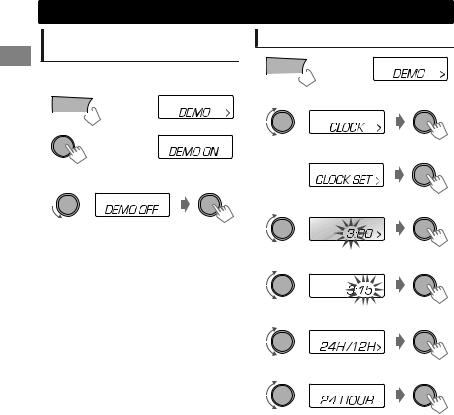
Preparationtion
Canceling the display demonstration
The display demonstration is always turned on unless you cancel it.
1


 (Hold)
(Hold)
2
(Initial setting)
3Select <DEMO OFF>.
4Press MENU to exit.
Setting the clock
1


 (Hold)
(Hold)
2Select <CLOCK>.
3Select <CLOCK SET>.
4Adjust the hour.
5Adjust the minute.
6Select <24H/12H>.
7Select <24 HOUR> or <12 HOUR>.
8Press MENU to exit.
4 | ENGLISH

Remote controller
Preparing
When you use the remote controller for the first time, pull out the insulation sheet.
Insulation sheet 

Replacing the lithium coin battery
0If the effectiveness of the remote controller decreases, replace the battery.
CR2025
 Caution:
Caution:
0Danger of explosion if battery is incorrectly replaced. Replace only with the same or equivalent type.
0Battery shall not be exposed to excessive heat such as sunshine, fire, or the like.
Remote controller
 Warning:
Warning:
0Do not install any battery other than CR2025 or its equivalent.
0Do not leave the remote controller in places (such as dashboards) exposed to direct sunlight for a long time.
0Store the battery in places out of reach of children.
0Do not recharge, short, disassemble, heat the battery, or dispose of it in a fire.
0Do not place the battery with other metallic materials.
0Do not poke the battery with tweezers or similar tools.
0Insulate the battery by wrapping it with tape when disposing or storing it.
This unit is equipped with the steering wheel remote control function. For details, refer also to the instructions supplied with the remote adapter.
ENGLISH | 5
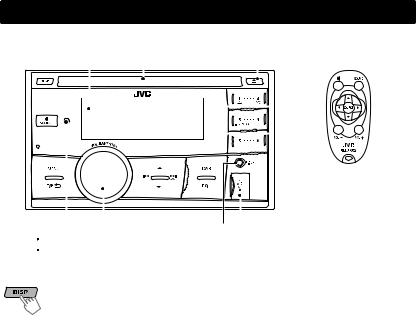
Basicoperations
|
Control panel |
|
|
|
|
Remote controller |
||
|
Display window |
|
|
Ejects the disc |
||||
|
||||||||
|
|
|
|
Loading slot |
|
|
||
|
|
|
|
|
||||
|
|
|
|
|
|
|
|
|
|
|
|
|
|
|
|
|
|
|
|
|
|
|
|
|
|
|
|
|
|
|
|
|
|
|
|
|
|
|
|
|
|
|
|
|
|
|
|
|
|
|
|
|
|
Control dial |
USB input terminal |
|||
|
|
Remote |
sensor |
Front AUX input jack |
|||
|
|
Aim the remote controller directly at the sensor. |
|
|
|||
|
|
DO NOT expose to bright sunlight. |
|
|
|||
|
|
Display information |
|
|
|
||
|
|
|
|
|
|||
|
|
Changes the display information. (Press) |
|
|
|||
|
|
Scrolls the current display information. (Hold) |
|
|
|||
|
|
|
|
|
|
|
|
|
|
Source |
|
|
Display |
||
|
Radio |
Non-Radio Data System station: Frequency 1 Clock |
|||||
|
|
|
|
|
FM Radio Data System station: Station name (PS) B Frequency B |
||
|
|
|
|
|
Programme type (PTY) B Clock B (back to the beginning) |
||
|
|
|
|
|
|||
|
DAB |
Service name B Ensemble name B Channel number B Frequency B |
|||||
|
|
|
|
|
Programme type (PTY) B Dynamic Label Segment (DLS) B Digital |
||
|
|
|
|
|
Radio Type/Audio Bit Rate B Clock B (back to the beginning) |
||
|
|
|
|
|
0 “NO SIGNAL” appears if there is no signal. |
||
|
|
|
|
|
0 When “TEXT” indicator lights on the display, you can check the |
||
|
|
|
|
|
Dynamic Label Segment (DLS) directly by pressing and holding |
||
|
|
|
|
|
the DISP button. |
|
|
|
CD/USB |
Album title/Artist* B Track title* B Track no./Playing time B Track |
|||||
|
iPod/iPhone (HEAD MODE/ |
no./Clock B (back to the beginning) |
|||||
|
IPOD MODE) |
|
|
|
|||
|
|
|
|
|
|
||
|
iPod/iPhone (EXT MODE) |
EXT MODE 1 Clock |
|
|
|||
|
External Components (AUX) |
F-AUX or R-AUX 1 Clock |
|||||
|
|
|
|
|
|
||
|
Bluetooth Audio |
BT AUDIO 1 Clock |
|
|
|||
* “NO NAME” appears for conventional CDs or if not recorded.
6 | ENGLISH
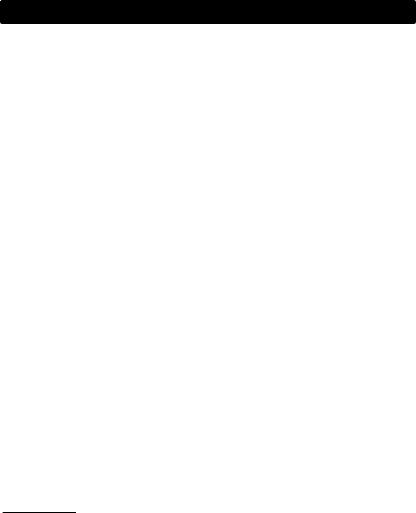
Basic operations
When you press or hold the following button(s)...
|
Control panel |
Remote |
|
General function |
|
|
|
controller |
|
|
|
||
|
|
|
|
|
|
|
|
|
|
0 |
Turns on. |
|
|
|
L |
— |
0 |
Turns off. (Hold) |
|
|
|
0 |
Press the LSOURCE button on the control panel and turn |
|
|
||
|
SOURCE |
|
|
|
||
|
|
|
the control dial within 2 seconds to select the source. |
|
|
|
|
|
|
|
|
|
|
|
|
SOURCE |
Press repeatedly to select the source. |
|
|
|
|
Control dial |
VOL - / + |
Adjusts the volume level. |
|
|
|
|
(turn) |
— |
Selects items. |
|
|
|
|
|
|
|
|
|
|
|
|
|
0 |
Mutes the sound or pauses playback. |
|
|
|
Control dial |
d |
0 Press the button again to cancel muting or resume |
|
|
|
|
(press) |
|
|
playback. |
|
|
|
|
— |
Confirms selection. |
|
|
|
|
|
|
|
|
|
|
|
|
|
0 |
Enters DAB source. (A page 10) |
|
|
|
DAB |
— |
0 Enters DAB SORTING mode. (Hold) |
|
|
|
|
|
|
0 |
Displays DAB services. |
|
|
|
Number |
|
0 Selects the preset stations. |
|
|
|
|
buttons |
— |
0 Stores the current station into the selected number button. |
|
|
|
(1 - 6) |
|
|
(Hold) (A page 8) |
|
|
|
|
EQ |
SOUND |
Selects the preset sound mode. (A page 16) |
|
|
|
|
|
|
|
|
|
|
|
|
|
0 |
Activates/deactivates TA Standby Reception. (A page 9) |
|
|
|
H |
— |
0 |
Enters PTY Search mode. (Hold) (A page 9) |
|
|
|
0 |
Returns to the previous menu. |
|
|
||
|
|
|
|
|
||
|
|
|
0 |
Exits from the menu. (Hold) |
|
|
|
J/ K |
J/ K |
0 |
Selects a preset station or service. (A page 8, 10) |
|
|
|
0 |
Selects MP3/WMA/AAC folder. (A page 12) |
|
|
||
|
|
|
|
|
||
|
|
|
0 |
Searches for a station or service automatically. |
|
|
|
E/ F |
|
|
(A page 8, 10) |
|
|
|
H/ I |
0 Searches for a station or service manually. (Hold) |
|
|
||
|
|
|
0 |
Selects track. (A page 12, 13) |
|
|
|
|
|
0 |
Fast-forwards or reverses track. (Hold) |
|
|
|
|
|
0 |
Enters menu operation mode.(Hold) (A page 17) |
|
|
|
MENU |
— |
0 |
Press the MENU button and turn the control dial to select a |
|
|
|
|
preset station, service, MP3/WMA/AAC folder or track. |
|
|
||
|
|
|
|
|
|
|
. |
|
|
(A page 8, 10, 12, 13) |
|
|
|
|
|
|
|
|
||
ENGLISH | 7
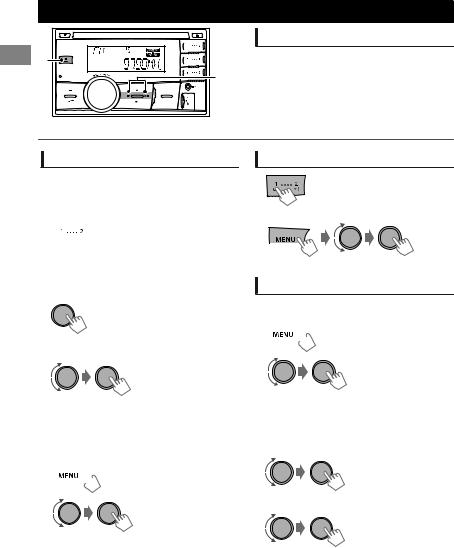
Radio
|
|
Searching for a station |
A |
|
ASelect <FM> or <AM>. |
|
B |
BAuto search. (Press) |
|
Manual search. (Hold) |
|
|
|
|
|
|
“M” flashes, then press the button repeatedly. |
“ST” lights up when receiving an FM stereo broadcast with sufficient signal strength.
Storing stations in memory
 Manual presetting
Manual presetting
You can preset up to 18 stations for FM and 6 stations for AM.
While listening to a station...
 (Hold)
(Hold)
The preset number flashes and “MEMORY” appears. The current station is stored to the selected number button (1 - 6).
- - - - - - - - or - - - - - - - -
1
 (Hold)
(Hold)
“PRESET MODE” flashes.
2 Select preset number.
The preset number flashes and “MEMORY” appears.
 Auto presetting (FM only)
Auto presetting (FM only)
SSM (Strong-station Sequential Memory)
You can preset up to 18 stations for FM.
1  (Hold)
(Hold)
2 |
B<TUNER> |
|
B<SSM> |
|
B<SSM 01 – 06> |
“SSM” flashes. When all the stations are stored, “SSM” stops flashing.
To preset <SSM 07 – 12>/<SSM 13 – 18>, repeat steps 1 and 2.
8 | ENGLISH
Selecting a preset station
- - - - - - - - or - - - - - - - -
You can also select a preset station using J/ K.
Setting the Radio Timer
You can tune in to a preset station at a specific time regardless of the current source.
1  (Hold)
(Hold)
2 |
B<TUNER> |
|
|
|
B<RADIO TIMER> |
|
|
B<OFF>/<ONCE>/ |
|
|
<DAILY> |
|
[OFF] |
Cancels Radio Timer. |
|
ONCE |
Activates once. |
|
DAILY |
Activates daily. |
3 Select the preset station. |
||
|
|
B<FM>/<AM>/<DAB> |
|
|
B<01> ... <18> for FM/ |
|
|
<01> ... <06> for AM/ |
|
|
<01> ... <18> for DAB |
4Set the activation time.
5Press MENU to exit.
0Mlights up after the Radio Timer has been set.
0Only one timer can be set. Setting a new timer will override the previous setting.
0The Radio Timer will not activate if the unit is turned off or if <AM> is set to <OFF> after selecting an AM station for the timer.
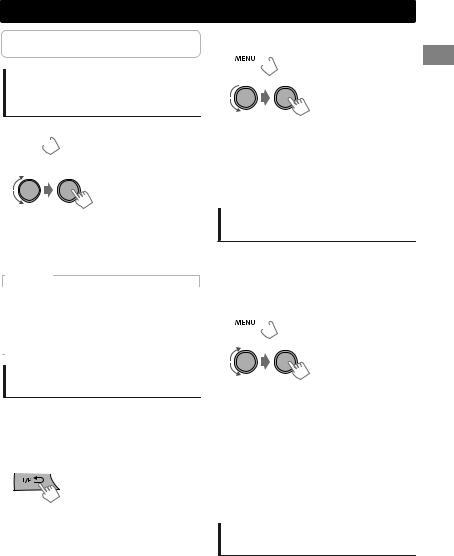
The following features are available only for FM Radio Data System stations.
Searching for your favorite Programmes—Programme Type (PTY) Search
1  (Hold)
(Hold)
2 Select a PTY code.
Radio
 NEWS Standby Reception
NEWS Standby Reception
1 (Hold)
(Hold)
2 B<TUNER>
B<TUNER>
B<NEWS-STBY> B<NEWS ON>
The unit will temporarily switch to News Programme if available.
0If the volume is adjusted during reception of Traffic Announcement or News, the adjusted volume is automatically memorized. It will be applied the next time the unit switches to Traffic Announcement or News.
PTY Search starts.
If there is a station broadcasting a programme of the same PTY code as you have selected, that station is tuned in.
PTY codes
NEWS, AFFAIRS, INFO, SPORT, EDUCATE, DRAMA, CULTURE, SCIENCE, VARIED, POP M (music), ROCK M (music), EASY M (music), LIGHT M (music), CLASSICS, OTHER M (music), WEATHER, FINANCE, CHILDREN, SOCIAL, RELIGION, PHONE IN, TRAVEL, LEISURE, JAZZ, COUNTRY, NATION M (music), OLDIES, FOLK M (music), DOCUMENT
Activating TA/News Standby
Reception
Standby Reception allows the unit to switch temporarily to Traffic Announcement (TA) or NEWS programme from any source other than AM.
 TA Standby Reception
TA Standby Reception
|
TP indicator |
TA Standby Reception |
|
|
The unit will temporarily switch |
|
Lights up |
to Traffic Announcement (TA) if |
|
|
available. |
|
|
Not yet activated. Tune in to |
|
Flashes |
another station providing the |
|
|
Radio Data System signals. |
To deactivate, press Hagain.
Tracking the same programme —Network-Tracking Reception
When driving in an area where FM reception is not sufficient enough, this unit automatically tunes in to another FM Radio Data System station of the same network, possibly broadcasting the same programme with stronger signals.
1  (Hold)
(Hold)
2 |
B<TUNER> |
|
|
|
B<AF-REG> * |
|
|
|
|
|
Switches to another station. |
|
[AF ON] |
The programme may differ |
|
from the one currently received |
|
|
|
|
|
|
(the AF indicator lights up). |
|
|
|
|
|
Switches to another station |
|
AF-REG ON |
broadcasting the same |
|
programme (the AF indicator |
|
|
|
|
|
|
lights up). |
|
|
|
|
OFF |
Cancels. |
|
|
|
* AF-REG: Alternative Frequencies-Regional
Automatic station selection— Programme Search
When the signal of a preset station you have selected is weak, this unit searches for another station possibly broadcasting the same programme as the original preset station is broadcasting. <P-SEARCH> (A page 19)
ENGLISH | 9
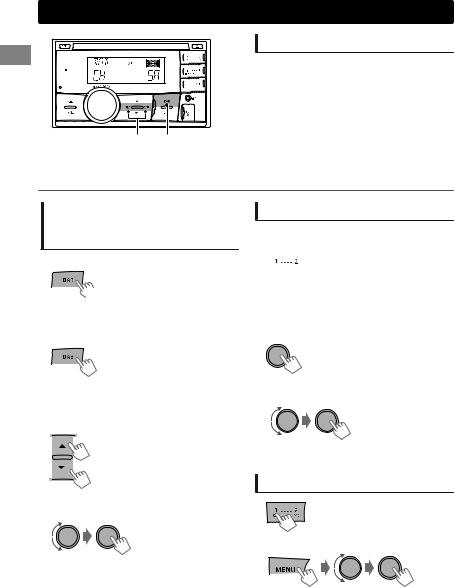
Digital Audio Broadcasting (DAB)
A

BC A
*Usable only when switching from other sources.
Searching for a service
ASelect <DAB>.
BStart searching for an ensemble.
0Auto search. (Press)
When an ensemble is received, searching stops. To stop searching, press the same button again.
0Manual search. (Hold)
“M” flashes, then press the button repeatedly.
CSelect a service (either primary or secondary) to listen to.
Searching for a service in alphabetical order—Alphabet Search
1 Start DAB services sorting.
(Hold) |
“DAB SORTING” flashes. |
|
“DAB SORTING” disappears when sorting is complete.
2 Display the services.
The services appear in alphabetical order.
0 “LIST EMPTY” appears if there is no service.
3Select the desired character. - A to Z Search
0 Skip this step if not many services are available.
4 Select the desired service.
Storing DAB services in memory
You can preset up to 18 DAB services. While listening to a service...
 (Hold)
(Hold)
The preset number flashes and “MEMORY” appears. The current station is stored to the selected number button (1 - 6).
- - - - - - - - or - - - - - - - -
1
 (Hold)
(Hold)
“PRESET MODE” flashes.
2 Select preset number.
The preset number flashes and “MEMORY” appears.
Selecting a preset DAB service
- - - - - - - - or - - - - - - - -
You can also select a preset station using J/ K.
10 | ENGLISH
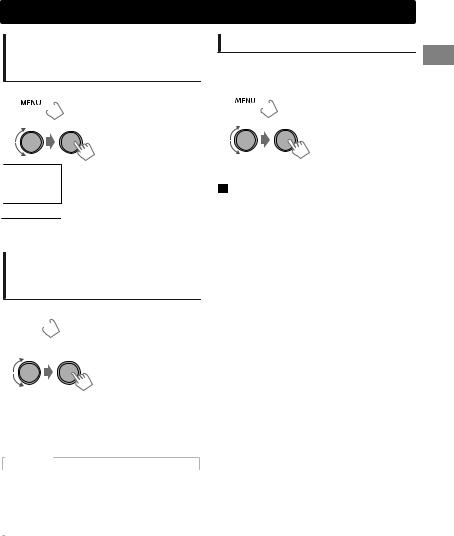
Tracking the same programme —DAB Alternative Frequency (AF) Reception
1  (Hold)
(Hold)
2 |
B<TUNER> |
|
B<DAB AF> |
Traces the programme among [DAB AF ON] DAB services and FM Radio
Data System stations.
DAB AF OFF Cancels.
0Alternative Frequency Reception is activated in the default factory setting.
Searching for your favorite Programmes—Programme Type (PTY) Search
1  (Hold)
(Hold)
2 Select a PTY code.
PTY Search starts.
If there is a station broadcasting a programme of the same PTY code as you have selected, that station is tuned in.
PTY codes
NEWS, AFFAIRS, INFO, SPORT, EDUCATE, DRAMA, CULTURE, SCIENCE, VARIED, POP M (music), ROCK M (music), EASY M (music), LIGHT M (music), CLASSICS, OTHER M (music), WEATHER, FINANCE, CHILDREN, SOCIAL, RELIGION, PHONE IN, TRAVEL, LEISURE, JAZZ, COUNTRY, NATION M (music), OLDIES, FOLK M (music), DOCUMENT
Digital Audio Broadcasting (DAB)
Activating Standby Reception
 Programme Type Standby (PTYSTBY) Reception
Programme Type Standby (PTYSTBY) Reception
1  (Hold)
(Hold)
2 |
B<TUNER> |
|
B<PTY-STBY> |
3 Select your favorite PTY code.
 TA Standby Reception
TA Standby Reception
TA Standby Reception allows the unit to switch temporarily to Traffic Announcement (TA) from any source. (A page 9)
ENGLISH | 11
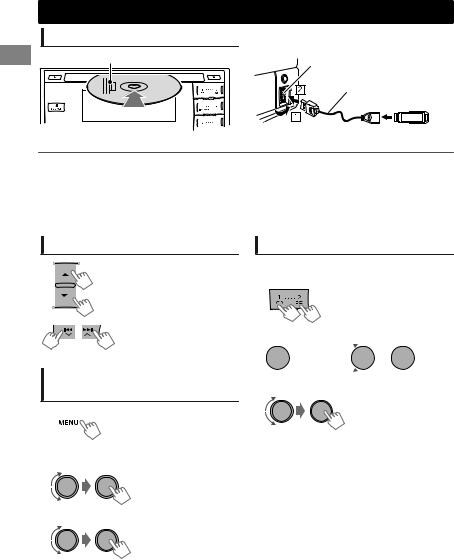
CD/USB
Playing a CD/USB device
Label side |
USB input terminal |
|
USB 2.0 cable |
|
(not supplied) |
The source changes to “CD” and playback starts. |
The source changes to “USB” and playback starts. |
0This unit can play MP3/WMA/AAC files stored in CD-R, CD-RW, and USB mass storage device (such as a USB memory and Digital Audio Player).
0Make sure all important data has been backed up. We shall bear no responsibility for any loss of data in USB mass storage class device while using this system.
0Ejected disc not removed within 15 seconds will reload automatically.
0If the disc cannot be ejected, A page 3.
Selecting a folder/track
Selects folder.
(For MP3/WMA/AAC)
0 Selects track. (Press)
0Fast-forwards or reverses the track. (Hold)
Selecting a track/folder from the list
1
2Select a folder.
(For MP3/WMA/AAC)
3Select a track.
0For MP3/WMA/AAC
If the disc contains many folders or tracks, you can fast search for desired folder or track by turning the control dial quickly.
Selecting the playback modes
You can select one of the following playback modes at a time.
1 |
Press 1 for REPEAT. |
|
Press 2 for RANDOM. |
|
Press again to exit. |
-- - - - - - - or - - - - - - - -
 (Hold)
(Hold) 



|
|
<REPEAT>1<RANDOM> |
2 |
|
|
REPEAT B |
|
|
|
RPT OFF |
Cancels repeat playback. |
|
TRACK RPT |
Repeats current track. |
|
|
|
|
FOLDER RPT * |
Repeats current folder. |
|
|
|
RANDOM A |
|
|
|
RND OFF |
Cancels random playback. |
|
|
Randomly plays all tracks of |
|
FOLDER RND * |
current folder, then tracks of |
|
|
next folders. |
|
|
|
|
ALL RND |
Randomly plays all tracks. |
|
|
|
* For MP3/WMA/AAC
12 | ENGLISH
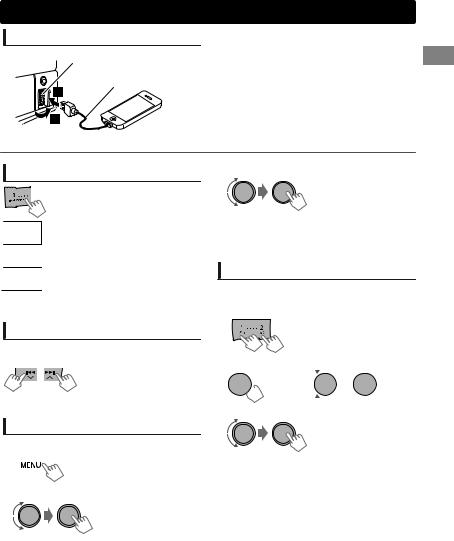
iPod/iPhone
Playing an iPod/iPhone
USB input terminal
USB 2.0 cable (accessory of the iPod/iPhone)*
* Use a cable designed for car use
if the cable is to be kept inside the car.
The source changes to “USB” B “USB-IPOD” and playback starts.
Selecting the control mode
|
B<HEAD MODE>/<IPOD MODE>/ |
|
<EXT MODE> |
HEAD |
Controls iPod playback through this |
MODE |
unit. |
IPOD |
Controls iPod playback from the |
MODE |
iPod/iPhone. |
EXT |
Allows any audio signals from iPod/ |
MODE |
iPhone. |
0You can also change the setting using <IPOD SWITCH> in the menu. (A page 19)
Selecting a track
Applicable under <HEAD MODE>/<IPOD MODE> only.
0 Selects track/chapter. (Press)
0Fast-forwards or reverses the track. (Hold)
Selecting a track from the list
Applicable under <HEAD MODE> only.
1
2Select the desired list.
PLAYLISTS1ARTISTS1ALBUMS1SONGS1
PODCASTS1GENRES1COMPOSERS1 (back to the beginning)
3 Select the desired track.
Repeat this step until the desired track is selected.
0If the selected menu contains many tracks, you can fast search for the desired track by turning the control dial quickly.
Selecting the playback modes
Applicable under <HEAD MODE> only.
You can select one of the following playback modes at a time.
1 |
Press 1 for REPEAT. |
|
Press 2 for RANDOM. |
Press again to exit.
-- - - - - - - or - - - - - - - -
 (Hold)
(Hold) 



<REPEAT>1<RANDOM>
2
REPEAT B
|
ONE RPT |
Functions the same as “Repeat |
|
One” of the iPod. |
|
|
|
|
|
ALL RPT |
Functions the same as “Repeat |
|
All” of the iPod. |
|
|
|
|
RANDOM A |
|
|
|
RND OFF |
Cancels random playback. |
|
SONG RND |
Functions the same as “Shuffle |
|
Songs” of the iPod. |
|
|
|
|
|
ALBUM RND |
Functions the same as “Shuffle |
|
Albums” of the iPod. |
|
|
|
0“ALBUM RND” is not applicable for some iPod/ iPhone.
ENGLISH | 13
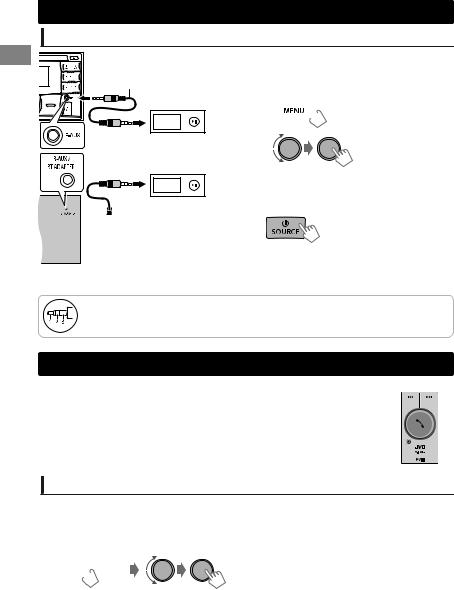
Externalcompcomponents
Playing an external component from Front/Rear AUX
3.5 mm stereo mini plug (not supplied)
Portable audio player, etc.

 3.5 mm stereo mini plug
3.5 mm stereo mini plug 

 (with “L” shaped connector) (not supplied)
(with “L” shaped connector) (not supplied)
1Connect to F-AUX on the control panel and/or R-AUX on the rear panel.
2Set the source as necessary.
A  (Hold)
(Hold)
B |
B<SRC SELECT> |
|
B<F-AUX>/<R-AUX> |
|
B<F-AUX ON> or |
|
<R-AUX ON> |
C Press MENU to exit.
3Select <F-AUX> or <R-AUX>.
4Turn on the connected component and start playing the source.
For details, refer also to the instructions supplied with the external components.
Use a 3-terminal plug head stereo mini plug for optimum audio output. Otherwise, sound may be interrupted or unclear while listening to an external component.
Bluetooth
T
For Bluetooth operations, it is required to connect the Bluetooth adapter, KS-BTA100 |
KS-BTA100 |
(separately purchased) to the auxiliary input jack (R-AUX/BT ADAPTER) on the rear of |
|
the unit. (A Installation/Connection Manual) |
|
0KS-BTA100 is not available in some countries. Please contact your dealer where you purchased this unit.
0 Operations may be different depending on the connected Bluetooth device. For details, refer also to the instructions supplied with the device.
Preparation
For details on registering and using the Bluetooth device, refer to the instructions manual supplied with KS-BTA100.
1Register (pair) a Bluetooth device with KS-BTA100.
2Change the <SRC SELECT> settings of this unit.
 (Hold)
(Hold)
3 Press MENU to exit.
B<SRC SELECT> B<R-AUX> B<BT ADAPTER>
14 | ENGLISH
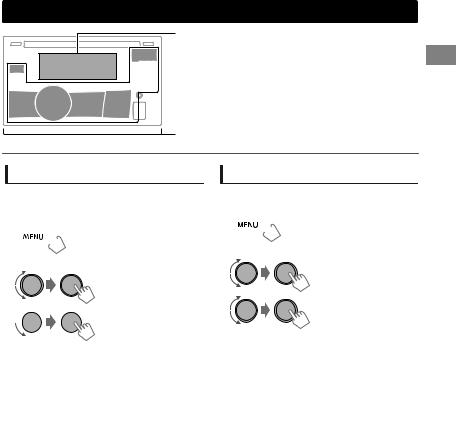
Illumination color adjustments
Display zone
 Button zone
Button zone
All zone: Includes both Button zone and
Display zone.
Selecting the preset color
You can select a preset color for <BUTTON ZONE>, <DISP ZONE>, and <ALL ZONE> separately.
1 (Hold)
(Hold)
2Select <COLOR>.
3

|
BUTTON ZONE |
COLOR 01-29/USER*1/ |
|
|
COLOR FLOW 01-03*2 |
|
DISP ZONE |
|
|
|
|
|
|
|
|
ALL ZONE |
|
|
|
|
*1 Your own setting in <COLOR SETUP> is selected.
*2 Color changes in different speeds.
0Initial color: BUTTON ZONE [06], DISP ZONE [01], ALL ZONE [06].
0If <ALL ZONE> is selected, the button and display illumination will change to the current/ selected <BUTTON ZONE> color.
4 Press MENU to exit.
Storing your own adjustments
You can store your own day and night colors for <BUTTON ZONE> and <DISP ZONE> separately.
1 (Hold)
(Hold)
2Select <COLOR SETUP>.
3
|
|
BUTTON |
0 Select a primary |
|
|
color <RED/GREEN/ |
|
|
DAY |
ZONE |
BLUE>, and then |
|
|
adjust the level |
|
|
COLOR |
|
<00-31>. Repeat this |
|
|
DISP |
procedure until you |
|
|
ZONE |
have adjusted all the |
|
|
|
three primary colors. |
|
|
|
0 Your adjustment is |
|
|
BUTTON |
automatically stored |
|
|
ZONE |
to “USER”. |
|
NIGHT |
|
0 If “00” is selected for |
|
COLOR |
|
all the primary colors |
|
|
DISP |
for <DISP ZONE>, |
|
|
ZONE |
nothing appears on |
|
|
|
the display. |
|
|
ON |
Changes the color of the |
|
|
display and buttons |
|
|
|
|
|
|
MENU |
|
illumination to white |
|
|
||
|
COLOR |
OFF |
during menu, list search |
|
|
and playback mode |
|
|
|
|
operations. |
|
|
|
|
0NIGHT COLOR/DAY COLOR is changed by turning on/off your car’s headlight.
4 Press MENU to exit.
ENGLISH | 15
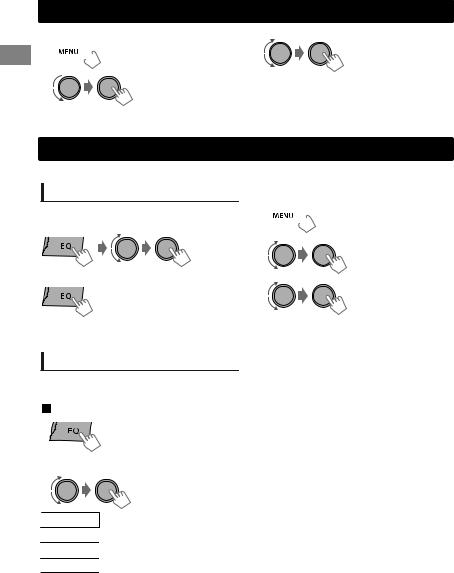
Brightnessadjustmentsadjustments
You can select your preferred brightness for <BUTTON ZONE>, <DISP ZONE> separately.
1 (Hold)
(Hold)
2 B<DIMMER>
B<DIMMER>
B<BRIGHTNESS>
B<DAY>/<NIGHT>
3
|
BUTTON ZONE |
BUTTON 00 to 31 |
|
DISP ZONE |
DISP 00 to 31 |
4 Press MENU to exit.
Sound adjustments
This unit memorizes sound settings adjusted for each individual source.
Selecting the preset sound
You can select a preset sound mode, for each individual source, suitable for the music genre.
- - - - - - - - or - - - - - - - -
Press repeatedly.
 Pro Equalizer
Pro Equalizer
1  (Hold)
(Hold)
2 |
B<PRO EQ> |
|
B<BASS>*2/<MIDDLE>/ |
|
<TREBLE> |
3
DYNAMICBVOCAL BOOSTBBASS BOOSTB USERBFLATBNATURALB(back to the beginning)
Storing your own adjustments
While listening, you can adjust and store the tone level for each individual source.
 Easy Equalizer
Easy Equalizer
1 |
|
(Hold) |
|
|
|
|
|
2 |
Adjust the level. |
|
|
|
SUB.W*1 |
00 to 08 [08] |
|
|
BASS LVL*2 |
-06 to +06 [+05] |
|
|
MID LVL |
-06 to +06 |
[00] |
|
TRE LVL |
-06 to +06 |
[+05] |
The adjustments are stored and <USER> is activated.
16 | ENGLISH
Adjust the sound elements of the selected tone.
BASS
|
Frequency |
60/80/[100]/200 Hz |
|
|
|
|
Level |
LVL -06 to +06 [+05] |
|
|
|
|
Q |
[Q1.0]/Q1.25/Q1.5/Q2.0 |
|
|
|
MIDDLE |
|
|
|
Frequency |
0.5/[1.0]/1.5/2.5 kHz |
|
|
|
|
Level |
LVL -06 to +06 [00] |
|
|
|
|
Q |
Q0.75/Q1.0/[Q1.25] |
TREBLE |
|
|
|
Frequency |
10.0/[12.5]/15.0/17.5 kHz |
|
|
|
|
Level |
LVL -06 to +06 [+05] |
|
Q |
[Q FIX] |
4Repeat steps 2 and 3 to adjust other tones.
The adjustments are stored and <USER> is activated.
5Press MENU to exit.
*1 Available only when <L/O MODE> is set to <SUB.W>. (A page 18)
*2 Available only when <HPF> is set to <OFF>. (A page 18)
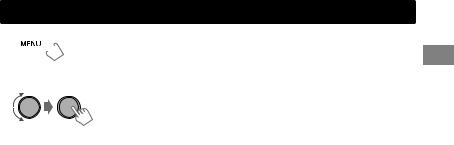
Menu operations
1  (Hold)
(Hold)
If no operation is done for about 60 seconds, the operation will be canceled.
2
Menu operations
3 Repeat step 2 if necessary.
0To return to the previous menu, press H.
0To exit from the menu, press DISP or MENU.
|
|
Menu item |
Selectable setting (Initial: [XX]) |
|
DEMO |
For settings, A page 4. |
|
|
|
CLOCK SET |
|
|
CLOCK |
24H/12H |
|
|
CLOCK ADJ |
[AUTO]: The built-in clock is automatically adjusted using the clock data in |
|
|
(Clock |
the DAB signal. |
|
|
|
||
|
|
adjustment) |
OFF: Cancels. |
|
COLOR |
For settings, A page 15. |
|
|
COLOR SETUP |
|
|
|
|
DIMMER SET |
Selects the display and button illumination adjusted in the <BRIGHTNESS> |
|
|
|
setting. |
|
DIMMER |
|
[AUTO]: Changes between the Day and Night adjustments when you turn |
|
|
off/on the car headlights. *1 |
|
|
|
ON: Selects the Night adjustments. |
|
|
|
OFF: Selects the Day adjustments. |
|
|
|
BRIGHTNESS |
DAY[31]/NIGHT[11]: Brightness settings for the display and button |
|
|
|
illumination for day and night. |
|
|
|
BUTTON ZONE/DISP ZONE: Sets the brightness levels 00 — 31. |
|
DISPLAY |
SCROLL *2 |
[ONCE]: Scrolls the display information once. |
|
|
AUTO: Repeats scrolling (at 5-second intervals). |
|
|
|
OFF: Cancels. |
|
|
TAG DISPLAY |
[ON]: Shows the TAG information while playing MP3/WMA/AAC tracks. |
|
|
|
|
OFF: Cancels. |
|
PRO EQ |
For settings, A page 16. |
|
*1 The illumination control lead connection is required. (See “Installation/Connection Manual”.) This setting may not work correctly on some vehicles (particularly on those having a control dial for dimming). In this case, change the setting to other than <DIMMER AUTO>.
*2 Some characters or symbols will not be shown correctly (or will be blanked) on the display.
ENGLISH | 17
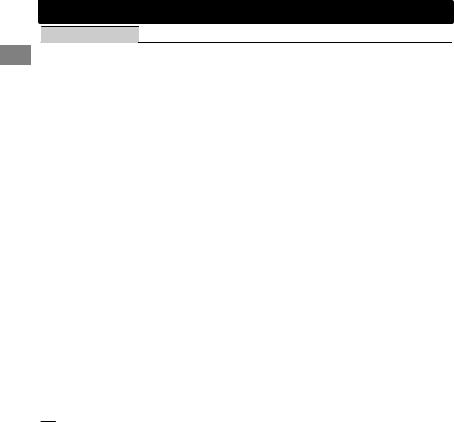
Menu operations
AUDIO
*3
*4
*5
*6
*7
Menu item |
Selectable setting (Initial: [XX]) |
FADER *3*4 |
R06 — F06 [00]: Adjusts the front and rear speaker output balance. |
BALANCE *4 |
L06 — R06 [00]: Adjusts the left and right speaker output balance. |
LOUD |
ON: Boosts low and high frequencies to produce a well-balanced sound at |
(Loudness) |
a low volume level. |
|
[OFF]: Cancels. |
VOL ADJUST |
-05 — +05 [00]: Presets the volume adjustment level of each source, |
(Volume adjust) |
compared to the FM volume level. Before adjustment, select the source you |
|
want to adjust. (“VOL ADJ FIX” appears if “FM” is selected.) |
L/O MODE |
Select if the LINE OUT cord on the rear panel are connected to the rear |
(Line output |
speakers or subwoofer through an external amplifier. |
mode) |
SUB.W: Subwoofer |
|
[REAR]: Rear speakers |
SUB. W *5 |
OFF: Cancels. |
(Subwoofer) |
[ON]: Turns on the subwoofer output. |
SUB.W LPF *6 |
LOW 55Hz/MID 85Hz/[HIGH 120Hz]: Audio signals with frequencies |
(Subwoofer low- |
lower than 55 Hz/85 Hz/120 Hz are sent to the subwoofer. |
pass filter) |
|
SUB.W LEVEL *6 |
00 — 08 [08]: Adjusts the subwoofer output level. |
(Subwoofer level) |
|
HPF *6 |
ON: Activates the High Pass Filter. Low frequency signals are cut off from |
(High-pass filter) |
the front/rear speakers. |
|
[OFF]: Deactivates. (All signals are sent to the front/rear speakers.) |
BEEP |
[ON]/OFF: Activates or deactivates the keypress tone. |
(Keytouch tone) |
|
TEL MUTING *7 |
ON: Mutes the sounds of the unit while using the mobile phone system |
(Telephone |
(not connected through Bluetooth adapter KS-BTA100). |
muting) |
[OFF]: Cancels. |
AMP GAIN |
LOW POWER: Limits the maximum volume level to 30. (Select if the |
(Amplifier gain) |
maximum input power of each speaker is less than 50 W to prevent |
|
damaging the speakers.) |
|
[HIGH POWER]: The maximum volume level is 50. |
If you are using a two-speaker system, set the fader level to “00”. This adjustment will not affect the subwoofer output. Displayed only when <L/O MODE> is set to <SUB.W>. Displayed only when <SUB.W> is set to <ON>.
To activate this function, select <SRC SELECT>B<R-AUX>B<R-AUX ON>/<R-AUX OFF>.
18 | ENGLISH

|
|
|
Menu operations |
|
|
|
|
|
|
|
|
|
|
Menu item |
Selectable setting (Initial: [XX]) |
|
|
|
|
SSM |
For settings, A page 8. (Displayed only when the source is “FM”.) |
|
|
|
|
AF-REG *8 |
[AF ON]: Activates Alternative Frequency Reception. |
|
|
|
|
|
|
||
|
|
|
AF-REG ON: Activates Alternative Frequency Regionalization Reception. |
|
|
|
|
|
OFF: Cancels. (Selectable only when <DAB AF> is set to <OFF>) A page 11 |
|
|
|
|
NEWS-STBY *8 |
ON/[OFF]: Activates or deactivates NEWS Standby Reception. (Displayed |
|
|
|
|
(News standby) |
only when the source is “FM”.) (A page 9) |
|
|
|
|
P-SEARCH *8 |
SEARCH ON/[SEARCH OFF]: |
|
|
|
|
(Programme |
Activates Programme Search (if <AF-REG> is set to <AF ON> or |
|
|
|
|
search) |
<AF-REG ON>) or deactivates. |
|
|
|
|
MONO |
Displayed only when the source is “FM”. |
|
|
|
|
(Monaural mode) |
[OFF]: Enables stereo FM reception. |
|
|
|
|
|
ON: Improves the FM reception but stereo effect will be lost. |
|
|
|
|
IF BAND |
[AUTO]: Increases the tuner selectivity to reduce interference noises |
|
|
|
TUNER |
(Intermediate |
between adjacent stations. (Stereo effect may be lost.) |
|
|
|
frequency band) |
quality will not be degraded and the stereo effect will remain. |
|
|
|
|
|
WIDE: Subject to interference noises from adjacent stations, but sound |
|
|
|
|
|
DAB AF |
[ON]/OFF: Activates or deactivates DAB Alternative Frequency Reception. |
|
|
|
|
|
A page 11 |
|
|
|
|
DAB L-BAND *9 |
ON: Searches BAND-III and L-BAND. |
|
|
|
|
|
[OFF]: Searches only BAND-III. (Displayed only when the source is “DAB”.) |
|
|
|
|
DAB ANT PWR |
[ON]: The unit supplies the power to the DAB aerial with the booster. Select |
|
|
|
|
(Antenna power) |
when using the DAB aerial with the booster. |
|
|
|
|
|
OFF: Select when using the DAB aerial without the booster. |
|
|
|
|
PTY-STBY |
[OFF]: Cancels. |
|
|
|
|
(Programme type |
PTY codes: Activates PTY Standby Reception with one of the PTY codes. |
|
|
|
|
standby) |
(Displayed only when the source is “DAB”.) A page 11 |
|
|
|
|
DAB Vxxx *10 |
Displays the version number of DAB software. (Displayed only when the |
|
|
|
|
|
source is “DAB”.) |
|
|
|
|
RADIO TIMER |
For settings, A page 8. |
|
|
|
IPOD SWITCH |
[HEAD MODE]/IPOD MODE/EXT MODE: |
|
|
|
|
(iPod/iPhone control) |
For settings, A page 13. (Displayed only when the source is “USB-IPOD”.) |
|
|
|
|
|
AM *11 |
[ON]/OFF: Enables or disables “AM” in source selection. |
|
|
|
SELECT |
F-AUX *11 |
[ON]/OFF: Enables or disables “F-AUX” in source selection. |
|
|
|
(Front auxiliary |
|
|
|
|
|
|
|
|
|
|
|
|
input) |
|
|
|
|
SRC |
R-AUX *11 |
ON/OFF: Enables or disables “R-AUX” in source selection. |
|
|
|
(Rear auxiliary |
[BT ADAPTER]: Select if the rear auxiliary input jack is connected to the |
|
|
|
|
|
input) |
Bluetooth adapter, KS-BTA100 (A page 14). The source name will be |
|
|
|
|
|
changed to “BT AUDIO”. |
|
|
*8 Only for FM Radio Data System stations.
*9 When you change the setting, the preset stations will be initialized.
*10 For updating DAB software, visit the following JVC website: <http://www3.jvckenwood.com/english/car/index.html> (English website only).
*11 Displayed only when the unit is in any source other than the corresponding source “AM/ F-AUX/R-AUX/BT AUDIO”.
ENGLISH | 19
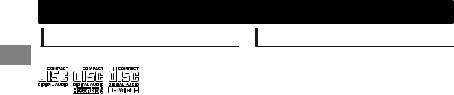
Additionalitional i formatiinformation
About discs
This unit can only play the following CDs:
This unit can play back multi-session discs; however, unclosed sessions will be skipped during playback.
 Unplayable discs
Unplayable discs
0Discs that are not round.
0Discs with coloring on the recording surface or discs that are dirty.
0Recordable/ReWritable disc that has not been finalized. (For details on disc finalization, refer to your disc writing software and your disc recorder instruction manual.)
08 cm CD. Attempting to insert using an adapter can cause malfunction. There may also be problems ejecting the disc if inserted.
 Handling discs
Handling discs
0Do not touch the recording surface of the disc.
0Do not stick tape etc. on the disc, or use a disc with tape stuck on it.
0Do not use any accessories for the disc.
0Clean from the center of the disc and move outwards.
0Clean the disc with a dry silicon or soft cloth. Do not use any solvents.
0When removing discs from this unit, pull them out horizontally.
0Remove any burrs from the center hole and disc edge before inserting a disc.
 DualDisc playback
DualDisc playback
The Non-DVD side of a “DualDisc” does not comply with the “Compact Disc Digital Audio” standard. Therefore, the use of Non-DVD side of a DualDisc on this product may not be recommended.
About audio files
 Playable files
Playable files
0File extensions: MP3(.mp3), WMA(.wma), AAC-LC(.m4a)
0Bit rate:
MP3: 32 kbps - 320 kbps WMA: 32 kbps - 192 kbps AAC: 8 kbps - 320 kbps
0Sampling frequency:
MP3/AAC: 48 kHz, 44.1 kHz, 32 kHz, 24 kHz, 22.05 kHz, 16 kHz, 12 kHz, 11.025 kHz, 8 kHz WMA: 48 kHz, 44.1 kHz, 32 kHz, 22.05 kHz
0Variable bit rate (VBR) files. (The elapsed time for VBR files will not be displayed correctly.)
 Unplayable files
Unplayable files
0MP3 files:
-encoded in MP3i and MP3 PRO format
-encoded in an inappropriate format
-encoded with Layer 1/2
0WMA files:
-encoded in lossless, professional, and voice format
-not based upon Windows Media® Audio
-copy-protected with DRM
0AAC files:
-copy-protected with DRM
0Files which include data such as AIFF, ATRAC3, etc.
 Maximum number of characters for file/folder name
Maximum number of characters for file/folder name
Varies depending on the disc format used (includes 4 extension characters—<.mp3> or <.wma> or <.m4a>).
0ISO 9660 Level 1 and 2: 64 characters
0Romeo: 64 characters
0Joliet: 32 characters
0Windows long file name: 64 characters
 Others
Others
0This unit can show WMA Tag and ID3 Tag Version 1.0/1.1/2.2/2.3/2.4 (for MP3).
0The search function works but search speed is not constant.
20 | ENGLISH
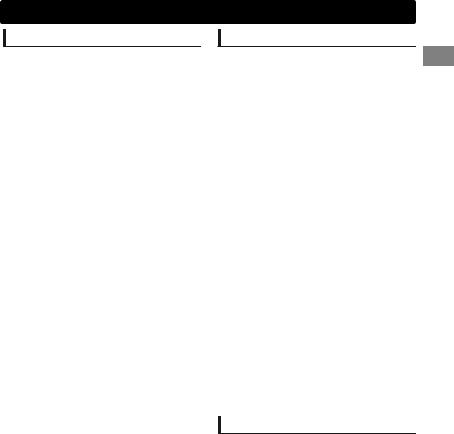
About USB device
0When connecting a USB cable, use the USB 2.0 cable.
0You cannot connect a computer or portable HDD to the USB input terminal of the unit.
0Connect only one USB device to the unit at a time. Do not use a USB hub.
0USB devices equipped with special functions such as data security functions cannot be used with the unit.
0Do not use a USB device with 2 or more partitions.
0This unit cannot recognize a USB device whose rating is other than 5 V and exceeds 1 A.
0This unit may not recognize a memory card inserted into the USB card reader.
0This unit may not play back files in a USB device properly when using a USB extension cord.
0Depending on the shape of the USB devices and connection ports, some USB devices may not be attached properly or the connection might be loose.
0Operation and power supply may not work as intended for some USB devices.
0The maximum number of characters for:
–Folder names: 63 characters
–File names: 63 characters
–MP3 Tag: 60 characters
–WMA Tag: 60 characters
–AAC Tag: 60 characters
0This unit can recognize a total of 65 025 files, 255 folders (255 files per folder including folder without unsupported files), and of 8 hierarchies.
 Cautions
Cautions
0Do not pull out and attach the USB device repeatedly while “READING” is shown on the display.
0Electrostatic shock at connecting a USB device may cause abnormal playback of the device. In this case, disconnect the USB device then reset this unit and the USB device.
0Do not leave a USB device in the car, expose to direct sunlight, or high temperature. Failure to do so may result in deformation or cause damages to the device.
Additional information
About iPod/iPhone
0iPod/iPhone that can be connected to this unit: Made for
-iPod touch (4th generation)
-iPod touch (3rd generation)
-iPod touch (2nd generation)
-iPod touch (1st generation)
-iPod classic
-iPod with video (5th generation)*
-iPod nano (6th generation)
-iPod nano (5th generation)
-iPod nano (4th generation)
-iPod nano (3rd generation)
-iPod nano (2nd generation)
-iPod nano (1st generation)*
-iPhone 4S
-iPhone 4
-iPhone 3GS
-iPhone 3G
-iPhone
*<IPOD MODE>/<EXT MODE> are not applicable.
0It is not possible to browse video files on the “Videos” menu in <HEAD MODE>.
0The song order displayed on the selection menu of this unit may differ from that of the iPod.
0When operating an iPod/iPhone, some operations may not be performed correctly or as intended. In this case, visit the following JVC website: <http://www3.jvckenwood.com/english/car/ index.html> (English website only).
Trademark and license notice
0Microsoft and Windows Media are either registered trademarks or trademarks of Microsoft Corporation in the United States and/or other countries.
0“Made for iPod” and “Made for iPhone” mean that an electronic accessory has been designed to connect specifically to iPod, or iPhone, respectively, and has been certified by the developer to meet Apple performance standards. Apple is not responsible for the operation of this device or its compliance with safety and regulatory standards. Please note that the use of this accessory with iPod, or iPhone may affect wireless performance.
0iPhone, iPod, iPod classic, iPod nano, and iPod touch are trademarks of Apple Inc., registered in the U.S. and other countries.
ENGLISH | 21
