HP LaserJet P3005 Service Manual
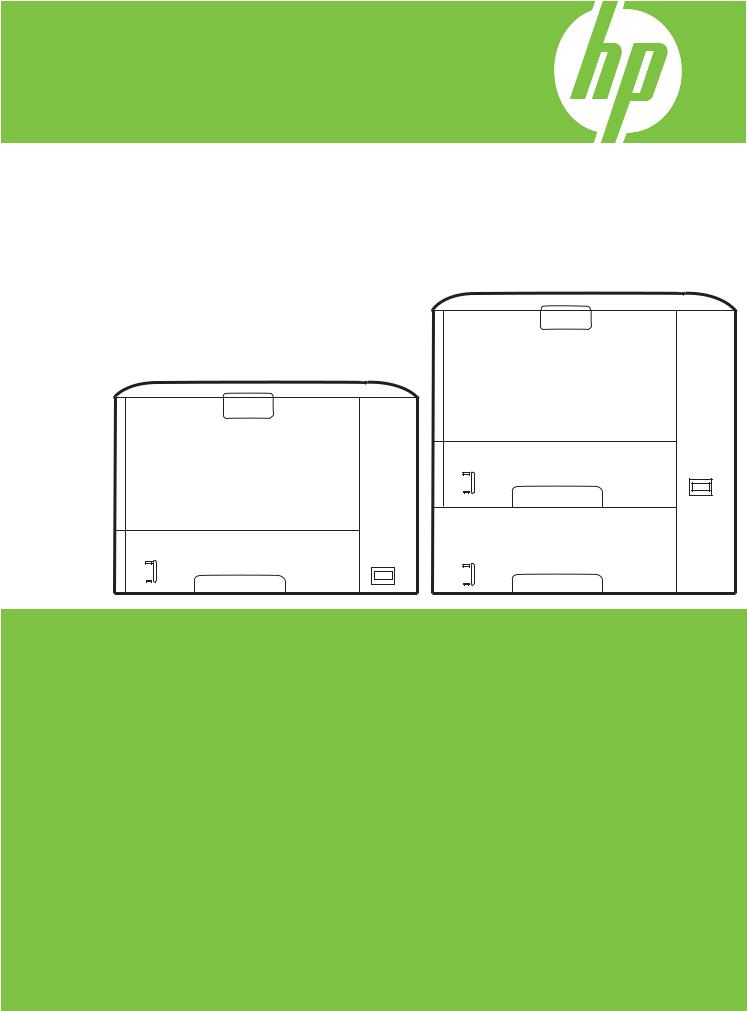
HP LaserJet P3005 Series printers
Service Manual

Copyright information
© 2006 Copyright Hewlett-Packard
Development Company, L.P.
Reproduction, adaptation, or translation without prior written permission is prohibited, except as allowed under the copyright laws.
The information contained herein is subject to change without notice.
The only warranties for HP products and services are set forth in the express warranty statements accompanying such products and services. Nothing herein should be construed as constituting an additional warranty. HP shall not be liable for technical or editorial errors or omissions contained herein.
Part number: Q7812-90910
Edition 1, 10/2006
Safety information
WARNING!
Potential Shock Hazard
Always follow basic safety precautions when using this product to reduce risk of injury from fire or electric shock.
Read and understand all instructions in the user guide.
Observe all warnings and instructions marked on the product.
Use only a grounded electrical outlet when connecting the product to a power source. If you do not know whether the outlet is grounded, check with a qualified electrician.
Do not touch the contacts on the end of any of the sockets on the product. Replace damaged cords immediately.
Unplug this product from wall outlets before cleaning.
Do not install or use this product near water or when you are wet.
Install the product securely on a stable surface.
Install the product in a protected location where no one can step on or trip over the power cord and where the power cord will not be damaged.
If the product does not operate normally, see the online user guide.
Refer all servicing questions to qualified personnel.
Information regarding FCC Class B, Parts 15 and 68 requirements can be found in the user guide.
Trademark credits
Adobe®, Acrobat®, PostScript®, and the Acrobat Logo® are trademarks of Adobe Systems Incorporated.
Java™ is a U.S. trademark of Sun Microsystems, Inc.
Microsoft®, Windows®, and Windows NT® are U.S. registered trademarks of Microsoft Corporation.
UNIX® is a registered trademark of The Open Group.
ENERGY STAR® and the ENERGY STAR logo® are U.S. registered marks of the United States Environmental Protection Agency.

Table of contents
1 Device information |
|
Chapter contents .................................................................................................................................. |
1 |
Device configurations ........................................................................................................................... |
2 |
Features ............................................................................................................................................... |
3 |
Walkaround .......................................................................................................................................... |
5 |
Device parts ......................................................................................................................... |
5 |
Interface ports ...................................................................................................................... |
6 |
Control-panel layout ............................................................................................................. |
7 |
Device software .................................................................................................................................... |
9 |
Minimum system requirements ............................................................................................ |
9 |
Supported operating systems .............................................................................................. |
9 |
Supported printer drivers ................................................................................................... |
10 |
Software for Windows computers ...................................................................................... |
10 |
HP Web Jetadmin ............................................................................................. |
10 |
HP Easy Printer Care software ......................................................................... |
10 |
Supported operating systems ........................................................... |
10 |
Supported browsers ......................................................................... |
11 |
Software for Macintosh computers .................................................................................... |
11 |
Other software ................................................................................................................... |
11 |
Embedded Web server ..................................................................................... |
11 |
Uninstall software .............................................................................................................. |
12 |
Remove software from Windows operating systems ........................................ |
12 |
Remove software from Macintosh operating systems ...................................... |
12 |
Media specifications ........................................................................................................................... |
13 |
Select print media .............................................................................................................. |
13 |
Supported media sizes ...................................................................................... |
14 |
Supported media types ..................................................................................... |
15 |
Paper to avoid .................................................................................................................... |
16 |
2 Installation and configuration |
|
Chapter contents ................................................................................................................................ |
17 |
Site preparation .................................................................................................................................. |
18 |
Location specifications ....................................................................................................... |
18 |
Operating environment ..................................................................................................... |
18 |
Load input trays .................................................................................................................................. |
19 |
Load tray 1 (multipurpose tray) .......................................................................................... |
19 |
Load tray 2 and optional tray 3 ......................................................................................... |
21 |
Install supplies .................................................................................................................................... |
23 |
Supply replacement guidelines .......................................................................................... |
23 |
ENWW |
iii |
Change the print cartridge ................................................................................................. |
23 |
Install accessories .............................................................................................................................. |
26 |
Install memory ................................................................................................................... |
26 |
Install device memory ....................................................................................... |
26 |
Check DIMM installation .................................................................................................... |
29 |
Enable memory for Windows ............................................................................................. |
30 |
Use HP Jetdirect print server cards ................................................................................... |
30 |
Install an HP Jetdirect print server card ............................................................ |
30 |
Remove an HP Jetdirect print server card ........................................................ |
31 |
3 Maintenance |
|
Chapter contents ................................................................................................................................ |
33 |
Manage supplies ................................................................................................................................ |
34 |
Supplies life ....................................................................................................................... |
34 |
Approximate print-cartridge replacement intervals ............................................................ |
34 |
Manage the print cartridge ................................................................................................. |
34 |
Print-cartridge storage ....................................................................................... |
34 |
Use genuine HP print cartridges ....................................................................... |
34 |
HP policy on non-HP print cartridges ................................................................ |
34 |
Print-cartridge authentication ............................................................................ |
35 |
HP fraud hotline and Web site .......................................................................... |
35 |
Clean the device ................................................................................................................................. |
36 |
Clean the exterior .............................................................................................................. |
36 |
Clean the paper path ......................................................................................................... |
36 |
Clean spilled toner ............................................................................................................. |
36 |
Clean the fuser .................................................................................................................. |
36 |
Management tools .............................................................................................................................. |
38 |
Use information pages ....................................................................................................... |
38 |
Use the HP Easy Printer Care software ............................................................................ |
39 |
Open the HP Easy Printer Care software ......................................................... |
39 |
HP Easy Printer Care software sections ........................................................... |
40 |
Use the embedded Web server ......................................................................................... |
41 |
Open the embedded Web server by using a network connection ..................... |
41 |
Embedded Web server sections ....................................................................... |
41 |
Use HP Web Jetadmin software ........................................................................................ |
43 |
Use the HP Printer Utility for Macintosh ............................................................................ |
43 |
Open the HP Printer Utility ................................................................................ |
44 |
HP Printer Utility features .................................................................................. |
44 |
4 Theory of operation |
|
Chapter contents ................................................................................................................................ |
45 |
Basic operation ................................................................................................................................... |
46 |
Formatter ........................................................................................................................... |
46 |
Engine control unit (ECU) .................................................................................................. |
47 |
Pickup/feed/delivery system .............................................................................................. |
50 |
Laser/scanner system ........................................................................................................ |
51 |
Image-formation system .................................................................................................... |
52 |
Step 1: Primary charging ................................................................................... |
53 |
Step 2: Laser beam exposure ........................................................................... |
53 |
Step 3: Developing ............................................................................................ |
53 |
iv |
ENWW |
Step 4: Transfer ................................................................................................ |
54 |
Step 5: Separation ............................................................................................ |
54 |
Step 6: Fusing ................................................................................................... |
54 |
Step 7: Drum cleaning ....................................................................................... |
55 |
Internal components ........................................................................................................................... |
56 |
Timing ................................................................................................................................................. |
58 |
Print cartridge memory system ........................................................................................................... |
61 |
5 Removal and replacement |
|
Chapter contents ................................................................................................................................ |
63 |
Overview ............................................................................................................................................ |
65 |
Removal and replacement strategy .................................................................................. |
65 |
Electrostatic discharge ....................................................................................................... |
65 |
Required tools .................................................................................................................... |
65 |
Types of screws ................................................................................................................. |
66 |
Service approach ............................................................................................................................... |
67 |
Before performing service .................................................................................................. |
67 |
Pre-service procedures ..................................................................................... |
67 |
Parts removal order ........................................................................................... |
68 |
After performing service ..................................................................................................... |
68 |
Covers ................................................................................................................................................ |
69 |
Right-side cover ................................................................................................................. |
69 |
Left-side cover ................................................................................................................... |
70 |
Back cover ......................................................................................................................... |
72 |
I/O cover ............................................................................................................................ |
72 |
Top, right cover .................................................................................................................. |
73 |
Top cover ........................................................................................................................... |
74 |
Front, right cover ................................................................................................................ |
75 |
Control panel ...................................................................................................................................... |
78 |
Formatter ............................................................................................................................................ |
80 |
Fuser .................................................................................................................................................. |
83 |
Laser/scanner ..................................................................................................................................... |
86 |
Engine control unit (ECU) ................................................................................................................... |
88 |
Access plate ....................................................................................................................................... |
96 |
High-voltage power supply ................................................................................................................. |
97 |
Paper feed guide assembly .............................................................................................................. |
104 |
Main motor ....................................................................................................................................... |
106 |
Gear assembly ................................................................................................................................. |
108 |
Reinstallation notes for the gear assembly ...................................................................................... |
110 |
Tray 1 solenoid ................................................................................................................................. |
111 |
Tray 2 solenoid ................................................................................................................................. |
112 |
E-label reader (memory tag) ............................................................................................................ |
113 |
Face-down-roller shaft ...................................................................................................................... |
115 |
Cartridge door .................................................................................................................................. |
117 |
Transfer roller ................................................................................................................................... |
120 |
Registration assembly ...................................................................................................................... |
121 |
Tray 1 pickup roller ........................................................................................................................... |
124 |
Tray 2 pickup roller ........................................................................................................................... |
125 |
Separation pad ................................................................................................................................. |
127 |
ENWW |
v |
6 Troubleshooting |
|
Chapter contents .............................................................................................................................. |
129 |
Troubleshooting process .................................................................................................................. |
130 |
Basic troubleshooting ...................................................................................................... |
130 |
Control-panel messages .................................................................................................................. |
131 |
Control-panel message types .......................................................................................... |
131 |
Resolve control-panel messages ..................................................................................... |
131 |
Clear jams ........................................................................................................................................ |
148 |
Avoid jams ...................................................................................................................... |
148 |
Typical jam locations ....................................................................................................... |
149 |
Jam detection .................................................................................................. |
150 |
Clear jams from the input-tray areas ............................................................... |
151 |
Clear jams from the print-cartridge area ......................................................... |
153 |
Clear jams from the output-bin areas .............................................................. |
154 |
Clear jams from the optional duplexer ............................................................ |
155 |
Interface troubleshooting ................................................................................................................. |
157 |
Communications checks .................................................................................................. |
157 |
Computer direct connect (parallel) test ........................................................... |
157 |
EIO troubleshooting ......................................................................................................... |
157 |
Jetdirect page .................................................................................................. |
158 |
Network printing problems ............................................................................................... |
158 |
Service mode functions .................................................................................................................... |
160 |
Cold reset ........................................................................................................................ |
160 |
NVRAM initialization ........................................................................................................ |
160 |
Hard-disk initialization ...................................................................................................... |
161 |
Skip disk-load .................................................................................................................. |
161 |
Self test ............................................................................................................................ |
161 |
Service menu (service PIN codes) .................................................................................. |
161 |
Service ID ........................................................................................................................ |
162 |
Restoring the service ID .................................................................................. |
162 |
Convert the service ID to an actual date ......................................................... |
163 |
Troubleshooting tools ....................................................................................................................... |
164 |
Control-panel menus ....................................................................................................... |
164 |
Diagnostics menu ............................................................................................ |
164 |
Test pages ...................................................................................................................... |
165 |
Engine-test page ............................................................................................. |
165 |
Formatter test page ......................................................................................... |
166 |
Image defect ruler ............................................................................................................ |
167 |
Upgrade the firmware ....................................................................................................................... |
168 |
Determine the current firmware version ........................................................................... |
168 |
Download the new firmware from the HP Web site ......................................................... |
168 |
Transfer the new firmware to the device .......................................................................... |
168 |
Use FTP to upgrade the firmware on a network connection ........................... |
168 |
Use HP Web Jetadmin to upgrade the firmware ............................................. |
169 |
Use MS-DOS commands to upgrade the firmware ......................................... |
170 |
Upgrade the HP Jetdirect firmware .................................................................................. |
171 |
Troubleshoot general printing problems ........................................................................................... |
172 |
Troubleshoot media handling problems ........................................................................................... |
175 |
Multiple pages feed .......................................................................................................... |
175 |
Pages are wrinkled or folded ........................................................................................... |
175 |
vi |
ENWW |
Pages are skewed ........................................................................................................... |
175 |
Troubleshoot print-quality problems ................................................................................................ |
177 |
Print-quality checklist ....................................................................................................... |
177 |
Image-defect examples ................................................................................................... |
178 |
Light print (partial page) .................................................................................................. |
179 |
Light print (entire page) ................................................................................................... |
180 |
Specks ............................................................................................................................. |
180 |
Dropouts .......................................................................................................................... |
181 |
Lines ................................................................................................................................ |
181 |
Gray background ............................................................................................................ |
182 |
Toner smear ................................................................................................................... |
182 |
Loose toner ..................................................................................................................... |
183 |
Repeating defects ........................................................................................................... |
183 |
Repeating image ............................................................................................................. |
184 |
Misformed characters ...................................................................................................... |
184 |
Page skew ....................................................................................................................... |
185 |
Curl or wave .................................................................................................................... |
185 |
Wrinkles or creases ......................................................................................................... |
186 |
Vertical white lines ........................................................................................................... |
186 |
Tire tracks ....................................................................................................................... |
187 |
White spots on black ....................................................................................................... |
187 |
Scattered lines ................................................................................................................ |
188 |
Blurred print .................................................................................................................... |
188 |
Random image repetition ................................................................................................. |
189 |
Diagrams .......................................................................................................................................... |
190 |
Device component locations ............................................................................................ |
190 |
Main assemblies ............................................................................................. |
190 |
Main parts ....................................................................................................... |
191 |
Sensors and switches ..................................................................................... |
192 |
Motors, fans, and solenoids ............................................................................ |
193 |
PCAs ............................................................................................................... |
194 |
Wiring diagrams ............................................................................................................... |
194 |
7 Parts and diagrams |
|
Chapter contents .............................................................................................................................. |
199 |
Order parts, accessories, and supplies ............................................................................................ |
200 |
Order directly from HP ..................................................................................................... |
200 |
Order through service or support providers ..................................................................... |
200 |
Order directly through the embedded Web server (for printers that are connected to a |
|
network) ........................................................................................................................... |
200 |
Order directly through the HP Easy Printer Care software .............................................. |
200 |
Part numbers .................................................................................................................................... |
201 |
Paper-handling accessories ............................................................................................ |
201 |
Print cartridge .................................................................................................................. |
201 |
Memory ............................................................................................................................ |
201 |
Cables and interfaces ...................................................................................................... |
202 |
Covers .............................................................................................................................................. |
204 |
Internal components ......................................................................................................................... |
206 |
Tray 2 pickup assembly .................................................................................................................... |
222 |
Alphabetical parts list ....................................................................................................................... |
224 |
ENWW |
vii |
Numerical parts list ........................................................................................................................... |
233 |
Appendix A Specifications |
|
Physical specifications ..................................................................................................................... |
244 |
Electrical specifications .................................................................................................................... |
245 |
Acoustic specifications ..................................................................................................................... |
246 |
Operating environment ..................................................................................................................... |
246 |
Appendix B Service and support |
|
Hewlett-Packard limited warranty statement .................................................................................... |
247 |
Customer self repair warranty service .............................................................................................. |
248 |
Print cartridge limited warranty statement ........................................................................................ |
249 |
HP Customer Care ........................................................................................................................... |
250 |
Online Services ................................................................................................................ |
250 |
Telephone support ........................................................................................................... |
250 |
Software utilities, drivers, and electronic information ....................................................... |
250 |
HP direct ordering for accessories or supplies ................................................................ |
250 |
HP service information ..................................................................................................... |
250 |
HP service agreements ................................................................................................... |
250 |
HP Easy Printer Care software ........................................................................................ |
251 |
HP support and information for Macintosh computers ..................................................... |
251 |
HP maintenance agreements ........................................................................................................... |
252 |
On-site service agreements ............................................................................................. |
252 |
Next-day on-site service .................................................................................. |
252 |
Weekly (volume) on-site service ..................................................................... |
252 |
Repacking the device ...................................................................................................... |
252 |
Extended warranty ........................................................................................................... |
253 |
Appendix C Regulatory information |
|
FCC regulations ............................................................................................................................... |
256 |
Environmental product stewardship program ................................................................................... |
257 |
Protecting the environment .............................................................................................. |
257 |
Ozone production ............................................................................................................ |
257 |
Power consumption ......................................................................................................... |
257 |
Toner consumption .......................................................................................................... |
257 |
Paper use ........................................................................................................................ |
257 |
Plastics ............................................................................................................................ |
257 |
HP LaserJet print supplies ............................................................................................... |
257 |
HP print supplies returns and recycling program information .......................................... |
258 |
Paper ............................................................................................................................... |
258 |
Material restrictions .......................................................................................................... |
258 |
Disposal of waste equipment by users in private households in the European |
|
Union ............................................................................................................................... |
259 |
Material Safety Data Sheet (MSDS) ................................................................................ |
259 |
For more information ....................................................................................................... |
259 |
Declaration of conformity .................................................................................................................. |
261 |
Safety statements ............................................................................................................................. |
262 |
Laser safety ..................................................................................................................... |
262 |
Canadian DOC regulations .............................................................................................. |
262 |
viii |
ENWW |
VCCI statement (Japan) .................................................................................................. |
262 |
Power cord statement (Japan) ......................................................................................... |
262 |
EMI statement (Korea) ..................................................................................................... |
262 |
Laser statement for Finland ............................................................................................. |
263 |
Index ................................................................................................................................................................. |
265 |
ENWW |
ix |

List of tables
Table 1-1 Supported media sizes ..................................................................................................................... |
14 |
|
Table 1-2 Automatic 2-sided printing ............................................................................................................... |
14 |
|
Table 1-3 Tray 1 media types ........................................................................................................................... |
15 |
|
Table 1-4 Tray 2 and tray 3 media types .......................................................................................................... |
15 |
|
Table 4-1 |
Operation sequences ....................................................................................................................... |
58 |
Table 4-2 |
Power-on sequence ......................................................................................................................... |
58 |
Table 6-1 Common causes of jams ................................................................................................................ |
148 |
|
Table 6-2 |
Diagnostics menu ........................................................................................................................... |
164 |
Table 6-3 Causes for multiple pages feeding ................................................................................................. |
175 |
|
Table 6-4 Causes for wrinkled or folded paper at the paper-path entrance ................................................... |
175 |
|
Table 6-5 Causes for wrinkled or folded paper at the paper-path exit ........................................................... |
175 |
|
Table 6-6 Causes for skewed pages .............................................................................................................. |
175 |
|
Table 7-1 |
Covers ............................................................................................................................................ |
205 |
Table 7-2 Internal components (1 of 6) .......................................................................................................... |
207 |
|
Table 7-3 Internal components (2 of 6) .......................................................................................................... |
211 |
|
Table 7-4 Internal components (3 of 6) .......................................................................................................... |
215 |
|
Table 7-5 Internal components (4 of 6) .......................................................................................................... |
217 |
|
Table 7-6 Internal components (5 of 6) .......................................................................................................... |
219 |
|
Table 7-7 Internal components (6 of 6) .......................................................................................................... |
221 |
|
Table 7-8 Tray 2 pickup assembly ................................................................................................................. |
223 |
|
Table 7-9 Alphabetical parts list ..................................................................................................................... |
224 |
|
Table 7-10 Numerical parts list ....................................................................................................................... |
233 |
|
Table A-1 |
Device dimensions ......................................................................................................................... |
244 |
Table A-2 Device dimensions with all doors and trays fully opened .............................................................. |
244 |
|
Table A-3 |
Power requirements ....................................................................................................................... |
245 |
Table A-4 Power consumption (average, in watts) ........................................................................................ |
245 |
|
Table A-5 Sound power and pressure level ................................................................................................... |
246 |
|
Table A-6 |
Necessary conditions ..................................................................................................................... |
246 |
ENWW |
xi |

List of figures
Figure 1-1 Model and serial numbers ................................................................................................................. |
6 |
|
Figure 4-1 |
Systems overview ........................................................................................................................... |
46 |
Figure 4-2 Print engine general structure ......................................................................................................... |
47 |
|
Figure 4-3 Engine control system circuit diagram ............................................................................................ |
48 |
|
Figure 4-4 Low-voltage power supply circuit diagram ...................................................................................... |
49 |
|
Figure 4-5 |
Pickup/feed/delivery system ........................................................................................................... |
50 |
Figure 4-6 |
Laser/scanner system ..................................................................................................................... |
51 |
Figure 4-7 Print cartridge diagram .................................................................................................................... |
52 |
|
Figure 4-8 |
Image-formation system ................................................................................................................. |
52 |
Figure 4-9 |
Primary charging ............................................................................................................................. |
53 |
Figure 4-10 |
Developing .................................................................................................................................... |
53 |
Figure 4-11 |
Transfer ......................................................................................................................................... |
54 |
Figure 4-12 |
Separation ..................................................................................................................................... |
54 |
Figure 4-13 |
Fusing ........................................................................................................................................... |
55 |
Figure 4-14 |
Drum cleaning ............................................................................................................................... |
55 |
Figure 4-15 Cross-section of device ................................................................................................................. |
56 |
|
Figure 4-16 |
Operational sequences ................................................................................................................. |
59 |
Figure 4-17 |
Timing diagram ............................................................................................................................. |
60 |
Figure 4-18 Print cartridge memory tag ............................................................................................................ |
61 |
|
Figure 5-1 Parts removal diagram .................................................................................................................... |
68 |
|
Figure 5-2 Removing the right-side cover ........................................................................................................ |
69 |
|
Figure 5-3 Removing the left-side cover (1 of 2) .............................................................................................. |
70 |
|
Figure 5-4 Removing the left-side cover (2 of 2) .............................................................................................. |
71 |
|
Figure 5-5 Removing the back cover ............................................................................................................... |
72 |
|
Figure 5-6 Removing the I/O cover .................................................................................................................. |
73 |
|
Figure 5-7 Removing the top, right cover ......................................................................................................... |
74 |
|
Figure 5-8 Removing the top cover .................................................................................................................. |
75 |
|
Figure 5-9 Removing the front, right cover (1 of 2) .......................................................................................... |
76 |
|
Figure 5-10 Removing the front, right cover (2 of 2) ........................................................................................ |
77 |
|
Figure 5-11 Removing the control panel .......................................................................................................... |
78 |
|
Figure 5-12 Reinstalling the control panel ........................................................................................................ |
79 |
|
Figure 5-13 Removing the formatter (1 of 3) .................................................................................................... |
80 |
|
Figure 5-14 Removing the formatter (2 of 3) .................................................................................................... |
81 |
|
Figure 5-15 Removing the formatter (3 of 3) .................................................................................................... |
82 |
|
Figure 5-16 Removing the fuser (1 of 3) .......................................................................................................... |
83 |
|
Figure 5-17 Removing the fuser (2 of 3) .......................................................................................................... |
84 |
|
Figure 5-18 Removing the fuser (3 of 3) .......................................................................................................... |
85 |
|
Figure 5-19 Removing the laser/scanner (1 of 2) ............................................................................................. |
86 |
|
Figure 5-20 Removing the laser/scanner (2 of 2) ............................................................................................. |
87 |
|
ENWW |
xiii |
Figure 5-21 Removing the ECU (1 of 8) ........................................................................................................... |
88 |
|
Figure 5-22 Removing the ECU (2 of 8) ........................................................................................................... |
89 |
|
Figure 5-23 Removing the ECU (3 of 8) ........................................................................................................... |
90 |
|
Figure 5-24 Removing the ECU (4 of 8) ........................................................................................................... |
91 |
|
Figure 5-25 Removing the ECU (5 of 8) ........................................................................................................... |
92 |
|
Figure 5-26 Removing the ECU (6 of 8) ........................................................................................................... |
93 |
|
Figure 5-27 Removing the ECU (7 of 8) ........................................................................................................... |
94 |
|
Figure 5-28 Removing the ECU (8 of 8) ........................................................................................................... |
95 |
|
Figure 5-29 Removing the access plate (1 of 2) .............................................................................................. |
96 |
|
Figure 5-30 Removing the access plate (2 of 2) .............................................................................................. |
96 |
|
Figure 5-31 Removing the power supply (1 of 5) ............................................................................................. |
97 |
|
Figure 5-32 Removing the power supply (2 of 5) ............................................................................................. |
98 |
|
Figure 5-33 Removing the power supply (3 of 5) ............................................................................................. |
99 |
|
Figure 5-34 Removing the power supply (4 of 5) ........................................................................................... |
100 |
|
Figure 5-35 Removing the power supply (5 of 5) ........................................................................................... |
101 |
|
Figure 5-36 |
Grounding-spring locations ......................................................................................................... |
102 |
Figure 5-37 Reinstalling the oblique-roller assembly .................................................................................... |
103 |
|
Figure 5-38 Removing the paper feed guide assembly ................................................................................. |
104 |
|
Figure 5-39 Removing the main motor (1 of 2) .............................................................................................. |
106 |
|
Figure 5-40 Removing the main motor (2 of 2) .............................................................................................. |
107 |
|
Figure 5-41 Removing the gear assembly (1 of 3) ......................................................................................... |
108 |
|
Figure 5-42 Removing the gear assembly (3 of 3) ......................................................................................... |
109 |
|
Figure 5-43 Reinstalling the gear assembly ................................................................................................... |
110 |
|
Figure 5-44 Removing the tray 1 solenoid ..................................................................................................... |
111 |
|
Figure 5-45 Removing the tray 2 solenoid ..................................................................................................... |
112 |
|
Figure 5-46 Removing the e-label reader (1 of 2) .......................................................................................... |
113 |
|
Figure 5-47 Removing the e-label reader (2 of 2) .......................................................................................... |
114 |
|
Figure 5-48 Removing the face-down-roller shaft (1 of 2) .............................................................................. |
115 |
|
Figure 5-49 Removing the face-down-roller shaft (2 of 2) .............................................................................. |
116 |
|
Figure 5-50 Removing the cartridge door (1 of 3) .......................................................................................... |
117 |
|
Figure 5-51 Removing the cartridge door (2 of 3) .......................................................................................... |
118 |
|
Figure 5-52 Removing the cartridge door (3 of 3) .......................................................................................... |
119 |
|
Figure 5-53 Removing the transfer roller ........................................................................................................ |
120 |
|
Figure 5-54 Removing the registration assembly (1 of 3) .............................................................................. |
121 |
|
Figure 5-55 Removing the registration assembly (2 of 3) .............................................................................. |
122 |
|
Figure 5-56 Removing the registration assembly (3 of 3) .............................................................................. |
123 |
|
Figure 5-57 Removing the tray 1 pickup roller ............................................................................................... |
124 |
|
Figure 5-58 Removing the tray 2 pickup roller (1 of 2) ................................................................................... |
125 |
|
Figure 5-59 Removing the tray 2 pickup roller (2 of 2) ................................................................................... |
126 |
|
Figure 5-60 Removing the separation pad ..................................................................................................... |
127 |
|
Figure 6-1 |
Jam-detection sensors .................................................................................................................. |
150 |
Figure 6-2 |
Jetdirect page ............................................................................................................................... |
158 |
Figure 6-3 Locating the engine-test-page switch ........................................................................................... |
166 |
|
Figure 6-4 |
Main assemblies ........................................................................................................................... |
190 |
Figure 6-5 |
Main parts ..................................................................................................................................... |
191 |
Figure 6-6 Sensors and switches ................................................................................................................... |
192 |
|
Figure 6-7 Motors, fans, and solenoids .......................................................................................................... |
193 |
|
Figure 6-8 |
PCAs ............................................................................................................................................. |
194 |
Figure 6-9 |
ECU wiring .................................................................................................................................... |
195 |
Figure 6-10 Circuit diagram (1 of 2) ............................................................................................................... |
196 |
|
xiv |
ENWW |
Figure 6-11 Circuit diagram (2 of 2) ............................................................................................................... |
197 |
|
Figure 7-1 |
Covers ........................................................................................................................................... |
204 |
Figure 7-2 Internal components (1 of 6) ......................................................................................................... |
206 |
|
Figure 7-3 Internal components (2 of 6) ......................................................................................................... |
210 |
|
Figure 7-4 Internal components (3 of 6) ......................................................................................................... |
214 |
|
Figure 7-5 Internal components (4 of 6) ......................................................................................................... |
216 |
|
Figure 7-6 |
Internal components (5 of 6) ......................................................................................................... |
218 |
Figure 7-7 |
Internal components (6 of 6) ......................................................................................................... |
220 |
Figure 7-8 |
Tray 2 pickup assembly ................................................................................................................ |
222 |
ENWW |
xv |

1 Device information
Chapter contents
●Device configurations
●Features
●Walkaround
●Device software
●Media specifications
ENWW |
Chapter contents 1 |
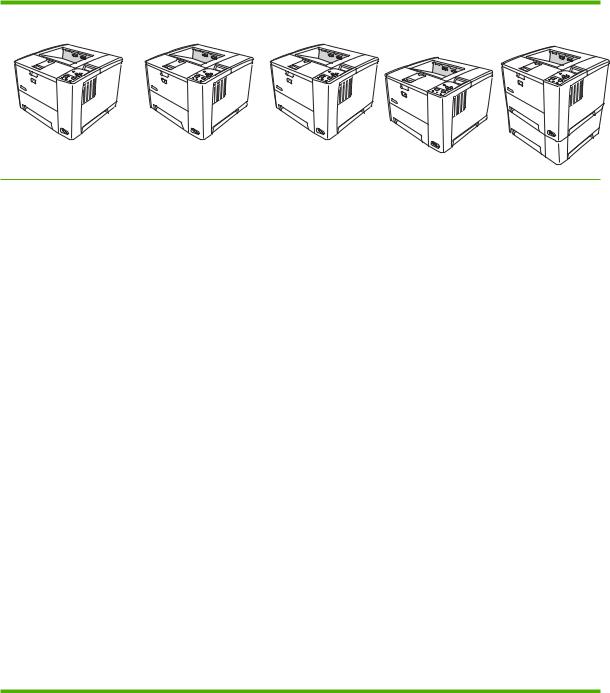
Device configurations
HP LaserJet P3005 |
HP LaserJet P3005d |
HP LaserJet P3005n HP LaserJet |
HP LaserJet P3005x |
|
|
P3005dn |
|
● |
Prints up to |
HP LaserJet P3005, |
|
|
35 pages-per- |
plus: |
|
|
minute (ppm) on |
● |
Automatic two- |
|
letter-sized media, |
||
|
and up to 33 ppm on |
|
sided printing |
|
A4-sized media |
|
accessory |
● |
48 megabytes (MB) |
● 64 MB total RAM |
|
|
total of random |
● |
IEEE 1284B- |
|
access memory |
||
|
(RAM) |
|
compliant parallel |
|
|
|
connection port |
●100-sheet multipurpose tray (tray 1), 500-sheet input tray (tray 2), and 250-sheet output bin
●Hi-Speed universal serial bus (USB) 2.0 port
●One open dual inline memory module (DIMM) slot
●Enhanced input/ output (EIO) slot
●IEEE 1284Bcompliant parallel connection port (not available on network-connected models)
●Prints up to 35 pages-per-
minute (ppm) on letter-sized media, and up to 33 ppm on A4sized media
●80 MB total RAM
●100-sheet multipurpose tray (tray 1), 500sheet input tray (tray 2), and 250sheet output bin
●Hi-Speed universal serial bus (USB) 2.0 port
●One open dual inline memory module (DIMM) slot
●Enhanced input/ output (EIO) slot
●HP Jetdirect fullfeatured embedded print server to connect to 10Base-T/ 100Base-TX networks
HP LaserJet P3005n, |
HP LaserJet P3005n, |
||
plus: |
|
plus: |
|
● |
Automatic two- |
● |
Automatic two- |
|
sided printing |
|
sided printing |
|
accessory |
|
accessory |
|
|
● |
500-sheet input |
|
|
|
tray (tray 3) |
2 Chapter 1 Device information |
ENWW |

Features
Feature |
Description |
|
|
|
|
Performance |
● |
400 MHz processor |
|
|
|
User interface |
● |
Control-panel help |
|
● HP Easy Printer Care software (a Web-based status and problem-solving tool) |
|
|
● Windows® and Macintosh printer drivers |
|
|
● Embedded Web server to access support and order supplies (for network-connected models |
|
|
|
only) |
|
|
|
Printer drivers |
● |
HP PCL 5 |
|
● |
HP PCL 6 |
|
● HP postscript level 3 emulation |
|
|
|
|
Resolution |
● |
FastRes 1200—produces 1200-dots-per-inch (dpi) print quality for fast, high-quality printing of |
|
|
business text and graphics |
|
● ProRes 1200—produces 1200-dpi printing for the best quality in line art and graphic images |
|
|
|
|
Storage features |
● |
Fonts, forms, and other macros |
|
● |
Job retention |
|
|
|
Fonts |
● |
93 internal scalable fonts available for PCL and HP postscript 3 emulation |
|
● 80 device-matching screen fonts in TrueType format available with the software solution |
|
|
● Additional fonts can be added through the host USB ports |
|
|
|
|
Accessories |
● |
Optional 500-sheet input tray (tray 3) (available for all models except HP LaserJet P3005x) |
|
● Automatic duplexer (available only on models HP LaserJet P3005d, HP LaserJet P3005dn, |
|
|
|
and HP LaserJet P3005x) |
|
● 144-pin dual inline memory module (DIMM) |
|
|
|
|
Connectivity |
● |
Hi-Speed USB 2.0 connection |
|
● HP Jetdirect full-featured embedded print server (available only on models HP LaserJet |
|
|
|
P3005n, HP LaserJet P3005dn, and HP LaserJet P3005x) |
|
● IEEE-1284 compliant parallel port (available only on models HP LaserJet P3005 and |
|
|
|
HP LaserJet P3005d) |
|
● HP Web Jetadmin software |
|
|
● Enhanced input/output (EIO) slot |
|
|
|
|
Environmental features |
● |
Sleep mode |
|
● |
ENERGY STAR® qualified |
|
|
|
ENWW |
Features 3 |

Feature |
Description |
|
|
Supplies |
● The supplies status page contains information about toner level, page count, and estimated |
|
pages remaining. |
|
● The device checks for an authentic HP print cartridge at installation. |
|
● Internet-enabled supply-ordering capabilities (using HP Easy Printer Care software) |
|
|
Accessibility |
● The online user guide is compatible with text screen-readers. |
|
● The print cartridge can be installed and removed by using one hand. |
|
● All doors and covers can be opened by using one hand. |
|
● Media can be loaded in tray 1 by using one hand. |
|
|
4 Chapter 1 Device information |
ENWW |
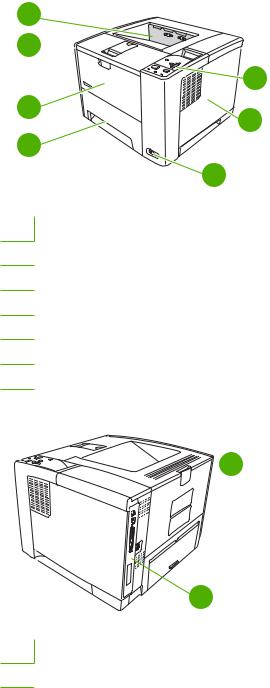
Walkaround
Device parts
Before using the device, familiarize yourself with the parts of the device.
1
2 
|
5 |
|
3 |
|
6 |
|
4 |
|
7 |
1 |
Top output bin |
2 |
Latch to open the cartridge door (provides access to the print cartridge) |
3 |
Tray 1 (pull to open) |
4 |
Tray 2 |
5 |
Control panel |
6 |
Right-side cover (provides access to DIMMs) |
7 |
On/off switch |
 2
2
 1
1
1Interface ports (see Interface ports on page 6)
2Rear output bin (pull to open)
The model number and serial numbers are listed on the identification labels located on the back of the device. The model number is alphanumeric, such as Q7812A for an HP LaserJet P3005 printer. The
ENWW |
Walkaround 5 |

serial number contains information about the country/region of origin, the device version, production code, and the production number of the device. The following is a sample identification label.
country/region of origin |
printer version |
production number |
|
model number |
production code |
HEWLETT-PACKARD |
|
|
11311 CHINDEN BLVD. |
50/60 Hz. 115V |
|
BOISE, IDAHO 83714 |
|
|
USA |
Model No.: Q3668 |
|
|
|
|
|
CNBR212347 |
|
|
CNBR212347 |
|
|
Serial No.: JPBB605112 |
|
|
CNBR212347 |
|
|
CNBR212347 |
|
Assembled in U.S.A. printer engine made in Japan
Figure 1-1 Model and serial numbers
Model name |
Model number |
|
|
HP LaserJet P3005 |
Q7812A |
|
|
HP LaserJet P3005d |
Q7813A |
|
|
HP LaserJet P3005n |
Q7814A |
|
|
HP LaserJet P3005dn |
Q7815A |
|
|
HP LaserJet P3005x |
Q7816A |
|
|
Interface ports
The device has one EIO slot and three ports for connecting to a computer or a network.
|
1 |
|
2 |
|
3 |
EIO |
4 |
|
1 |
Type B Hi-Speed USB 2.0 connection |
|
|
2 |
RJ-45 network connection (available only on models P3005n, P3005dn, and P3005x) |
|
|
3 |
IEEE 1284B-compliant parallel connection (available only on models P3005 and P3005d) |
|
|
4 |
EIO slot |
|
|
6 Chapter 1 Device information |
ENWW |
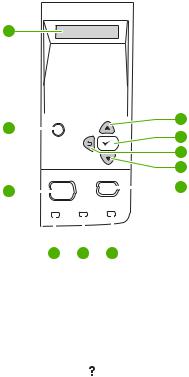
Control-panel layout
The control-panel display gives you complete, timely information about the device and print jobs. Menus provide access to device functions and detailed information.
The message and prompt areas of the display alert you to the state of the device and tell you how to respond.
1
2 |
|
|
|
|
|
|
|
11 |
|
|
|
? |
|
|
|
|
10 |
|
|
|
|
|
|
|
|
|
|||
|
|
|
|
|
|
|
|
|
|
|
|
|
|
|
|
|
|
9 |
|
|
|
|
Menu |
|
|
Stop |
8 |
|
|
|
|
|
|
|
|
|
|||
3 |
|
|
|
|
|
|
|
7 |
|
|
|
|
|
|
|
|
|||
|
Ready |
Data |
Attention |
|
|
||||
|
|
|
|
||||||
|
|
|
|
|
|
|
|
|
|
|
|
|
|
|
|
|
|
|
|
|
|
4 |
5 |
6 |
|
|
|||
|
|
|
|
|
|||||
Number |
|
Button or light |
|
Function |
|||||
|
|
|
|
|
|
||||
1 |
|
|
Control-panel display |
|
● Shows status information, menus, help information, and error |
||||
|
|
|
|
|
|
|
|
|
messages. |
|
|
|
|
|
|
|
|||
2 |
|
|
Help ( |
) button |
|
● Provides information about the message on the control-panel display. |
|||
|
|
|
|
|
|
||||
3 |
|
|
Menu button |
|
● Opens and closes the menus. |
||||
|
|
|
|
|
|
||||
4 |
|
|
Ready light |
|
● On: The device is online and ready to accept data to print. |
||||
|
|
|
|
|
|
|
|
|
● Off: The device cannot accept data because it is offline (paused) or has |
|
|
|
|
|
|
|
|
|
experienced an error. |
|
|
|
|
|
|
|
|
|
● Blinking: The device is going offline. The device stops processing the |
|
|
|
|
|
|
|
|
|
current print job and expels all of the active pages from the paper path. |
|
|
|
|
|
|
||||
5 |
|
|
Data light |
|
● On: The device has data to print, but is waiting to receive all of the data. |
||||
|
|
|
|
|
|
|
|
|
● Off: The device has no data to print. |
|
|
|
|
|
|
|
|
|
● Blinking: The device is processing or printing the data. |
|
|
|
|
|
|
||||
6 |
|
|
Attention light |
|
● On: The device has experienced a problem. Make note of the message |
||||
|
|
|
|
|
|
|
|
|
on the control-panel display, and then turn the device off and on. See |
|
|
|
|
|
|
|
|
|
Control-panel messages on page 131 for help in resolving problems. |
|
|
|
|
|
|
|
|
|
● Off: The device is functioning without error. |
|
|
|
|
|
|
|
|
|
● Blinking: Action is required. See the control-panel display. |
|
|
|
|
|
|
||||
7 |
|
|
Stop button |
|
● Cancels the current print job and clears the pages from the device. The |
||||
|
|
|
|
|
|
|
|
|
time this takes depends on the size of the print job. (Press the button |
|
|
|
|
|
|
|
|
|
|
ENWW |
Walkaround 7 |

Number |
Button or light |
Function |
only once.) Also clears continuable errors that are associated with the canceled job.
|
|
|
|
|
|
|
NOTE The control-panel lights cycle while the print job is cleared |
|
|
|
|
|
|
|
|||
|
|
|
|
|
|
|
from both the device and the computer, and then the device returns |
|
|
|
|
|
|
|
|||
|
|
|
|
|
|
|
to the Ready state. |
|
|
|
|
|
|
|
|
|
|
|
|
|
|
|
|
|
|
|
8 |
Down ( |
) button |
● Navigates to the next item in the list, or decreases the value of numeric |
|||||
|
|
|
|
|
|
items |
||
|
|
|
|
|||||
9 |
Back ( |
) button |
● Backs up one level in the menu tree or backs up one numeric entry |
|||||
|
|
|
● Closes menus if held down for more than 1 second |
|||||
|
|
|
|
|||||
10 |
Select ( |
) button |
● Clears an error condition when the condition is clearable |
|||||
|
|
|
● Saves the selected value for an item |
|||||
|
|
|
● Performs the action that is associated with the item that is highlighted |
|||||
|
|
|
|
|
|
on the control-panel display |
||
|
|
|
|
|||||
11 |
Up ( |
) button |
● Navigates to the previous item in the list, or increases the value of |
|||||
|
|
|
|
|
|
numeric items |
||
8 Chapter 1 Device information |
ENWW |

Device software
The printing-system software is included with the device. See the getting started guide for installation instructions.
The printing system includes software for end users and network administrators, and printer drivers for access to the device features and communication with the computer.
NOTE For a list of printer drivers and updated HP device software, go to www.hp.com/go/ LJP3005_software.
Minimum system requirements
In order to install and use the device software, your computer must meet the following minimum requirements:
Windows requirements
●Pentium II (233 MHz) processor
●64 MB of RAM
●35 MB of disk space
●SVGA 800x600 16-bit color monitor
Macintosh requirements
●G3, G4, or G5 PowerPC processor
●128 MB of RAM
●30 to 50 MB of disk space
Supported operating systems
The device supports the following operating systems:
Full software installation |
Printer driver only |
||
● |
Windows XP (32-bit) |
● |
Windows 98 SE |
● |
Windows 2000 |
● Windows Millennium Edition (Me) |
|
● Mac OS X V10.2 and later |
● |
Windows Server 2003 |
|
|
|
● Windows XP (64-bit) |
|
|
|
● |
Linux |
ENWW |
Device software 9 |
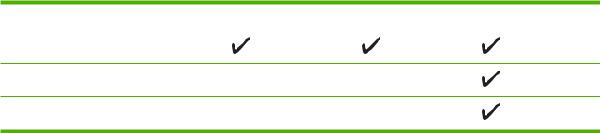
Supported printer drivers
Operating system1 |
PCL 5 |
PCL 6 |
PS level 3 emulation |
Windows2,3
Mac OS X V10.2 and later
Linux4
1Not all device features are available from all drivers or operating systems.
2For Windows 2000 and Windows XP (32-bit and 64-bit), download the PCL 5 driver from www.hp.com/go/LJP3005_software.
3For Windows XP (64-bit), download the PCL 6 driver from www.hp.com/go/LJP3005_software.
4For Linux, download the postscript level 3 emulation driver from www.hp.com/go/linuxprinting.
The printer drivers include online Help that has instructions for common printing tasks and also describes the buttons, checkboxes, and drop-down lists that are in the printer driver.
Software for Windows computers
HP Web Jetadmin
HP Web Jetadmin is a browser-based management tool for HP Jetdirect-connected printers within your intranet, and it should be be installed only on the network administrator’s computer.
To download a current version of HP Web Jetadmin and for the latest list of supported host systems, visit www.hp.com/go/webjetadmin.
When installed on a host server, any client can gain access to HP Web Jetadmin by using a supported Web browser (such as Microsoft® Internet Explorer 4.x or Netscape Navigator 4.x or later) by navigating to the HP Web Jetadmin host.
HP Easy Printer Care software
The HP Easy Printer Care software is a program that you can use for the following tasks:
●Checking the device status
●Checking the supplies status
●Setting up alerts
●Viewing device documentation
●Gaining access to troubleshooting and maintenance tools
You can view the HP Easy Printer Care software when the device is directly connected to your computer or when it is connected to a network. To download the HP Easy Printer Care software, go to www.hp.com/go/easyprintercare.
Supported operating systems
For information about supported operating systems, go to www.hp.com/go/easyprintercare.
10 Chapter 1 Device information |
ENWW |

Supported browsers
To use the HP Easy Printer Care software, you must have one of the following browsers:
●Microsoft Internet Explorer 5.5 or later
●Netscape Navigator 7.0 or later
●Opera Software ASA Opera 6.05 or later All pages can be printed from the browser.
Software for Macintosh computers
The HP installer provides PostScript® Printer Description (PPD) files, Printer Dialog Extensions (PDEs), and the HP Printer Utility for use with Macintosh computers.
For network connections, use the embedded Web server (EWS) to configure the device. See Embedded Web server on page 11.
The printing system software includes the following components:
●PostScript Printer Description (PPD) files
The PPDs, in combination with the Apple PostScript printer drivers, provide access to device features and allows the computer to communicate with the device.
An installation program for the PPDs, PDEs, and other software is provided on the CD-ROM. Use the appropriate PS driver that comes with the operating system.
●HP Printer Utility
Use the HP Printer Utility to set up device features that are not available in the printer driver:
●Name the device.
●Assign the device to a zone on the network.
●Assign an internet protocol (IP) address to the device.
●Download files and fonts.
●Configure the device for IP or AppleTalk printing.
You can use the HP Printer Utility when your device uses a universal serial bus (USB) cable or is connected to a TCP/IP-based network. For more information, see Use the HP Printer Utility for Macintosh on page 43.
NOTE The HP Printer Utility is supported for Mac OS X V10.2 or later.
Other software
Embedded Web server
The device is equipped with an embedded Web server, which provides access to information about device and network activities. This information appears in a Web browser, such as Microsoft Internet Explorer or Netscape Navigator.
ENWW |
Device software 11 |
The embedded Web server resides on the device. It is not loaded on a network server.
The embedded Web server provides an interface to the device that anyone who has a networkconnected computer and a standard Web browser can use. No special software is installed or configured, but you must have a supported Web browser on your computer. To gain access to the embedded Web server, type the IP address for the device in the address line of the browser. (To find the IP address, print a configuration page. For more information about printing a configuration page, see Use information pages on page 38.)
For a complete explanation of the features and functionality of the embedded Web server, see Use the embedded Web server on page 41.
Uninstall software
Remove software from Windows operating systems
1.Click Start, and then click All Programs.
2.Click HP, and then click HP LaserJet P3005.
3.Click Uninstall HP LaserJet P3005, and then follow the onscreen instructions to remove the software.
Remove software from Macintosh operating systems
To remove the software from a Macintosh computer, drag the PPD files to the trash can.
12 Chapter 1 Device information |
ENWW |

Media specifications
The device accepts a variety of media, such as cut-sheet paper, including up to 100% recycled fiber content paper; envelopes; labels; transparencies; and custom-size paper. Properties such as weight, composition, grain, and moisture content are important factors that affect device performance and output quality. Media that does not meet the guidelines that are outlined in this manual can cause the following problems:
●Poor print quality
●Increased jams
●Premature wear on the device, requiring repair
NOTE Some media might meet all of media specifications and still not produce satisfactory results. Improper handling, unacceptable temperature and humidity levels, and other variables over which Hewlett-Packard has no control can affect print quality. Before purchasing large quantities of media, make sure that it meets the requirements that are specified in the user guide and in theHP LaserJet Printer Family Print Media Guide, which is available for download at www.hp.com/support/ljpaperguide. Always test paper before buying large quantities.
CAUTION Using media that does not meet HP specifications can cause problems for the device, requiring repair. This repair is not covered by the HP warranty or service agreements.
Select print media
This device accepts a variety of media, such as cut-sheet paper, including up to 100% recycled fiber content paper; envelopes; labels; transparencies; and custom-size paper. Properties such as weight, composition, grain, and moisture content are important factors that affect device performance and output quality. Paper that does not meet the guidelines that are outlined in this manual can cause the following problems:
●Poor print quality
●Increased jams
●Premature wear on the device, requiring repair
NOTE Some paper might meet all of the guidelines in this manual and still not produce satisfactory results. This might be the result of improper handling, unacceptable temperature and humidity levels, or other variables over which Hewlett-Packard has no control. Before purchasing large quantities of media, make sure that it meets the requirements that are specified in this user guide and in the HP LaserJet Printer Family Print Media Guide, which is available for download at www.hp.com/support/ljpaperguide. Always test paper before buying large quantities.
CAUTION Using media that does not meet HP specifications can cause problems for the device, requiring repair. This repair is not covered by the HP warranty or service agreements.
ENWW |
Media specifications 13 |
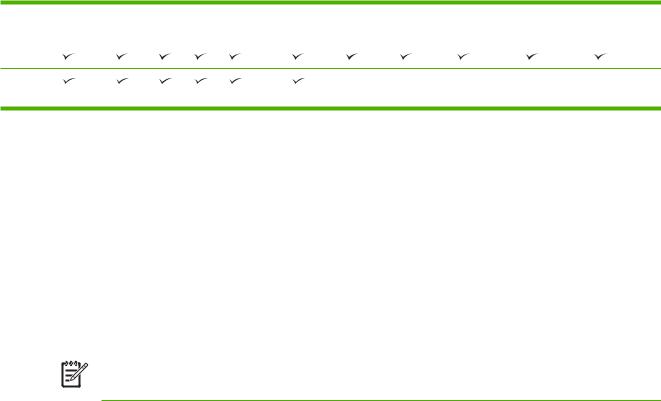
Supported media sizes
Table 1-1 Supported media sizes
Input |
Letter |
Legal A4 |
A5 |
Executive B5 (JIS) 16K |
Custom Statement S Postcard Envelope1 |
tray |
|
|
|
(JIS) |
(JIS) |
|
|
|
|
|
|
Tray 1
Tray 2, tray 3
1 |
Supported envelope sizes are #10, Monarch, C5, DL, and B5. |
|
||
Table 1-2 Automatic 2-sided printing 1 |
|
|
||
|
|
|
|
|
|
Media size |
Dimensions |
Weight and thickness |
|
|
|
|
|
|
|
Letter |
216 x 279 mm (8.5 x 11 in) |
60 to 199 g/m2 (16 to 53 lb bond) |
|
|
Legal |
216 x 356 mm (8.5 x 14 in) |
|
|
|
|
|
|
|
|
A4 |
211 x 297 mm (8.3 x 11.7 in) |
|
|
|
|
|
|
|
|
JIS |
216 x 330 mm (8.5 x 13 in) |
|
|
|
|
|
||
1 |
Automatic 2-sided printing on weights heavier than those shown can produce unexpected results. |
|||
|
|
|
|
|
NOTE Automatic 2-sided (duplex) printing is available with the HP LaserJet P3005d, HP LaserJet P3005dn, and HP LaserJet P3005x models.
Manual 2-sided printing. Most of the supported media sizes and types listed for printing from tray 1 can be manually duplexed. See the user guide for more information.
14 Chapter 1 Device information |
ENWW |
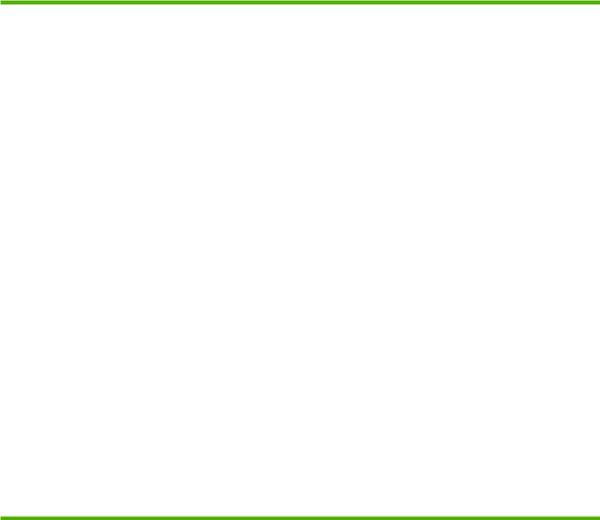
Supported media types
Table 1-3 Tray 1 media types
Type |
Dimensions |
Weight or thickness |
|
Capacity1 |
||
Plain |
Minimum: 76 x 127 mm (3 x 5 in) |
60 to 199 g/m2 (16 to |
53 lb) |
100 sheets |
||
Preprinted |
Maximum: 216 x 356 mm |
60 to 120 g/m2 (16 to |
32 lb) |
100 sheets |
||
|
(8.5 x 14 in) |
|
|
|
|
|
Letterhead |
60 to 120 g/m2 (16 to |
32 lb) |
100 sheets |
|||
|
||||||
Prepunched |
|
60 to 120 g/m2 (16 to |
32 lb) |
100 sheets |
||
Bond |
|
60 to 120 g/m2 (16 to |
32 lb bond) |
100 sheets |
||
Recycled |
|
60 to 120 g/m2 |
(16 to |
32 lb) |
100 sheets |
|
Colored paper |
|
60 to 120 g/m2 |
(16 to |
32 lb) |
100 sheets |
|
Rough |
|
60 to 199 g/m2 |
(16 to |
53 lb) |
Up to 100 sheets |
|
Light |
|
60 to 75 g/m2 (16 to 20 lb) |
100 sheets |
|||
Custom |
|
60 to 199 g/m2 |
(16 to |
53 lb) |
Up to 100 sheets |
|
Transparencies2 |
|
0.10 to 0.14 mm thick (4.7 to 5 mils thick) |
Up to 60 sheets |
|||
Envelopes |
|
75 to 90 g/m2 (20 to 24 lb) |
10 envelopes |
|||
Labels |
|
0.10 to 0.14 mm thick (4.7 to 5 mils thick) |
Up to 60 sheets |
|||
|
|
|
|
|||
Cardstock |
|
Greater than 163 g/m2 (greater than 43 lb) |
Up to 100 sheets |
|||
|
|
|
|
|
|
|
1Capacity can vary depending on media weight and thickness and environmental conditions. Smoothness should be 100 to 250 (Sheffield). For ordering information, see Order parts, accessories, and supplies on page 200.
2Use only transparencies that are designed for use with HP LaserJet printers. This device can detect
transparencies that were not designed for use with HP LaserJet printers.
Table 1-4 Tray 2 and tray 3 media types
Type |
Dimensions |
Weight or thickness |
|
Capacity1 |
|
Plain |
Minimum: 140 x 216 mm (5.5 x 8.5 in) |
60 to 120 g/m2 (16 to |
32 lb) |
Up to 500 sheets |
|
Preprinted |
Maximum: 216 x 356 mm (8.5 x 14 in) |
60 to 120 g/m2 (16 to |
32 lb) |
Up to 500 sheets |
|
Letterhead |
|
60 to 120 g/m2 (16 to |
32 lb) |
Up to 500 sheets |
|
Prepunched |
|
60 to 120 g/m2 |
(16 to |
32 lb bond) |
Up to 500 sheets |
Bond |
|
60 to 120 g/m2 |
(16 to |
32 lb) |
Up to 500 sheets |
Recycled |
|
60 to 120 g/m2 |
(16 to |
32 lb) |
Up to 500 sheets |
Colored paper |
|
60 to 120 g/m2 |
(16 to |
32 lb) |
Up to 500 sheets |
|
|
|
|
|
|
1The printer supports a wide range of standard and custom sizes of print media. Capacity can vary depending on media weight and thickness and environmental conditions. Smoothness should be 100 to 250 (Sheffield). For ordering information, see Order parts, accessories, and supplies
on page 200.
ENWW |
Media specifications 15 |
Paper to avoid
The product can handle many types of paper. Using paper that does not meet specifications will cause lower print quality and increase the chance of jams.
●Do not use paper that is too rough. Use paper with a tested smoothness rating of 100–250 Sheffield.
●Do not use paper, other than standard 3-hole punched paper, that contains cutouts or perforations.
●Do not use multipart forms.
●Do not use paper that has already been printed on, or that has been fed through a photocopier.
●Do not use paper that contains a watermark if you are printing solid patterns.
●Do not use heavily embossed or raised-letterhead papers.
●Do not use papers that have heavily textured surfaces.
●Do not use offset powders or other materials that prevent printed forms from sticking together.
●Do not use paper that has a colored coating that was added after the paper was produced.
16 Chapter 1 Device information |
ENWW |

2 Installation and configuration
Chapter contents
●Site preparation
●Load input trays
●Install supplies
●Install accessories
ENWW |
Chapter contents 17 |
