HP LaserJet P2055dn User Manual

HP LaserJet P2050 Series Printer
User Guide

HP LaserJet P2050 Series Printer
User Guide
Copyright and License
© 2009 Copyright Hewlett-Packard
Development Company, L.P.
Reproduction, adaptation, or translation without prior written permission is prohibited, except as allowed under the copyright laws.
The information contained herein is subject to change without notice.
The only warranties for HP products and services are set forth in the express warranty statements accompanying such products and services. Nothing herein should be construed as constituting an additional warranty. HP shall not be liable for technical or editorial errors or omissions contained herein.
Part number: CE457-90902
Edition 3, 11/2009
Trademark Credits
Adobe®, Acrobat®, and PostScript® are trademarks of Adobe Systems Incorporated.
Intel® Core™ is a trademark of Intel Corporation in the U.S. and other countries.
Microsoft®, Windows®, and Windows®XP are U.S. registered trademarks of Microsoft Corporation.
Windows Vista™ is either a registered trademark or trademark of Microsoft Corporation in the United States and/or other countries.
UNIX® is a registered trademark of The Open Group.
ENERGY STAR and the ENERGY STAR mark are registered U.S. marks.

Table of contents
1 Product basics |
|
Product comparison ............................................................................................................................. |
2 |
HP LaserJet P2050 Series models ...................................................................................... |
2 |
Product features ................................................................................................................................... |
3 |
Product walkaround .............................................................................................................................. |
5 |
Front view ............................................................................................................................ |
5 |
Rear view ............................................................................................................................. |
6 |
Interface ports ...................................................................................................................... |
7 |
Model and serial-number label location ............................................................................... |
7 |
2 Control panel |
|
Control-panel layout ........................................................................................................................... |
10 |
Use the control-panel menus ............................................................................................................. |
11 |
Use the menus ................................................................................................................... |
11 |
Reports menu ..................................................................................................................................... |
12 |
System setup menu ............................................................................................................................ |
13 |
Service menu ..................................................................................................................................... |
15 |
Network config. menu ......................................................................................................................... |
16 |
3 Software for Windows |
|
Supported operating systems for Windows ........................................................................................ |
20 |
Supported printer drivers for Windows ............................................................................................... |
20 |
HP Universal Print Driver (UPD) ........................................................................................................ |
21 |
UPD installation modes ..................................................................................................... |
21 |
Priority for print settings ...................................................................................................................... |
22 |
Change printer-driver settings for Windows ....................................................................................... |
23 |
Software installation types for Windows ............................................................................................. |
24 |
Remove software for Windows ........................................................................................................... |
24 |
Supported utilities for Windows .......................................................................................................... |
25 |
HP ToolboxFX ................................................................................................................... |
25 |
Supported network utilities for Windows ............................................................................................ |
26 |
HP Web Jetadmin .............................................................................................................. |
26 |
Embedded Web server ...................................................................................................... |
26 |
Software for other operating systems ................................................................................................. |
26 |
ENWW |
iii |
4 Use the product with Macintosh |
|
Software for Macintosh ....................................................................................................................... |
28 |
Supported operating systems for Macintosh ..................................................................... |
28 |
Supported printer drivers for Macintosh ............................................................................. |
28 |
Remove software from Macintosh operating systems ....................................................... |
28 |
Priority for print settings for Macintosh .............................................................................. |
28 |
Change printer-driver settings for Macintosh ..................................................................... |
29 |
Supported utilities for Macintosh ........................................................................................ |
29 |
Embedded Web server ..................................................................................... |
29 |
Use features in the Macintosh printer driver ....................................................................................... |
30 |
Print ................................................................................................................................... |
30 |
Create and use printing presets in Macintosh ................................................... |
30 |
Resize documents or print on a custom paper size .......................................... |
30 |
Print a cover page ............................................................................................. |
30 |
Use watermarks ................................................................................................ |
31 |
Print multiple pages on one sheet of paper in Macintosh ................................. |
31 |
Print on both sides of the page ......................................................................... |
32 |
Use the Services menu ..................................................................................... |
33 |
5 Connectivity |
|
USB configuration .............................................................................................................................. |
36 |
Connect the USB cable ..................................................................................................... |
36 |
Network configuration ......................................................................................................................... |
37 |
Supported network protocols ............................................................................................. |
37 |
Install the product on a network ......................................................................................... |
38 |
Configure the network product ........................................................................................... |
39 |
View or change network settings ...................................................................... |
39 |
Set or change the network password ................................................................ |
39 |
IP address ......................................................................................................... |
40 |
Automatic configuration .................................................................... |
40 |
Manual configuration ........................................................................ |
40 |
IPv4 and IPv6 settings ...................................................................... |
40 |
Link speed setting ............................................................................................. |
41 |
6 Paper and print media |
|
Understand paper and print media use .............................................................................................. |
44 |
Supported paper and print media sizes .............................................................................................. |
45 |
Custom paper sizes ............................................................................................................................ |
46 |
Supported paper and print media types ............................................................................................. |
47 |
Tray and bin capacity ......................................................................................................................... |
48 |
Special paper or print media guidelines ............................................................................................. |
49 |
Load trays ........................................................................................................................................... |
50 |
Paper orientation for loading trays ..................................................................................... |
50 |
iv |
ENWW |
Tray 1 ................................................................................................................................. |
51 |
Tray 2 and optional Tray 3 ................................................................................................. |
52 |
Load A6-size paper ........................................................................................... |
52 |
Manual feed ....................................................................................................................... |
53 |
Configure trays ................................................................................................................................... |
54 |
Use paper output options .................................................................................................................. |
55 |
Print to the top (standard) output bin ................................................................................. |
55 |
Print to the straight-through paper path (rear output) ........................................................ |
56 |
7 Use product features |
|
EconoMode ........................................................................................................................................ |
58 |
Quiet mode ......................................................................................................................................... |
59 |
8 Print tasks |
|
Cancel a print job ............................................................................................................................... |
62 |
Stop the current print job from the control panel ................................................................ |
62 |
Stop the current print job from the software program ........................................................ |
62 |
Use features in the Windows printer driver ........................................................................................ |
63 |
Open the printer driver ....................................................................................................... |
63 |
Use printing shortcuts ........................................................................................................ |
63 |
Set paper and quality options ............................................................................................ |
64 |
Set document effects ......................................................................................................... |
64 |
Set document finishing options .......................................................................................... |
65 |
Obtain support and product-status information .................................................................. |
66 |
Set advanced printing options ........................................................................................... |
67 |
9 Manage and maintain the product |
|
Print the information pages ................................................................................................................ |
70 |
Use the HP ToolboxFX software ........................................................................................................ |
71 |
View HP ToolboxFX ........................................................................................................... |
71 |
Status ................................................................................................................................. |
72 |
Event log ........................................................................................................... |
72 |
Alerts .................................................................................................................................. |
73 |
Set up Status Alerts .......................................................................................... |
73 |
Set up E-mail Alerts .......................................................................................... |
73 |
Help ................................................................................................................................... |
73 |
Device Settings .................................................................................................................. |
74 |
Device Information ............................................................................................ |
74 |
Paper Handling ................................................................................................. |
75 |
Printing .............................................................................................................. |
75 |
PCL5c ............................................................................................................... |
75 |
PostScript .......................................................................................................... |
75 |
Print quality ....................................................................................................... |
75 |
ENWW |
v |
Paper Types ...................................................................................................... |
76 |
System Setup .................................................................................................... |
76 |
Troubleshooting ................................................................................................ |
76 |
Network Settings ................................................................................................................ |
76 |
Shop for Supplies .............................................................................................................. |
76 |
Other Links ........................................................................................................................ |
76 |
Manage a network product ................................................................................................................. |
77 |
Embedded Web server ...................................................................................................... |
77 |
Open the embedded Web server ...................................................................... |
77 |
Status tab .......................................................................................................... |
77 |
Settings tab ....................................................................................................... |
78 |
Networking tab .................................................................................................. |
78 |
Links .................................................................................................................. |
78 |
Use HP Web Jetadmin software ........................................................................................ |
78 |
Use security features ......................................................................................................... |
78 |
Secure the embedded Web server ................................................................... |
78 |
Lock the product ................................................................................................................................. |
79 |
Manage supplies ................................................................................................................................ |
80 |
Supplies life ....................................................................................................................... |
80 |
Manage the print cartridge ................................................................................................. |
80 |
Print-cartridge storage ....................................................................................... |
80 |
Use genuine HP print cartridges ....................................................................... |
80 |
HP policy on non-HP print cartridges ................................................................ |
80 |
Print-cartridge authentication ............................................................................ |
80 |
HP fraud hotline and Web site .......................................................................... |
80 |
Replace supplies and parts ................................................................................................................ |
82 |
Supply replacement guidelines .......................................................................................... |
82 |
Redistribute toner .............................................................................................................. |
82 |
Change the print cartridge ................................................................................................. |
83 |
Install memory .................................................................................................................................... |
85 |
Install product memory ...................................................................................................... |
85 |
Check DIMM installation .................................................................................................... |
88 |
Save resources (permanent resources) ........................................................................... |
88 |
Enable memory for Windows ............................................................................................. |
89 |
Clean the product ............................................................................................................................... |
90 |
Clean the print-cartridge area ............................................................................................ |
90 |
Clean the paper path ......................................................................................................... |
91 |
Clean the Tray 1 pickup roller ............................................................................................ |
92 |
Clean the Tray 2 pickup roller ............................................................................................ |
95 |
10 Solve problems |
|
Solve general problems .................................................................................................................... |
100 |
Troubleshooting checklist ................................................................................................ |
100 |
vi |
ENWW |
Factors that affect product performance .......................................................................... |
101 |
Restore factory settings .................................................................................................................... |
101 |
Interpret control-panel messages ..................................................................................................... |
102 |
Control-panel messages .................................................................................................. |
102 |
Jams ................................................................................................................................................. |
106 |
Common causes of jams ................................................................................................. |
106 |
Jam locations ................................................................................................................... |
107 |
Clear jams ........................................................................................................................ |
107 |
Internal areas .................................................................................................. |
107 |
Print-cartridge area and paper path ................................................ |
107 |
Duplex paper path (duplex models only) ........................................ |
109 |
Input trays ....................................................................................................... |
112 |
Tray 1 ............................................................................................. |
112 |
Tray 2 ............................................................................................. |
113 |
Tray 3 ............................................................................................. |
115 |
Output bins ...................................................................................................... |
116 |
Solve print-quality problems ............................................................................................................. |
118 |
Print-quality problems associated with paper .................................................................. |
118 |
Print-quality problems associated with the environment .................................................. |
118 |
Print-quality problems associated with jams .................................................................... |
118 |
Image defect examples .................................................................................................... |
119 |
Light print or faded .......................................................................................... |
119 |
Toner specks ................................................................................................... |
119 |
Dropouts .......................................................................................................... |
119 |
Vertical lines .................................................................................................... |
120 |
Gray background ............................................................................................. |
120 |
Toner smear .................................................................................................... |
120 |
Loose toner ..................................................................................................... |
120 |
Vertical repetitive defects ................................................................................ |
121 |
Misformed characters ...................................................................................... |
121 |
Page skew ....................................................................................................... |
121 |
Curl or wave .................................................................................................... |
122 |
Wrinkles or creases ......................................................................................... |
122 |
Toner scatter outline ....................................................................................... |
122 |
Solve performance problems ........................................................................................................... |
123 |
Solve connectivity problems ............................................................................................................. |
124 |
Solve direct-connect problems ........................................................................................ |
124 |
Solve network problems .................................................................................................. |
124 |
Solve common Windows problems ................................................................................................. |
126 |
Solve common Macintosh problems ................................................................................................ |
127 |
Solve Linux problems ....................................................................................................................... |
129 |
ENWW |
vii |
Appendix A Supplies and accessories |
|
Order parts, accessories, and supplies ............................................................................................ |
132 |
Order directly from HP ..................................................................................................... |
132 |
Order through service or support providers ..................................................................... |
132 |
Order directly through the HP ToolboxFX software ......................................................... |
132 |
Part numbers .................................................................................................................................... |
133 |
Paper-handling accessories ............................................................................................ |
133 |
Print cartridges ................................................................................................................. |
133 |
Memory ............................................................................................................................ |
133 |
Cables and interfaces ...................................................................................................... |
133 |
Appendix B Service and support |
|
Hewlett-Packard limited warranty statement .................................................................................... |
136 |
Print cartridge limited warranty statement ........................................................................................ |
137 |
End User License Agreement .......................................................................................................... |
138 |
Customer self-repair warranty service .............................................................................................. |
140 |
Customer support ............................................................................................................................. |
141 |
HP maintenance agreements ........................................................................................................... |
142 |
On-site service agreements ............................................................................................. |
142 |
Next-day on-site service .................................................................................. |
142 |
Weekly (volume) on-site service ..................................................................... |
142 |
Repack the product .......................................................................................................... |
142 |
Extended warranty ........................................................................................................... |
143 |
Appendix C Specifications |
|
Physical specifications ..................................................................................................................... |
146 |
Power consumption, electrical specifications, and acoustic emissions ............................................ |
146 |
Operating environment ..................................................................................................................... |
146 |
Appendix D Regulatory information |
|
FCC regulations ............................................................................................................................... |
148 |
Environmental product stewardship program ................................................................................... |
149 |
Protecting the environment .............................................................................................. |
149 |
Ozone production ............................................................................................................ |
149 |
Power consumption ......................................................................................................... |
149 |
Toner consumption .......................................................................................................... |
149 |
Paper use ........................................................................................................................ |
149 |
Plastics ............................................................................................................................ |
149 |
HP LaserJet print supplies ............................................................................................... |
149 |
Return and recycling instructions ..................................................................................... |
150 |
United States and Puerto Rico ........................................................................ |
150 |
Multiple returns (more than one cartridge) ..................................... |
150 |
Single returns ................................................................................. |
150 |
viii |
ENWW |
Shipping .......................................................................................... |
150 |
Non-U.S. returns ............................................................................................. |
150 |
Paper ............................................................................................................................... |
150 |
Material restrictions .......................................................................................................... |
151 |
Disposal of waste equipment by users in private households in the European Union .... |
151 |
Material Safety Data Sheet (MSDS) ................................................................................ |
151 |
For more information ....................................................................................................... |
151 |
Declaration of conformity .................................................................................................................. |
152 |
Declaration of conformity ................................................................................................. |
152 |
Safety statements ............................................................................................................................. |
153 |
Laser safety ..................................................................................................................... |
153 |
Canadian DOC regulations .............................................................................................. |
153 |
VCCI statement (Japan) .................................................................................................. |
153 |
Power cord statement (Japan) ......................................................................................... |
153 |
EMC statement (Korea) ................................................................................................... |
153 |
Laser statement for Finland ............................................................................................. |
154 |
Substances Table (China) ............................................................................................... |
155 |
Index ................................................................................................................................................................. |
157 |
ENWW |
ix |
x |
ENWW |

1 Product basics
●Product comparison
●Product features
●Product walkaround
ENWW |
1 |

Product comparison
HP LaserJet P2050 Series models
HP LaserJet P2055 printer |
HP LaserJet P2055d printer |
HP LaserJet P2055dn printer |
HP LaserJet P2055x printer |
CE456A |
CE457A |
CE459A |
CE460A |
● Prints up to 35 pages per |
Has the same features as the |
|
minute (ppm) on Letter size |
HP LaserJet P2055 model |
|
paper and 33 ppm on A4 |
printer, plus the following: |
|
size paper |
● Two-sided printing |
|
● Contains 64 megabytes |
||
(duplexing) |
||
(MB) of random access |
|
|
memory (RAM) and is |
|
|
expandable to 320 MB. |
|
●HP print cartridge, rated for up to 2,300 pages
●Tray 1 holds up to 50 sheets
●Tray 2 holds up to 250 sheets
●125-sheet face-down output bin
●Straight-through output path
●2-line control-panel display
●Hi-speed USB 2.0 port
●One open dual inline memory module (DIMM) slot
Has the same features as the HP LaserJet P2055d model printer, plus the following:
●HP Jetdirect Standard Gigabit Ethernet embedded print server
●Contains 128 MB RAM and is expandable to 384 MB.
Has the same features as the HP LaserJet P2055dn model printer, plus the following:
●Additional 500-sheet tray (Tray 3)
2 Chapter 1 Product basics |
ENWW |
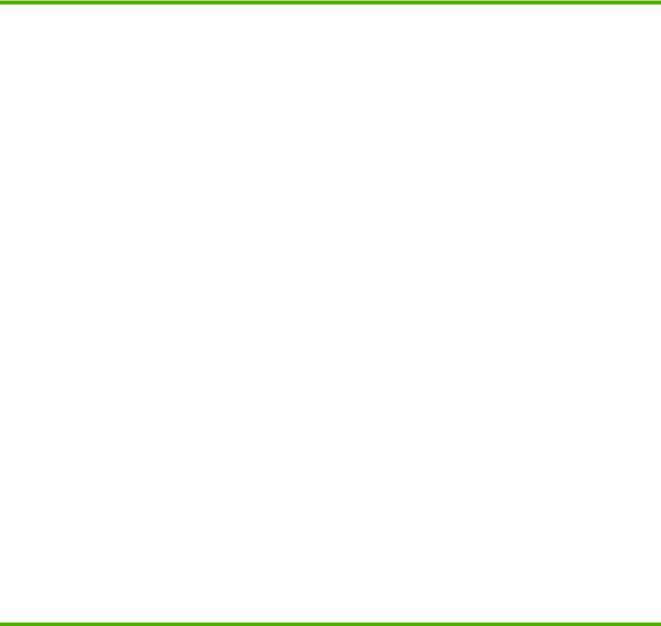
Product features
Feature |
Description |
|
|
|
|
Performance |
● |
600 MHz processor |
|
|
|
User interface |
● |
2-line display |
|
● HP ToolboxFX software (a Web-based status and problem-solving tool) |
|
|
● Windows® and Macintosh printer drivers |
|
|
● Embedded Web server to access support and order supplies (for network-connected models |
|
|
|
only) |
|
|
|
Printer drivers |
● HP PCL 5 Universal Print Driver for Windows (HP UPD PCL 5) (available for download from |
|
|
|
the Web) |
|
● |
HP PCL 6 |
|
● HP postscript emulation Universal Print Driver for Windows (HP UPD PS) (available for |
|
|
|
download from the Web) |
|
● XPS (XML Paper Specification) Driver (available for download from the Web) |
|
|
|
|
Resolution |
● FastRes 1200—produces 1200-dots-per-inch (dpi) print quality for fast, high-quality printing of |
|
|
|
business text and graphics |
|
● ProRes 1200—produces 1200-dpi printing for the best quality in line art and graphic images |
|
|
● 600 dpi—provides the fastest printing |
|
|
|
|
Fonts |
● 45 internal scalable fonts available for PCL and 35 for HP UPD postscript emulation |
|
|
● 80 device-matching screen fonts in TrueType format available with the software solution |
|
|
|
|
Accessories |
● HP 500-sheet input tray |
|
|
● HP Jetdirect external print server |
|
|
|
|
Connectivity |
● Hi-Speed USB 2.0 connection |
|
|
● RJ.45 network connection (network models only) |
|
|
|
|
Supplies |
● The supplies status page contains information about toner level, page count, and approximate |
|
|
|
pages remaining. |
● The product checks for an authentic HP print cartridge at installation.
● Integration with HP Sure Supply Web site for easy replacement-cartridge reordering
ENWW |
Product features 3 |

Feature |
Description |
|
|
|
|
Supported operating systems |
● |
Microsoft® Windows® 2000, Windows® Server 2003, Windows® XP, and Windows Vista™ |
|
● Macintosh OS X V10.3, V10.4, V10.5, and later |
|
|
● |
Novell NetWare |
|
● |
Unix® |
|
● |
Linux |
|
● |
Citrix |
|
|
|
Accessibility |
● |
The online user guide is compatible with text screen-readers. |
● The print cartridge can be installed and removed by using one hand.
● All doors and covers can be opened by using one hand.
● Paper can be loaded in Tray 1 by using one hand.
4 Chapter 1 Product basics |
ENWW |

Product walkaround
Front view
1 |
2 |
|
|
|
3 |
|
4 |
8 |
|
7 |
|
|
5 |
|
6 |
1Tray 1 (pull to open)
2Top output bin
3Control panel
4Print-cartridge-door release button
5On/off switch
6Optional Tray 3 (included with the HP LaserJet P2055x printer)
7Tray 2
8Print-cartridge door
ENWW |
Product walkaround 5 |

Rear view
1 2
7 |
3 |
|
4 |
||
|
||
6 |
5 |
|
|
1Jam-release door (pull the green handle to open)
2Straight-through paper path (pull to open)
3DIMM cover (provides access to the DIMM slot)
4Interface ports
5Rear duplex jam-release door (duplex models only)
6Power connection
7Slot for a cable-type security lock
6 Chapter 1 Product basics |
ENWW |
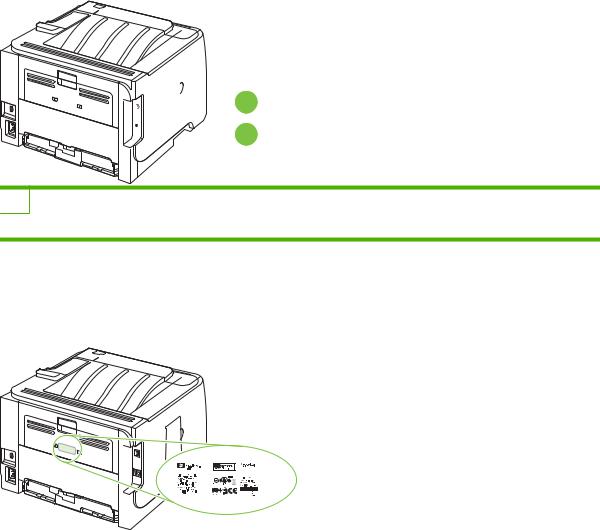
Interface ports


 1
1 
 2
2
1Hi-speed USB 2.0 connection, for connecting directly to a computer
2RJ.45 network connection (network models only)
Model and serial-number label location
The label that contains the model and serial numbers is on the outside of the rear output (straight-through paper path).
|
|
|
|
|
|
|
|
|
|
|
|
|
|
|
|
|
|
|
|
|
|
|
|
|
|
|
|
|
|
|
|
|
|
|
|
|
|
|
|
|
|
|
|
|
|
|
|
|
|
|
|
|
|
|
|
|
|
|
|
|
|
|
|
|
|
|
|
|
|
|
|
|
|
|
|
|
|
|
|
|
|
|
|
|
|
|
|
|
|
|
|
|
|
|
|
|
|
|
|
|
|
|
|
|
|
|
|
|
|
|
|
|
|
ENWW |
|
|
|
|
|
Product walkaround 7 |
||||||||||||
8 Chapter 1 Product basics |
ENWW |

2 Control panel
●Control-panel layout
●Use the control-panel menus
●Reports menu
●System setup menu
●Service menu
●Network config. menu
ENWW |
9 |
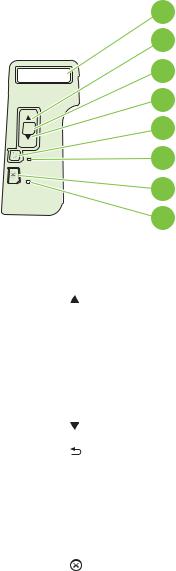
Control-panel layout
Use the control panel to obtain product and job status information and to configure the product.
OK
1
2
3
4
5
6
7
8
Number |
Button or light |
Function |
|
|
|
1 |
Control-panel display |
Shows status information, menus, and error messages |
|
|
|
2 |
Up arrow |
Navigates to the next submenu or the next value in a menu selection list, moves |
|
|
the cursor forward a single position, or increases the value of numeric items |
|
|
|
3 |
OK button |
● Saves the selected value for an item |
|
|
● Performs the action that is associated with the item that is highlighted on |
|
|
the control-panel display |
|
|
● Clears an error condition when the condition is clearable |
|
|
|
4 |
Down arrow |
Navigates to the next item in the list, or decreases the value of numeric items |
|
|
|
5 |
Back button |
Backs up one level in the menu tree or backs up one numeric entry |
|
|
|
6 |
Ready light |
● On: The product is online and ready to accept data to print. |
|
|
● Off: The product cannot accept data because it is offline (paused) or has |
|
|
experienced an error. |
|
|
● Blinking: The product is processing a job. |
|
|
|
7 |
Cancel button |
Cancels the current print job |
|
|
|
8 |
Error light |
● Off: The product is functioning without error. |
|
|
● Blinking: Action is required. See the control-panel display. |
|
|
|
10 Chapter 2 Control panel |
ENWW |

Use the control-panel menus
To gain access to the control-panel menus, complete the steps below.
Use the menus
1.Press OK.
2.Press the down arrow  or the up arrow
or the up arrow  to navigate the listings.
to navigate the listings.
3.Press OK to select the appropriate option.
4.Press the back button  to return to the previous level.
to return to the previous level.
The following are the main menus.
Main menus |
Reports |
|
System setup |
|
Service |
|
Network config. |
|
|
ENWW |
Use the control-panel menus 11 |

Reports menu
Use the Reports menu to print reports that provide information about the product.
Menu item |
Description |
|
|
|
|
Demo page |
Prints a page that demonstrates print quality. |
|
|
|
|
Menu structure |
Prints a map of the control-panel-menu layout. The active settings for each menu |
|
|
are listed. |
|
|
|
|
Config report |
Prints a list of all the product settings. Includes network information when the product |
|
|
is connected to a network. |
|
|
|
|
Supplies status |
Prints the status for the print cartridge, including the following information: |
|
|
● |
Estimated pages remaining |
|
● |
Part number |
|
● Number of pages printed |
|
|
|
|
Network report |
Prints a list of all product network settings |
|
|
|
|
Usage page |
Prints a page that lists PCL 5 pages, PCL 6 pages, PS pages, pages that were |
|
|
jammed or mispicked in the product; and reports the page count |
|
|
|
|
PCL font list |
Prints a list of all the PCL 5 fonts that are installed |
|
|
|
|
PS font list |
Prints a list of all the PostScript (PS) fonts that are installed |
|
|
|
|
PCL 6 font list |
Prints a list of all the PCL 6 fonts that are installed |
|
|
|
|
Service page |
Prints the service report |
|
|
|
|
12 Chapter 2 Control panel |
ENWW |

System setup menu
Use this menu to establish basic product settings. The System setup menu has several sub-menus. Each is described in the following table.
Menu item |
Sub-menu item |
Sub-menu item |
Description |
|
|
|
|
Language |
|
|
Select the language for the control-panel |
|
|
|
display messages and the product reports. |
|
|
|
|
Quiet mode |
|
On |
Enable or disable quiet mode. When quiet |
|
|
Off |
mode is turned on, the product prints at a |
|
|
slower speed. |
|
|
|
|
The default setting is Off. |
|
|
|
|
Paper setup |
Def. paper size |
A list of available paper sizes |
Select the size for printing internal reports or |
|
|
appears. |
any print job that does not specify a size. |
|
|
|
|
|
Def. paper type |
A list of available paper types |
Select the media type for printing internal |
|
|
appears. |
reports or any print job that does not specify |
|
|
|
a type. |
|
|
|
|
|
Tray n |
Paper type |
Select the default size and type for the tray |
|
NOTE: n = 1, 2, or 3 |
Paper size |
from the list of available sizes and types. |
|
|
||
|
|
|
|
|
Paper out action |
Wait forever |
Select how the product should react when a |
|
|
Override |
print job requires a size or type that is not |
|
|
available or when a specified tray is empty. |
|
|
|
Cancel |
Select Wait forever to make the product wait |
|
|
|
until you load the correct media and press |
|
|
|
OK. This is the default setting. |
|
|
|
Select Override to print on a different size or |
|
|
|
type after a specified delay. |
|
|
|
Select Cancel to automatically cancel the |
|
|
|
print job after a specified delay. |
|
|
|
If you select either Override or Cancel, the |
|
|
|
control panel prompts you to specify the |
|
|
|
number of seconds to delay. Press the up |
|
|
|
arrow to increase the time, up to |
|
|
|
3600 seconds. Press the down arrow to |
|
|
|
decrease the time. |
|
|
|
|
Print quality |
Cartridge low |
(1-20) |
The percentage threshold determines when |
|
|
|
the product begins reporting low toner. |
|
|
|
|
Print density |
(1–5) |
|
Select how much toner to apply to thicken |
|
|
|
edges and lines. |
|
|
|
The default setting is 3. |
|
|
|
|
ENWW |
System setup menu 13 |

Menu item |
Sub-menu item |
Sub-menu item |
Description |
|
|
|
|
Courier font |
Regular |
|
Select a version of the Courier font. |
|
Dark |
|
The default is Regular. |
|
|
|
|
Display contrast |
Medium |
|
Adjust the contrast of the LCD. |
|
Darker |
|
|
|
Darkest |
|
|
|
Lightest |
|
|
|
Lighter |
|
|
|
|
|
|
14 Chapter 2 Control panel |
ENWW |

Service menu
Use this menu to restore default settings, clean the product, and activate special modes that affect print output.
Menu item |
Description |
|
|
Cleaning mode |
Use this option to clean the product if you see toner specks or other marks on the |
|
printed output. The cleaning process removes dust and excess toner from the paper |
|
path. |
|
When you select this item, the product prompts you to load plain paper in Tray 1 and |
|
then press OK to start the cleaning process. Wait until the process is complete. |
|
Discard the page that prints. |
|
|
USB speed |
Sets the USB speed to High or Full. For the product to actually operate at high |
|
speed, it must have high speed enabled and be connected to an EHCI host controller |
|
that is also operating at high speed. This menu item also does not reflect the current |
|
operating speed of the product. |
|
The default setting is High. |
|
|
Less paper curl |
If printed pages are consistently curled, use this option to set the product to a mode |
|
that reduces curl. |
|
The default setting is Off. |
|
|
Archive print |
If you are printing pages that will be stored for a long time, use this option to set the |
|
product to a mode that reduces toner smearing and dusting. |
|
The default setting is Off. |
|
|
Restore defaults |
Resets all customized settings to the factory default values. |
|
|
ENWW |
Service menu 15 |

Network config. menu
Use this menu to establish network configuration settings.
Menu item |
Description |
|
|
|
|
CFG TCP/IP |
Access the TCP/IP menu and set TCP/IP protocol parameters. |
|
|
● BOOTP=YES* Enable IPv4 configuration by a BOOTP Server. |
|
|
● DHCP=YES* Enable IPv4 configuration by a DHCP Server. |
|
|
If DHCP=YES* and the print server has a DHCP lease, you can configure the following DHCP |
|
|
settings: |
|
|
● RELEASE: Select whether to release (YES) or save (NO) the current lease. |
|
|
● RENEW: Select whether to renew (YES or NO) the lease. |
|
|
AUTO IP=YES* Automatically assign a link-local IPv4 address in the form 169.254.x.x. |
|
|
If you specify BOOTP=NO*, DHCP=NO* and AUTO IP=NO*, you can manually set the following |
|
|
TCP/IPv4 parameters from the control panel: |
|
|
● Each byte of the IPv4 address (IP) |
|
|
● |
Subnet Mask (SM) |
|
● |
Syslog Server (LG) |
|
● |
Default Gateway (GW) |
● Idle Timeout period (default is 270 seconds, 0 disables the timeout)
CFG DNS 1: IPv4 address of a primary DNS server (one byte at a time).
CFG DNS 2: IPv4 address of a secondary DNS server (one byte at a time).
IPV6 = YES*: Enable IPv6 operation. Select NO to disable IPv6 operation.
POLICY=RTR_AV/RTR_UN/ALWAYS: Set one of the following IPv6 addressing policies:
● RTR_AV: (default) Stateful auto-configuration method is determined by a router. The router specifies whether the print server obtains its address, configuration information, or both from a DHCPv6 server.
● RTR_UN: Attempt to obtain stateful configuration from a DHCPv6 server (when a router is not available).
● ALWAYS: Always attempt to obtain stateful configuration from a DHCPv6 server (whether or not a router is available).
MANUAL= KEEP/DISABLE: Set the behavior of a manually configured IPv6 address detected on the print server.
● KEEP (default): Maintain the address in an active state.
● DISABLE: Maintain the address but in an inactive state.
Print an HP Jetdirect configuration page to verify your settings. (The print server can overwrite selected parameters with values that ensure proper operation.)
16 Chapter 2 Control panel |
ENWW |

Menu item |
Description |
|
|
WEB |
Embedded Web server accepts communications using HTTPS (Secure HTTP) only, or both HTTP |
|
and HTTPS. |
|
● HTTPS: Accept only HTTPS (print server appears as a secure site). |
|
● HTTP/HTTPS: Accept either HTTP or HTTPS. |
|
|
SECURITY |
Reset current security settings to factory defaults. |
|
● KEEP (default): Retain current security settings. |
|
● RESET: Reset security settings to factory defaults. |
|
|
FIREWALL |
Disable Firewall. |
|
● KEEP (default): Retain Firewall operation as configured. |
|
● DISABLE: Disable Firewall operation. |
|
|
Print a configuration page for the selected item. |
|
|
SECURITY: Print the current security settings. |
|
|
CFG LINK |
Manually configure the HP Jetdirect print server's network link. |
|
Set the link speed and communication mode. These must match the network. The available |
|
settings depend on the print server model. |
|
CAUTION: Changing the link setting can cause the loss of network communication with the print |
|
server. |
|
● AUTO (default): Use auto-negotiation to set the highest link speed and communication mode |
|
allowed. If auto-negotiation fails, either 100TX HALF or 10TX HALF is set depending on the |
|
detected link speed of the hub/switch port. (A 1000T half-duplex selection is not supported.) |
|
● 10T HALF: 10 Mbps, half-duplex operation. |
|
● 10T FULL: 10 Mbps, Full-duplex operation. |
|
● 100TX HALF: 100 Mbps, half-duplex operation. |
|
● 100TX FULL: 100 Mbps, full-duplex operation. |
|
● 100TX AUTO: Limits auto-negotiation to a maximum link speed of 100 Mbps. |
|
● 1000TX FULL: 1000 Mbps, full-duplex operation. |
|
|
ENWW |
Network config. menu 17 |
18 Chapter 2 Control panel |
ENWW |
