HP LaserJet Pro 200 Color MFP M275nw Service Manual

LASERJET PRO 200 COLOR MFP
Service Manual
M275nw

HP LaserJet Pro 200 color MFP M275nw
Service Manual

Copyright and License
© 2011 Copyright Hewlett-Packard
Development Company, L.P.
Reproduction, adaptation, or translation
without prior written permission is
prohibited, except as allowed under the
copyright laws.
The information contained herein is subject
to change without notice.
The only warranties for HP products and
services are set forth in the express warranty
statements accompanying such products and
services. Nothing herein should be
construed as constituting an additional
warranty. HP shall not be liable for technical
or editorial errors or omissions contained
herein.
Part number: CF040-90969
Edition 1, 10/2011
Trademark Credits
Microsoft®, Windows®, Windows® XP,
and Windows Vista® are U.S. registered
trademarks of Microsoft Corporation.
ENERGY STAR
®
and the ENERGY STAR
®
mark are registered U.S. marks.
Important Safety Notice
Warning: This product includes a camera
arm that is used to photograph documents.
This camera arm is not intended to be used
as a handle or carrying device. To carry the
product, use the handles located on the
bottom right and left sides of the product.

Conventions used in this guide
TIP: Tips provide helpful hints or shortcuts.
NOTE: Notes provide important information to explain a concept or to complete a task.
CAUTION: Cautions indicate procedures that you should follow to avoid losing data or damaging
the product.
WARNING! Warnings alert you to specific procedures that you should follow to avoid personal
injury, catastrophic loss of data, or extensive damage to the product.
ENWW iii

Table of contents
1 Removal and replacement ................................................................................................ 1
Introduction ............................................................................................................................. 2
Removal and replacement strategy ............................................................................................. 2
Electrostatic discharge .............................................................................................................. 3
Required tools .......................................................................................................................... 3
Service approach ..................................................................................................................... 4
Before performing service .......................................................................................... 4
After performing service ............................................................................................. 4
Post-service test ......................................................................................................... 4
Product verification test ............................................................................... 4
Parts removal order ................................................................................................... 5
Removal and replacement procedures ........................................................................................ 6
Input tray ................................................................................................................. 6
Output bin ................................................................................................................ 7
Print cartridges .......................................................................................................... 8
Imaging drum ......................................................................................................... 13
Secondary transfer roller .......................................................................................... 20
Separation pad assembly ......................................................................................... 21
Covers, pickup roller, and camera arm ...................................................................... 22
Right cover assembly ................................................................................ 22
Left rear cover assembly ............................................................................ 23
Pickup roller ............................................................................................ 24
Remove the pickup roller assembly .............................................. 25
Rear door assembly .................................................................................. 26
Remove the rear door assembly .................................................. 26
Rear-lower cover ...................................................................................... 27
Remove the rear-lower cover ....................................................... 27
Cosmetic cover ........................................................................................ 28
Remove the cosmetic cover ......................................................... 28
Fuser cover .............................................................................................. 29
Remove the fuser cover .............................................................. 29
Camera arm assembly .............................................................................. 30
ENWW v

Remove the camera arm assembly ............................................... 30
Top cover assembly .................................................................................. 34
Remove the top cover assembly ................................................... 34
Door hinge .............................................................................................. 37
Remove the door hinge .............................................................. 37
Left front cover and control panel assembly ................................................. 38
Remove the left front cover and control panel assembly .................. 38
Top-upper-left front cover ........................................................................... 41
Remove the top-upper-left front cover ............................................ 41
Top-upper-right front cover ......................................................................... 43
Remove the top-upper-right front cover ......................................... 43
Inner cover .............................................................................................. 44
Remove the inner cover .............................................................. 44
Main assemblies ..................................................................................................... 45
Formatter and wireless PCA ....................................................................... 45
Remove the formatter and wireless PCA ....................................... 45
Fuser power supply .................................................................................. 47
Remove the fuser power supply ................................................... 47
ITB assembly ............................................................................................ 48
Remove the ITB assembly ............................................................ 49
Fuser delivery assembly ............................................................................ 58
Remove the fuser delivery assembly ............................................. 59
Engine controller assembly ........................................................................ 63
Remove the engine controller assembly ........................................ 63
Low-voltage power supply assembly ........................................................... 68
Remove the low-voltage power supply assembly ............................ 68
2 Solve problems ............................................................................................................... 75
Solve problems checklist ......................................................................................................... 76
Step 1: Make sure that the product is set up correctly .................................................. 76
Step 2: Check the cabling or wireless connection ........................................................ 76
Step 3: Check the control panel for error messages ..................................................... 77
Step 4: Check the paper .......................................................................................... 77
Step 5: Check the software ....................................................................................... 77
Step 6: Test print functionality ................................................................................... 77
Step 7: Test copy functionality .................................................................................. 77
Step 8: Check the supplies ....................................................................................... 77
Step 9: Try sending a print job from a computer ......................................................... 78
Print product reports ............................................................................................................... 79
Troubleshooting processes ....................................................................................................... 80
Determine the problem source ................................................................................... 80
vi ENWW

Power subsystem ..................................................................................................... 81
Power-on checks ...................................................................................... 81
Tools for troubleshooting ......................................................................................................... 82
Component diagnostics ............................................................................................ 82
Engine diagnostics ................................................................................... 82
Engine test ................................................................................ 82
Diagrams ............................................................................................................... 83
Locations of formatter connectors ............................................................... 83
Locations of major components .................................................................. 84
Cross section view ..................................................................... 84
External covers and doors (front view) ......................................... 85
External covers and doors (rear view) .......................................... 86
General timing chart ................................................................................. 87
General circuit diagram ............................................................................ 88
Internal print-quality test pages .................................................................................. 89
Print a Diagnostics Page ........................................................................... 89
Interpret the Print Quality Page ................................................................... 89
Print-quality troubleshooting tools .............................................................................. 91
Repetitive image defects ruler .................................................................... 91
Calibrate the product to align the colors ...................................................... 91
Interpret control panel messages ............................................................................... 92
Control panel message types ..................................................................... 92
Control-panel messages ............................................................................ 92
10.XXXX Supply memory error .................................................... 92
49 Error, Turn off then on ........................................................... 93
50.X Fuser Error ........................................................................ 93
79 Error, Turn off then on ........................................................... 93
Door open ................................................................................ 93
Engine comm. Error ................................................................... 94
Engine error. Press OK to continue. ............................................. 94
Jam in <location> ...................................................................... 94
Load paper .............................................................................. 94
Print failure ............................................................................... 95
Event log messages ................................................................................................. 96
Show an event log ................................................................................... 96
Clear jams ............................................................................................................................ 98
Jam locations .......................................................................................................... 98
Clear jams from the input tray ................................................................................... 98
Clear jams from the output bin ................................................................................ 101
Clear jams from the rear door ................................................................................. 102
Paper feeds incorrectly or becomes jammed ............................................................................ 104
ENWW vii

The product does not pick up paper ........................................................................ 104
The product picks up multiple sheets of paper ........................................................... 104
Prevent paper jams ................................................................................................ 104
Improve print quality ............................................................................................................. 105
Check the paper type setting (Windows) .................................................................. 105
Check the paper type setting (Mac OS X) ................................................................. 105
Use paper that meets HP specifications .................................................................... 106
Print a cleaning page ............................................................................................ 106
Check the estimated remaining life for the print cartridges and imaging drum ............... 107
Inspect the print cartridges and imaging drum for damage ......................................... 107
Improve copy quality ............................................................................................................ 109
Clean the camera lens cover .................................................................................. 109
Solve problems with cropped copies ....................................................................... 109
The product prints slowly ....................................................................................................... 109
Solve USB connection problems ............................................................................................. 110
Solve wired network problems ............................................................................................... 110
Poor physical connection ....................................................................................... 111
The computer is using the incorrect IP address for the product ..................................... 111
The computer is unable to communicate with the product ........................................... 111
The product is using incorrect link and duplex settings for the network ......................... 111
New software programs might be causing compatibility problems .............................. 112
The computer or workstation might be set up incorrectly ............................................. 112
The product is disabled, or other network settings are incorrect ................................... 112
Solve wireless network problems ............................................................................................ 112
Wireless connectivity checklist ................................................................................ 112
The product does not print after the wireless configuration completes ........................... 113
The product does not print, and the computer has a third-party firewall installed ........... 113
The wireless connection does not work after moving the wireless router or product ........ 113
Cannot connect more computers to the wireless product ............................................. 113
The wireless product loses communication when connected to a VPN .......................... 114
The network does not appear in the wireless networks list .......................................... 114
The wireless network is not functioning ..................................................................... 114
Reduce interference on a wireless network ............................................................... 114
Service mode functions ......................................................................................................... 115
Secondary service menu ........................................................................................ 115
Open the secondary service menu ............................................................ 115
Secondary service menu structure ............................................................. 115
Product resets ....................................................................................................... 117
Restore the factory-set defaults ................................................................. 117
NVRAM initialization .............................................................................. 117
Product updates ................................................................................................................... 117
viii ENWW

3 Parts and diagrams ...................................................................................................... 119
Order parts by authorized service providers ............................................................................ 120
Order replacement parts ........................................................................................ 120
Related documentation and software ....................................................................... 120
Supplies part numbers ........................................................................................... 120
Service parts ........................................................................................................ 121
Whole-unit replacement part numbers ...................................................................... 121
How to use the parts lists and diagrams .................................................................................. 121
Covers and external assemblies (1 of 3) ................................................................................. 122
Covers and external assemblies (2 of 3) ................................................................................. 124
Covers and external assemblies (3 of 3) ................................................................................. 126
Internal assemblies ............................................................................................................... 128
PCAs .................................................................................................................................. 130
Alphabetical parts list ........................................................................................................... 132
Numerical parts list .............................................................................................................. 135
Appendix A Service and support ..................................................................................... 139
Hewlett-Packard limited warranty statement ............................................................................. 140
HP's Premium Protection Warranty: LaserJet print cartridge limited warranty statement .................. 142
HP's LaserJet imaging drum limited warranty statement for replacement imaging drums ................ 143
HP policy on non-HP supplies ................................................................................................ 144
HP anticounterfeit Web site ................................................................................................... 145
Data stored on the print cartridge and imaging drum ............................................................... 146
End User License Agreement .................................................................................................. 147
OpenSSL ............................................................................................................................. 150
Customer support ................................................................................................................. 151
Repack the product .............................................................................................................. 152
Appendix B Product specifications ................................................................................... 153
Physical specifications .......................................................................................................... 154
Power consumption, electrical specifications, and acoustic emissions .......................................... 154
Environmental specifications .................................................................................................. 154
Appendix C Regulatory information ................................................................................. 155
FCC regulations ................................................................................................................... 156
Environmental product stewardship program ........................................................................... 157
Protecting the environment ...................................................................................... 157
Ozone production ................................................................................................. 157
Power consumption ............................................................................................... 157
Toner consumption ................................................................................................ 157
ENWW ix

Paper use ............................................................................................................. 157
Plastics ................................................................................................................. 157
HP LaserJet print supplies ....................................................................................... 158
Return and recycling instructions ............................................................................. 158
United States and Puerto Rico .................................................................. 158
Multiple returns (more than one cartridge) .................................. 158
Single returns .......................................................................... 158
Shipping ................................................................................ 158
Non-U.S. returns .................................................................................... 159
Paper .................................................................................................................. 159
Material restrictions ............................................................................................... 159
Disposal of waste equipment by users in private households in the European Union ...... 160
Chemical substances ............................................................................................. 160
Material Safety Data Sheet (MSDS) ......................................................................... 160
For more information ............................................................................................. 160
Declaration of Conformity ..................................................................................................... 161
Safety statements ................................................................................................................. 163
Laser safety .......................................................................................................... 163
Canadian DOC regulations .................................................................................... 163
VCCI statement (Japan) .......................................................................................... 163
Power cord instructions .......................................................................................... 163
Power cord statement (Japan) ................................................................................. 163
EMC statement (Korea) .......................................................................................... 164
Laser statement for Finland ..................................................................................... 164
GS statement (Germany) ........................................................................................ 165
Substances Table (China) ....................................................................................... 165
Restriction on Hazardous Substances statement (Turkey) ............................................. 165
Restriction on Hazardous Substances statement (Ukraine) ........................................... 165
Additional statements for wireless products .............................................................................. 166
FCC compliance statement—United States ................................................................ 166
Australia statement ................................................................................................ 166
Brazil ANATEL statement ........................................................................................ 166
Canadian statements ............................................................................................. 166
European Union regulatory notice ........................................................................... 166
Notice for use in France ......................................................................................... 167
Notice for use in Russia ......................................................................................... 167
Korean statement .................................................................................................. 167
Taiwan statement .................................................................................................. 168
Vietnam Telecom wireless marking for ICTQC Type approved products ....................... 168
Index ............................................................................................................................... 169
x ENWW

List of tables
Table 2-1 External covers and doors (front view) ..................................................................................... 85
Table 2-2 External covers and doors (rear view) ..................................................................................... 86
Table 2-3 Event-log messages ............................................................................................................... 96
Table 2-4 Secondary service menu ...................................................................................................... 115
Table 3-1 Order parts, accessories, and supplies .................................................................................. 120
Table 3-2 Related documentation and software .................................................................................... 120
Table 3-3 Supplies part numbers ......................................................................................................... 120
Table 3-4 Whole-unit replacement part numbers ................................................................................... 121
Table 3-5 Covers and external assemblies (1 of 3) ................................................................................ 123
Table 3-6 Covers and external assemblies (2 of 3) ................................................................................ 125
Table 3-7 Covers and external assemblies (3 of 3) ................................................................................ 127
Table 3-8 Internal assembly ................................................................................................................ 129
Table 3-9 PCAs ................................................................................................................................ 131
Table 3-10 Alphabetical parts list ....................................................................................................... 132
Table 3-11 Numerical parts list ........................................................................................................... 1 3 5
Table B-1 Physical specifications ......................................................................................................... 154
Table B-2 Operating-environment specifications .................................................................................... 154
ENWW xi
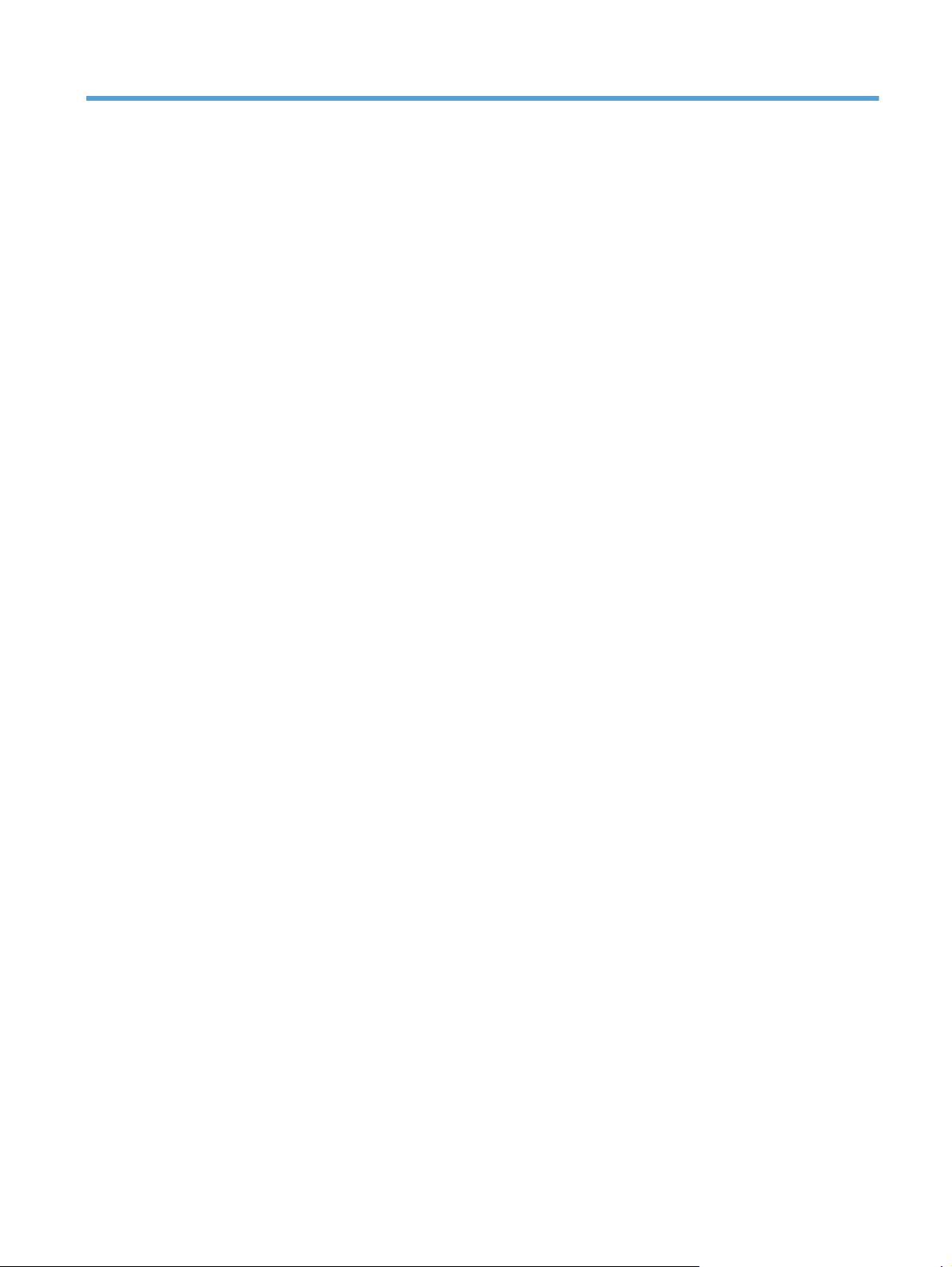
List of figures
Figure 1-1 Phillips and Pozidriv screwdriver comparison ............................................................................ 3
Figure 1-2 Parts removal order ............................................................................................................... 5
Figure 1-3 Remove the tray .................................................................................................................... 6
Figure 1-4 Remove the output bin ............................................................................................................ 7
Figure 1-5 Remove the secondary transfer roller ...................................................................................... 20
Figure 1-6 Remove the separation pad assembly (1 of 1) ......................................................................... 21
Figure 1-7 Remove the right cover assembly ........................................................................................... 22
Figure 1-8 Remove the left rear cover assembly ...................................................................................... 23
Figure 1-9 Open the 2ndary Service menu ............................................................................................. 24
Figure 1-10 Remove the pickup roller assembly (1 of 2) ........................................................................... 25
Figure 1-11 Remove the pickup roller assembly (2 of 2) ........................................................................... 25
Figure 1-12 Remove the rear door assembly (1 of 2) ............................................................................... 26
Figure 1-13 Remove the rear door assembly (2 of 2) ............................................................................... 26
Figure 1-14 Remove the rear-lower cover ............................................................................................... 27
Figure 1-15 Remove the cosmetic cover ................................................................................................. 28
Figure 1-16 Remove the fuser cover ...................................................................................................... 29
Figure 1-17 Remove the camera arm assembly (1 of 6) ........................................................................... 30
Figure 1-18 Remove the camera arm assembly (2 of 6) ........................................................................... 31
Figure 1-19 Remove the camera arm assembly (3 of 6) ........................................................................... 31
Figure 1-20 Remove the camera arm assembly (4 of 6) ........................................................................... 32
Figure 1-21 Remove the camera arm assembly (5 of 6) ........................................................................... 32
Figure 1-22 Remove the camera arm assembly (6 of 6) ........................................................................... 33
Figure 1-23 Remove the top cover assembly (1 of 4) ............................................................................... 34
Figure 1-24 Remove the top cover assembly (2 of 4) ............................................................................... 35
Figure 1-25 Remove the top cover assembly (3 of 4) ............................................................................... 35
Figure 1-26 Remove the top cover assembly (4 of 4) ............................................................................... 36
Figure 1-27 Remove the door hinge ...................................................................................................... 37
Figure 1-28 Remove the left front cover and control panel assembly (1 of 5) .............................................. 38
Figure 1-29 Remove the left front cover and control panel assembly (2 of 5) .............................................. 39
Figure 1-30 Remove the left front cover and control panel assembly (3 of 5) .............................................. 39
Figure 1-31 Remove the left front cover and control panel assembly (4 of 5) .............................................. 40
Figure 1-32 Remove the left front cover and control panel assembly (5 of 5) .............................................. 40
ENWW xiii

Figure 1-33 Remove the top-upper-left front cover (1 of 2) ........................................................................ 41
Figure 1-34 Remove the top-upper-left front cover (2 of 2) ........................................................................ 42
Figure 1-35 Remove the top-upper-right front cover ................................................................................. 43
Figure 1-36 Remove the inner cover ...................................................................................................... 44
Figure 1-37 Remove the formatter and wireless PCA (1 of 3) .................................................................... 45
Figure 1-38 Remove the formatter and wireless PCA (2 of 3) .................................................................... 46
Figure 1-39 Remove the formatter and wireless PCA (3 of 3) .................................................................... 46
Figure 1-40 Remove the fuser power supply (1 of 2) ............................................................................... 47
Figure 1-41 Remove the fuser power supply (2 of 2) ............................................................................... 47
Figure 1-42 Remove the ITB assembly (1 of 17) ...................................................................................... 49
Figure 1-43 Remove the ITB assembly (2 of 17) ...................................................................................... 49
Figure 1-44 Remove the ITB assembly (3 of 17) ...................................................................................... 50
Figure 1-45 Remove the ITB assembly (4 of 17) ...................................................................................... 50
Figure 1-46 Remove the ITB assembly (5 of 17) ...................................................................................... 51
Figure 1-47 Remove the ITB assembly (6 of 17) ...................................................................................... 51
Figure 1-48 Remove the ITB assembly (7 of 17) ...................................................................................... 52
Figure 1-49 Remove the ITB assembly (8 of 17) ...................................................................................... 52
Figure 1-50 Remove the ITB assembly (9 of 17) ...................................................................................... 53
Figure 1-51 Remove the ITB assembly (10 of 17) .................................................................................... 53
Figure 1-52 Remove the ITB assembly (11 of 17) .................................................................................... 54
Figure 1-53 Remove the ITB assembly (12 of 17) .................................................................................... 54
Figure 1-54 Remove the ITB assembly (13 of 17) .................................................................................... 55
Figure 1-55 Remove the ITB assembly (14 of 17) .................................................................................... 55
Figure 1-56 Remove the ITB assembly (15 of 17) .................................................................................... 56
Figure 1-57 Remove the ITB assembly (16 of 17) .................................................................................... 56
Figure 1-58 Remove the ITB assembly (17 of 17) .................................................................................... 57
Figure 1-59 Remove the fuser delivery assembly (1 of 6) .......................................................................... 59
Figure 1-60 Remove the fuser delivery assembly (2 of 6) .......................................................................... 59
Figure 1-61 Remove the fuser delivery assembly (3 of 6) .......................................................................... 60
Figure 1-62 Remove the fuser delivery assembly (4 of 6) .......................................................................... 60
Figure 1-63 Remove the fuser delivery assembly (5 of 6) .......................................................................... 61
Figure 1-64 Remove the fuser delivery assembly (6 of 6) .......................................................................... 61
Figure 1-65 Reinstall the fuser delivery assembly (1 of 2) ......................................................................... 62
Figure 1-66 R
einstall the fuser delivery assembly (2 of 2) ......................................................................... 62
F
igure 1-67 Remove the engine controller assembly (1 of 7) ..................................................................... 63
Figure 1-68 Remove the engine controller assembly (2 of 7) ..................................................................... 64
Figure 1-69 Remove the engine controller assembly (3 of 7) ..................................................................... 64
Figure 1-70 Remove the engine controller assembly (4 of 7) ..................................................................... 65
Figure 1-71 Remove the engine controller assembly (5 of 7) ..................................................................... 65
Figure 1-72 Remove the engine controller assembly (6 of 7) ..................................................................... 66
Figure 1-73 Remove the engine controller assembly (7 of 7) ..................................................................... 66
xiv ENWW
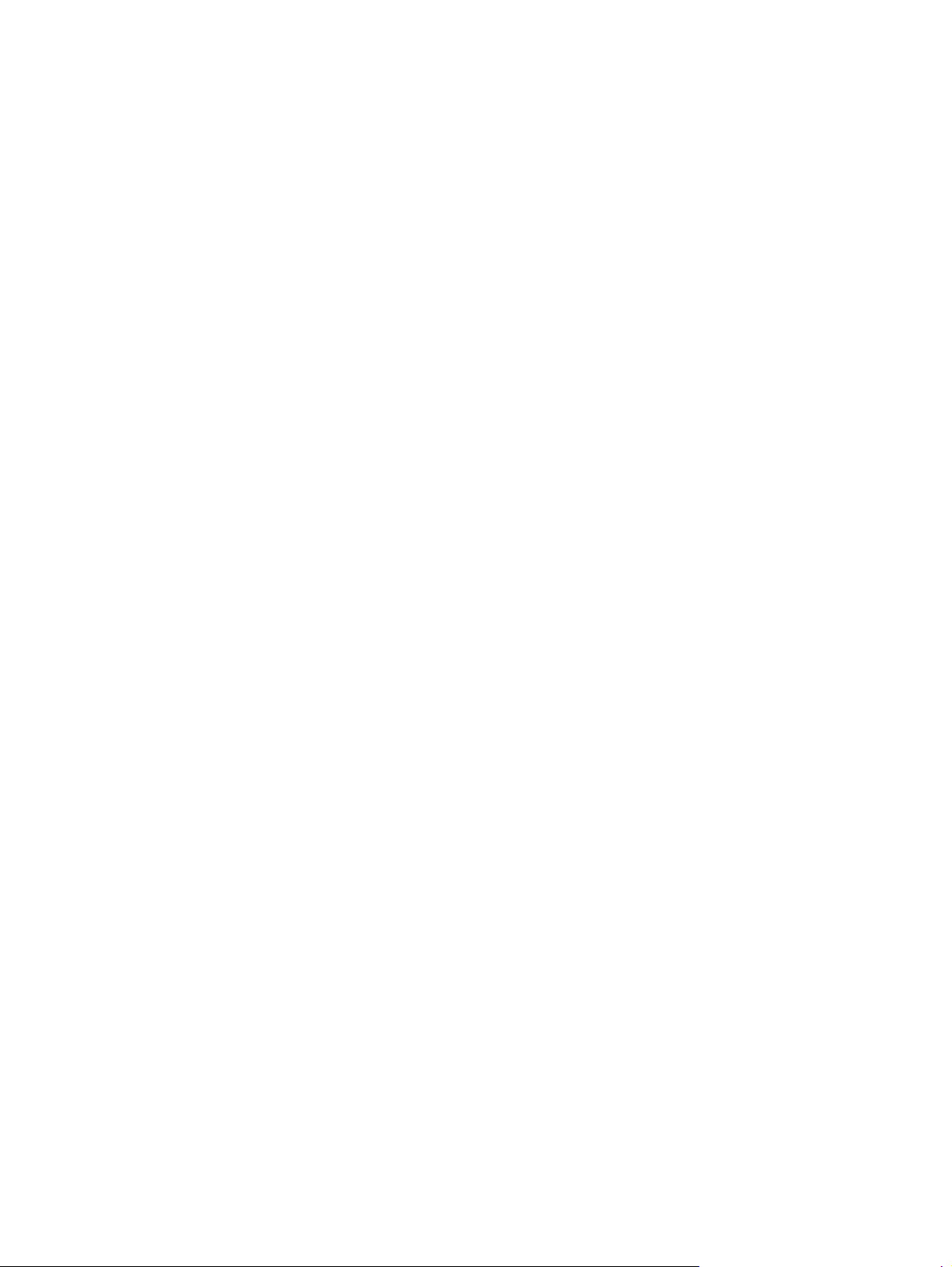
Figure 1-74 Installing a replacement engine controller assembly ............................................................... 67
Figure 1-75 Remove the low-voltage power supply assembly (1 of 9) ........................................................ 68
Figure 1-76 Remove the low-voltage power supply assembly (2 of 9) ........................................................ 69
Figure 1-77 Remove the low-voltage power supply assembly (3 of 9) ........................................................ 69
Figure 1-78 Remove the low-voltage power supply assembly (4 of 9) ........................................................ 70
Figure 1-79 Remove the low-voltage power supply assembly (5 of 9) ........................................................ 70
Figure 1-80 Remove the low-voltage power supply assembly (6 of 9) ........................................................ 71
Figure 1-81 Remove the low voltage power supply assembly (7 of 9) ........................................................ 71
Figure 1-82 Remove the low-voltage power supply assembly (8 of 9) ........................................................ 72
Figure 1-83 Remove the low-voltage power supply assembly (9 of 9) ........................................................ 72
Figure 1-84 Reinstall the low-voltage power supply ................................................................................. 73
Figure 1-85 Installing a replacement low-voltage power supply ................................................................ 73
Figure 2-1 Locations of formatter connectors ........................................................................................... 83
Figure 2-2 Cross section view ............................................................................................................... 84
Figure 2-3 External covers and doors (front view) .................................................................................... 85
Figure 2-4 External covers and doors (rear view) .................................................................................... 86
Figure 2-5 General timing diagram ....................................................................................................... 87
Figure 2-6 General circuit diagram ....................................................................................................... 88
Figure 2-7 Diagnostics Page ................................................................................................................. 89
Figure 3-1 Covers and external assemblies (1 of 3) ............................................................................... 122
Figure 3-2 Covers and external assemblies (2 of 3) ............................................................................... 124
Figure 3-3 Covers and external assemblies (3 of 3) ............................................................................... 126
Figure 3-4 Internal assembly ............................................................................................................... 128
Figure 3-5 PCAs ............................................................................................................................... 130
ENWW xv

1 Removal and replacement
●
Introduction
●
Removal and replacement strategy
●
Electrostatic discharge
●
Required tools
●
Service approach
●
Removal and replacement procedures
ENWW 1
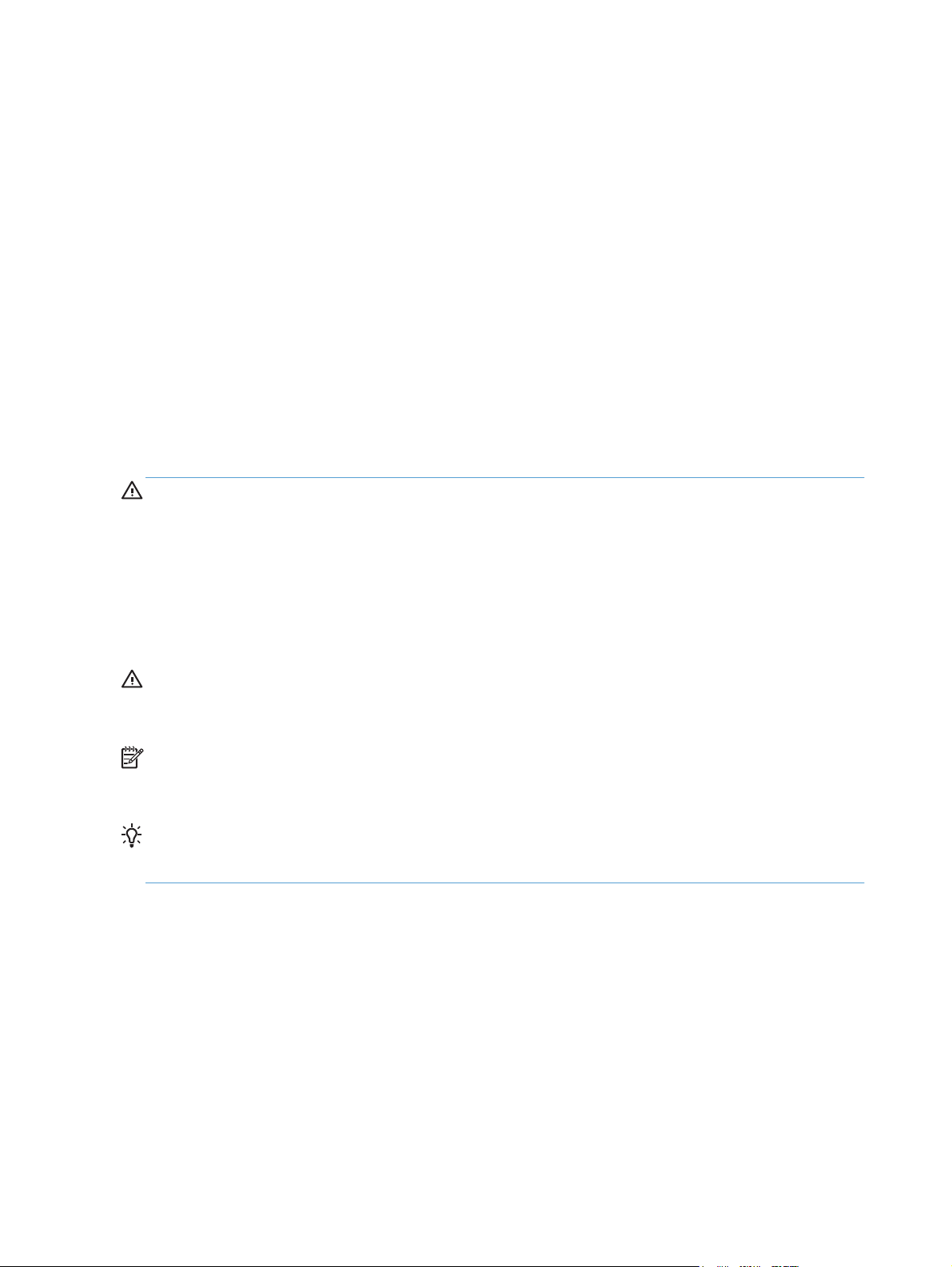
Introduction
This chapter describes the removal and replacement of field-replaceable units (FRUs) only.
Replacing FRUs is generally the reverse of removal. Occasionally, notes and tips are included to
provide directions for difficult or critical replacement procedures.
HP does not support repairing individual subassemblies or troubleshooting to the component level.
Note the length, diameter, color, type, and location of each screw. Be sure to return each screw to its
original location during reassembly.
Incorrectly routed or loose wire harnesses can interfere with other internal components and can become
damaged or broken. Frayed or pinched harness wires can be difficult to find. When replacing wire
harnesses, always use the provided wire loops, lance points, or wire-harness guides and retainers.
Removal and replacement strategy
WARNING! Turn the product off, wait 5 seconds, and then remove the power cord before
attempting to service the product. If this warning is not followed, severe injury can result, in addition to
damage to the product. The power must be on for certain functional checks during troubleshooting.
However, disconnect the power supply during parts removal.
Never operate or service the product with the protective cover removed from the laser/scanner
assembly. The reflected beam, although invisible, can damage your eyes.
The sheet-metal parts can have sharp edges. Be careful when handling sheet-metal parts.
CAUTION: Do not bend or fold the flat flexible cables (FFCs) during removal or installation. Also, do
not straighten pre-folds in the FFCs. You must fully seat all FFCs in their connectors. Failure to fully seat
an FFC into a connector can cause a short circuit in a PCA.
NOTE: To install a self-tapping screw, first turn it counterclockwise to align it with the existing thread
pattern, and then carefully turn it clockwise to tighten. Do not overtighten. If a self-tapping screw-hole
becomes stripped, repair the screw-hole or replace the affected assembly.
TIP: For clarity, some photos in this chapter show components removed that would not be removed to
service the product. If necessary, remove the components listed at the beginning of a procedure before
proceeding to service the product.
2 Chapter 1 Removal and replacement ENWW

Electrostatic discharge
CAUTION: Some parts are sensitive to electrostatic discharge (ESD). Look for the ESD reminder
when removing product parts. Always perform service work at an ESD-protected workstation or mat, or
use an ESD strap. If an ESD workstation, mat, or strap is not available, ground yourself by touching the
sheet-metal chassis before touching an ESD-sensitive part.
Protect the ESD-sensitive parts by placing them in ESD pouches when they are out of the product.
Required tools
●
#2 Phillips screwdriver with a magnetic tip and a 152-mm (6-inch) shaft length
●
Small flat-blade screwdriver
●
Torx screwdriver, size 6
●
Needle-nose pliers
●
ESD mat (if one is available) or ESD strap
●
Penlight (optional)
CAUTION: Always use a Phillips screwdriver (callout 1). Do not use a Pozidriv screwdriver
(callout 2) or any motorized screwdriver. These can damage screws or screw threads.
Figure 1-1 Phillips and Pozidriv screwdriver comparison
ENWW
Electrostatic discharge
3

Service approach
Before performing service
●
Remove all paper from the product.
●
Turn off the power using the power button.
WARNING! The power button must be turned off before performing service. Failure to turn off
the power leaves the fuser engaged and prevents its removal.
●
Unplug the power cable and interface cable or cables.
●
Place the product on an ESD workstation or mat (if one is available), or use an ESD strap. If an
ESD workstation, mat, or strap is not available, ground yourself by touching the sheet-metal
chassis before touching an ESD-sensitive part.
●
Remove the print cartridges and imaging drum. See
Print cartridges on page 8 and Imaging
drum on page 13.
●
Remove the input tray. See
Input tray on page 6.
After performing service
●
Plug in the power cable.
●
Reinstall the print cartridges.
●
Load paper in the product.
Post-service test
Perform the following test to verify that the repair or replacement was successful.
Product verification test
1. Verify that you have completed the necessary reassembly steps.
2. Make sure that the tray contains clean, unmarked paper.
3. Attach the power cord and interface cable or interface cables, and then turn on the product.
4. Verify that the product is in the Ready state.
5. Print a configuration page, and then verify that the expected printing sounds occur.
6. Send a print job from the host computer, and then verify that the output meets expectations.
7. Make a copy.
8. Clean the outside of the product with a damp cloth.
4 Chapter 1 Removal and replacement ENWW

Parts removal order
Figure 1-2 Parts removal order
Component Remove Remove Remove Remove Remove Remove Remove Remove Remove Remove Remove Remove Remove
Input tray
Output bin
Print
cartridges
Imaging
drum
Input tray
Secondary
transfer
roller
Separation
pad
Right cover
assy
Left rear
cover assy
Pickup roller
Separation
pad
Right cover
assy
Left rear
cover assy
Rear door
assy
Right cover
assy
Rear-lower
cover
Right cover
assy
Left rear
cover assy
Rear door
assy
Cosmetic
cover
Right cover
assy
Left rear
cover assy
Fuser cover
Right cover
assy
Left rear
cover assy
Cosmetic
cover
Camera arm
assy
Right cover
assy
Left rear
cover assy
Cosmetic
cover
Fuser
cover
Wireless PCA
Left rear
cover assy
Top cover
assy
Right cover
assy
Left rear
cover assy
Cosmetic
cover
Fuser
cover
Camera
arm assy
Wireless
PCA
Door hinge
Right cover
assy
Left rear
cover assy
Cosmetic
cover
Fuser
cover
Camera
arm assy
Wireless
PCA
Top cover
assy
Left front
cover
Right cover
assy
Left rear
cover assy
Cosmetic
cover
Fuser
cover
Camera
arm assy
Wireless
PCA
Top cover
assy
Control
panel
Right cover
assy
Left rear
cover assy
Cosmetic
cover
Fuser
cover
Camera
arm assy
Wireless
PCA
Top cover
assy
Left front
cover
Top-upper-
left-front
cover
Right cover
assy
Left rear
cover assy
Cosmetic
cover
Fuser
cover
Camera
arm assy
Wireless
PCA
Top cover
assy
Left front
cover
Top-upper-
right-front
cover
Right cover
assy
Left rear
cover assy
Cosmetic
cover
Fuser
cover
Camera
arm assy
Wireless
PCA
Top cover
assy
Inner cover
Right cover
assy
Left rear
cover assy
Cosmetic
cover
Fuser
cover
Camera
arm assy
Wireless
PCA
Top cover
assy
Left front
cover
Top-upper-
left-front
cover
Formatter
Left rear
cover assy
Fuser power
supply
Left rear
cover assy
ITB assy
Right cover
assy
Left rear
cover assy
Cosmetic
cover
Fuser
cover
Rear door
assy
Rear-lower
cover
Camera
arm assy
Wireless
PCA
Top cover
assy
Left front
cover
Top-upper-
left-front
cover
Inner
cover
Formatter
Fuser
delivery assy
Right cover
assy
Left rear
cover assy
Cosmetic
cover
Fuser
cover
Rear door
assy
Rear-lower
cover
Camera
arm assy
Wireless
PCA
Top cover
assy
Left front
cover
Top-upper-
left-front
cover
Inner
cover
Formatter
Engine
controller
assy
Right cover
assy
Left rear
cover assy
Cosmetic
cover
Fuser
cover
Rear door
assy
Rear-lower
cover
Camera
arm assy
Wireless
PCA
Top cover
assy
Left front
cover
Top-upper-
left-front
cover
Inner
cover
Formatter
Low-voltage
power
supply assy
Right cover
assy
Left rear
cover assy
Cosmetic
cover
Fuser
cover
Rear door
assy
Rear-lower
cover
Cam
era
arm assy
Wireless
PCA
Top cover
assy
Left front
cover
Top-upper-
left-front
cover
Inner
cover
Formatter
ENWW
Service approach
5

Removal and replacement procedures
Input tray
Pull the tray away from the product to remove it.
Figure 1-3 Remove the tray
6 Chapter 1 Removal and replacement ENWW

Output bin
Pull the output bin straight up to remove it.
Figure 1-4 Remove the output bin
ENWW
Removal and replacement procedures
7

Print cartridges
1. Raise the camera arm to the fully open
position.
2. Remove the capture stage and set it aside.
3. Open the print-cartridge door, and identify
which print cartridge is in the opening.
8 Chapter 1 Removal and replacement ENWW

4. If the cartridge that you need to replace is not
in the opening, close the print-cartridge door.
Wait for the product to initialize before
proceeding with the next step.
5. From the Home screen on the product control
panel, touch the Supplies
button.
6. Touch the Cartridge Rotate button to move the
print-cartridge carousel to the next position. A
message informs you of which print cartridge
the carousel is rotating to. Repeat this step until
the print-cartridge carousel is in the correct
position.
NOTE: All doors must be closed when
pressing the Cartridge Rotate button. Also, the
imaging drum must be installed for the
Cartridge Rotate button to work.
ENWW
Removal and replacement procedures
9

7. Wait until the Rotating message disappears
and the rotation sounds stop, and then open
the print-cartridge door.
8. Grasp the old print cartridge by the center
handle and remove it.
9. Remove the new print cartridge from the
packaging. Place the used print cartridge in
the bag and box for recycling.
CAUTION: To prevent damage to the print
cartridge, hold the print cartridge at each end.
Do not touch the roller on the print cartridge.
10. Grasp both sides of the new print cartridge
and gently rock it to distribute the toner evenly.
10 Chapter 1 Removal and replacement ENWW

11. Grasp the print cartridge by the center handle
and remove the protective plastic shield.
NOTE: Do not touch the print cartridge
roller. Fingerprints on the roller can cause
print-quality problems.
12. Remove the sealing tape from the print
cartridge. Place the tape in the print-cartridge
box to return for recycling.
13. Grasp the print cartridge by the center handle
and insert the print cartridge into the product.
NOTE: Compare the color label on the print
cartridge to the color label in the carousel slot
to make sure the print cartridge color matches
the carousel position. (The black carousel
position has no label.)
CAUTION: If toner gets on your clothing,
wipe it off with a dry cloth and wash the
clothing in cold water. Hot water sets toner
into the fabric.
14. Close the print cartridge door.
NOTE: After closing the print cartridge door,
the control panel shows the Calibrating...
message. Allow a few minutes for the product
to calibrate.
NOTE: If you need to replace another print
cartridge, you must close the print cartridge
door before touching the Cartridge Rotate
button again.
You do not need to wait for the product to
calibrate when replacing the second print
cartridge. Instead, touch the Cartridge Rotate
button to rotate the carousel into position. After
you have replaced the print cartridges, the
product calibrates.
ENWW
Removal and replacement procedures
11

15. Reinstall the capture stage.
16. Lower the camera arm.
NOTE: Lower the camera arm to protect the
camera lens cover from damage.
12 Chapter 1 Removal and replacement ENWW

Imaging drum
NOTE: The imaging drum installed in this product is covered by the product warranty. Replacement
imaging drums have a one-year limited warranty from the date of installation. The imaging drum
installation date displays on the supplies status page. The HP Premium Protection Warranty applies only
to the print cartridges for the product.
1. Remove the paper from the input tray.
2. Raise the camera arm to the fully open
position.
ENWW
Removal and replacement procedures
13
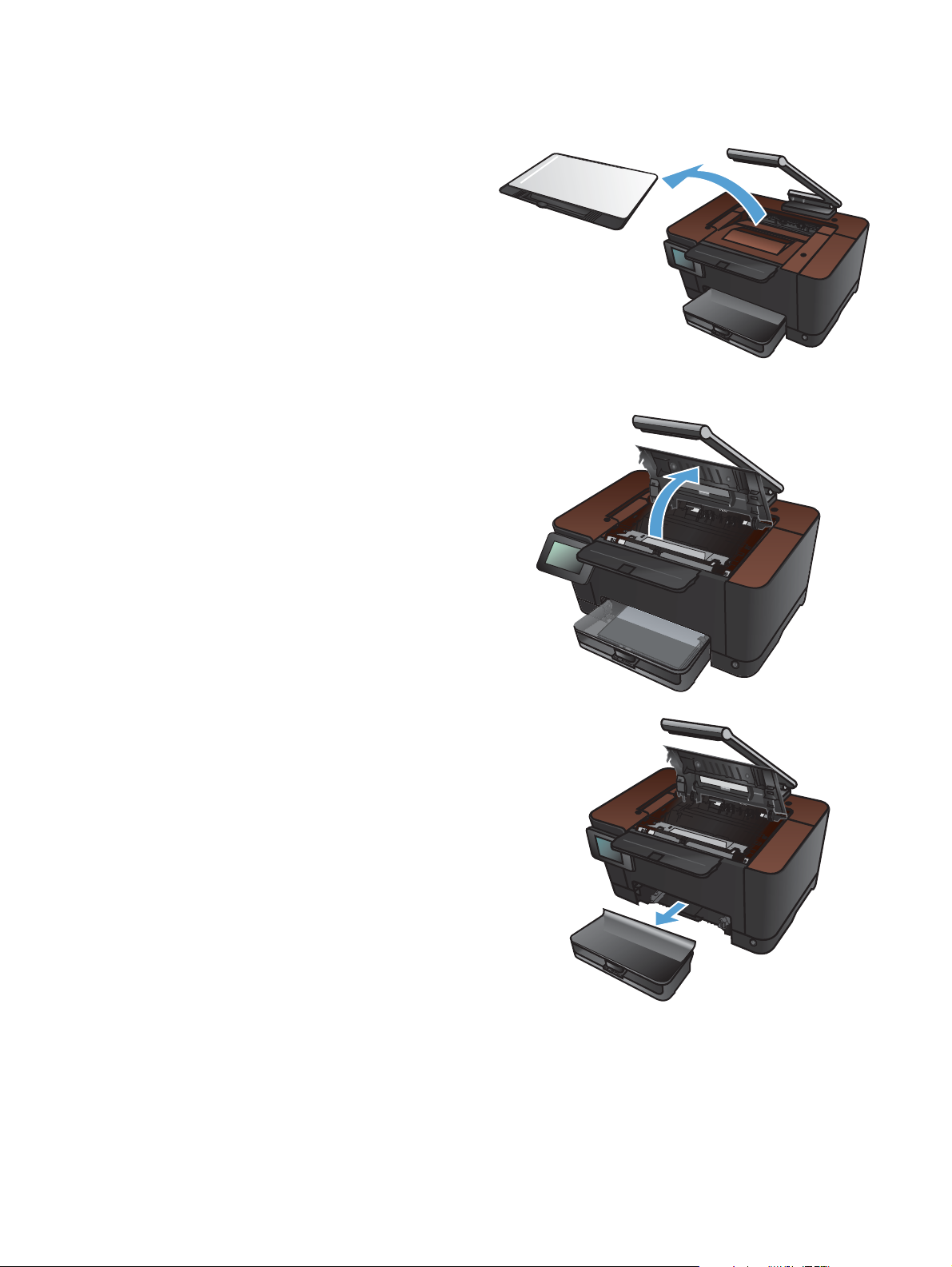
3. Remove the capture stage and set it aside.
4. Open the print-cartridge door.
5. Pull the input tray straight out to remove it.
14 Chapter 1 Removal and replacement ENWW

6. Pull out on the top right portion of the front
cover, and rotate it forward to release the right
side. Remove the front cover from the product.
7. Lift the two levers that hold the imaging drum.
8. Remove the old imaging drum.
ENWW
Removal and replacement procedures
15

9. Remove the new imaging drum from the
packaging. Place the used imaging drum in
the bag and box for recycling.
10. Remove the protective shielding from the new
imaging drum.
CAUTION: To prevent damage, do not
expose the imaging drum to light. Cover it with
a piece of paper.
CAUTION: Do not touch the green roller.
Fingerprints can cause print-quality problems.
11. Insert the new imaging drum in the product.
12. Lower the two levers that hold the imaging
drum.
16 Chapter 1 Removal and replacement ENWW
