Honeywell RTH6580WF1001-W1, RTH6580WF User Manual

User Guide
Wi-Fi Programmable
Thermostat
RTH6500WF Wi-Fi Series
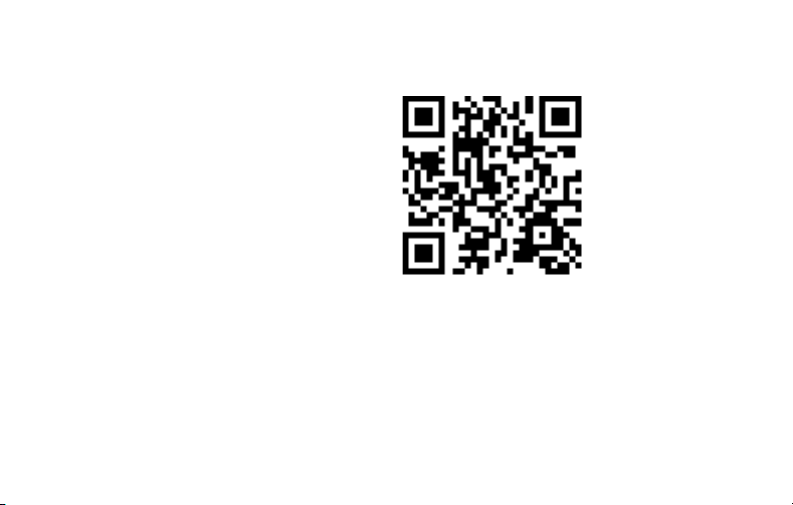
69-2718EF—03 ii
In the box you will find
• Thermostat
• Wallplate (attached to thermostat)
• Screws and anchors
• Quick Start Guide
• Thermostat ID Card
• Wire labels
• User Guide
• Quick Reference Card

Welcome
Congratulations on your purchase of a
Honeywell Wi-Fi programmable thermostat.
When registered to Honeywell’s Total Connect
Comfort Solutions, you can remotely monitor
and control the heating and cooling system
in your home or business—you can stay
connected to your comfort system wherever
you go.
Honeywell’s Total Connect Comfort is the
perfect solution if you travel frequently, own
a vacation home, a business or manage an
Investment property or if you are simply looking
for peace of mind.
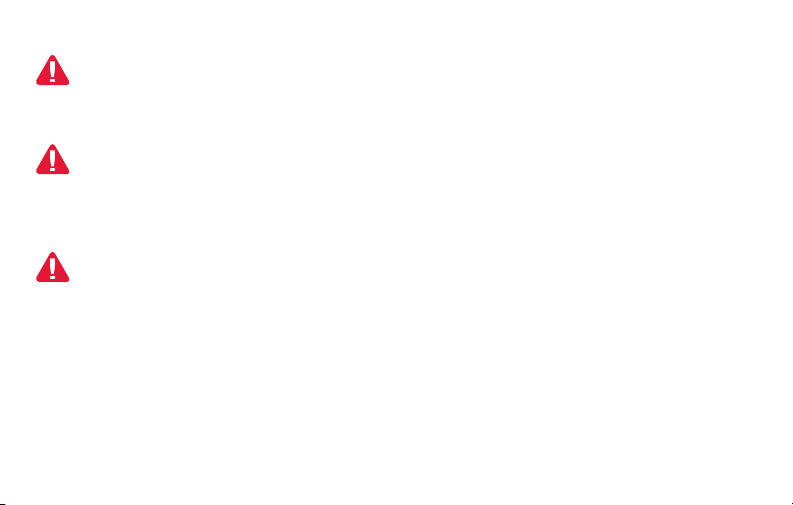
69-2718EF—03 2
This thermostat works with common 24 volt systems such as forced air, hydronic,
heat pump, oil, gas, and electric. It will not work with millivolt systems, such as a gas
fireplace, or with 120/240 volt systems such as baseboard electric heat.
MERCURY NOTICE: Do not place your old thermostat in the trash if it contains
mercury in a sealed tube. Contact the Thermostat Recycling Corporation at
www.thermostat-recycle.org or 1-800-238-8192 for information on how and
where to properly and safely dispose of your old thermostat.
NOTICE: To avoid possible compressor damage, do not run air conditioner if the
outside temperature drops below 50°F (10°C).
Need help?
Visit wifithermostat.com or call 1-855-733-5465 for assistance before returning the
thermostat to the store.
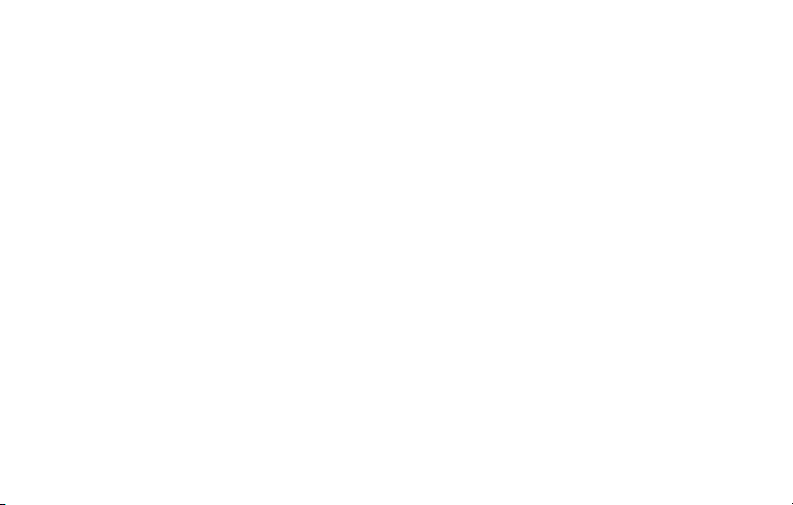
69-2718EF—03 3
About your new thermostat
Controls and Home screen
quick reference ............................................5
Preset energy-saving schedules ................. 6
Installation
Installing your thermostat ............................ 8
Connecting to your Wi-Fi network .............26
Registering your thermostat online ........... 31
Operation
Setting the the time and day ..................... 36
Setting the fan ........................................... 37
Selecting system mode ............................. 38
Adjusting program schedules .................... 39
Overriding schedules temporarily .............40
Overriding schedules permanently ........... 41
Unregistering thermostat........................... 42
Disconnecting Wi-Fi .................................. 43
Special features ........................................45
Setting functions and options ....................48
Appendices
Frequently asked questions ......................55
Troubleshooting .........................................61
Limited warranty ........................................ 67
Table of contents

69-2718EF—03 4
Features of your Wi-Fi thermostat
With your new thermostat, you can:
• Connect to the Internet to monitor and control your heating/cooling system
• View and change your heating/cooling system settings
• View and set temperature and schedules
• Receive alerts via email and get automatic upgrades
Your new thermostat provides:
• Smart Response Technology
• Compressor protection
• Heat/cool auto changeover

5 69-2718EF—03
M31586
HOLD
Controls and home screen quick reference
Once your Wi-Fi thermostat is installed, it will display the home screen. Portions of this
display will change depending on how you are viewing it.
The screen lights when you press any button. It stays lit for 8 seconds after you complete
changes.
Set up messages
describe steps in the
Wi-Fi set up process
Wi-Fi status
Set clock, day,
or schedule
Select fan
settings
Additional
settings
Temperature adjustment
buttons
Permanent override
button
Select system
mode
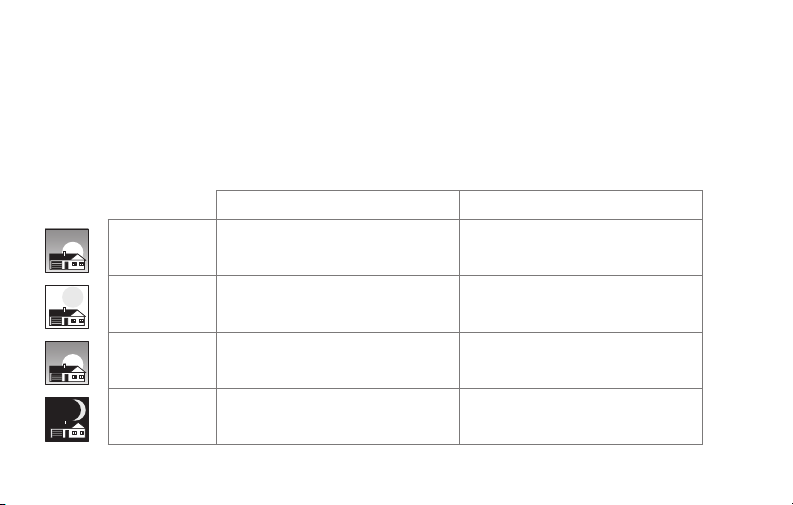
69-2718EF—03 6
Preset energy-saving schedules
This thermostat is pre-set with energy-saving program settings for four time periods.
Using the default settings can reduce your heating/cooling expenses if used as directed.
Savings may vary depending on geographic region and usage. To change the settings,
see pages 39–41.
Default Heat Settings Default Cool Settings
WAKE
6:00 am
70
°
78
°
LEAVE
8:00 am
62
°
85
°
RETURN
6:00 pm
70
°
78
°
SLEEP
10:00 pm
62
°
82
°
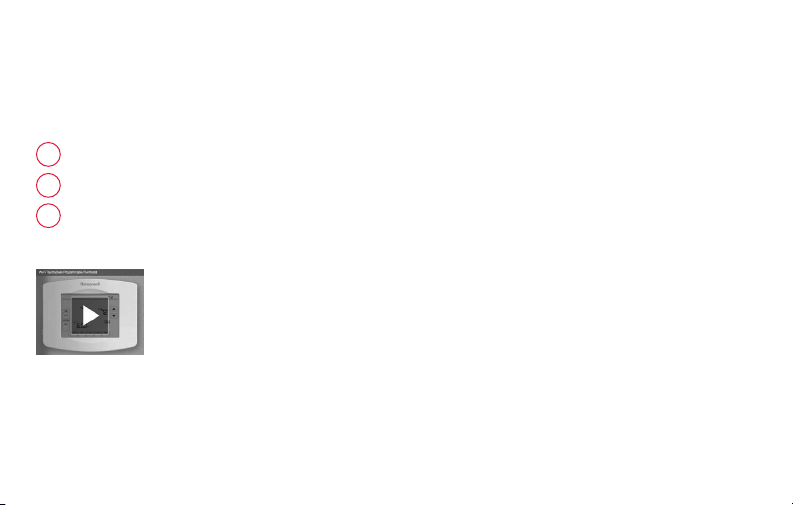
7 69-2718EF—03
Setting up your thermostat
Setting up your Wi-Fi programmable thermostat is easy. It is preprogrammed and ready to
go as soon as it is installed and registered.
Install your thermostat.
Connect your home Wi-Fi network.
Register online for remote access.
Before you begin, you may want to watch a brief installation video. Use
the QR Code
®
at the front of this guide, or go to wifithermostat.com/support
2
3
1
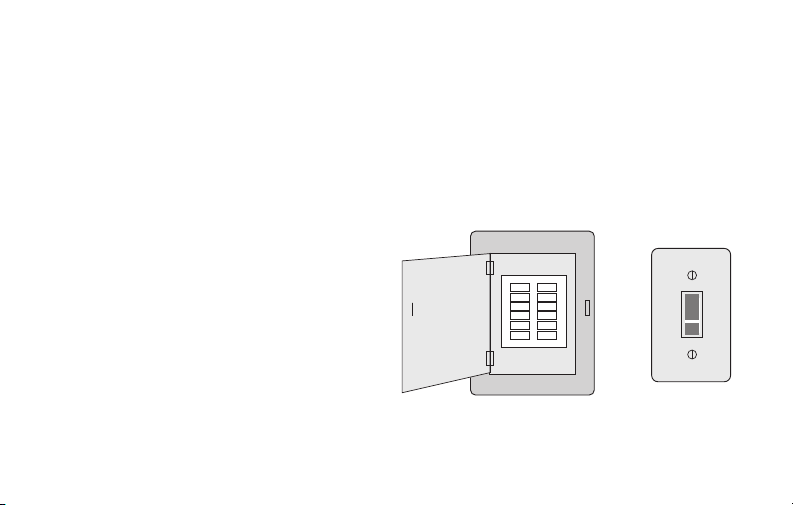
69-2718EF—03 8
Installing your thermostat
You might need the following tools to install this thermostat:
• No. 2 Phillips screwdriver
• Small pocket screwdriver
• Pencil
• Level (optional)
• Drill and bits (3/16” for drywall,
7/32” for plaster) (optional)
• Hammer (optional)
• Electrical tape (optional)
1 Switch OFF power to your
heating/cooling system.
Important! To protect your equipment,
switch OFF the power to your heating/
cooling system at the breaker box or
the system switch.
or
Circuit breaker
box
Heating/cooling
system power
switch
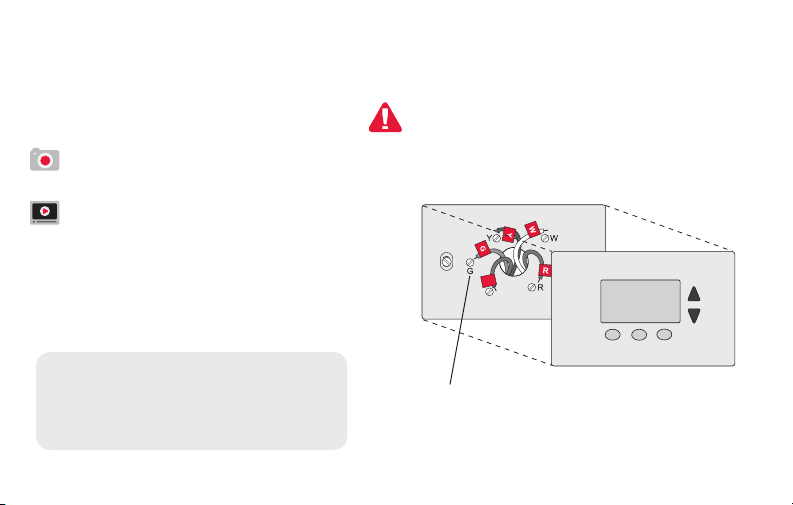
9 69-2718EF—03
C
C
If you have an older thermostat with a
sealed mercury tube, turn to page 2
for proper disposal instructions.
Installing your thermostat
2 Remove old thermostat faceplate
and leave wires connected.
2a Take a picture of the wire
connections for later reference.
2b If no wire is connected to a terminal
labeled C or no C terminal exists
on the old thermostat, view the
Alternate Wiring videos at
wifithermostat.com/videos
Terminal
designation
Important! C wire is required and
is the primary power source for
your thermostat. Without a C wire,
your thermostat will not power up.
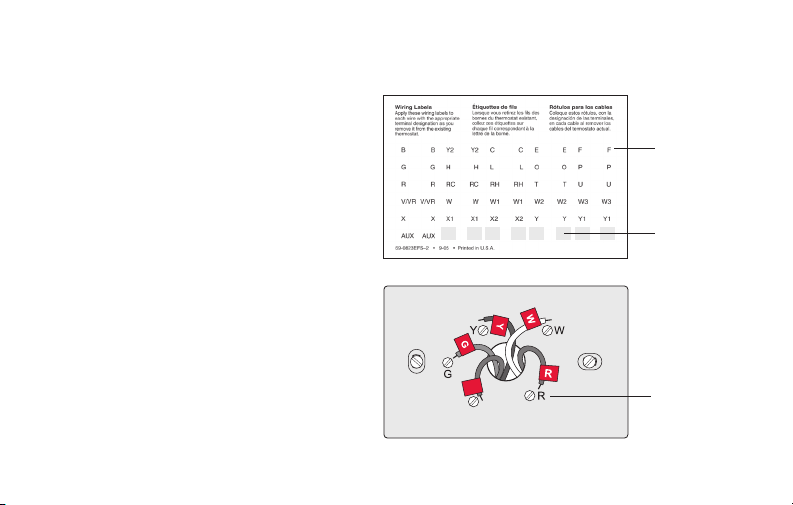
69-2718EF—03 10
Installing your thermostat
3 Label wires.
Do not label by wire color.Use
the supplied sticky tags to label
each wire as you disconnect it.
Label wires according to the old
thermostat terminal designations,
not by wire color.
Note: If no tag matches a wire
terminal label, write the terminal
label on a blank tag.
4 Remove wallplate.
Remove the old wallplate from
the wall after all wires have been
labeled and disconnected.
Terminal
designation
C
C
Blank sticky
tags
Sticky tags
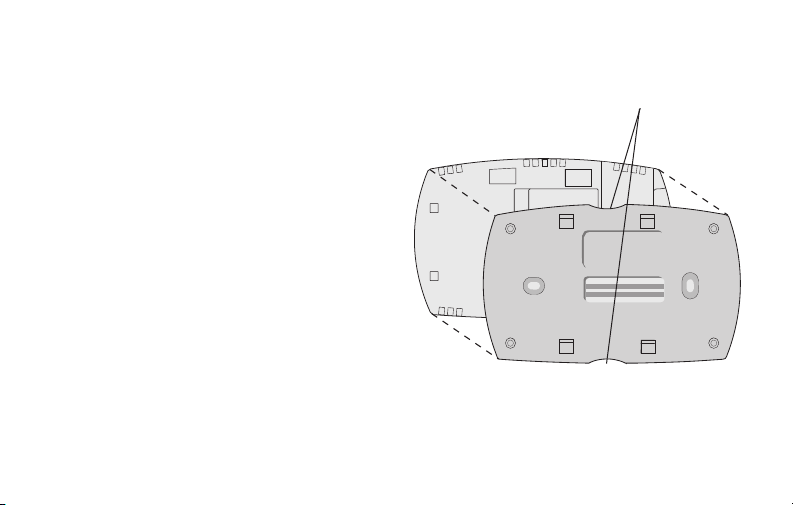
11 69-2718EF—03
Installing your thermostat
5 Separate Wi-Fi thermostat and its
wallplate.
On your new thermostat, grasp the
finger holds on the top and bottom of
the wallplate with one hand and the
thermostat (front) with the other hand.
Pull pieces apart.
Thermostat
Wallplate (back view)
Finger holds
M33856
PULL HERE
TO REMOVE
PULL HERE
TO REMOVE
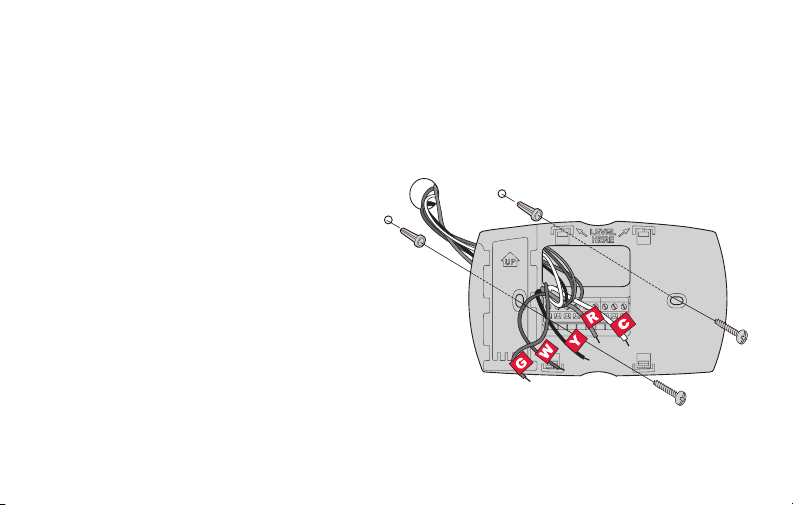
69-2718EF—03 12
Installing your thermostat
6 Mount wallplate for Wi-Fi thermostat.
Mount your new wallplate using screws and anchors
included with the thermostat.
If necessary:
Drill 3/16-in holes for drywall.
Drill 7/32-in holes for plaster.
Note: You may be able to use your existing
wall anchors. Hold the wallplate up to the
existing anchors to check for alignment
Wallplate
MCR33857
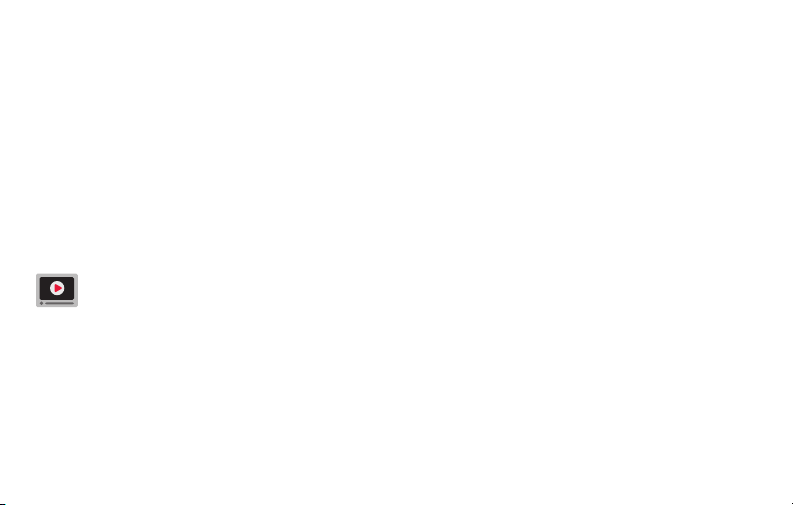
13 69-2718EF—03
Important! The Wi-Fi thermostat requires a C wire to operate. The C, or common, wire
brings 24 VAC power to the thermostat. Many older mechanical or battery operated
thermostats do not require a C wire. If you don’t have a C wire, try:
• Looking for an unused wire that is pushed into the wall. Connect that wire to C and
check that it is connected to the 24 VAC common at your heating/cooling system.
Note: Not all heating/cooling systems label the 24 VAC common C. Check your system
manual or contact the manufacturer to find out which terminal is the 24 VAC common.
View the Alternate Wiring videos at wifithermostat.com/videos
Wiring
For conventional heating/cooling systems (natural gas, oil or electric furnace, air
conditioner), see page 14. See “Glossary” on page 64 for further definition.
For a heat pump system, see page 15. See “Glossary” on page 64 for further
definition.
Installing your thermostat
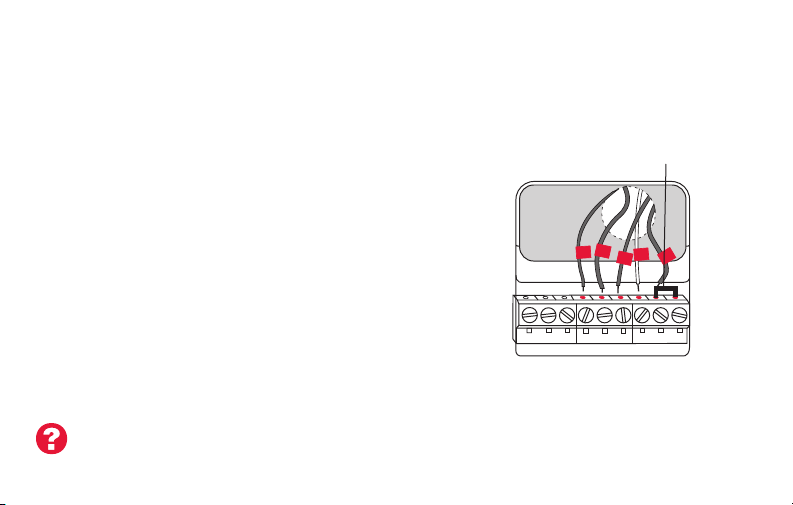
69-2718EF—03 14
Installing your thermostat
Wiring (conventional system)
7A Wire the Wi-Fi thermostat to your conventional system.
a Starting with the C Wire, match the sticky tag on the
wire to the terminal labels.
You must have a C wire. See page 13.
b Loosen screw, insert wire on inside edge
of terminal, then tighten screw.
c Verify wire is firmly secured by gently
pulling on wire.
d Repeat steps a–c for all other wires.
e Push any excess wire back into the wall
opening after all wires are installed.
f Continue to page 20.
Labels don’t match? See alternate
wiring key on pages 16–17.
W2
G W
YR RCK
Y2
C
Y
HEAT PUMP
CONVENTIONAL
AUX/E
G O/B
YRRCK
L
C
C
G
W
R
Remove metal jumper
only if you have both
R and RC wires
Note: The wiring for your
application might be different
from the shown above.
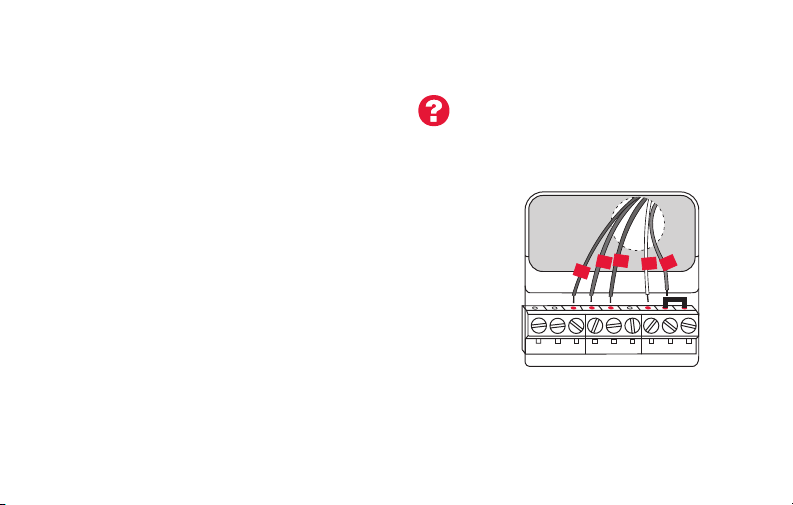
15 69-2718EF—03
Installing your thermostat
Wiring (heat pump system only)
7B Wire Wi-Fi thermostat to your heat pump.
a Starting with the C Wire, match the sticky tag on the wire to the terminal labels.
You must have a C wire. See page 13.
b Loosen screw, insert wire on inside edge
of terminal, then tighten screw.
c Verify wire is firmly secured by gently
pulling on wire.
d Repeat steps a–c for all other wires.
e Push any excess wire back into the wall
opening after all wires are installed
.
f
Continue to page 20.
Note: If old thermostat has separate wires on AUX and
E, place both wires into the E/AUX terminal.
If old thermostat has wire on AUX with a jumper to E,
place wire on E/AUX terminal. No jumper is required.
Labels don’t match? See alternate
wiring key on pages 18–19.
G
O
Y
R
HEAT PUMP
AUX/E
G O/B
YRRCK
L
C
Aux
Note: The wiring for your
application might be different
from the wiring shown above.

69-2718EF—03 16
Installing your thermostat
Alternate wiring (conventional system)
Use this if your wire labels don’t match the terminal labels.
Note: You must have
a C wire or equivalent.
See page 13.
See key to
1
–
3
on page 17.
Y2
R
4M
V
RHY1
H
W1F
RYWG
RC
W2
W2
G W
YRRC
Y2
C
MCR33885
CONVENTIONAL
C
B
C1
X
K
1
2
3
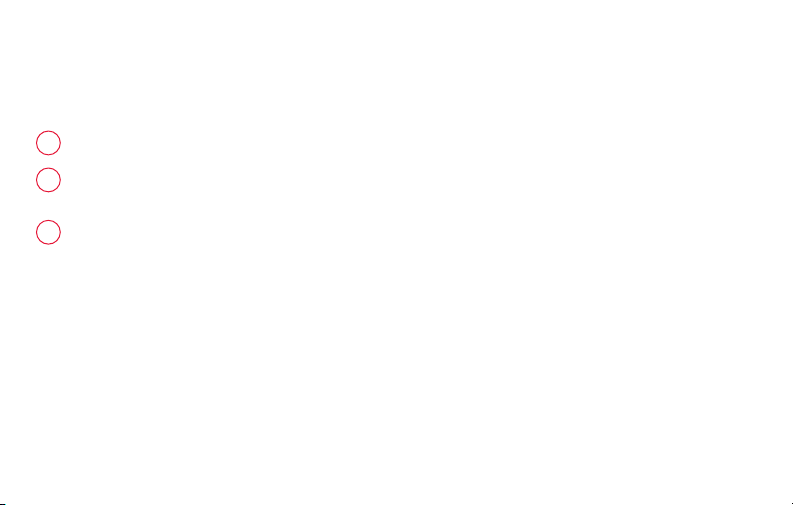
17 69-2718EF—03
Installing your thermostat
Do not use K terminal. For future use.
If your old thermostat had both R and RH wires, remove metal jumper.
Connect the R wire to the RC terminal, and the RH wire to the R terminal.
Remove metal jumper connecting R and RC only if you must connect both
R and RC.
Alternate wiring key (conventional system)
2
3
1
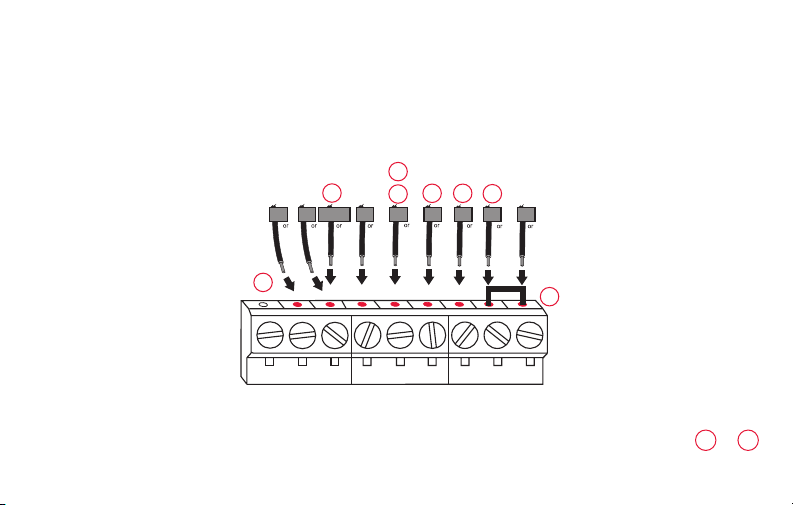
69-2718EF—03 18
Installing your thermostat
Alternate wiring (heat pump system only)
Use this if your wire labels don’t match the terminal labels.
Note: You must have
a C wire or equivalent.
See page 13.
See key to
1
–
7
on page 19.
MCR33886
EAUX
XW FH
B
W1
W2
X2
L
OG
F
C
R
VRM
VY1
B
X
RY
RC
HEA
T PUMP
AUX/E
G O/B
YRRCK
L
C
1
2
3
4
7
6
5
4
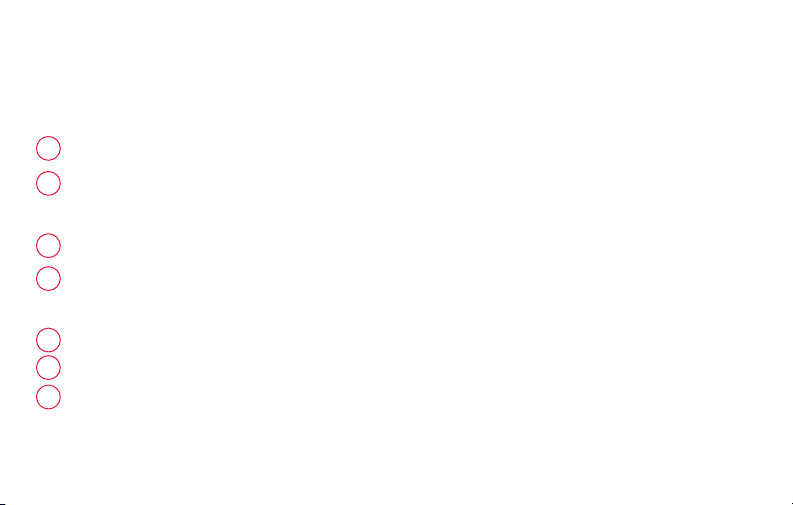
19 69-2718EF—03
Installing your thermostat
Alternate wiring key (heat pump system only)
Do not use K terminal. For future use.
If old thermostat has separate wires on AUX and E, place both wires into the E/AUX terminal. If
old thermostat has wire on AUX with a jumper to E, place wire on E/AUX terminal. No jumper is
required.
If your old thermostat had an O wire and not a B wire, attach the O wire to the O/B terminal.
If your old thermostat had separate O and B wires, attach the B wire to the C terminal. If
another wire is attached to the C terminal, check wifithermostat.com for help. Attach the O wire
to the O/B terminal.
If your old thermostat had separate Y1, W1 and W2 wires, check wifithermostat.com for help.
If your old thermostat had both V and VR wires, check wifithermostat.com for help.
Leave metal jumper between R and RC terminals in place.
2
3
1
4
5
6
7
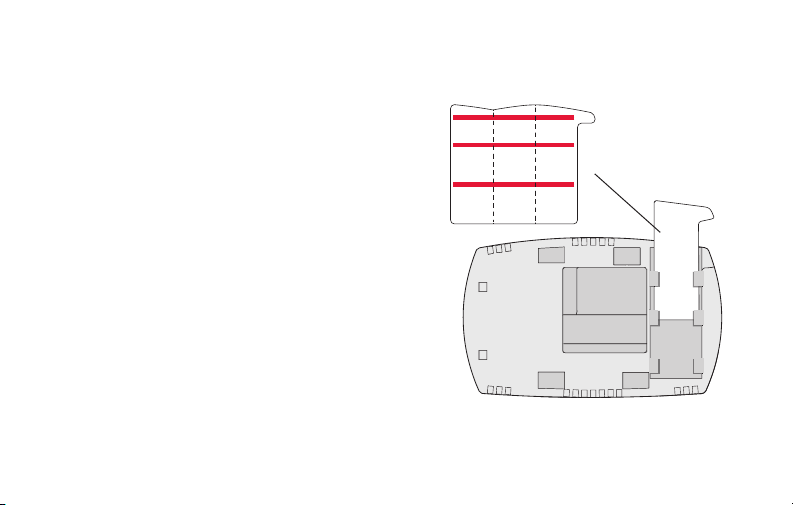
69-2718EF—03 20
Installing your thermostat
8 Insert quick reference card.
Fold quick reference card
along score lines, and slide
it into the slot on the back of
the thermostat.
Back of thermostat
Quick
reference
card
MCR33916
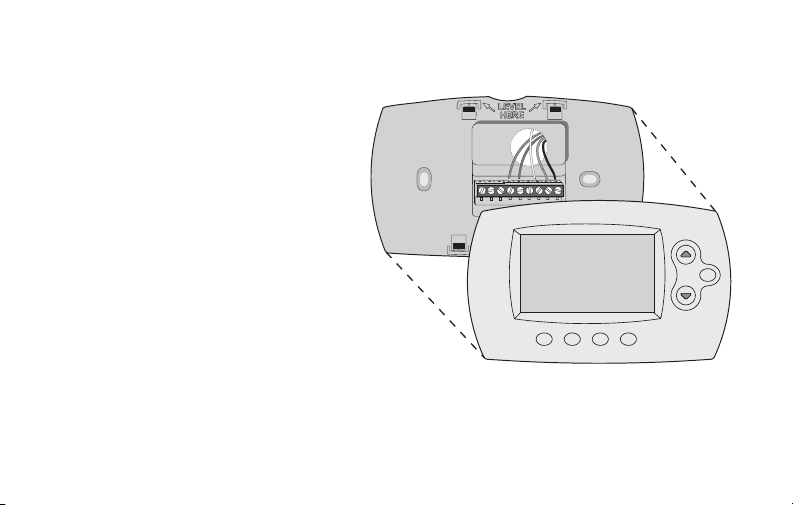
21 69-2718EF—03
Installing your thermostat
9 Attach thermostat to wallplate.
Align the thermostat to the wallplate
and then snap into place.
M33860
HOLD
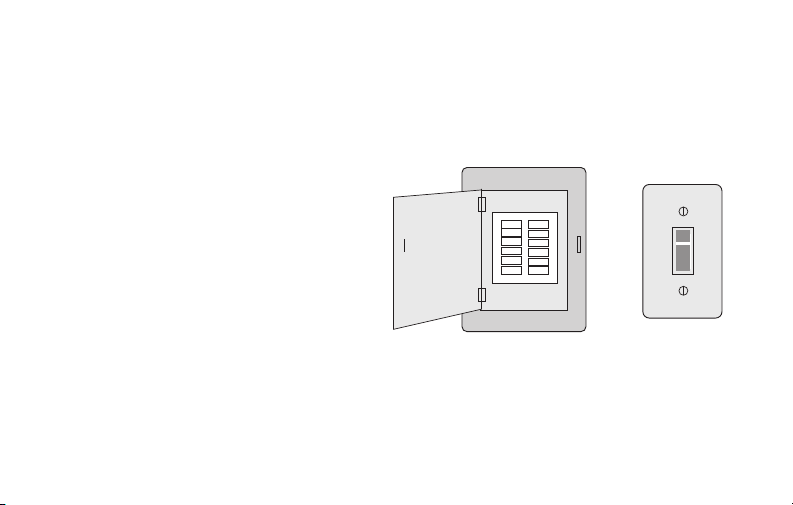
69-2718EF—03 22
Installing your thermostat
10 Switch heating/cooling system ON.
Important!
10a Verify that the C wire is
connected at the thermostat
and at the heating/cooling
system.
10b Make sure the heating/
cooling system door is firmly
secured.
10c Switch power back ON for
your heating/cooling system
at the breaker box or its
power switch.
or
Circuit breaker
box
Heating/cooling
system power
switch
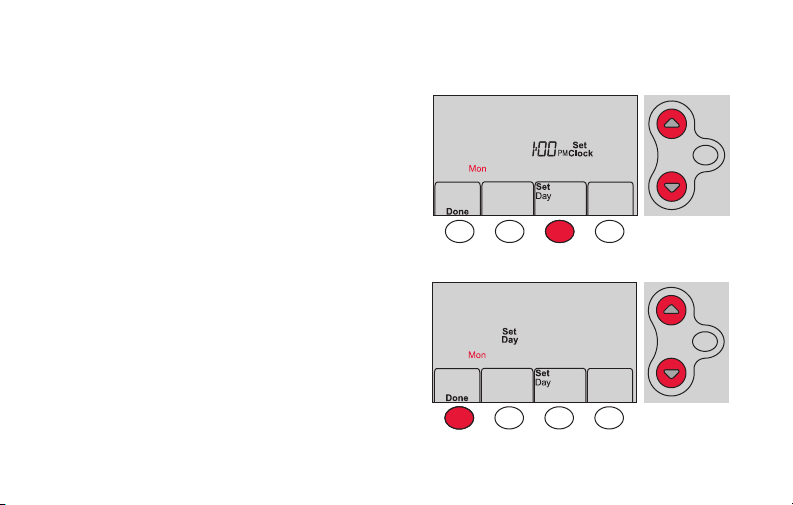
23 69-2718EF—03
Installing your thermostat
11 Set clock to current day and time.
11a Press s or t to set clock.
11b Press Set Day.
11c Press s or t to select the
day of week.
11d Press Done to save.
(Press and hold a st button to
quickly change a setting.)
MCR33908
HOLD
MCR33909
HOLD
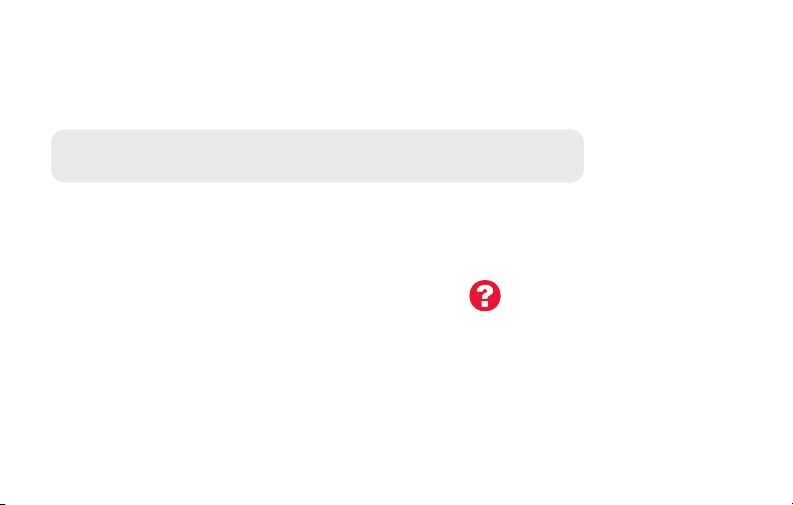
69-2718EF—03 24
Installing your thermostat
12 Determine your heating/cooling system type.
Important! Heating/cooling system type must be set so that your
thermostat operates properly and does not damage your system.
12a If your system type is conventional single stage (natural gas-powered single
stage with a/c), continue to “Connecting to your Wi-Fi network” on page 26.
12b If your system is:
• Conventional multistage heat and cool
• Any type of heat pump
• Hydronic
• Other
You MUST change the system type by setting system function 1. See page 48
to match your thermostat to your system type.
If you are not sure of your
heating/cooling system type
or have other questions, go
to wifithermostat.com/support
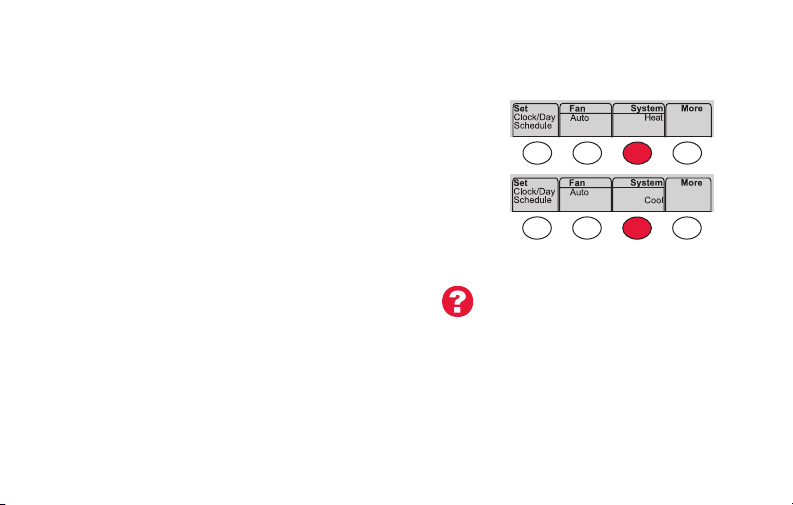
25 69-2718EF—03
Installing your thermostat
MCR33880
Congratulations! Your thermostat is operational.
13 Test your thermostat
13a Press the
System
button to change to
heating or cooling and begin operation.
13b For remote access to your thermostat,
continue to
“Connecting to your Wi-Fi
network” on page 26.
Heating/cooling system not turning
on? Refer to page 62 or FAQ at
wifithermostat.com/support
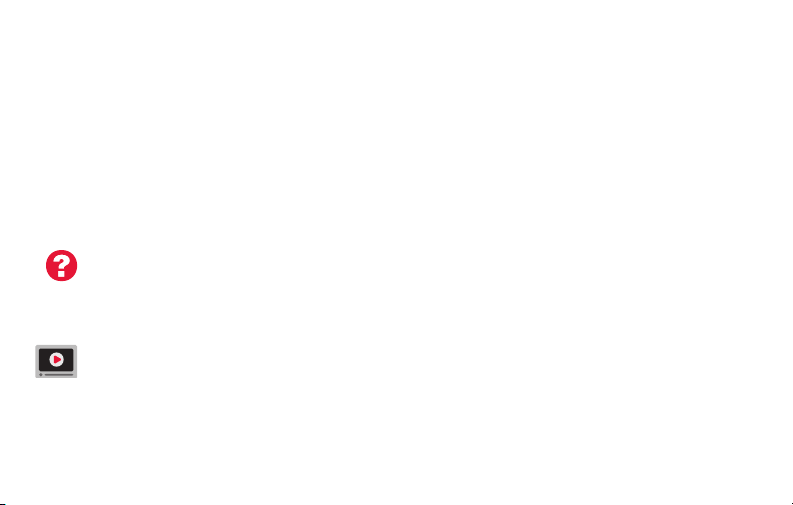
69-2718EF—03 26
Connecting to your Wi-Fi network
To complete this process, you must have a wireless device connected to your home
wireless network. Any of these device types will work:
• Tablet (recommended)
• Laptop (recommended)
• Smartphone
If you get stuck... at any point in this procedure, restart the thermostat by
removing the thermostat from the wallplate, wait for 10 seconds, and snap it back
onto the wallplate. Go to Step 1 in this procedure, starting on page 27.
View the Wi-Fi Enrollment video at wifithermostat.com/videos
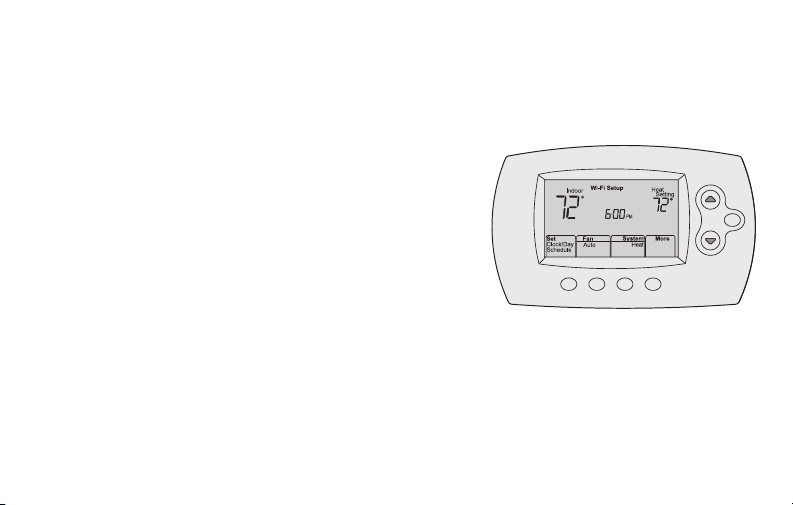
27 69-2718EF—03
1 Connect to your thermostat.
1a Make sure the thermostat displays
Wi-Fi Setup.
1b On the wireless device (laptop, tablet,
smartphone), view the list of available Wi-Fi
networks.
1c Connect to the network called
NewThermostat_123456 (the number will
vary).
Note: If you are asked to specify a home, public, or
office network, select Home Network.
Connecting to your Wi-Fi network
M33852
HOLD
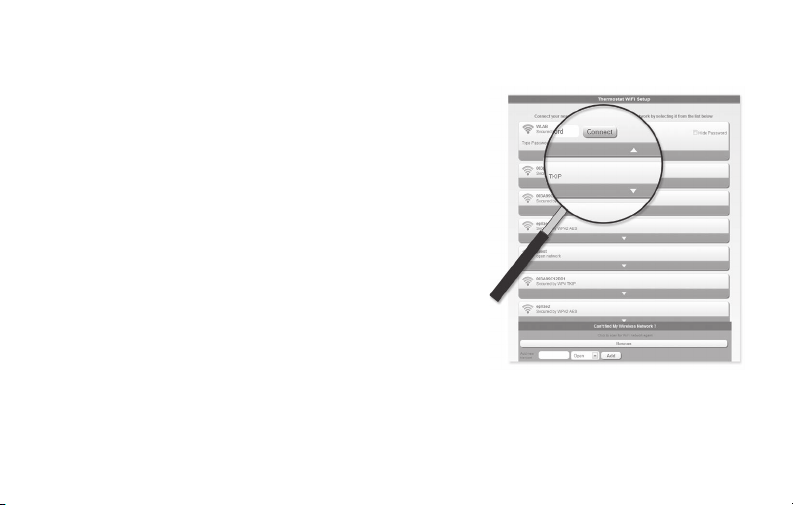
69-2718EF—03 28
Connecting to your Wi-Fi network
2 Join your home network.
2a Open your web browser to access the
Thermostat Wi-Fi Setup page. The browser
should automatically direct you to the correct
page; if it does not, go to http://192.168.1.1
2b Find the name of your home network on this
page and select it.
Note: Some routers have enhanced features such as
guest networks; use your home network.
2c Complete the instructions for joining your Wi-Fi
network and click on the Connect button.
(Depending on your network setup, you may see
an instruction such as Enter Password for your home network.)
Note: If you did not correctly connect to the thermostat, you may see
your home router page. If so, return to Step 1.
M31567
