Hikvision DS-2TD2166-15-V1, DS-2TD2166-25-V1, DS-2TD2166-35-V1, DS-2TD2166-7-V1, DS-2TD2836-25-V1 User Manual
...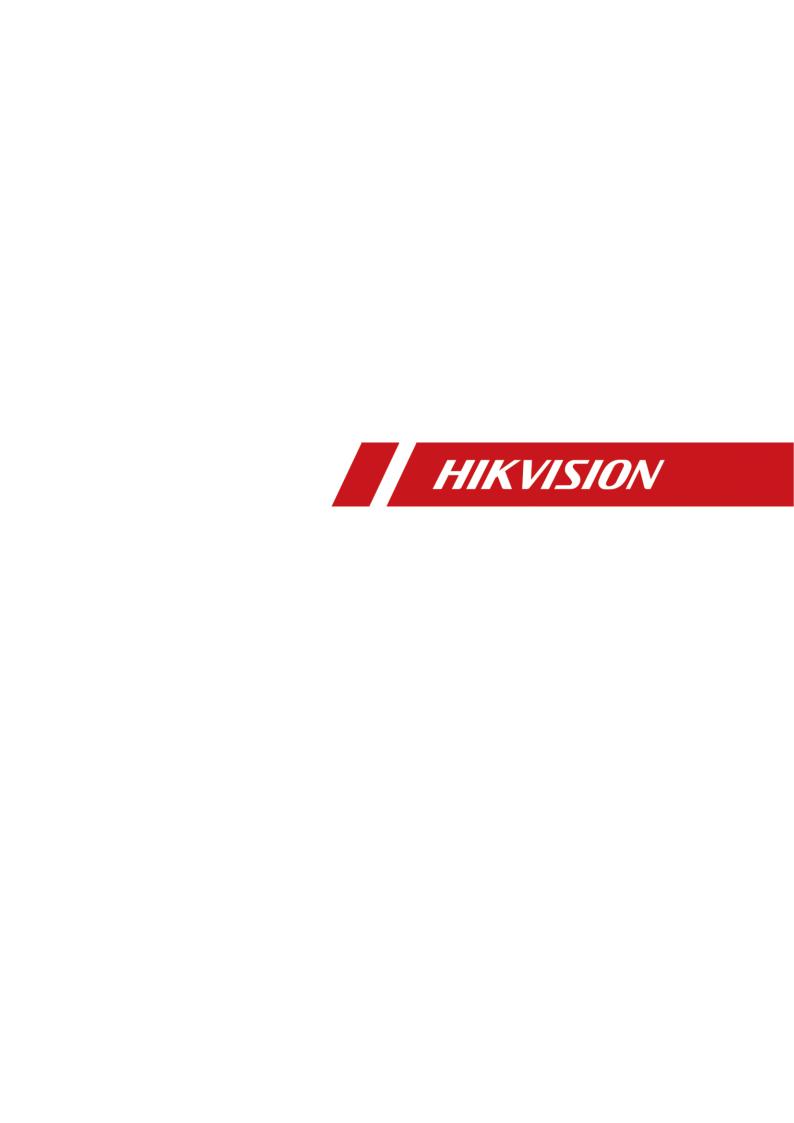
Thermal & Optical Bi-spectrum Network
Camera
User Manual
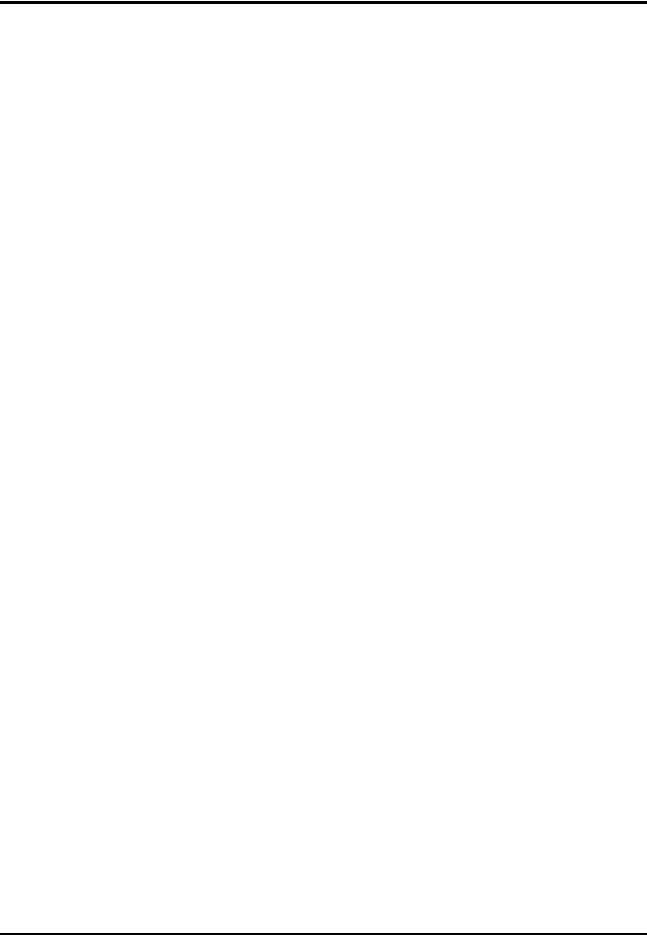
Thermal & Optical Bi-spectrum Network Camera User Manual
Legal Information
© 2020 Hangzhou Hikvision Digital Technology Co., Ltd. All rights reserved.
About this Manual
The Manual includes instructions for using and managing the Product. Pictures, charts, images and all other information hereinafter are for description and explanation only. The information contained in the Manual is subject to change, without notice, due to firmware updates or other reasons. Please find the latest version of this Manual at the Hikvision website (https://www.hikvision.com/).
Please use this Manual with the guidance and assistance of professionals trained in supporting the Product.
Trademarks
 and other Hikvision's trademarks and logos are the properties of Hikvision in various jurisdictions.
and other Hikvision's trademarks and logos are the properties of Hikvision in various jurisdictions.
Other trademarks and logos mentioned are the properties of their respective owners.
Disclaimer
TO THE MAXIMUM EXTENT PERMITTED BY APPLICABLE LAW, THIS MANUAL AND THE PRODUCT
DESCRIBED, WITH ITS HARDWARE, SOFTWARE AND FIRMWARE, ARE PROVIDED “AS IS” AND “WITH ALL FAULTS AND ERRORS”. HIKVISION MAKES NO WARRANTIES, EXPRESS OR IMPLIED, INCLUDING WITHOUT LIMITATION, MERCHANTABILITY, SATISFACTORY QUALITY, OR FITNESS FOR A PARTICULAR PURPOSE. THE USE OF THE PRODUCT BY YOU IS AT YOUR OWN RISK. IN NO EVENT WILL HIKVISION BE LIABLE TO YOU FOR ANY SPECIAL, CONSEQUENTIAL, INCIDENTAL, OR INDIRECT DAMAGES, INCLUDING, AMONG OTHERS, DAMAGES FOR LOSS OF BUSINESS PROFITS, BUSINESS INTERRUPTION, OR LOSS OF DATA, CORRUPTION OF SYSTEMS, OR LOSS OF DOCUMENTATION, WHETHER BASED ON BREACH OF CONTRACT, TORT (INCLUDING NEGLIGENCE), PRODUCT LIABILITY, OR OTHERWISE, IN CONNECTION WITH THE USE OF THE PRODUCT, EVEN IF HIKVISION HAS BEEN ADVISED OF THE POSSIBILITY OF SUCH DAMAGES OR LOSS.
YOU ACKNOWLEDGE THAT THE NATURE OF INTERNET PROVIDES FOR INHERENT SECURITY RISKS, AND HIKVISION SHALL NOT TAKE ANY RESPONSIBILITIES FOR ABNORMAL OPERATION, PRIVACY LEAKAGE OR OTHER DAMAGES RESULTING FROM CYBER-ATTACK, HACKER ATTACK, VIRUS INSPECTION, OR OTHER INTERNET SECURITY RISKS; HOWEVER, HIKVISION WILL PROVIDE TIMELY TECHNICAL SUPPORT IF REQUIRED.
YOU AGREE TO USE THIS PRODUCT IN COMPLIANCE WITH ALL APPLICABLE LAWS, AND YOU ARE SOLELY RESPONSIBLE FOR ENSURING THAT YOUR USE CONFORMS TO THE APPLICABLE LAW. ESPECIALLY, YOU ARE RESPONSIBLE, FOR USING THIS PRODUCT IN A MANNER THAT DOES NOT INFRINGE ON THE RIGHTS OF THIRD PARTIES, INCLUDING WITHOUT LIMITATION, RIGHTS OF PUBLICITY, INTELLECTUAL PROPERTY RIGHTS, OR DATA PROTECTION AND OTHER PRIVACY RIGHTS. YOU SHALL NOT USE THIS PRODUCT FOR ANY PROHIBITED END-USES, INCLUDING THE DEVELOPMENT OR PRODUCTION OF WEAPONS OF MASS DESTRUCTION, THE DEVELOPMENT OR
i
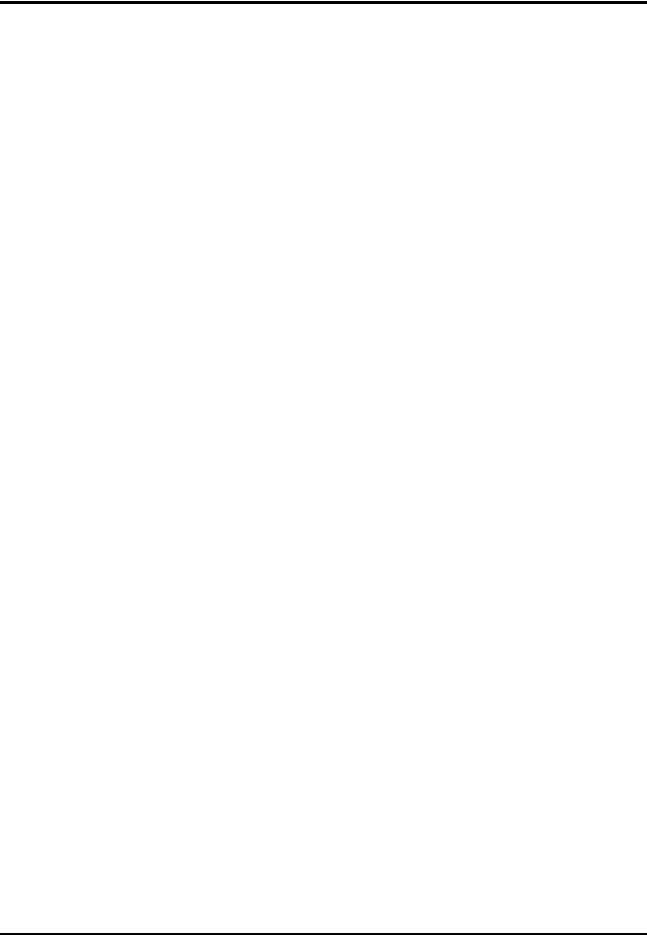
Thermal & Optical Bi-spectrum Network Camera User Manual
PRODUCTION OF CHEMICAL OR BIOLOGICAL WEAPONS, ANY ACTIVITIES IN THE CONTEXT RELATED TO ANY NUCLEAR EXPLOSIVE OR UNSAFE NUCLEAR FUEL-CYCLE, OR IN SUPPORT OF HUMAN RIGHTS ABUSES.
IN THE EVENT OF ANY CONFLICTS BETWEEN THIS MANUAL AND THE APPLICABLE LAW, THE LATER PREVAILS.
ii

Thermal & Optical Bi-spectrum Network Camera User Manual
Symbol Conventions
The symbols that may be found in this document are defined as follows.
|
Symbol |
|
Description |
|
|
|
|
|
Danger |
|
Indicates a hazardous situation which, if not avoided, will or could |
|
|
result in death or serious injury. |
|
|
|
|
|
|
|
|
|
|
|
|
Indicates a potentially hazardous situation which, if not avoided, |
|
Caution |
|
could result in equipment damage, data loss, performance |
|
|
|
degradation, or unexpected results. |
|
|
|
|
|
Note |
|
Provides additional information to emphasize or supplement |
|
|
important points of the main text. |
|
|
|
|
|
|
|
|
|
iii
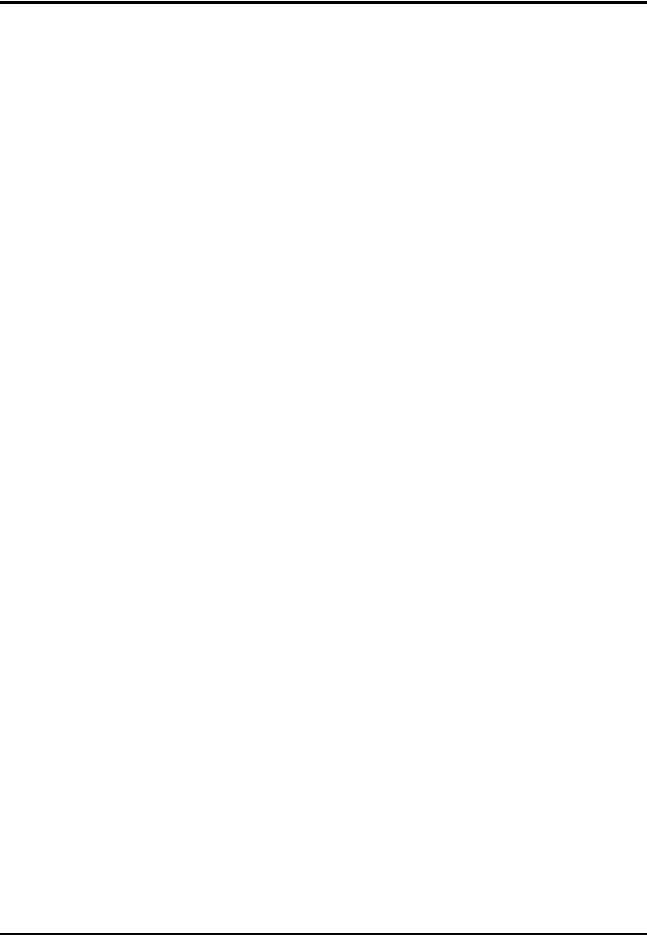
Thermal & Optical Bi-spectrum Network Camera User Manual
Safety Instruction
These instructions are intended to ensure that user can use the product correctly to avoid danger or property loss.
Laws and Regulations
● Use of the product must be in strict compliance with the local electrical safety regulations.
Transportation
●Keep the device in original or similar packaging while transporting it.
●Keep all wrappers after unpacking them for future use. In case of any failure occurred, you need to return the device to the factory with the original wrapper. Transportation without the original wrapper may result in damage on the device and the company shall not take any responsibilities.
●Do not drop the product or subject it to physical shock. Keep the device away from magnetic interference.
Power Supply
●Please purchase the charger by yourself. Input voltage should meet the Limited Power Source (12 VDC, 24 VAC, or PoE(802.3af)) according to the IEC61010-1 standard. Please refer to technical specifications for detailed information.
●Make sure the plug is properly connected to the power socket.
●DO NOT connect multiple devices to one power adapter, to avoid over-heating or fire hazards caused by overload.
Battery
●Improper use or replacement of the battery may result in explosion hazard. Replace with the same or equivalent type only. Dispose of used batteries in conformance with the instructions provided by the battery manufacturer.
●The built-in battery cannot be dismantled. Please contact the manufacture for repair if necessary.
●For long-term storage of the battery, make sure it is fully charged every half year to ensure the battery quality. Otherwise, damage may occur.
Maintenance
●If the product does not work properly, please contact your dealer or the nearest service center. We shall not assume any responsibility for problems caused by unauthorized repair or maintenance.
●A few device components (e.g., electrolytic capacitor) require regular replacement. The average lifespan varies, so periodic checking is recommended. Contact your dealer for details.
●Wipe the device gently with a clean cloth and a small quantity of ethanol, if necessary.
●If the equipment is used in a manner not specified by the manufacturer, the protection provided by the device may be impaired.
iv
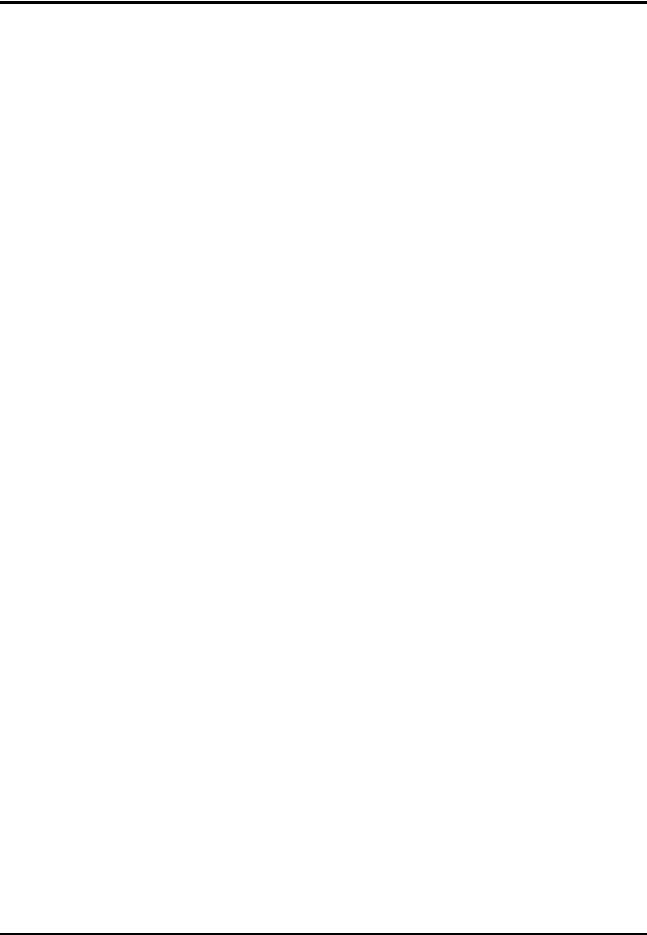
Thermal & Optical Bi-spectrum Network Camera User Manual
Using Environment
●Make sure the running environment meets the requirement of the device. The operating temperature shall be -40°C to 65°C (-40°F to 149°F), and the operating humidity shall be 95% or less, no condensing.
●DO NOT expose the device to high electromagnetic radiation or dusty environments.
●DO NOT aim the lens at the sun or any other bright light.
Emergency
●If smoke, odor, or noise arises from the device, immediately turn off the power, unplug the power cable, and contact the service center.
Manufacture Address
No.555 Qianmo Road, Binjiang District, Hangzhou 310052, China
Hangzhou Hikvision Digital Technology Co.,Ltd
v

Thermal & Optical Bi-spectrum Network Camera User Manual
Contents |
|
Chapter 1 Overview.................................................................................................................... |
1 |
1.1 Brief Description.................................................................................................................... |
1 |
1.2 Function ................................................................................................................................. |
1 |
Chapter 2 Device Activation and Accessing ................................................................................. |
2 |
2.1 Activate the Device via SADP................................................................................................ |
2 |
2.2 Activate the Device via Browser........................................................................................... |
2 |
2.3 Login....................................................................................................................................... |
3 |
2.3.1 Install Plug-in.............................................................................................................. |
3 |
2.3.2 Illegal Login Lock ........................................................................................................ |
3 |
Chapter 3 Temperature Measurement........................................................................................ |
5 |
3.1 Notice..................................................................................................................................... |
5 |
3.2 Automatic Thermography..................................................................................................... |
5 |
3.2.1 Set Thermography Parameters.................................................................................. |
5 |
3.2.2 Set Normal Mode ....................................................................................................... |
6 |
3.2.3 Set Expert Mode......................................................................................................... |
7 |
3.2.4 Set Thermography Rule.............................................................................................. |
8 |
3.2.5 Point Thermography .................................................................................................. |
9 |
3.2.6 Line Thermography .................................................................................................... |
9 |
3.2.7 Area Thermography ................................................................................................. |
10 |
3.2.8 Set Shielded Region.................................................................................................. |
10 |
3.3 Manual Thermography........................................................................................................ |
10 |
3.4 Measure Body Temperature............................................................................................... |
10 |
Chapter 4 Body Thermography ................................................................................................. |
12 |
4.1 Set Body Thermography Parameters.................................................................................. |
12 |
4.2 Set Body Thermography...................................................................................................... |
13 |
4.2.1 Measure Body Temperature in Thermal Channel................................................... |
13 |
4.2.1 Measure Face Temperature in Optical Channel...................................................... |
14 |
Chapter 5 Event and Alarm....................................................................................................... |
17 |
5.1 Set Motion Detection.......................................................................................................... |
17 |
vi
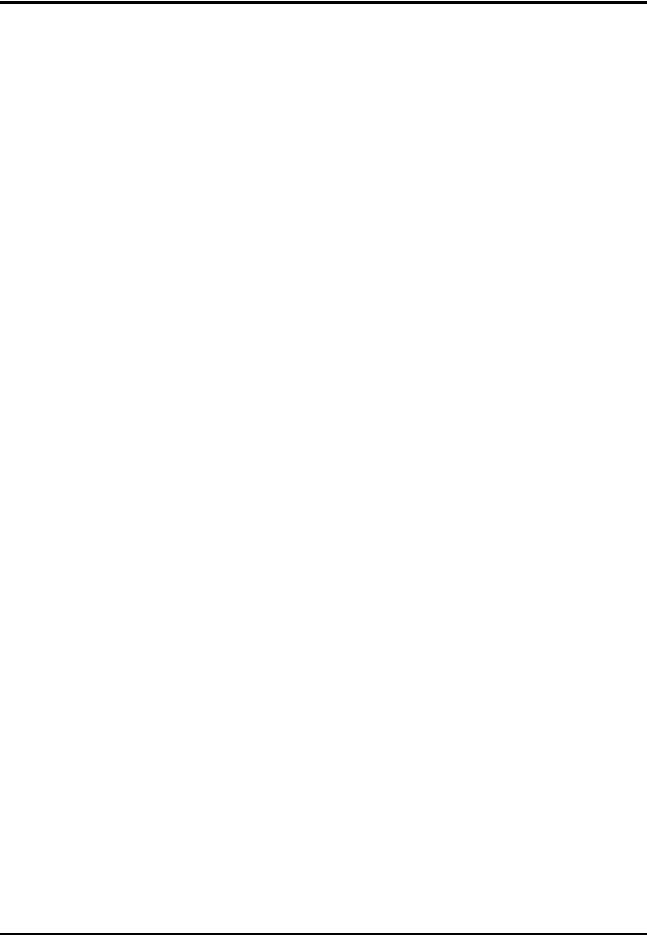
Thermal & Optical Bi-spectrum Network Camera User Manual
5.1.1 Normal Mode ........................................................................................................... |
17 |
5.1.2 Expert Mode ............................................................................................................. |
18 |
5.2 Set Video Tampering Alarm ................................................................................................ |
19 |
5.3 Set Alarm Input.................................................................................................................... |
20 |
5.4 Set Exception Alarm ............................................................................................................ |
21 |
5.5 Detect Audio Exception....................................................................................................... |
21 |
Chapter 6 Arming Schedule and Alarm Linkage ......................................................................... |
23 |
6.1 Set Arming Schedule ........................................................................................................... |
23 |
6.2 Linkage Method Settings..................................................................................................... |
23 |
6.2.1 Trigger Alarm Output ............................................................................................... |
23 |
6.2.2 FTP/NAS/Memory Card Uploading ......................................................................... |
24 |
6.2.3 Send Email ................................................................................................................ |
25 |
6.2.4 Notify Surveillance Center ....................................................................................... |
26 |
6.2.5 Trigger Recording ..................................................................................................... |
26 |
6.2.6 Set Audible Alarm Output........................................................................................ |
26 |
6.2.7 Set Flashing Alarm Light Output .............................................................................. |
26 |
Chapter 7 Live View.................................................................................................................. |
28 |
7.1 Live View Parameters.......................................................................................................... |
28 |
7.1.1 Window Division ...................................................................................................... |
28 |
7.1.2 Live View Stream Type............................................................................................. |
28 |
7.1.3 Enable and Disable Live View .................................................................................. |
28 |
7.1.4 Start Digital Zoom .................................................................................................... |
28 |
7.1.5 View Previous/Next Page ........................................................................................ |
28 |
7.1.6 Full Screen................................................................................................................. |
29 |
7.1.7 Light .......................................................................................................................... |
29 |
7.1.8 Wiper ........................................................................................................................ |
29 |
7.1.9 Lens Initialization ..................................................................................................... |
29 |
7.1.10 Auxiliary Focus........................................................................................................ |
29 |
7.1.11 Quick Set Live View ................................................................................................ |
29 |
7.1.12 Lens Parameters Adjustment................................................................................. |
30 |
7.2 Set Transmission Parameters.............................................................................................. |
30 |
vii
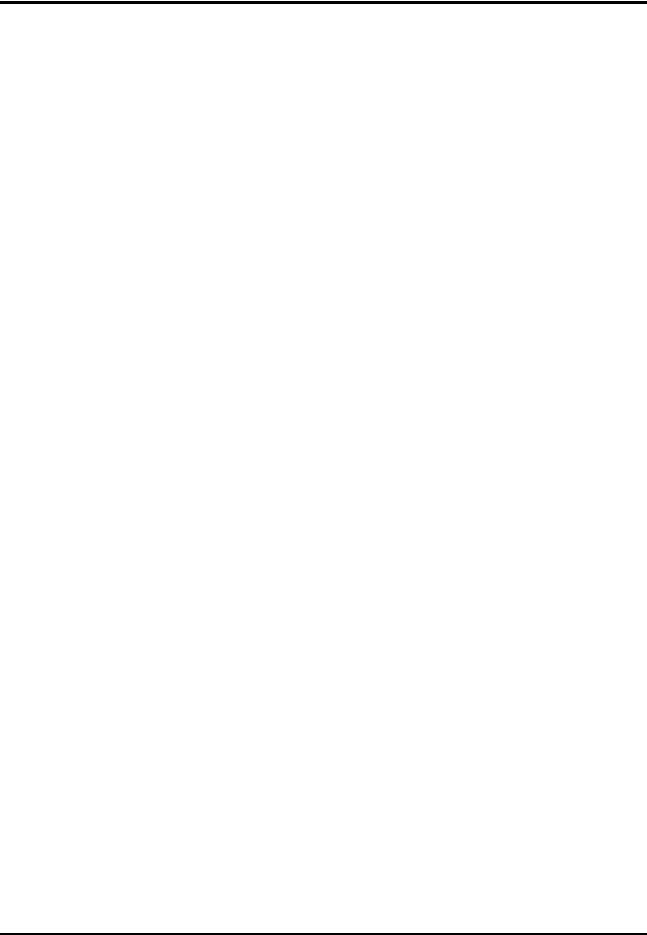
Thermal & Optical Bi-spectrum Network Camera User Manual
Chapter 8 Video and Audio....................................................................................................... |
32 |
8.1 Video Settings...................................................................................................................... |
32 |
8.1.1 Stream Type.............................................................................................................. |
32 |
8.1.2 Video Type................................................................................................................ |
32 |
8.1.3 Resolution................................................................................................................. |
33 |
8.1.4 Bitrate Type and Max. Bitrate ................................................................................. |
33 |
8.1.5 Video Quality............................................................................................................ |
33 |
8.1.6 Frame Rate ............................................................................................................... |
33 |
8.1.7 Video Encoding......................................................................................................... |
33 |
8.1.8 Smoothing................................................................................................................. |
35 |
8.1.9 Display VCA Info ....................................................................................................... |
35 |
8.1.10 Audio Settings ........................................................................................................ |
35 |
8.1.11 Two-way Audio....................................................................................................... |
36 |
8.1.12 Set ROI .................................................................................................................... |
36 |
8.2 Display Settings ................................................................................................................... |
37 |
8.2.1 Image Adjustment.................................................................................................... |
37 |
8.2.2 Image Adjustment (Thermal Channel) .................................................................... |
37 |
8.2.3 Exposure Settings ..................................................................................................... |
38 |
8.2.4 Day/Night Switch ..................................................................................................... |
38 |
8.2.5 Set Supplement Light ............................................................................................... |
38 |
8.2.6 BLC ............................................................................................................................ |
39 |
8.2.7 WDR .......................................................................................................................... |
39 |
8.2.8 White Balance .......................................................................................................... |
39 |
8.2.9 DNR ........................................................................................................................... |
39 |
8.2.10 Set Palette .............................................................................................................. |
40 |
8.2.11 Set Target Color...................................................................................................... |
40 |
8.2.13 DDE ......................................................................................................................... |
42 |
8.2.14 Brightness Sudden Change .................................................................................... |
42 |
8.2.15 Enhance Regional Image ........................................................................................ |
42 |
8.2.16 Mirror...................................................................................................................... |
42 |
8.2.17 Video Standard....................................................................................................... |
42 |
viii

Thermal & Optical Bi-spectrum Network Camera User Manual
8.2.18 Digital Zoom ........................................................................................................... |
43 |
8.3 OSD ...................................................................................................................................... |
43 |
8.4 Set Privacy Mask.................................................................................................................. |
43 |
8.5 Overlay Picture .................................................................................................................... |
44 |
8.6 Set Manual DPC (Defective Pixel Correction)..................................................................... |
44 |
8.7 Set Picture in Picture........................................................................................................... |
45 |
Chapter 9 Video Recording and Picture Capture........................................................................ |
46 |
9.1 Storage Settings................................................................................................................... |
46 |
9.1.1 Set Memory Card...................................................................................................... |
46 |
9.1.2 Set NAS ..................................................................................................................... |
46 |
9.1.3 Set FTP ...................................................................................................................... |
47 |
9.1.4 Set Cloud Storage ..................................................................................................... |
47 |
9.2 Video Recording .................................................................................................................. |
48 |
9.2.1 Record Automatically............................................................................................... |
48 |
9.2.2 Record Manually ...................................................................................................... |
49 |
9.2.3 Playback and Download Video ................................................................................ |
50 |
9.3 Capture Configuration......................................................................................................... |
50 |
9.3.1 Capture Automatically ............................................................................................. |
50 |
9.3.2 Capture Manually..................................................................................................... |
51 |
9.3.3 View and Download Picture .................................................................................... |
51 |
Chapter 10 Network Settings.................................................................................................... |
52 |
10.1 TCP/IP ................................................................................................................................ |
52 |
10.1.1 Multicast Discovery................................................................................................ |
53 |
10.2 Port .................................................................................................................................... |
53 |
10.3 Port Mapping..................................................................................................................... |
54 |
10.3.1 Set Auto Port Mapping .......................................................................................... |
54 |
10.3.2 Set Manual Port Mapping...................................................................................... |
54 |
10.4 Multicast............................................................................................................................ |
55 |
10.5 SNMP ................................................................................................................................. |
55 |
10.6 Access to Device via Domain Name.................................................................................. |
55 |
10.7 Access to Device via PPPoE Dial Up Connection .............................................................. |
56 |
ix

Thermal & Optical Bi-spectrum Network Camera User Manual
10.8 Enable Hik-Connect Service on Camera............................................................................ |
57 |
10.8.1 Enable Hik-Connect Service via Web Browser ...................................................... |
57 |
10.8.2 Enable Hik-Connect Service via SADP Software.................................................... |
58 |
10.8.3 Access Camera via Hik-Connect............................................................................. |
58 |
10.9 Set ISUP.............................................................................................................................. |
58 |
10.10 Set ONVIF......................................................................................................................... |
59 |
10.11 Set HTTP Listening........................................................................................................... |
59 |
Chapter 11 System and Security ............................................................................................... |
60 |
11.1 View Device Information .................................................................................................. |
60 |
11.2 Search and Manage Log .................................................................................................... |
60 |
11.3 Import and Export Configuration File............................................................................... |
60 |
11.4 Export Diagnose Information............................................................................................ |
61 |
11.5 Reboot ............................................................................................................................... |
61 |
11.6 Restore and Default .......................................................................................................... |
61 |
11.7 Upgrade ............................................................................................................................. |
61 |
11.8 View Open Source Software License ................................................................................ |
62 |
11.9 Time and Date ................................................................................................................... |
62 |
11.9.1 Synchronize Time Manually................................................................................... |
62 |
11.9.2 Set NTP Server ........................................................................................................ |
62 |
11.9.3 Set DST.................................................................................................................... |
63 |
11.10 Set RS-232........................................................................................................................ |
63 |
11.11 Set RS-485........................................................................................................................ |
63 |
11.12 Set Same Unit .................................................................................................................. |
64 |
11.13 Security ............................................................................................................................ |
64 |
11.13.1 Authentication ..................................................................................................... |
64 |
11.13.2 Security Audit Log ................................................................................................ |
65 |
11.13.3 Set IP Address Filter ............................................................................................. |
65 |
11.13.4 Set SSH.................................................................................................................. |
66 |
11.13.5 Set HTTPS.............................................................................................................. |
66 |
11.13.6 Set QoS ................................................................................................................. |
67 |
11.13.7 Set IEEE 802.1X ..................................................................................................... |
68 |
x
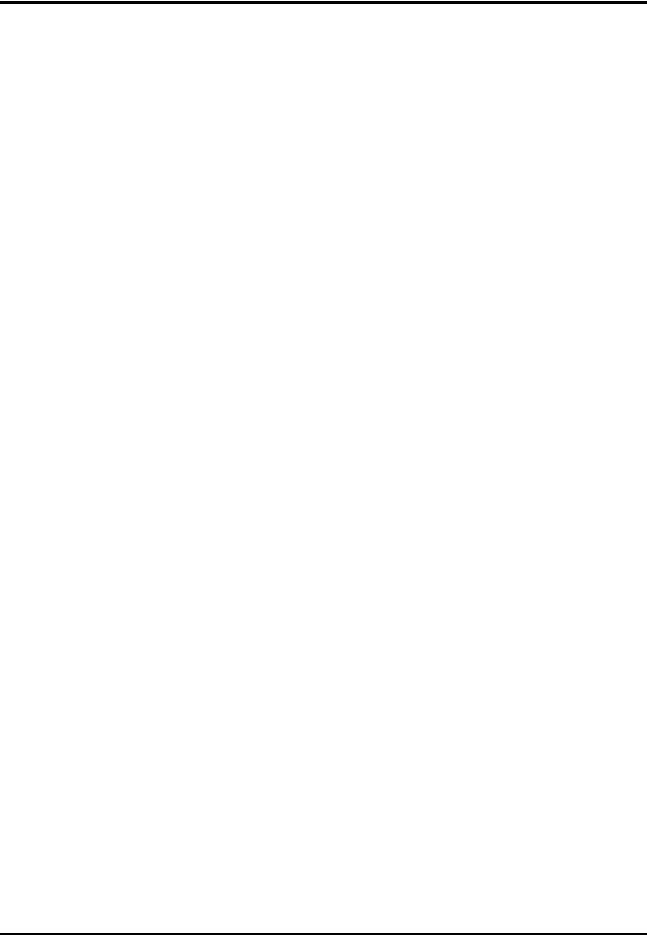
Thermal & Optical Bi-spectrum Network Camera User Manual
11.14 User and Account ............................................................................................................ |
68 |
11.14.1 Set User Account and Permission........................................................................ |
68 |
Chapter 12 Appendix................................................................................................................ |
70 |
12.1 Common Material Emissivity Reference .......................................................................... |
70 |
12.2 Device Command............................................................................................................... |
70 |
12.3 Device Communication Matrix ......................................................................................... |
71 |
xi
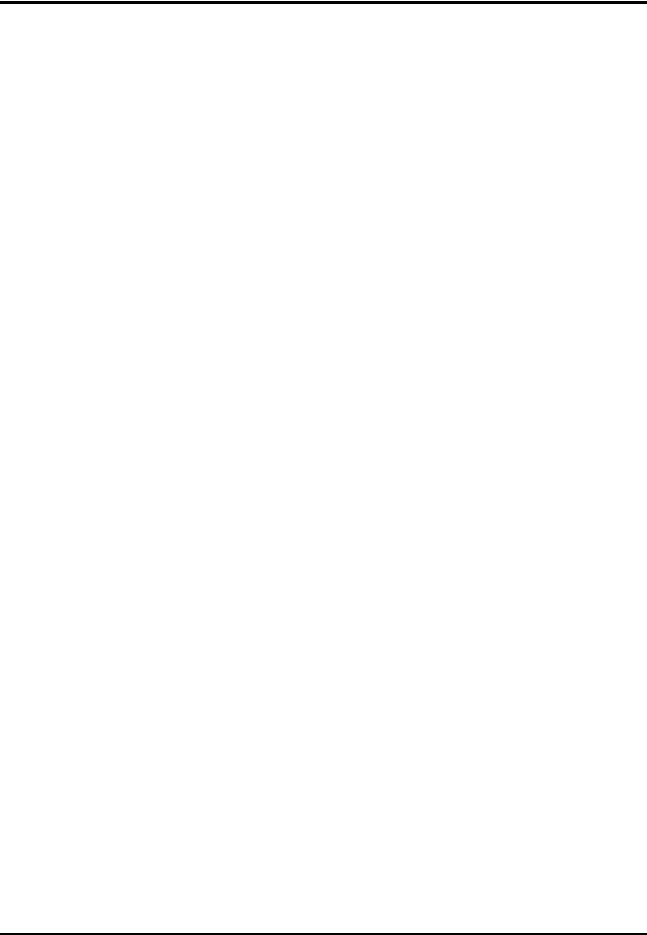
Thermal & Optical Bi-spectrum Network Camera User Manual
Chapter 1 Overview
1.1 Brief Description
Thermal & Optical Bi-spectrum network camera equipped with built-in GPU which supports intelligent behavior analysis algorithm, can realize high-precision VCA detection and real-time alarm. It is applied to perimeter defense and fire-prevention purposes in critical infrastructures such as community, villa, construction site, factory, 4S stores, and so on. The pre-alarm system helps you discover unexpected events immediately and protects your property.
1.2 Function
This section introduces main functions of the device.
Body Thermography
Device can measure the human body temperature or face temperature. The device alarms when temperature exceeds the alarm threshold.
Temperature Measurement
Device can measure the actual temperature of the spot being monitored. The device alarms when temperature exceeds the temperature threshold value.
1
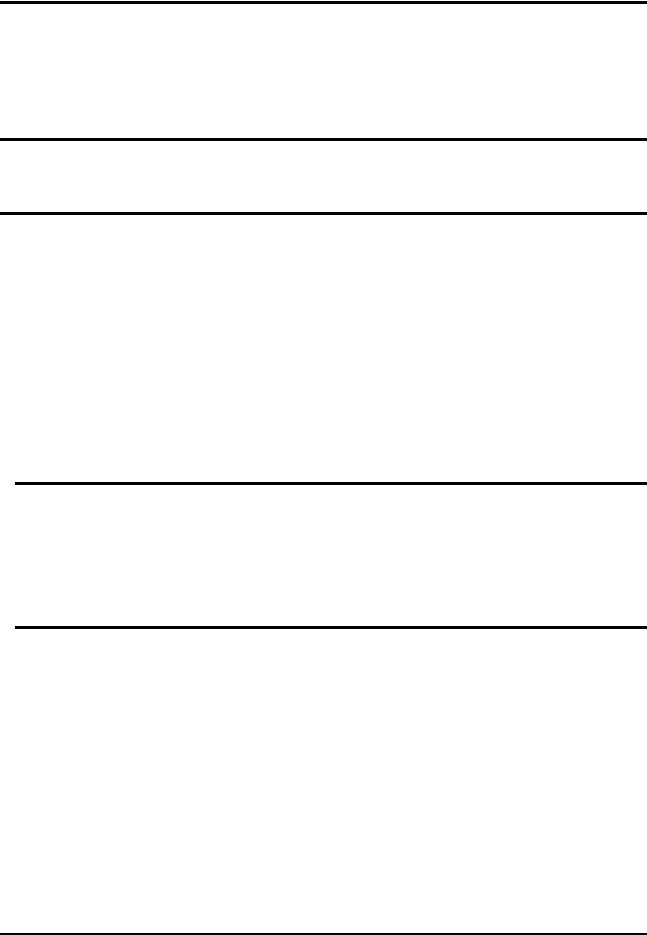
Thermal & Optical Bi-spectrum Network Camera User Manual
Chapter 2 Device Activation and Accessing
To protect the security and privacy of the user account and data, you should set a login password to activate the device when access the device via network.
 Note
Note
Refer to the user manual of the software client for the detailed information about the client software activation.
2.1 Activate the Device via SADP
Search and activate the online devices via SADP software.
Before You Start
Access www.hikvision.com to get SADP software to install.
Steps
1.Connect the device to network using the network cable.
2.Run SADP software to search the online devices.
3.Check Device Status from the device list, and select Inactive device.
4.Create and input the new password in the password field, and confirm the password.
 Caution
Caution
We highly recommend you create a strong password of your own choosing (using a minimum of 8 characters, including upper case letters, lower case letters, numbers, and special characters) in order to increase the security of your product. And we recommend you reset your password regularly, especially in the high security system, resetting the password monthly or weekly can better protect your product.
5.Click OK.
Device Status changes into Active.
6.Optional: Change the network parameters of the device in Modify Network Parameters.
2.2 Activate the Device via Browser
You can access and activate the device via the browser.
Steps
1.Connect the device to the PC using the network cables.
2.Change the IP address of the PC and device to the same segment.
2

Thermal & Optical Bi-spectrum Network Camera User Manual
 Note
Note
The default IP address of the device is 192.168.1.64. You can set the IP address of the PC from 192.168.1.2 to 192.168.1.253 (except 192.168.1.64). For example, you can set the IP address of the PC to 192.168.1.100.
3.Input 192.168.1.64 in the browser.
4.Set device activation password.
 Caution
Caution
We highly recommend you create a strong password of your own choosing (using a minimum of 8 characters, including at least three of the following categories: upper case letters, lower case letters, numbers, and special characters) in order to increase the security of your product. And we recommend you reset your password regularly, especially in the high security system, resetting the password monthly or weekly can better protect your product.
5.Click OK.
6.Input the activation password to log in to the device.
7.Optional: Go to Configuration → Network → Basic → TCP/IP to change the IP address of the device to the same segment of your network.
2.3 Login
Log in to the device via Web browser.
2.3.1 Install Plug-in
You can access the device by installing plug-in.
Steps
1.Input IP address of the device in web browser and the login window will pop up.
2.Install the plug-in according to the prompt.
3.Open the web browser again and input IP address of the device.
4.Input user name and password, and click Login.
Help |
Get online help document of the device. |
Logout |
You can exit safely. |
2.3.2 Illegal Login Lock
It helps to improve the security when accessing the device via Internet.
The admin user can set the login attempts with the wrong password. When your login attempts
3

Thermal & Optical Bi-spectrum Network Camera User Manual
with the wrong password reach the set times, the device is locked.
Go to Configuration → System → Security → Security Service, and enable Enable Illegal Login Lock, and set the illegal login attempts.
4
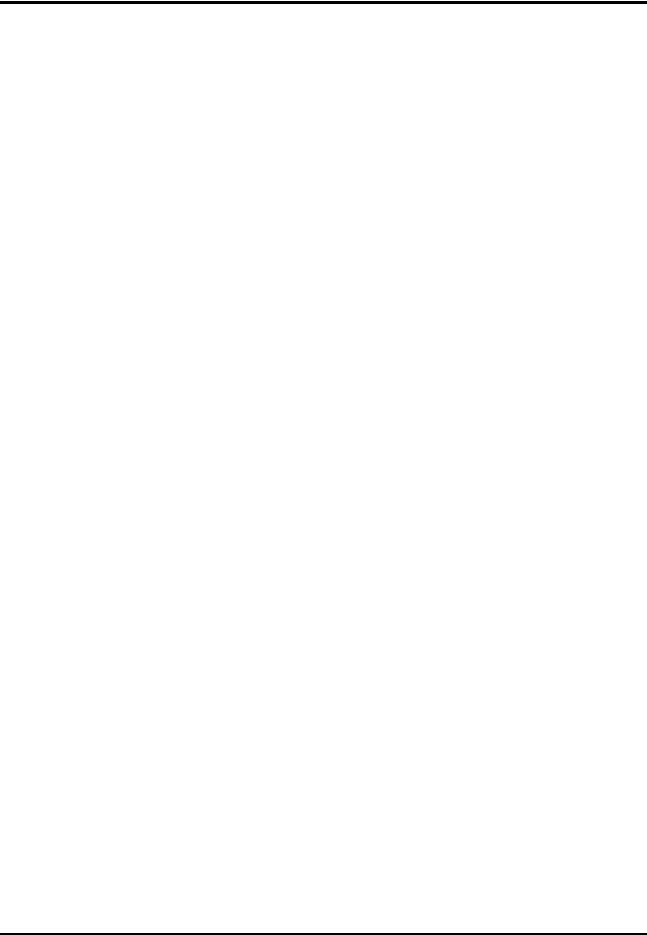
Thermal & Optical Bi-spectrum Network Camera User Manual
Chapter 3 Temperature Measurement
When you enable this function, the device measures the actual temperature of the scene. It alarms when temperature exceeds the temperature threshold value.
3.1 Notice
This part introduces the notices of configuring temperature measurement function.
●The target surface should be as vertical to the optical axis as possible. It is recommended that the angle of oblique image plane should be less than 45°.
●The target image pixels should be more than 5 × 5.
●If multiple presets will be taken for temperature measurement, it is recommended to set the patrol time above 20 s.
●Please select line thermography or area thermography for a certain area temperature measurement. The point thermography is not recommended in case of deviation occurred during device movement to affect the accuracy of temperature measurement.
3.2 Automatic Thermography
Configure the temperature measurement parameters and temperature measurement rules. The device can measure the actual temperature and output alarms when temperature exceeds the alarm threshold value.
3.2.1 Set Thermography Parameters
Configure the parameters of temperature measurement.
Before You Start
Go to Configuration → System → Maintenance → VCA Resource Type, select Temperature Measurement.
Steps
1. Go to Configuration → Local, enable Display Temperature Info. .
Display Temperature Info.
Select Yes to display temperature information on live view.
Enable Rules to display the rules information on live view.
2.Click Save.
3.Go to Configuration → Temperature Measurement → Basic Settings to configure parameters.
Enable Temperature Measurement
Check to enable temperature measurement function.
5

Thermal & Optical Bi-spectrum Network Camera User Manual
Enable Color-Temperature
Check to display Temperature-Color Ruler in live view.
Display Temperature Info. on Stream
Check to display temperature information on the stream.
Display Temperature in Optical Channel
Check to display thermal channel temperature information in the optical channel.
Display Max./Min./Average Temperature
Check to display maximum/minimum/average temperature information on liveview when the temperature measurement rule is line or area.
Position of Thermometry Info
Select the position of temperature information showed on the live view.
●Near Target: display the information beside the temperature measurement rule.
●Top Left: display the information on the top left of screen.
Add Original Data on Capture
Check to add data on alarm triggered capture of thermal channel.
Add Original Data on Stream
Check to add original data on thermal view.
Data Refresh Interval
It means the refresh interval of temperature information.
Unit
Display temperature with Degree Celsius (°C)/Degree Fahrenheit (°F)/Degree Kelvin (K).
Temperature Range
Select the temperature measurement range.
Version
View the version of current algorithm.
4. Click Save.
3.2.2 Set Normal Mode
This function is used to measure the temperature of the whole scene and alarm.
Steps
1.Go to Configuration → Temperature Measurement → Basic Settings, and check Enable Temperature Measurement.
2.Refer to Set Thermography Parameters to set the parameters.
3.Go to Configuration → Temperature Measurement → Advanced Settings, and select Normal.
4.Configure the parameters of normal mode.
6
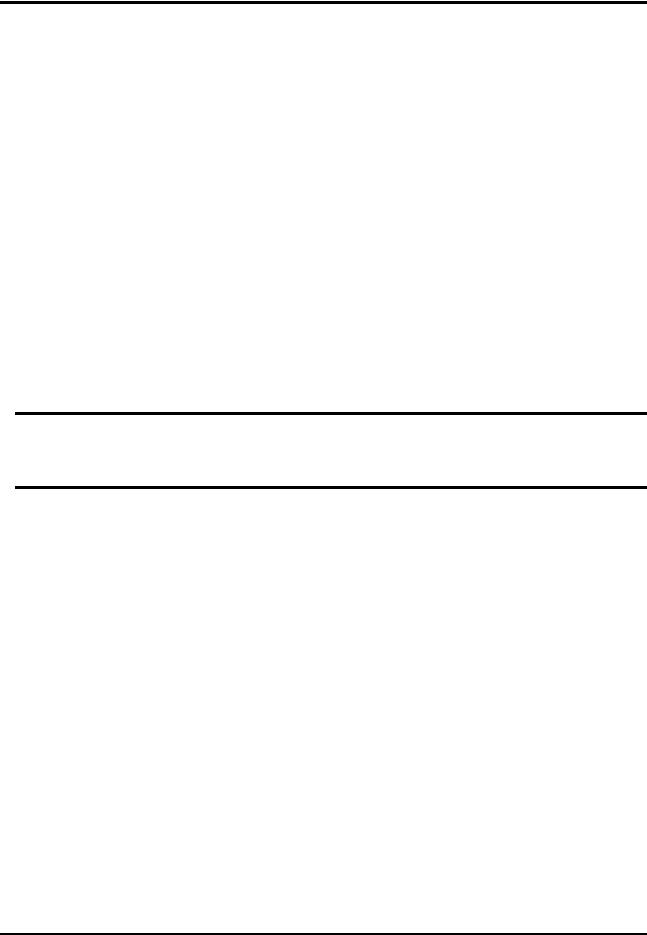
Thermal & Optical Bi-spectrum Network Camera User Manual
Emissivity
Set the emissivity of your target. The emissivity of each object is different.
Distance
The distance between the target and the device.
Pre-Alarm Threshold
When the temperature of target exceeds the pre-alarm threshold, and this status keeps more than Filtering Time, it triggers pre-alarm.
Alarm Threshold
When the temperature of target exceeds the alarm threshold, and this status keeps more than Filtering Time, it triggers alarm.
Pre-Alarm Output and Alarm Output
Check Pre-Alarm Output and Alarm Output to link the pre-alarm or alarm with the connected alarm device.
5.Refer to Set Arming Schedule for setting scheduled time. Refer to Linkage Method Settings for setting linkage method.
6.Click Save.
The maximum and minimum temperature will be displayed on the live view.
 Note
Note
Go to Image → VCA Rules Display to adjust the fonts size and the temperature colour of normal, alarm and pre-alarm.
3.2.3 Set Expert Mode
Select the temperature measurement rules from Point, Line, or Area and configure parameters, the device alarms if the alarm rules are met.
Steps
1.Go to Configuration → Temperature Measurement → Basic Settings, check Enable Temperature Measurement.
2.Refer to Set Thermography Parameters to set the parameters.
3.Go to Configuration → Temperature Measurement → Advanced Settings, select Expert.
4.Select and enable the temperature measurement rules. Please refer to Set Thermography Rule for setting the rule.
5.Optional: Click Area's Temperature Comparison to set the alarm rules and the temperature.
6.Refer to Set Arming Schedule for setting scheduled time. Refer to Linkage Method Settings for setting linkage method.
7.Click Save.
The maximum temperature and thermography rules will be displayed on the liveview.
7

Thermal & Optical Bi-spectrum Network Camera User Manual
 Note
Note
Go to Image → VCA Rules Display to adjust the fonts size and the temperature colour of normal, alarm and pre-alarm.
3.2.4 Set Thermography Rule
Steps
1.Customize the rule name.
2.Select the rule type to Point, Line, or Area. Then draw a point, line, or area on the interface where the position to be measured.
Point |
Please refer to Point Thermographyfor detailed configuration. |
Line |
Please refer to Line Thermographyfor detailed configuration. |
Area |
Please refer to Area Thermographyfor detailed configuration. |
3. Configure the temperature measurement parameters.
Emissivity
Set the emissivity of the target. The emissivity of the surface of a material is its effectiveness in emitting energy as thermal radiation. Different objects have different emissivity. Refer to
Common Material Emissivity Reference to search for the target emissivity..
Distance
The distance between the target and the device.
Reflective Temperature
If there is any object with high emissivity in the scene, check and set the reflective temperature to correct the temperature. The reflective temperature should be set the same as the temperature of the high emissivity object.
4. Click and set the Alarm Rule.
and set the Alarm Rule.
Alarm Temperature and Pre-Alarm Temperature
Set the alarm temperature and pre-alarm temperature. E.g., select Alarm Rule as Above (Average Temperature), set the Pre-Alarm Temperature to 50 °C, and set the Alarm Temperature to 55 °C. The device pre-alarms when its average temperature is higher than 50 °C and alarms when its average temperature is higher than 55 °C.
Filtering Time
It refers to the duration time after the target temperature reaches or exceeds the pre-alarm temperature/alarm temperature.
Tolerance Temperature
Set the tolerance temperature to prevent the constant temperature change to affect the
8
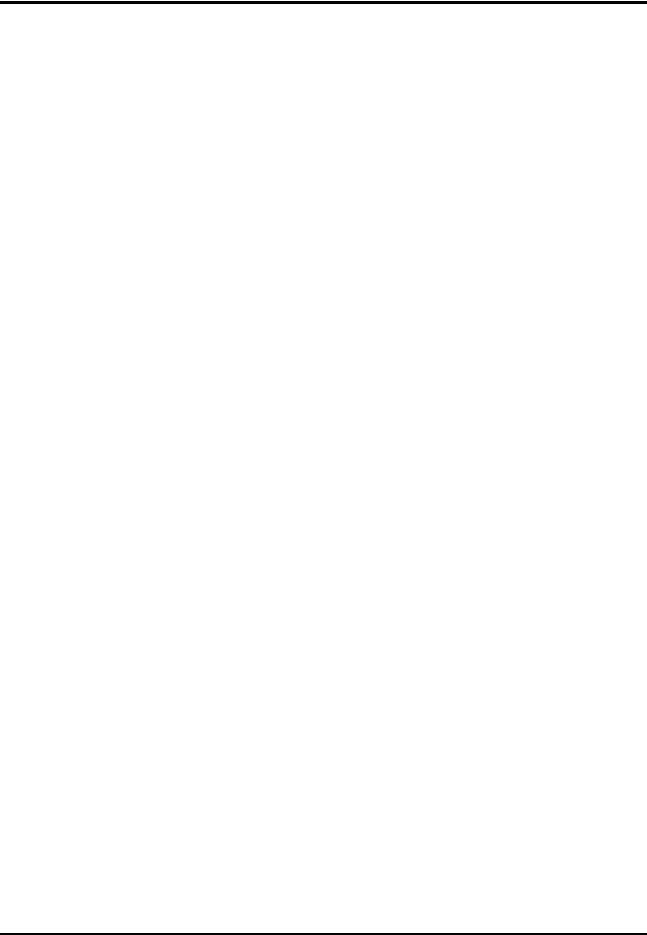
Thermal & Optical Bi-spectrum Network Camera User Manual
alarm. E.g., set tolerance temperature as 3°C, set alarm temperature as 55°C, and set pre-alarm temperature as 50°C. The device sends pre-alarm when its temperature reaches 50°C and it alarms when its temperature reaches 55°C and only when the device temperature is lower than 52°C will the alarm be cancelled.
Pre-Alarm Output and Alarm Output
When the temperature of target exceeds the pre-alarm or alarm threshold, it triggers the pre-alarm or alarm output of the connected device.
Area's Temperature Comparison
Select two areas and set the comparison rule, and set the temperature difference threshold. The device alarms when the temperature difference meets the setting value.
5.You can shield certain area from being detected. Refer to Set Shielded Region for detailed settings.
6.Click Save.
Click Live View, and select thermal channel to view the temperature and rules information on live view.
3.2.5 Point Thermography
Configure the temperature measurement rule and click any point in live view to monitor the temperature.
Steps
1.Click in the live view and a cross cursor showed on the interface.
2.Drag the cross cursor to desired position.
Go to Live View interface to view the temperature and rule of the point in thermal channel.
3.2.6 Line Thermography
Configure the temperature measurement rule and monitor the maximum temperature of the line.
Steps
1.Click and drag the mouse to draw a line in the live view interface.
2.Click and move the line to adjust the position.
3.Click and drag the ends of the line to adjust the length.
Go to Live View interface to view the maximum temperature and rule of the line in thermal channel.
9
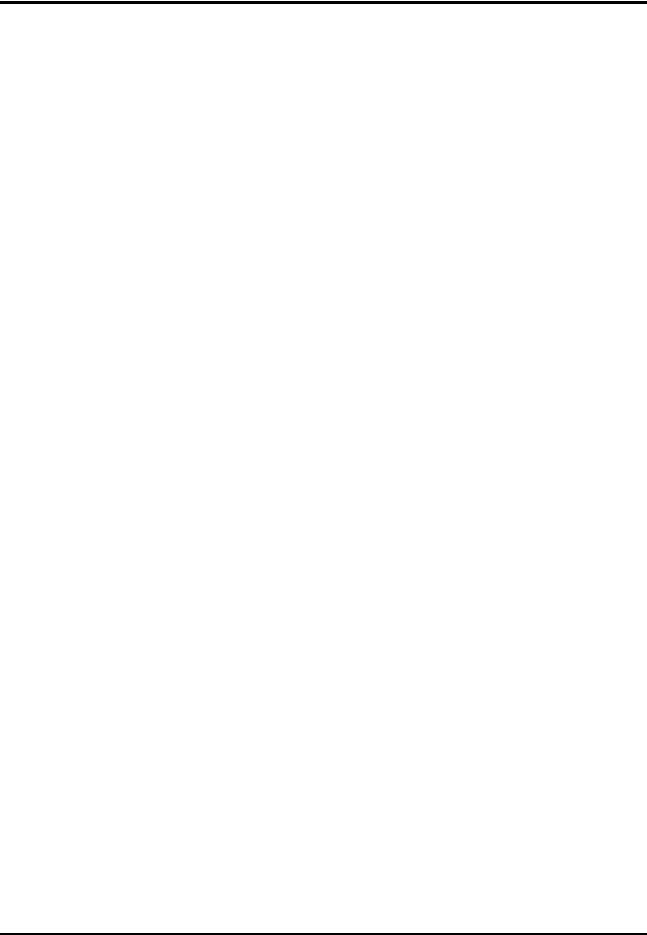
Thermal & Optical Bi-spectrum Network Camera User Manual
3.2.7 Area Thermography
Configure the temperature measurement rule and monitor the maximum temperature of the area.
Steps
1.Click and drag the mouse in the liveview to draw the area and right click to finish drawing.
2.Click and move the area to adjust the position.
3.Drag the corners of the area to adjust the size and shape.
Go to Live View interface to view the maximum temperature and rule of the area in thermal channel.
3.2.8 Set Shielded Region
You can configure areas from being detected.
Steps
1.Check Enable Shield Area.
2.Click  .
.
3.Drag the mouse in the live view to draw the area. You can drag the corners of the red rectangle area to change its shape and size.
4.Right click the mouse to stop drawing.
5.Optional: Select one area and click  to delete it.
to delete it.
6.Click Save.
3.3 Manual Thermography
After enable the manual thermography function of the device, you can click any position on the live view to show the real temperature.
Steps
1.Go toConfiguration → Local and select Display Temperature Info. as Yes.
2.Go toConfiguration → Temperature Measurement → Basic Settings.
3.Check Enable Temperature Measurement.
4.Click Save.
5.Go to live view interface and select thermal channel, click  . Click any position on the interface to show the real temperature.
. Click any position on the interface to show the real temperature.
3.4 Measure Body Temperature
Steps:
1.Go to Configuration-->Temperature Measurement -->Body Thermography Configuration.
2.Select thermal channel.
10

Thermal & Optical Bi-spectrum Network Camera User Manual
3.Click Draw Area, then click the mouse on the black body in live view and save it.
4.Set the black body parameters.
Emissivity: Set the emissivity of black body.
 Note
Note
Refer to the emissivity table for reference in the manual or online.
Distance: The straight-line distance between the black body and the device.
Temperature: Enter the temperature of the black body.
 Note
Note
If there is no black body in the scene, skip step 3 and 4 .
5.Set Environmental Temperature Mode. Auto and Manual are selectable. In auto mode, the device detects environment temperature automatically. In manual mode, you should enter environment temperature manually.
6.Set the body temperature compensation parameters if you need to detect human body temperature instead of shell temperature.
i.Enable body temperature compensation function.
ii.Select the compensation type.
iii.In auto mode, the device calculates compensation value automatically. If the detected body temperature is still inaccuracy, you can set Manual Calibration value.
iv.In manual mode, you should enter Manual Calibration value, and corresponding compensation value displays in Compensation Value field.
7.Click Save.
8.Set the arming schedule and linkage methods. For the information about arming schedule settings, see Set Arming Schedule. For the information about linkage methods, see Linkage Method Settings.
11
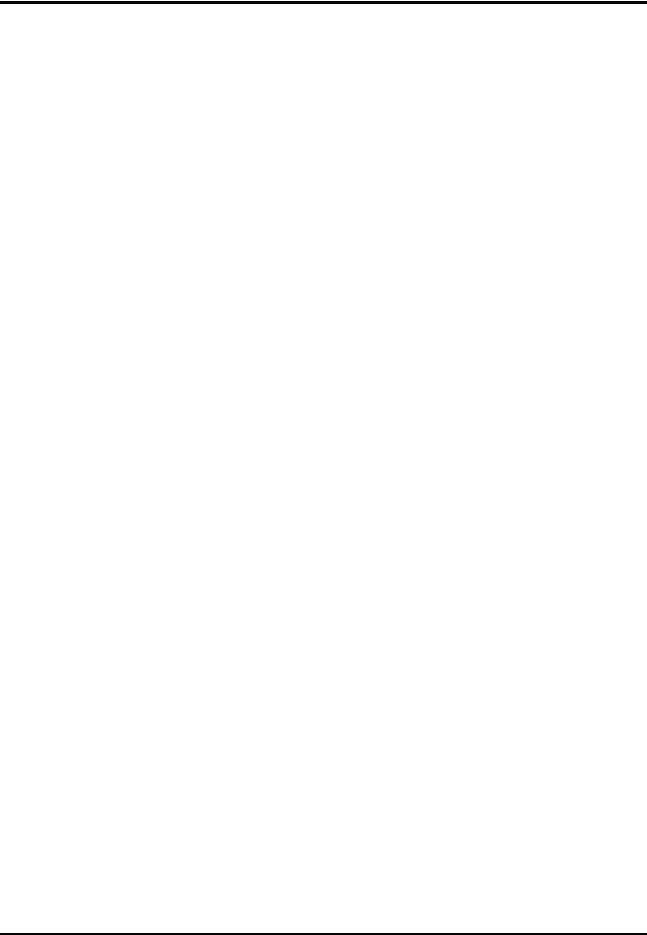
Thermal & Optical Bi-spectrum Network Camera User Manual
Chapter 4 Body Thermography
Body Thermography function can detect temperature of human face or body in the scene, and output alarm if the temperature is higher than the setting value.
4.1 Set Body Thermography Parameters
Configure the parameters of body temperature measurement.
Before You Start
Go to Configuration → System → Maintenance → VCA Resource Type, select Body Thermography.
Steps
1.Go to Configuration → Temperature Measurement → Basic Settings to configure parameters.
Enable Temperature Measurement
Check to enable temperature measurement function.
Enable Color-Temperature
Check to display Temperature-Color Ruler in live view.
Display Temperature Info. on Stream
Check to display temperature information on the stream.
Add Original Data on Capture
Check to add data on alarm triggered capture of thermal channel.
Add Original Data on Stream
Check to add original data on thermal view.
Data Refresh Interval
It means the refresh interval of temperature information.
Unit
Display temperature with Degree Celsius (°C)/Degree Fahrenheit (°F)/Degree Kelvin (K).
Temperature Range
Select the temperature measurement range.
Distance:
Set the distance between device and the target.
Emissivity
Set the emissivity of your target.
12

Thermal & Optical Bi-spectrum Network Camera User Manual
 Note
Note
Refer to the emissivity table for reference in the manual or online.
Version
View the version of current algorithm.
2. Click Save.
4.2 Set Body Thermography
4.2.1 Measure Body Temperature in Thermal Channel
Steps:
1.Go to Configuration → Body Thermography → Body Thermography Configuration.
2.Select thermal channel.
3.Click Draw Area, then click the mouse on the black body in live view and save it.
4.Set the black body parameters.
Emissivity: Set the emissivity of black body.
 Note
Note
Refer to the emissivity table for reference in the manual or online.
Distance: The straight-line distance between the black body and the device.
Temperature: Enter the temperature of the black body.
5.Set Environmental Temperature Mode. Auto and Manual are selectable. In auto mode, the device detects environment temperature automatically. In manual mode, you should enter environment temperature manually.
6.Set the body temperature compensation parameters if you need to detect human body temperature instead of shell temperature.
i.Enable body temperature compensation function.
ii.Select the compensation type.
iii.In auto mode, the device calculates compensation value automatically. If the detected body temperature is still inaccuracy, you can set Manual Calibration value.
iv.In manual mode, you should enter Manual Calibration value, and corresponding compensation value displays in Compensation Value field.
7.Click Save.
13
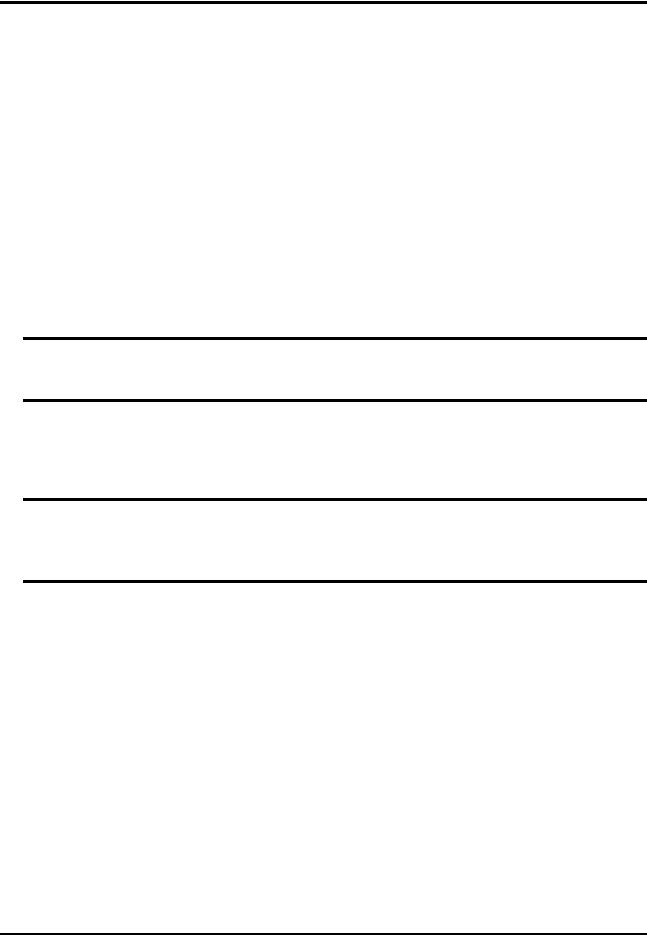
Thermal & Optical Bi-spectrum Network Camera User Manual
8.Set the arming schedule and linkage methods. For the information about arming schedule settings, see Set Arming Schedule. For the information about linkage methods, see Linkage Method Settings.
4.2.1 Measure Face Temperature in Optical Channel
Steps:
1.Go to Configuration → Body Thermography → Body Thermography Configuration.
2.Select the optical channel.
3.Check Enable Face Detection to detect human faces, and measure the temperature in the scene.
4.Check Display Temperature to display the highest temperature of each detected face in live view.
5.Check Upload Captured Face Image to capture and upload the face image of the target. If face detection function is also enabled, max. temperature of the face displays on the image.
 Note
Note
Refer to face capture section to set the corresponding parameters.
6.Check Display Face Temperature Position to show a cursor on the position of max. temperature.
7.Select Configuration mode. Targeting refers to measure the temperatures for all the targets in the scene, and output alarm if the target temperature is higher than the alarm threshold.
 Note
Note
If temperatures of multiple targets are higher than the alarm threshold, then multiple alarms will be triggered.
8.Set the face detection parameters.
Pupil Distance: The pupil distance refers to the square size composed by the area between two pupils, and it is the basic standard for a camera to identify a target. You can enter the pupil distance value or draw pupil distance areas in live view.
Generation Speed: It refers to the target generation speed. The higher the value is, the easier the target can be detected.
Sensitivity: It refers to face detection sensitivity.
Alarm When Temperature is Above: It refers to the temperature alarm threshold. When the target temperature is higher than the setting value, the device outputs alarm.
Pre-Alarm Temperature: When the face temperature is higher than the set value, the device outputs pre-alarm and upload captured face image.
14
