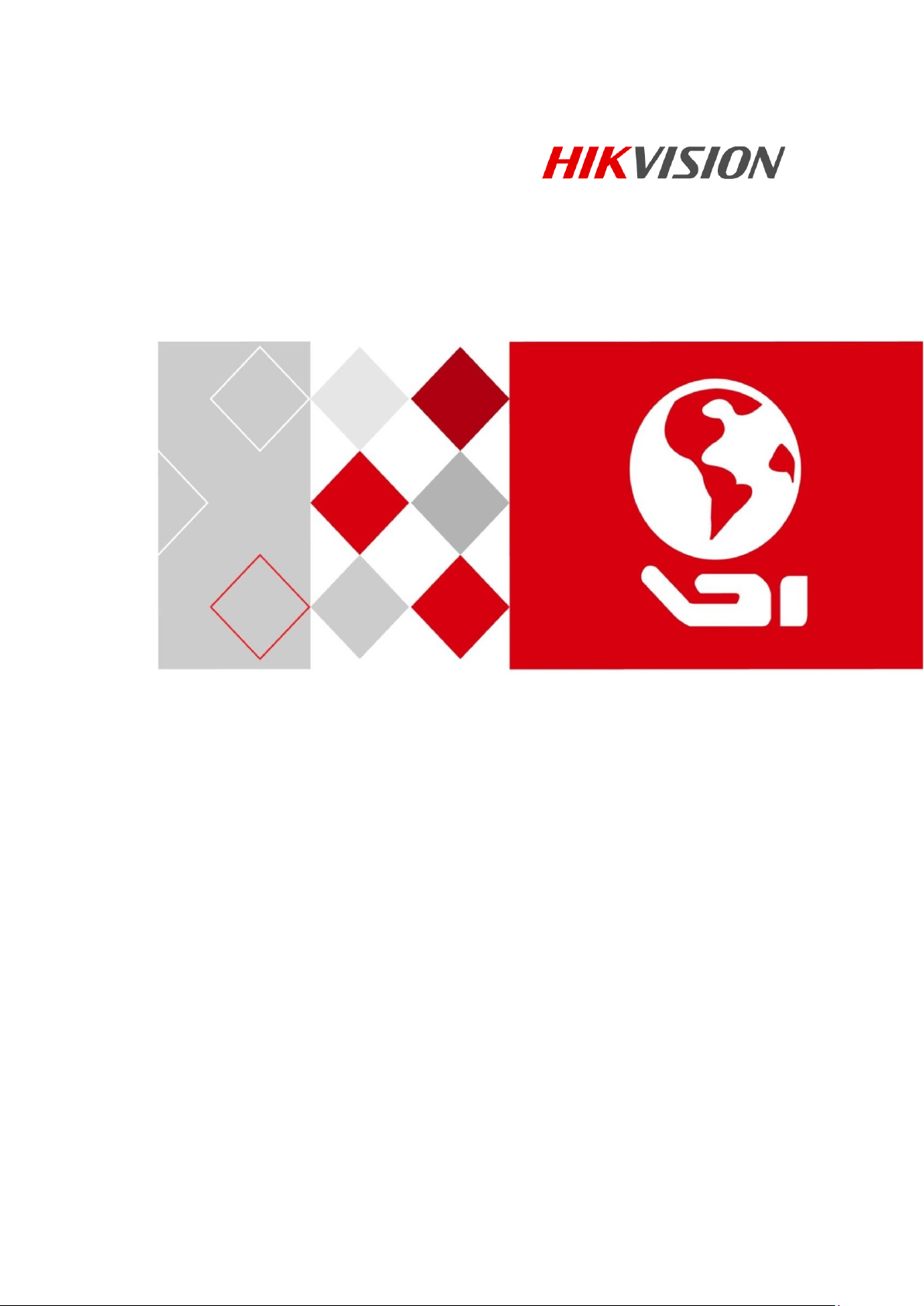
HD Video and Audio Decoder
User Manual
UD02829B
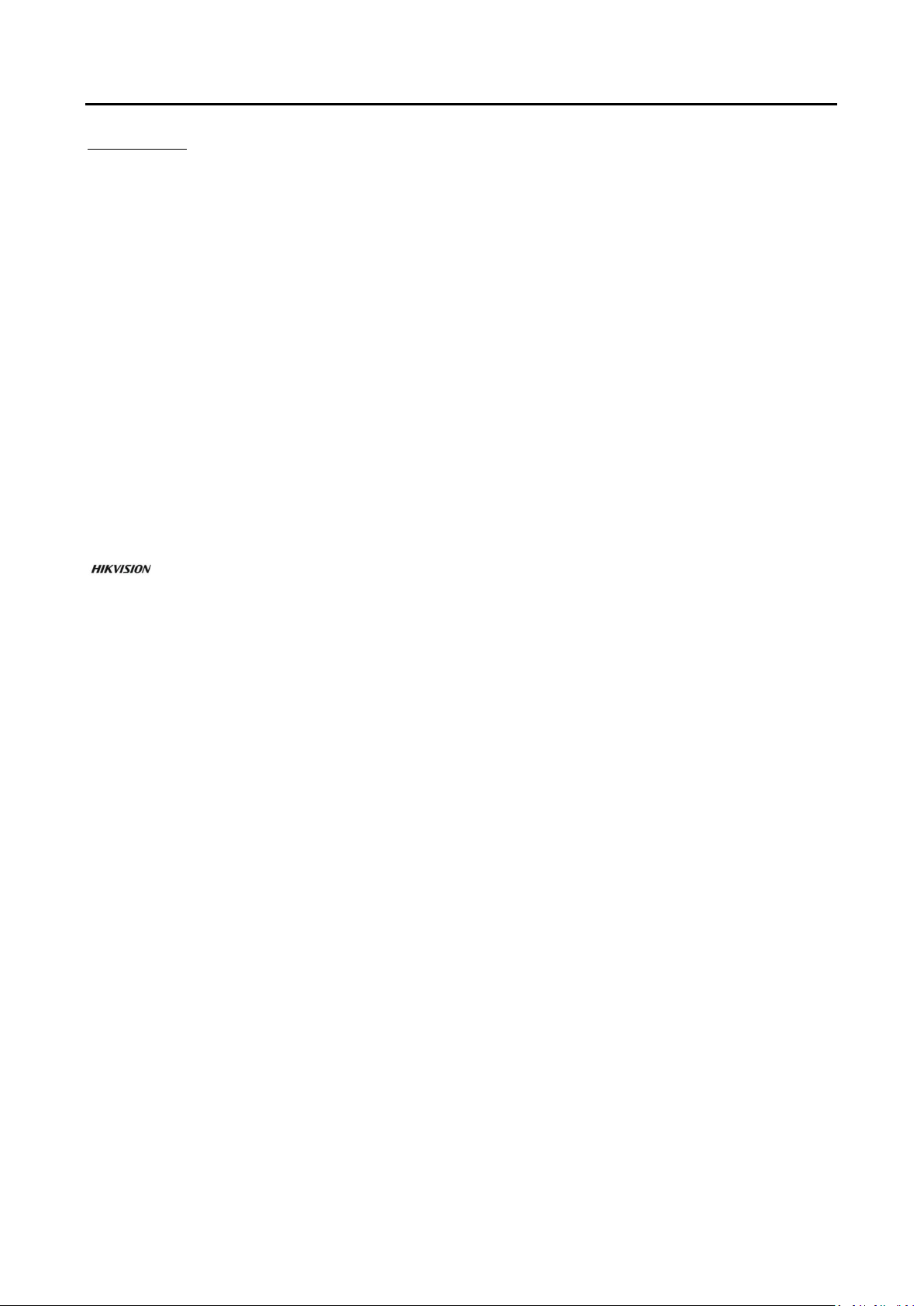
HD Video and Audio Decoder User Manual
DS-6900UDI Decoder User Manual
User Manual
COPYRIGHT ©2016 Hangzhou Hikvision Digital Technology Co., Ltd.
ALL RIGHTS RESERVED.
Any and all information, including, among others, wordings, pictures, graphs are the properties of
Hangzhou Hikvision Digital Technology Co., Ltd. or its subsidiaries (hereinafter referred to be
“Hikvision”). This user manual (hereinafter referred to be “the Manual”) cannot be reproduced,
changed, translated, or distributed, partially or wholly, by any means, without the prior written
permission of Hikvision. Unless otherwise stipulated, Hikvision does not make any warranties,
guarantees or representations, express or implied, regarding to the Manual.
About this Manual
This Manual is applicable to DS-6900UDI Decoder.
The Manual includes instructions for using and managing the product. Pictures, charts, images and
all other information hereinafter are for description and explanation only. The information
contained in the Manual is subject to change, without notice, due to firmware updates or other
reasons. Please find the latest version in the company website (http://overseas.hikvision.com/en/).
Please use this user manual under the guidance of professionals.
Trademarks Acknowledgement
and other Hikvision’s trademarks and logos are the properties of Hikvision in various
jurisdictions. Other trademarks and logos mentioned below are the properties of their respective
owners.
Legal Disclaimer
TO THE MAXIMUM EXTENT PERMITTED BY APPLICABLE LAW, THE PRODUCT DESCRIBED, WITH ITS
HARDWARE, SOFTWARE AND FIRMWARE, IS PROVIDED “AS IS”, WITH ALL FAULTS AND ERRORS,
AND HIKVISION MAKES NO WARRANTIES, EXPRESS OR IMPLIED, INCLUDING WITHOUT LIMITATION,
MERCHANTABILITY, SATISFACTORY QUALITY, FITNESS FOR A PARTICULAR PURPOSE, AND NONINFRINGEMENT OF THIRD PARTY. IN NO EVENT WILL HIKVISION, ITS DIRECTORS, OFFICERS,
EMPLOYEES, OR AGENTS BE LIABLE TO YOU FOR ANY SPECIAL, CONSEQUENTIAL, INCIDENTAL, OR
INDIRECT DAMAGES, INCLUDING, AMONG OTHERS, DAMAGES FOR LOSS OF BUSINESS PROFITS,
BUSINESS INTERRUPTION, OR LOSS OF DATA OR DOCUMENTATION, IN CONNECTION WITH THE
USE OF THIS PRODUCT, EVEN IF HIKVISION HAS BEEN ADVISED OF THE POSSIBILITY OF SUCH
DAMAGES.
REGARDING TO THE PRODUCT WITH INTERNET ACCESS, THE USE OF PRODUCT SHALL BE WHOLLY
AT YOUR OWN RISKS. HIKVISION SHALL NOT TAKE ANY RESPONSIBILITES FOR ABNORMAL
OPERATION, PRIVACY LEAKAGE OR OTHER DAMAGES RESULTING FROM CYBER ATTACK, HACKER
ATTACK, VIRUS INSPECTION, OR OTHER INTERNET SECURITY RISKS; HOWEVER, HIKVISION WILL
PROVIDE TIMELY TECHNICAL SUPPORT IF REQUIRED.
SURVEILLANCE LAWS VARY BY JURISDICTION. PLEASE CHECK ALL RELEVANT LAWS IN YOUR
JURISDICTION BEFORE USING THIS PRODUCT IN ORDER TO ENSURE THAT YOUR USE CONFORMS
THE APPLICABLE LAW. HIKVISION SHALL NOT BE LIABLE IN THE EVENT THAT THIS PRODUCT IS USED
WITH ILLEGITIMATE PURPOSES.
IN THE EVENT OF ANY CONFLICTS BETWEEN THIS MANUAL AND THE APPLICABLE LAW, THE LATER
PREVAILS.
1
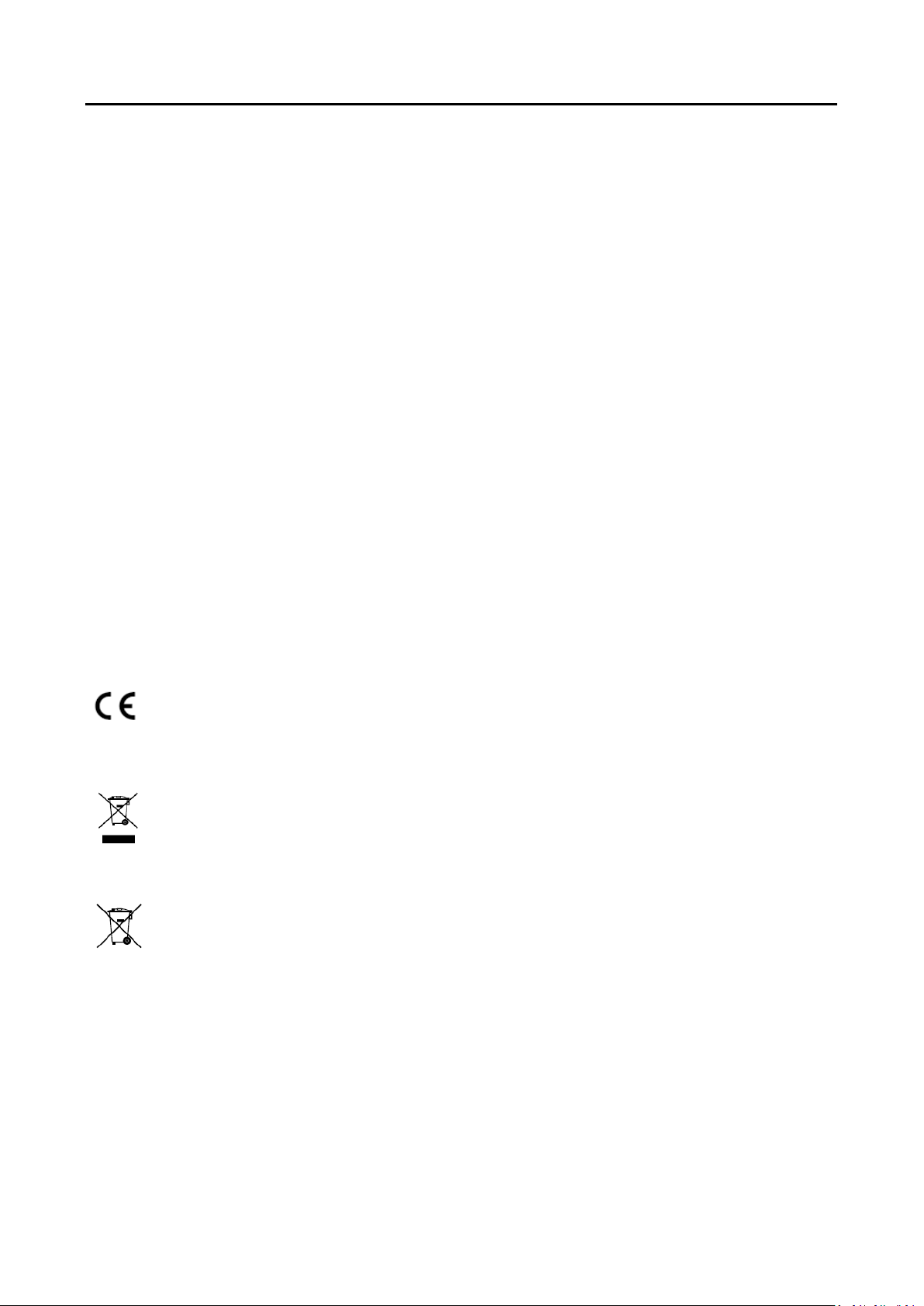
HD Video and Audio Decoder User Manual
DS-6900UDI Decoder User Manual
Regulatory information
FCC information
Please take attention that changes or modification not expressly approved by the party responsible
for compliance could void the user’s authority to operate the equipment.
FCC compliance: This equipment has been tested and found to comply with the limits for a Class A
digital device, pursuant to part 15 of the FCC Rules. These limits are designed to provide
reasonable protection against harmful interference when the equipment is operated in a
commercial environment. This equipment generates, uses, and can radiate radio frequency energy
and, if not installed and used in accordance with the instruction manual, may cause harmful
interference to radio communications. Operation of this equipment in a residential area is likely to
cause harmful interference in which case the user will be required to correct the interference at his
own expense.
FCC conditions
This device complies with part 15 of the FCC Rules. Operation is subject to the following two
conditions:
1. This device may not cause harmful interference.
2. This device must accept any interference received, including interference that may cause
undesired operation.
EU Conformity Statement
This product and - if applicable - the supplied accessories too are marked with "CE" and
comply therefore with the applicable harmonized European standards listed under the
EMC Directive 2014/30/EU, the LVD Directive 2014/35/EU, the RoHS Directive
2011/65/EU.
2012/19/EU (WEEE directive): Products marked with this symbol cannot be disposed of
as unsorted municipal waste in the European Union. For proper recycling, return this
product to your local supplier upon the purchase of equivalent new equipment, or
dispose of it at designated collection points. For more information see: www.recyclethis.info
2006/66/EC (battery directive): This product contains a battery that cannot be disposed
of as unsorted municipal waste in the European Union. See the product documentation
for specific battery information. The battery is marked with this symbol, which may
include lettering to indicate cadmium (Cd), lead (Pb), or mercury (Hg). For proper recycling, return
the battery to your supplier or to a designated collection point. For more information see:
www.recyclethis.info
Industry Canada ICES-003 Compliance
This device meets the CAN ICES-3 (A)/NMB-3(A) standards requirements.
2
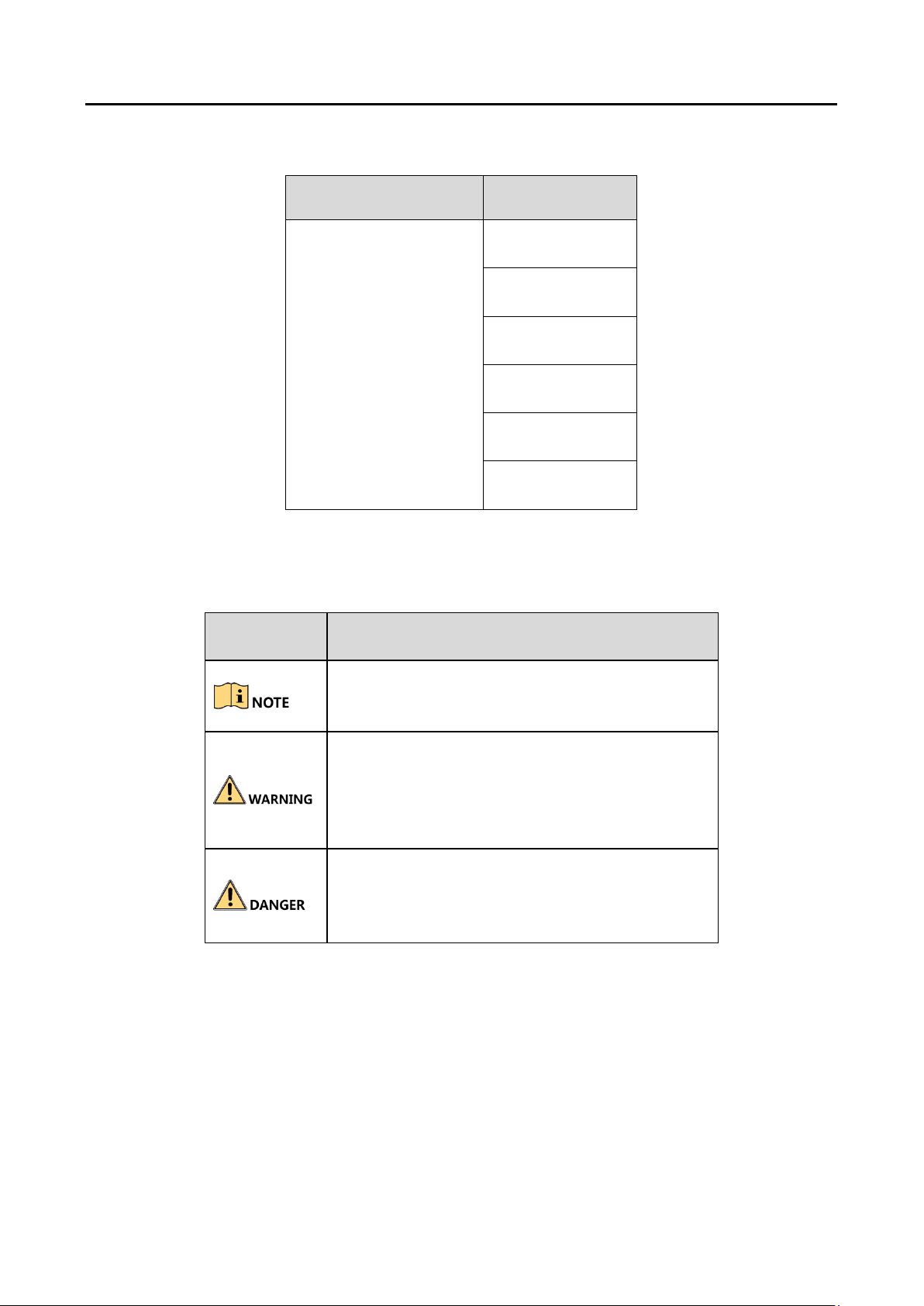
HD Video and Audio Decoder User Manual
Series
Model
DS-6900UDI Decoder
DS-6901UDI
DS-6904UDI
DS-6908UDI
DS-6910UDI
DS-6912UDI
DS-6916UDI
Symbol
Description
Provides additional information to emphasize or
supplement important points of the main text.
Indicates a potentially hazardous situation, which
if not avoided, could result in equipment
damage, data loss, performance degradation, or
unexpected results.
Indicates a hazard with a high level of risk, which
if not avoided, will result in death or serious
injury.
Applicable Model
Symbol Conventions
DS-6900UDI Decoder User Manual
The symbols that may be found in this document are defined as follows.
3
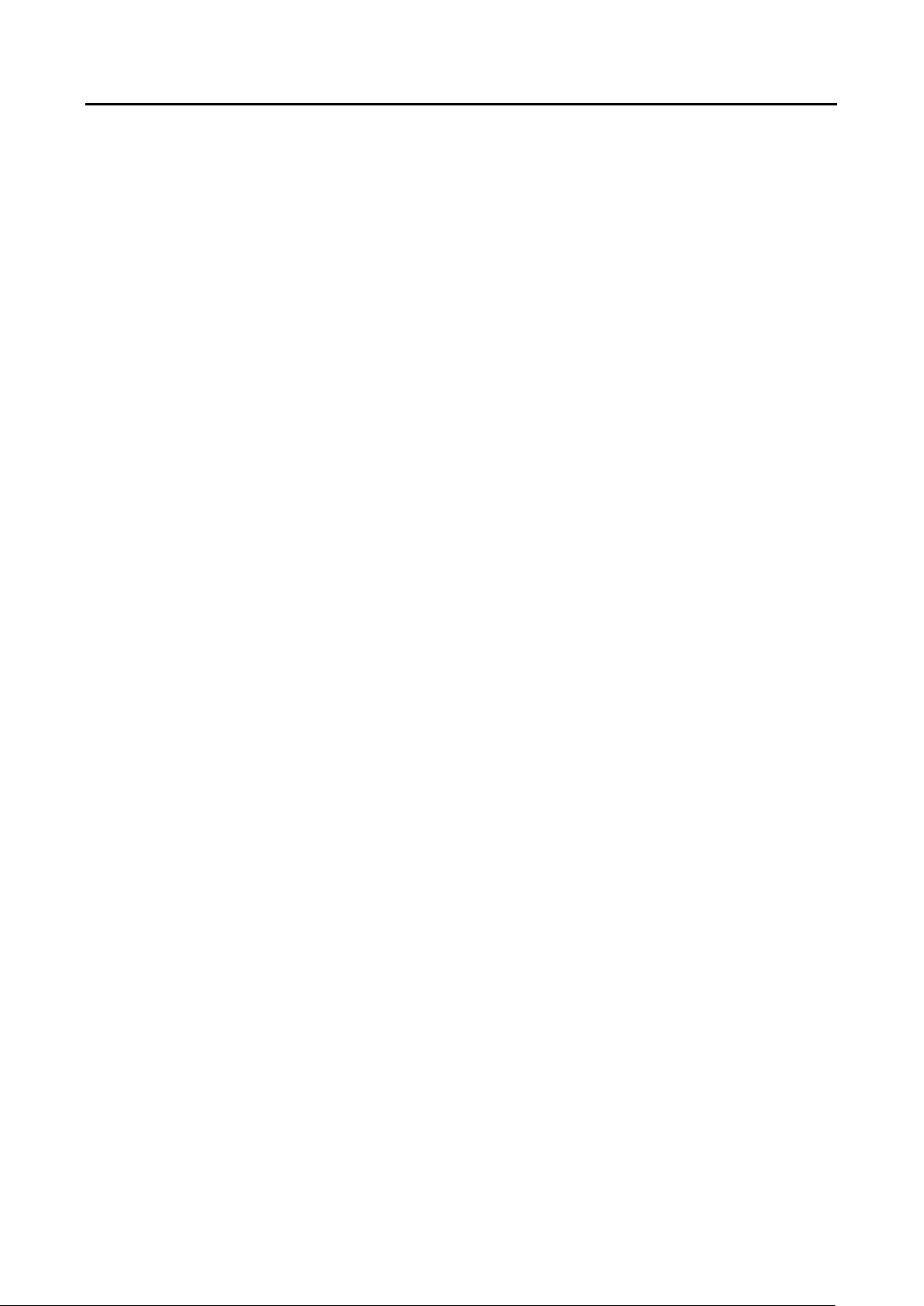
HD Video and Audio Decoder User Manual
DS-6900UDI Decoder User Manual
Safety Instructions
Proper configuration of all passwords and other security settings is the responsibility of the
installer and/or end-user.
In the use of the product, you must be in strict compliance with the electrical safety
regulations of the nation and region. Please refer to technical specifications for detailed
information.
Input voltage should meet both the SELV (Safety Extra Low Voltage) and the Limited Power
Source with 100 to 240 VAC or 12 VDC according to the IEC60950-1 standard. Please refer to
technical specifications for detailed information.
Do not connect several devices to one power adapter as adapter overload may cause over-
heating or a fire hazard.
Please make sure that the plug is firmly connected to the power socket.
If smoke, odor or noise rise from the device, turn off the power at once and unplug the power
cable, and then please contact the service center.
Preventive and Cautionary Tips
Before connecting and operating your device, be advised of the following tips:
Ensure unit is installed in a well-ventilated, dust-free environment.
Unit is designed for indoor use only.
Keep all liquids away from the device.
Ensure environmental conditions meet factory specifications.
Ensure unit is properly secured to a rack or shelf. Major shocks or jolts to the unit as a result of
dropping it may cause damage to the sensitive electronics within the unit.
Use the device in conjunction with an UPS if possible.
Power down the unit before connecting and disconnecting accessories and peripherals.
Improper use or replacement of the battery may result in explosion. Replace with the same or
equivalent type only. Dispose of used batteries according to the instructions provided by the
battery manufacturer.
4
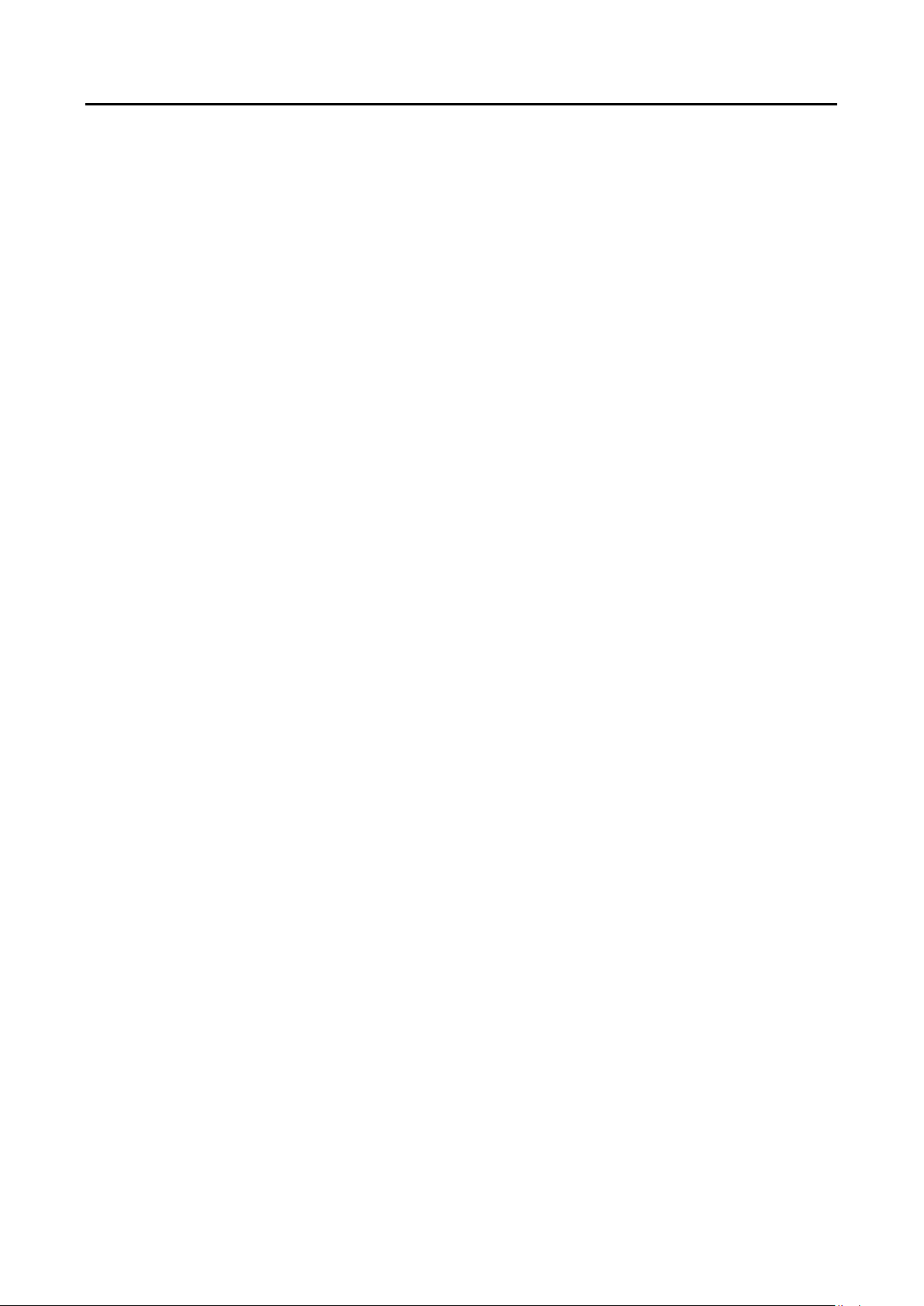
HD Video and Audio Decoder User Manual
DS-6900UDI Decoder User Manual
Table of Contents
Introduction ..................................................................................................................... 1 Chapter 1
Description ......................................................................................................................... 1 1.1
Features .............................................................................................................................. 1 1.2
Panels and Connections ................................................................................................. 3 Chapter 2
Front Panel ......................................................................................................................... 3 2.1
Rear Panel .......................................................................................................................... 5 2.2
Getting Started ................................................................................................................ 8 Chapter 3
Activating via SADP Software ............................................................................................. 8 3.1
Activation via Web Browser ............................................................................................... 9 3.2
Activation via Client Software .......................................................................................... 10 3.3
Decoder Configuration and Operation by Web Browser ....................................... 13 Chapter 4
Decoder Configuration ..................................................................................................... 15 4.1
Checking Device Information .................................................................................. 15 4.1.1
Configuring Time Settings ....................................................................................... 15 4.1.2
Configuring RS-485/RS-232 Serial Port ................................................................... 17 4.1.3
Configuring Basic Network Settings ........................................................................ 18 4.1.4
Configuring DDNS Settings ...................................................................................... 19 4.1.5
Configuring Wi-Fi Settings ....................................................................................... 21 4.1.6
Configuring Stream Settings .................................................................................... 24 4.1.7
Configuring Transparent Channel ........................................................................... 25 4.1.8
Configuring Synchronous Output Settings .............................................................. 26 4.1.9
Configuring Personalized Settings ......................................................................... 27 4.1.10
Managing User Account ........................................................................................ 27 4.1.11
Importing/Exporting Configuration Files .............................................................. 29 4.1.12
Maintenance ......................................................................................................... 29 4.1.13
Setting Video Wall Layout ................................................................................................ 31 4.2
Configuring Decoding Output .......................................................................................... 32 4.3
Decoding Operation ......................................................................................................... 35 4.4
Adding an Encoding Device ..................................................................................... 36 4.4.1
Modifying the Area and Added Encoding Device ................................................... 39 4.4.2
Deleting the Area or Added Encoding Device ......................................................... 40 4.4.3
Decoding on the Video Wall .................................................................................... 40 4.4.4
5
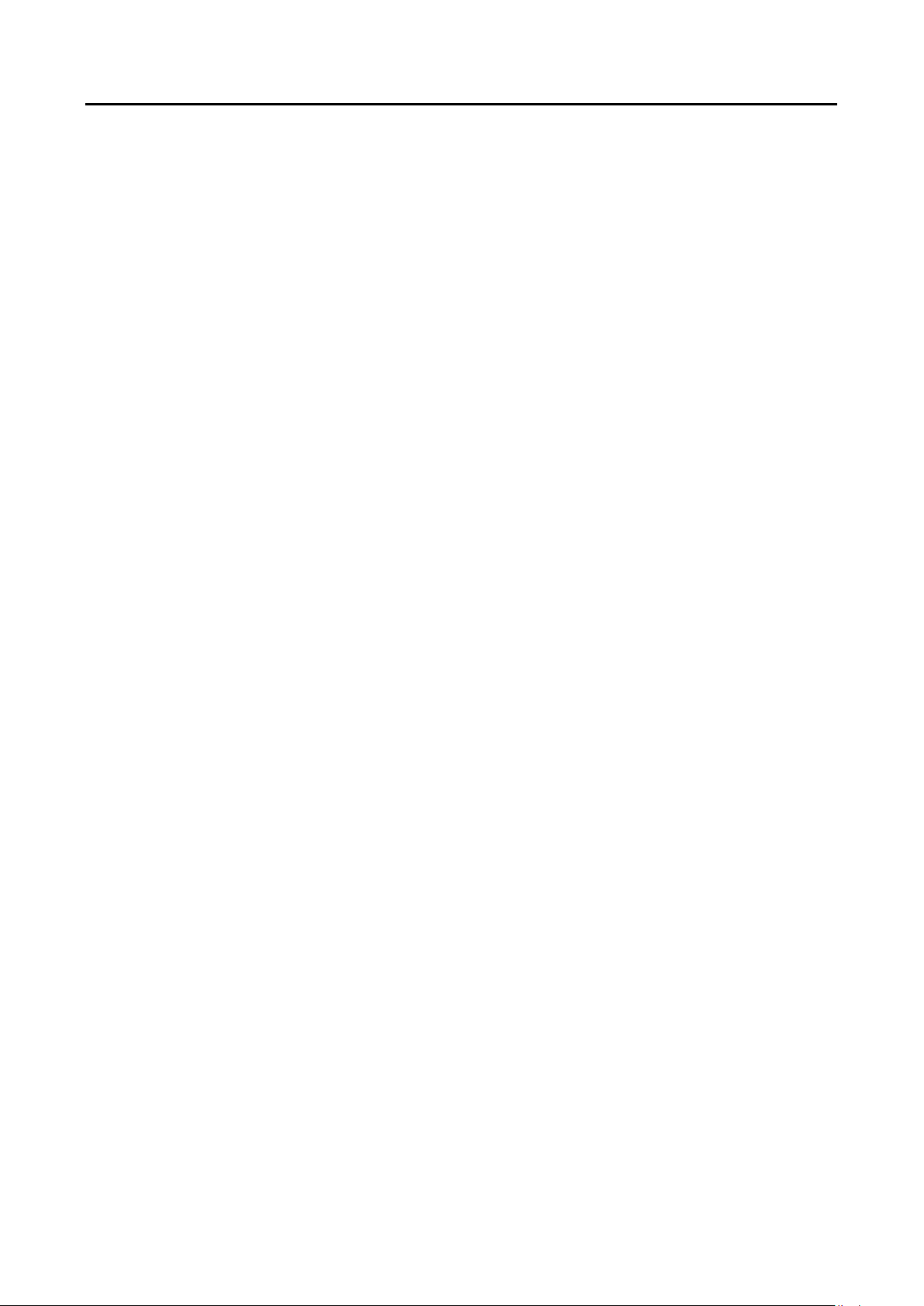
HD Video and Audio Decoder User Manual
DS-6900UDI Decoder User Manual
Switching Encoding Channel ................................................................................... 44 4.4.5
Configuring Auto-Switch of Cameras ...................................................................... 44 4.4.6
Window Roaming .................................................................................................... 45 4.4.7
Setting Scene ........................................................................................................... 45 4.4.8
Decoder Configuration and Operation by Client Software .................................... 47 Chapter 5
Adding an Encoding/Decoding Device ............................................................................. 48 5.1
Configuring Video Wall Settings ...................................................................................... 50 5.2
Configuring Video Wall Layout ................................................................................ 50 5.2.1
Configuring Decoding Output ................................................................................. 52 5.2.2
Configuring General Parameters of Video Wall ...................................................... 55 5.2.3
Configuring Virtual Screen ...................................................................................... 56 5.2.4
Displaying Video on Video Wall ....................................................................................... 58 5.3
Decoding and Displaying Video ............................................................................... 59 5.3.1
Opening Window via Coordinate ............................................................................ 61 5.3.2
Configuring Playback ............................................................................................... 62 5.3.3
Configuring Auto-Switch Decoding ......................................................................... 64 5.3.4
Window Configuration ............................................................................................ 64 5.3.5
Decoding Thermal Network Camera ................................................................................ 65 5.4
Configuring the Thermal Network Camera Parameters.......................................... 65 5.4.1
Decoding Thermal Network Camera on the Video Wall ......................................... 73 5.4.2
Remote Screen Control .................................................................................................... 74 5.5
Configuring the RSC Server ..................................................................................... 75 5.5.1
Remote Screen Control via RSC Server ................................................................... 76 5.5.2
Remote Configuration ...................................................................................................... 79 5.6
Configuring Port Aggregation .................................................................................. 80 5.6.1
Configuring Wi-Fi Settings ....................................................................................... 81 5.6.2
Display via Wi-Fi Connection ..................................................................................... 84 Chapter 6
Appendix ....................................................................................................................... 85 Chapter 7
Specifications ................................................................................................................... 85 7.1
FAQ ................................................................................................................................... 89 7.2
List of Third-party IP Cameras Access .............................................................................. 90 7.3
6
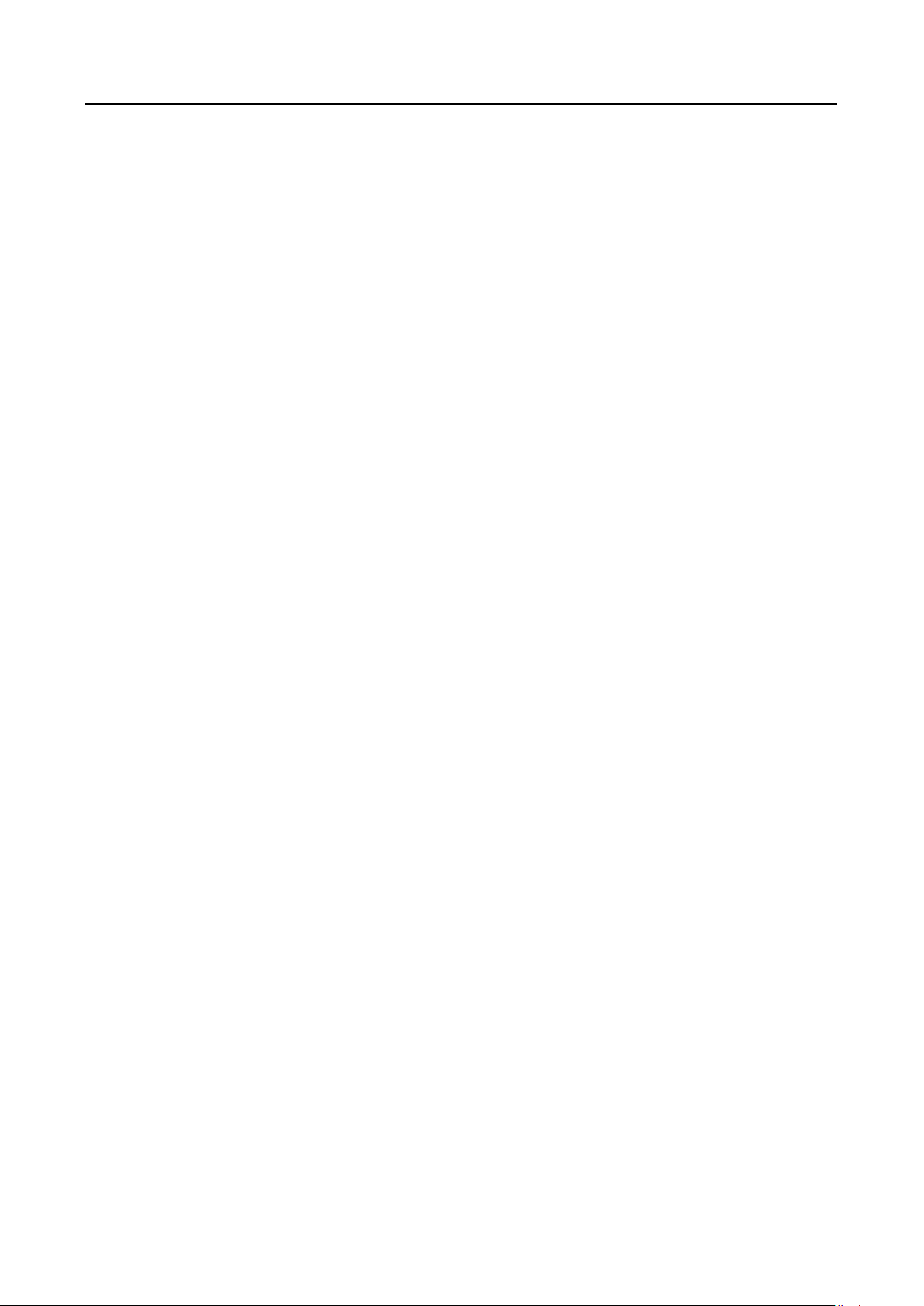
HD Video and Audio Decoder User Manual
DS-6900UDI Decoder User Manual
Introduction Chapter 1
Description 1.1
Designed for the high-definition video monitoring system, DS-6900UDI Decoder is developed on
the basis of embedded hardware platform, ensuring high reliability and stability of system running.
DS-6900UDI Decoder is capable of simultaneous decoding video for 16-ch@12MP, 32-ch@8MP, 48ch@5MP, 80-ch@3MP, 128-ch@1080p simultaneous decoding, and outputting decoded video via
BNC, VGA, or HDMI interfaces, and it also supports multiple video stream formats like H.265,
H.264+, H.264 and MPEG4. The decoded video can be displayed on video wall or large screen.
Features 1.2
Powerful Decoding Capability
DS-6901UDI provides HDMI, VGA, and BNC output interfaces.
Up to 16-ch decoding at 12 MP resolution (DS-6916UDI).
DS-6904UDI, DS-6908UDI, DS-6910UDI, DS-6912UDI, DS-6916UDI provide HDMI (adaptable to
DVI-D) and BNC output interfaces.
Up to 4K (3840 × 2160@30 Hz) via HDMI interface (only for even interface), and up to
1080p@60Hz via VGA interface.
H.265+/H.265, H.264+/H.264, MPEG4 and MJPEG video stream formats.
PS, RTP, TS, ES, HIK encapsulation formats.
Supports window opening and window roaming.
Three encoding levels: baseline, main, and high-profile.
G.722, G711A, G726, G711U, MPEG2-L2, and AAC audio stream formats.
Accessible by panoVu network camera.
Accessible by thermal network camera and you can view the temperature measurement,
dynamic fire source detection, ship detection and VCA information in live view and playback.
You can enable or disable the smart information for the thermal network camera.
Multiple Decoding Control Modes
Two decoding modes: active decoding and passive decoding.
Decoding output of remote video files.
Supports HiDDNS.
Decoding on video wall by directly linking cameras or by stream media forwarding.
Gets stream and decodes via URL.
1
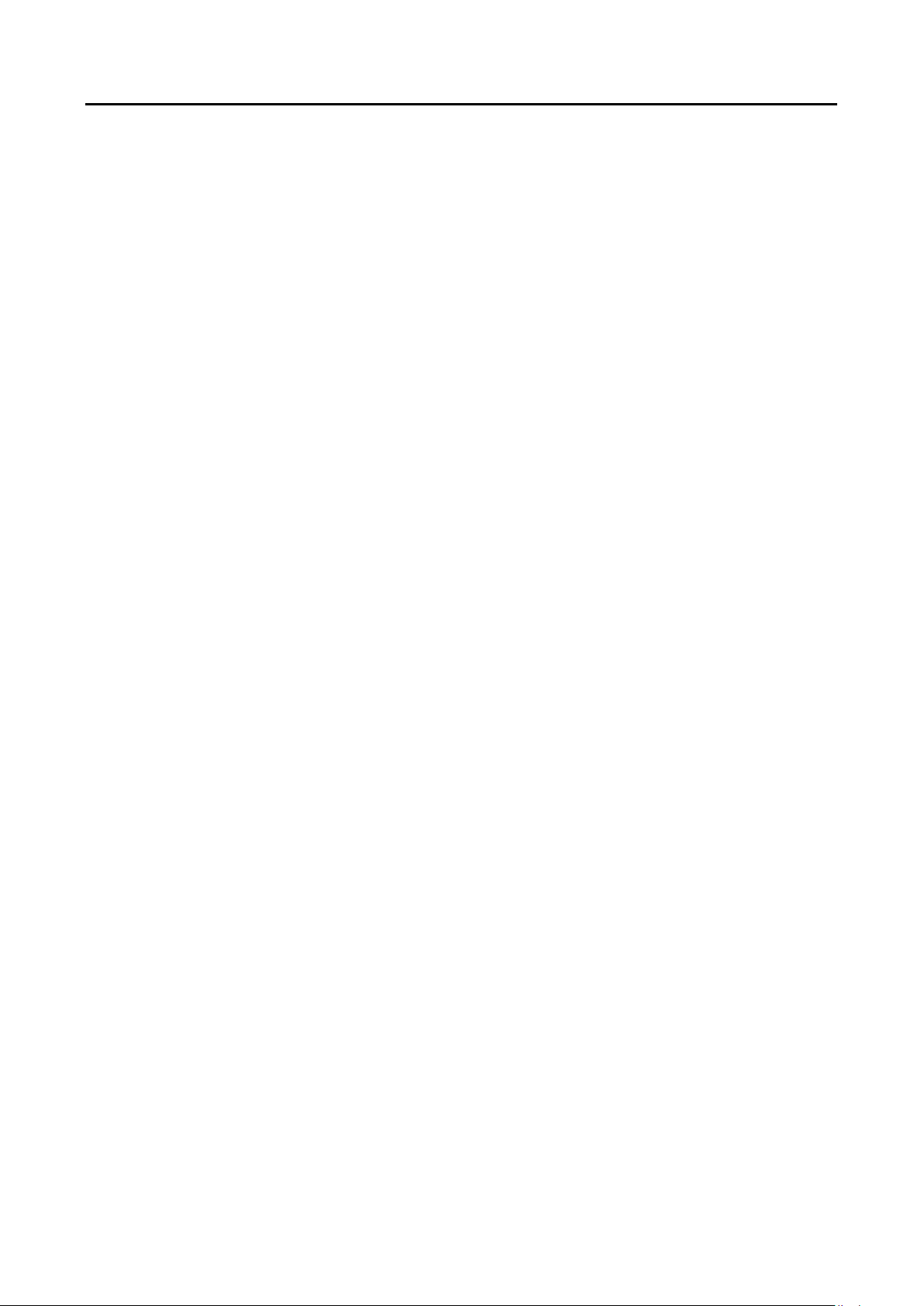
HD Video and Audio Decoder User Manual
DS-6900UDI Decoder User Manual
Remotely controls DVR’s or DVS’s PTZ via transparent channel.
Two-way audio.
Supports multi-screen control with PC installed with RSC server.
Supports Wi-Fi module access to display the signal from IOS/Android mobile phone or pad on
video wall.
Wi-Fi can be enabled via the Web browser or client software. You can get stream and decode
the video on the video wall when Wi-Fi is enabled if no wired network can be accessed.
Configurable LED width and height parameters when the LED is connected.
Regular and irregular virtual screen configurable to display multiple signal sources and get rid of
the restriction of physical screen.
LCD output type configurable for the BNC and VGA outputs; LCD and LED output types
configurable for HDMI outputs.
You can configure what the video wall show when decoding ends and streaming fails via the
Web browser and client software.
Auto-switch of sub-stream configurable via the Web browser and client software.
Integrated Capability
Decoding video/audio stream accessed by ONIVF, RTP/RTSP protocols.
Provides complete software development kit (SDK) for third-party developers.
Port link aggregation technology (Ethernet Channel).
Maintenance Management
Remotely get, configure, export and import parameters.
Remotely reboot, restore default settings and upgrading via web browser or client software.
2

HD Video and Audio Decoder User Manual
1 2 3 4 5 6 7
No.
LED Indicator & Interface
Description
1
POWER
Power indicator
2
LINK
Network connection indicator
3
Tx/Rx
Data transmitting/receiving status
indicator
4
HDMI video output
HDMI output for decoded video
5
VGA video output
VGA output of decoded video
6
Audio output
Audio output, 3.5mm connector
7
Video output
Video output, BNC connector
Front Panel 2.1
Front panel of DS-6901UDI
DS-6900UDI Decoder User Manual
Panels and Connections Chapter 2
Front Panel of DS-6901UDI Figure 2-1
Description of DS-6901UDI Front Panel Table 2-1
Front Panel of DS-6904/6908UDI
Front Panel of DS-6904/6908UDI Figure 2-2
3
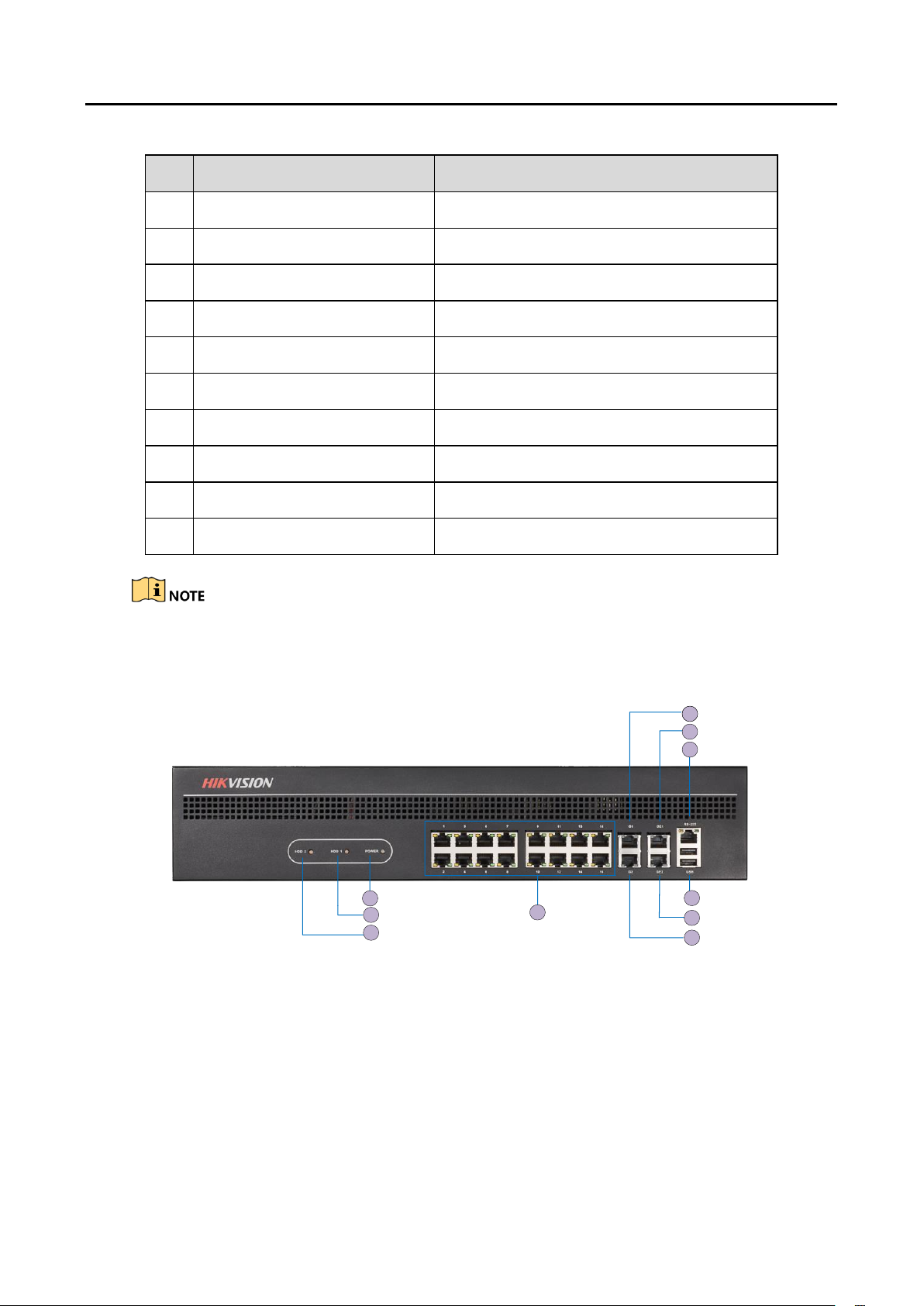
HD Video and Audio Decoder User Manual
LED Indicator & Interface
Connections
1
Power
Power indicator
2
HDD1
Hard disk 1 indicator (Reserved)
3
HDD2
Hard disk 2 indicator (Reserved)
4
USB
USB 2.0 interface
5
GE2
Local management network interface 2
6
G2
10/100/1000 Mbps Ethernet interface 2
7
RS-232 serial interface
Connect to RS-232 devices, e.g., PC etc.
8
GE1
Local management network interface
9
G1
10/100/1000 Mbps Ethernet interface
10
LAN
LAN 10/100 Mbps Ethernet interface
1
3
2
8
9
10
7
6
15
4
Description of DS-6904/6908UDI Front Panel Table 2-2
DS-6900UDI Decoder User Manual
DS-6904UDI provides 4-ch HDMI output interfaces and other interfaces are the same with DS6908UDI.
Front Panel of DS-6910/6912/6916UDI
Front Panel of DS-6916UDI Figure 2-3
4
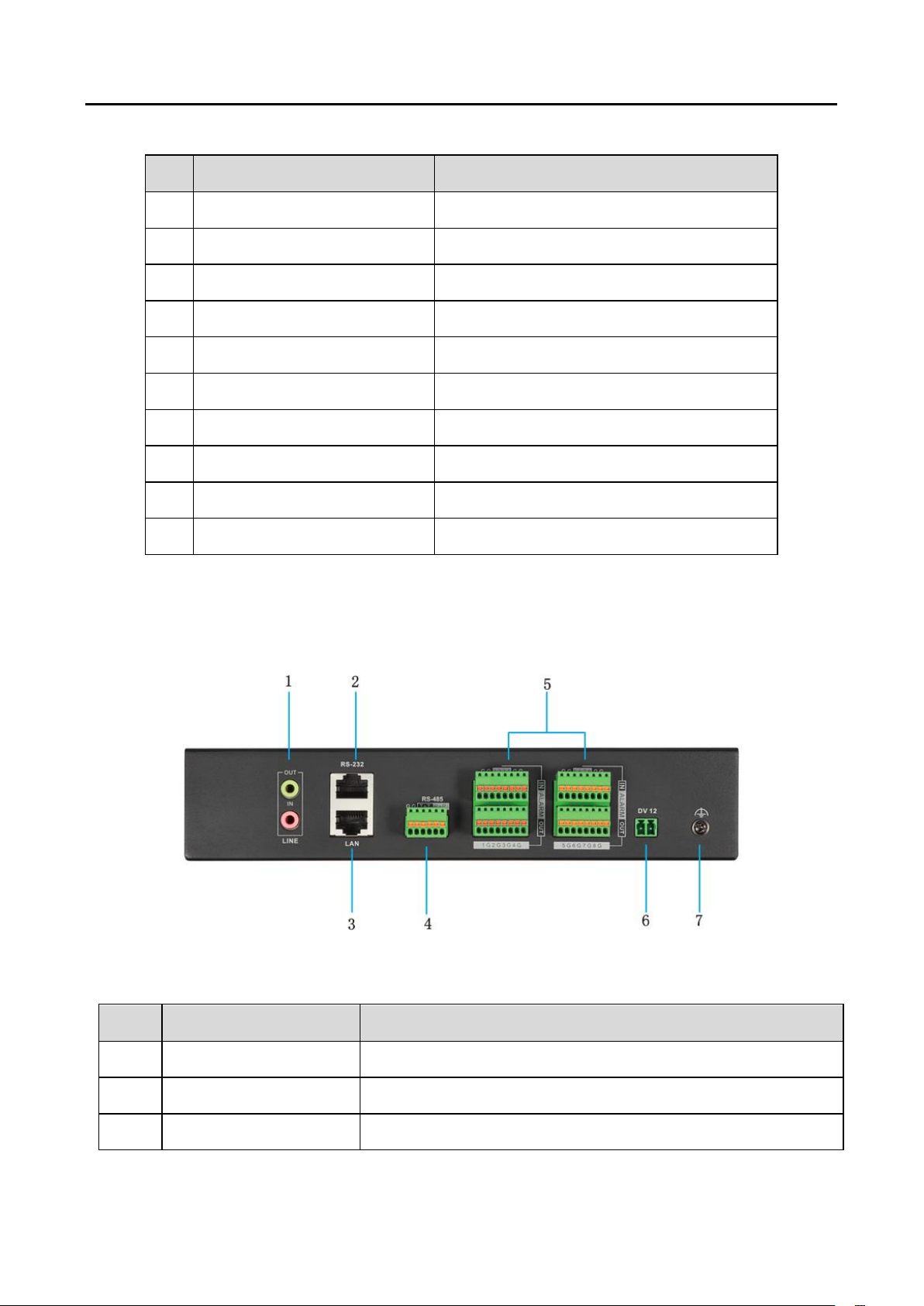
HD Video and Audio Decoder User Manual
Table 2-4
LED Indicator & Interface
Connections
1
HDD1
Hard disk 1 indicator (Reserved)
2
HDD2
Hard disk 2 indicator (Reserved)
3
POWER
Power indicator
4
LAN
10/100 Mbps Ethernet interface
5
G1
10/100/1000 Mbps Ethernet interface
6
GE1
Local management network interface
7
RS-232 serial interface
Connect to RS-232 devices, e.g., PC etc.
8
USB
USB 2.0 interface
9
GE2
Local management network interface 2
10
G2
10/100/1000 Mbps Ethernet interface 2
Interface
Connections
1
LINE IN/OUT
Two-way audio input/output, 3.5 mm connector
2
RS-232 serial interface
Connect to RS-232 devices, e.g., PC.
3
LAN
10/100/1000 Mbps Ethernet interface
Description of DS-6916UDI Front Panel Table 2-3
DS-6900UDI Decoder User Manual
Rear Panel 2.2
Rear Panel of DS-6901UDI
Rear Panel of DS-6901UDI Figure 2-4
Description of DS-6901UDI Rear Panel Table 2-5
5
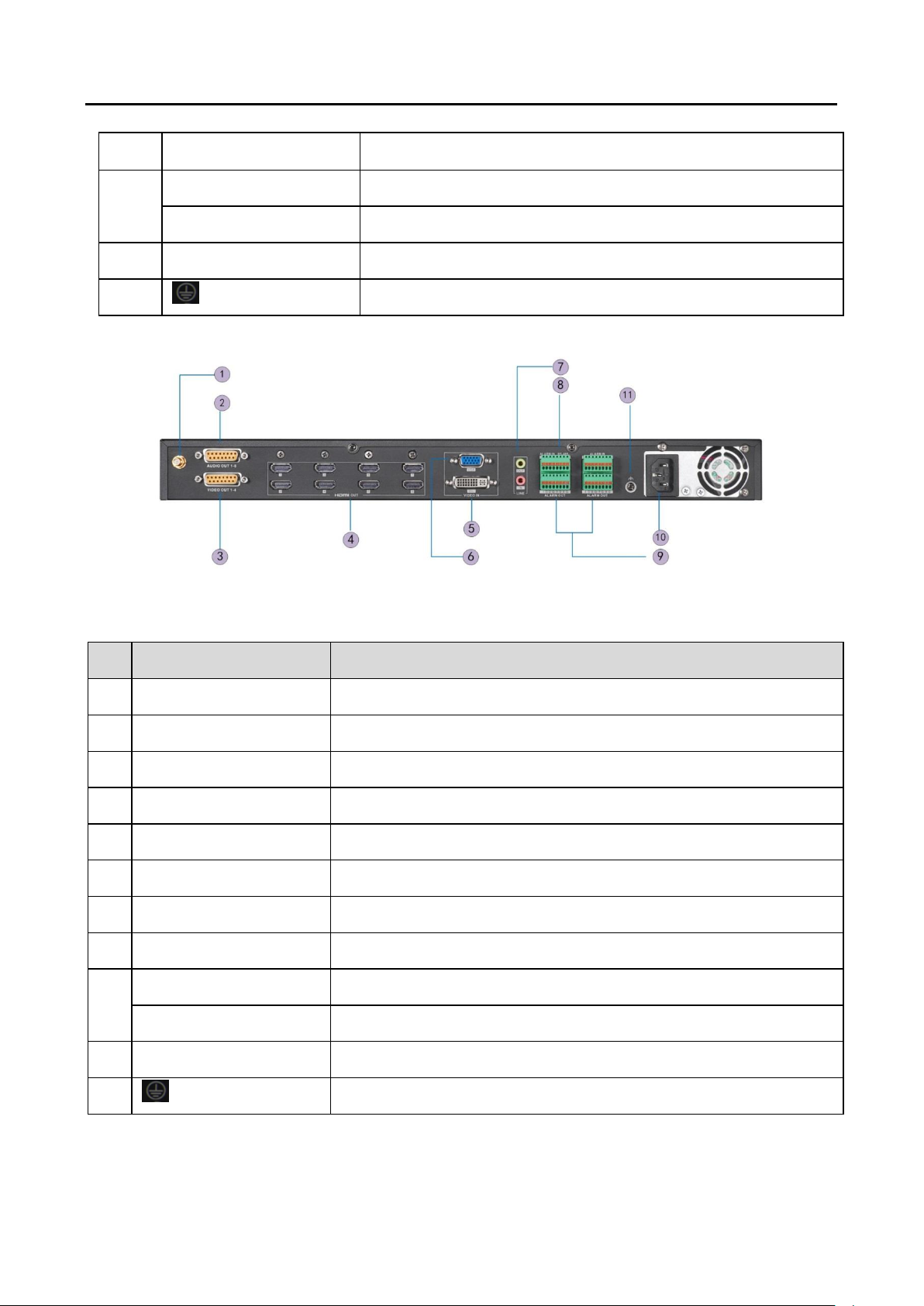
HD Video and Audio Decoder User Manual
4
RS-485 serial interface
Connect to RS-485 devices, e.g., keyboard.
5
Alarm in
8 alarm inputs
Alarm out
8 alarm outputs
6
Power supply
12 VDC power input
7 GND
Interface
Connections
1
Wi-Fi
For Wi-Fi connection
2
Audio output
BNC connector
3
Video output
BNC connector
4
HDMI video output
HDMI output of decoded video
5
DVI video input
DVI input of decoded video
6
VGA video input
VGA input of decoded video
7
LINE IN/OUT
Two-way audio input/output, 3.5mm connector
8
RS-485 serial interface
Connect to RS-485 devices, e.g., keyboard.
9
Alarm in
8 alarm inputs
Alarm out
8 alarm outputs
10
Power
Power indicator
11 GND
Rear Panel of DS-6908UDI
DS-6900UDI Decoder User Manual
Rear Panel of DS-6908UDI Figure 2-5
Description of DS-6908UDI Table 2-6
Rear Panel of DS-6916UDI
6
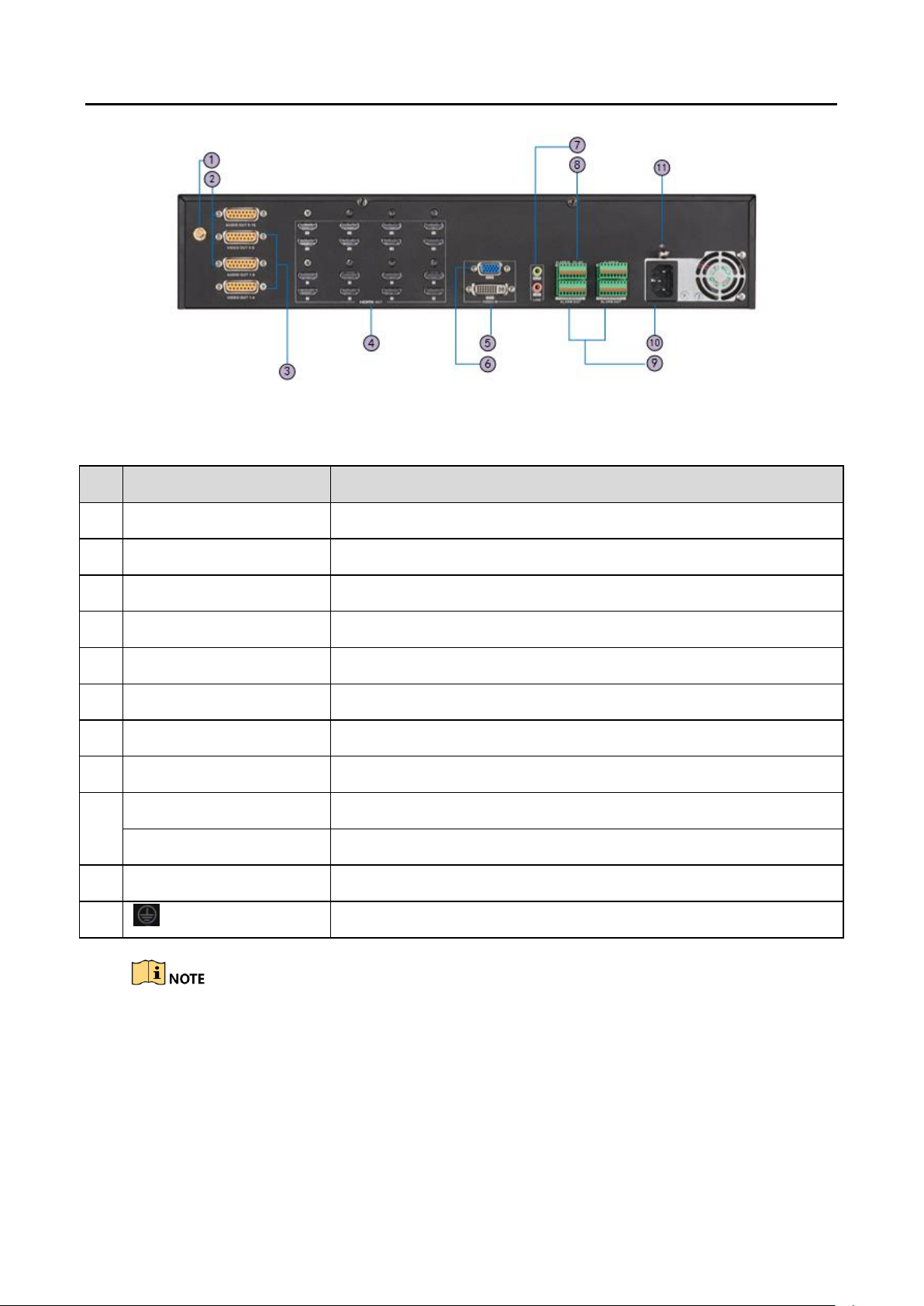
HD Video and Audio Decoder User Manual
Interface
Connections
1
Wi-Fi
For Wi-Fi connection
2
Audio output
BNC connector
3
Video output
BNC connector
4
HDMI video output
HDMI output of decoded video
5
DVI video input
DVI input of decoded video
6
VGA video input
VGA input of decoded video
7
LINE IN/OUT
Two-way audio input/output, 3.5mm connector
8
RS-485 serial interface
Connect to RS-485 devices, e.g., keyboard, etc.
9
Alarm in
8 alarm inputs
Alarm out
8 alarm outputs
10
Power
Power indicator
11 GND
Rear Panel of DS-6916UDI Figure 2-6
Description of DS-6916UDI Rear Panel Table 2-7
DS-6900UDI Decoder User Manual
DS-6910UDI provides 10 HDMI output interfaces, DS-6912UDI provides 12 HDMI output interfaces
and other interfaces are the same with DS-6916UDI.
7
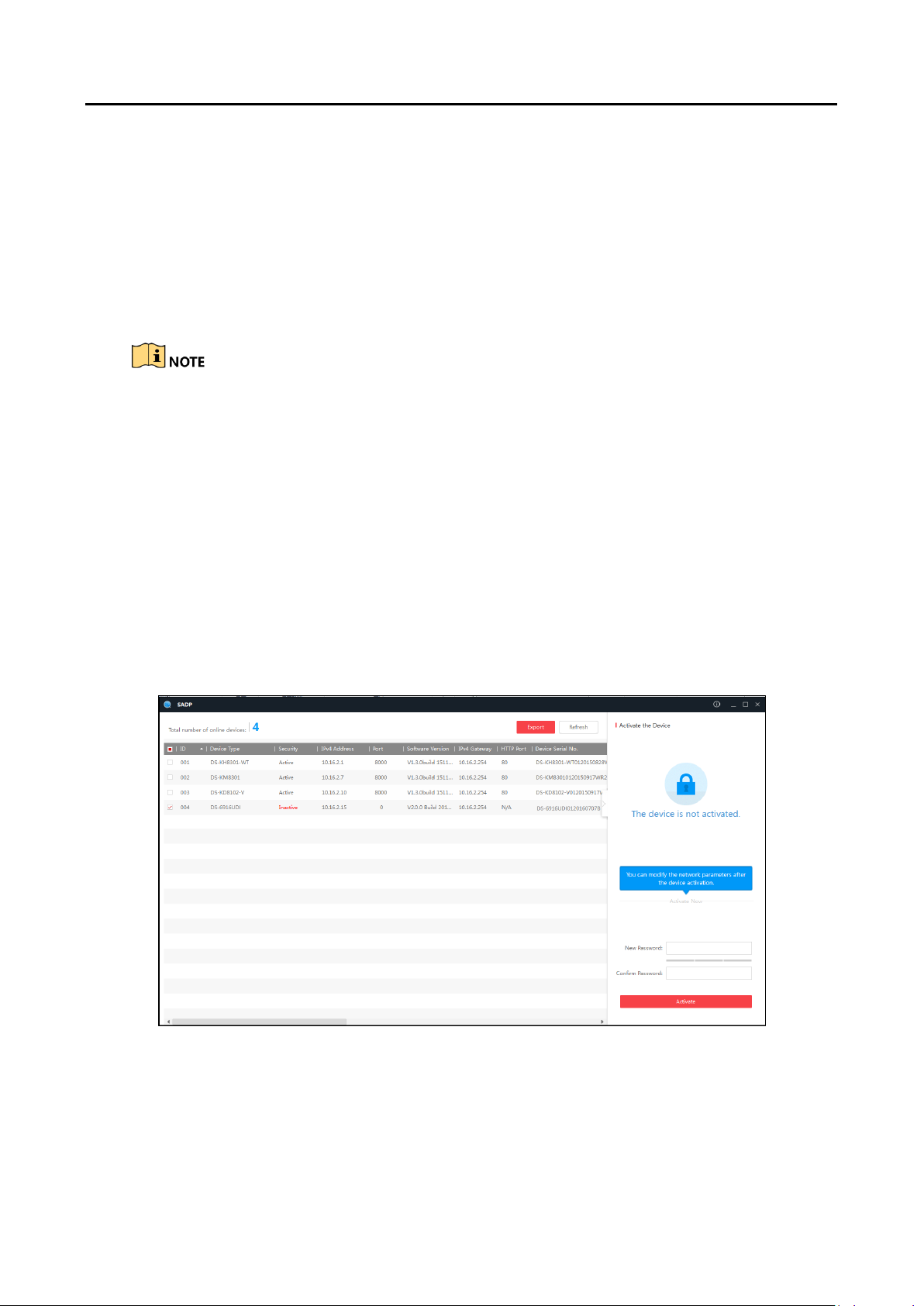
HD Video and Audio Decoder User Manual
DS-6900UDI Decoder User Manual
Getting Started Chapter 3
Purpose
You are required to activate the decoder first by setting a strong password for it before you can use
the device. And you can configure the basic network parameters.
Activation via Web Browser and Client Software are all supported.
For the first-time user, the default user name of DS-6900UDI is admin, and the default IP address is
192.0.0.64.
Activating via SADP Software 3.1
SADP software is used for detecting the online device, activating the camera, and resetting the
password.
Get the SADP software from the supplied disk or the official website, and install the SADP
according to the prompts. Follow the steps to activate the camera.
Run the SADP software to search the online devices. Step 1
Check the device status from the device list, and select the inactive device. Step 2
SADP Interface Figure 3-1
Create a password and input it in the password field, and confirm the password. Step 3
Click Activate to activate the device. Step 4
8
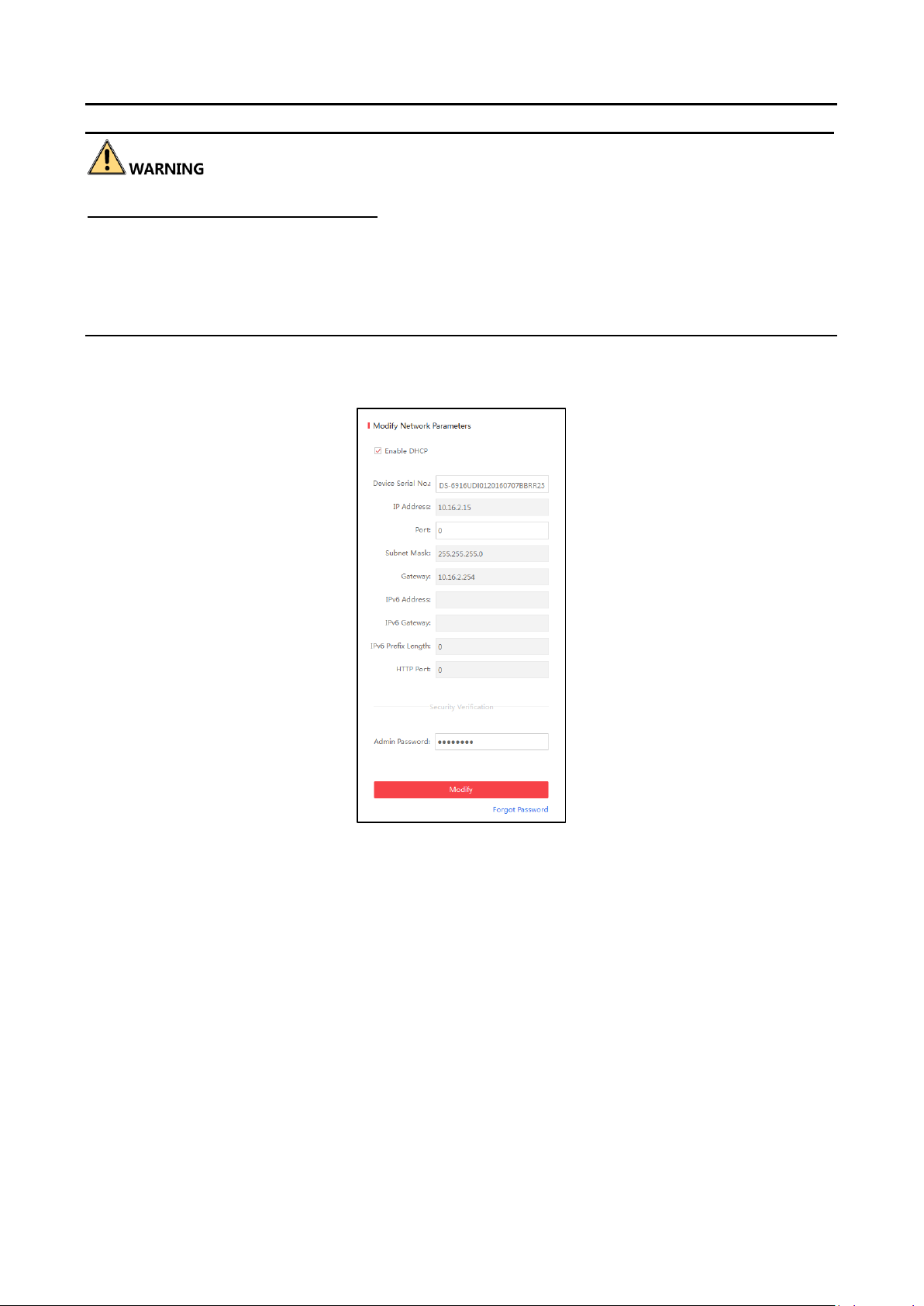
HD Video and Audio Decoder User Manual
DS-6900UDI Decoder User Manual
STRONG PASSWORD RECOMMENDED–We highly recommend you create a strong password of
your own choosing (Using a minimum of 8 characters, including at least three of the following
categories: upper case letters, lower case letters, numbers, and special characters.) in order to
increase the security of your product. And we recommend you reset your password regularly,
especially in the high security system, resetting the password monthly or weekly can better protect
your product.
Change the device IP address to the same subnet with your computer by either modifying Step 5
the IP address manually or checking the checkbox of Enable DHCP.
Input the password and click the Modify button to activate your IP address modification. Step 6
Activation via Web Browser 3.2
Power on the decoder, and connect the decoder to the network. Step 1
Input the IP address into the address bar of the web browser, and click Enter to enter the Step 2
activation interface.
Modify the IP Address Figure 3-2
9
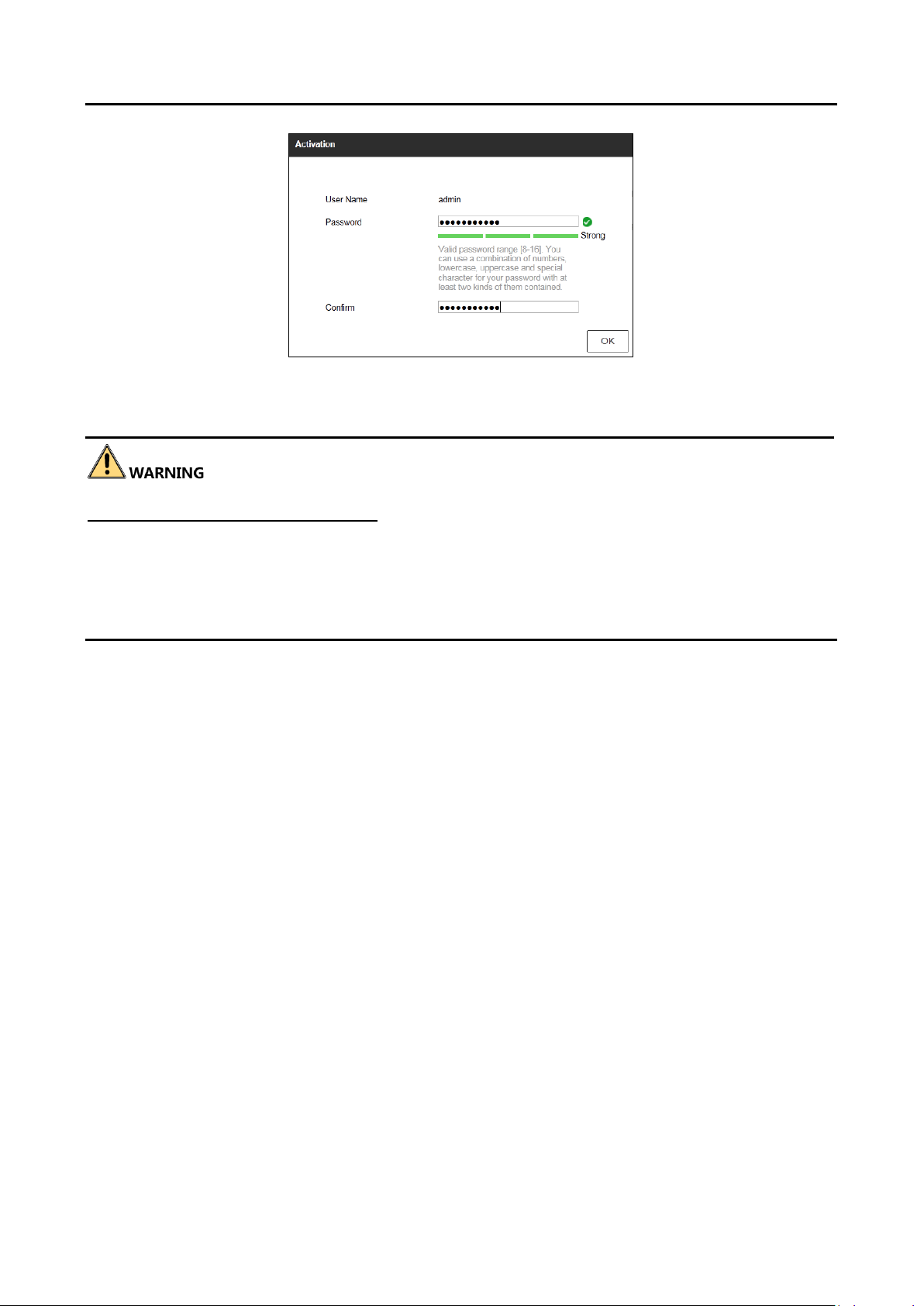
HD Video and Audio Decoder User Manual
DS-6900UDI Decoder User Manual
Activation Interface Figure 3-3
Create a password and input the password into the password field. Step 3
STRONG PASSWORD RECOMMENDED–We highly recommend you create a strong password of
your own choosing (Using a minimum of 8 characters, including at least three of the following
categories: upper case letters, lower case letters, numbers, and special characters.) in order to
increase the security of your product. And we recommend you reset your password regularly,
especially in the high security system, resetting the password monthly or weekly can better protect
your product.
Confirm the password. Step 4
Click OK to save the password and enter the live view interface. Step 5
Activation via Client Software 3.3
The client software is versatile video management software for multiple kinds of devices.
Get the client software from the supplied disk or the official website, and install the software
according to the prompts. Follow the steps to activate the camera.
Run the client software and the Video Wall interface pops up, as shown in the figure below. Step 1
10
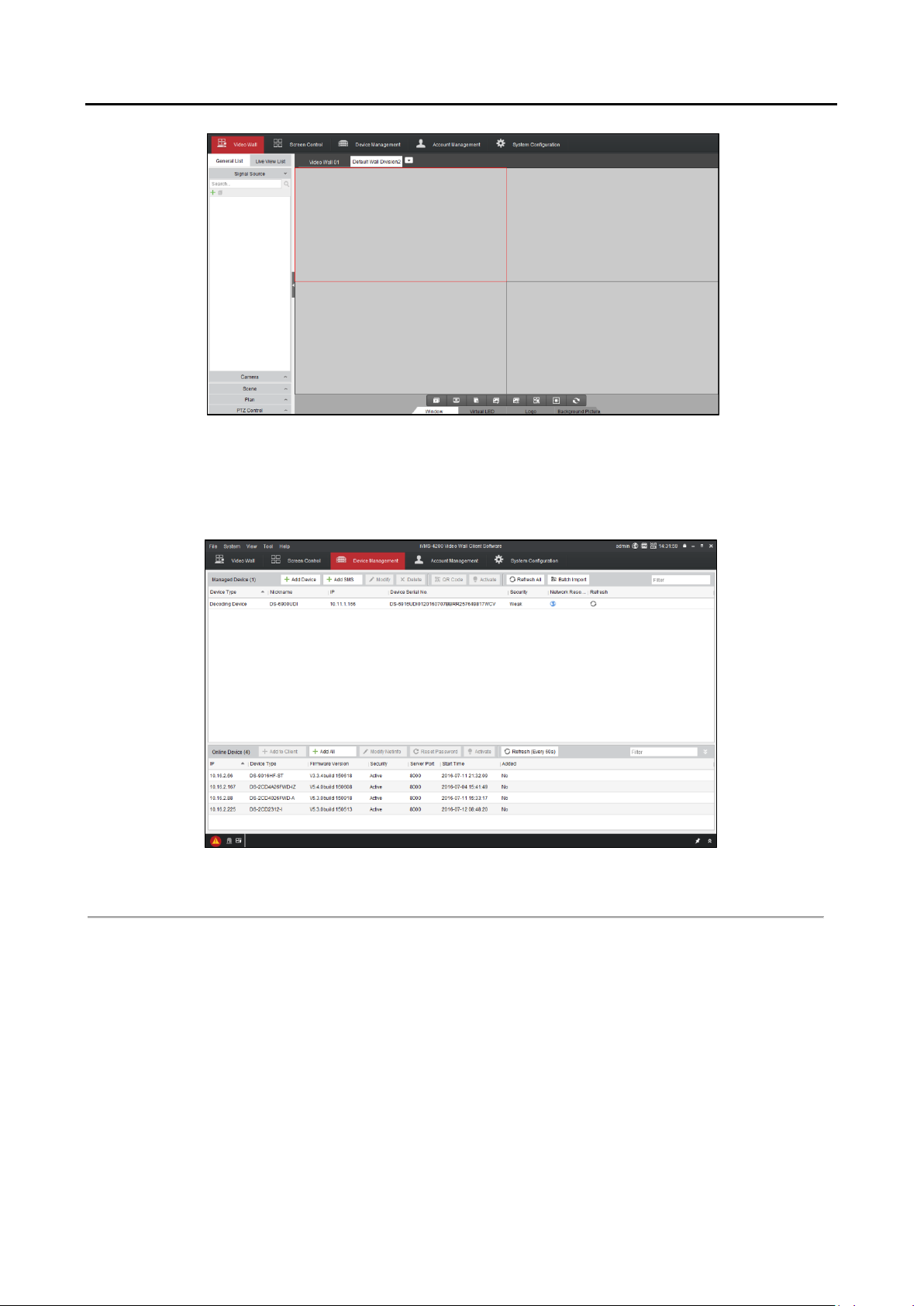
Click the Device Management icon to enter the Device Management interface, as shown in Step 2
the figure below.
HD Video and Audio Decoder User Manual
DS-6900UDI Decoder User Manual
Control Panel Figure 3-4
Control Panel Figure 3-5
Check the device status from the device list, and select an inactive device. Step 3
Click the Activate button to pop up the Activation interface. Step 4
Create a password and input the password in the password field, and confirm the password. Step 5
11
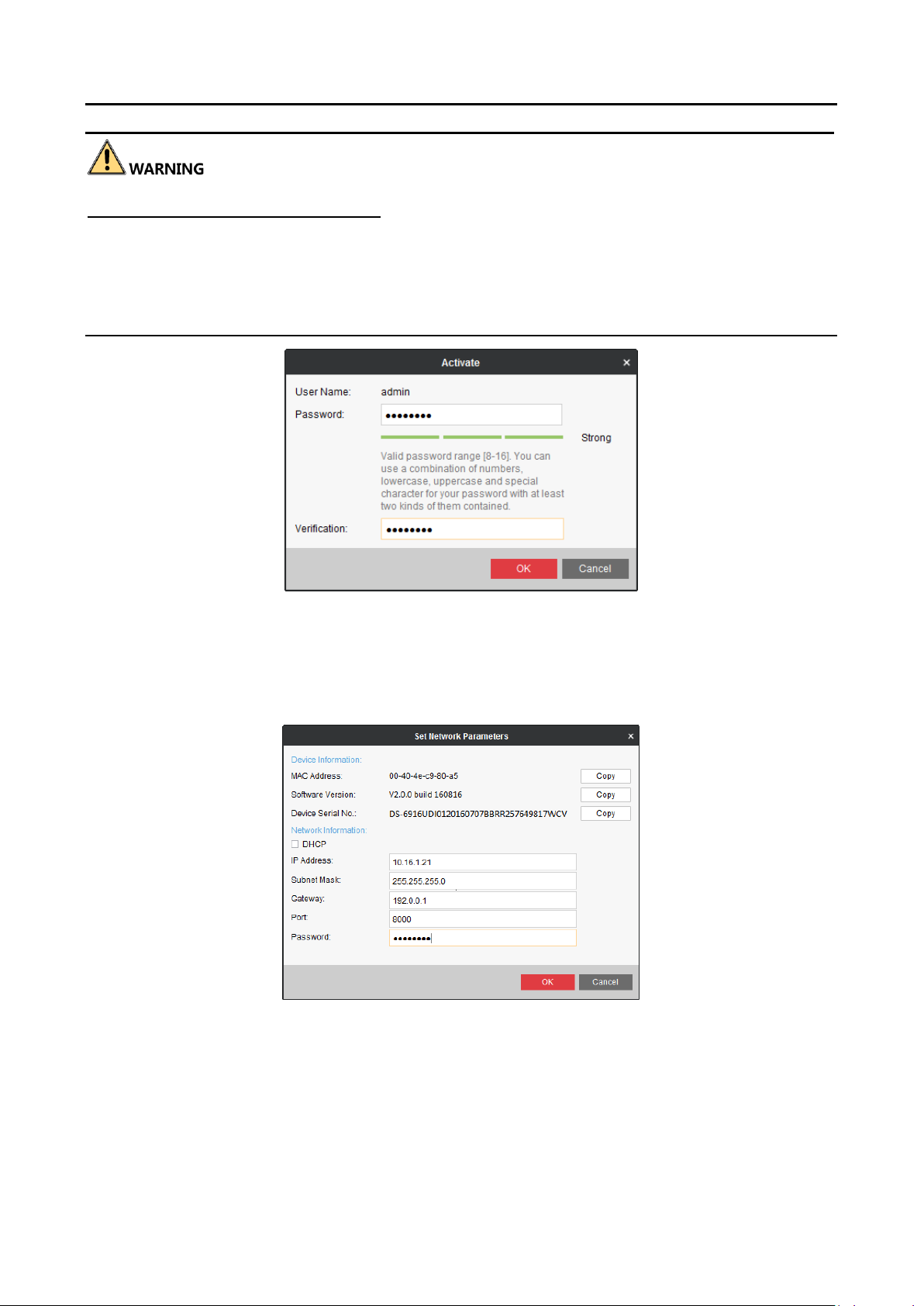
HD Video and Audio Decoder User Manual
DS-6900UDI Decoder User Manual
STRONG PASSWORD RECOMMENDED–We highly recommend you create a strong password of
your own choosing (Using a minimum of 8 characters, including at least three of the following
categories: upper case letters, lower case letters, numbers, and special characters.) in order to
increase the security of your product. And we recommend you reset your password regularly,
especially in the high security system, resetting the password monthly or weekly can better protect
your product.
Click OK button to start activation. Step 6
Click the Modify Netinfo button to pop up the Network Parameter Modification interface, as Step 7
shown in the figure below.
Activation Interface (Client Software) Figure 3-6
Modify the Network Parameters Figure 3-7
Change the device IP address to the same subnet with your computer by either modifying Step 8
the IP address manually or checking the DHCP checkbox.
Input the password to activate your IP address modification. Step 9
12
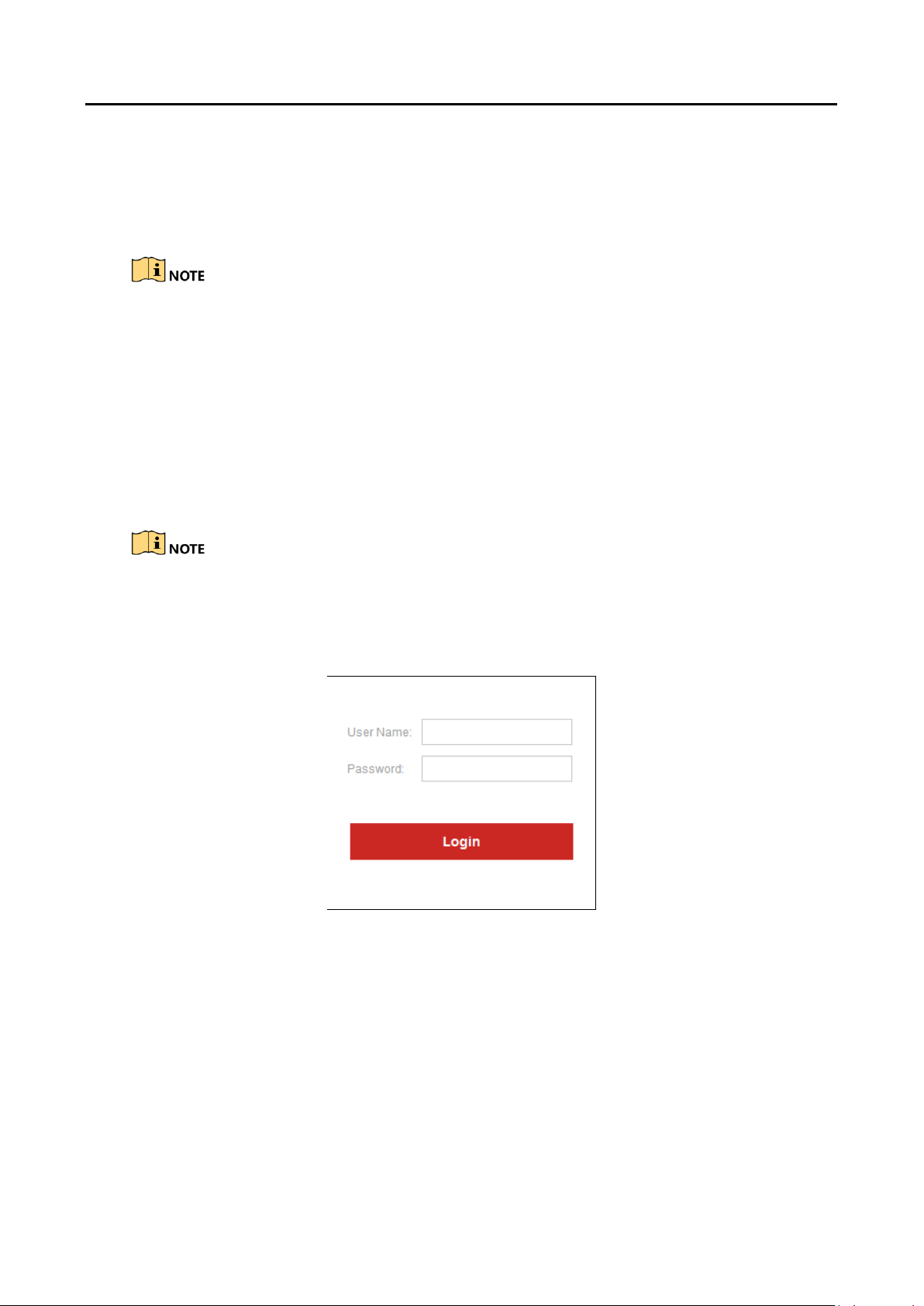
HD Video and Audio Decoder User Manual
Decoder Configuration and Chapter 4
Operation by Web Browser
You shall acknowledge that the use of the product with the Internet access might be under
network security risks. For avoidance of any network attacks and information leakage, please
strengthen your own protection. If the product does not work properly, contact with your dealer
or the nearest service center.
Purpose
You can configure and operate the device by Web browser or the iVMS-4200 Video Wall Client
Software. In this chapter, the operation and management of the decoder by the Web browser is
provided.
DS-6900UDI Decoder User Manual
The tested Web browsers include: IE 8.0+, Chrome 18.0+, Firefox 5.0+, and Safari 5.02+.
Open the Web browser and input the IP address of Decoder (e.g., http://192.168.0.0). Step 1
Log in to the device. Step 2
Login Interface Figure 4-1
If the device has not been activated, you need to active the device first before login.
13
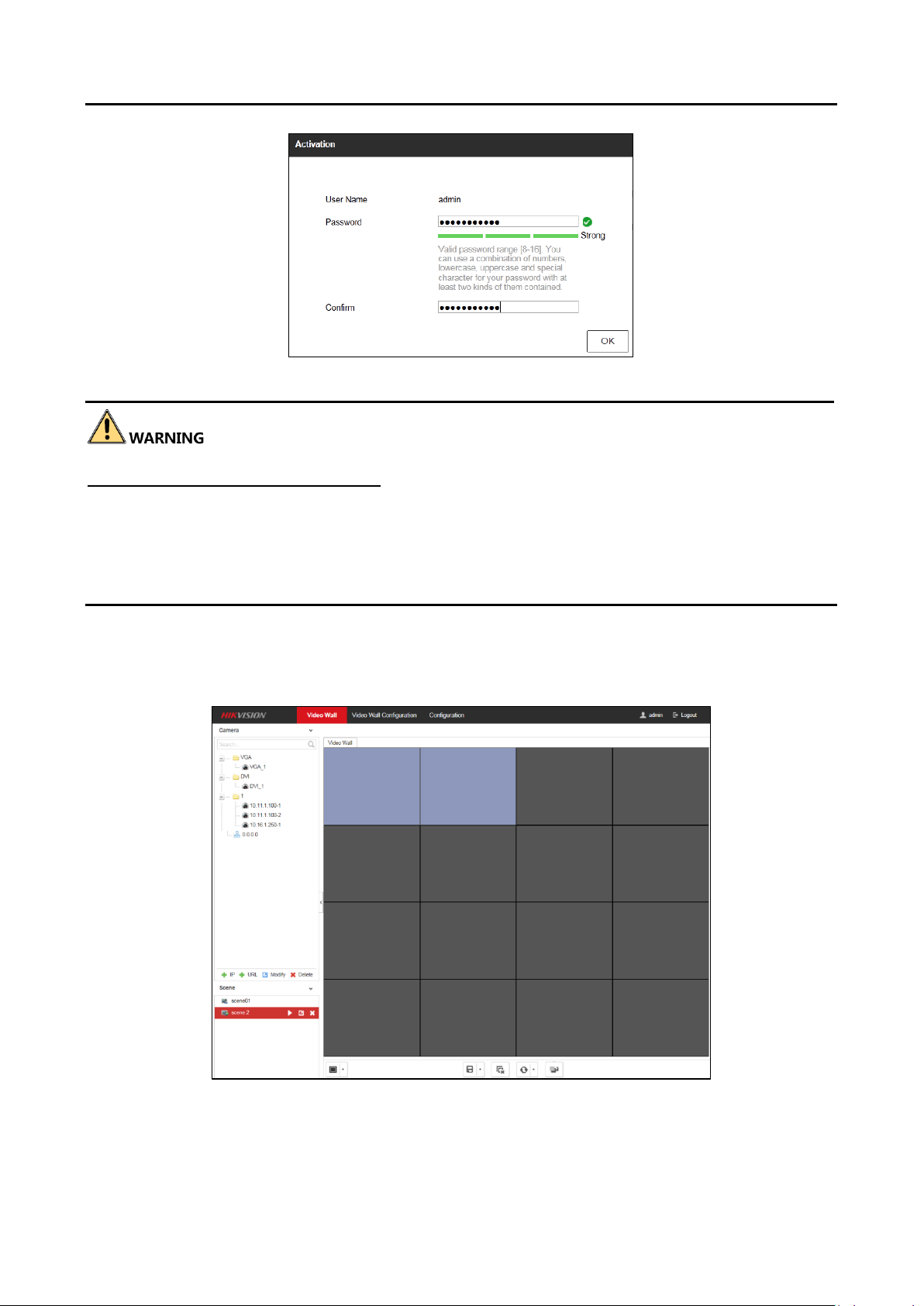
HD Video and Audio Decoder User Manual
DS-6900UDI Decoder User Manual
Activation Interface Figure 4-2
STRONG PASSWORD RECOMMENDED–We highly recommend you create a strong password of
your own choosing (Using a minimum of 8 characters, including at least three of the following
categories: upper case letters, lower case letters, numbers, and special characters.) in order to
increase the security of your product. And we recommend you reset your password regularly,
especially in the high security system, resetting the password monthly or weekly can better protect
your product.
If the device is already activated, input the user name and password in the login interface,
and click the Login button.
The following interface is shown after successful login.
Enter Web Page Figure 4-3
14
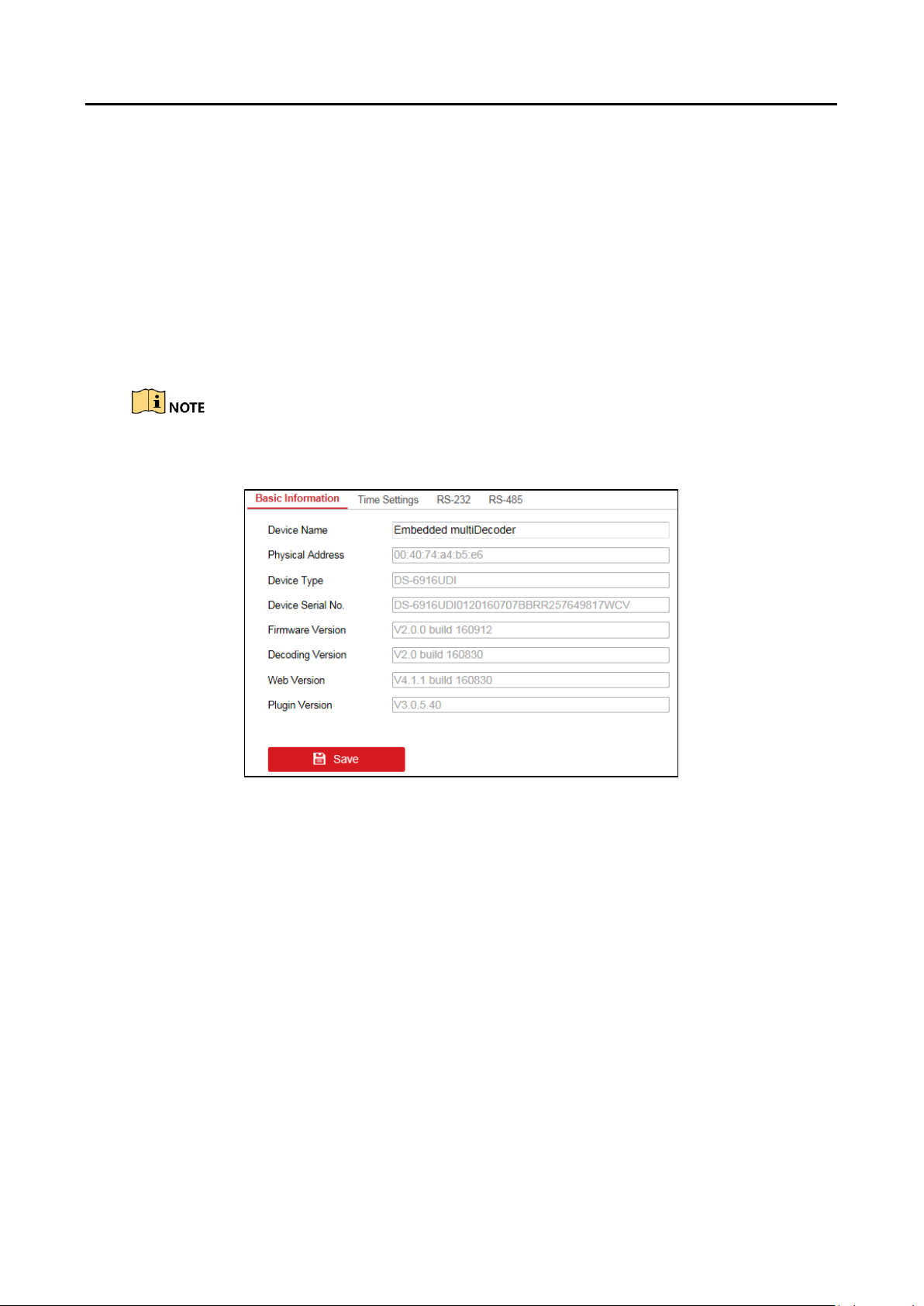
HD Video and Audio Decoder User Manual
DS-6900UDI Decoder User Manual
Decoder Configuration 4.1
Checking Device Information 4.1.1
Purpose
You can check the information of the device in the device information interface, such as the Device
Type, Device Serial No., Firmware Version, Decoding Version, Web Version, Plugin Version etc.
Click Configuration > System > System Settings > Basic Information to view Device Type, Device
Serial No., Firmware Version, DSP Version, etc.
The description about the decoder configuration and operation by web browser below is based on
the firmware, decoding, web and plugin version shown in the following figure.
Checking Device Information Figure 4-4
Configuring Time Settings 4.1.2
Purpose
You can set the time for the decoder in the Time Settings interface.
Click Configuration > System Settings > Time Settings to enter the following interface: Step 1
15
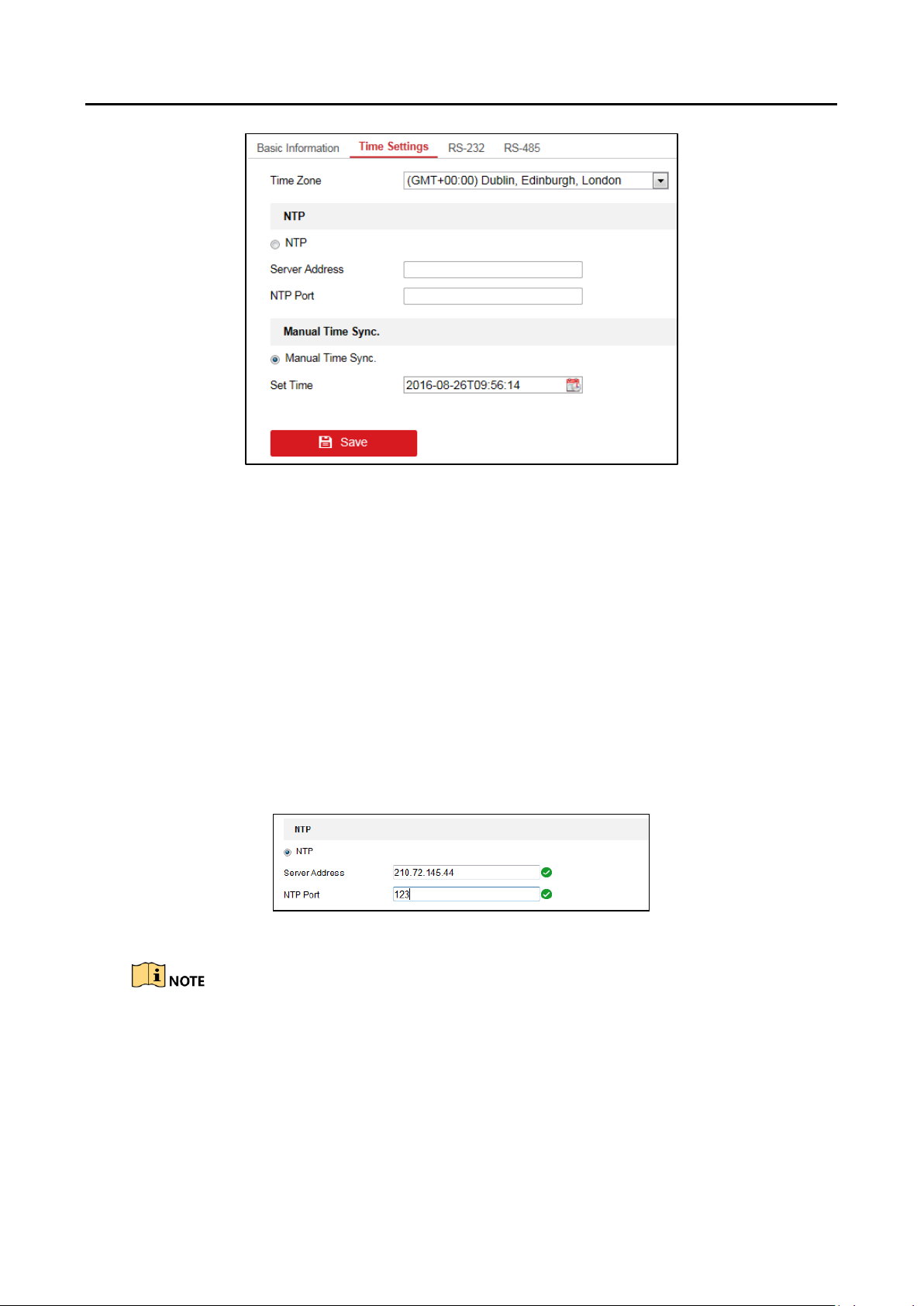
HD Video and Audio Decoder User Manual
DS-6900UDI Decoder User Manual
Configure Time Settings Figure 4-5
Configure the time synchronization by NTP server or manually. Step 2
Configuring Time Synchronization by NTP Server
A Network Time Protocol (NTP) Server can be configured on your device to ensure the
accuracy of system date/time.
If the device is connected to a Dynamic Host Configuration Protocol (DHCP) network that
has time server properties configured, the camera will synchronize automatically with the
time server.
Enable the NTP function by selecting the radio button, and configure the following
settings:
NTP Server: IP address of NTP server.
NTP Port: Port of NTP server.
Configure Time by NTP Figure 4-6
If the device is connected to a public network, you should use a NTP server that has a time
synchronization function, such as the server at the National Time Center (IP Address:
210.72.145.44). If the device is set up in a more customized network, NTP software can be used to
establish a NTP server used for time synchronization.
Configuring Time Synchronization Manually
16
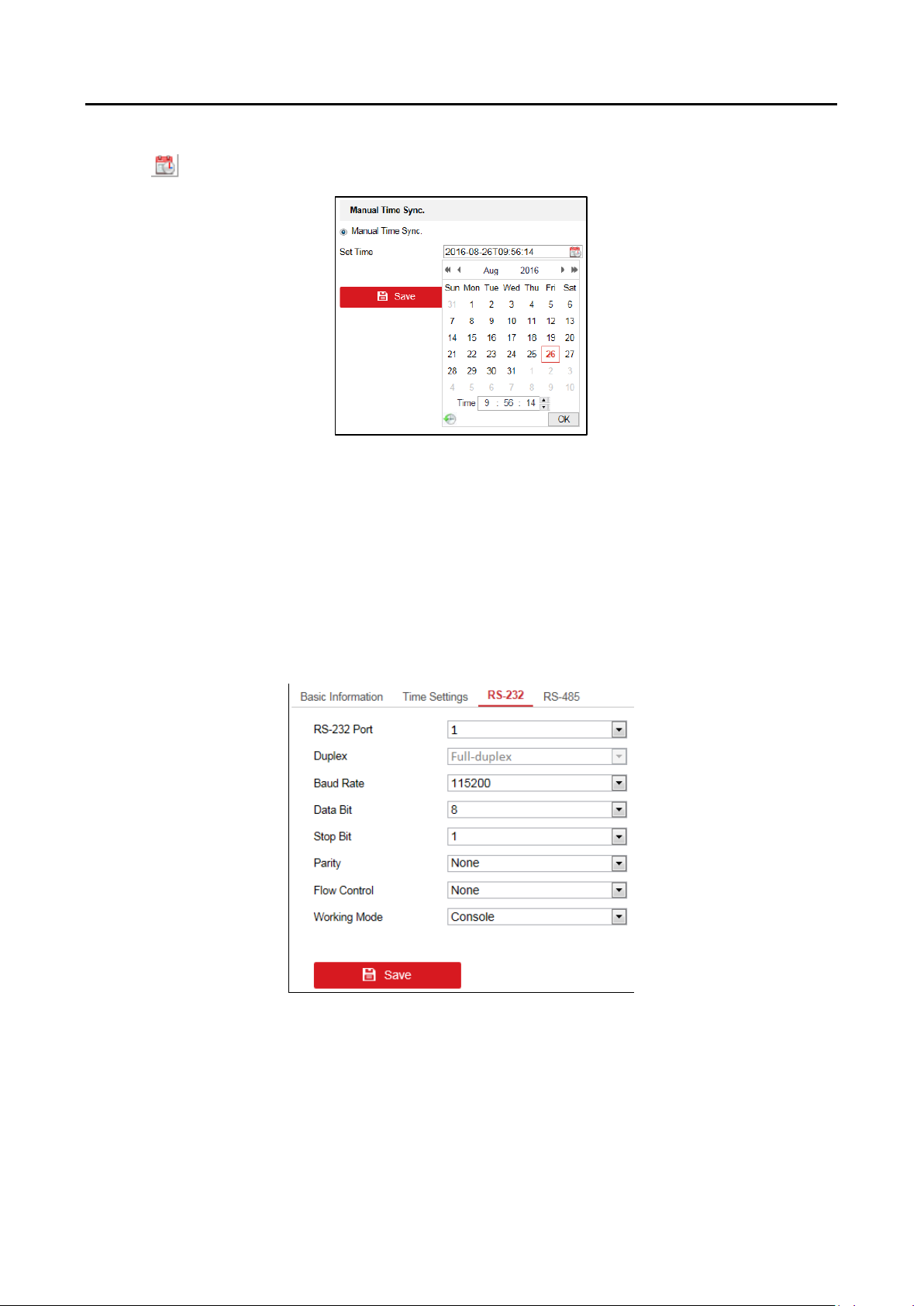
HD Video and Audio Decoder User Manual
Enable the Manual Time Sync. function by selecting the radio button and then click icon
to set the system time from the pop-up calendar.
Configure Time Manually Figure 4-7
Select the time zone that is closest to the device’s location from the drop-down list. Step 3
Click Save to save the settings. Step 4
DS-6900UDI Decoder User Manual
Configuring RS-485/RS-232 Serial Port 4.1.3
Configure RS-232 Parameters
Click Configuration > System Settings > RS-232 to enter the following interface: Step 1
Configure RS-232 Settings Figure 4-8
Configure the RS-232 parameters, including the baud rate, data bit, stop bit and parity type. Step 2
Select the Operating Mode of RS-232 as Console or Transparent Channel. Step 3
Console: Use the RS-232 serial port for debugging the decoder.
Transparent Channel: Use the RS-232 serial port as the transparent channel.
17
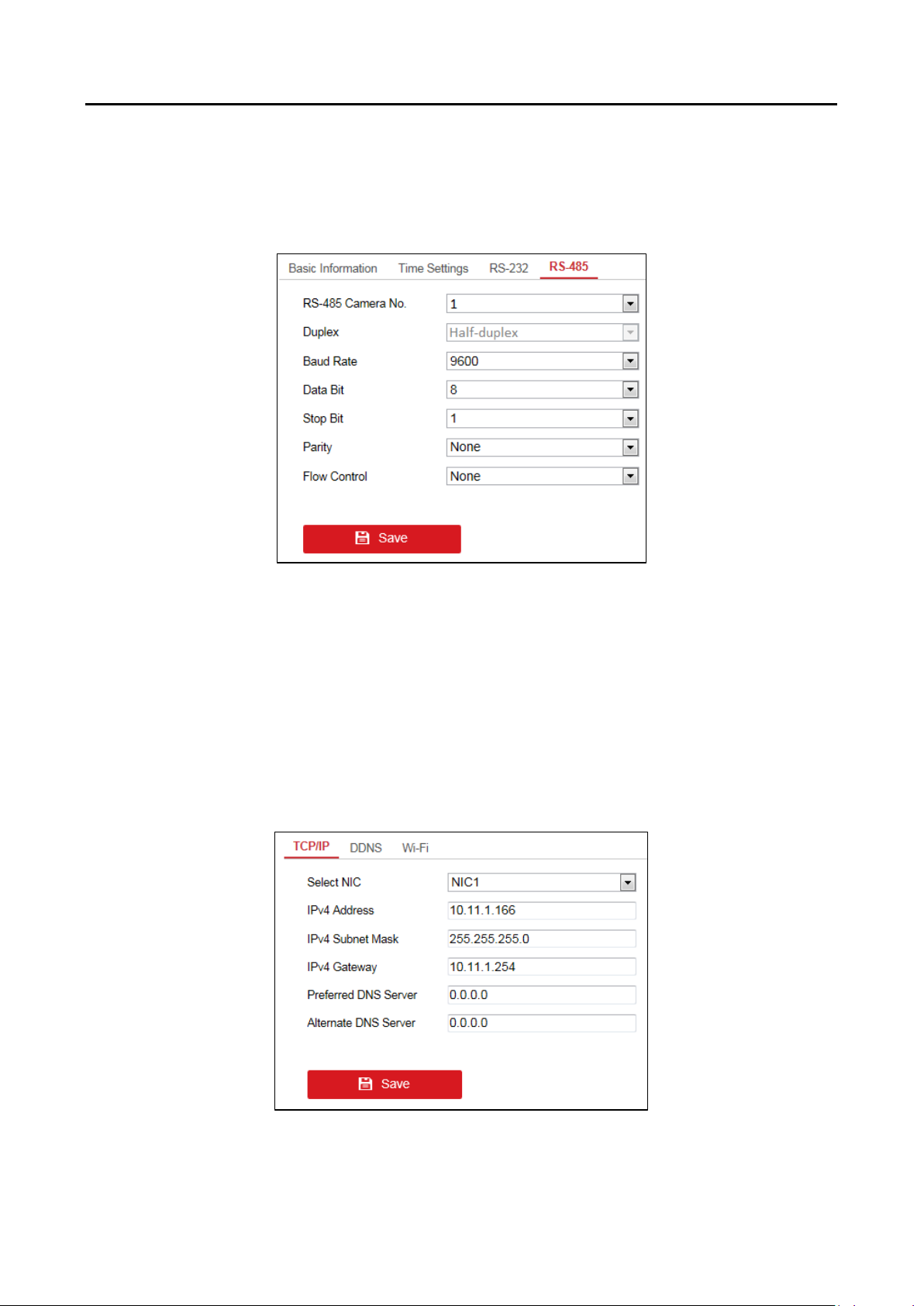
HD Video and Audio Decoder User Manual
Click Save to save the settings. Step 4
Configure RS-485 Parameters
Click Configuration > System Settings > RS-485 to enter the following interface: Step 1
DS-6900UDI Decoder User Manual
Configure RS-485 Settings Figure 4-9
Configure the RS-485 parameters, including the baud rate, data bit, stop bit and parity type. Step 2
Click Save to save the settings. Step 3
Configuring Basic Network Settings 4.1.4
Purpose
You can set the network parameters for the decoder in the parameter configuration interface.
Click Configuration > Network > TCP/IP to enter the general network settings interface. Step 1
Configure Basic Network Settings Figure 4-10
18
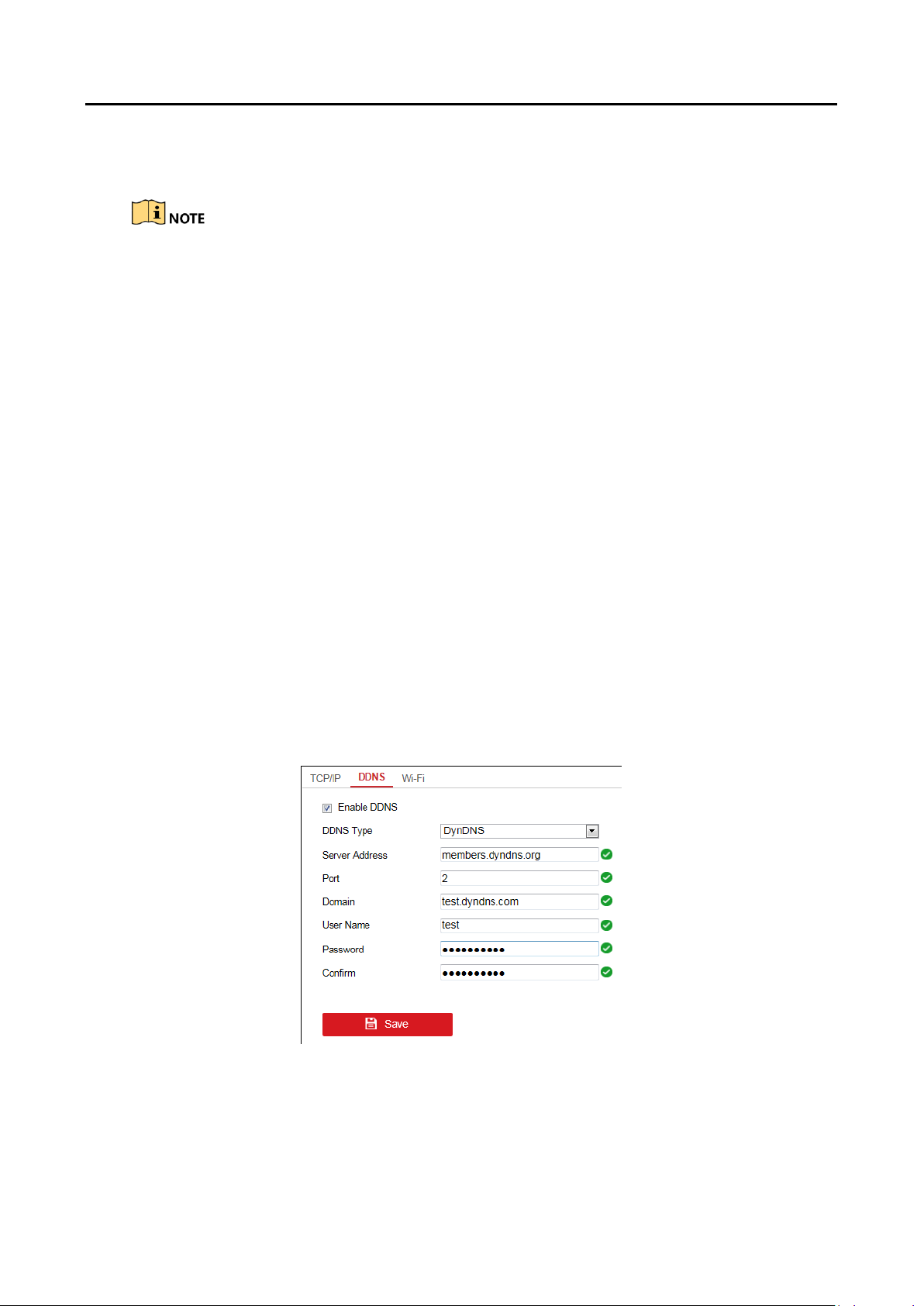
HD Video and Audio Decoder User Manual
DS-6900UDI Decoder User Manual
Set the network parameters, including the NIC, IP Address, Subnet Mask, Gateway, and DNS Step 2
Server.
The DS-6904/6908/6910/6912/6916UDI provides multiple NICs for selection.
Click Save to save the settings. Step 3
Configuring DDNS Settings 4.1.5
Purpose
If your device is set to use PPPoE as its default network connection, you may set Dynamic DNS
(DDNS) to be used for network access.
Prior registration with your DDNS Provider is required before configuring the system to use DDNS.
Click Configuration > Network > DDNS to enter the DDNS Settings interface. Step 1
Check the Enable DDNS checkbox to enable this function. Step 2
Select DDNS Type. Five different DDNS types are selectable: IPServer, DynDNS, PeanutHull, Step 3
HiDDNS and NO-IP.
DynDNS
1. Enter Server Address for DynDNS (e.g., members.dyndns.org).
2. Enter the User Name and Password registered in the DynDNS website.
3. In the Domain text field, enter the domain obtained from the DynDNS website.
4. Click Save to save the settings.
IPServer
1. Enter server address for IPServer.
2. Click Save to save the settings.
DynDNS Settings Figure 4-11
19
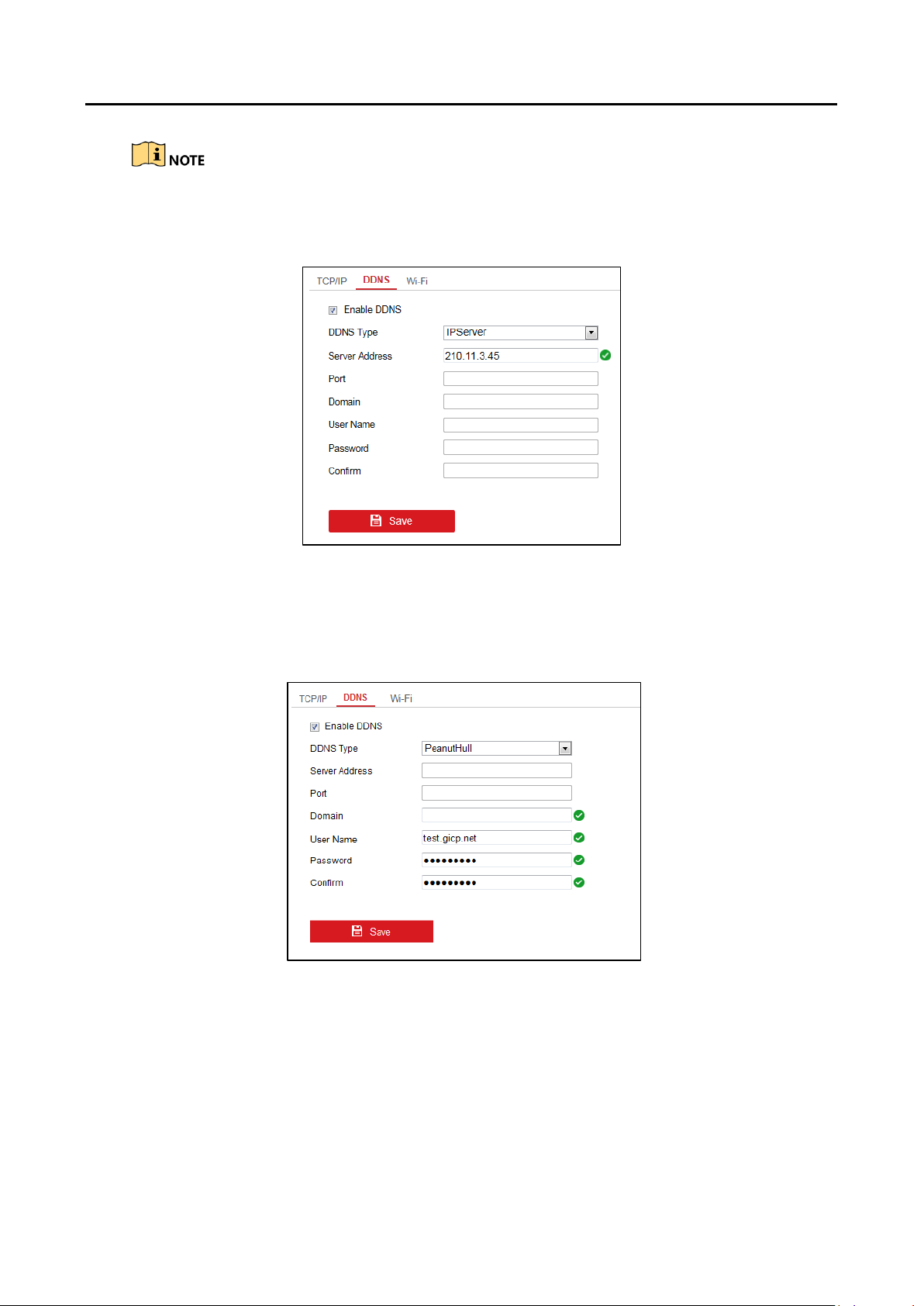
HD Video and Audio Decoder User Manual
For the IP Server, you have to apply a static IP, subnet mask, gateway and primary DNS from the
ISP. The Server Address should be entered with the static IP address of the PC that runs IP Server
software.
DS-6900UDI Decoder User Manual
IPServer Settings Figure 4-12
PeanutHull
1. Enter User Name and Password obtained from the PeanutHull website.
2. Click Save to save the settings.
PeanutHull Settings Figure 4-13
HiDDNS
1. Enter the Server Address of the HiDDNS server: www.hik-online.com.
2. Enter the Domain Name of the device. You can register the alias of the device domain
name in the HiDDNS server first and then enter the alias to the domain name in the
decoder; you can also enter the domain name directly on the decoder to create a new one.
20
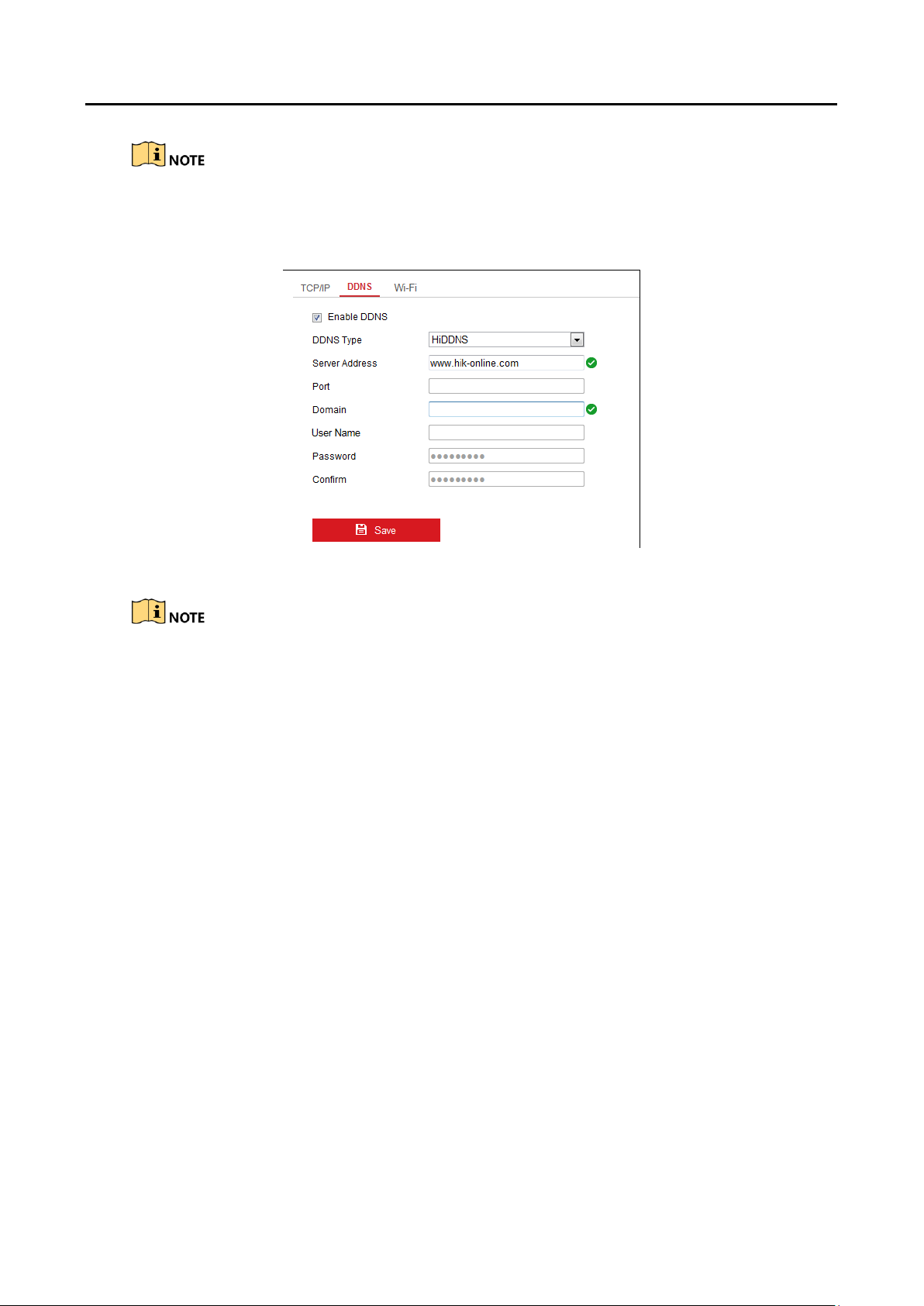
HD Video and Audio Decoder User Manual
If a new alias of the device domain name is defined in the decoder, it will replace the old one
registered on the server.
3. Click Save to save the settings.
DS-6900UDI Decoder User Manual
HiDDNS Settings Figure 4-14
After having successfully registered the device on the HiDDNS server, you can access your device
via Web browser or client software with the Device Domain Name (device name).
Configuring Wi-Fi Settings 4.1.6
Purpose
The Wi-Fi can be used as the supplement of the wired network. You can get stream and decode the
video on the video wall when Wi-Fi is enabled if no wired network can be accessed.
Click Configuration > Network > Wi-Fi to enter the Wi-Fi Settings interface. Step 1
21
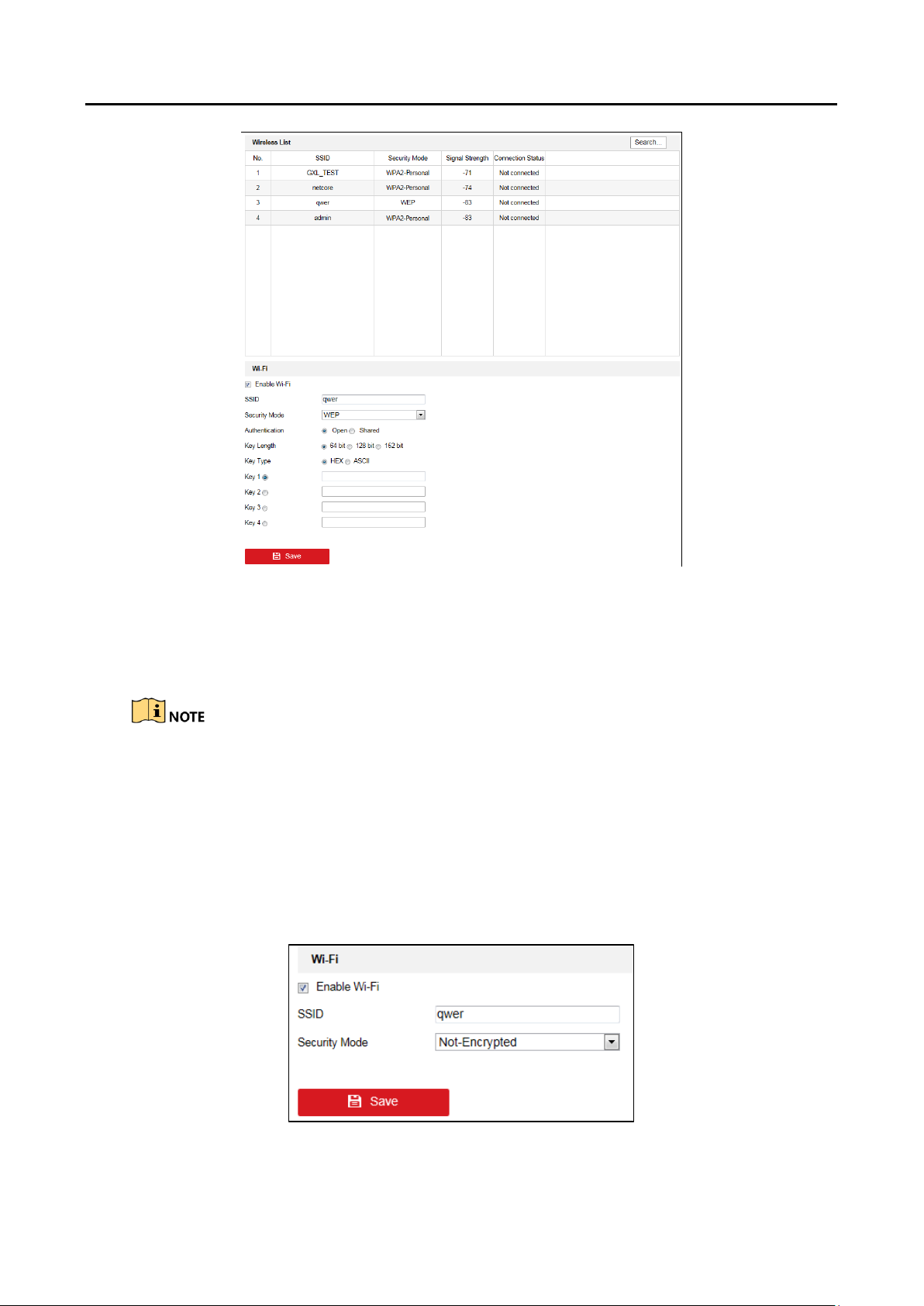
HD Video and Audio Decoder User Manual
DS-6900UDI Decoder User Manual
Wi-Fi Settings Figure 4-15
You can view the Wireless List on the interface. Click Search button to search the available Step 2
wireless network. The SSID, Security Mode, Signal Strength and Connection Status are shown
in the list.
Up to 20 Wi-Fi can be listed.
Select one from the wireless list. Step 3
Check the checkbox of Enable Wi-Fi to enable the selected Wi-Fi. Step 4
You can view the Security Mode and other parameters. Step 5
Not-Encrypted
The Wi-Fi is not encrypted and can be accessed randomly.
Wi-Fi Settings (1) Figure 4-16
22
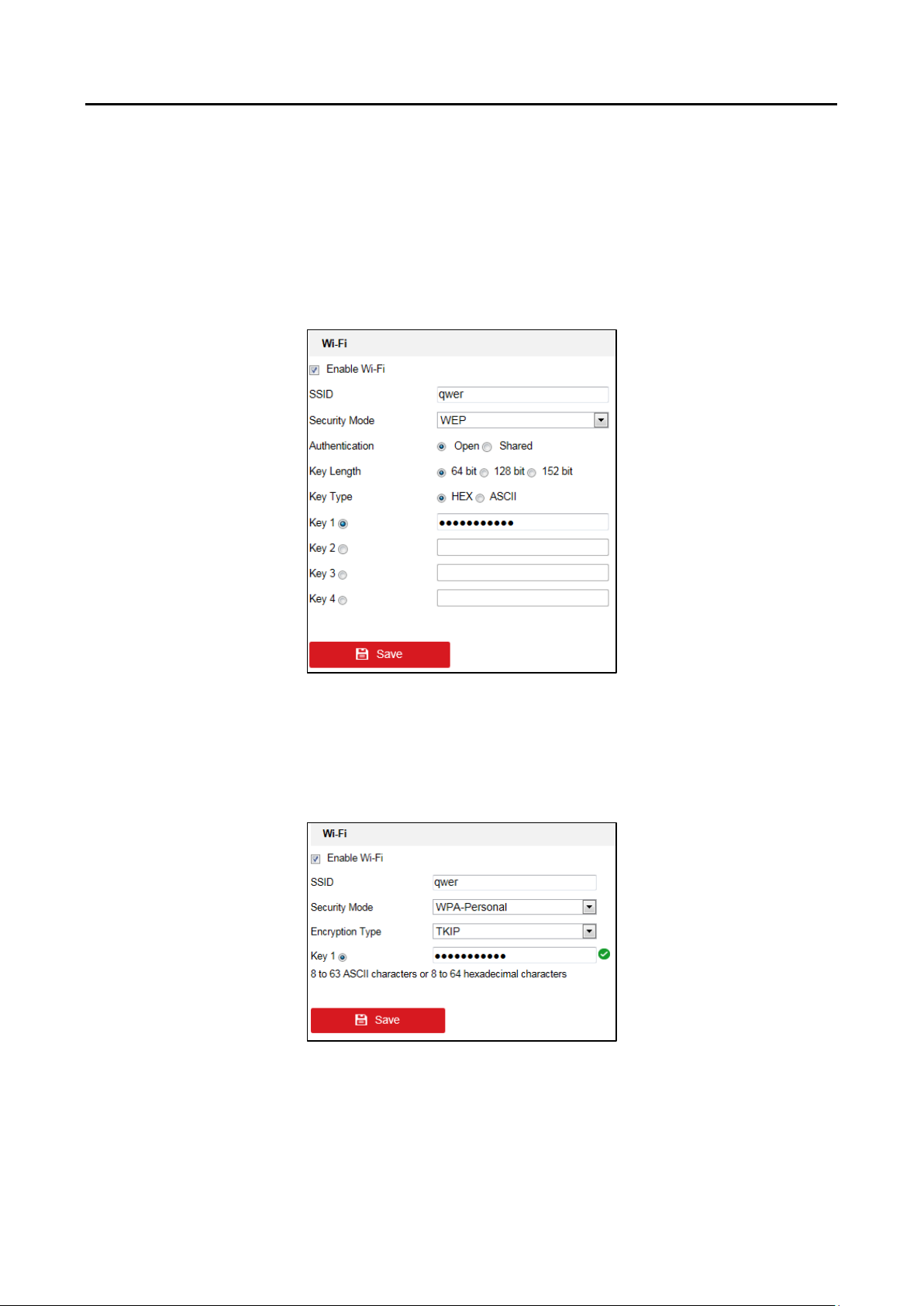
HD Video and Audio Decoder User Manual
WEP
1. For the Authentication type, open and shared are selectable. With the open system
authentication, key authentication is not needed for connecting the Wi-Fi. With the
shared system authentication, the key must be matched with the preset access point key.
2. For the Key Length, 64 bit, 128 bit and 152 bit are selectable.
3. For the Key Type, HEX and ASCII are selectable.
4. Select one Key for activation. 4 keys can be selected. Input the key.
DS-6900UDI Decoder User Manual
Wi-Fi Settings (2) Figure 4-17
WPA-Personal
1. For the Encryption Type, TKIP and AES are selectable.
2. Input the Key.
Wi-Fi Settings (3) Figure 4-18
23
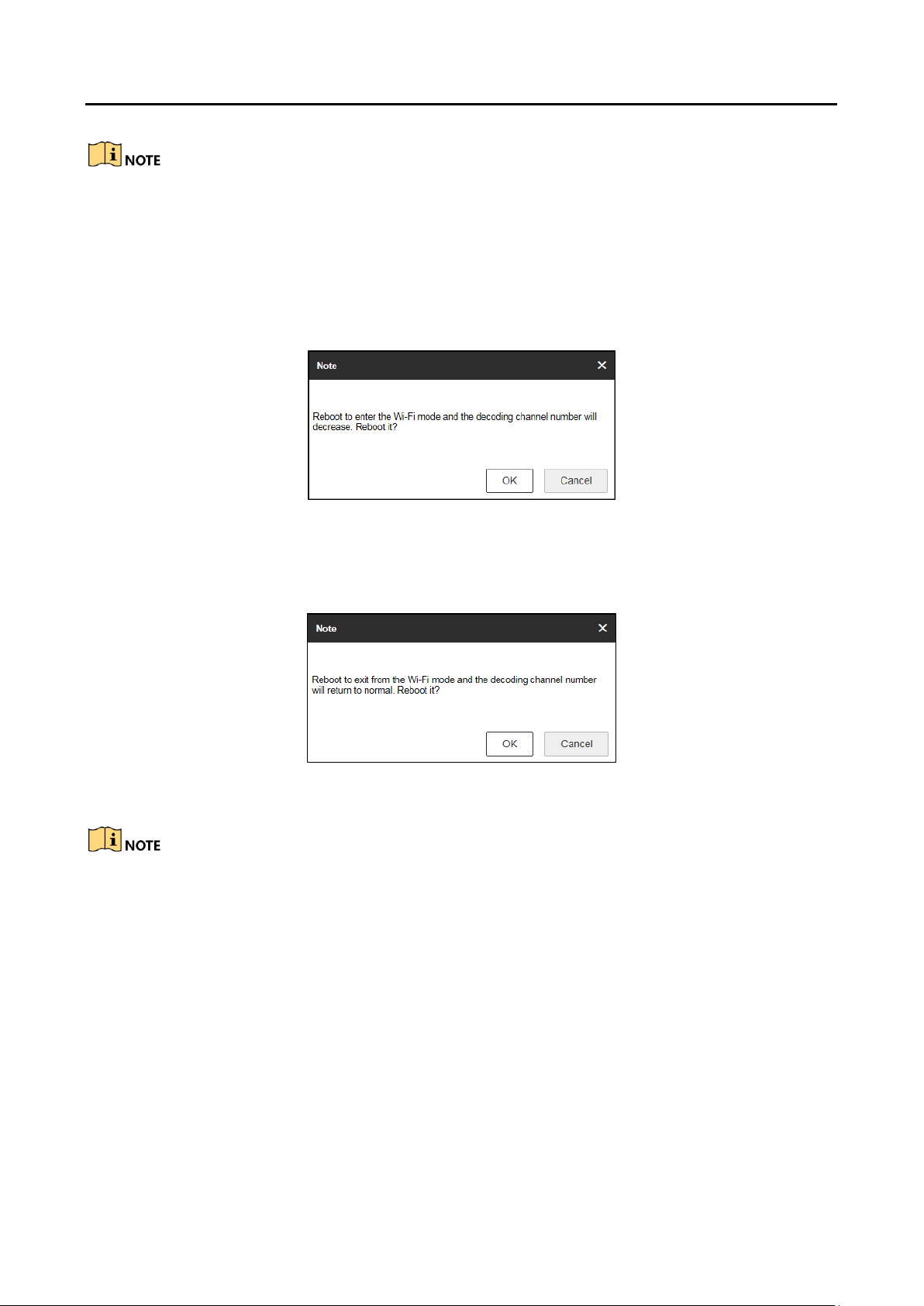
HD Video and Audio Decoder User Manual
8 to 63 ASCII characters or 8 to 64 hexadecimal characters are allowed.
WPA2-Personal
Refer to the configuration of WPA-Personal for reference.
Click Save button to save the settings and the following note window pops up. Click OK to Step 6
reboot the device and enter the Wi-Fi mode.
Note (1) Figure 4-19
DS-6900UDI Decoder User Manual
(Optional) Uncheck the checkbox of Enable Wi-Fi and click Save to save the settings. The Step 7
following note window pops up. Click OK to reboot the device and exit from the Wi-Fi mode.
Note (2) Figure 4-20
If wired network cable is connected to the device when the Wi-Fi is enabled, wired network
will be connected by priority. But the decoding capability will conform to the configuration in
the Wi-Fi mode.
In Wi-Fi mode, up to 16 channels can be decoded with up to 1080p resolution of each channel
and the maximum bandwidth is 64 Mbps.
Configuring Stream Settings 4.1.7
Purpose
The stream configuration refers to the auto stream switch between main stream and sub-stream.
Click Configuration > Decoding Configuration > Stream Configuration to enter stream Step 1
configuration interface.
24

HD Video and Audio Decoder User Manual
Stream Configuration Interface Figure 4-21
Check the check box of Auto-Switch Stream Type to enable auto switch between main Step 2
stream and sub-stream.
Click Save button to save the settings. Step 3
When a screen is split into more than 16 windows, the main stream will automatically switch to
sub-stream to lower the bandwidth.
Configuring Transparent Channel 4.1.8
DS-6900UDI Decoder User Manual
Purpose
The Transparent Channel refers to the transmission channel used for forwarding data between the
decoder and the encoder without operating on the data.
Click Configuration > Decoding Configuration > Transparent Channel to enter transparent Step 1
channel settings interface.
Transparent Channel Interface Figure 4-22
Select a transparent channel from the list to configure. Step 2
Click Modify to modify the parameters of the selected transparent channel. Step 3
25

HD Video and Audio Decoder User Manual
Modifying Interface Figure 4-23
Select the Local Serial Port and the Remote Serial Port to RS-485 or RS-232. Step 4
Local Serial Port: The serial port used as the transparent channel by the decoder.
Remote Serial Port: The serial port used as the transparent channel by the encoding device.
DS-6900UDI Decoder User Manual
You can click Delete to delete the selected channel.
Configuring Synchronous Output Settings 4.1.9
Purpose
All video outputs of the device can be configured to be synchronous.
Click Configuration > Decoding Configuration > Synchronous Output Settings to enter the Step 1
Synchronous Output Settings interface.
Synchronous Output Settings Figure 4-24
Click the Enable Sync Out button to enable the synchronization of all outputs. The following Step 2
message box pops up.
26

HD Video and Audio Decoder User Manual
Enable Synchronous Output Figure 4-25
Click OK to confirm the settings. Step 3
Configuring Personalized Settings 4.1.10
Purpose
You can set the stopped decoding image and failed streaming image for the personalized
configuration.
Click Configuration > Decoding Configuration > Personalized Configuration to enter the Step 1
personalized configuration interface.
DS-6900UDI Decoder User Manual
Personalized Configuration Figure 4-26
Select Blank Screen or Last Frame when decoding ends. If you select Blank Screen, the Step 2
screen will change blank when the decoding ends. If you select Last Frame, the screen will
show the last frame when the decoding ends.
Select No Network Signal or Last Frame when streaming fails. If you select No Network Step 3
Signal, there shows no network signal when streaming fails. If you select Last Frame, the
screen will show the last frame when streaming fails.
Click Save to save the settings. Step 4
Managing User Account 4.1.11
Purpose
The user accounts can be managed on this interface.
Click Configuration > System > User Management to enter the user management interface. Step 1
27

HD Video and Audio Decoder User Manual
You can add, modify or delete the user account, as well as configure operating permissions Step 2
for each user account.
DS-6900UDI Decoder User Manual
Configure User Account Figure 4-27
Add User Account and Set Permissions Figure 4-28
28

HD Video and Audio Decoder User Manual
DS-6900UDI Decoder User Manual
Up to 32 user accounts can be added including the admin.
For the admin user, only the password can be modified.
You must input the admin password if you want to modify the user account except the
admin.
STRONG PASSWORD RECOMMENDED–We highly recommend you create a strong password of
your own choosing (Using a minimum of 8 characters, including at least three of the following
categories: upper case letters, lower case letters, numbers, and special characters.) in order to
increase the security of your product. And we recommend you reset your password regularly,
especially in the high security system, resetting the password monthly or weekly can better protect
your product.
Importing/Exporting Configuration Files 4.1.12
Purpose
The configuration files of the device can be imported from or exported to local device for backup,
which maintains convenient parameters configuration.
Click Configuration > System > Maintenance to enter the parameters import/export Step 1
interface.
Import/Export Configuration File Figure 4-29
Click Browse to select the file from the local directory and then click the Import button to Step 2
import a configuration file. Click Device Parameters to export parameters.
Maintenance 4.1.13
Purpose
You can click Configuration > System > Maintenance to perform Reboot, Upgrade, and Default
operations.
Upgrading the Device
Click Browse to search the upgrading files. Step 1
Click Upgrade to upgrade it. Step 2
29

HD Video and Audio Decoder User Manual
Upgrade the Device Figure 4-30
When logging in to the device for the first time, install the plug-in according to the
prompt on the screen.
The device will restart after completing the upgrade.
Restoring the Default Settings
Click Default to restore the completed factory settings of the decoder.
Or
Click Restore to restore a part of the factory settings of the decoder.
DS-6900UDI Decoder User Manual
Rebooting the Device
Click Reboot to reboot the device.
Restore Default Settings Figure 4-31
Reboot the Device Figure 4-32
30

HD Video and Audio Decoder User Manual
Setting Video Wall Layout 4.2
Purpose
To realize the display of the decoded video on the video wall, you must set the Video Wall
Configuration first so as to link the video output with video wall.
Click Video Wall Configuration to enter the corresponding interface. Step 1
DS-6900UDI Decoder User Manual
Video Wall Configuration Figure 4-33
You can use the default video wall layout or click to add a new layout. Input the number Step 2
of screens in row and column and up to 16 × 20 split screens are available.
Screen Layout Configuration Figure 4-34
Click OK to finish the adding of the video wall information. Step 3
Drag the output channels from the left-side list to the display screen. Step 4
Move the cursor to the window, and the icon automatically appears in the upper-right Step 5
comer of the window. Click to close the window.
31

HD Video and Audio Decoder User Manual
DS-6900UDI Decoder User Manual
Close the Window Figure 4-35
Configuring Decoding Output 4.3
Purpose
In the output list, there are two kinds of video output signals, respectively BNC and HDMI. You can
configure the resolution and output mode.
Configuring BNC Output
Click Video Wall Configuration to enter the corresponding interface. Right click one of the Step 1
BNC signal sources.
Right click one of BNC signal sources and select Resolution Configuration to pop up the Step 2
interface as below.
Select the resolution from the LCD Resolution drop-down list. PAL and NTSC are selectable. Step 3
Check the checkbox of Batch Configuration to set the same configuration for other outputs Step 4
with same signal source.
BNC Decoding Output Figure 4-36
Resolution Configuration Figure 4-37
32

HD Video and Audio Decoder User Manual
Click OK to save the settings. Step 5
Configuring HDMI Output
DS-6900UDI Decoder User Manual
Batch Configuration Figure 4-38
Right click one of the HDMI signal sources. Step 1
HDMI Decoding Output Figure 4-39
Click Resolution Configuration to enter the interface below. Step 2
Resolution Configuration Figure 4-40
Select the Output Mode and set the corresponding parameters. You can select LCD and LED. Step 3
LCD
1. Select the Output Mode to LCD.
1. Select the resolution from the LCD Resolution drop-down list.
33

HD Video and Audio Decoder User Manual
Set LCD Resolution Figure 4-41
LED
1. Select the Output Mode to LED.
1. Input the LED Width and LED Height in the corresponding text fields.
DS-6900UDI Decoder User Manual
Set LED Resolution Figure 4-42
The value of LED width and height cannot exceed the output resolution you select.
The supported min. value of LED width × height of HDMI output is 288 × 288 and the max.
value is 1920 × 1080.
Check the checkbox of Batch Configuration to set the same configuration for other outputs Step 4
with same signal source.
34

Click OK to save the settings. Step 5
Right click one of the HDMI signal sources and click Output Mode Configuration to pop up Step 6
the interface below.
HD Video and Audio Decoder User Manual
DS-6900UDI Decoder User Manual
Batch Configuration Figure 4-43
Output Mode Configuration Figure 4-44
Select the output mode to HDMI or DVI. Step 7
Check the checkbox of Batch Configuration to set the same configuration for other HDMI Step 8
outputs.
Click OK to save the settings. Step 9
Decoding Operation 4.4
Purpose
After the video wall layout configuration, the decoding video on the video wall can be realized in
this section.
Click Video Wall to enter the video wall interface. Step 1
35
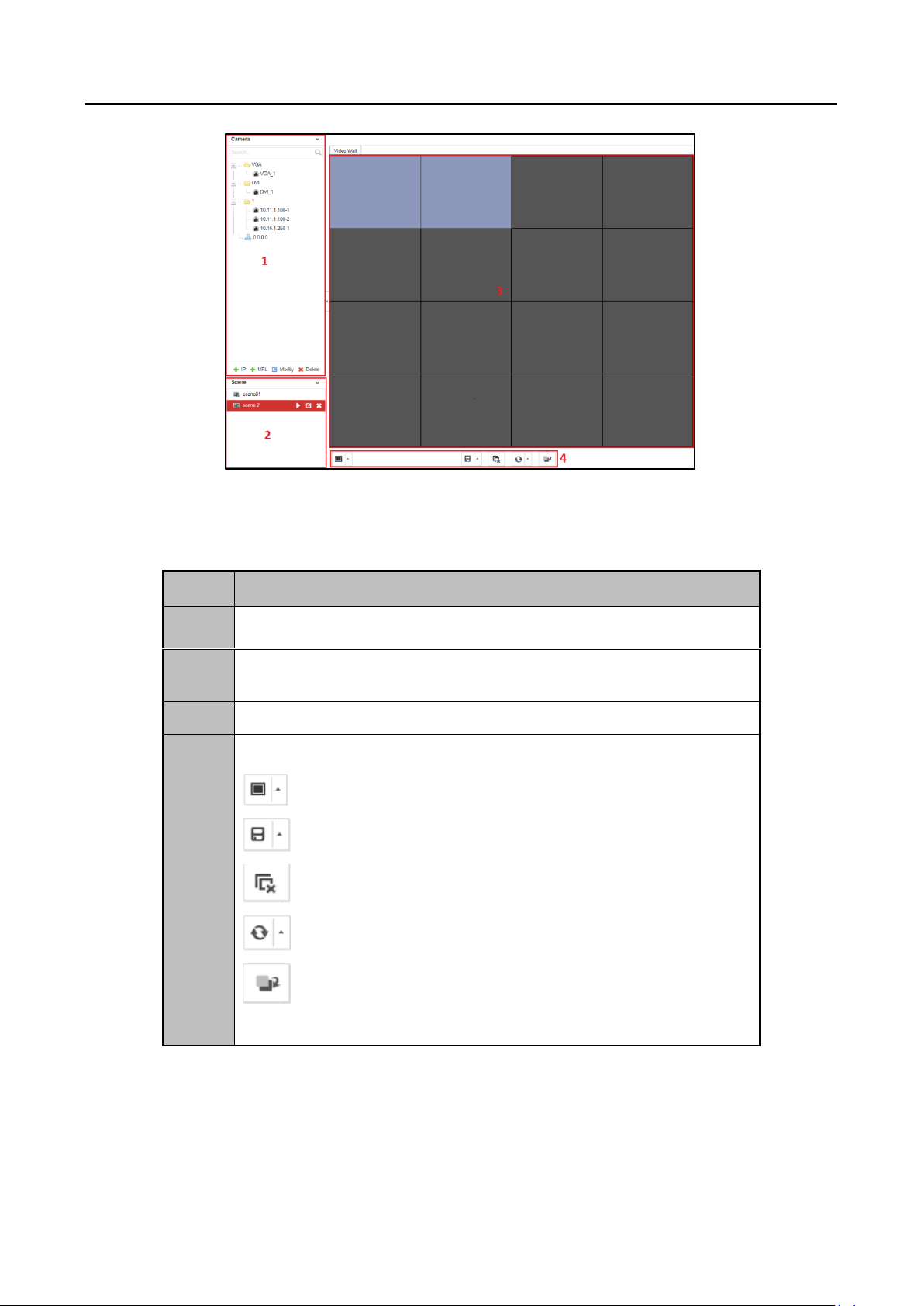
HD Video and Audio Decoder User Manual
No.
Description
1
Encoding Device List: The encoding devices added in the Web
2
Scene: The Web supports up to 8 scenes by default, capable of
independent scene configuration and fast switching.
3
Video Wall: Video wall operation interface
4
Shortcut Toolbar:
Select decoding screen layout
Save the scene
Delete all windows
Refresh all windows
If two decoding windows overlap with each other, click the
icon to switch the upper window to the bottom.
Video Wall Interface Figure 4-45
Refer to the following figure for the video wall description.
DS-6900UDI Decoder User Manual
Description of Video Wall Table 4-1
Adding an Encoding Device 4.4.1
Purpose
You can add an encoding device via IP address or URL.
36
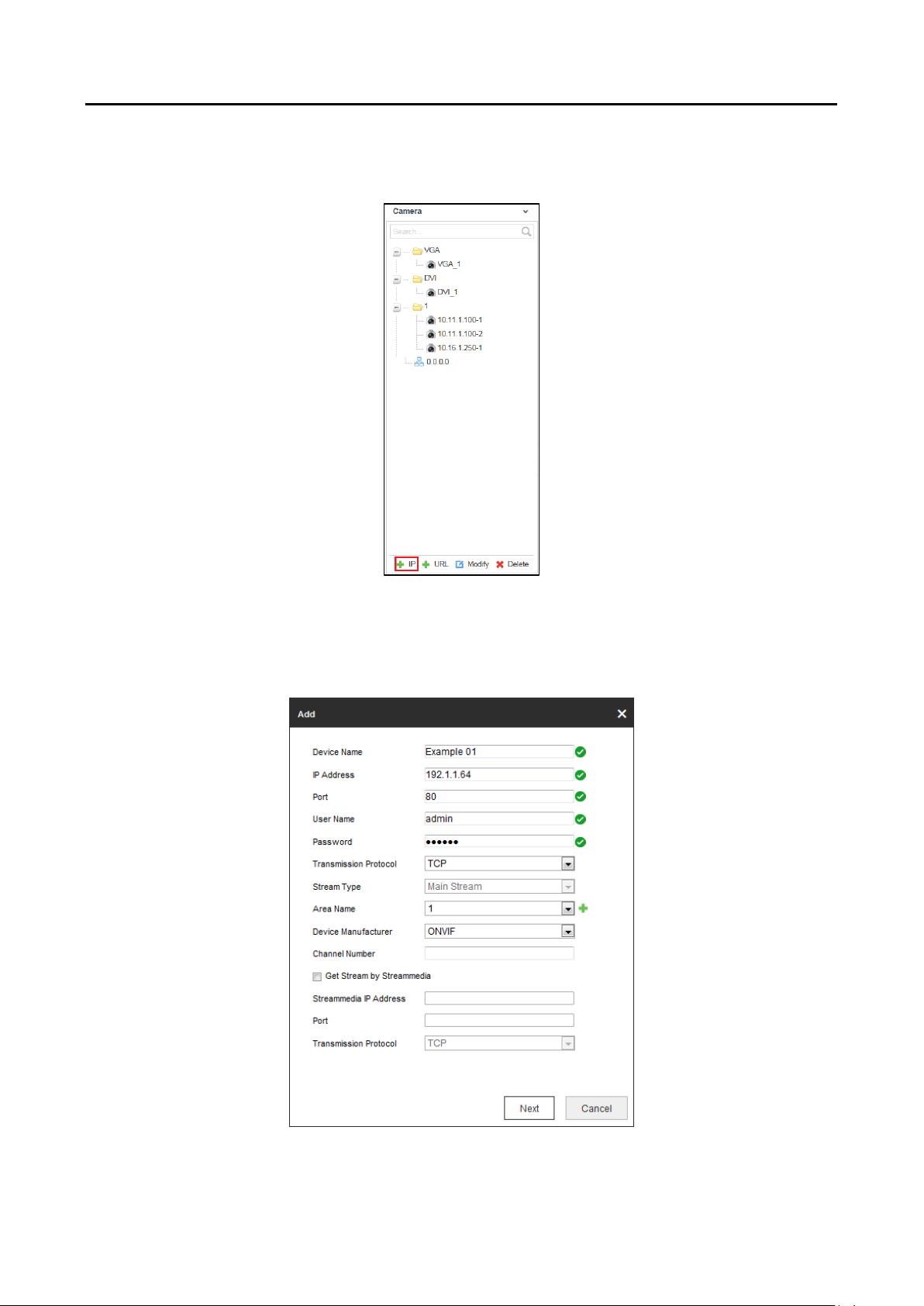
HD Video and Audio Decoder User Manual
Adding an Encoding Device via IP Address
Click IP to add encoding devices. Step 1
DS-6900UDI Decoder User Manual
Encoding Device List Figure 4-46
Input Device Name, IP Address, Port, User Name, Password and Channel Number and Step 2
select the Transmission Protocol, Area Name, and Device Manufacturer. Check the
checkbox of Get Stream by Stream Media to lower the network load of the device.
Add Device via IP Address Figure 4-47
37

HD Video and Audio Decoder User Manual
(Optional) You can also click to add a new area and click to save the area. Step 3
Click Next to select the channel. The channel(s) displayed here depend(s) on the Channel Step 4
Number you input on the previous page.
DS-6900UDI Decoder User Manual
Click OK to save the settings and add the device. Step 5
Adding an Encoding Device via URL
Click URL to add encoding devices. Step 1
Select the Channel Figure 4-48
Encoding Device List Figure 4-49
38

Input the Device Name and URL. Select the Area Name from the dropdown list or click to Step 2
add a new area.
Click OK to save the settings. Step 3
Modifying the Area and Added Encoding Device 4.4.2
Select one area or one encoding device, and click Modify to modify corresponding Step 1
parameters.
HD Video and Audio Decoder User Manual
DS-6900UDI Decoder User Manual
Add Device via URL Figure 4-50
Modify Area Figure 4-51
39

HD Video and Audio Decoder User Manual
DS-6900UDI Decoder User Manual
Modify Encoding Device Figure 4-52
Click OK to save the new settings. Step 2
Deleting the Area or Added Encoding Device 4.4.3
Select one area or one encoding device and click Delete to pop up the note interface below. Step 1
Deleting Note Figure 4-53
Click OK to delete it. Step 2
Decoding on the Video Wall 4.4.4
Purpose
You can decode the channels from the encoding device list on the video wall by dragging the
channel directly or opening window via coordinate.
40
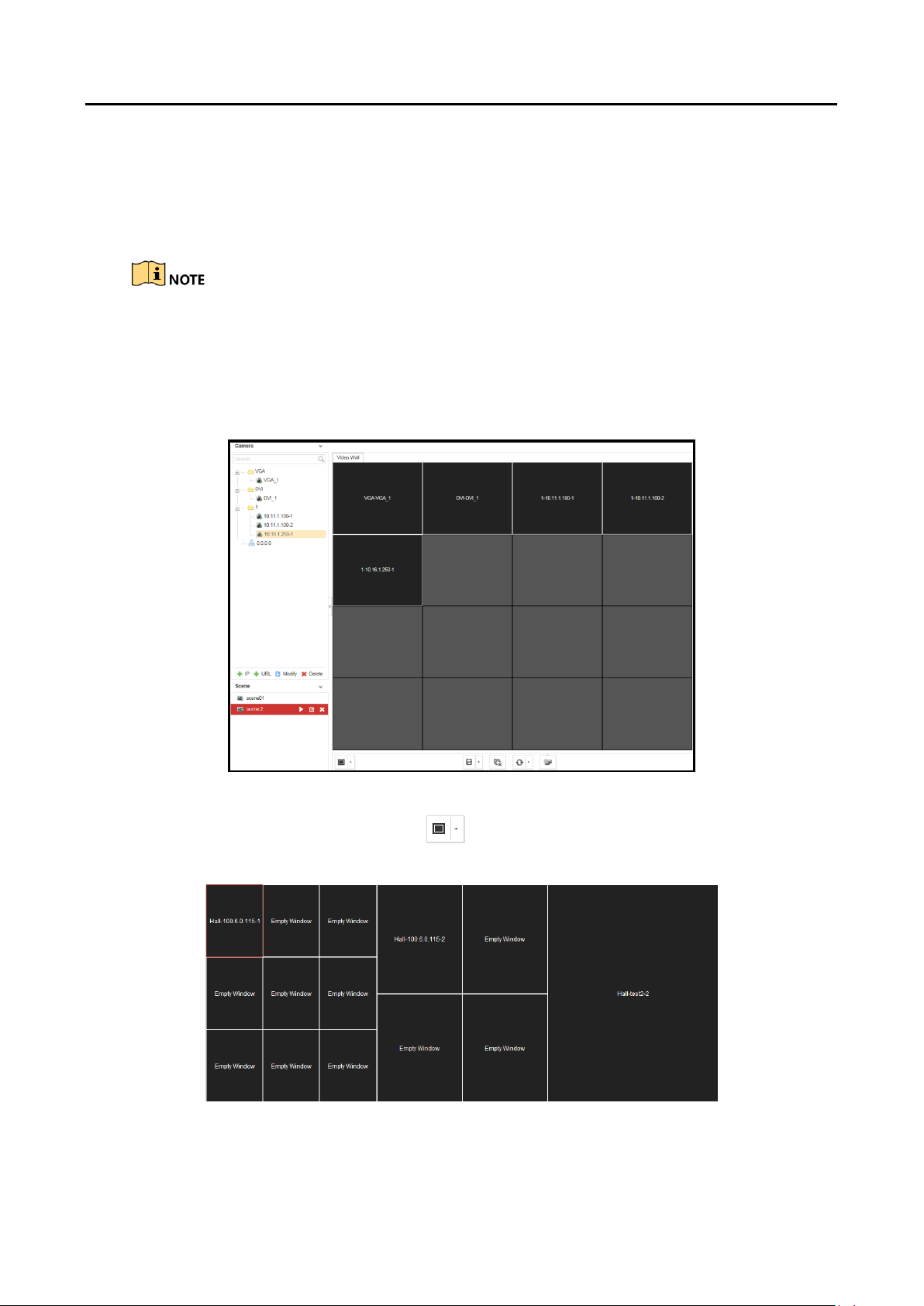
HD Video and Audio Decoder User Manual
Dragging the Channel to the Video Wall
Drag the channel from the left side list to realize the decoding in the selected window. You Step 1
can also drag an area file to the video wall to decode the added encoding devices in the area
file on the video wall.
You cannot drag an area file to the video wall across the LCD and LED outputs.
If there are more than 3 encoding devices in an area, when you drag the area file to the
video wall, the note pops up to remind you that no more window can be opened or the
total area of layers in single-screen has reached the limit. Only the first 3 encoding
devices in the area file can be decoded on the video wall.
DS-6900UDI Decoder User Manual
Decode the Video on the Wall Figure 4-54
Select one decoding window and click to set the decoding screen layout with Step 2
1/4/6/8/9/12/16/25/36 window division modes are available.
Window Division Figure 4-55
Right click the selected window and the following interface pops up. Step 3
41

HD Video and Audio Decoder User Manual
Decoding Channel Interface Figure 4-56
Stop Decoding
Click the button to stop decoding.
Decoding Status
1. Click the button to enter the decoding status interface.
2. View the decoding status.
DS-6900UDI Decoder User Manual
Decoding Status Figure 4-57
3. Click More to check the decoding information of each channel.
Check More Decoding Status Information Figure 4-58
Turn on Audio
1. Click the button to enter the interface below.
42

HD Video and Audio Decoder User Manual
Turn on Audio Figure 4-59
2. Select from the dropdown list to enable the audio in the corresponding window.
3. Click OK to save the settings.
Decoding Delay
1. Click the button to enter the decoding delay interface.
2. Select the type of decoding delay. The default mode is the same with medium real time
and fluency.
DS-6900UDI Decoder User Manual
Decoding Delay Figure 4-60
3. Click OK to save the settings.
Enable Smart Information
1. Click the button to enable smart information.
2. (Optional) Click Disable Smart Information to disable the function.
For the normal IP camera, the smart information refers to the VCA information. For the thermal
network camera, the smart information refers to the VCA and the temperature, dynamic fire
source detection and ship detection information.
Openning Window via Coordinate
Select one encoding device and right click it to pop up the interface below. Step 1
Right-Click Menu Figure 4-61
43

Click Open Window via Coordinate to enter the interface below. Step 2
Input the Left Margin, Right Margin, Width and Height in the corresponding text fields. Step 3
Click OK to save the settings and the opened window will be displayed on the video wall. Step 4
Purpose
HD Video and Audio Decoder User Manual
DS-6900UDI Decoder User Manual
Open Window via Coordinate Figure 4-62
Switching Encoding Channel 4.4.5
You can switch the encoding channel to display on the selected decoding window.
Select a decoding window and select an encoding channel from the left side list. Step 1
Click Switch Channel from the right-click menu to switch the selected channel to the Step 2
decoding window.
Right-Click Menu Figure 4-63
Configuring Auto-Switch of Cameras 4.4.6
Purpose
You can enable auto-switch of the added cameras in one area.
Select a camera area and click Start Auto-Switch from the right-click menu. Step 1
Right-Click Menu Figure 4-64
On the Start Auto-Switch interface, input the Interval for auto-switch. Step 2
44
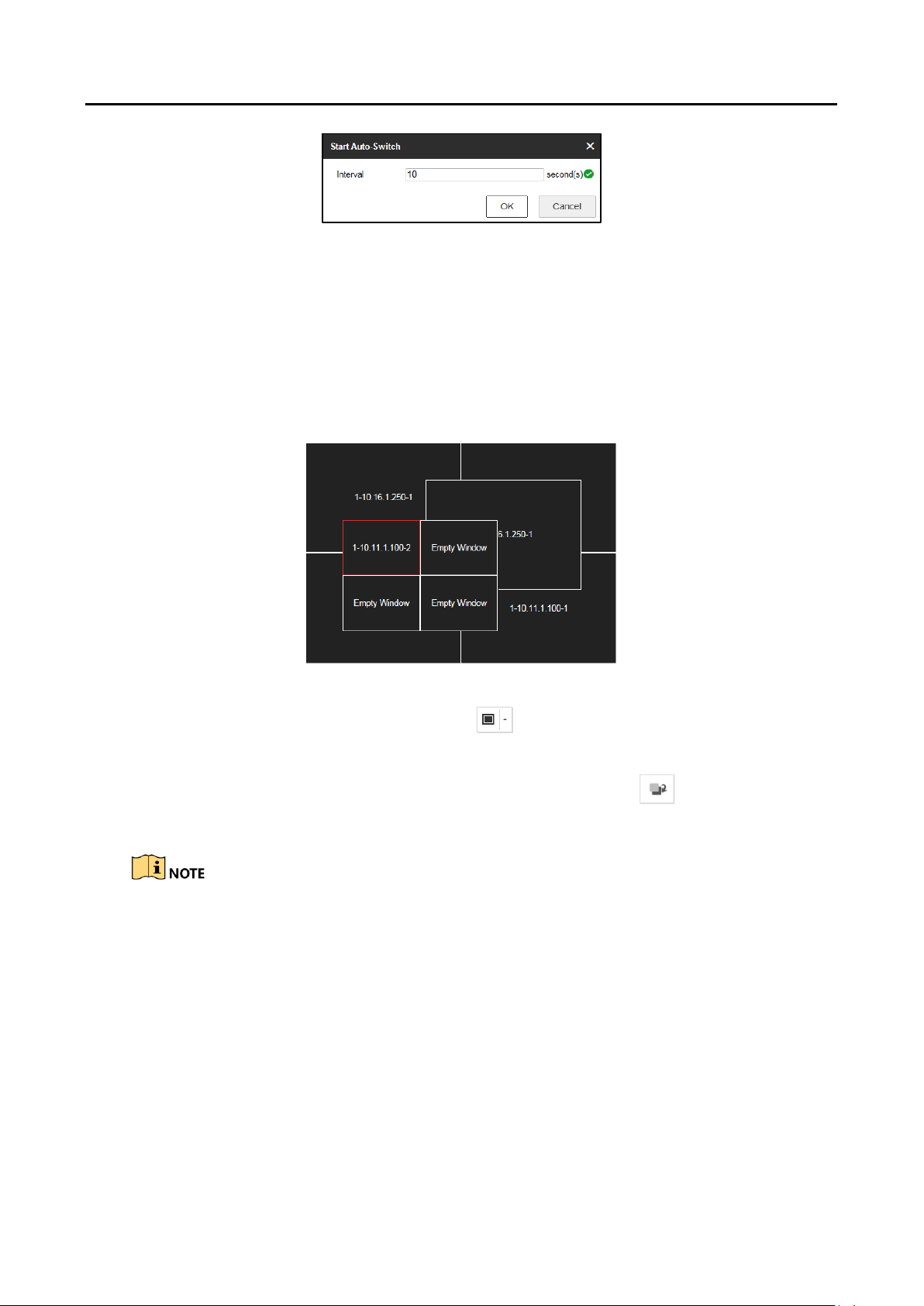
HD Video and Audio Decoder User Manual
Click OK to save the settings. Step 3
Window Roaming 4.4.7
Drag one camera from the left side list to the video wall layout to enable decoding in the Step 1
corresponding window automatically.
Drag the decoding window randomly to realize the window roaming on the video wall. Step 2
DS-6900UDI Decoder User Manual
Start Auto-Switch Figure 4-65
Window Roaming Figure 4-66
Select one of the roaming windows, and click to realize window division in the selected Step 3
roaming window with 1/4/6/8/9/12/16/25/36 available.
(Optional) Generally the selected window is at top by default. Click to place the Step 4
selected window at bottom.
Roaming and fluent video cannot be realized in the window with the signal output via
BNC interfaces.
The roaming window cannot cross the output window of different resolution. For
example, you cannot move the roaming window across the LCD and LED window.
Setting Scene 4.4.8
Purpose
Different video wall layouts can be saved as different scenes and up to 8 scenes can be added. You
can easily view the required live videos on the video wall by calling the scene.
45

In the Video Wall interface drag the channel from the left side list to realize the decoding in Step 1
the selected window.
HD Video and Audio Decoder User Manual
DS-6900UDI Decoder User Manual
Save the Scene Figure 4-67
Click Save to save the scene directly or click Save as to pop up the following dialog box. Step 2
Save as Interface Figure 4-68
Input the Name and click OK to save the scene. Step 3
Scene List Figure 4-69
Select one of the scenes you have configured. Click to call the scene. Step 4
(Optional) You can also click to rename the scene, or click to delete the scene. Step 5
46

HD Video and Audio Decoder User Manual
DS-6900UDI Decoder User Manual
Decoder Configuration and Chapter 5
Operation by Client Software
Run the disk of iVMS-4200 Video Wall Client Software, and double click the icon to install it in your
PC. In this chapter, the basic procedure of operating the decoder by the software is described and
the description is based on the video wall client software version shown in the following figure.
Video Wall Client Software Information Figure 5-1
The following figure shows the main interface after accessing to the software.
Main Interface Figure 5-2
Refer to the following table for the description of the decoding toolbar on the bottom of the main
interface.
47

HD Video and Audio Decoder User Manual
Icon
Name
Description
/
Start/Stop Live View
Start/Stop live view of all the windows.
/
Start/Stop All Decoding
Start/Stop decoding all signal sources and
cameras.
Close All Windows
Close all the windows displayed on the
video wall.
Start All VCA Decoding
Start VCA decoding for all live view
signals. Once started, the VCA
information can be viewed in live view.
Stop All VCA Decoding
Stop VCA decoding for all live view
signals.
Open Window
Draw a window according to your need.
The size and position of the window are
adjustable.
Open Window via
Coordinate
Open a window by inputting Xcoordinate, Y-coordinate, width and
height.
Refresh
Refresh the video wall status.
Decoding Toolbar Table 5-1
DS-6900UDI Decoder User Manual
The software is capable of many functions for controlling and managing many devices. In this
manual, only the operation related to the decoder is introduced.
Adding an Encoding/Decoding Device 5.1
Click Device Management tab to enter the Device Management interface. Step 1
48

HD Video and Audio Decoder User Manual
Click Add Device and you can add device manually by means of IP address/domain, IP Step 2
segment and HiDDNS.
DS-6900UDI Decoder User Manual
Device Management Interface Figure 5-3
Add Device by IP/Domain Figure 5-4
You can add device by detecting the online devices. The active online decoding devices in Step 3
the same local subnet with the software are displayed on the list. Select the decoder and
click Add to Client to add the decoder.
Add Device by Detecting the Online Device Figure 5-5
The successfully added encoding/decoding device can be viewed in the list.
49

HD Video and Audio Decoder User Manual
Configuring Video Wall Settings 5.2
Configuring Video Wall Layout 5.2.1
Adding a Video Wall
Click Video Wall tab to enter the Video Wall interface. Step 1
DS-6900UDI Decoder User Manual
List of Added Devices Figure 5-6
Video Wall Interface Figure 5-7
You can use the default video wall layout or click and select Add Video Wall to enter the Step 2
Add Video Wall interface.
You can modify the default video wall, but not allowed to delete it.
50

HD Video and Audio Decoder User Manual
DS-6900UDI Decoder User Manual
Add Video Wall Figure 5-8
Input the Video Wall Name, and the number of windows in row and column text fields. Step 3
Click Add to add the video wall. Step 4
Up to 5 video walls can be added to the client software.
The range of the row number is between 1 and 16, and column number between 1 and
20.
Drag the output channels from the left side list to link the decoding output to the video wall. Step 5
Link Decoding Output to Video Wall Figure 5-9
(Optional) You can select a linked display window and click Cancel to cancel the linkage, or Step 6
click Cancel All to cancel all the linked windows.
51
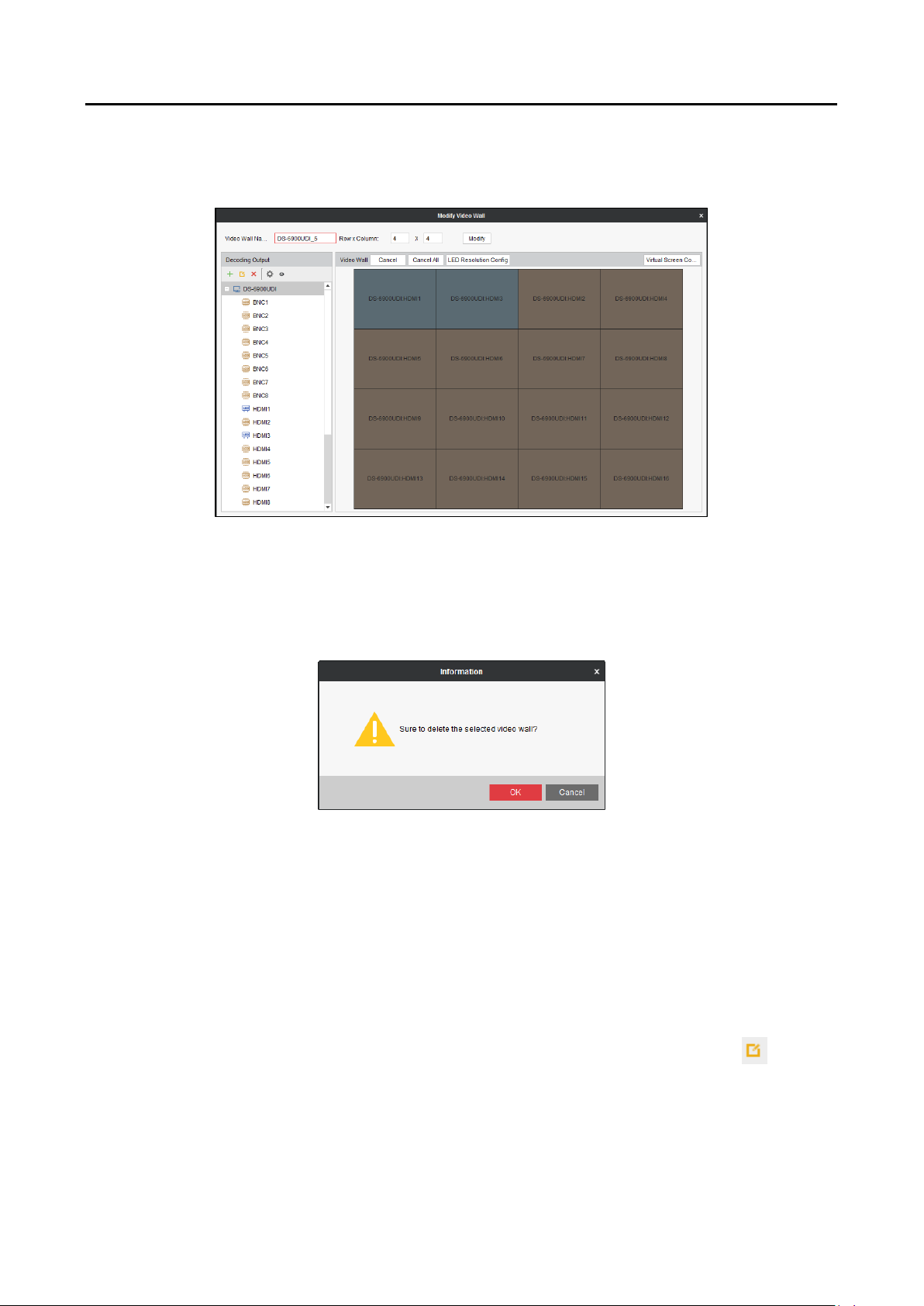
HD Video and Audio Decoder User Manual
Modifying a Video Wall
Click Modify Video Wall to edit current video wall’s layout, name and decoding outputs.
Modify Video Wall Figure 5-10
DS-6900UDI Decoder User Manual
Deleting a Video Wall
Select Delete Video Wall and the information dialog box pops up. Click OK to delete the selected
video wall.
Delete Video Wall Figure 5-11
Configuring Decoding Output 5.2.2
Purpose
You can set the output type and resolution of BNC and HDMI decoding outputs on the Add/Modify
Video Wall interface.
Configuring BNC Output
On the Add/Modify Video Wall interface, select a BNC decoding output and click to enter Step 1
the Edit Output interface.
52

HD Video and Audio Decoder User Manual
Select the Output Type and set the corresponding parameters. Only LCD output type can be Step 2
configured.
Select the Video Standard. PAL and NTSC are selectable. Step 3
Check the checkbox of Batch Configuration to set the same configuration for other outputs Step 4
with same signal source.
DS-6900UDI Decoder User Manual
Edit BNC Output Figure 5-12
Click OK to save the settings. Step 5
Configuring HDMI Output
On the Add/Modify Video Wall interface, select a HDMI decoding output and click to Step 1
enter the Edit Output interface.
Batch Configuration Figure 5-13
53

HD Video and Audio Decoder User Manual
Edit HDMI Output Figure 5-14
Select the Output Type and set the corresponding parameters. You can select LCD and LED. Step 2
LCD
1. Select the Output Type to LCD.
2. Select the Output Resolution from the dropdown list.
LED
DS-6900UDI Decoder User Manual
1. Select the Output Type to LED.
2. Select the Output Resolution from the dropdown list.
3. Input the Width × Height in the corresponding text fields.
Set LED Resolution Figure 5-15
The value of LED width and height cannot exceed the output resolution you select.
The supported min. value of LED width × height of HDMI output is 288 × 288 and the max.
value is 1920 × 1080.
Check the checkbox of Batch Configuration to set the same configuration for other outputs Step 3
with same signal source.
54
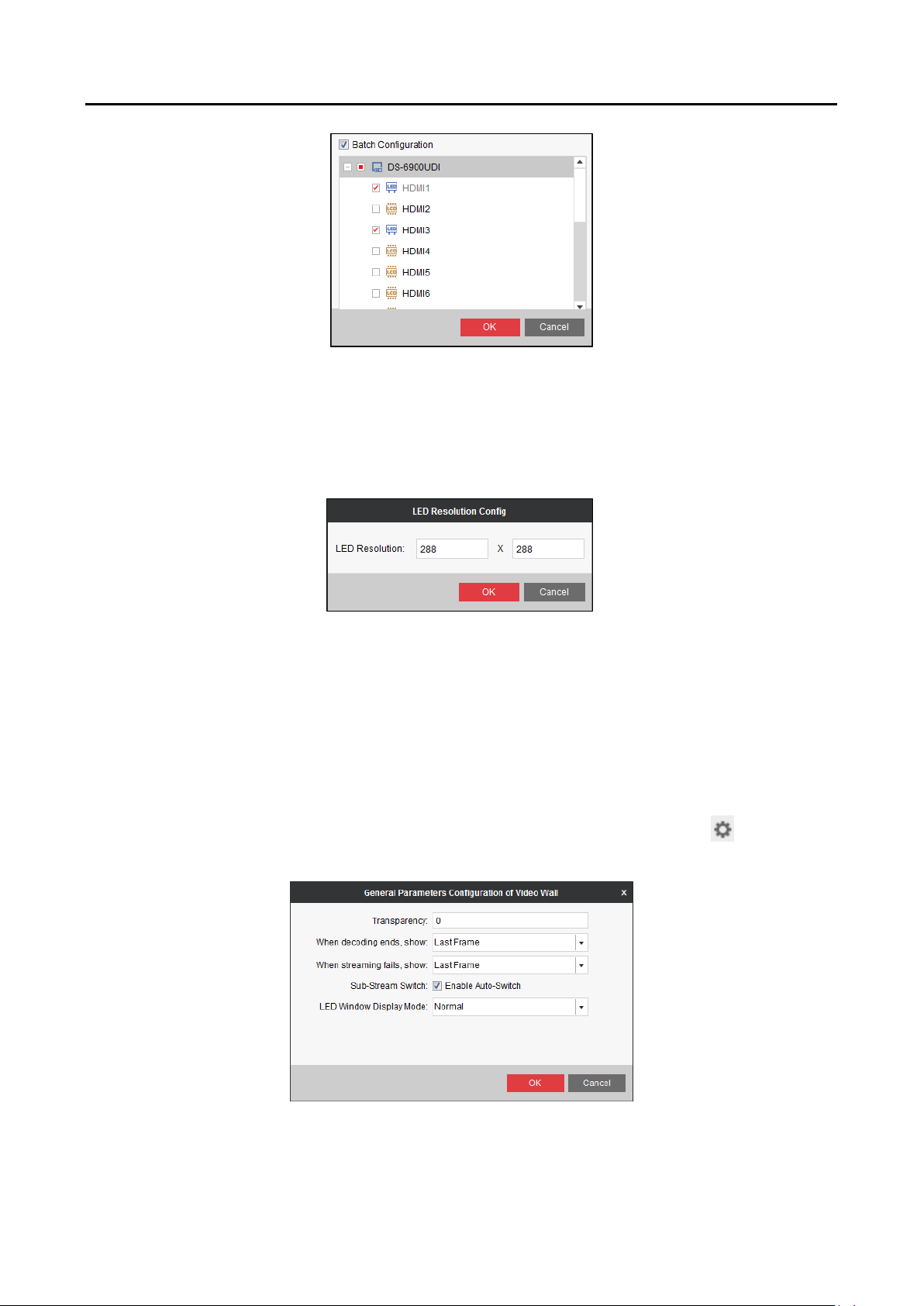
HD Video and Audio Decoder User Manual
Batch Configuration Figure 5-16
Click OK to save the settings. Step 4
You can also modify the LED resolution by selecting the LED area and click LED Resolution
Config to input the LED Resolution in the text fields.
DS-6900UDI Decoder User Manual
Configure LED Resolution Figure 5-17
Configuring General Parameters of Video Wall 5.2.3
Purpose
You can configure what the screen show when decoding ends and streaming fails, enable autoswitch of sub-stream, and set the LED window display mode on the Add/Modify Video Wall
interface.
On the Add/Modify Video Wall interface, select the added decoder and click to enter the Step 1
General Parameters Configuration of Video Wall interface.
General Parameters Configuration of Video Wall Figure 5-18
Input the Transparency (0 to 100 available) to set the transparency of the video wall. Step 2
55

HD Video and Audio Decoder User Manual
Select Blank Screen or Last Frame when decoding ends. If you select Blank Screen, the Step 3
screen will change blank when the decoding ends. If you select Last Frame, the screen will
show the last frame when the decoding ends.
Select No Signal or Last Frame when streaming fails. If you select No Signal, there shows no Step 4
signal when streaming fails. If you select Last Frame, the screen will show the last frame
when streaming fails.
Set the sub-stream switch. Check the checkbox of Enable Auto-Switch to enable auto-switch Step 5
of sub-stream.
Select the LED Window Display Mode. Normal and Tiled are selectable. Step 6
Click OK to save the settings. Step 7
Configuring Virtual Screen 5.2.4
Purpose:
Video wall layout is restricted by the physical screen and in practice, one physical screen usually
displays more than one signal source. Virtual screen layout allows one physical screen to display
multiple signal sources and get rid of the restriction of physical screen.
DS-6900UDI Decoder User Manual
On the Video Wall interface, click and select Modify Video Wall to enter the Modify Step 1
Video Wall interface.
Select the output area for adding virtual screen. Step 2
Modify Video Wall Figure 5-19
Click Virtual Screen Config to expand the Virtual Screen Configuration menu. Step 3
56

HD Video and Audio Decoder User Manual
DS-6900UDI Decoder User Manual
Configure Virtual Screen Figure 5-20
Select the window(s) you want to add virtual screen. Step 4
You cannot add virtual screen across the LCD and LED areas.
Click Add Virtual Screen to enter Configure Virtual Screen interface. Step 5
1. Select a virtual screen mode from and input the row and
column number.
For the mode, the row number ranges from 1 to 16 and column number ranges from 1 to 20.
For modes such as , the row number ranges from 2 to 16 and the column number
ranges from 2 to 20. For modes such as , the row number ranges from 2 to 16 and the
column number ranges from 3 to 20.
Configure Virtual Screen Figure 5-21
2. Input the Left Crop Pixel, Top Crop Pixel, Right Crop Pixel and Bottom Crop Pixel in the
corresponding text fields.
57

HD Video and Audio Decoder User Manual
DS-6900UDI Decoder User Manual
3. Click OK to save the settings and the dotted line in grey constitutes the virtual screen
division.
Added Virtual Screen Figure 5-22
(Optional) Select the configured virtual screen area and click Delete Virtual Screen to delete Step 6
it.
On the Video Wall interface, drag a signal source to the window, and you can view the live Step 7
view in the virtual video wall layout.
Displaying Video on Video Wall 5.3
Live View in Virtual Screen Figure 5-23
Purpose
After the settings of the encoding device, decoding device and video wall, the video stream from
the encoding devices can be decoded and displayed on the video wall.
58

HD Video and Audio Decoder User Manual
After enabling decoding and displaying, the video from the encoding devices can be displayed on
the video wall. And the real-time live view is shown on the physical video wall.
Decoding and Displaying Video 5.3.1
Enter the Video Wall interface. Step 1
DS-6900UDI Decoder User Manual
Video Wall Interface Figure 5-24
Click Scene to expand the scene interface. You can click to add a new scene, click to Step 2
edit the name for the scene, click to delete the scene and click to save the scene.
Up to 8 scenes can be added.
Scene List Figure 5-25
Drag the camera from the left side camera list to the display window of video wall. The video Step 3
stream from the camera will be decoded and displayed on the video wall.
You can also select a decoding window and then double click a camera to decode and display
the video. You can also hold the Ctrl or Shift key to select multiple cameras and then drag
them to the video wall.
59

HD Video and Audio Decoder User Manual
You can click on the lower part of the interface to stop decoding of all the windows.
If the decoded camera supports PTZ control, you can click PTZ Control to expand the PTZ Step 4
control panel.
DS-6900UDI Decoder User Manual
PTZ Control Panel Figure 5-26
Right-click on a playing window to activate the decoding management menu as shown below. Step 5
The menu differs depending on the devices.
Right-click Menu Figure 5-27
Start/Stop Decoding: Start/stop the decoding.
Start/Stop Live View: Start/stop the live view of the decoded video.
Start/Pause Auto-Switch Decoding: Start/pause auto-switch decoding. This function is only
supported by decoder.
Start/Stop VCA Decoding: Start/stop VCA decoding.
Enable Audio: Turn on/off the audio of the decoding video.
60

HD Video and Audio Decoder User Manual
Decoding Status: View the status of the decoding channel, like decoding status and stream
type.
Stick at Bottom: Generally the selected window is at top by default. Click Stick at Bottom to
place the selected window at bottom.
Lock/Unlock: Click Lock to lock the window. The locked decoding window is unable to do any
operation.
Set Alarm Window: Display the video triggered by event or alarm input on video wall.
Screen Control: Enter the screen control when the RSC server is added. Please refer to
Chapter 5.5 for details.
Opening Window via Coordinate 5.3.2
Purpose
On the LED and non-LED screen you are allowed to open the window via coordinate.
Opening Window for Non-LED Screen
DS-6900UDI Decoder User Manual
Enter the Video Wall interface, select the non-LED screen and click the button to open Step 1
the window via coordinate.
Open Window via Coordinate (1) Figure 5-28
Select the Device Name from the drop down list, and input the X-Coordinate, Y-Coordinate, Step 2
Width and Height.
Click OK to save the settings and the opened window will be displayed on the video wall. Step 3
You cannot open the window via coordinate across both the non-LED and LED screens.
The X- coordinate and Y-coordinate are relative output channel coordinates.
Opening Window for LED Screen
Enter the Video Wall interface, select the LED screen and click the button to open the Step 1
window via coordinate.
61

HD Video and Audio Decoder User Manual
Open the Window via Coordinate (2) Figure 5-29
Select the Device Name from the drop down list, and input the X-Coordinate, Y-Coordinate, Step 2
Width and Height.
Click OK to save the settings and the opened window will be displayed on the video wall. Step 3
You cannot open the window via coordinate across both the non-LED and LED screens.
DS-6900UDI Decoder User Manual
You cannot edit the LED X-Coordinate and LED Y-Coordinate.
The X- coordinate and Y-coordinate are relative output channel coordinates.
Configuring Playback 5.3.3
Purpose
The video file is supported to be played back on the video wall.
Playback function is only supported by decoder.
Drag the camera on the left-side list to the display window of video wall, or you can open a Step 1
window if supported.
62

HD Video and Audio Decoder User Manual
Video Wall Figure 5-30
DS-6900UDI Decoder User Manual
Click Window at the bottom to unfold more configuration and operation toolbar. Step 2
Click Start Playback to start searching the video files of the camera. Step 3
Playback Interface Figure 5-31
If the record file is of current day, the video file can be played back automatically. If not, you Step 4
can click to show the date and click More Search Conditions to specify more conditions,
and click Search to find the video file.
Search Record File Figure 5-32
The following icons are available for controlling the playback.
63

HD Video and Audio Decoder User Manual
Icon
Function
Pause/Start the playback
Delete View
Slow Forward
Fast Forward
Start/Stop Clipping
Capture
DS-6900UDI Decoder User Manual
Playback Toolbar Table 5-2
Configuring Auto-Switch Decoding 5.3.4
Purpose
Auto-switch decoding refers to you can configure multiple video streams in a video output and the
dwell time in switching video streams.
Drag a camera group to the display window of the video wall. Step 1
Click to set the dwell time for the auto-switch decoding and click to start auto-switch Step 2
decoding. You can view the auto-switch decoding on the physical video wall. You can click
to stop auto-switch decoding.
Auto-Switch Decoding Figure 5-33
Window Configuration 5.3.5
Purpose:
You can set the window as the alarm window to display the video triggered by event or alarm input
on the video wall. You can also set the decoding delay and image parameters.
Drag the camera from the left-side list to the display window of the video wall, or you can Step 1
open a window if supported.
64

Click Window Configuration to pop up the configuration dialog box. Step 2
Configure the parameters as needed. The window status shows the current status of the Step 3
selected window.
HD Video and Audio Decoder User Manual
DS-6900UDI Decoder User Manual
Window Configuration Figure 5-34
Alarm Window: Display the video triggered by the event or alarm input on the selected
window of the video wall.
Decoding Delay: Set the delay status of the decoding according to the actual needs.
Functions like Fluent Video, Smart Decoding, 3D DNR, Defog, and Low Illumination are not
supported by DS-6900UDI.
Decoding Thermal Network Camera 5.4
Purpose
The thermal network camera can be connected to the decoder and you can realize live view and
playback, and decode the video including the temperature or fire point information on the video
wall.
Configuring the Thermal Network Camera Parameters 5.4.1
Purpose
You can configure the corresponding parameters of thermal network camera via the Web browser
first before decoding it on the video wall.
Configuring Temperature Measurement
Configure the VCA resource type. Step 1
65

HD Video and Audio Decoder User Manual
DS-6900UDI Decoder User Manual
1. Log in to the camera via the Web browser.
2. Click Configuration > Advanced Configuration > System > VCA Resource Type to enter
the VCA Resource Type configuration interface.
3. Select Temperature Measurement and Behavior Analysis as the VCA Resource Type.
4. Click Save to save the settings.
Configure temperature measurement. Step 2
1. Click Configuration > Advanced Configuration > Temperature Measurement >
Temperature Measurement Configuration to enter the Temperature Measurement
configuration interface.
Temperature Measurement Configuration Figure 5-35
2. Check the checkboxes of the interface to set the temperature measurement
configurations.
Enable Temperature Measurement: Check the checkbox to enable temperature
measurement function.
Display Temperature Info. on Stream: Check the checkbox to display temperature
information in live view.
Add Original Data on Capture: Check the checkbox to add original data on capture.
Add Original Data on Stream: Check the checkbox to add original data on stream.
3. Select the Data Refresh Interval from 1s to 5s.
4. Select the Unit to display temperature with Degree Celsius (°C)/Degree Fahrenheit
(°F)/Degree Kelvin (K).
5. Configure the Temperature Range.
6. Click Save to save the settings.
Configure the temperature measurement and alarm. Step 3
1. Click Configuration > Advanced Configuration > Temperature Measurement >
Temperature Measurement and Alarm to enter the Temperature Measurement and
Alarm configuration interface.
66
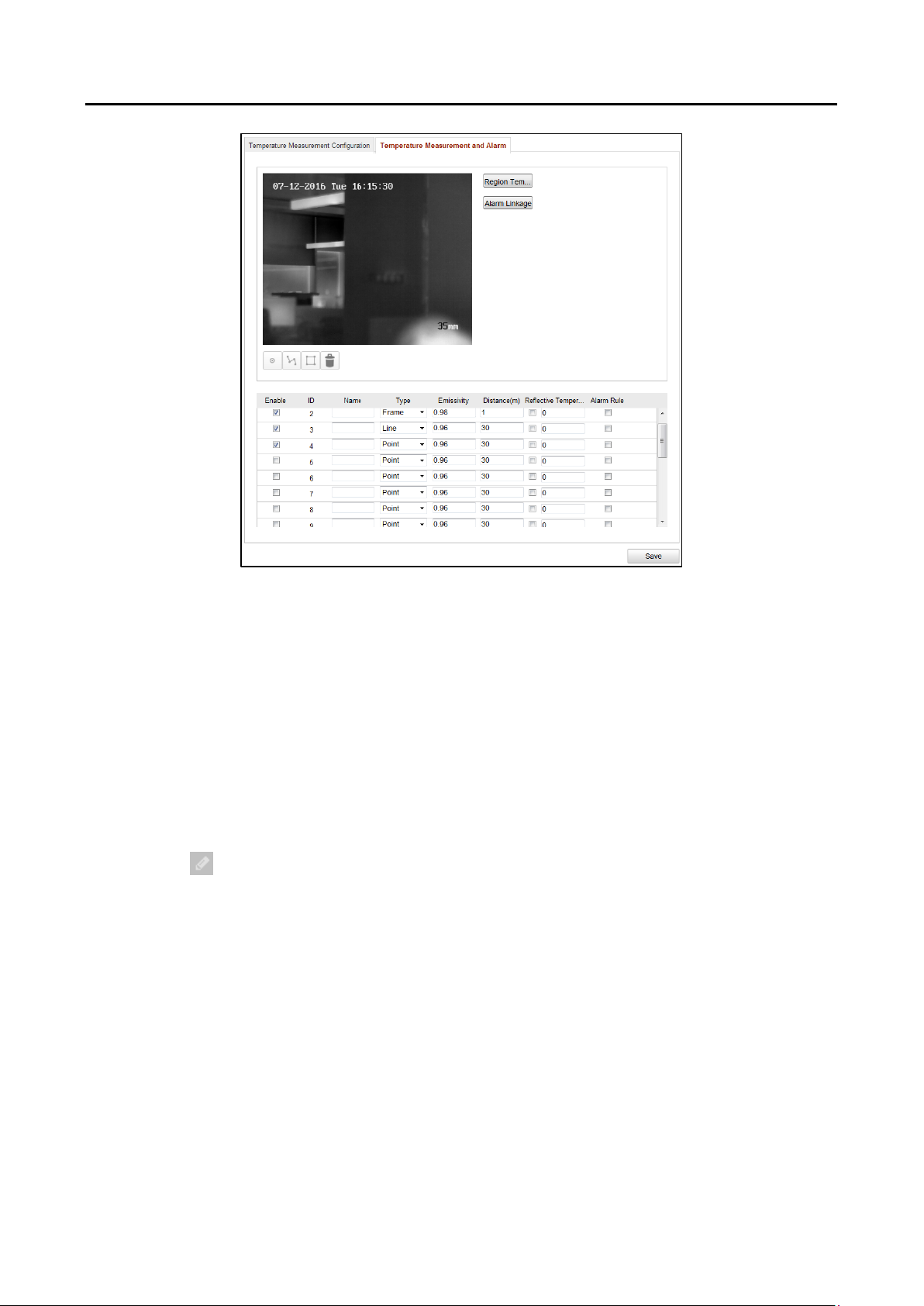
HD Video and Audio Decoder User Manual
DS-6900UDI Decoder User Manual
Temperature Measurement and Alarm Figure 5-36
2. Set the alarm rule: Select a temperature measurement rule from the rule list and
configure the parameters.
Name: You can customize the rule name.
Type: Select point, line, or frame as rule type.
Emissivity: Set the emissivity of your target. The emissivity of each object is different.
Distance (m): The straight-line distance between the target and the device.
Reflective Temperature: If there is any target with high emissivity in the scene, check
the checkbox and set the reflective temperature to correct the temperature. If no such
target exists, uncheck the checkbox.
3. Click in the list to show the alarm rule interface.
Alarm Rule: The alarm rule varies according to different types. The rule is to compare
the temperature information of two selected regions. For targets set by frame, the rules
include: Max. Temperature is Higher than, Max. Temperature is Lower than, Min.
Temperature is Higher than, Min. Temperature is Lower than, Average Temperature is
Higher than, Average Temperature is Lower than, Temperature Difference is Higher
than, and Temperature Difference is Lower than. For targets set by line, the rules
include Max. Temperature, Min. Temperature, and Average Temperature. For targets
set by point, the rules are distinguished by Average Temperature.
Pre-Alarm Temperature and Alarm Temperature: Set the pre-alarm temperature and
alarm temperature. The device sends pre-alarm when its rule temperature exceeds prealarm temperature and sends alarm when its rule temperature exceeds alarm
temperature.
67
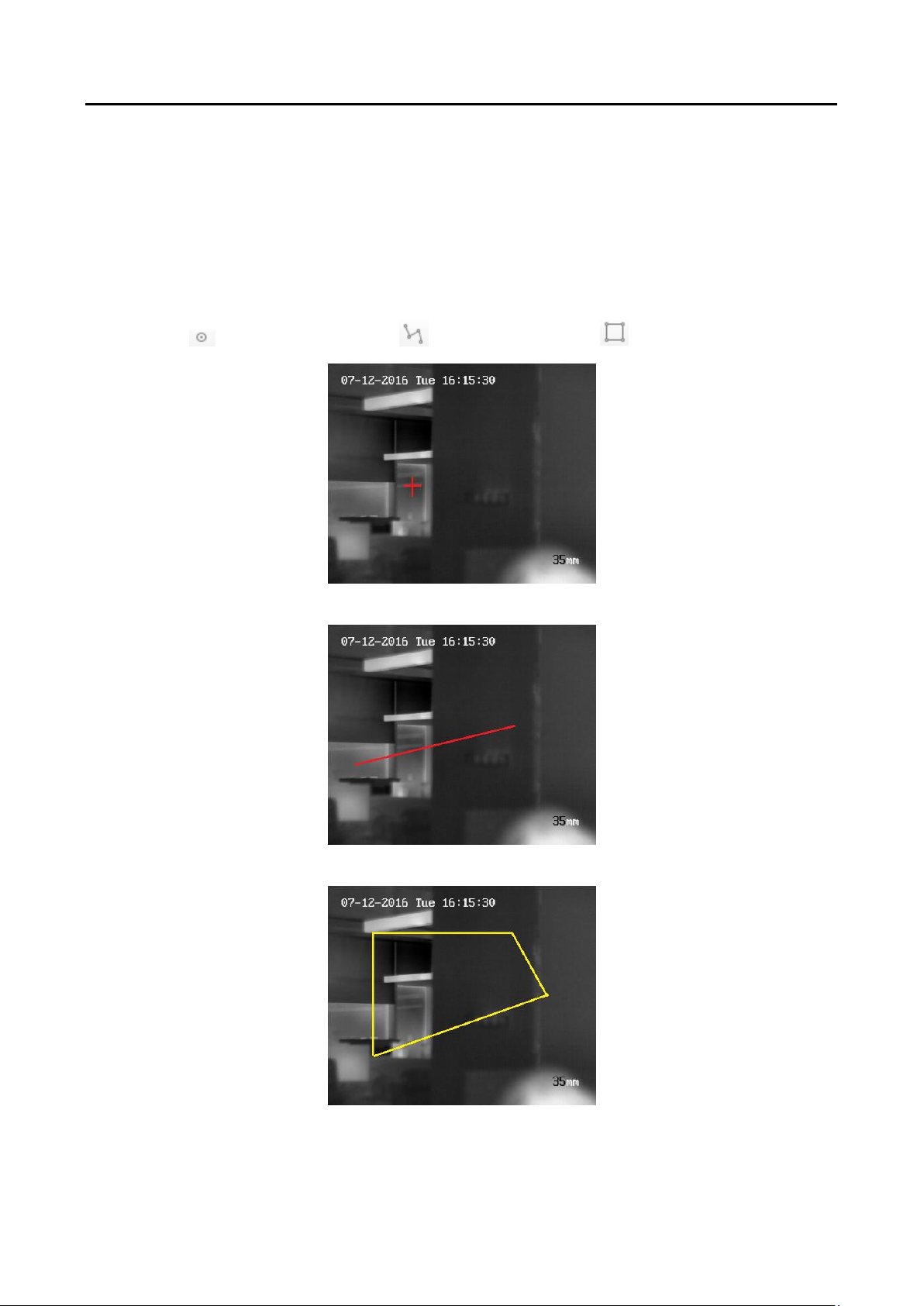
HD Video and Audio Decoder User Manual
DS-6900UDI Decoder User Manual
Tolerance Temperature: Set the tolerance temperature and the device judges whether
the triggered alarm stops until the device temperature/temperature difference is lower
than rule temperature by tolerance temperature. For example, set tolerance
temperature as 3°C, set alarm temperature as 55°C, and set pre-alarm temperature as
50°C. The device sends pre-alarm when its temperature reaches 50°C and it alarms
when its temperature reaches 55°C and only when the device temperature is lower than
52°C will the alarm be cancelled.
4. Draw the Target Region. Select the rule and draw the corresponding frame/line/point.
Click to draw the point. Click to draw the line. Click to draw the frame.
Draw Point Figure 5-37
Draw Line Figure 5-38
Draw Frame Figure 5-39
68

HD Video and Audio Decoder User Manual
5. Set Temperature Difference Alarm. Click Temperature Difference Alarm to enter the
temperature difference alarm interface, up to four temperature difference alarms can be
set.
Temperature Difference Alarm is only applicable to the targets set by frame.
6. Set Alarm Linkage. Click Alarm Linkage to enter the alarm linkage interface and set the
linkage methods.
7. Click Save to save the settings.
Configure the local parameters to display the temperature information on the live view Step 4
interface.
1. Click Configuration > Local Configuration to enter the Local Configuration interface.
DS-6900UDI Decoder User Manual
Local Configuration Figure 5-40
2. In the Live View Parameters section, select the Enable radio button of Display
Temperature Info. on Stream to display the temperature information on the live view
interface.
3. Click Save to save the settings and then you can view the position of the configured point,
line and frame, the ID and temperature information on the live view interface.
69

HD Video and Audio Decoder User Manual
Live View Figure 5-41
Configuring Dynamic Fire Source Detection
Configure the VCA resource type. Step 1
1. Log in to the camera via the Web browser.
2. Click Configuration > Advanced Configuration > System > VCA Resource Type to enter
the VCA Resource Type configuration interface.
DS-6900UDI Decoder User Manual
3. Select Dynamic Fire Source Detection as the VCA Resource Type.
4. Click Save to save the settings and the device will reboot to take the settings into effect.
For the VCA resource type, only one type can be configured. For example, if you select
Temperature Measurement and Behavior Analysis as the VCA resource type, you cannot set
Dynamic Fire Source Detection.
Configure dynamic fire source detection parameters. Step 2
1. Click Configuration > Advanced Configuration > Smart Event > Dynamic Fire Source
Detection to enter the Dynamic Fire Source Detection configuration interface.
Dynamic Fire Source Detection Figure 5-42
70

HD Video and Audio Decoder User Manual
DS-6900UDI Decoder User Manual
2. Check the checkbox of Enable Dynamic Fire Source Detection to enable the function.
3. (Optional) Check the checkbox of Display Fire Source Frame on Stream to display a red
frame around the fire source on stream when fire occurs.
4. You can slide the cursor to adjust the Sensitivity degree of dynamic fire source detection
from 1 to 10. The bigger the number is, the more sensitive the detecting would be.
5. Check the checkbox to select the Linkage Method taken for the alarm input.
6. Click Save to save the settings.
Configure the local parameters to display fire point distance, display highest temperature, Step 3
locate highest temperature point or frame fire point on the live view interface.
1. Click Configuration > Local Configuration to enter the Local Configuration interface.
Local Configuration Figure 5-43
2. In the Live View Parameters section, check the checkbox after Fire Point to enable the
functions required. Display Fire Point Distance, Display Highest Temperature, Locate
Highest Temperature Point and Frame Fire Point are selectable.
3. Click Save to save the settings and then you can view the fire point distance, highest
temperature, highest temperature point or fire point frame in the live view if fire point is
detected.
Configuring Ship Detection
Enter Configuration > Advanced Configuration > System > VCA Resource Type to select Ship Step 1
Detection as the VCA Resource Type.
Click Configuration > Advanced Configuration > Smart Event > Ship Detection to enter the Step 2
Ship Detection interface.
71

HD Video and Audio Decoder User Manual
Check the checkbox of Enable Ship Detection to enable the function. Step 3
Check the checkbox of Display Detection Frame on Video to display the frame and alarm Step 4
line on stream.
Input the device height in the textbox as the height of device above the water level. Step 5
Draw the ship detection area and the alarm lines. Step 6
1. Click Draw Area button. Click the mouse on the live view image to draw a ship detection
area and right-click to finish drawing. The alarm will be uploaded when ship is detected in
this area.
2. Click Draw Alarm Line button. Click the mouse on the live view image to draw an alarm
line and right-click to finish drawing. The device alarms and counts the ship number when
ships are detected in the area and the ship information will be displayed on the right.
Make sure the alarm line is longer than the width of ship detection area.
DS-6900UDI Decoder User Manual
3. Click Recount to start counting the ships detected in the area afterwards.
Check the checkbox to select the linkage method taken for the alarm input. Step 7
Click Save to save the settings. Step 8
Configuring VCA
Configure the live view parameters to enable rules. Step 1
1. Click Configuration > Local Configuration to enter the Local Configuration interface.
Local Configuration Figure 5-44
72

HD Video and Audio Decoder User Manual
DS-6900UDI Decoder User Manual
2. On the Live View Parameters section, select the Enable radio button after Rules to display
the colored marks when the motion detection, face detection, or intrusion detection is
triggered. E.g., enabled as the rules are, and the face detection is enabled as well, when a
face is detected, it will be marked with a green rectangle on the live view.
Configure the VCA information. Step 2
1. Click Configuration > VCA Configuration > VCA Info. to enter the VCA Information
interface.
VCA Information Figure 5-45
2. On the Display Information section, check the checkboxes to enable corresponding
displays.
Display Target info. on Alarm Picture: There will be a frame on the target on the
uploaded alarm picture if the checkbox is checked.
Display Rule info. on Alarm Picture: The captured target and the configured area will be
framed on the alarm picture.
Display VCA info. on Stream: The green frames will be displayed on the target if in a live
view or playback.
Configure the rules for VCA. Refer to the User Manual of Thermal Network Camera for the Step 3
specific operations.
Decoding Thermal Network Camera on the Video Wall 5.4.2
Add the thermal network camera to the video wall client software. Step 1
On the Video Wall interface, drag the added thermal network camera to the video wall. Step 2
Click to start live view and you can view the corresponding information on the live view Step 3
interface.
73

HD Video and Audio Decoder User Manual
Decode Thermal Camera on the Video Wall Figure 5-46
If VCA is enabled for the thermal network camera, the decoder can analyze the VCA
behavior, mark the moving target and track it. You can view the VCA information marked
in the green frames in the live view. If the rule configured for the thermal network camera
is broken, the alarm will be triggered.
DS-6900UDI Decoder User Manual
If temperature measurement is enabled, you can view the position of the configured
point, line and frame, the ID, and temperature information in the live view.
If fire point detection is enabled and there is a fire point detected, you can view the
configured fire point distance, highest temperature, highest temperature point and fire
point frame in the live view.
If ship detection is enabled and there is a ship detected, you can view the configured
frames and alarm line in the live view.
(Optional) You can click Window tab on the bottom of the interface and click Start Playback Step 4
to start playing back the camera. Refer to Chapter 5.3.3 Configuring Playback for reference.
The temperature measurement, fire source detection, ship detection and VCA information
can be played back.
(Optional) You can click or click Stop VCA Decoding from the right-click menu to stop Step 5
VCA decoding of the thermal network camera.
Remote Screen Control 5.5
Purpose
Installed with the RSC Server, it allows you to show your PC screen on the video wall. Follow the
following procedure to configure the RSC server and get your screen shown on the video wall.
74

HD Video and Audio Decoder User Manual
Configuring the RSC Server 5.5.1
Install the RSE Server, which enables the PC screen to be displayed on the video wall, and Step 1
double-click to run it.
DS-6900UDI Decoder User Manual
Run the RSC Server Figure 5-47
You can click Status to check the server information, including the IP address, name, port, Step 2
password of the server, and the connected device number.
Click Settings to check the directory of saving the program files, enable or disable the Step 3
feature of Auto-Run when OS starts, and select the language (Chinese/English).
Local Configuration of RSC Server Figure 5-48
75

HD Video and Audio Decoder User Manual
Remote Screen Control via RSC Server 5.5.2
Enter the Video Wall interface and click in the Camera list area, or click on Step 1
Device Management interface to add the RSC server.
DS-6900UDI Decoder User Manual
Add RSC Server Figure 5-49
Enter the parameters to add the RSC server. Please refer to Chapter 0
Adding an Encoding/Decoding Device to add the RSC server. Step 2
The default user name is admin and the server password is 12345 and we highly recommend you
to change the default password to avoid the security problem.
The successfully added RSC server is listed in the camera list. Step 3
Added RSC Server Figure 5-50
On the camera list, drag the RSC server to the video output window. Step 4
76

HD Video and Audio Decoder User Manual
Link RSC to Video Wall Figure 5-51
DS-6900UDI Decoder User Manual
Right click on the window and select Screen Control to remotely control the signal source. Step 5
The RSC server supports the screen control for 1-channel video output only.
Right-click Menu Figure 5-52
You can use the toolbar on the window’s upper right corner to realize the operations for Step 6
image, video, PPT and remark.
77
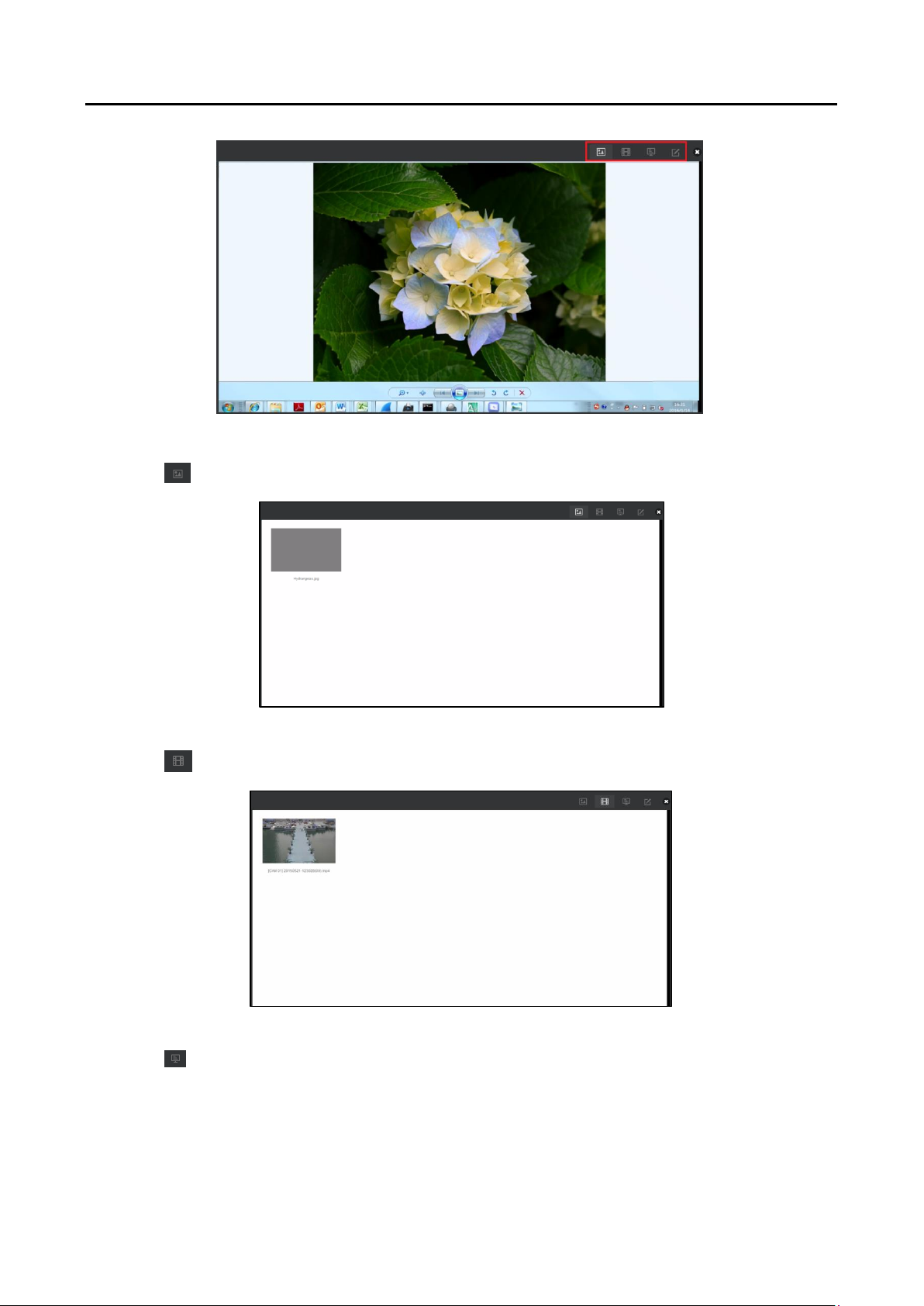
HD Video and Audio Decoder User Manual
Screen Control Interface Figure 5-53
Click to display all the image files in the directory set in the RSC Sever.
DS-6900UDI Decoder User Manual
Screen Control Interface (1) Figure 5-54
Click to display all the video files in the directory set in the RSC Sever.
Screen Control Interface (2) Figure 5-55
Click to display all the PPT files in the directory set in the RSC Sever.
78

HD Video and Audio Decoder User Manual
DS-6900UDI Decoder User Manual
Screen Control Interface (3) Figure 5-56
Click to pop up the following remark tool bar. You can select a color and set the line width
to make remarks on the PPT.
Remark Tool Bar Figure 5-57
Remote Configuration 5.6
Purpose
On the Remote Configuration interface, you can configure the parameters of the added device,
including the system, network, event, etc..
On the Device Management interface, click to select an added device from the list and click Step 1
Remote Configuration to enter Remote Configuration interface.
Remote Configuration Figure 5-58
79
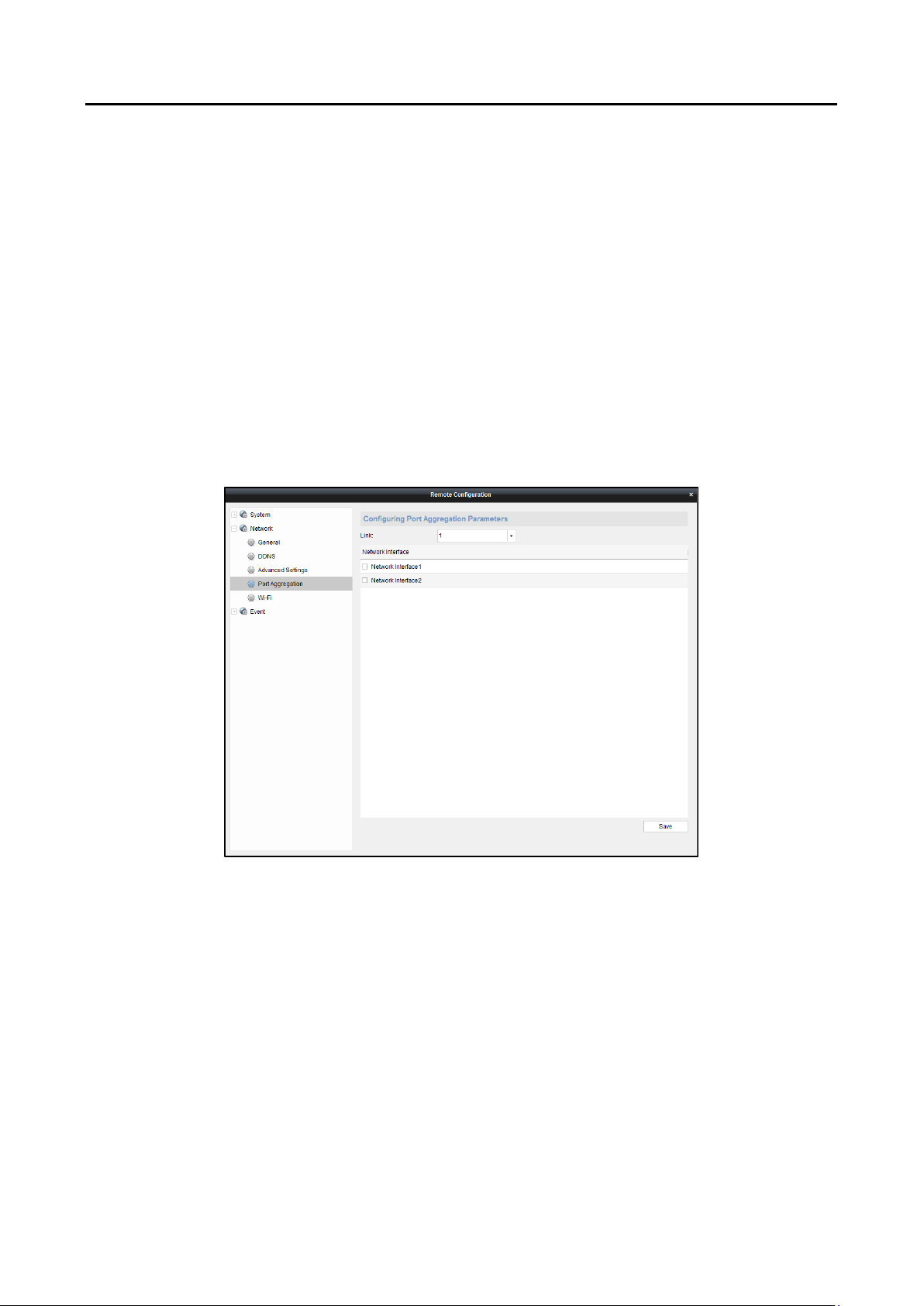
HD Video and Audio Decoder User Manual
Configure the System parameters, Network parameters and Event parameters on the Step 2
Remote Configuration interface.
Configuring Port Aggregation 5.6.1
Purpose
The Port Aggregation (Ethernet Channel) is port link aggregation technology or port-channel
architecture used for the connection between the switches.
Click Remote Configuration > Network > Port Aggregation to enter the Port Aggregation Step 1
Settings interface.
Select a link number from the list. Step 2
Check the checkbox to select the network interfaces to form a channel-group link, which can Step 3
effectively enhance the link transmission bandwidth.
DS-6900UDI Decoder User Manual
Port Aggregation Settings Figure 5-59
80
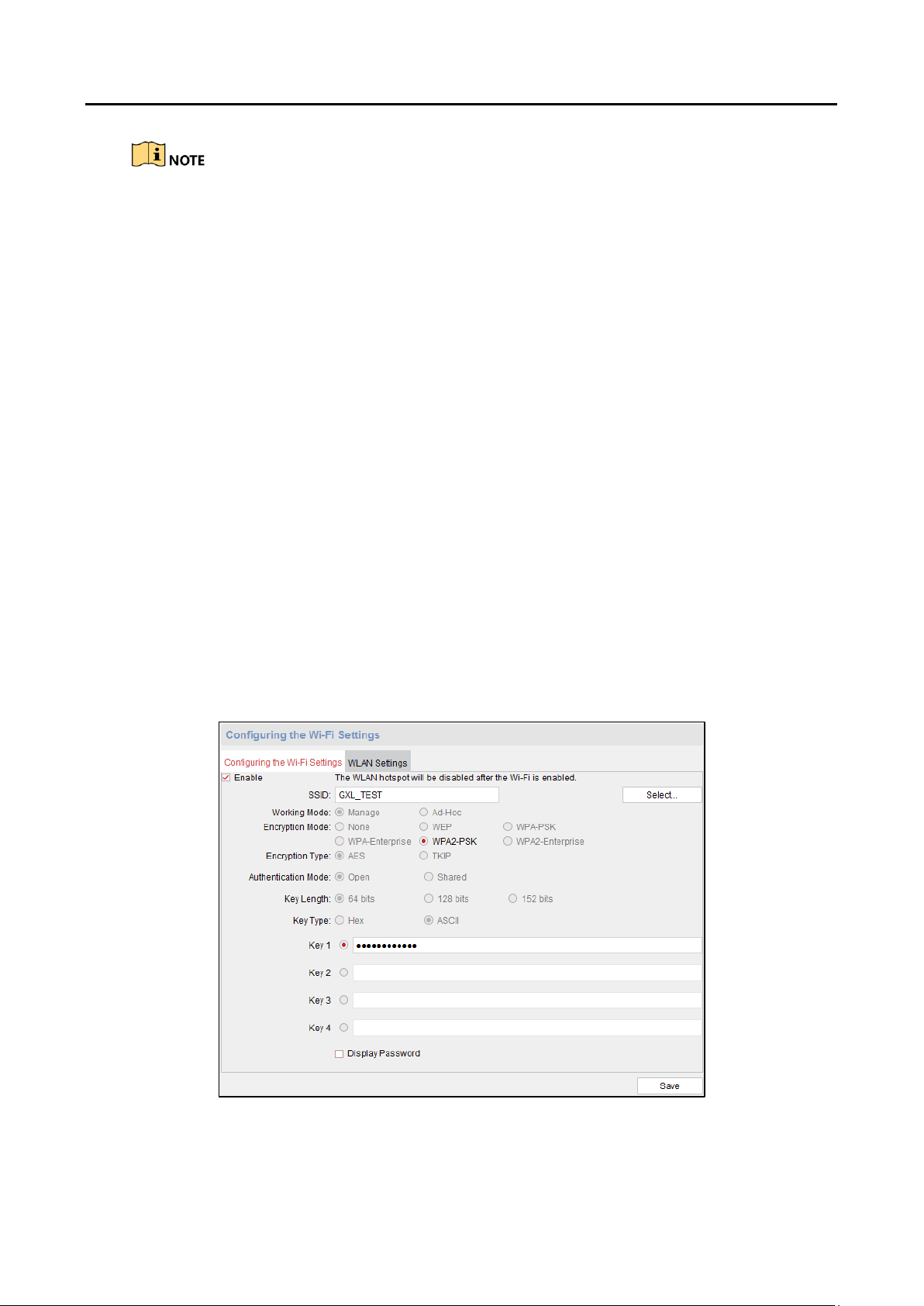
Purpose
HD Video and Audio Decoder User Manual
DS-6900UDI Decoder User Manual
The port aggregation is not supported by DS-6901UDI.
The switch connected to DS-6900UDI must be configured with the port aggregation as
well.
Two adjacent network interfaces cannot be selected to form a link. For example, you can
select Network Interface 1 and Network Interface 3, or Network Interface 2 and Network
Interface 4.
The network interface 1 corresponds to the GE1 interface, network interface 2 to G1,
network interface 3 to GE2, and network interface 3 to G2 on the rear panel.
The G1 and G2 can be used as 2G switch when the network interface 2 and network
interface 4 are configured in port aggregation.
Configuring Wi-Fi Settings 5.6.2
The Wi-Fi can be used as the supplement of the wired network. You can get stream and decode
the video on the video wall when Wi-Fi is enabled if no wired network can be accessed.
Before you start
The Wi-Fi is disabled by default. You must enable DHCP first on the WLAN Settings interface.
On the Remote Configuration interface, click Network > Wi-Fi and click Configuring the Wi-Step 1
Fi Settings tab to enter the Wi-Fi Settings interface.
Wi-Fi Settings Figure 5-60
81

HD Video and Audio Decoder User Manual
DS-6900UDI Decoder User Manual
Check the checkbox of Enable to enable Wi-Fi. Step 2
Input an effective SSID. Step 3
Click WLAN Settings tab to enter the WLAN Settings interface. Step 4
WLAN Settings Figure 5-61
Select the NIC Type to Auto-Switch and check the checkbox of Enable DHCP. Click Save to Step 5
save the settings and the device will reboot to enter the Wi-Fi mode.
If you want to enable Wi-Fi, you must select NIC Type to Auto-Switch. In this mode, if wired
network cable is connected, wired network will be connected by priority. If wired network cable is
not connected, the configured Wi-Fi will be connected.
After the device reboots, enter the remote Wi-Fi settings interface. Click to Step 6
select a Wi-Fi from the list and click Save to enable the selected Wi-Fi.
Select Wi-Fi Figure 5-62
82
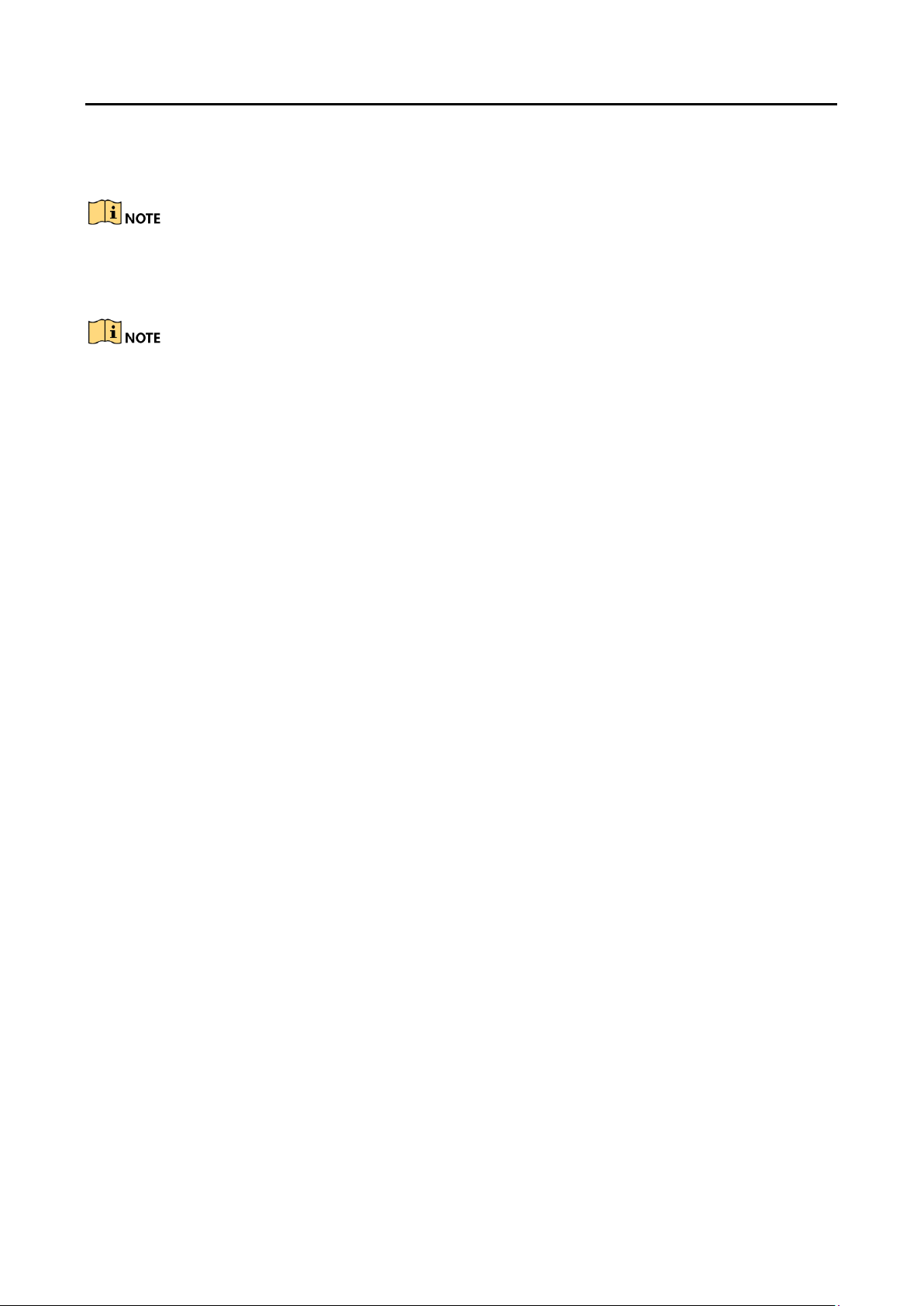
HD Video and Audio Decoder User Manual
DS-6900UDI Decoder User Manual
Select one Key for activation. 4 keys can be selected. Input the key and you can check the Step 7
checkbox of Display Password to show the clear-text password.
8 to 63 ASCII characters or 8 to 64 hexadecimal characters are allowed.
Click Save on the Wi-Fi Settings interface to save the settings. Step 8
If wired network cable is connected to the device when the Wi-Fi is enabled, wired network
will be connected by priority. But the decoding capability will conform to the configuration in
the Wi-Fi mode.
In Wi-Fi mode, up to 16 channels can be decoded with up to 1080p resolution of each channel
and the maximum bandwidth is 64 Mbps.
83
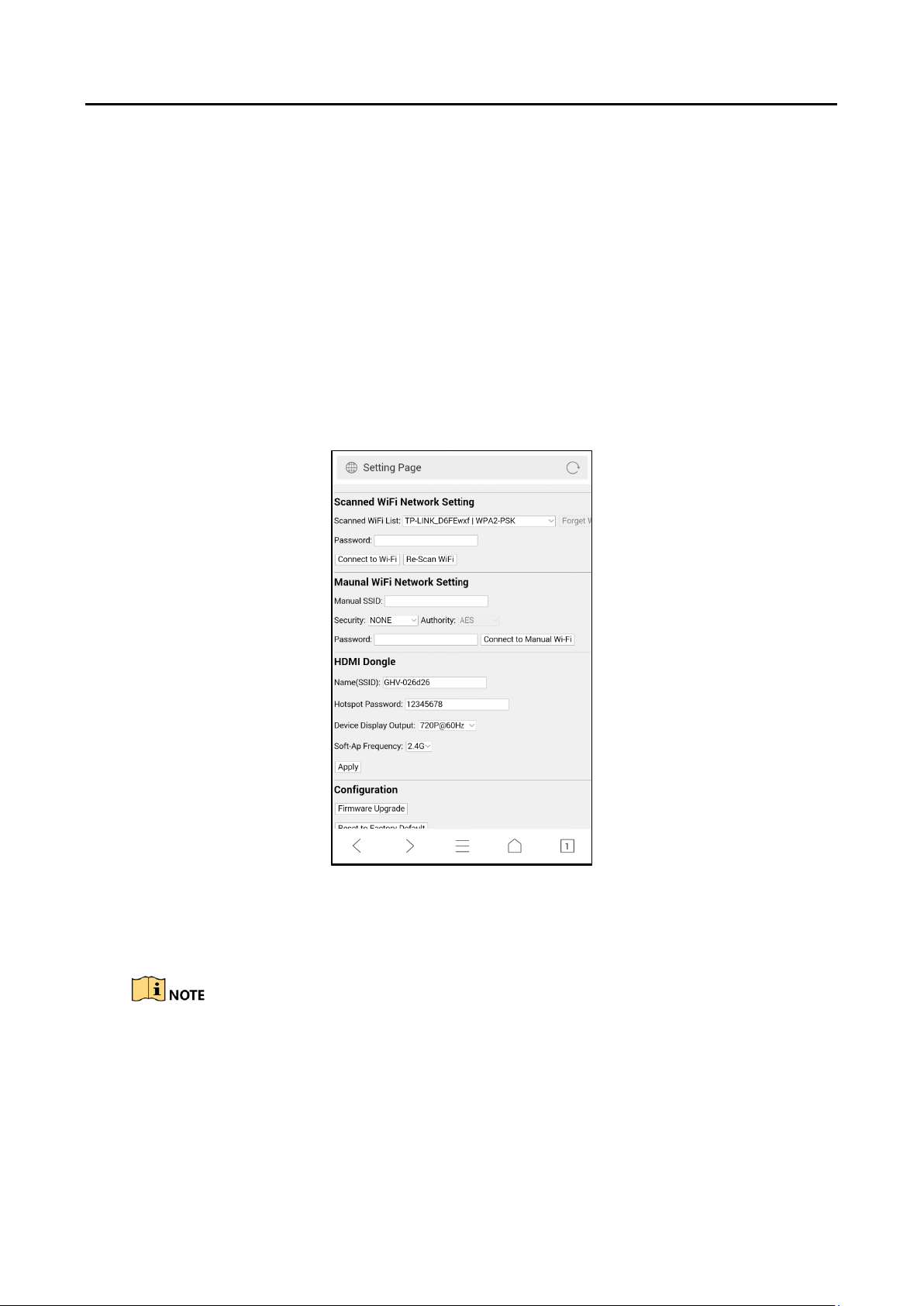
HD Video and Audio Decoder User Manual
Display via Wi-Fi Connection Chapter 6
Purpose
With the Wi-Fi module connected, the DS-6900UDI supports displaying the signal from mobile
phone or pad via AirPlay (IOS) or DLNA (Android) to the video wall or other display units.
Insert the Wi-Fi module to the DVI video input connector on the rear panel of the device. Step 1
Use your phone or pad to search and connect the Wi-Fi network (default ID: DIRECT-TV-Step 2
DONGLE-XXXXXX, default password: 12345678 )
Open the browser of your phone or pad and input https: //192.168.211.161 in the address Step 3
field to enter the settings page.
DS-6900UDI Decoder User Manual
Settings Page Figure 6-1
Configure the HDMI Dongle parameters, including the Name, Hotspot Password, Device Step 4
Display Output and the Soft-Ap Frequency.
The Soft-Ap Frequency parameter must be consistent to the phone or pad performance.
Turn on the AirPlay (IOS) or DLNA (Android) to start playing the signal from the phone to the Step 5
connected display unit. Please refer to the user manual of your phone for the details of
AirPlay or DLNA instructions.
84

HD Video and Audio Decoder User Manual
Model
DS-6901UDI
DS-6904UDI
DS-6908UDI
Video/Audio
output
VGA and DVI-I
input
/
WSXGA: 1680×1050@60Hz
WXGA: 1440×900@60Hz
WXGA:1280×800@60Hz,
1366×768@60Hz,
1080p: 1920 × 1080@50/60Hz
UXGA: 1600 × 1200@60Hz
XVGA: 1280 × 960@60Hz
720p: 1280 × 720@50Hz/60Hz
SXGA: 1280 × 1024@60Hz
XGA: 1024 × 768@60Hz
Video/Audio
output
HDMI output
1-ch
4-ch
8-ch
4K: 3840 × 2160@30Hz ( for even interface only)
1080p: 1920 × 1080@50/60Hz
WSXGA: 1680×1050@60Hz
UXGA: 1600 × 1200@60Hz (for even interface only)
720p: 1280 × 720@50Hz/60Hz
SXGA: 1280 × 1024@60Hz
XGA: 1024 × 768@60Hz
VGA output
1-ch
/
/
1080p: 1920 × 1080@50/60Hz
WSXGA: 1680×1050@60Hz
SXGA: 1280 × 1024@60Hz
720p: 1280 × 720@50Hz/60Hz
XGA: 1024 × 768@60Hz
BNC output
1-ch
2-ch, 1 DB 15
4-ch, 1 DB 15
Audio/
Video
decoding
Decoding
resolution
Up to 12MP
Decoding channel
16-ch
32-ch
64-ch
DS-6900UDI Decoder User Manual
Appendix Chapter 7
Specifications 7.1
DS-6901/6904/6908 UDI Specification Table 7-1
85
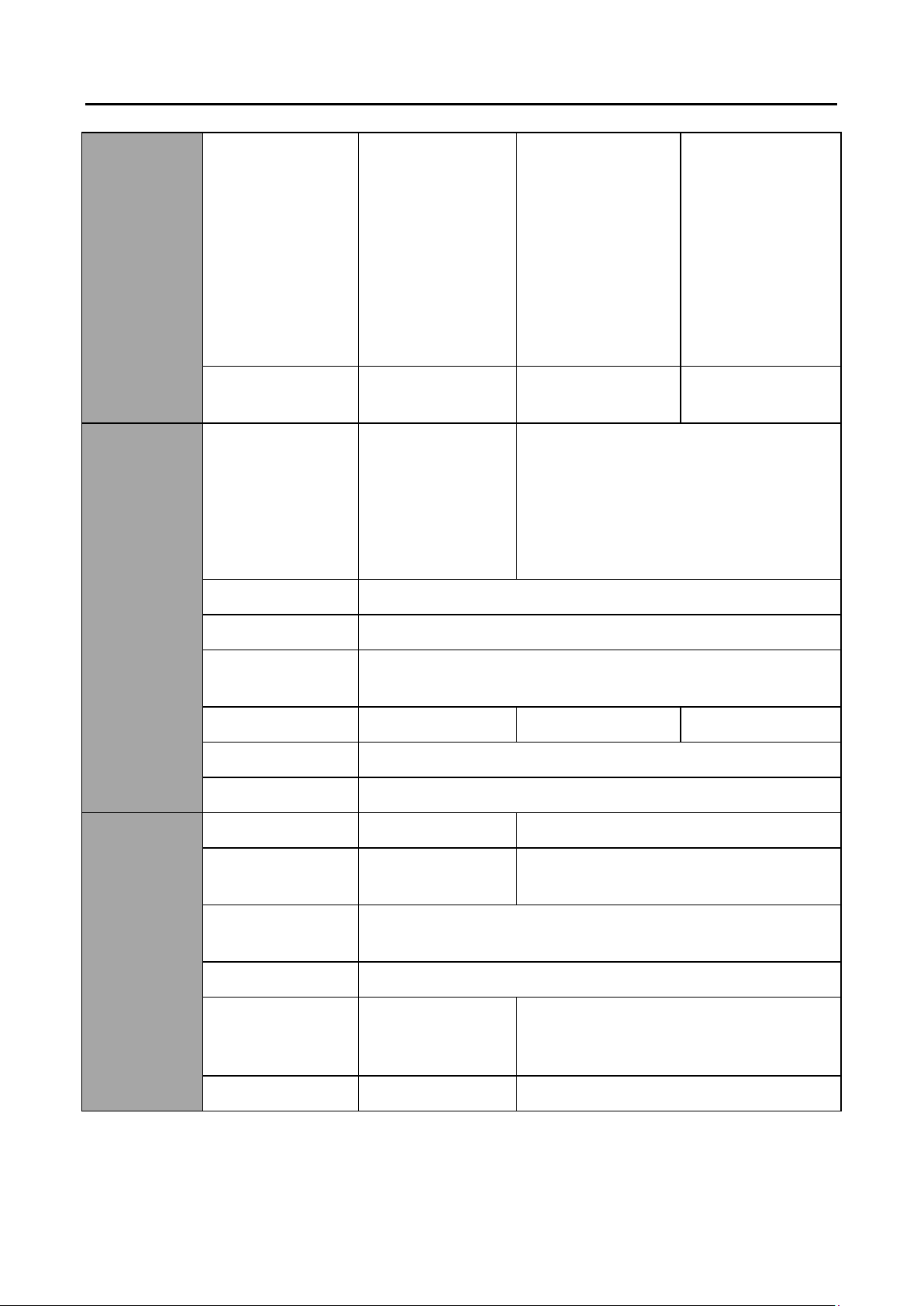
HD Video and Audio Decoder User Manual
Decoding
capability
12MP@20fps: 2ch
8MP@30fps: 4-ch
5MP@30fps: 6-ch
3MP@30fps: 10ch
1080p@30fps: 16ch
12MP@20fps:4-ch
8MP@30fps: 8-ch
5MP@30fps: 12-ch
3MP@30fps: 20-ch
1080p@30fps: 32ch
12MP@20fps:8-ch
8MP@30fps: 16ch
5MP@30fps: 24ch
3MP@30fps: 40ch
1080p@30fps: 64ch
Split screen
1/4/6/8/9/12/16
1/4/6/8/9/12/16/2
5
1/4/6/8/9/12/16/
25/36
External
interface
Network interface
1; 10/100/1000
Mbps selfadaptive Ethernet
interface
2; 10/100/1000 Mbps self-adaptive
management network interface
2; 10/100/1000 Mbps self-adaptive
Ethernet interface
16; 10M/100Mbps self-adaptive
Ethernet interface
Serial interface
1 RS-232 (RJ 45), 1 RS-485
Two-way audio in
1-ch, 3.5 mm connector (2.0 Vp-p, 1 k Ω)
Two-way audio
out
1-ch, 3.5 mm connector (2.0 Vp-p, 1 k Ω)
Audio output
1-ch
4-ch, 1 DB 15
8-ch, 1 DB 15
Alarm in
8-ch
Alarm out
8-ch
General
Power supply
12 VDC
100 to 240 VAC
Power
consumption
≤ 15 W
≤ 70 W
Working
temperature
-10° C to 55° C (14° F to 131° F)
Working humidity
10% to 90%
Dimensions
(W × D × H)
220 × 148 × 45
mm (8.66" × 5.83"
× 1.77")
440 × 311 × 44.5 mm (17.32" × 12.24" ×
1.75")
Weight
≤ 1.2 kg (2.65 lb)
≤ 5.2 kg (11.4 lb)
DS-6900UDI Decoder User Manual
86
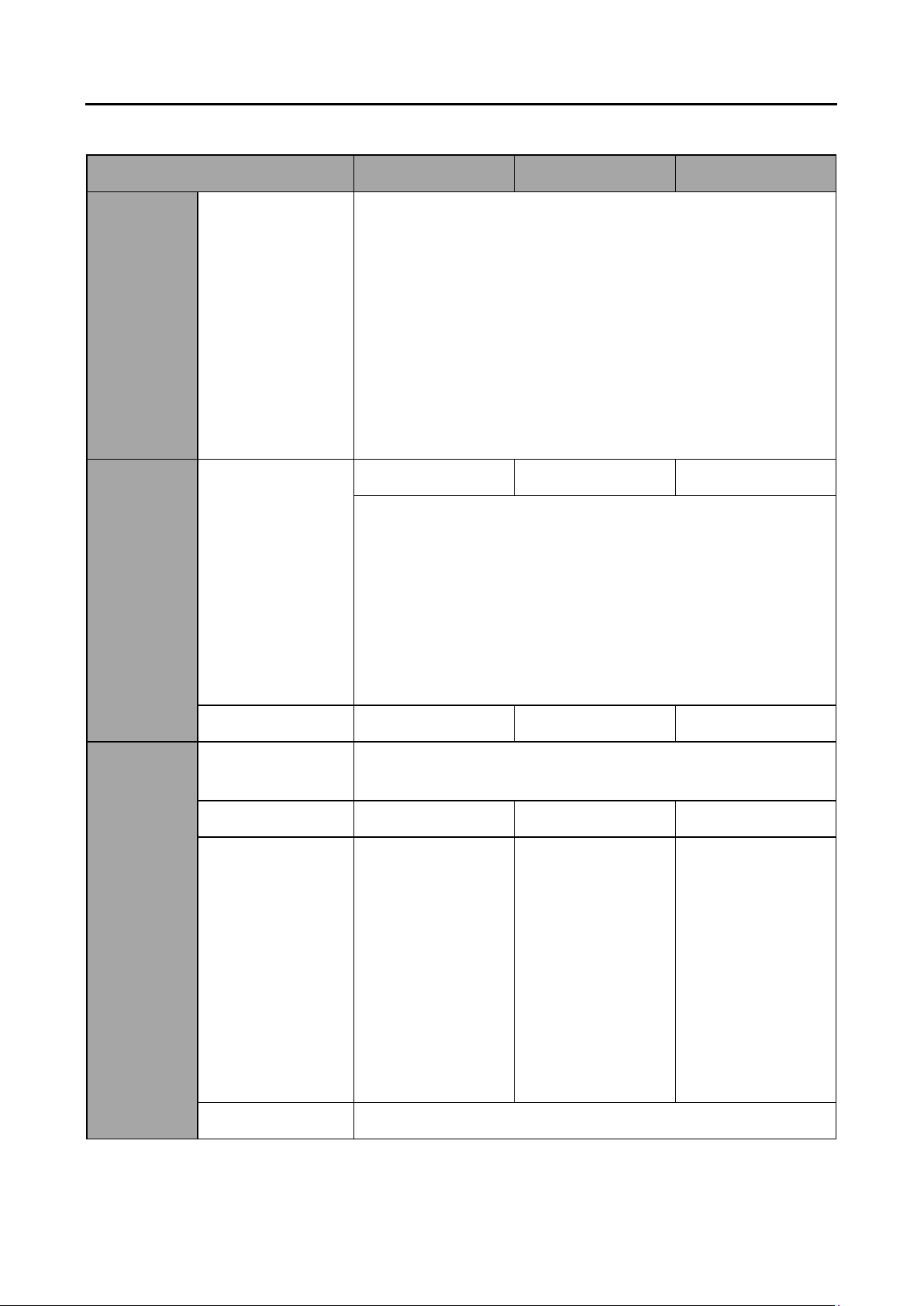
HD Video and Audio Decoder User Manual
Model
DS-6910UDI
DS-6912UDI
DS-6916UDI
Video/
Audio
output
VGA and DVI-I
input
WSXGA: 1680×1050@60Hz
WXGA: 1440×900@60Hz
WXGA: 1280×800@60Hz, 1366×768@60Hz,
1080p: 1920 × 1080@50/60Hz
UXGA: 1600 × 1200@60Hz
XVGA: 1280 × 960@60Hz
720p: 1280 × 720@50Hz/60Hz
SXGA: 1280 × 1024@60Hz
XGA: 1024 × 768@60Hz
Video/
Audio
output
HDMI output
10-ch
12-ch
16-ch
4K: 3840 × 2160@30Hz ( for even interface only)
1080p: 1920 × 1080@50/60Hz
WSXGA: 1680×1050@60Hz
UXGA: 1600 × 1200@60Hz (for even interface only)
720p: 1280 × 720@50Hz/60Hz
SXGA: 1280 × 1024@60Hz
XGA: 1024 × 768@60Hz
BNC output
5-ch, 2 DB 15
6-ch, 2 DB 15
8-ch, 2 DB 15
Audio/
Video
decoding
Decoding
resolution
Up to 12MP
Decoding channel
80-ch
96-ch
128-ch
Decoding
capability
12MP@20fps: 10ch
8MP@30fps: 20ch
5MP@30fps: 30ch
3MP@30fps: 50ch
1080p@30fps: 80ch
12MP@20fps: 12ch
8MP@30fps: 24ch
5MP@30fps: 36ch
3MP@30fps: 60ch
1080p@30fps: 96ch
12MP@20fps:16ch
8MP@30fps: 32ch
5MP@30fps: 48ch
3MP@30fps: 80ch
1080p@30fps/3
Mbps: 128-ch
Split screen
1/4/6/8/9/12/16/25/36
DS-6910/6912/6916 UDI Specification Table 7-2
DS-6900UDI Decoder User Manual
87

HD Video and Audio Decoder User Manual
External
interface
Network interface
2; 10/100/1000 Mbps self-adaptive management network
interface
2; 10/100/1000 Mbps self-adaptive Ethernet interface
16; 10M/100 Mbps self-adaptive Ethernet interface
Serial interface
1 RS-232 (RJ 45), 1 RS-485
Two-way audio in
1-ch, 3.5 mm connector (2.0 Vp-p, 1 k Ω)
Two-way audio
out
1-ch, 3.5 mm connector (2.0 Vp-p, 1 k Ω)
Audio output
10-ch, 2 DB 15
12-ch, 2DB 15
16-ch, 2 DB 15
Alarm input
8
Alarm out
8
General
Power supply
100 to 240 VAC
Power
consumption
≤ 108 W
Working
temperature
-10° C to +55° C (+14° F to +131° F)
Working humidity
10% to 90%
Dimensions
(W × D × H)
440 × 311 × 80 mm (17.32" × 12.24" × 3.15")
Weight
≤ 6.4 kg (14.11 lb)
DS-6900UDI Decoder User Manual
88

HD Video and Audio Decoder User Manual
FAQ 7.2
Why cannot ping the decoder?
Check the cable and the switch. −
Please refer to Chapter 3 to configure the IP address of the decoder. −
Why cannot connect the decoder with client software?
Check the decoder IP address. −
Cable is connected. −
User name and password of decoder are correct. −
Why cannot play back the record files in DVR with decoder?
Check the DVR network connection. −
Check the parameters of the playback file. −
Check if there are files existed in the selected time duration. −
Why cannot decode the stream transported by stream media server?
DS-6900UDI Decoder User Manual
Check the network connection between decoder and stream media server. −
Check if the stream media server port is connected with the port added on decoder. −
89

HD Video and Audio Decoder User Manual
IP Camera
Manufacturer
Model
Supported Video
Format
Panasonic
SP306H
H.265+. H.265, H.264,
H.264+, MJPEG, MPEG4,
SP336H
Sony
SNC-CH220
SNC-RH124
Axis
P5532
Q7404
Sanyo
VCC-HD2500P
SAMSUNG
SND-5080P
Bosch
NBC265P
Zavio
D5110
Arecont
AC1305M
Pelco
IX30DN-ACFZHB3
Onvif
Supported
DS-6900UDI Decoder User Manual
List of Third-Party IP Cameras Access 7.3
0200001060914
90
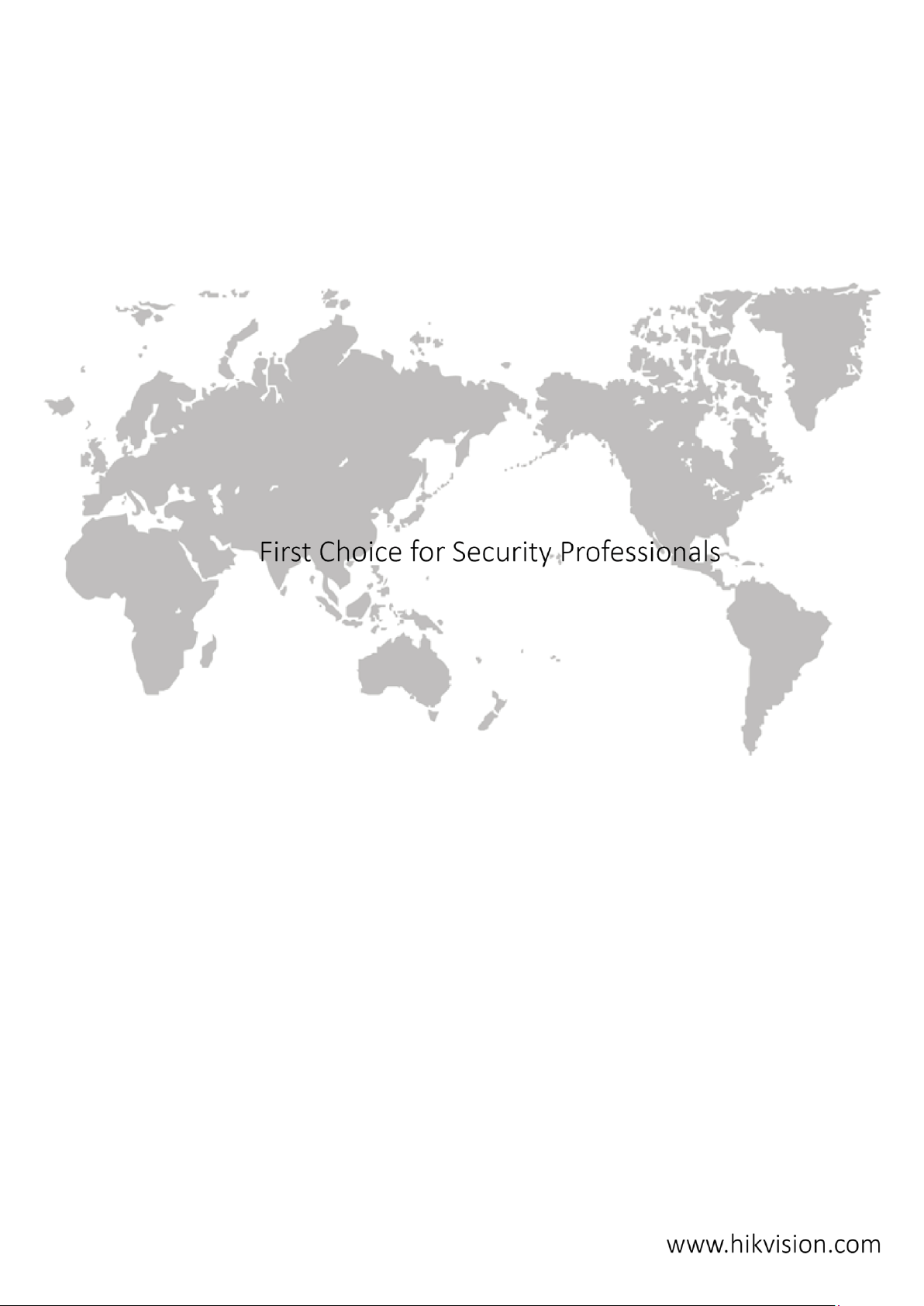
HD Video and Audio Decoder User Manual
DS-6900UDI Decoder User Manual
91
