Hikvision DS-7308HFI-ST-500GB User Manual

DS-7300HI/7300HFI/8100HDI-ST Series DVR
User Manual
Version 2.0.1

User Manual of DS-7300HI/7300HFI/8100HDI-ST Series DVR
Hikvision® Network Digital Video Recorder User’s Manual
This manual, as well as the software described in it, is furnished under license and may be used or copied only in accordance with the terms of such license. The content of this manual is furnished for informational use only, is subject to change without notice, and should not be construed as a commitment by Hikvision Digital Technology Co., Ltd. (Hikvision). Hikvision assumes no responsibility or liability for any errors or inaccuracies that may appear in the book.
Except as permitted by such license, no part of this publication may be reproduced, stored in a retrieval system, or transmitted, in any form or by any means, electronic, mechanical, recording, or otherwise, without the prior written permission of Hikvision.
HIKVISION MAKES NO WARRANTIES, EXPRESS OR IMPLIED, INCLUDING WITHOUT LIMITATION THE IMPLIED WARRANTIES OF MERCHANTABILITY AND FITNESS FOR A PARTICULAR PURPOSE, REGARDING THE HIKVISION SOFTWARE. HIKVISION DOES NOT WARRANT, GUARANTEE, OR MAKE ANY REPRESENTATIONS REGARDING THE USE OR THE RESULTS OF THE USE OF THE HIKVISION SOFTWARE IN TERMS OF ITS CORRECTNESS, ACCURACY, RELIABILITY, CURRENTNESS, OR OTHERWISE. THE ENTIRE RISK AS TO THE RESULTS AND PERFORMANCE OF THE HIKVISION SOFTWARE IS ASSUMED BY YOU. THE EXCLUSION OF IMPLIED WARRANTIES IS NOT PERMITTED BY SOME STATES. THE ABOVE EXCLUSION MAY NOT APPLY TO YOU.
IN NO EVENT WILL HIKVISION, ITS DIRECTORS, OFFICERS, EMPLOYEES, OR AGENTS BE LIABLE TO YOU FOR ANY CONSEQUENTIAL, INCIDENTAL, OR INDIRECT DAMAGES (INCLUDING DAMAGES FOR LOSS OF BUSINESS PROFITS, BUSINESS INTERRUPTION, LOSS OF BUSINESS INFORMATION, AND THE LIKE) ARISING OUT OF THE USE OR INABILITY TO USE THE HIKVISION SOFTWARE EVEN IF HIKVISION HAS BEEN ADVISED OF THE POSSIBILITY OF SUCH DAMAGES. BECAUSE SOME STATES DO NOT ALLOW THE EXCLUSION OR LIMITATION OF LIABILITY FOR CONSEQUENTIAL OR INCIDENTAL DAMAGES, THE ABOVE LIMITATIONS MAY NOT APPLY TO YOU.
1
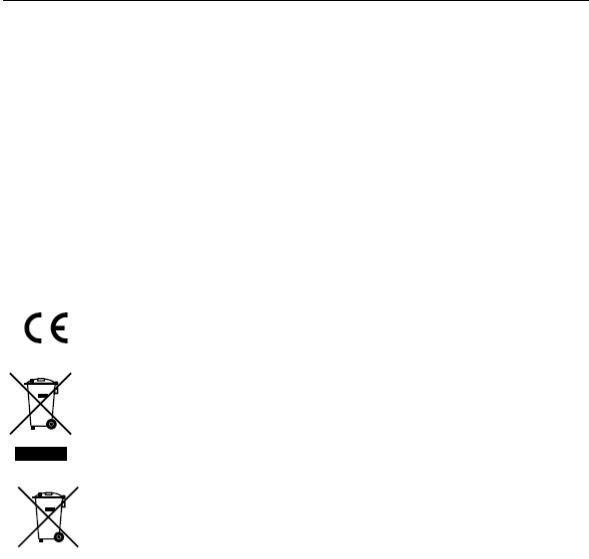
User Manual of DS-7300HI/7300HFI/8100HDI-ST Series DVR
Regulatory Information
FCC Information
FCC compliance: This equipment has been tested and found to comply with the limits for a digital device, pursuant to part 15 of the FCC Rules. These limits are designed to provide reasonable protection against harmful interference when the equipment is operated in a commercial environment. This equipment generates, uses, and can radiate radio frequency energy and, if not installed and used in accordance with the instruction manual, may cause harmful interference to radio communications. Operation of this equipment in a residential area is likely to cause harmful interference in which case the user will be required to correct the interference at his own expense.
FCC Conditions
This device complies with part 15 of the FCC Rules. Operation is subject to the following two conditions:
1.This device may not cause harmful interference.
2.This device must accept any interference received, including interference that may cause undesired operation.
EU Conformity Statement
This product and - if applicable - the supplied accessories too are marked with "CE" and comply therefore with the applicable harmonized European standards listed under the Low Voltage Directive 2006/95/EC, the EMC Directive 2004/108/EC.
2002/96/EC (WEEE directive): Products marked with this symbol cannot be disposed of as unsorted municipal waste in the European Union. For proper recycling, return this product to your local supplier upon the purchase of equivalent new equipment, or dispose of it at designated collection points. For more information see: www.recyclethis.info.
2006/66/EC (battery directive): This product contains a battery that cannot be disposed of as unsorted municipal waste in the European Union. See the product documentation for specific battery information. The battery is marked with this symbol, which may include lettering to indicate cadmium (Cd), lead (Pb), or mercury (Hg). For proper recycling, return the battery to your supplier or to a designated collection point. For more information see: www.recyclethis.info.
Description on Laser Specification
The optical disc drive such as DVD Super Multi (Double Layer) Drive 22X that is used in this computer is equipped with laser. The classification label with the following sentence is affixed to the surface of the drive.
CLASS 1 LASER PRODUCT TO IEC60825-1 LASER KLASSE 1
The drive with the above label is certified by the manufacturer that the drive complies with the requirement for laser product on the date of manufacturing pursuant to article 21 of Code of Federal Regulations by the United States of America, Department of Health & Human Services, Food and Drug Administration.
In other countries, the drive is certified to comply with the requirement pursuant to IEC 60825-1 and EN 60825-1 on class 1 laser product.
This computer is equipped with the optical disc drive in the following list according to the model.
2
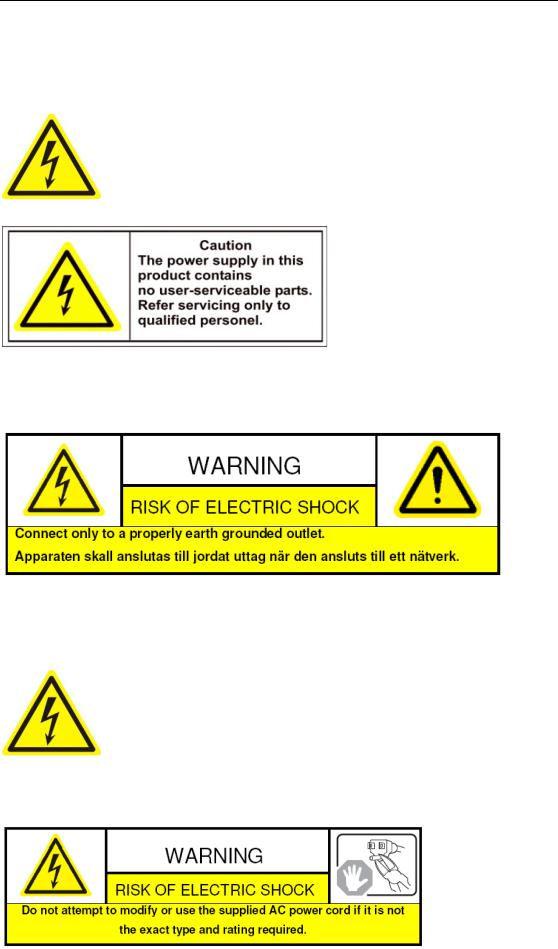
User Manual of DS-7300HI/7300HFI/8100HDI-ST Series DVR
Safety Warnings and Cautions
Please pay attention to the following warnings and cautions:
Special measures and precautions must be taken when using this device. Some potentials (voltages) on the device may present a hazard to the user. This device should only be used by the Employees from our company
with knowledge and training in working with these types of devices that contain live circuits.
AC mains voltages are present within the power supply assembly. This device must be connected to a UL approved, completely enclosed power supply, of the proper rated voltage and current. No user serviceable parts inside the power supply.
System Grounding (Earthing): To avoid shock, ensure that all AC wiring is not exposed and that the earth grounding is maintained. Ensure that any equipment to which this device will be attached is also connected to properly wired grounded receptacles and are approved medical devices.
The AC power supply cord is the main disconnect device to mains (AC power).The socket outlet shall be installed near the equipment and shall be readily accessible.
Do not connect/disconnect any cables to or perform installation/maintenance
on this device during an electrical storm.
3
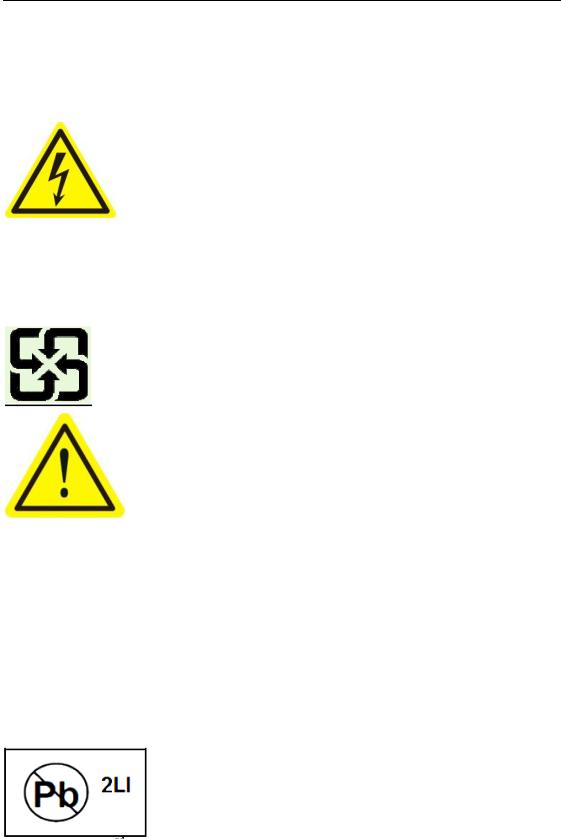
User Manual of DS-7300HI/7300HFI/8100HDI-ST Series DVR
Power Cord Requirements: The connector that plugs into the wall outlet must be a grounding-type male plug designed for use in your region. It must have certification marks showing certification by an agency in your region. The connector that plugs into the AC receptacle on the power supply must be an IEC 320, sheet C13, female connector. See the following website for more information http://kropla.com/electric2.htm.
Lithium Battery: This device contains a Lithium Battery. There is a risk of explosion if the battery is replaced by an incorrect type. Dispose of used batteries according to the vendor’s instructions and in accordance with local environmental regulations. Perchlorate Material: Special handling may apply. See www.dtsc.ca.gov/hazardouswaste/perchlorate. This notice is required by California Code
of Regulations, Title 22, Division 4.5, Chapter 33: Best Management Practices for Perchlorate Materials. This device includes a battery which contains perchlorate material.
Taiwan battery recycling:
Please recycle batteries.
Thermal and Mechanical Injury: Some components such as heat sinks, power
regulators, and processors may be hot; care should be taken to avoid contact with these
components.
Electro Magnetic Interference: This equipment has not been tested for compliance with emissions limits of FCC and similar international regulations. This device is not, and may not be, offered for sale or lease, or sold, or leased until authorization from the United States FCC or its equivalent in other countries has been obtained. Use of this equipment in a residential location is prohibited. This equipment generates, uses and can radiate radio frequency energy which may result in harmful interference to radio communications. If this equipment does cause harmful interference to radio or television reception, which can be determined by turning the equipment on and off, the user is required to take measures to eliminate the interference or discontinue the use of this equipment.
Lead Content:
Please recycle this device in a responsible manner. Refer to local environmental
regulations for proper recycling; do not dispose of device in unsorted municipal
waste.
4

User Manual of DS-7300HI/7300HFI/8100HDI-ST Series DVR
Thank you for purchasing our product. If there is any question or request, please do not hesitate to contact dealer. This manual is applicable to DS-7304HI-ST, DS-7308HI-ST, DS-7316HI-ST; DS-7304HFI-ST, DS-7308HFI-ST, DS-7316HFI-ST; DS-8104HDI-ST, DS-8108HDI-ST, DS-8116HDI-ST series DVR.
This manual may contain several technically incorrect places or printing errors, and the content is subject to change without notice. The updates will be added into the new version of this manual. We will readily improve or update the products or procedures described in the manual.
5

User Manual of DS-7300HI/7300HFI/8100HDI-ST Series DVR
Preventive and Cautionary Tips
Before connecting and operating your DVR, please be advised of the following tips:
•Ensure unit is installed in a well-ventilated, dust-free environment.
•Unit is designed for indoor use only.
•Keep all liquids away from the DVR.
•Ensure environmental conditions meet factory specifications.
•Ensure unit is properly secured to a rack or shelf. Major shocks or jolts to the unit as a result of dropping it may cause damage to the sensitive electronics within the unit.
•Use the DVR in conjunction with an UPS if possible.
•Power down the unit before connecting and disconnecting accessories and peripherals.
•A factory recommended HDD should be used for this device.
•Improper use or replacement of the battery may result in hazard of explosion. Replace with the same or equivalent type only. Dispose of used batteries according to the instructions provided by the battery manufacturer.
6

User Manual of DS-7300HI/7300HFI/8100HDI-ST Series DVR
Product Key Features
Compression
PAL/NTSC adaptive video inputs.
H.264 video compression with high reliability and superior definition.
Each channel supports dual-stream. Main stream supports up to 4CIF resolution and sub stream supports up to CIF resolution. Each channel of DS-7300HFI-ST supports encoding at 4CIF resolution real time.
Independent configuration for each channel, including resolution, frame rate, bit rate, image quality, etc.
Quality of the imported and exported record is configurable.
Each channel supports two kinds of compression parameters, the normal continuous and event, which can be configured locally.
Encoding for both audio/video composite stream and video stream; audio and video synchronization during composite stream encoding.
Watermark technology.
Local Monitoring
Simultaneous HDMI, VGA and CVBS outputs.
HDMI /VGA output at up to 1920×1080P resolution.
1/4/6/8/9/16-division live view is supported, and the display sequence of screens is adjustable.
Live view screen can be switched in group, and manual switch and automatic cycle review is also provided, the interval of automatic cycle can be adjusted.
Quick setting menu is provided for live view.
The selected live view channel can be shielded.
Motion detection, tamper-proof, video exception alert and video loss alert functions.
Privacy mask.
Several PTZ protocols supported; PTZ preset, patrol and pattern.
Zooming in by clicking the mouse and PTZ tracing by dragging mouse.
HDD Management
Up to 4 SATA hard disks can be connected for DS-7300HI-ST, DS-7300HFI-ST and DS-8104HDI-ST models, and 8 SATA hard disks for DS-8108HDI-ST and DS-8116HDI-ST models; each hard disk with a maximum of 4TB storage capacity.
8 network disks (8 NAS disks, or 7 NAS disks+1 IP SAN disk) and 1 eSATA disk can be connected.
Support eSATA disk for recording or backup.
HDD group management.
Support HDD standby function.
HDD property: redundancy, read-only, read/write (R/W).
HDD quota management; different capacity can be assigned to different channel.
Recording, Capture and Playback
Holiday recording schedule configuration.
Cycle and non-cycle recording mode.
Normal and event video encoding parameters.
Multiple recording types: manual, normal, alarm, motion, motion | alarm, motion & alarm.
8 recording periods with separated recording types configurable.
7

User Manual of DS-7300HI/7300HFI/8100HDI-ST Series DVR
Pre-record and post-record for alarm, motion detection for recording, and pre-record time for schedule and manual recording.
Searching record files and captured pictures by events (alarm input/motion detection).
Customizing tags, searching and playing back by tags.
Locking and unlocking record files.
Local redundant recording and capture.
Searching and playing back record files by channel number, recording type, start time, end time, etc.
Smart searching for the motion event when playing back.
Zooming in when playback.
Supports pause, speed up, speed down, skip forward, and skip backward when playback, locating by dragging the mouse.
Up to 16-ch synchronous playback.
Manual capture, continuous capture of video images and playback of captured pictures.
Backup
Export video data by USB, SATA or eSATA device.
Export video clips when playback.
Management and maintenance of backup devices.
Alarm and Exception
Configurable arming time of alarm input/output.
Alarm for video loss, motion detection, tampering, abnormal signal, different input and output video standard, illegal login, network disconnected, IP confliction, abnormal record/capture, HDD error, and HDD full, etc.
Alarm triggers full screen monitoring, audio alarm, notifying surveillance center, sending email and alarm output and upload captured pictures to FTP.
Automatic restore when system is abnormal.
Other Local Functions
Users can operate by front panel, mouse, remote control, and control keyboard.
Three-level user management; admin user is allowed to create many operating accounts and define their operating permission, which includes the limit to access any channel.
Operation, alarm and exception logs recording and searching.
Manually triggering and clearing alarms.
Import and export of device configuration information.
Network Functions
1 self-adaptive 10M/100M network interfaces.
IPv6 is supported.
TCP/IP protocol, PPPoE, DHCP, DNS, DDNS, NTP, SADP, SMTP, SNMP, NFS, and iSCSI are supported.
TCP, UDP and RTP for unicast.
Remote search, playback, download, locking and unlocking the record files, and downloading files broken transfer resume.
Remote parameters setup; remote import/export of device parameters.
Remote viewing of the device status, system logs and alarm status.
Remote keyboard operation.
Remote locking and unlocking of control panel and mouse.
Remote HDD formatting and program upgrading.
8

User Manual of DS-7300HI/7300HFI/8100HDI-ST Series DVR
Remote system restart and shutdown.
RS-232, RS-485 transparent channel transmission.
Alarm and exception information can be sent to the remote host
Remotely start/stop recording.
Remotely start/stop alarm output.
Captured pictures can be sent to the FTP and the FTP can be upgraded remotely.
Remote PTZ control.
Remote JPEG capture.
Two-way voice talk and voice broadcasting.
Embedded WEB server.
Development Scalability
SDK for Windows and Linux system.
Source code of application software for demo.
Development support and training for application system.
9

User Manual of DS-7300HI/7300HFI/8100HDI-ST Series DVR
|
TABLE OF CONTENTS |
|
Product Key Features.............................................................................................................. |
7 |
|
C H A P T E R 1........................................................................................................................... |
14 |
|
Introduction................................................................................................................................. |
14 |
|
1.1 |
Front Panel ...................................................................................................................... |
15 |
1.2 |
IR Remote Control Operations........................................................................................ |
19 |
1.3 USB Mouse Operation .................................................................................................... |
21 |
|
1.4 |
Input Method Description ............................................................................................... |
22 |
1.5 |
Rear Panel ....................................................................................................................... |
23 |
1.6 |
Starting Up and Shutting Down the DVR....................................................................... |
27 |
C H A P T E R 2........................................................................................................................... |
29 |
|
Getting Started ............................................................................................................................ |
29 |
|
C H A P T E R 3........................................................................................................................... |
34 |
|
Live View...................................................................................................................................... |
34 |
|
3.1 |
Introduction of Live View............................................................................................... |
35 |
3.2 |
Operations in Live View Mode ....................................................................................... |
36 |
|
3.2.1 Front Panel Operation .......................................................................................... |
36 |
|
3.2.2 Using the Mouse in Live View............................................................................. |
36 |
|
3.2.3 Using an Auxiliary Monitor ................................................................................. |
37 |
|
3.2.4 Quick Setting Toolbar in Live View Mode .......................................................... |
37 |
3.3 Adjusting Live View Settings.......................................................................................... |
40 |
|
3.4 |
Locking the System......................................................................................................... |
42 |
C H A P T E R 4........................................................................................................................... |
43 |
|
PTZ Controls............................................................................................................................... |
43 |
|
4.1 |
Configuring PTZ Settings ............................................................................................... |
44 |
4.2 |
Setting PTZ Presets, Patrols & Patterns.......................................................................... |
45 |
|
4.2.1 Customizing Presets............................................................................................. |
45 |
|
4.2.2 Calling Presets...................................................................................................... |
46 |
|
4.2.3 Customizing Patrols ............................................................................................. |
47 |
|
4.2.4 Calling Patrols...................................................................................................... |
48 |
|
4.2.5 Customizing Patterns ........................................................................................... |
49 |
|
4.2.6 Calling Patterns .................................................................................................... |
50 |
4.3 |
PTZ Control Toolbar ....................................................................................................... |
52 |
C H A P T E R 5........................................................................................................................... |
53 |
|
Record and Capture Settings ..................................................................................................... |
53 |
|
5.1 |
Configuring Encoding Parameters .................................................................................. |
54 |
5.2 |
Configuring Record/Capture Schedule ........................................................................... |
57 |
5.3 |
Configuring Motion Detection Record and Capture ....................................................... |
60 |
5.4 |
Configuring Alarm Triggered Record and Capture......................................................... |
65 |
5.5 |
Manual Record and Continuous Capture ........................................................................ |
68 |
5.6 |
Configuring Holiday Record and Capture ...................................................................... |
70 |
5.7 |
Configuring Other Recording and Capture Types........................................................... |
72 |
10

User Manual of DS-7300HI/7300HFI/8100HDI-ST Series DVR
5.8 |
Configuring Redundant Recording and Capture ............................................................. |
74 |
5.9 |
Configuring HDD Group for Recording and Capture ..................................................... |
76 |
5.10 Files Protection ............................................................................................................. |
78 |
|
C H A P T E R 6........................................................................................................................... |
81 |
|
Playback....................................................................................................................................... |
81 |
|
6.1 |
Playing Back Record Files .............................................................................................. |
82 |
|
6.1.1 Playing Back by Channel ..................................................................................... |
82 |
|
6.1.2 Playing Back by Time .......................................................................................... |
84 |
|
6.1.3 Playing Back by Normal Video Search ................................................................ |
86 |
|
6.1.4 Playing Back by Event Search ............................................................................. |
89 |
|
6.1.5 Playing Back by Tag ............................................................................................ |
92 |
|
6.1.6 Playing Back by System Log ............................................................................... |
96 |
6.2 Auxiliary Functions of Playback..................................................................................... |
98 |
|
|
6.2.1 Playing Back Frame by Frame ............................................................................. |
98 |
|
6.2.2 Smart Search ........................................................................................................ |
98 |
|
6.2.3 Digital Zoom ...................................................................................................... |
101 |
6.3 |
Picture Playback ............................................................................................................ |
102 |
C H A P T E R 7......................................................................................................................... |
104 |
|
Backup |
....................................................................................................................................... |
104 |
7.1 |
Backing up Record Files ............................................................................................... |
105 |
...................................................................................................... |
7.1.1 Quick Export |
105 |
................................................................. |
7.1.2 Backing up by Normal Video Search |
107 |
............................................................................... |
7.1.3 Backing up by Event Search |
114 |
....................................................................................... |
7.1.4 Backing up Video Clips |
117 |
7.2 ....................................................................................................... |
Backing up Pictures |
119 |
7.3 ........................................................................................... |
Managing Backup Devices |
121 |
C H A P .........................................................................................................................T E R 8 |
124 |
|
Alarm Settings........................................................................................................................... |
124 |
|
8.1 ......................................................................................... |
Setting up Motion Detection |
125 |
8.2 .............................................................................................. |
Setting up Sensor Alarms |
128 |
8.3 .................................................................................................... |
Detecting Video Loss |
131 |
8.4 ........................................................................................... |
Detecting Video Tampering |
133 |
8.5 ..................................................................................................... |
Handling Exceptions |
135 |
8.6 ...............................................................................................Alarm Response Actions |
136 |
|
8.7 ...........................................................Triggering or Clearing Alarm Output Manually |
139 |
|
C H A P .........................................................................................................................T E R 9 |
140 |
|
Network .......................................................................................................................Settings |
140 |
|
9.1 ........................................................................................ |
Configuring General Settings |
141 |
9.2 .................................................................................... |
Configuring Advanced Settings |
141 |
.............................................................................. |
9.2.1 Configuring PPPoE Settings |
141 |
............................................................................................ |
9.2.2 Configuring DDNS |
142 |
.................................................................................... |
9.2.3 Configuring NTP Server |
145 |
..................................................................................... |
9.2.4 Configuring FTP Server |
146 |
............................................................................................ |
9.2.5 Configuring SNMP |
147 |
11

User Manual of DS-7300HI/7300HFI/8100HDI-ST Series DVR
|
9.2.6 Configuring Remote Alarm Host ....................................................................... |
148 |
|
9.2.7 Configuring Multicast ........................................................................................ |
150 |
|
9.2.8 Configuring RTSP.............................................................................................. |
150 |
|
9.2.9 Configuring Server and HTTP Ports .................................................................. |
151 |
|
9.2.10 Configuring Email............................................................................................ |
152 |
9.3 Checking Network Traffic............................................................................................. |
154 |
|
9.4 Configuring Network Detection.................................................................................... |
155 |
|
|
9.4.1 Testing Network Delay and Packet Loss............................................................ |
155 |
|
9.4.2 Exporting Network Packet ................................................................................. |
156 |
C H A P T E R 1 0...................................................................................................................... |
157 |
|
HDD Management .................................................................................................................... |
157 |
|
10.1 |
Initializing HDDs........................................................................................................ |
158 |
10.2 Managing Network HDD............................................................................................ |
160 |
|
10.3 Managing eSATA........................................................................................................ |
163 |
|
10.4 Managing HDD Group................................................................................................ |
165 |
|
|
10.4.1 Setting HDD Groups........................................................................................ |
165 |
|
10.4.2 Setting HDD Property ...................................................................................... |
166 |
10.5 |
Configuring Quota Mode ............................................................................................ |
168 |
10.6 |
Checking HDD Status................................................................................................. |
170 |
10.7 |
Checking S.M.A.R.T Information............................................................................... |
172 |
10.8 |
Configuring HDD Error Alarms.................................................................................. |
173 |
C H A P T E R 11 ....................................................................................................................... |
174 |
|
Camera Settings ........................................................................................................................ |
174 |
|
11.1 Configuring OSD Settings .......................................................................................... |
175 |
|
11.2 Configuring Privacy Mask .......................................................................................... |
176 |
|
11.3 Configuring Video Parameters .................................................................................... |
177 |
|
C H A P T E R 1 2...................................................................................................................... |
179 |
|
DVR Management and Maintenance...................................................................................... |
179 |
|
12.1 Viewing System Information ...................................................................................... |
180 |
|
|
12.1.1 Viewing Device Information............................................................................ |
180 |
|
12.1.2 Viewing Camera Information........................................................................... |
180 |
|
12.1.3 Viewing Record Information............................................................................ |
181 |
|
12.1.4 Viewing Alarm Information ............................................................................. |
181 |
|
12.1.5 Viewing Network Information ......................................................................... |
182 |
|
12.1.6 Viewing HDD Information............................................................................... |
183 |
12.2 |
Searching & Export Log Files..................................................................................... |
184 |
12.3 |
Importing/Exporting Configuration Files.................................................................... |
186 |
12.4 |
Upgrading System....................................................................................................... |
187 |
|
12.4.1 Upgrading by Local Backup Device ................................................................ |
187 |
|
12.4.2 Upgrading by FTP............................................................................................ |
187 |
12.5 |
Restoring Default Settings .......................................................................................... |
189 |
C H A P T E R 1 3...................................................................................................................... |
190 |
|
Others......................................................................................................................................... |
|
190 |
13.1 |
Configuring RS-232 Serial Port .................................................................................. |
191 |
12

User Manual of DS-7300HI/7300HFI/8100HDI-ST Series DVR
13.2 |
Configuring General Settings...................................................................................... |
192 |
13.3 |
Configuring More Settings.......................................................................................... |
193 |
13.4 |
Managing User Accounts ............................................................................................ |
194 |
|
13.4.1 Adding a User................................................................................................... |
194 |
|
13.4.2 Deleting a User................................................................................................. |
196 |
|
13.4.3 Editing a User................................................................................................... |
197 |
|
13.4.4 Changing Password of Admin.......................................................................... |
198 |
13.5 |
Locking/Shutting down/Rebooting Device................................................................. |
199 |
C H A P T E R 1 4...................................................................................................................... |
200 |
|
Appendix.................................................................................................................................... |
200 |
|
Glossary .............................................................................................................................. |
200 |
|
FAQ |
..................................................................................................................................... |
201 |
13

User Manual of DS-7300HI/7300HFI/8100HDI-ST Series DVR
C H A P T E R 1
Introduction
14
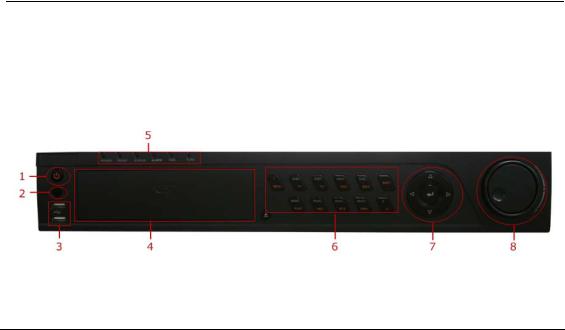
User Manual of DS-7300HI/7300HFI/8100HDI-ST Series DVR
1.1 Front Panel
Front panel of DS-7300HI-ST&DS-7300HFI-ST:
|
|
Figure 1.1 DS-7300HI-ST&DS-7300HFI-ST Front Panel |
||
|
No. |
Name |
Table 1.1 Description of Front Panel |
|
|
|
|
Function Description |
|
1 |
POWER ON/OFF |
Power on/off switch. |
||
2 |
IR Receiver |
Receiver for IR remote control. |
||
3 |
USB |
Connect to USB mouse or USB flash memory devices. |
||
4 |
DVD-ROM |
Slot for DVD-ROM. |
||
|
|
POWER |
Power indicator lights in green when DVR is powered up. |
|
|
|
READY |
Ready indicator is normally green, indicating that the DVR is functioning properly. |
|
|
|
|
Indicator turns green when DVR is controlled by an IR remote control with the |
|
5 |
|
address from 1~244; |
||
|
Indicator turns red when the SHIFT button is used; |
|||
|
|
|
Indicator does not light when the DVR is controlled by a keyboard or by the IR |
|
|
|
|
remote control with the address of 255; |
|
|
|
STATUS |
Indicator turns green when the DVR is controlled by IR remote control (with the |
|
|
|
address from 1~244) and keyboard at the same time , and the SHIFT button is not |
||
|
|
|
||
|
|
|
used; |
|
|
|
|
Indicator turns orange : (a) when the DVR is controlled by IR remote control (with |
|
|
|
|
the address from 1~244) and keyboard at the same time and the SHIFT button is |
|
|
|
|
used as well; (b) when the DVR is controlled by IR remote control (with the |
|
|
|
|
address from 1~244) and the SHIFT button is used. |
|
|
|
ALARM |
Alarm indicator turns red when a sensor alarm is detected. |
|
|
|
HDD |
HDD indicator blinks in red when data is being read from or written to HDD. |
|
|
|
TX/RX |
TX/RX indictor blinks in green when network connection is functioning properly. |
|
|
|
1/MENU |
Enter numeral “1”; |
|
|
|
Access the main menu interface. |
||
|
|
|
||
|
|
|
Enter numeral “2”; |
|
|
|
|
Enter letters “ABC”; |
|
|
|
2ABC/F1 |
The F1 button can be used to select all items on the list; |
|
|
|
In PTZ Control mode, the F1 button can be used to zoom out (zoom-) the PTZ |
||
|
|
|
camera; |
|
|
|
|
In live view or playback mode, the F1 button can be used to switch between main |
|
|
|
|
and spot video output. |
|
|
|
|
Enter numeral “3”; |
|
|
|
3DEF/F2 |
Enter letters “DEF”; |
|
6 |
In PTZ Control mode, the F1 button can be used to zoom in (zoom+) the PTZ |
|||
|
camera; |
|||
|
|
|
The F2 button can be used to cycle through tab pages. |
|
|
|
4GHI/ESC |
Enter numeral “4”; |
|
|
|
Enter letters “GHI”; |
||
|
|
|
Exit and back to the previous menu. |
|
15

User Manual of DS-7300HI/7300HFI/8100HDI-ST Series DVR
|
|
Enter numeral “5”; |
|
5JKL/EDIT |
Enter letters “JKL”; |
|
Delete characters before cursor; |
|
|
|
Select the checkbox and ON/OFF switch; |
|
|
Start/stop record clipping in playback. |
|
SHIFT |
Switch of compound keys between the numeric/letter input and functional control. |
|
6MNO/PLAY |
Enter numeral “6”; |
|
Enter letters “MNO”; |
|
|
|
In Playback mode, it is used for direct access to playback interface. |
|
|
Enter numeral “7”; |
|
7PQRS/REC |
Enter letters “PQRS”; |
|
Manual record, for direct access to manual record interface; manually |
|
|
|
|
|
|
enable/disable record. |
|
8TUV/PTZ |
Enter numeral “8”; |
|
Enter letters “TUV”; |
|
|
|
Access PTZ control interface. |
|
|
Enter numeral “9”; |
|
9WXYZ/PREV |
Enter letters “WXYZ”; |
|
Multi-camera display in live view; |
|
|
|
In Playback mode or MenuPlaybackTag playback interface, this button can be |
|
|
used to delete the selected tag. |
|
|
Enter numeral “0”; |
|
0/A |
Switch between input methods (upper and lowercase alphabet, symbols and |
|
numeric input). |
|
|
|
|
|
|
In Playback mode, this button can be used to add the default tag. |
|
|
|
|
|
The DIRECTION buttons are used to navigate between different fields and items |
|
|
in menus. |
|
|
In Playback mode, the Up and Down button is used to speed up and slow down |
7 |
DIRECTION |
recorded video. |
In All-day Playback mode, the Left/Right button can be used to select the recorded |
||
|
|
video of next/previous day; in Playback by Normal Video Search, the Left/Right |
|
|
button can be used to select the next/previous recorded file. |
|
|
In Live View mode, the directional buttons can be used to cycle through channels. |
|
|
In PTZ control mode, it can control the movement of the PTZ camera. |
|
|
Confirm selection in any of the menu modes. It can also be used to tick checkbox |
|
|
fields. |
|
ENTER |
In Playback mode, it can be used to play or pause the video. |
|
In Single-frame Playback mode, pressing the ENTER button will advance the |
|
|
|
|
|
|
video by a single frame. |
|
|
In Auto-switch mode, it can be used to stop /start auto switch. |
8 |
|
Move the active selection in a menu. The inner ring will move the selection up and |
JOG SHUTTLE |
down; the outer ring will move it left and right. |
|
|
In Playback mode, the inner ring is used to jump 30s forward/backward in video |
|
|
Control |
files. The outer ring can be used to speed up/slow down the video. |
|
|
In Live View mode, it can be used to cycle through different channels. |
|
|
In PTZ control mode, in can control the movement of the PTZ camera. |
Note: It is important to note that you must click the EDIT button on either the remote or front panel on a text field before you’re able to edit its content. After you’re done entering text, you must hit the ENTER button to be able to move on to the next field.
16

User Manual of DS-7300HI/7300HFI/8100HDI-ST Series DVR
Front panel of DS-8100HDI-ST:
|
|
|
Figure 1.2 DS-8100HDI-ST Front Panel |
||
|
No. |
Name |
Table 1.2 Description of Front Panel |
|
|
|
|
|
Function Description |
||
1 |
POWER ON/OFF |
Power on/off switch. |
|||
2 |
IR Receiver |
Receiver for IR remote control. |
|||
3 |
USB |
Connect to USB mouse or USB flash memory devices. |
|||
4 |
DVD-ROM |
Slot for DVD-ROM. |
|||
|
|
ALARM |
Alarm indicator turns red when a sensor alarm is detected. |
||
|
|
READY |
Ready indicator is normally blue, indicating that the DVR is functioning properly. |
||
|
|
|
Indicator turns blue when DVR is controlled by an IR remote. |
||
5 |
STATUS |
Indicator turns red when controlled by a keyboard and orange when IR remote and |
|||
keyboard is used at the same time. |
|||||
|
|
|
Indicator does not light when the DVR is controlled by the IR remote control with |
||
|
|
|
the address of 255. |
||
|
|
HDD |
HDD indicator blinks in red when data is being read from or written to HDD. |
||
|
|
MODEM |
Reserved. |
||
|
|
TX/RX |
TX/RX indictor blinks in blue when network connection is functioning properly. |
||
|
|
|
Indicator turns blue when the device is armed; |
||
|
|
GUARD |
Indicator does not light when the device is disarmed; |
||
|
|
The arm/disarm state can be initiated by pressing and holding on the ESC button |
|||
|
|
|
|||
|
|
|
for more than 3 seconds in live view mode. |
||
|
|
|
Switch to the corresponding channel in Live View or PTZ Control mode. |
||
|
|
Channel Status |
Input numbers and characters in Edit mode. |
||
|
|
Switch between different channels in All-day Playback mode. |
|||
6 |
LED Indicators & |
||||
The light of the button is blue when the corresponding channel is recording; it is |
|||||
Alphanumeric |
|||||
|
|
red when the channel is in network transmission status; it is pink when the channel |
|||
|
|
Buttons |
|||
|
|
is recording and transmitting. |
|||
|
|
|
|||
|
|
|
|
|
|
|
|
ESC |
Exit and back to the previous menu. |
||
|
|
Arm/disarm the DVR in live view mode. |
|||
|
|
|
|||
|
|
|
|
|
|
|
|
|
Enter the Manual Record interface. |
||
|
|
REC/SHOT |
Turn audio on/off in Playback mode; |
||
|
|
In PTZ control mode, pressing the REC/SHOT button and a Numeric button will |
|||
|
|
|
|||
|
|
|
call a PTZ preset. |
||
|
|
PLAY/AUTO |
Enter the Playback menu; |
||
|
|
Auto scan in the PTZ Control mode. |
|||
|
|
|
|||
|
|
ZOOM+ Button |
In PTZ control mode, the ZOOM+ button is used to zoom in the PTZ camera. |
||
|
|
A/FOCUS+ |
Adjust focus in the PTZ Control mode. |
||
|
|
Switch between input methods (upper and lowercase alphabet, symbols and |
|||
|
|
|
numeric input). |
||
|
|
|
Edit text fields. When editing text fields, it will also function as a Backspace button |
||
|
|
EDIT/IRIS+ |
to delete the character in front of the cursor. |
||
|
|
|
On checkbox fields, pressing the button will tick the checkbox. |
||
17

User Manual of DS-7300HI/7300HFI/8100HDI-ST Series DVR
|
|
In PTZ Control mode, the button adjusts the iris of the camera. |
|
|
|
In Playback mode, it can be used to generate video clips for backup. |
|
|
MENU/WIPER |
Return to the Main menu (after successful login); |
|
|
Turn off audible key beeper by pressing and holding the button for 5 seconds; |
||
7 |
|
Start wiper (if applicable) in PTZ Control mode. |
|
F1/LIGHT |
The F1/LIGHT button when used in a list field will select all items on the list. |
||
|
|||
|
In PTZ Control mode, it will turn on/off PTZ light. |
||
|
|
||
|
F2/AUX |
The F2/AUX button is used to cycle through tab pages. |
|
|
MAIN/SPOT/ZO |
Switch to the control of spot output; |
|
|
OM- |
In PTZ Control mode, it can be used to zoom out the PTZ camera. |
|
|
PREV/FOCUS- |
Switch between single screen and multi-screen mode. |
|
|
In PTZ Control mode, it is used to adjust the focus in conjunction with the |
||
|
|
A/FOCUS+ button. |
|
|
PTZ/IRIS- |
Enter the PTZ Control mode. |
|
|
In PTZ Control mode, it is used to close the iris of the PTZ camera. |
||
|
|
||
|
|
The DIRECTION buttons are used to navigate between different fields and items |
|
|
|
in menus. |
|
|
|
In Playback mode, the Up and Down button is used to speed up and slow down |
|
8 |
DIRECTION |
recorded video. |
|
In All-day Playback mode, the Left/Right button can be used to select the recorded |
|||
|
|
video of next/previous day; in Playback by Normal Video Search, the Left/Right |
|
|
|
button can be used to select the next/previous recorded file. |
|
|
|
In Live View mode, the directional buttons can be used to cycle through channels. |
|
|
|
In PTZ control mode, it can control the movement of the PTZ camera. |
|
|
|
Confirm selection in any of the menu modes. It can also be used to tick checkbox |
|
|
|
fields. |
|
|
ENTER |
In Playback mode, it can be used to play or pause the video. |
|
|
In Single-frame Playback mode, pressing the ENTER button will advance the |
||
|
|
||
|
|
video by a single frame. |
|
|
|
In Auto-switch mode, it can be used to stop /start auto switch. |
|
9 |
|
Move the active selection in a menu. The inner ring will move the selection up and |
|
JOG SHUTTLE |
down; the outer ring will move it left and right. |
||
|
In Playback mode, the inner ring is used to jump 30s forward/backward in video |
||
|
Control |
files. The outer ring can be used to speed up/slow down the video. |
|
|
|
In Live View mode, it can be used to cycle through different channels. |
|
|
|
In PTZ control mode, in can control the movement of the PTZ camera. |
Note: If GUARD indicator is blue (default), all alarm event and exception settings are valid. Otherwise, alarm event and exception settings will be invalid, but normal recording will still be available.
Note: It is important to note that you must click the EDIT button on either the remote or front panel on a text field before you’re able to edit its content. After you’re done entering text, you must hit the ENTER button to be able to move on to the next field.
18

User Manual of DS-7300HI/7300HFI/8100HDI-ST Series DVR
1.2 IR Remote Control Operations
The DVR may also be controlled with the included IR remote control, shown in Figure 1.3. Note: Batteries (2×AAA) must be installed before operation.
Figure 1.3 Remote Control
The keys on the remote control closely resemble the ones found on the front panel. Referring to Figure 1.3, they
No. |
Name |
Table 1.3 Description of the IR Remote Control Buttons |
||
include: |
|
|
|
|
|
|
|
|
Description |
1 |
|
POWER |
|
Power on/off the device. |
2 |
|
DEV |
|
Enables/Disables Remote Control. |
3 |
|
Alphanumeric Buttons: |
Same as Alphanumeric buttons on front panel. |
|
4 |
|
EDIT Button |
|
Same as EDIT button on front panel. |
5 |
|
A Button |
|
Same as A button on front panel. |
6 |
|
REC Button |
|
Same as REC button on front panel. |
7 |
|
PLAY Button |
|
Same as the PLAY button on front panel. |
8 |
|
INFO Button |
|
Reserved. |
9 |
|
VOIP Button |
|
Same as the F1 button on front panel. |
10 |
|
MENU Button |
|
Same as the MENU button on front panel. |
|
|
|
|
|
19

User Manual of DS-7300HI/7300HFI/8100HDI-ST Series DVR
11 |
PREV Button |
Same as the PREV button on front panel. |
12 |
DIRECTION/ENTER |
Same as the DIRECTION/ENTER buttons on front panel. |
|
Buttons |
|
13 |
PTZ Button |
Same as the PTZ button on front panel. |
14 |
ESC Button |
Same as the ESC button on front panel. |
15 |
RESERVED |
Reserved for future usage. |
16 |
F1 Button |
Same as the F1 button on front panel. |
17 |
PTZ Control Buttons |
Buttons to adjust the iris, focus and zoom of a PTZ camera. |
18 |
F2 Button |
Same as the F2 button on front panel. |
|
|
|
Troubleshooting Remote Control:
Note: Make sure you have install batteries properly in the remote control. And you have to aim the remote control at the IR receiver in the front panel.
If there is no response after you press any button on the remote, follow the procedure below to troubleshoot.
Steps:
1.Go into Menu > Settings > General > More Settings by operating the front control panel or the mouse.
2.Check and remember DVR ID#. The default ID# is 255. This ID# is valid for all IR remote controls.
3.Press the DEV button on the remote control.
4.Enter the DVR ID# from step 2.
5.Press the ENTER button on the remote.
If the Status indicator on the front panel turns green blue, the remote control is operating properly. If the Status indicator does not turn green blue and there is still no response from the remote, please check the following:
1.Batteries are installed correctly and the polarities of the batteries are not reversed.
2.Batteries are fresh and not out of charge.
3.IR receiver is not obstructed.
If the remote still can’t function properly, please change the remote and try again, or contact the device provider.
20

User Manual of DS-7300HI/7300HFI/8100HDI-ST Series DVR
1.3 USB Mouse Operation
A regular 3-button (Left/Right/Scroll-wheel) USB mouse can also be used with this DVR. To use a USB mouse:
1.Plug USB mouse into one of the USB interfaces on the front panel of the DVR.
2.The mouse should automatically be detected. If in a rare case that the mouse is not detected, the possible reason may be that the two devices are not compatible, please refer to the recommended the device list from your provider.
Name |
Action |
Table 1.4 Description of the Mouse Control |
|
The operation of the mouse: |
|
|
|
|
|
|
Description |
|
Single-Click |
|
Live view: Select channel and show the quick set menu. |
|
|
|
Menu: Select and enter. |
|
Double-Click |
|
Live view: Switch between single-screen and multi-screen. |
Left-Click |
Click and Drag |
PTZ control: Wheeling. |
|
|
|
|
Tamper-proof, privacy mask and motion detection: Select target area. |
|
|
|
Digital zoom-in: Drag and select target area. |
|
|
|
Live view: Drag channel/time bar. |
Right-Click |
Single-Click |
|
Live view: Show menu. |
|
|
|
Menu: Exit current menu to upper level menu. |
Scroll-Wheel |
Scrolling up |
|
Live view: Previous screen. |
|
|
|
Menu: Previous item. |
|
Scrolling down |
Live view: Next screen. |
|
|
|
|
Menu: Next item. |
|
|
|
|
21
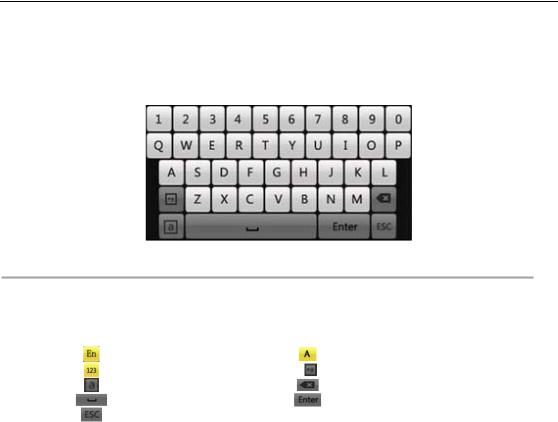
User Manual of DS-7300HI/7300HFI/8100HDI-ST Series DVR
1.4 Input Method Description
Figure 1.4 Soft Keyboard
Description of the buttons on Tablethe soft1.keyboard:5 Description of the Soft Keyboard Icons
Icons |
Description |
Icons |
Description |
|
English |
|
Capital English |
|
Numbers |
|
Symbols |
|
Lowercase/Uppercase |
|
Backspace |
|
Space |
|
Enter |
|
Exit |
|
|
22
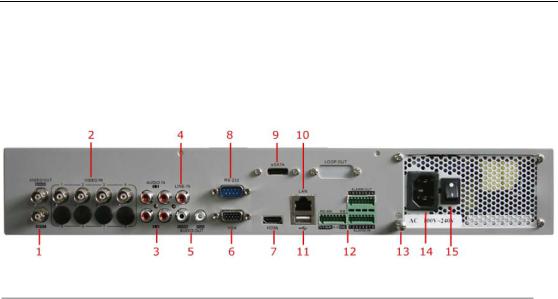
User Manual of DS-7300HI/7300HFI/8100HDI-ST Series DVR
1.5 Rear Panel
DS-7304HI-ST & DS-7304HFI-ST:
Figure 1.5 DS-7304HI-ST&DS-7304HFI-ST Rear Panel
Note: The DS-7308HITable-ST &1.6DSDescription-7308HFI-STofprovideDS-7304HI8 BNC-ST&7304HFIvideo input connectors-ST RearonPanelthe rear panel.
No. |
Item |
Description |
|
MAIN VIDEO OUT |
BNC connector for video output. |
|
|
1. When both HDMI and VGA are connected, or either one is connected, it is |
|
|
used as the auxiliary video output for live view, playback, recording and |
1 |
|
PTZ controls; |
|
|
2. When both HDMI and VGA are not connected, it is used as the main video |
|
|
output for live view playback, recording, PTZ control and menu |
|
|
operations. |
|
SPOT VIDEO OUT |
BNC connector for video output. |
2 |
VIDEO IN |
BNC connector for analog video input. |
3 |
AUDIO IN |
RCA connector for audio input. |
4 |
LINE IN |
RCA connector for voice talk input. |
|
CVBS AUDIO OUT |
RCA connector for audio output. This connector is synchronized with CVBS |
5 |
|
video output. |
|
VGA AUDIO OUT |
RCA connector for audio output. This connector is synchronized with VGA |
|
|
video output. |
6 |
VGA |
DB15 connector for VGA output. Display local video output and menu. |
7 |
HDMI |
HDMI video output connector. |
8 |
RS-232 Interface |
Connector for RS-232 devices. |
9 |
eSATA |
Connects external SATA HDD, CD/DVD-RM or disk array. |
10 |
LAN Interface |
Connector for LAN (Local Area Network). |
11 |
USB |
Connect to USB mouse or USB flash memory devices. |
|
RS-485 Interface |
Connector for RS-485 devices. T+, T- pin connects to PTZ. |
|
|
D+, D- pin connects to Ta, Tb pin of controller. For cascading devices, the |
12 |
Controller Port |
first DVR’s D+, D- pin should be connected with the D+, D- pin of the next |
|
|
DVR. |
|
ALARM IN |
Connector for alarm input. |
|
ALARM OUT |
Connector for alarm output. |
13 |
GROUND |
Ground (needs to be connected when DVR starts up). |
14 |
AC 100V ~ 240V |
AC 100V ~ 240V power supply. |
15 |
POWER |
Switch for turning on/off the device. |
23
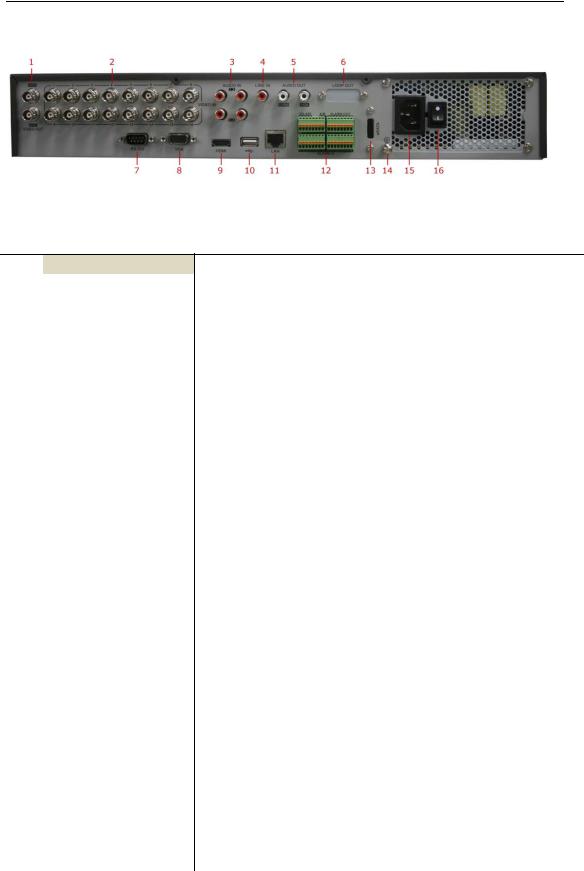
User Manual of DS-7300HI/7300HFI/8100HDI-ST Series DVR
Rear Panel of DS-7316HI-ST & DS-7316HFI-ST:
|
|
|
Figure 1.6 DS-7316HI-ST&DS-7316HFI-ST Rear Panel |
|||
|
|
Item |
Table 1.7 Description of DS-7316HI-ST&DS-7316HFI-ST Rear Panel |
|
|
|
|
No. |
|
||||
|
|
|
|
Description |
|
|
|
|
MAIN VIDEO OUT |
BNC connector for video output. |
|
||
|
|
|
|
1. When both HDMI and VGA are connected, or either one is connected, it is |
|
|
|
|
|
|
used as the auxiliary video output for live view, playback, recording and |
|
|
1 |
|
|
PTZ controls; |
|
||
|
|
|
|
2. When both HDMI and VGA are not connected, it is used as the main video |
|
|
|
|
|
|
output for live view, playback, recording, PTZ control and menu |
|
|
|
|
|
|
operations. |
|
|
|
|
SPOT VIDEO OUT |
BNC connector for video output. |
|
||
|
|
|
|
|
|
|
2 |
VIDEO IN |
BNC connector for analog video input. |
|
|||
3 |
AUDIO IN |
RCA connector for audio input. |
|
|||
4 |
LINE IN |
RCA connector for voice talk input. |
|
|||
5 |
CVBS AUDIO OUT |
RCA connector for audio output. This connector is synchronized with CVBS |
|
|||
|
|
|
|
video output. |
|
|
|
|
VGA AUDIO OUT |
RCA connector for audio output. This connector is synchronized with VGA |
|
||
|
|
|
|
video output. |
|
|
6 |
LOOP |
OUT |
Optional |
|
||
7 |
RS-232 Interface |
Connector for RS-232 devices. |
|
|||
8 |
VGA |
|
DB15 connector for VGA output. Display local video output and menu. |
|
||
9 |
HDMI |
|
HDMI video output connector. |
|
||
10 |
USB |
|
Connect to USB mouse or USB flash memory devices. |
|
||
11 |
LAN Interface |
Connector for LAN (Local Area Network). |
|
|||
|
|
RS-485 Interface |
Connector for RS-485 devices. T+, T- pin connects to PTZ. |
|
||
|
|
|
|
D+, D- pin connects to Ta, Tb pin of controller. For cascading devices, the |
|
|
12 |
Controller Port |
first DVR’s D+, D- pin should be connected with the D+, D- pin of the next |
|
|||
|
|
|
|
DVR. |
|
|
|
|
ALARM IN |
Connector for alarm input. |
|
||
|
|
ALARM OUT |
Connector for alarm output. |
|
||
13 |
eSATA |
|
Connects external SATA HDD, CD/DVD-RM. |
|
||
14 |
GROUND |
Ground (needs to be connected when DVR starts up). |
|
|||
15 |
AC 100V ~ 240V |
AC 100V ~ 240V power supply. |
|
|||
16 |
POWER |
Switch for turning on/off the device. |
|
|||
24

User Manual of DS-7300HI/7300HFI/8100HDI-ST Series DVR
DS-8100HDI-ST:
Figure 1.7 DS-8108HDI-ST Rear Panel
Note: The DS-8104HDI-ST provides 4 BNC video input connectors and 4 BNC audio input connectors.
|
|
|
|
Figure 1.8 DS-8116HDI-ST Rear Panel |
||||
|
|
Item |
Table 1.8 |
|
Description of DS-8100HFI-ST Rear Panel |
|
|
|
|
No. |
|
|
|||||
|
|
|
|
|
|
Description |
|
|
1 |
VIDEO IN |
|
|
|
BNC connector for analog video input. |
|
||
2 |
AUDIO IN |
|
|
|
BNC connector for audio input. |
|
||
3 |
SPOT VIDEO OUT |
|
|
BNC connector for spot video output. |
|
|||
4 |
VIDEO OUT |
|
|
|
BNC connector for video output. |
|
||
|
|
|
|
|
|
1. When both HDMI and VGA are connected, or either one is connected, it is |
|
|
|
|
|
|
|
|
used as the auxiliary video output for live view, playback, recording and |
|
|
|
|
|
|
|
|
PTZ controls; |
|
|
|
|
|
|
|
|
2. When both HDMI and VGA are not connected, it is used as the main video |
|
|
|
|
|
|
|
|
output for live view playback, recording, PTZ control and menu |
|
|
|
|
|
|
|
|
operations. |
|
|
|
|
CVBS AUDIO OUT |
|
|
RCA connector for audio output. This connector is synchronized with CVBS |
|
||
5 |
|
|
|
|
video output. |
|
||
|
|
VGA AUDIO OUT |
|
|
RCA connector for audio output. This connector is synchronized with VGA |
|
||
|
|
|
|
|
|
video output. |
|
|
6 |
LINE IN |
|
|
|
RCA connector for voice talk input. |
|
||
7 |
RS-232 Interface |
|
|
|
Connector for RS-232 devices. |
|
||
8 |
VGA |
|
|
|
DB15 connector for VGA output. Display local video output and menu. |
|
||
9 |
HDMI |
|
|
|
HDMI video output connector. |
|
||
10 |
eSATA |
|
|
|
Connects external SATA HDD, CD/DVD-RM or disk array. |
|
||
11 |
USB |
|
|
|
Connect to USB mouse or USB flash memory devices. |
|
||
12 |
LAN Interface |
|
|
|
Connector for LAN (Local Area Network). |
|
||
13 |
Termination Switch |
|
|
RS-485 termination switch. Up position is not terminated. |
|
|||
25

User Manual of DS-7300HI/7300HFI/8100HDI-ST Series DVR
|
|
Down is terminated with 120Ω resistance. |
|
RS-485 Interface |
Connector for RS-485 devices. T+, T- pin connects to PTZ. |
|
|
D+, D- pin connects to Ta, Tb pin of controller. For cascading devices, the |
14 |
Controller Port |
first DVR’s D+, D- pin should be connected with the D+, D- pin of the next |
|
|
DVR. |
|
ALARM IN |
Connector for alarm input. |
|
ALARM OUT |
Connector for alarm output. |
15 |
GROUND |
Ground (needs to be connected when DVR starts up). |
16 |
AC 100V ~ 240V |
AC 100V ~ 240V power supply. |
17 |
POWER |
Switch for turning on/off the device. |
26
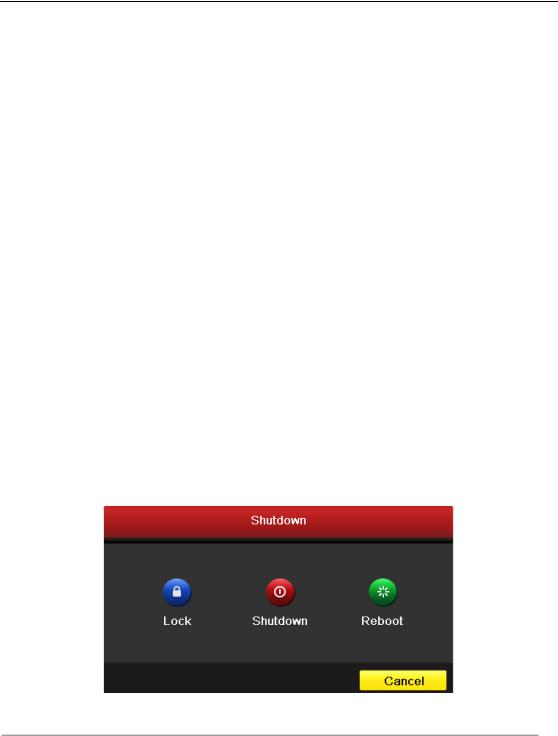
User Manual of DS-7300HI/7300HFI/8100HDI-ST Series DVR
1.6 Starting Up and Shutting Down the DVR
Purpose:
Proper startup and shutdown procedures are crucial to expanding the life of the DVR.
Before you start:
Check that the voltage of the extra power supply is the same with the DVR’s requirement, and the ground connection is working properly.
Starting up the DVR:
Steps:
1.Check the power supply is plugged into an electrical outlet. It is HIGHLY recommended that an Uninterruptible Power Supply (UPS) be used in conjunction with the device. The Power indicator LED on the front panel should be red, indicating the device gets the power supply.
2.Press the POWER button on the front panel. The Power indicator LED should turn green (DS-7300HI/HFI-ST) or blue (DS-8100HDI-ST). The unit will begin to start.
3.After startup, the Power indicator LED remains green/blue.
Shutting down the DVR
Steps:
There are two proper ways to shut down the DVR. To shut down the DVR:
•OPTION 1: Standard shutdown
1.Enter the Shutdown menu. Menu > Shutdown
Figure 1.9 Shutdown Menu
2.Select the Shutdown button.
3.Click the Yes button.
•OPTION 2: By operating the front panel
1.Press and hold the POWER button on the front panel for 3 seconds.
2.Enter the administrator’s username and password in the dialog box for authentication.
3.Click the Yes button.
Note: Do not press the POWER button again when the system is shutting down.
Rebooting the DVR
While in the Shutdown menu (Figure 4), you can also reboot the DVR. 27

User Manual of DS-7300HI/7300HFI/8100HDI-ST Series DVR
Steps:
1.Enter the Shutdown menu by clicking Menu > Shutdown.
2.Click Reboot to reboot the DVR.
28

User Manual of DS-7300HI/7300HFI/8100HDI-ST Series DVR
C H A P T E R 2
Getting Started
29
