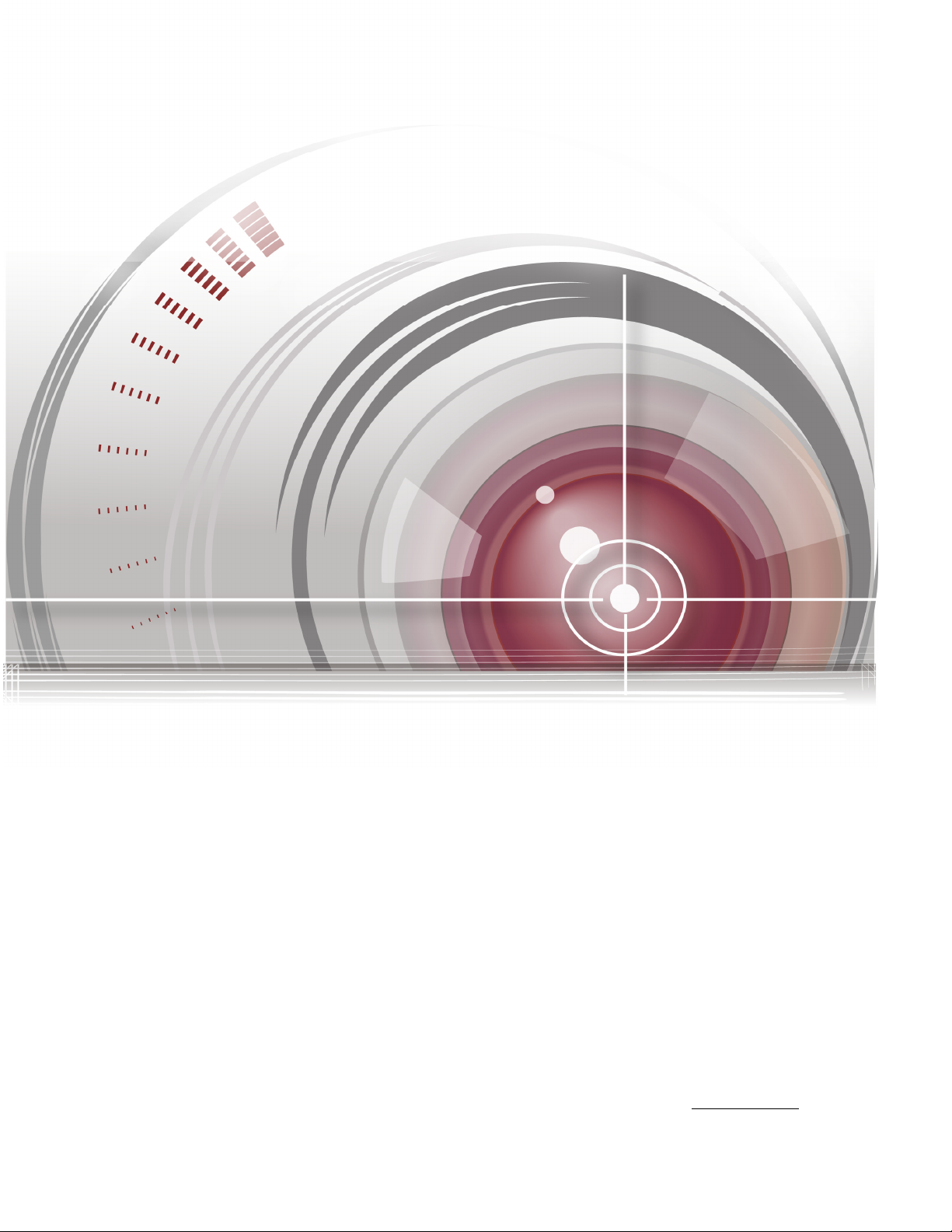
DS-6700HQHI-SATA Series Encoder User Manual
DS-6700HQHI-SATA Series Encoder
User Manual
UD.6L0202D2176A02
0
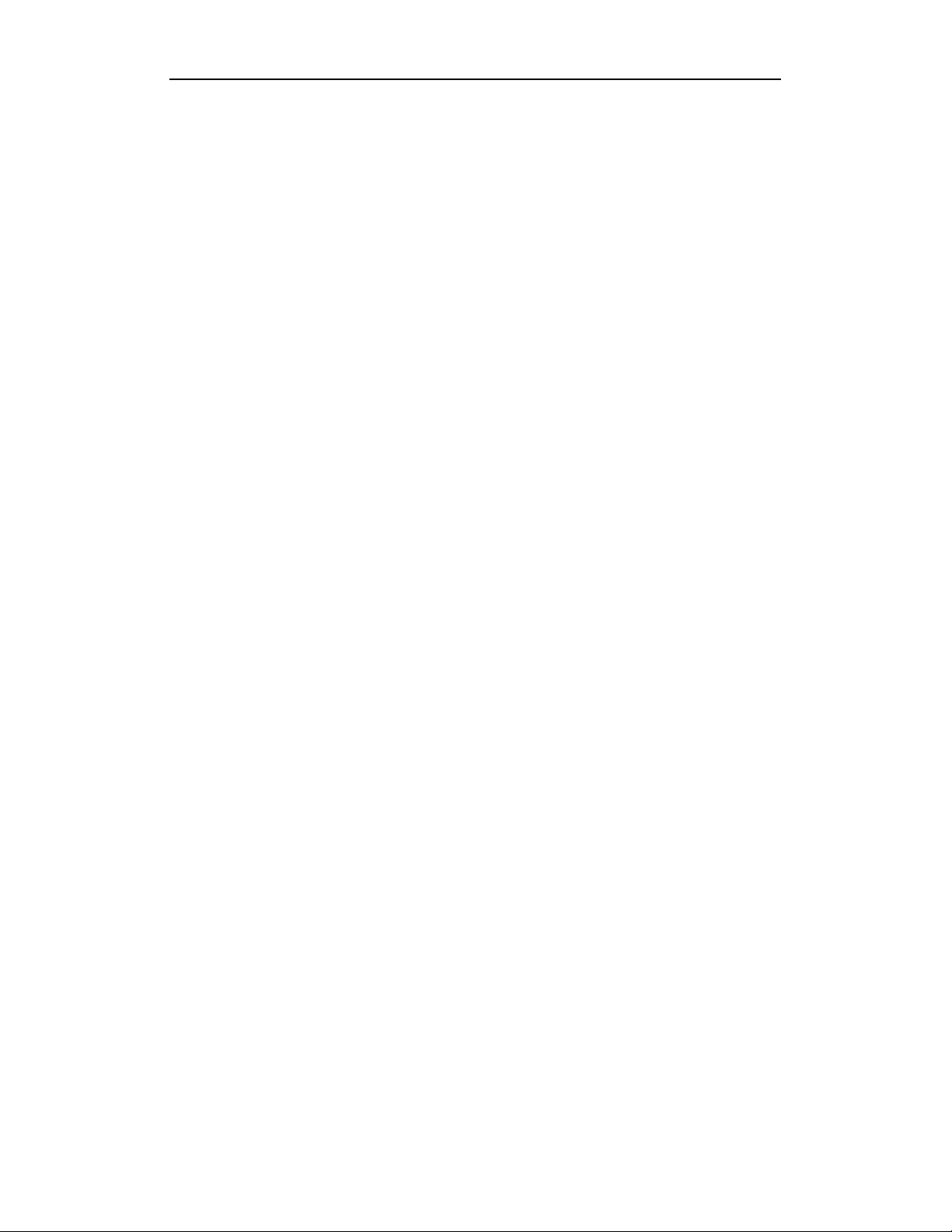
DS-6700HQHI-SATA Series Encoder User Manual
About this Manual
This Manual is applicable to DS-6700HQHI-SATA Series Encoder.
The Manual includes instructions for using and managing the product. Pictures, charts, images and
all other information hereinafter are for description and explanation only. The information
contained in the Manual is subject to change, without notice, due to firmware updates or other
reasons. Please find the latest version in the company website
Please use this user manual under the guidance of professionals.
Legal Disclaimer
REGARDING TO THE PRODUCT WITH INTERNET ACCESS, THE USE OF PRODUCT
SHALL BE WHOLLY AT YOUR OWN RISKS. OUR COMPANY SHALL NOT TAKE ANY
RESPONSIBILITES FOR ABNORMAL OPERATION, PRIVACY LEAKAGE OR OTHER
DAMAGES RESULTING FROM CYBER ATTACK, HACKER ATTACK, VIRUS
INSPECTION, OR OTHER INTERNET SECURITY RISKS; HOWEVER, OUR COMPANY
WILL PROVIDE TIMELY TECHNICAL SUPPORT IF REQUIRED.
SURVEILLANCE LAWS VARY BY JURISDICTION. PLEASE CHECK ALL RELEVANT
LAWS IN YOUR JURISDICTION BEFORE USING THIS PRODUCT IN ORDER TO ENSURE
THAT YOUR USE CONFORMS THE APPLICABLE LAW. OUR COMPANY SHALL NOT BE
LIABLE IN THE EVENT THAT THIS PRODUCT IS USED WITH ILLEGITIMATE
PURPOSES.
IN THE EVENT OF ANY CONFLICTS BETWEEN THIS MANUAL AND THE APPLICABLE
LAW, THE LATER PREVAILS.
1
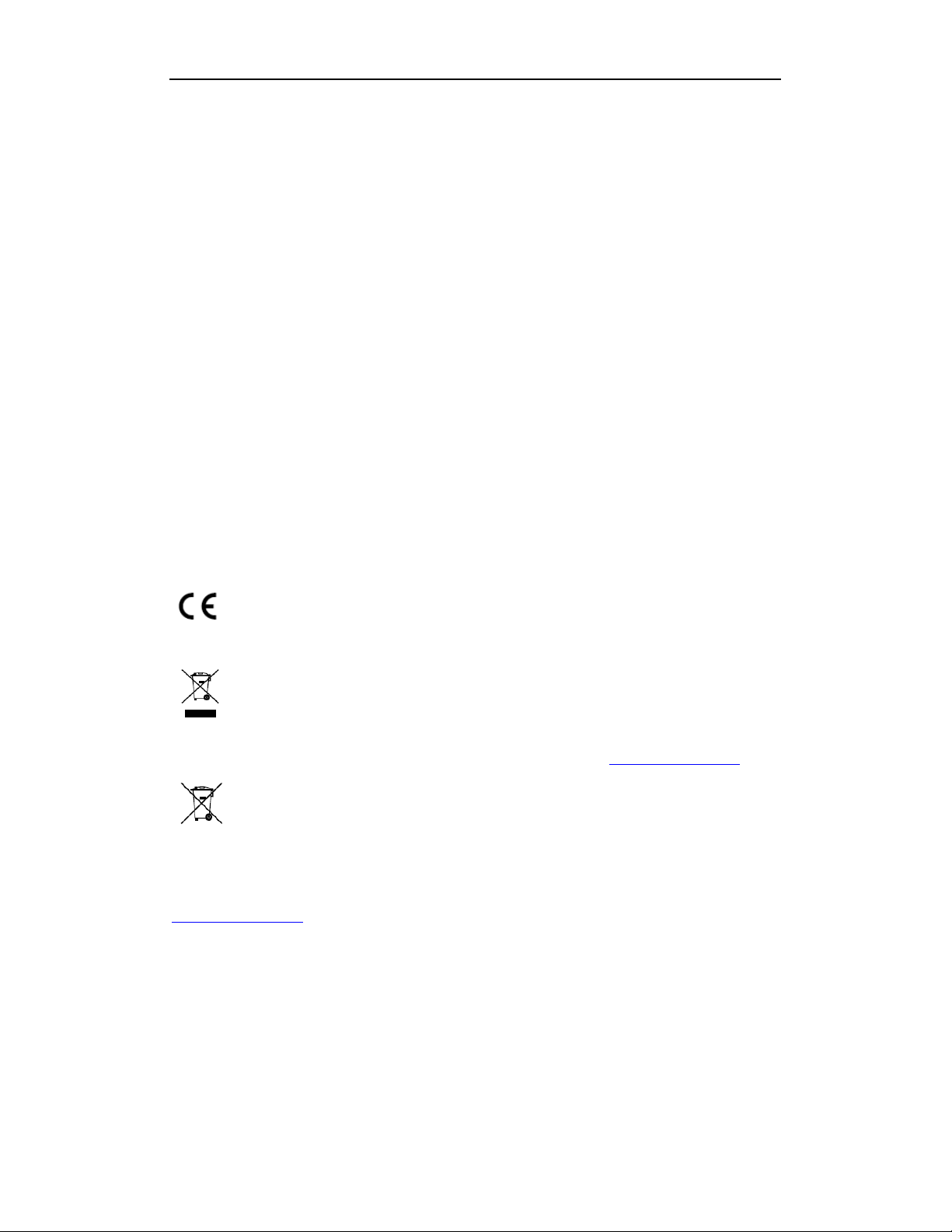
DS-6700HQHI-SATA Series Encoder User Manual
Regulatory Information
FCC Information
FCC compliance: This equipment has been tested and found to comply with the limits for a Class
A digital device, pursuant to part 15 of the FCC Rules. These limits are designed to provide
reasonable protection against harmful interference when the equipment is operated in a
commercial environment. This equipment generates, uses, and can radiate radio frequency energy
and, if not installed and used in accordance with the instruction manual, may cause harmful
interference to radio communications. Operation of this equipment in a residential area is likely to
cause harmful interference in which case the user will be required to correct the interference at his
own expense.
FCC Conditions
This device complies with part 15 of the FCC Rules. Operation is subject to the following two
conditions:
1. This device may not cause harmful interference.
2. This device must accept any interference received, including interference that may cause
undesired operation.
EU Conformity Statement
This product and - if applicable - the supplied accessories too are marked with "CE"
and comply therefore with the applicable harmonized European standards listed under
the EMC Directive 2004/108/EC, the RoHS Directive 2011/65/EU.
2012/19/EU (WEEE directive): Products marked with this symbol cannot be disposed
of as unsorted municipal waste in the European Union. For proper recycling, return this
product to your local supplier upon the purchase of equivalent new equipment, or
dispose of it at designated collection points. For more information see: www.recyclethis.info
2006/66/EC (battery directive): This product contains a battery that cannot be disposed
of as unsorted municipal waste in the European Union. See the product documentation
for specific battery information. The battery is marked with this symbol, which may
include lettering to indicate cadmium (Cd), lead (Pb), or mercury (Hg). For proper recycling,
return the battery to your supplier or to a designated collection point. For more information see:
www.recyclethis.info
Industry Canada ICES-003 Compliance
This device meets the CAN ICES-3 (A)/NMB-3(A) standards requirements.
2
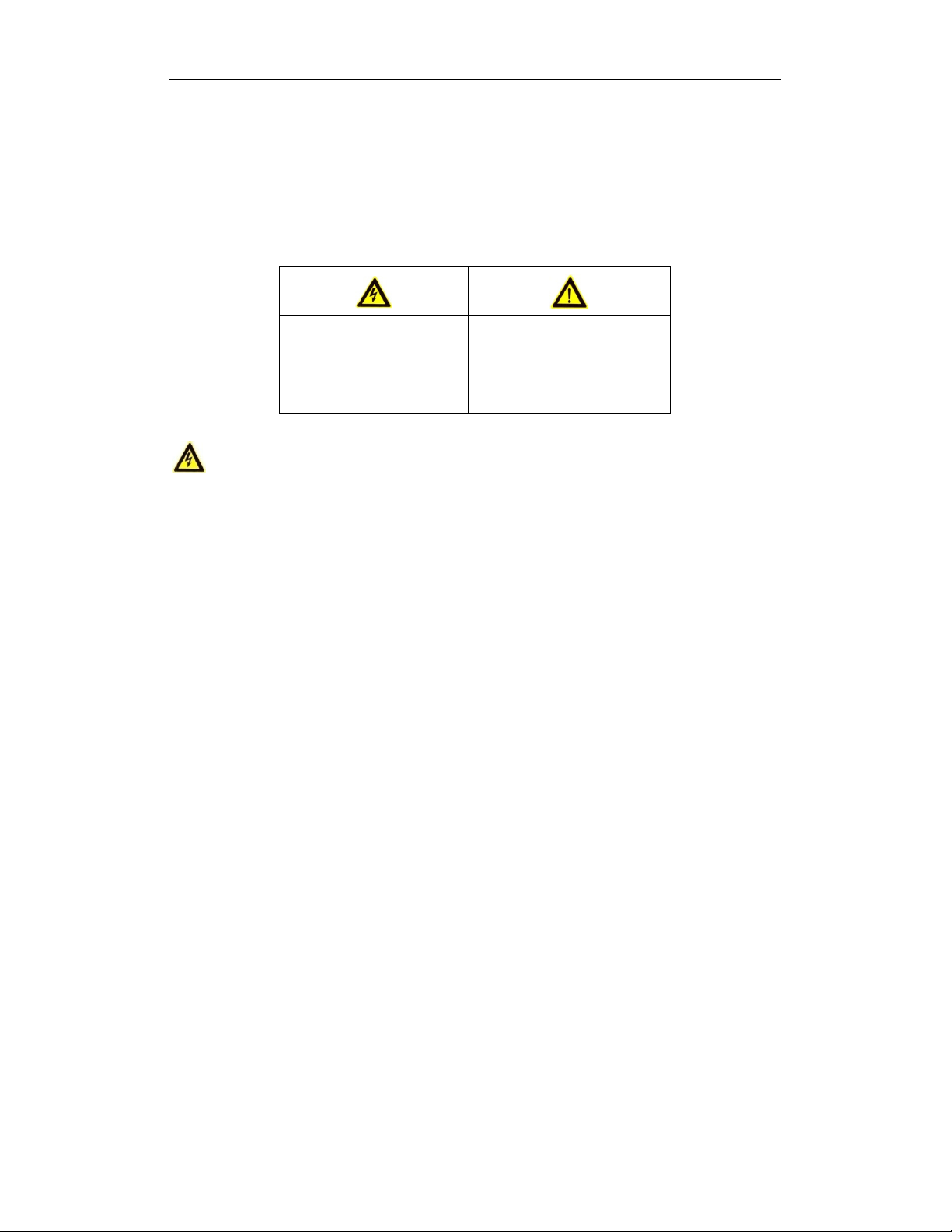
DS-6700HQHI-SATA Series Encoder User Manual
Safety Instruction
These instructions are intended to ensure that user can use the product correctly to avoid danger or
property loss.
The precaution measure is divided into “Warnings” and “Cautions”
Warnings: Serious injury or death may occur if any of the warnings are neglected.
Cautions: Injury or equipment damage may occur if any of the cautions are neglected.
Warnings Follow these
safeguards to prevent
serious injury or death.
Cautions Follow these
precautions to prevent
potential injury or material
damage.
Warnings
●
Proper configuration of all passwords and other security settings is the responsibility of the
installer and/or end-user.
●
In the use of the product, you must be in strict compliance with the electrical safety regulations
of the nation and region. Please refer to technical specifications for detailed information.
●
Input voltage should meet both the SELV (Safety Extra Low Voltage) and the Limited Power
Source with 100 to 240 VAC or 12 VDC according to the IEC60950-1 standard. Please refer to
technical specifications for detailed information.
●
Do not connect several devices to one power adapter as adapter overload may cause
over-heating or a fire hazard.
●
Please make sure that the plug is firmly connected to the power socket.
●
If smoke, odor or noise rise from the device, turn off the power at once and unplug the power
cable, and then please contact the service center.
3
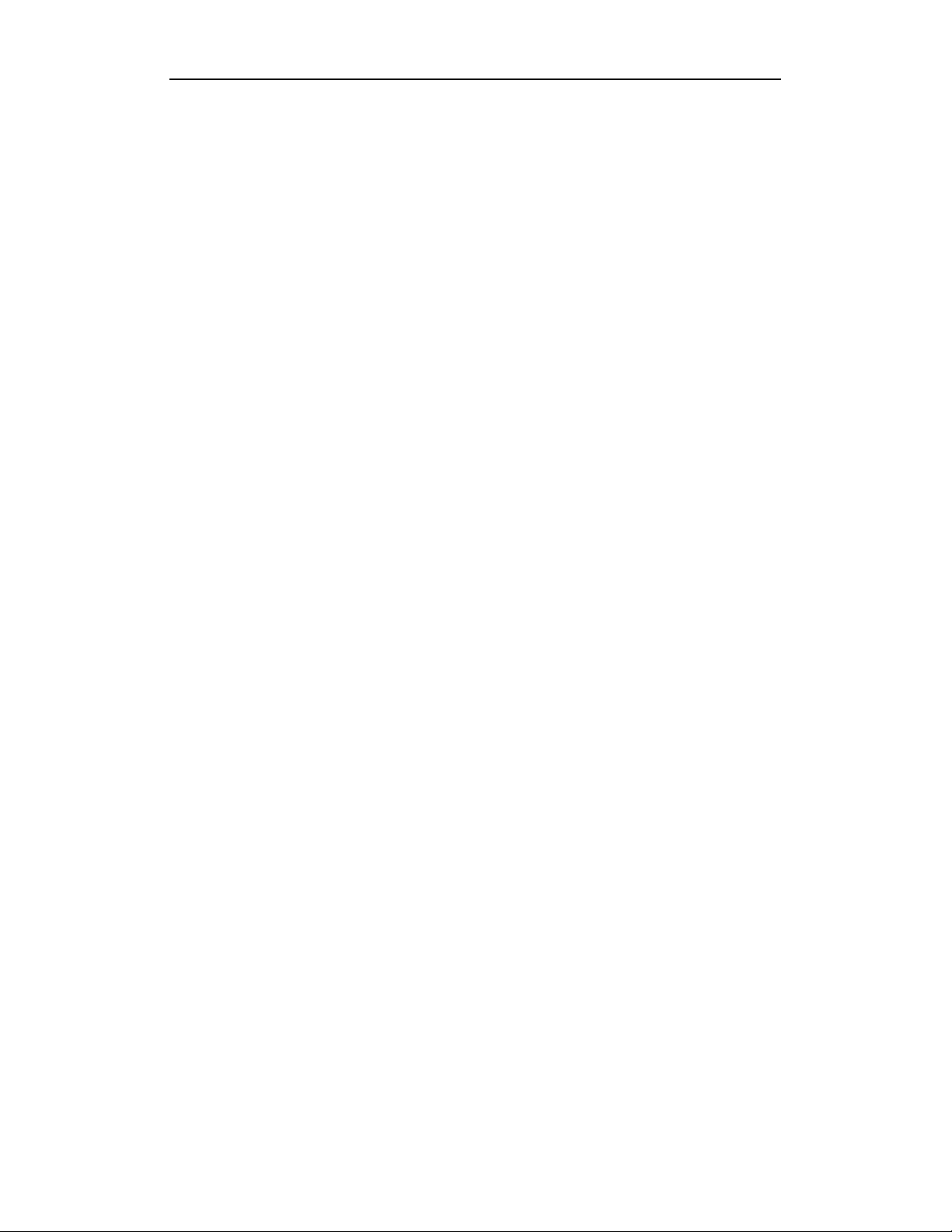
DS-6700HQHI-SATA Series Encoder User Manual
Preventive and Cautionary Tips
Before connecting and operating your device, please be advised of the following tips:
•
Ensure unit is installed in a well-ventilated, dust-free environment.
•
Unit is designed for indoor use only.
•
Keep all liquids away from the device.
•
Ensure environmental conditions meet factory specifications.
•
Ensure unit is properly secured to a rack or shelf. Major shocks or jolts to the unit as a result of
dropping it may cause damage to the sensitive electronics within the unit.
•
Use the device in conjunction with an UPS if possible.
•
Power down the unit before connecting and disconnecting accessories and peripherals.
•
A factory recommended HDD should be used for this device.
•
Improper use or replacement of the battery may result in hazard of explosion. Replace with the
same or equivalent type only. Dispose of used batteries according to the instructions provided
by the battery manufacturer.
4
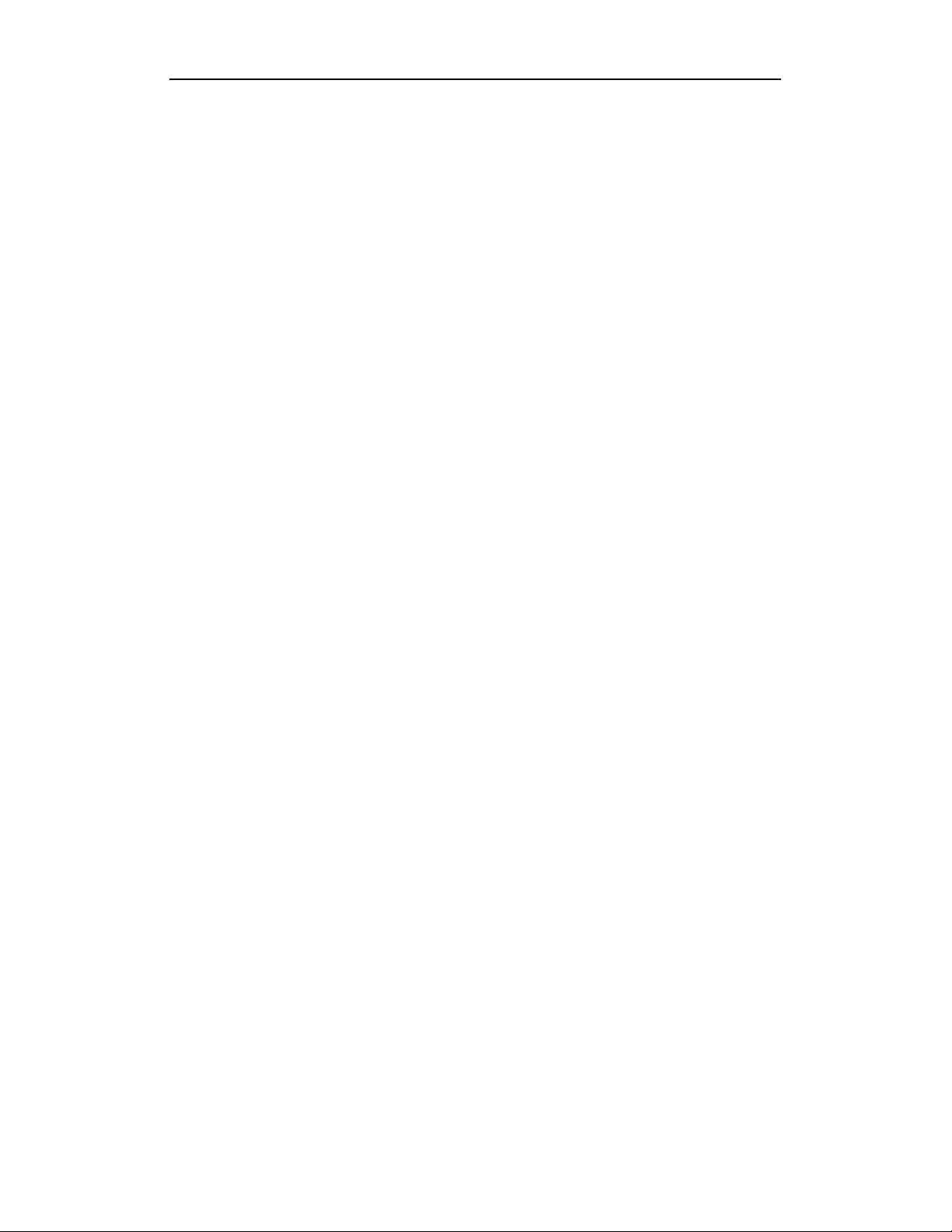
DS-6700HQHI-SATA Series Encoder User Manual
TABLE OF CONTENTS
Product Key Features ...................................................................................................................................... 7
Chapter 1
Chapter 2
Chapter 3
Chapter 4
Chapter 5
Chapter 6
Introduction .......................................................................................................................... 9
1.1 Front Panel ...................................................................................................................................... 9
1.2 Rear Panel ....................................................................................................................................... 9
1.3 Alarm Connections ........................................................................................................................ 10
1.3.1 Alarm Input Connections ................................................................................................... 10
1.3.2 Alarm Output Connections ................................................................................................ 10
Activation and Initial Network Configuration for the Encoder ..................................... 12
2.1 Setting the Admin Password via Web Browser .............................................................................. 12
2.2 Setting Admin Password and Modifying Network Parameters via Client Software ...................... 13
Access to DS-6700HQHI-SATA by WEB Browser .......................................................... 16
3.1 Installing Web Components ........................................................................................................... 16
3.2 Main Page ...................................................................................................................................... 18
Live View ............................................................................................................................. 19
4.1 Starting Live View ......................................................................................................................... 19
4.1.1 Main/Sub Stream Live View .............................................................................................. 20
4.1.2 Full-screen Mode ............................................................................................................... 20
4.2 Capturing the Picture ..................................................................................................................... 21
4.3 Operating PTZ Control .................................................................................................................. 21
4.3.3 Operating PTZ Movement ................................................................................................. 22
4.3.4 Setting/Calling a Preset ...................................................................................................... 22
4.3.5 Setting/Calling a Patrol ...................................................................................................... 24
4.4 Configuring Video Parameters ...................................................................................................... 25
Device Configuration ......................................................................................................... 27
5.1 Local Configuration....................................................................................................................... 27
5.2 Device Parameters ......................................................................................................................... 28
5.2.1 Configuring Time Settings ................................................................................................. 28
5.2.2 Configuring Packet Time of Recording ............................................................................. 29
5.3 Network Settings ........................................................................................................................... 30
5.3.1 Configuring TCP/IP Settings ............................................................................................. 30
5.3.2 Configuring Port Settings................................................................................................... 31
5.3.3 Configuring DDNS Settings .............................................................................................. 32
5.3.4 Configuring PPPoE Settings .............................................................................................. 34
5.3.5 Configuring Email Settings ................................................................................................ 34
5.3.6 Adding Network Disk ........................................................................................................ 36
5.3.7 Configuring SNMP Settings............................................................................................... 38
5.3.8 Configuring UPnP
5.3.9 Configuring HTTPS Settings ............................................................................................. 40
5.3.10 Configuring Cloud P2P ...................................................................................................... 42
5.3.11 Configuring Multicast Address .......................................................................................... 42
5.3.12 Configuring Remote Alarm Host ....................................................................................... 42
Camera Settings ................................................................................................................. 44
TM
Settings ............................................................................................ 39
5

DS-6700HQHI-SATA Series Encoder User Manual
6.1 Configuring OSD Settings ............................................................................................................. 44
6.1.1 Configuring Display Settings ............................................................................................. 44
6.1.2 Configuring Text Overlay .................................................................................................. 45
6.2 Configuring Video Settings ........................................................................................................... 47
6.3 Configuring and Handling Alarms ................................................................................................. 48
6.3.3 Configuring Motion Detection ........................................................................................... 48
6.3.4 Configuring External Alarm Input ..................................................................................... 54
6.3.5 Configuring Video Loss Alarm .......................................................................................... 55
6.3.6 Configuring Video Tempering Alarm ................................................................................. 56
6.3.7 Handling Exception ........................................................................................................... 57
6.4 Configuring Privacy Mask............................................................................................................. 57
Chapter 7
Chapter 8
Chapter 9
Chapter 10 Log Search and Maintenance ............................................................................................ 69
Chapter 11 Specification ........................................................................................................................ 73
Chapter 12 FAQ 7 4
Record Settings ................................................................................................................... 59
7.1 Configuring Holiday Settings ........................................................................................................ 59
7.2 Configuring Scheduled Record...................................................................................................... 60
Playback .............................................................................................................................. 64
Managing User Accounts ................................................................................................... 66
9.1 Adding a User ................................................................................................................................ 66
9.2 Modifying a User ........................................................................................................................... 67
9.3 Deleting a User .............................................................................................................................. 68
10.1 Log Search..................................................................................................................................... 69
10.2 Viewing Device Information ......................................................................................................... 70
10.3 Maintenance .................................................................................................................................. 70
10.3.1 Restarting the Device ......................................................................................................... 71
10.3.2 Restoring Default Settings ................................................................................................. 71
10.3.3 Importing/Exporting Configuration Files ........................................................................... 72
10.3.4 Upgrading the System ........................................................................................................ 72
6
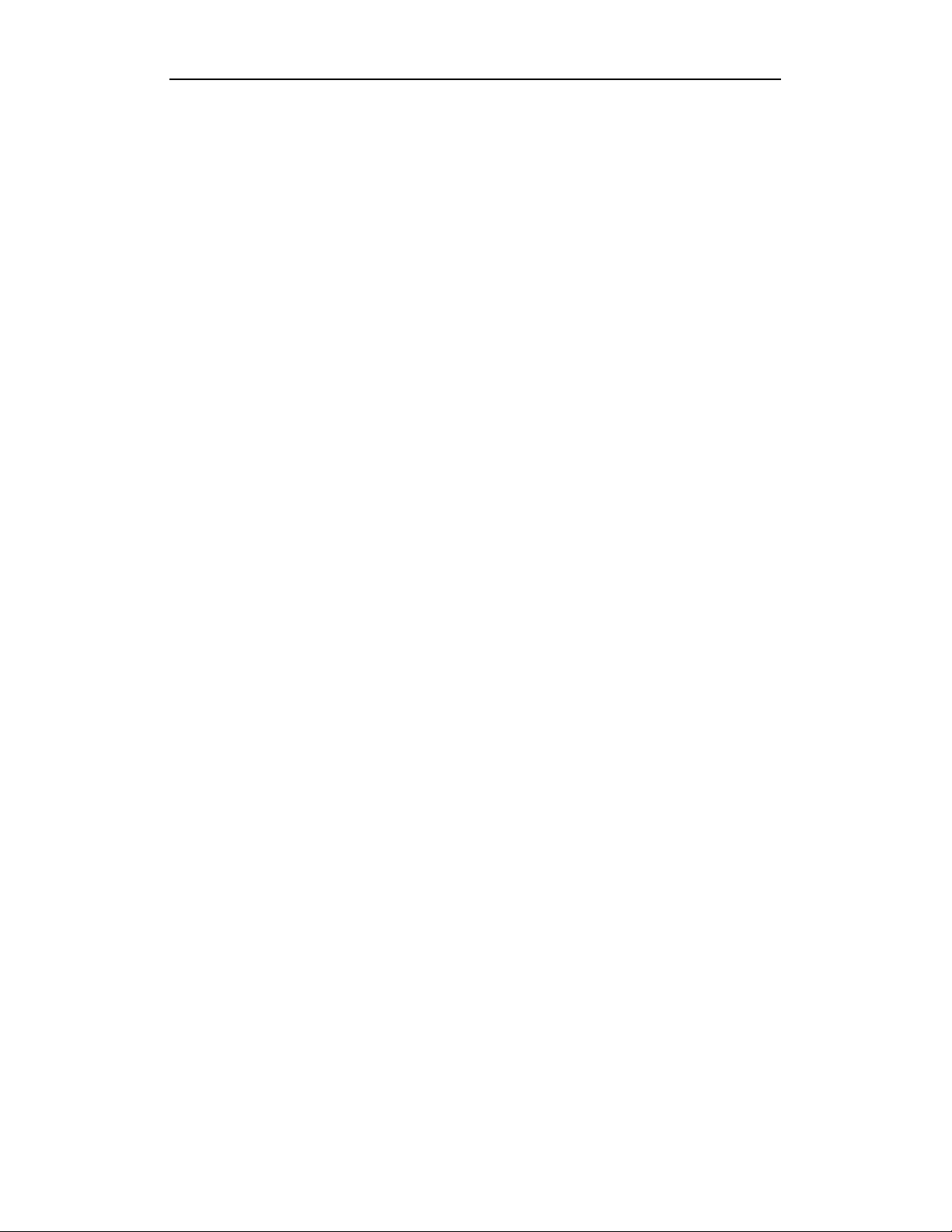
DS-6700HQHI-SATA Series Encoder User Manual
Product Key Features
General
Connectable to HD-TVI and analog cameras
Connectable to the Coaxitron camera/dome with long transmission distance
Each channel supports dual-stream with up to 1080p resolution
Independent configuration for each channel, including resolution, frame rate, bit rate, image
quality, etc
Encoding for both video stream and video and audio stream; audio and video synchronization
during composite stream encoding
Watermark technology
Monitoring
Motion detection, video-tampering detection, video exception alarm, video loss alarm and
VCA alarm functions
Privacy mask
Several PTZ protocols supported; PTZ preset, patrol and pattern
HDD Management
Up to 2 SATA hard disks can be connected
Each disk with a maximum of 6TB storage capacity
S.M.A.R.T. and bad sector detection
HDD sleeping function
HDD property: redundancy, read-only, read/write (R/W)
HDD group management
HDD quota management; different capacity can be assigned to different channels
Recording and Playback
Holiday recording schedule configuration
Cycle and non-cycle recording modes
Normal and event video encoding parameters
Multiple recording types: continuous, alarm, motion, motion | alarm, motion & alarm and
VCA
8 recording time periods with separated recording types
Pre-record and post-record for motion detection triggered recording, and pre-record time for
schedule and manual recording
Searching record files by events (alarm input/motion detection)
Locking and unlocking of record files
Redundant recording
Searching and playing back record files by camera number, recording type, start time, end
time, etc.
Smart playback to go through less effective information (only supported by client software)
Reverse playback
7
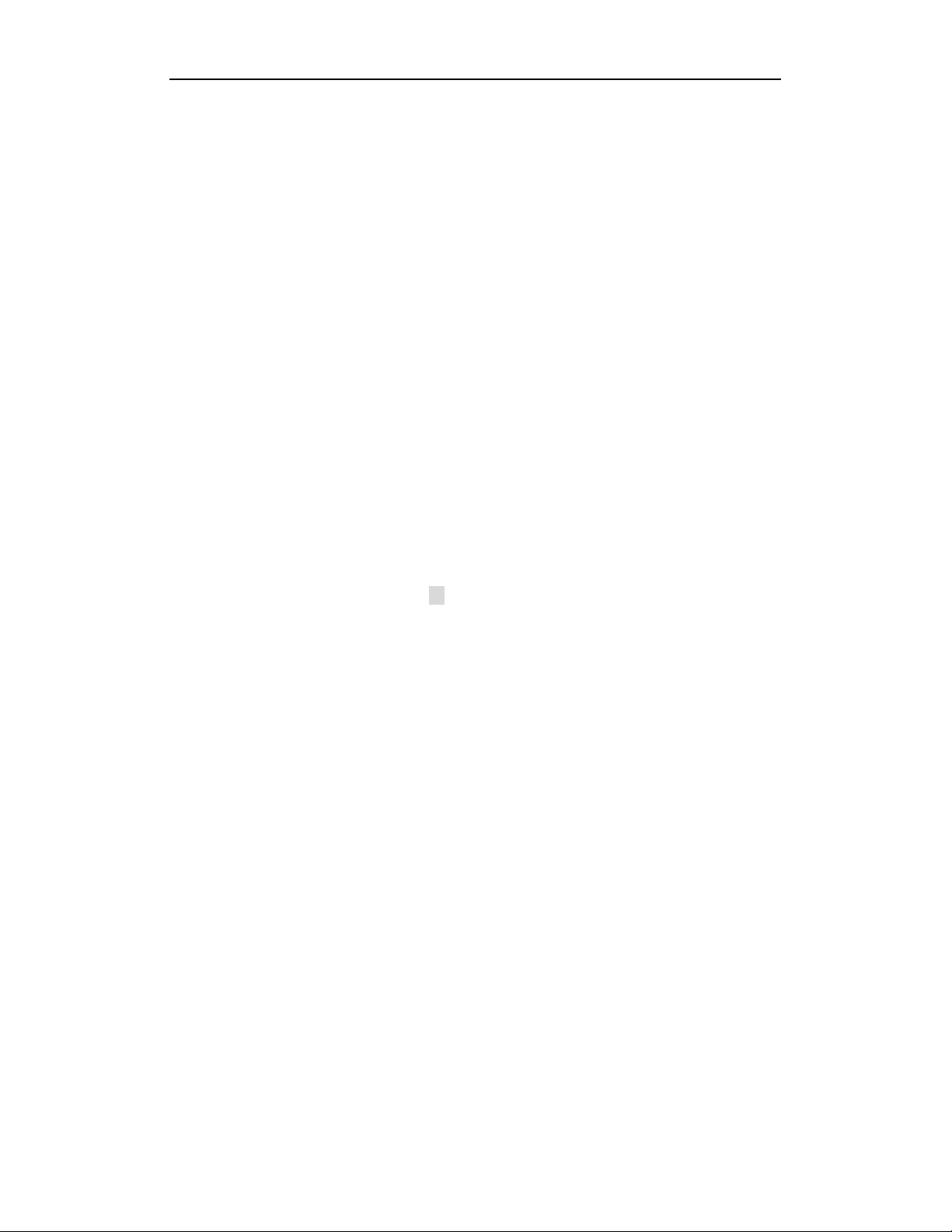
DS-6700HQHI-SATA Series Encoder User Manual
Supports pause, fast forward, slow forward, skip forward, and skip backward when playback,
locating by dragging the mouse on the progress bar
Alarm and Exception
Configurable arming time of alarm input/output
Alarm for video loss, motion detection, video tampering, abnormal signal, video
input/recording resolution mismatch, illegal login, network disconnected, IP confliction,
record exception, HDD error, and HDD full, etc.
Alarm triggers, audio alarm, notifying surveillance center, sending email and alarm output
VCA detection alarm (line crossing detection and intrusion detection) is supported by client
software
Support coaxial alarm.
Network Functions
1 self-adaptive 10M/100M/1000M network interface
IPv6 is supported
TCP/IP protocol, PPPoE, DHCP, DNS, DDNS, NTP, SADP, SMTP, SNMP, NFS, iSCSI,
UPnP™ and HTTPS are supported
Extranet access by HiDDNS
Support access by EZVIZ Cloud P2P
TCP, UDP and RTP for unicast
Auto/Manual port mapping by UPnPTM
Remote search, playback, download, locking and unlocking the record files, and
downloading files broken transfer resume
Remote parameters setup; remote import/export of device parameters
Remote viewing of the device status, system logs and alarm status
Remote keyboard operation
Remote HDD formatting and program upgrading
Remote system restart and shutdown
Alarm and exception information can be sent to the remote host
Remotely start/stop recording
Remotely start/stop alarm output
Remote PTZ control
Remote JPEG capture
Two-way audio and voice broadcasting
Embedded WEB server
Development Scalability
SDK for Windows and Linux system
Source code of application software for demo
Development support and training for application system
8
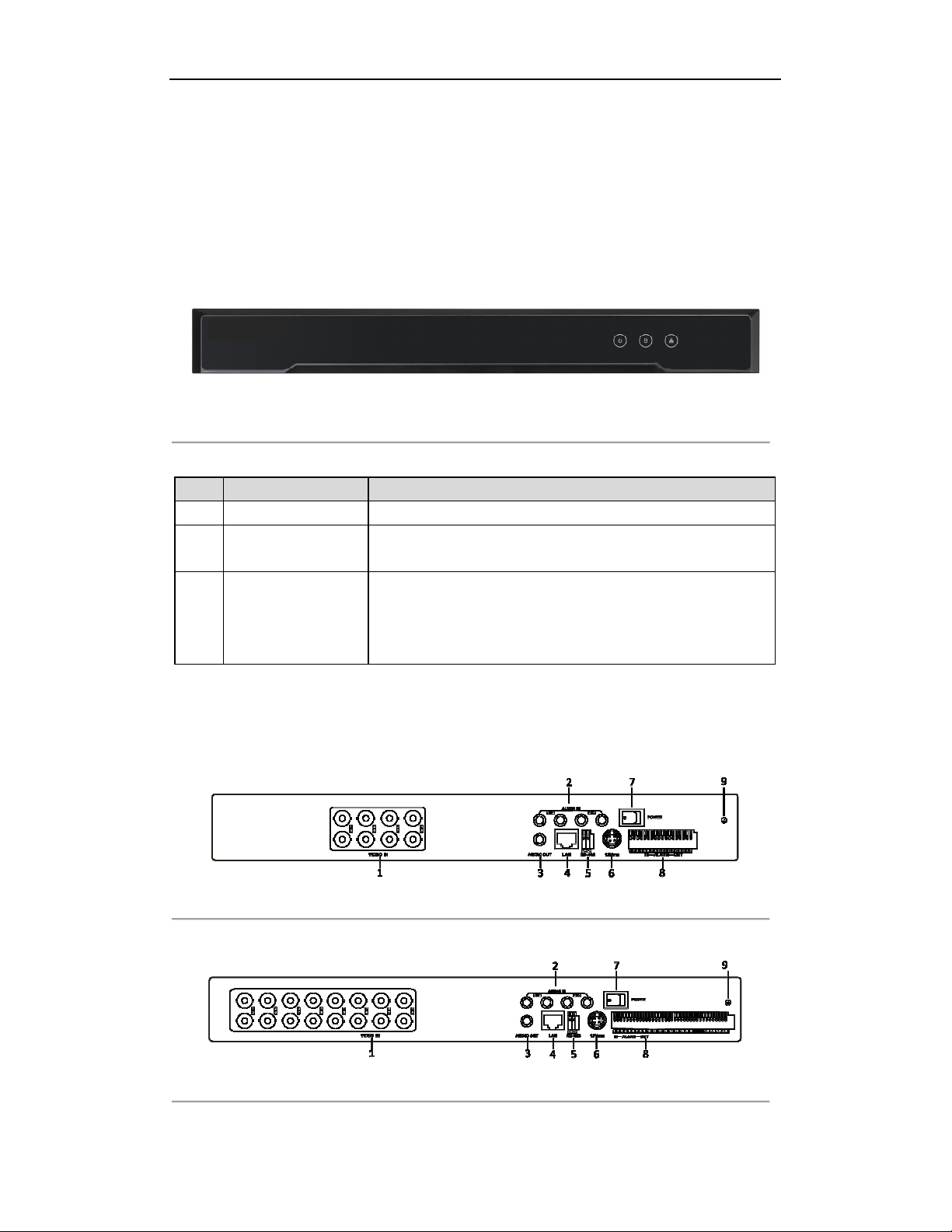
DS-6700HQHI-SATA Series Encoder User Manual
Chapter 1 Introduction
1.1
DS-6708HQHI-SATA/DS-6716HQHI-SATA:
Indicator Description
1 POWER Lights in green when the device is powered on.
2 STATUS Lights in green when data is being read from or written to
3 Tx/Rx 1. Does not light when the network is not connected;
Front Panel
Figure 1. 1 DS-6708HQHI-SATA/DS-6716HQHI-SATA Front Panel
Table 1. 1 Indicator Description
HDD.
2. Blinks in green when the data is transmitting / receiving;
3. Blinks at higher frequency when the data for transmitting /
receiving is larger.
1.2
DS-6708HQHI-SATA:
DS-6716HQHI-SATA:
Rear Panel
Figure 1. 2 DS-6708HQHI-SATA Rear Panel
Figure 1. 3 DS-6716HQHI-SATA
9
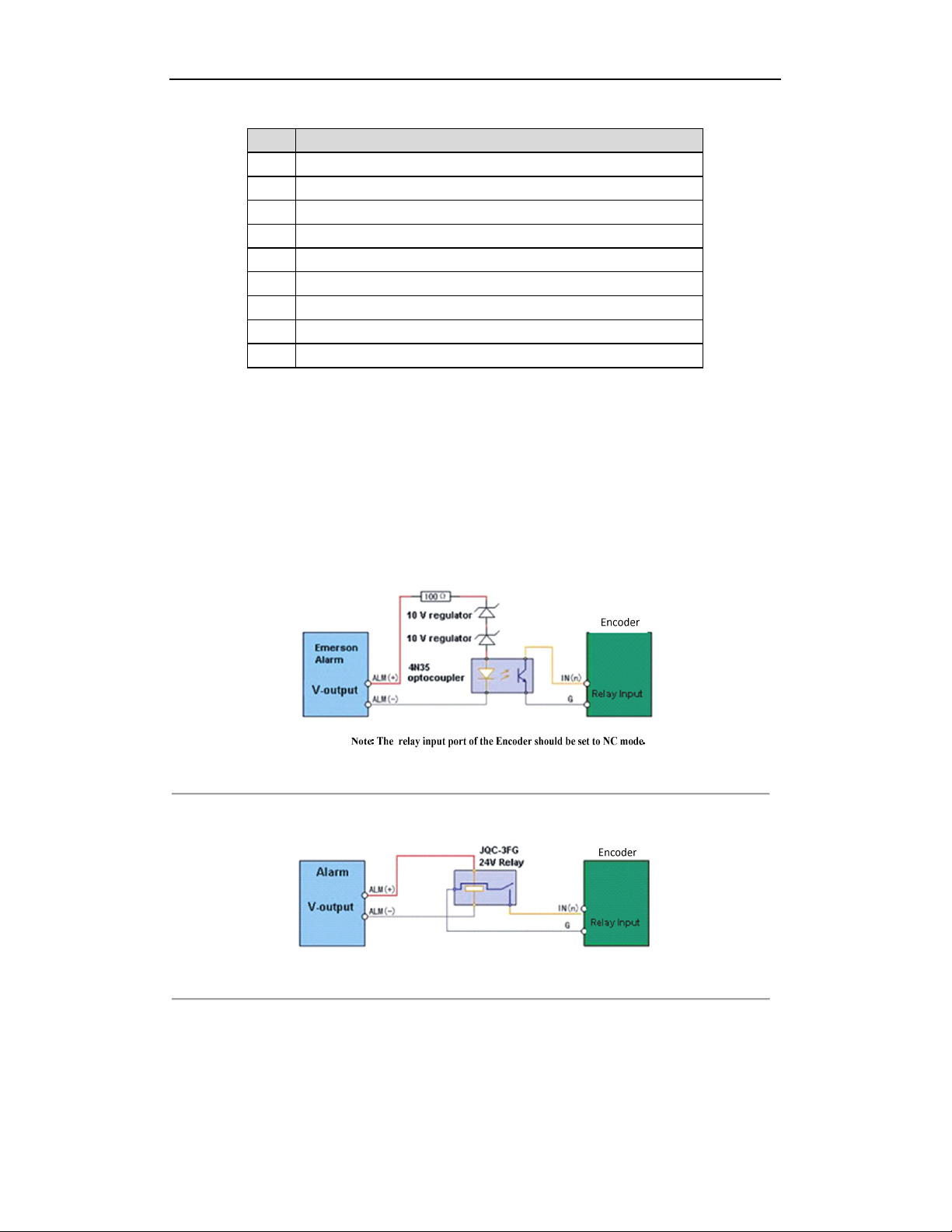
DS-6700HQHI-SATA Series Encoder User Manual
Table 1. 2 Interface Description
Description
1
2
3
4
5
6
7
8
9
VIDEO IN
AUDIO IN, RCA Connector
AUDIO OUT, RCA Connector
LAN Network Interface
RS-485 Serial Interface
12 VDC Power Input
Power Switch
ALARM IN and ALARM OUT
GND
1.3 Alarm Connections
1.3.1 Alarm Input Connections
DS-6700HQHI-SATA supports the open/close relay input as the alarm input mode. For the alarm input signal not
in open/close relay signal mode, please follow the connections shown as below:
Alarm input connections for Emerson Alarm:
Figure 1. 4 Alarm Input Connections for Emerson Alarm
Alarm input connections for Normal Alarm:
Figure 1. 5 Alarm Input Connections for Normal Alarm
1.3.2 Alarm Output Connections
DS-6700HQHI-SATA supports the open/close relay input as the alarm output mode. The alarm input can be
10
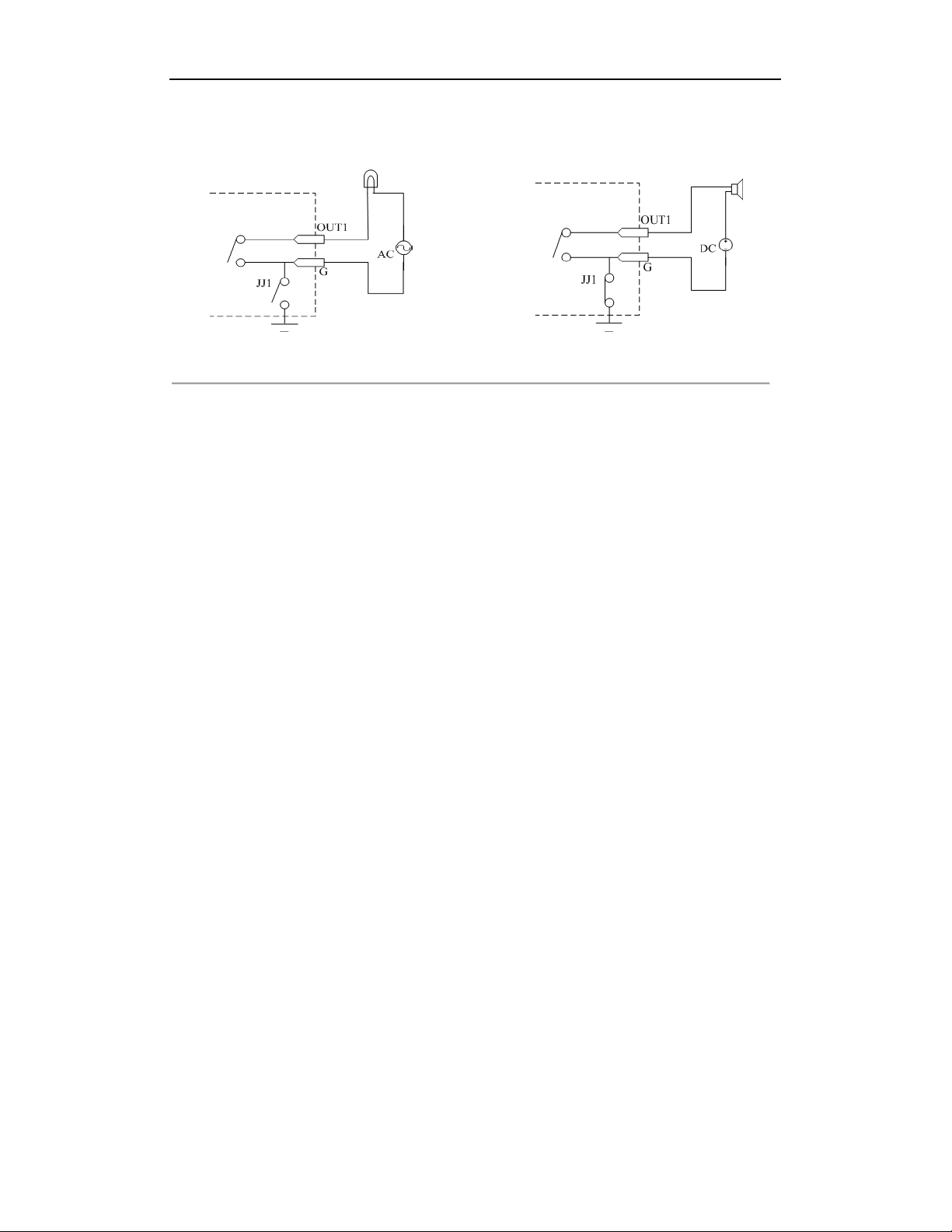
DS-6700HQHI-SATA Series Encoder User Manual
selected to NO or NC. Different alarm output connection methods are applied to the AC or DC load. Please refer to
the following diagram:
Alarm output connections diagram:
Figure 1. 6 Alarm Output Connections
Please note the different connections of JJ1 shown above.
For DC load, JJ1can be safely used both in NC and NO methods, and it is recommended to use within the limit of
12V/1A. For external AC input, JJ1 must be open. The motherboard provides two jumpers, each corresponding to
one alarm output. And both of two jumpers are factory set to be connected.
11
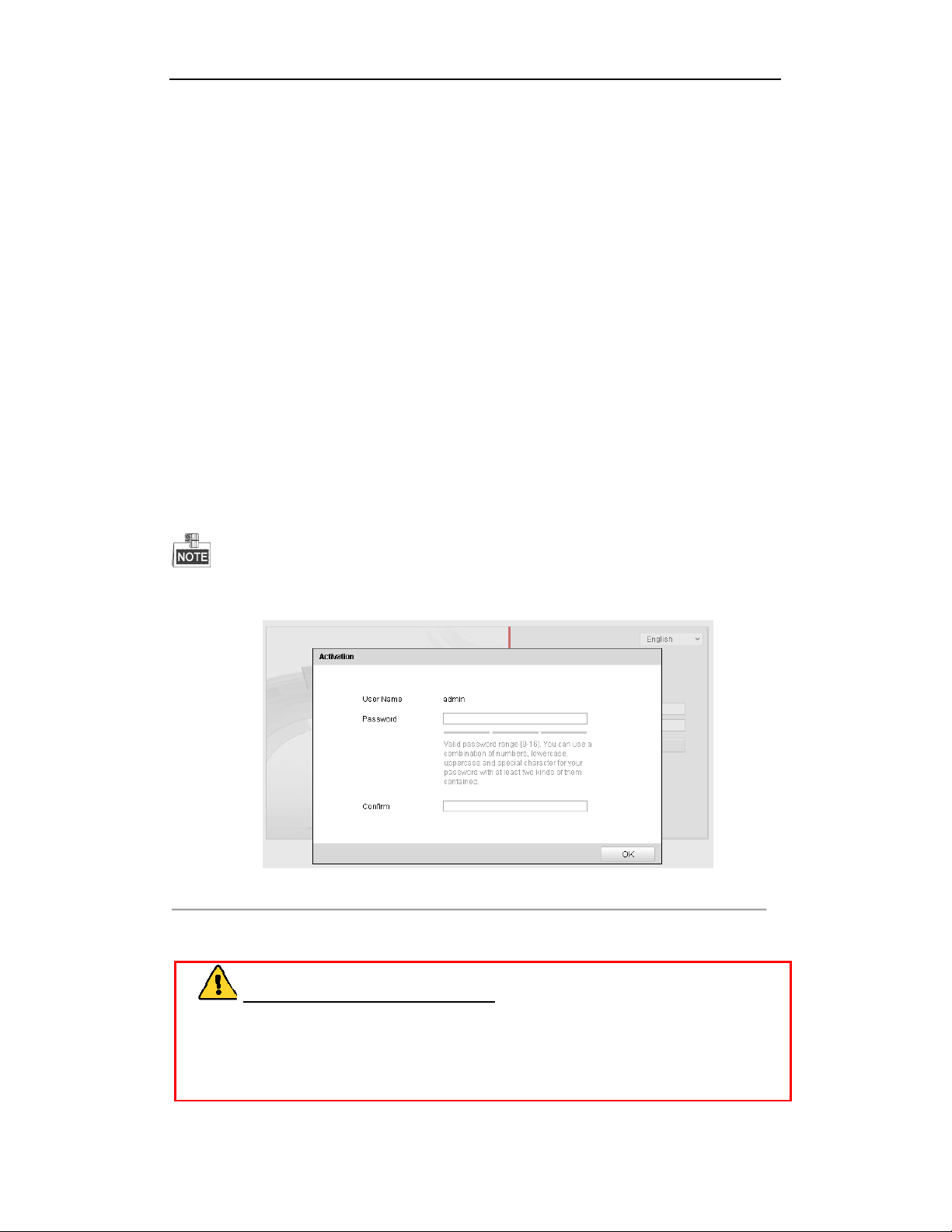
DS-6700HQHI-SATA Series Encoder User Manual
Chapter 2 Activation and Initial Network
Configuration for the Encoder
You are required to activate the encoder first by setting a strong password for it. Activation via Web Browser,
Activation via SADP, and Activation via Client Software are all supported.
2.1 Setting the Admin Password via Web
Browser
Steps:
1. Power on the encoder, and connect the encoder to the network.
2. Input the IP address into the address bar of the web browser, and press Enter to enter the activation interface.
The default IP address of the network encoder is 192.0.0.64. You are recommended to change the default IP
address after your access.
Figure 2. 1 Activation Interface
3. Create a password and input the password into the password field.
STRONG PASSWORD RECOMMENDED– We highly recommend that you create a strong
password of your own choosing (using 8-16 characters, including upper case letters, lower case letters,
numbers, and special characters) in order to increase the security of your product. And we recommend that
you reset your password regularly, especially in the high security system, resetting the password monthly or
weekly can better protect your product.
4. Confirm the password.
12
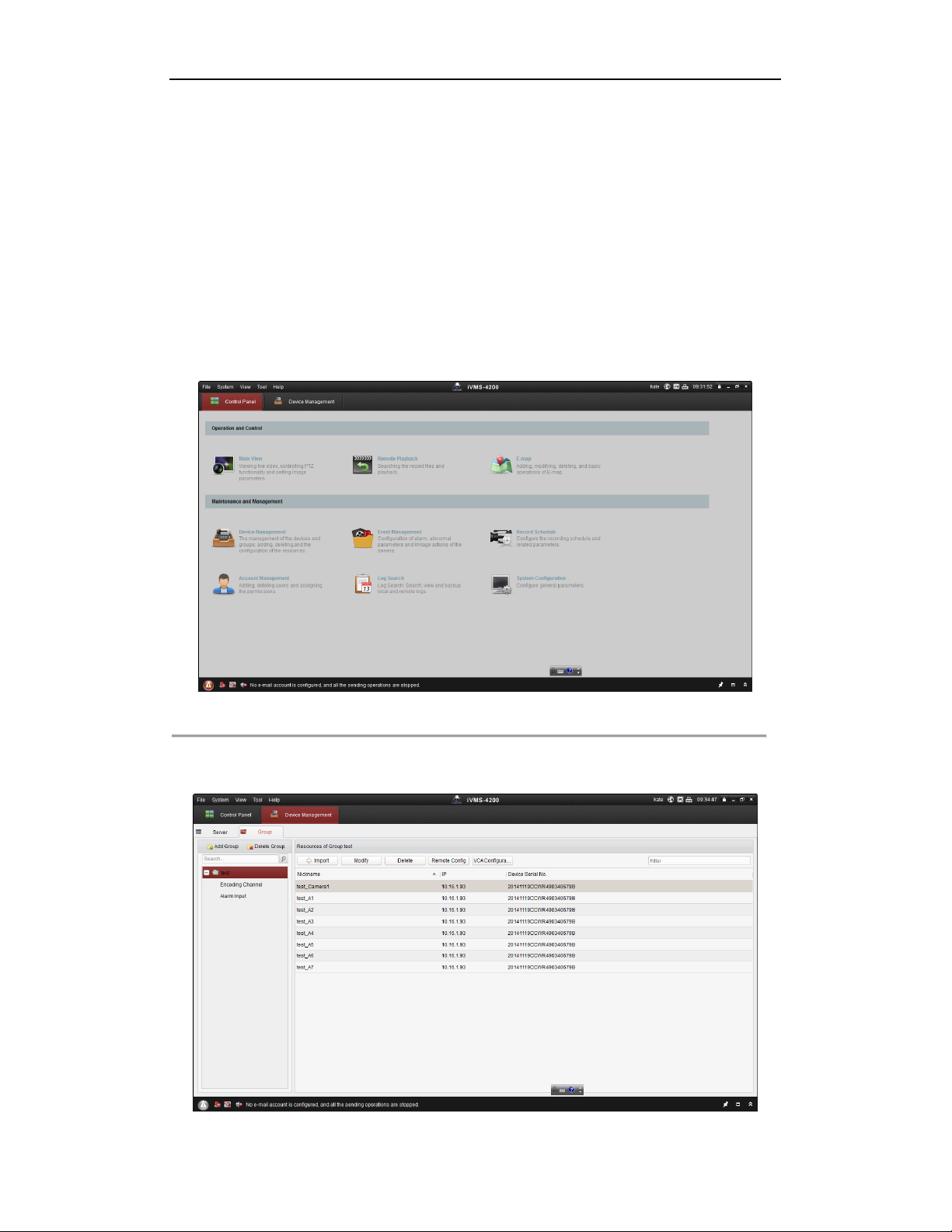
DS-6700HQHI-SATA Series Encoder User Manual
5. Click OK to save the password and enter the live view interface.
2.2 Setting Admin Password and Modifying
Network Parameters via Client Software
The client software is versatile video management software for multiple kinds of devices.
Get the client software from the supplied disk or the official website, and install the software according to the
prompts. Follow the steps to activate the camera.
Steps:
1. Run the client software and the control panel of the software pops up, as shown in the figure below.
Figure 2. 2 Control Panel
2. Click the Device Management icon to enter the Device Management interface, as shown in the figure below.
13
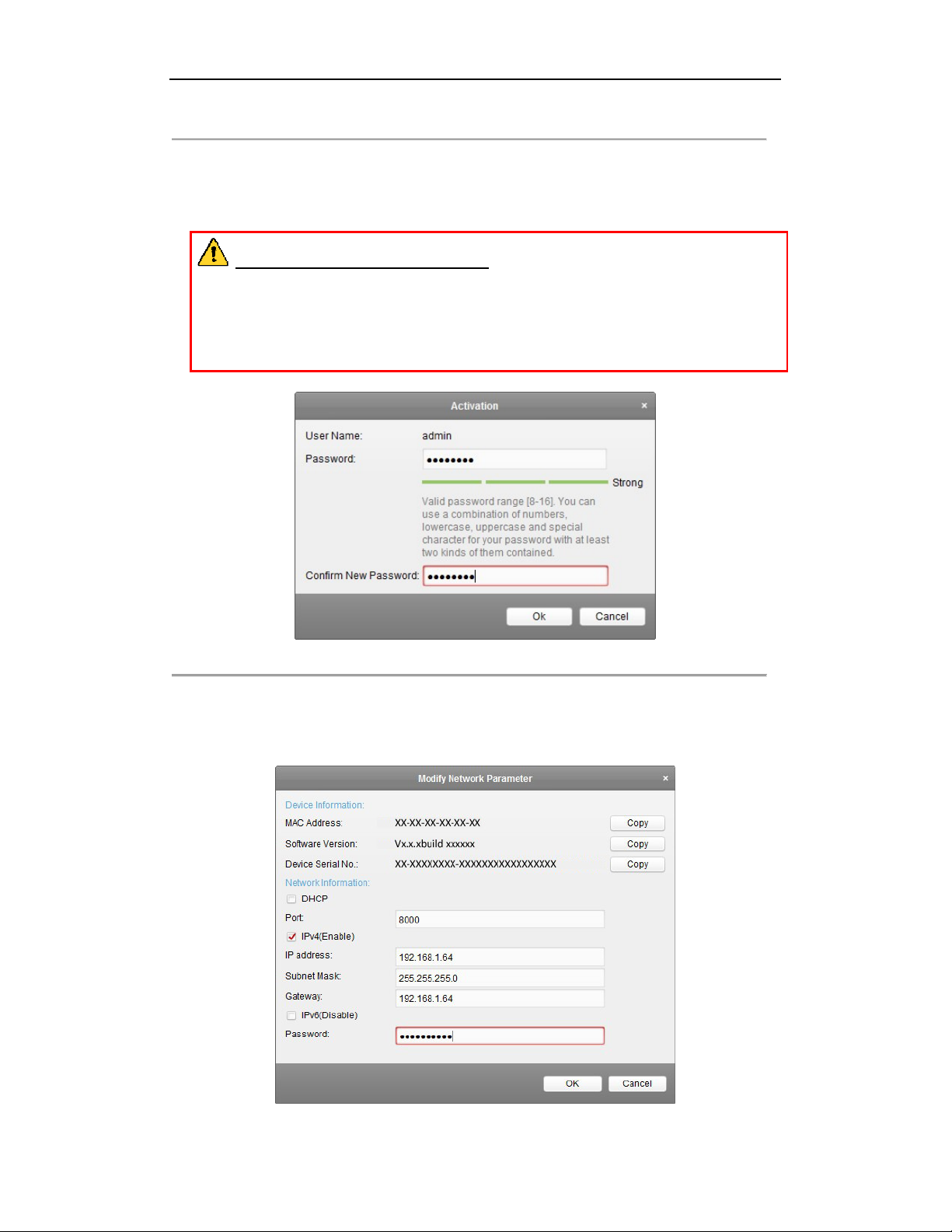
DS-6700HQHI-SATA Series Encoder User Manual
Figure 2. 3 Control Panel
3. Check the device status from the device list, and select an inactive device.
4. Click the Activate button to pop up the Activation interface.
5. Create a password and input the password in the password field, and confirm the password.
STRONG PASSWORD RECOMMENDED– We highly recommend that you create a strong
password of your own choosing (using 8-16 characters, including upper case letters, lower case letters,
numbers, and special characters) in order to increase the security of your product. And we recommend that
you reset your password regularly, especially in the high security system, resetting the password monthly or
weekly can better protect your product.
Figure 2. 4 Activation Interface (Client Software)
6. Click OK button to start activation.
7. Click the Modify Netinfo button to pop up the Network Parameter Modification interface, as shown in the
figure below.
Figure 2. 5 Modifying the Network Parameters
14
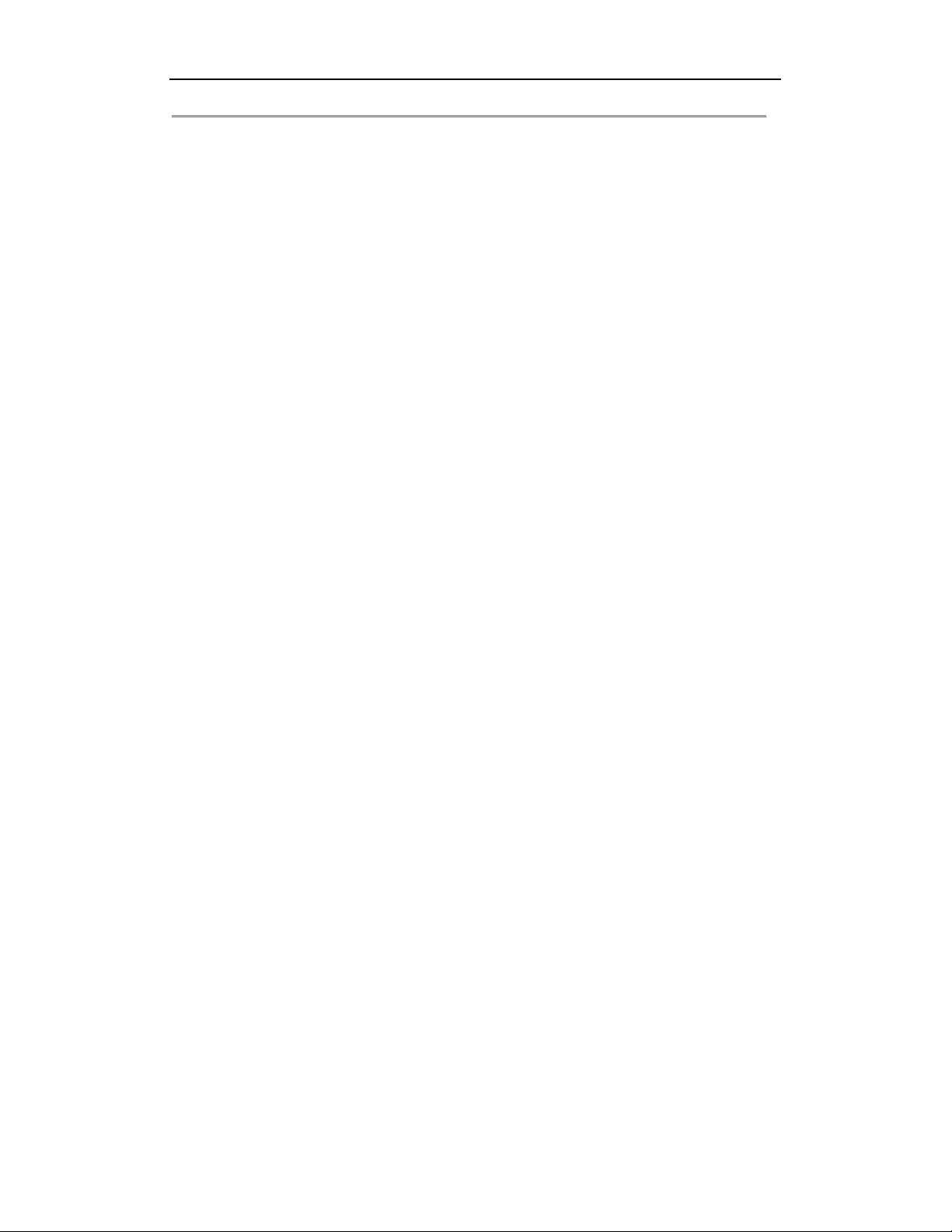
DS-6700HQHI-SATA Series Encoder User Manual
8. Change the device IP address to the same subnet with your computer by either modifying the IP address
manually or checking the checkbox of Enable DHCP.
9. Input the password to activate your IP address modification.
15
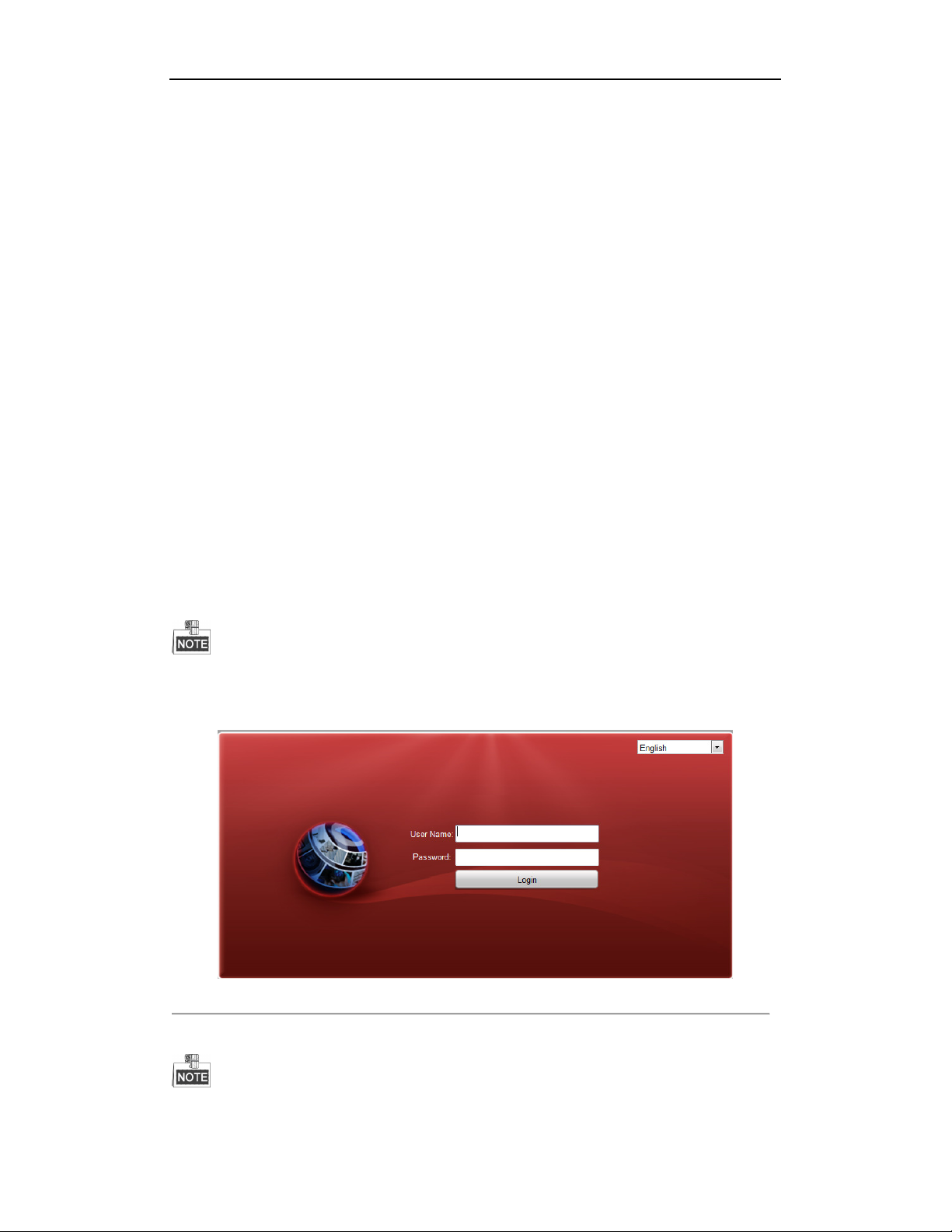
DS-6700HQHI-SATA Series Encoder User Manual
Chapter 3 Access to DS-6700HQHI-SATA
by WEB Browser
The DS-6700HQHI-SATA can also be accessed by WEB Browser for configuration and operation. The supported
WEB browsers include: Internet Explorer 6/7/8/9, Firefox 3.5 and above, Chrome 8 and above, Safari 5.0.2 and
above, Windows XP SP1 and above (32-bit).
Before you start:
Before access, you need to configure the network settings of device according to Chapter 3.
Connect the device to the LAN, and prepare a PC connected to the same LAN with the device.
The factory default IP address of the device is 192.0.0.64.
3.1 Installing Web Components
Steps:
1. Open WEB browser, input the IP address of DS-6700HQHI-SATA (e.g., http://192.0.0.64) and then press the
Enter key on PC. The system will display the login interface.
When the HTTPS feature is enabled, the system uses the HTTPS login mode (e.g., https://192.0.0.64) by default.
You can also input http://IP address/index.asp (e.g., http://192.0.0.64/index.asp) if you want to use HTTP mode to
log into the device.
Figure 3. 1 Login Page
Input the user name and the password to log into the system.
In the Login dialog box, if you have entered the wrong password for 7 times for the admin user or 5 times for the
16
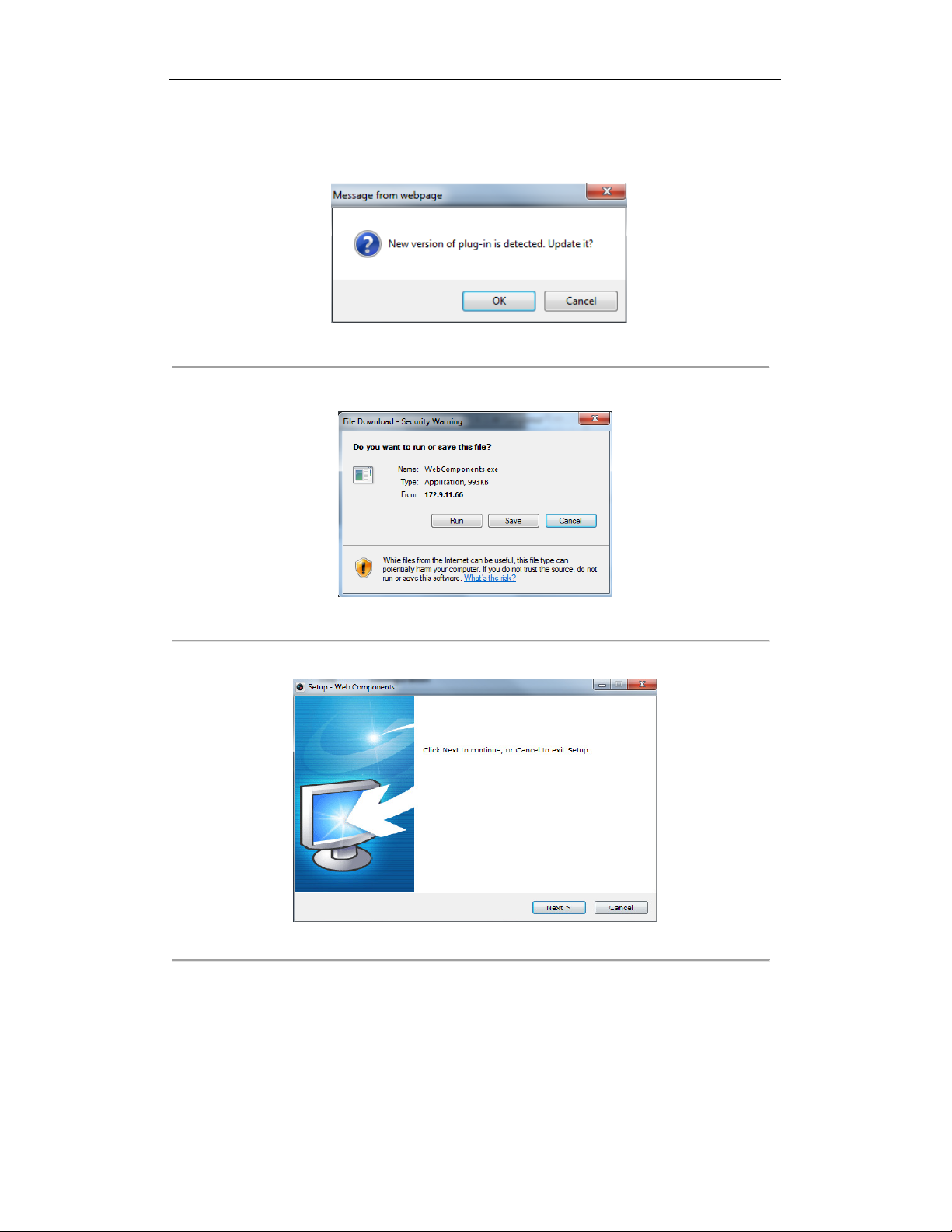
DS-6700HQHI-SATA Series Encoder User Manual
normal user, the current user account will be locked for30 seconds.
2. On the main page of DS-6700HQHI-SATA, you need to download and install the plug-in.
(1) Click on the live view panel by following the hints on the screen.
Figure 3. 2 Download and Install Plug-in
(2) Click Run or Save on the pop-up warning message box.
Figure 3. 3 Run Web Components
(3) Click Next on the pop-up Setup dialog box.
Figure 3. 4 Click Next
(4) When the installation completes, click Finish to finish the installation of Web Components.
17
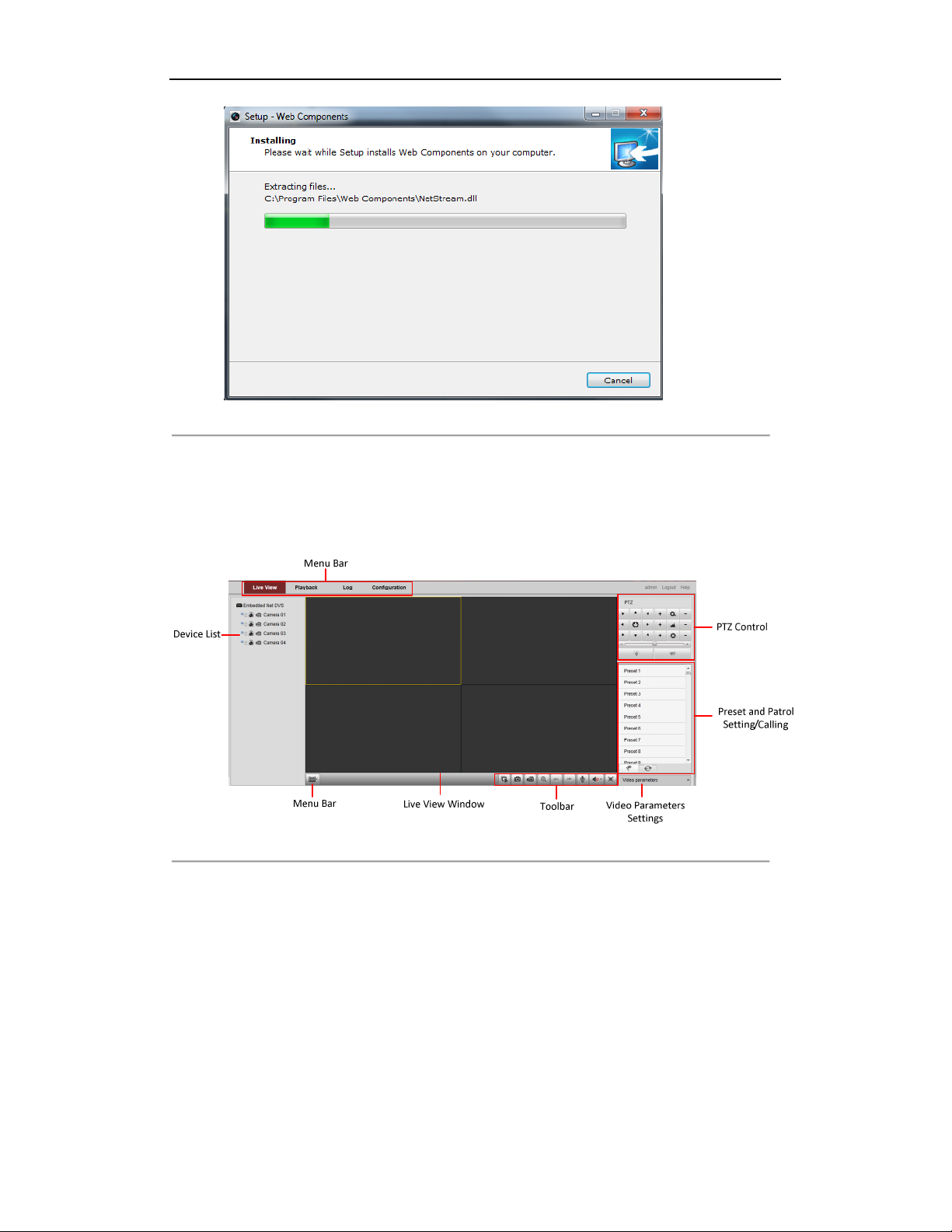
DS-6700HQHI-SATA Series Encoder User Manual
Figure 3. 5 Install the Web Components
3.2 Main Page
After successful login, you will enter the main page automatically.
Figure 3. 6 Main Page
Description of the live view page:
Menu Bar: Enter the Live View, Playback, Log and Configuration page respectively.
Device List: Display the connected encoder and its channels.
Window-division: 1/4/9/16split screen modes.
Live Video Window: Display the live video of the current camera.
Toolbar: Realize functions in live view mode, e.g., live view, capture, recording, audio on/off, two-way audio, etc.
PTZ Control: Realize PTZ control of the camera (supports PTZ function), and the lighter and wiper control.
Preset Setting/Calling: Set and call the preset for the camera (supports PTZ function).
Video Parameters Settings: Configure the brightness, contrast, hue and saturation of the live video.
18
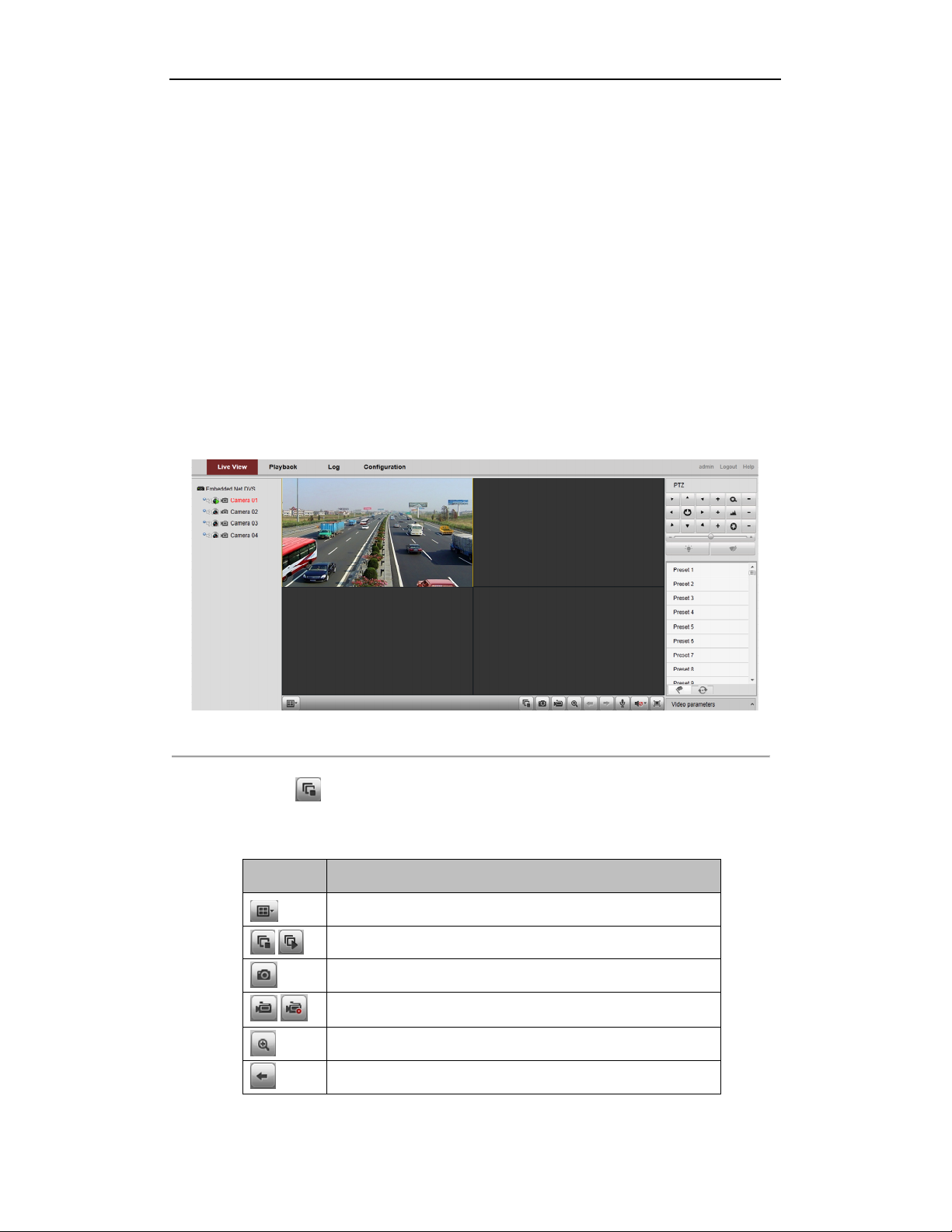
DS-6700HQHI-SATA Series Encoder User Manual
Chapter 4 Live View
Live view shows you the video image getting from the connected camera in real time. After successful login, the
system will enter the live view page automatically.
4.1 Starting Live View
Steps:
1. In the live view window, select a playing window by clicking the mouse.
2. Double click a camera from the device list to start the live view.
Figure 4. 1 Start Live View
3. You can click the button on the toolbar to start the live view of all cameras on the device list.
Refer to the following table for the description of buttons on the live view window:
Table 4. 1 Description of Toolbar
Icon Description
Select the window-division mode with 1/4/9 split screens available
/ Start/Stop live view
Capture pictures in live view mode
/ Manually start/stop recording
Enable e-PTZ
Previous page
19
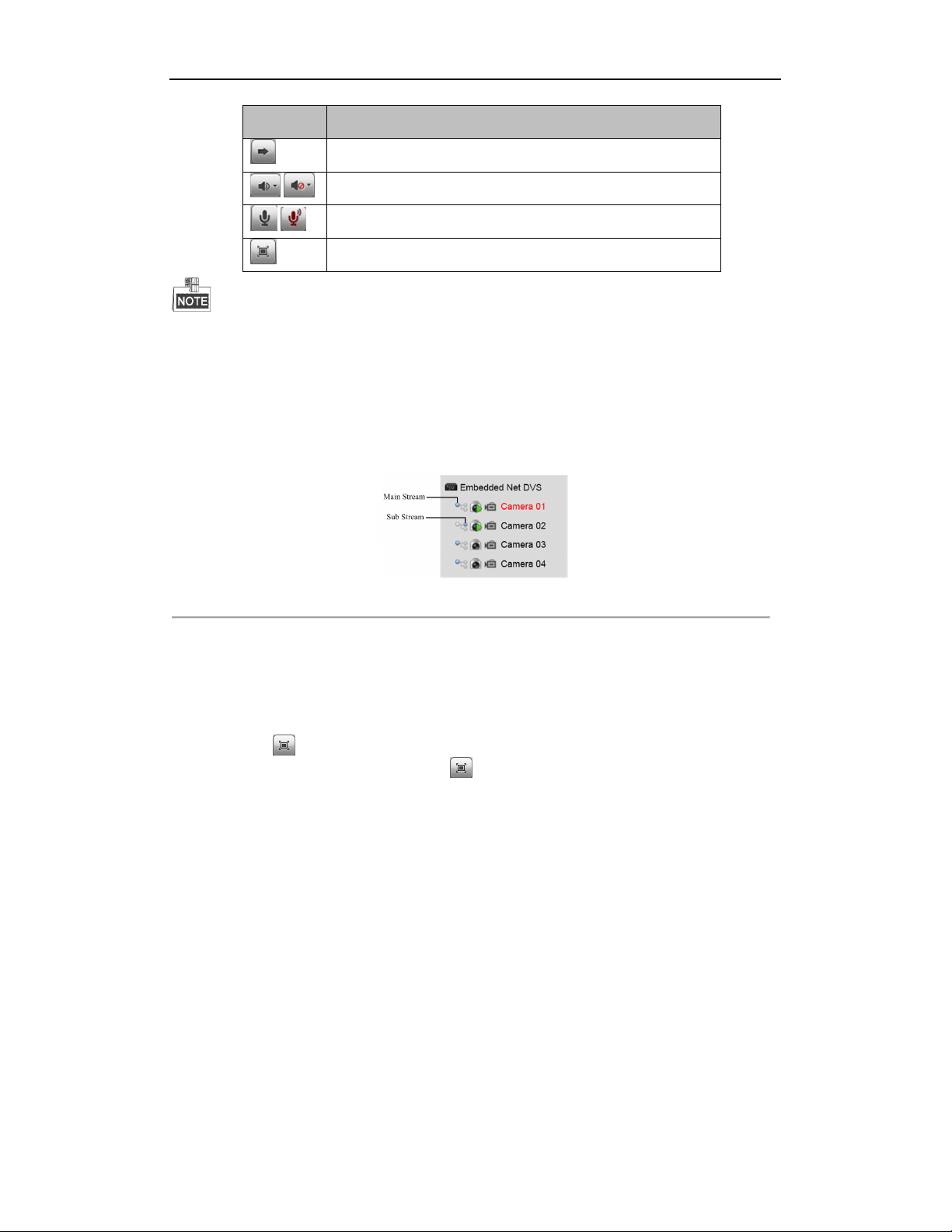
DS-6700HQHI-SATA Series Encoder User Manual
Icon Description
Next page
/ Audio on/off
/ Start/Stop two-way audio
Switch to full-screen live view mode.
Before using two-way audio function or recording with audio, please select the Video Type to Video & Audio on
Section Configuring Video Settings.
4.1.1 Main/Sub Stream Live View
You can select the main stream or sub stream for live view by clicking the corresponding icon as shown below:
Figure 4. 2 Main Stream/Sub Stream for Live View
The main stream gets higher video quality while the sub stream requires lower bandwidth.
4.1.2 Full-screen Mode
You can click the button on the toolbar or double click on the live video to switch to the full-screen view
mode. To switch back to the normal mode, click the
Please refer to the following section for more information:
1. Capturing pictures on Section Capturing the Picture. .
2. Configuring recording on
or double click on the live video again.
20
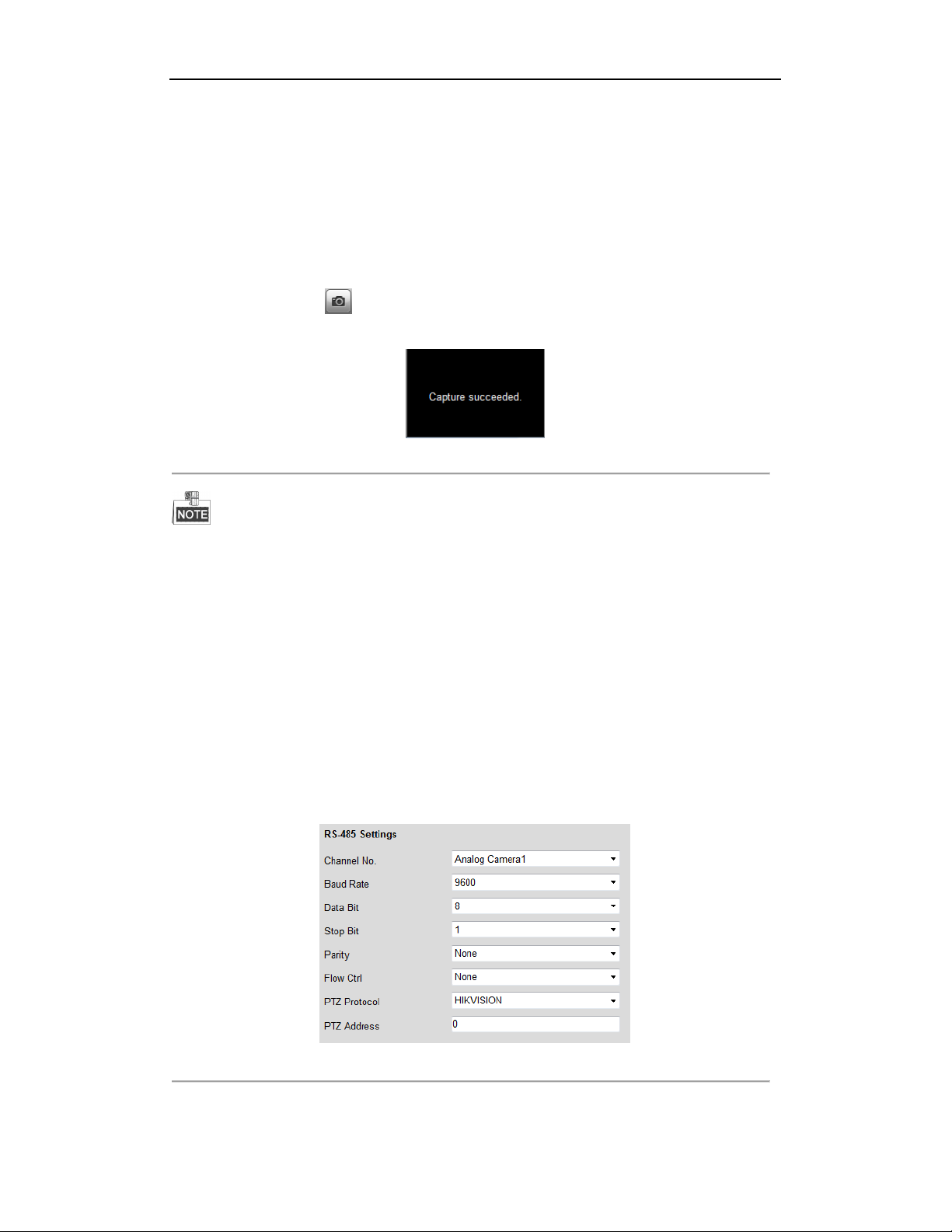
DS-6700HQHI-SATA Series Encoder User Manual
3. Record
4. Setting the image quality of live view on Section Local Configuration.
5. Setting the saving path for the recorded video files and captured pictures on Section Local Configuration.
6. Setting the OSD text on live video on Section Configuring OSD Settings.
Settings
.
4.2 Capturing the Picture
In live view mode, click the button on the toolbar to capture the live pictures.
When the picture is captured, the following pop-up message box will appear at the lower right corner.
Figure 4. 3 Picture Capture Succeeded
The saving path for the captured pictures can be set at the Configuration > Local Configuration page.
The image is saved as a JPEG file on your computer.
4.3 Operating PTZ Control
Before you start:
1. Make sure the encoder is connected with the camera/dome which supports PTZ function. Connect the R+ and
R- terminals of the pan/tilt unit or speed dome to RS-485 D+ and RS-485 D- terminals of the
DS-6700HQHI-SATA respectively.
2. The baud rate, PTZ control and address configured in the RS-485 Settings interface (Remote
Configuration > Serial Port Settings > 485 Serial Port), as shown in Figure 6.3, must be the same with the
parameters of the connected pan/tilt unit or speed dome.
Figure 4. 4 RS-485 Settings
21
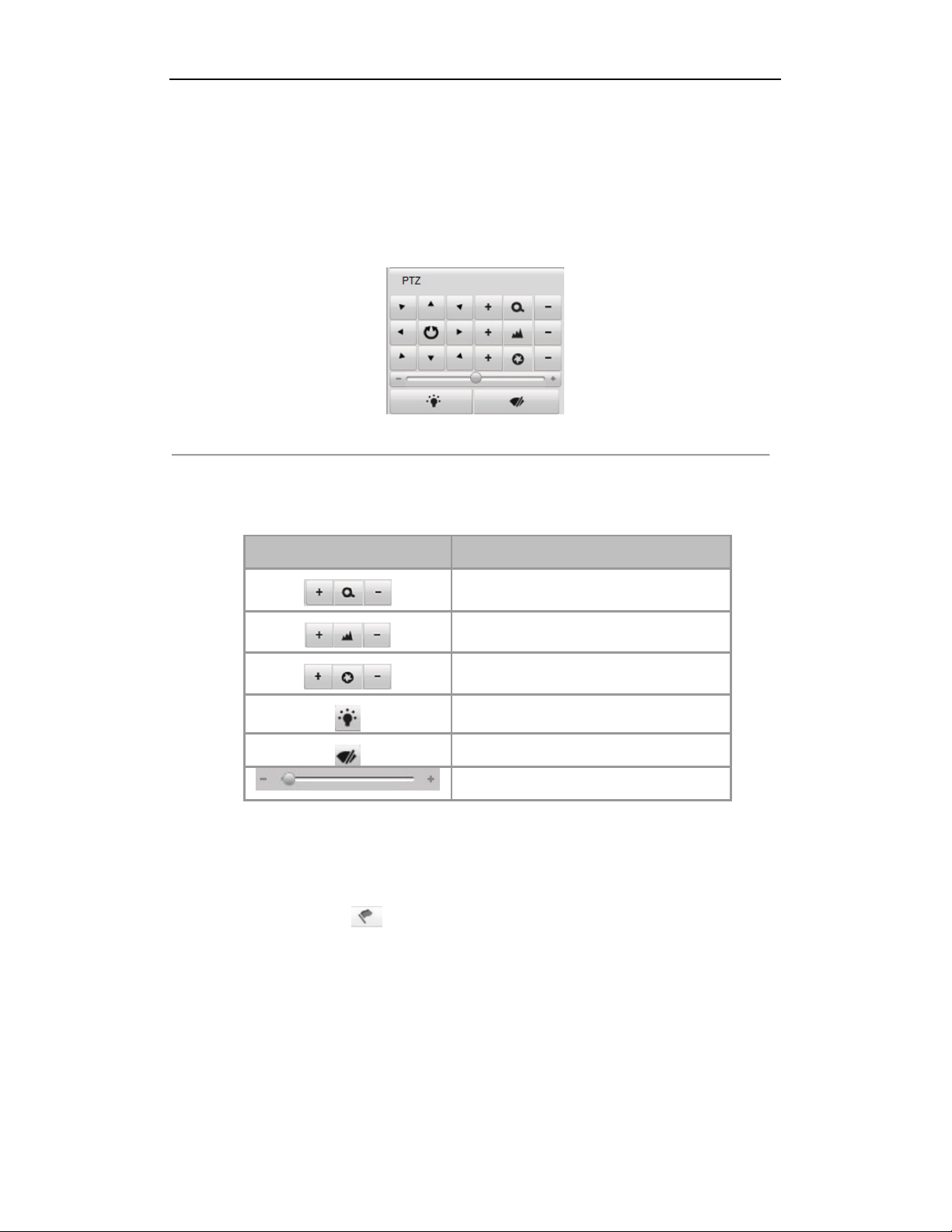
DS-6700HQHI-SATA Series Encoder User Manual
4.3.3 Operating PTZ Movement
In live view mode, you can use the PTZ control buttons to realize pan/tilt/zoom control of the camera lens.
There are 8 directional buttons (up, down, left, right, upper left, upper right, bottom left, bottom right) on the
display window when the mouse is located in the relative positions.
Click on the directional buttons to control the pan/tilt movement.
Figure 4. 5 PTZ Control Panel
Click the zoom/iris/focus buttons to realize lens control.
Refer to the following table for description of PTZ control buttons:
Table 4. 2 Description of PTZ Control Buttons
Button Description
Zoom in/out
Focus near/far
Iris open/close
Light
Wiper
Adjust speed of pan/tilt movement
4.3.4 Setting/Calling a Preset
Setting a Preset:
1. In live view mode, click the
2. Select a preset number from the preset list.
from the PTZ control area to enter the preset settings interface.
22
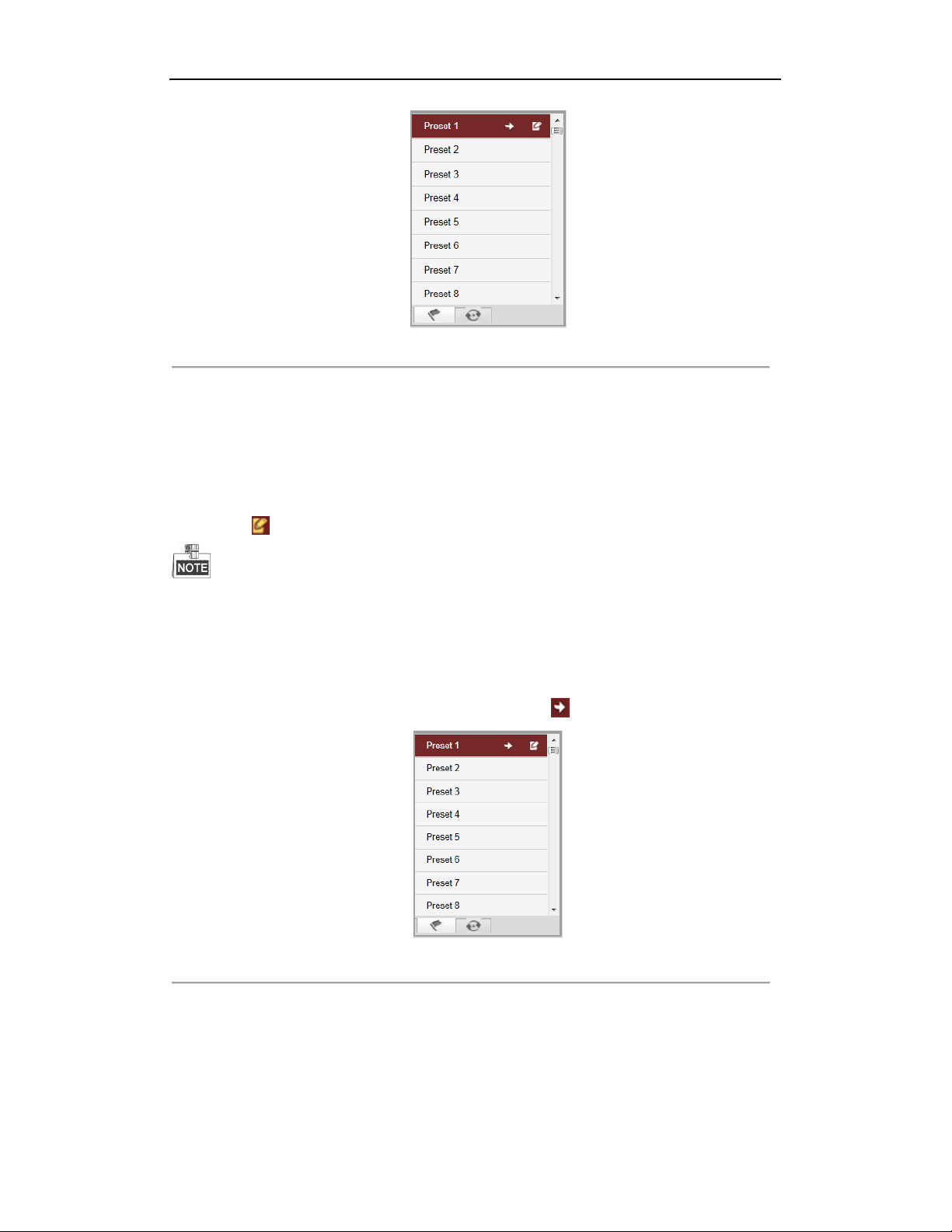
DS-6700HQHI-SATA Series Encoder User Manual
Figure 4. 6 Set a Preset
3. Use the PTZ control buttons to move the lens in the desired position. You can use any of the following
commands:
• Pan the camera to the right or left.
• Tilt the camera up or down.
• Zoom in or out.
• Refocus the lens.
4. Click the icon to finish the setting of current preset.
Up to 256 presets are configurable depending on the PTZ protocol applied.
Calling a Preset:
This feature enables the camera to point to a specified preset scene when an event takes place.
For the pre-defined preset, you can call it at any time to the desired preset scene.
In live view mode, select a predefined preset from the list and click the icon to call a preset.
Figure 4. 7
Call a Preset
Linking to Alarm:
The preset can also be used to link to the alarm input when there is an alarm event occurring.
23
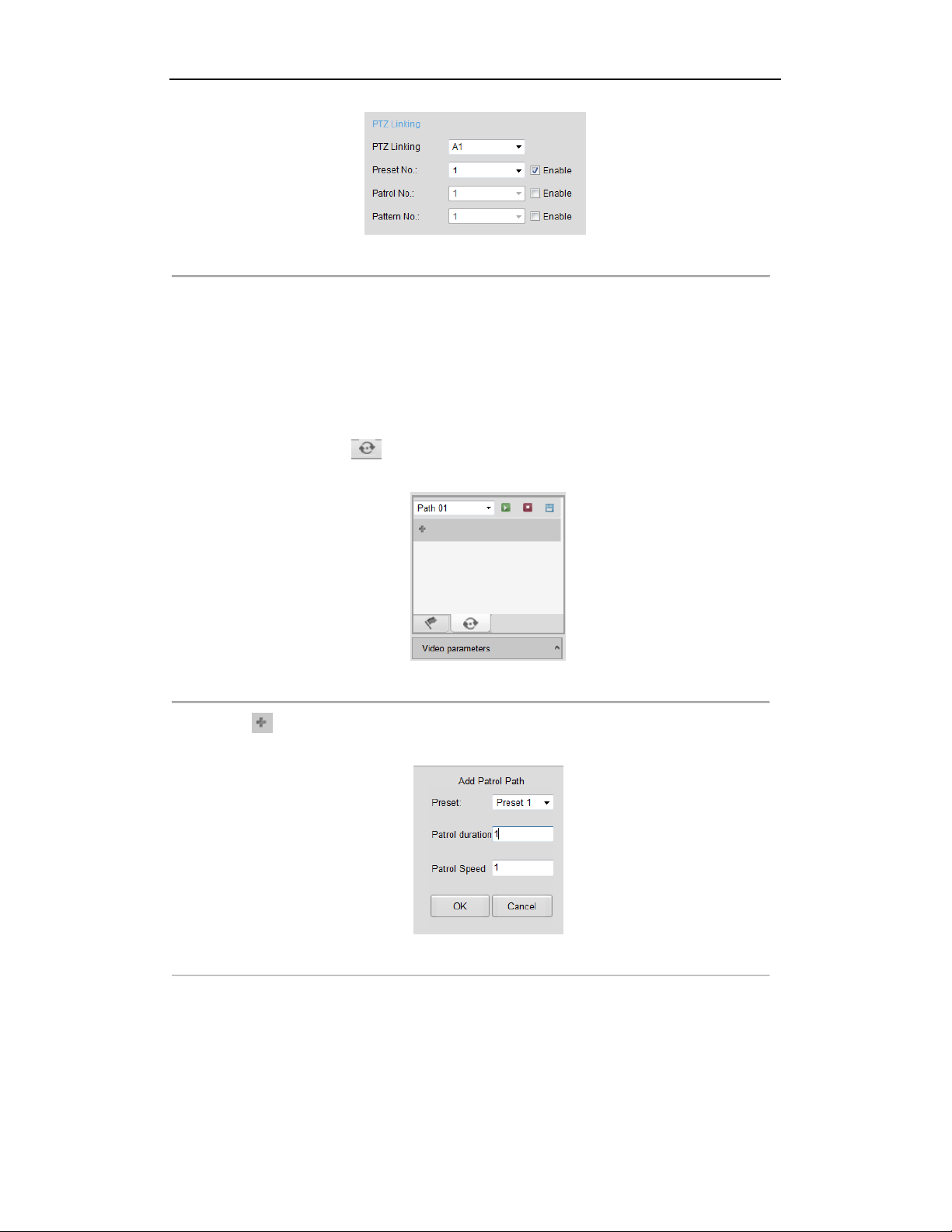
DS-6700HQHI-SATA Series Encoder User Manual
Figure 4. 8 PTZ Linking
Please refer to Chapter Configuring and Handling Alarms for the PTZ Linking settings (Remote
Configuration>Alarm Settings>Alarm Input>Linkage Method).
4.3.5 Setting/Calling a Patrol
Setting a Patrol:
1. In live view mode, click the
2. Select a patrol number from the patrol list for setting.
from the PTZ control area to enter the patrol settings interface.
Figure 4. 9 Patrol Setting
3. Click the button to enter the Add Patrol Path interface.
Figure 4. 10 Add Patrol Path
4. Configure patrol parameters, including the preset No., duration of staying for one preset and speed of patrol.
Preset: determines the order at which the PTZ will follow while cycling through the patrol.
Patrol Duration: refers to the time span to stay at the corresponding key point. The duration can be set from
1 to 30 sec.
Patrol Speed: defines the speed at which the PTZ will move from one key point to the next. The speed can
be set from 1 to 40.
24

DS-6700HQHI-SATA Series Encoder User Manual
Hold the backspace in the keyboard while changing the number in the text fields of Patrol Duration and
Patrol Speed.
5. Click OK to save the path to the current patrol.
Figure 4. 11 Added Patrol Path
6. Repeat the above step 3 to 5 to add more patrol paths.
You can also click to edit the existing patrol path, or click to delete it.
7. Click to save the patrol settings.
Repeat the above steps to configure other patrols.
Calling a Patrol:
The PTZ camera will move according to the predefined patrol path when you call a patrol.
In live view mode, select a predefined patrol from the list and click the icon to start calling a patrol, and click
to stop the calling.
Figure 4. 12 Call a Patrol
4.4 Configuring Video Parameters
Purpose:
You can configure the video parameters, including the brightness, contrast, saturation and hue.
Steps:
1. In the live view interface, click the button on the bottom right corner to spread the Video
Parameters Setting interface:
25

DS-6700HQHI-SATA Series Encoder User Manual
Figure 4. 13 Video Parameters Settings
2. Select the mode according to different light conditions. Four modes are selectable:
Standard: in general lighting conditions (default).
Indoor: the image is relatively smoother.
Outdoor: the image is relatively clearer and sharper. The degree of contrast and saturation is high.
Dim Light: the image is smoother than the other three modes.
3. Move the slider to set the brightness, contrast, saturation and hue from 0 to 255. The default value is 128 for
the brightness, contrast and hue is 128 and 136 for the saturation.
4. Move the slider to set the sharpness from 0 to 15 and the denoising level from 0 to 3. The default value is 3
for the sharpness, and 1 for the denoising level.
You can click the button to restore the default settings.
26

DS-6700HQHI-SATA Series Encoder User Manual
Chapter 5 Device Configuration
5.1 Local Configuration
Click Configuration > Local Configuration to enter the Local Configuration interface.
Figure 5. 1 Local Configuration
Configure the following settings:
Protocol Type: Set the protocol type of stream transmission to TCP or UDP.
UDP: provides more real-time audio and video streams.
TCP: ensures complete deliver of streaming data and better video quality, yet its real-time effect is not so
good.
Stream Type: Select the stream type to main stream or sub stream used for live view by Web browser. Please refer
to Section Configuring Video Settings for the parameters settings of the main stream and sub stream respectively.
Image Size: Select the split screen view mode to 4:3, 16:9 or Auto-fill.
Record File Size: Select the size of packed video files during manual recording to 256M, 512M or 1G.
Live View Performance: Set the live viewing performance to Shortest Delay, Real Time, Balanced or Fluency.
Auto Start Live View: Enable or disable the auto-start of live view once you open the Web browser.
Highlight Event Area: Enable or disable the Highlight Event Area. When this feature is enabled, the motion
detection triggered frame for the moving targets in the motion detection area will be highlighted in green color.
Please refer to Chapter 8.4.1 Configuring Motion Detection.
Save record files to: Set the saving path for the manually recorded video files.
Save snapshots in live view to: Set the saving path for the manually captured pictures in live view mode.
Save snapshots when playback to: Set the saving path for the captured pictures in playback mode.
Save clips to: Set the saving path for the clipped video files in playback mode.
Save downloaded files to: Set the saving path for the downloaded video files or pictures.
27

DS-6700HQHI-SATA Series Encoder User Manual
You can click the Browse button to change the directory for saving the video files and pictures.
5.2 Device Parameters
5.2.1 Configuring Time Settings
Steps:
1. Click Remote Configuration > Device Parameters > Time Settings to enter the Time Settings interface:
Figure 5. 2 Time Settings
2. Select the Time Zone.
Select the Time Zone that is closest to the device’s location from the drop-down menu.
Figure 5. 3 Time Zone Settings
3. Configure the time synchronization by NTP server or by manually.
Configuring Time Sync by NTP Server
A Network Time Protocol (NTP) Server can be configured on your device to ensure the accuracy of system
date/time.
If the device is connected to a Dynamic Host Configuration Protocol (DHCP) network that has time server
properties configured, the camera will synchronize automatically with the time server.
Enable the NTP function by checking the checkbox, and configure the following settings:
NTP Server: IP address of NTP server.
28

DS-6700HQHI-SATA Series Encoder User Manual
NTP Port: Port of NTP server.
Interval: The time interval between the two synchronizing actions with NTP server. It can be set from 1 to 10080
minutes.
Figure 5. 4
Time Sync by NTP Server
If the device is connected to a public network, you should use a NTP server that has a time synchronization
function, such as the server at the National Time Center (IP Address: 210.72.145.44). If the device is set up in a
more customized network, NTP software can be used to establish a NTP server used for time synchronization.
Configuring Time Synchronization Manually
Enable the Manual Time Sync function and then click the icon to set the system time from the pop-up
calendar. You can click the icon to quickly select the time.
Figure 5. 5 Manual Time Sync
You can also check the checkbox of Sync. with computer time to synchronize the time with the local PC.
Click the DST tab page to enable the DST function and set the date of the DST period.
Figure 5. 6 DST Settings
4. Click the Save button to save the settings.
5.2.2 Configuring Packet Time of Recording
The recorded file is packed in 1G by default. You can also customize the packet time in the advanced settings
29

DS-6700HQHI-SATA Series Encoder User Manual
page.
Steps:
1. Click Remote Configuration> Device Parameters> Advanced to enter the advanced settings interface.
Figure 5. 7 Packet Time of Recording
2. Set the packet time of the recorded file.
The packet time can be set from 1to 300 minutes.
3. Click Save to save the settings.
5.3 Network Settings
5.3.1 Configuring TCP/IP Settings
Network settings must be properly configured before operating device over network.
Steps:
1.
Click
Remote Configuration > Network Settings > TCP/IP to enter the TCP/IP Settings interface:
Figure 5. 8 TCP/IP Settings
2.
Configure the NIC settings, including the NIC Type, IPv4 Address, IPv4 Subnet Mask, IPv4 Default
Gateway, and MTU setti
ngs.
30

DS-6700HQHI-SATA Series Encoder User Manual
The valid value range of MTU is 500 to 1500.
3. If the DHCP server is available, you can click the checkbox of DHCP to automatically obtain an IP address
and other network settings from that server.
4. If the DNS server settings are required for some applications (e.g., sending email), you should properly
configure the Preferred DNS Server and Alternate DNS Sever here.
Figure 5. 9 DNS Server Settings
5. Click the Save button to save the above settings.
5.3.2 Configuring Port Settings
Purpose:
You can set the port No. of the encoder, e.g., HTTP port, RTSP port and HTTPS port.
Steps:
1.
Click Remote Configuration > Network Settings > Port to enter the Port Settings interface:
Figure 5. 10 Port Settings
2. Set the HTTP port, RTSP port, HTTPS port, and Server Port 8000 of the camera.
HTTP Port: The default port number is 80.
RTSP Port:
HTTPS Port:
Server Port:
3. Click Save to save the settings.
The default port number is 554.
The default port number is 443.
The default port number is 8000.
It will ask you to reboot the device to activate the settings.
31
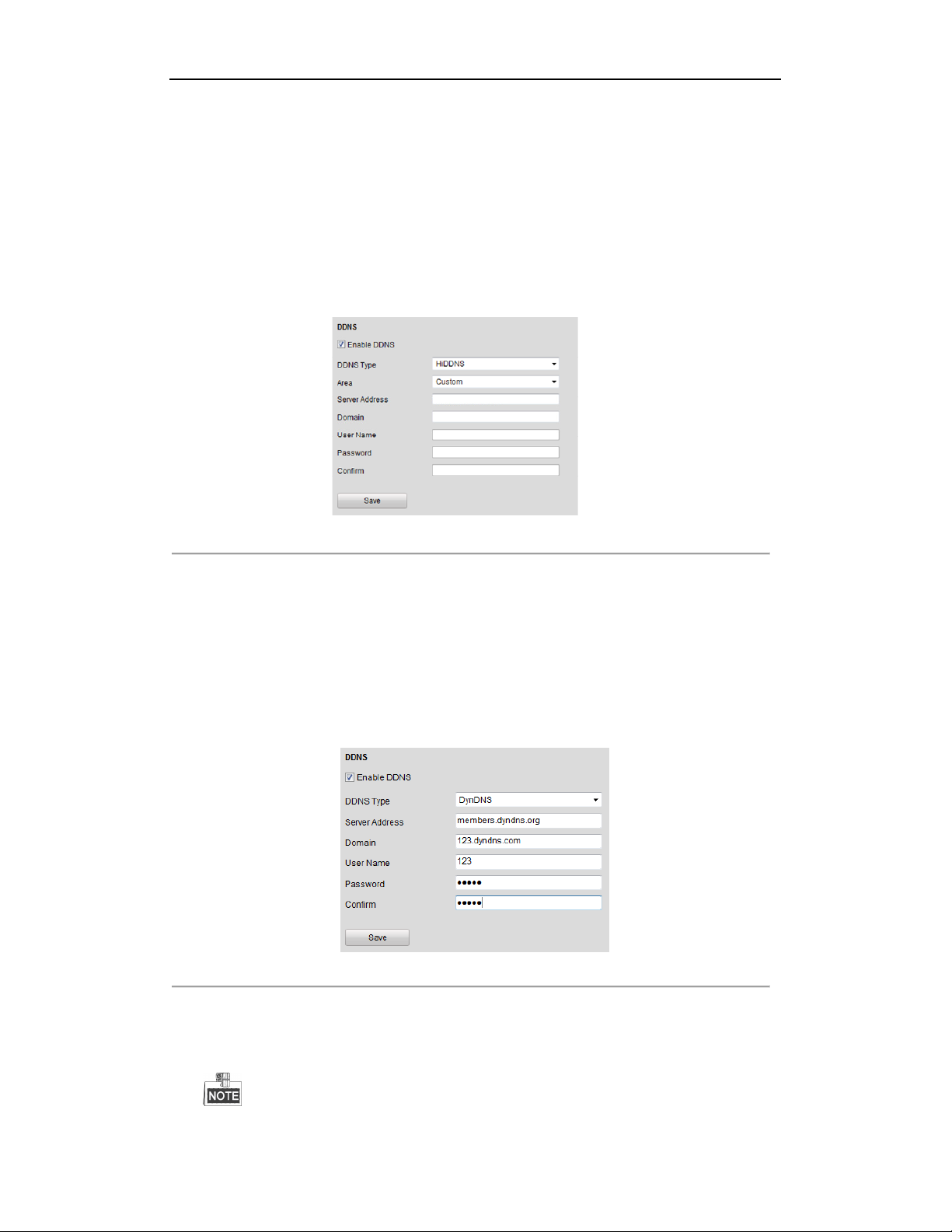
DS-6700HQHI-SATA Series Encoder User Manual
5.3.3 Configuring DDNS Settings
If your device is set to use PPPoE as its default network connection, you may set Dynamic DNS (DDNS) to be
used for network access.
Prior registration with your DDNS Provider is required before configuring the system to use DDNS.
Steps:
1.
Click the
interface:
2. Check the Enable DDNS checkbox to enable this feature.
3. Select DDNS Type. Five different DDNS types are selectable: IPServer, DynDNS, PeanutHull, HiDDNS,
and NO-IP.
•
(1) Enter Server Address for DynDNS (e.g., members.dyndns.org).
(2) In the Device Domain Name text field, enter the domain obtained from the DynDNS website.
(3) Enter the User Name and Password registered in the DynDNS website.
(4) Click Save to save the settings.
Remote Configuration > Network Settings > DDNS Settings to enter the DDNS Settings
www.hiddns.com
Figure 5. 11 DDNS Settings
DynDNS:
•
IPServer:
(1) Enter Server Address for IPServer.
(2) Click Save to save the settings.
Figure 5. 12 DynDNS Settings
32
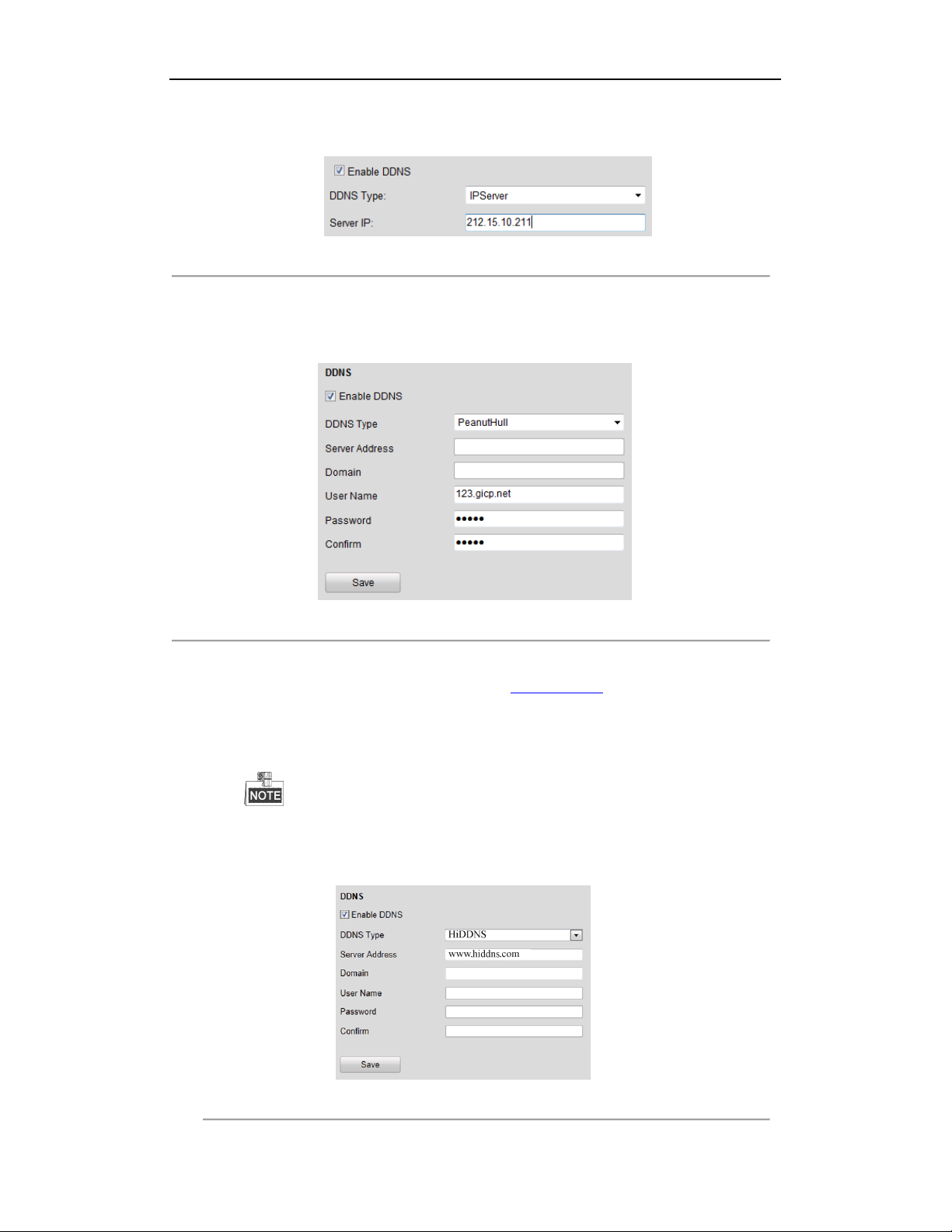
DS-6700HQHI-SATA Series Encoder User Manual
For the IP Server, You have to apply a static IP, subnet mask, gateway and primary DNS from the ISP. The
Server IP should be entered with the static IP address of the PC that runs IPServer software.
Figure 5. 13 IPServer Settings
•
PeanutHull:
(1) Enter User Name and Password obtained from the PeanutHull website.
(2) Click Save to save the settings.
Figure 5. 14 PeanutHull Settings
•
HiDDNS:
(1) Enter the Server Address of the HiDDNS server: www.hiddns.com.
(2) Enter the Domain name of the device. You can register the alias of the device domain name in the
HiDDNS server first and then enter the alias to the domain name in the encoder; you can also enter
the domain name directly on the encoder to create a new one.
If a new alias of the device domain name is defined in the encoder, it will replace the old one
registered on the server.
(3) Click Save to save the settings.
Figure 5. 15 HiDDNS Settings
33
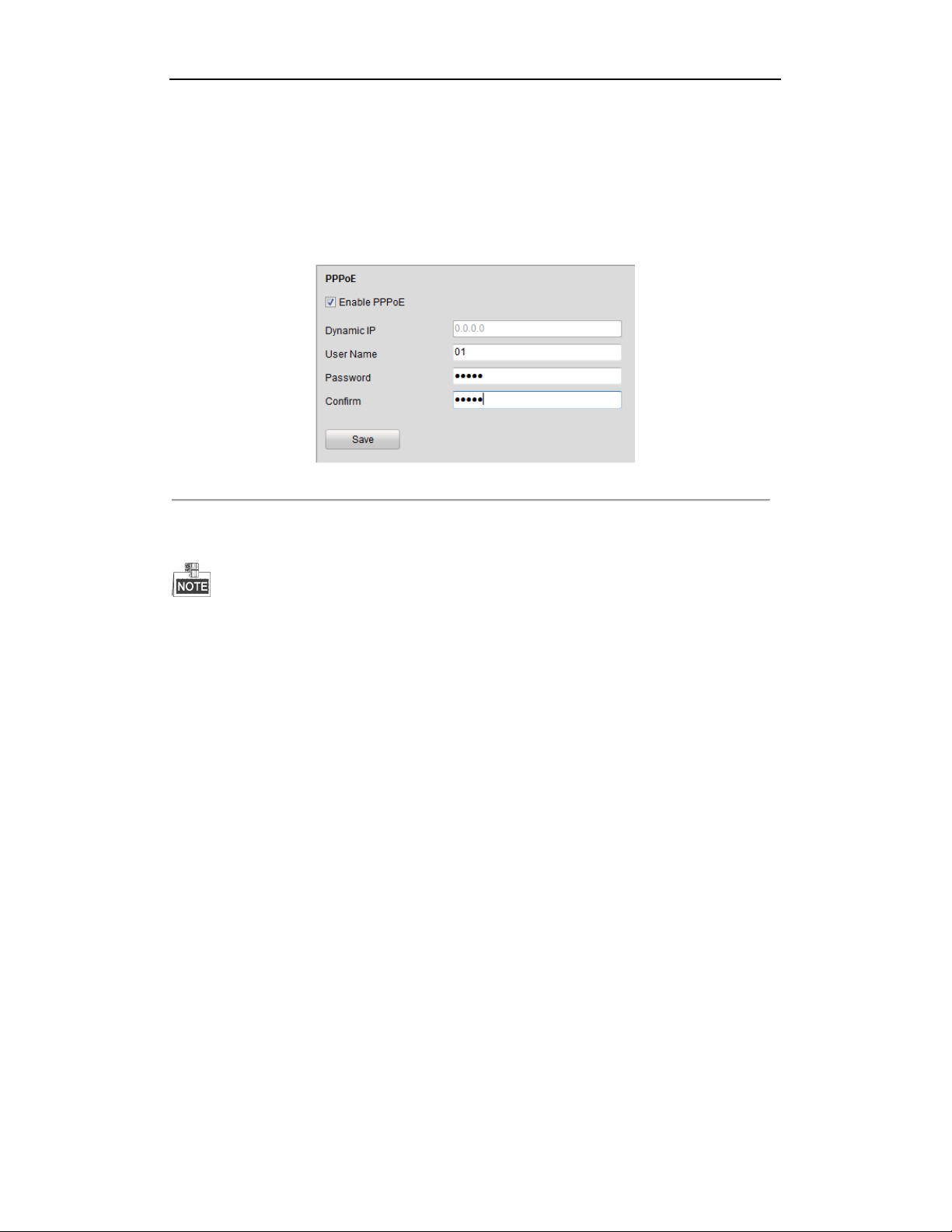
DS-6700HQHI-SATA Series Encoder User Manual
5.3.4 Configuring PPPoE Settings
Your device also allows access by Point-to-Point Protocol over Ethernet (PPPoE).
Steps:
1.
Click the
interface:
2. Check the PPPoE checkbox to enable this feature.
3. Enter User Name, Password, and Confirm Password for PPPoE access.
Remote Configuration > Network Settings > PPPoE Settings to enter the PPPoE settings
Figure 5. 16 PPPoE Settings
The User Name and Password should be assigned by your ISP.
4. Click the Save button to save and exit.
5.3.5 Configuring Email Settings
Purpose:
The device can be configured to send an Email notification to all designated receivers if an alarm event is detected,
e.g., motion detection event, video loss, tamper-proof, etc.
Before you start
1. Before configuring the Email settings, the device must be connected to a local area network (LAN) that
maintains an SMTP mail server. The network must also be connected to either an intranet or the Internet
depending on the location of the e-mail accounts to which you want to send notification.
2. Please configure the DNS Server settings under Remote Settings>Network Settings>TCP/IP before using
the Email function.
Steps:
1. Enter the
IPv4 Address, IPv4 Subnet Mask, IPv4 Default Gateway and the Preferred DNS Server.
2.
Click the
Basic Network Settings (
Remote Configuration > Network Settings > Email to enter the Email settings interface:
Remote Configuration > Network Settings > TCP/IP) to set the
34
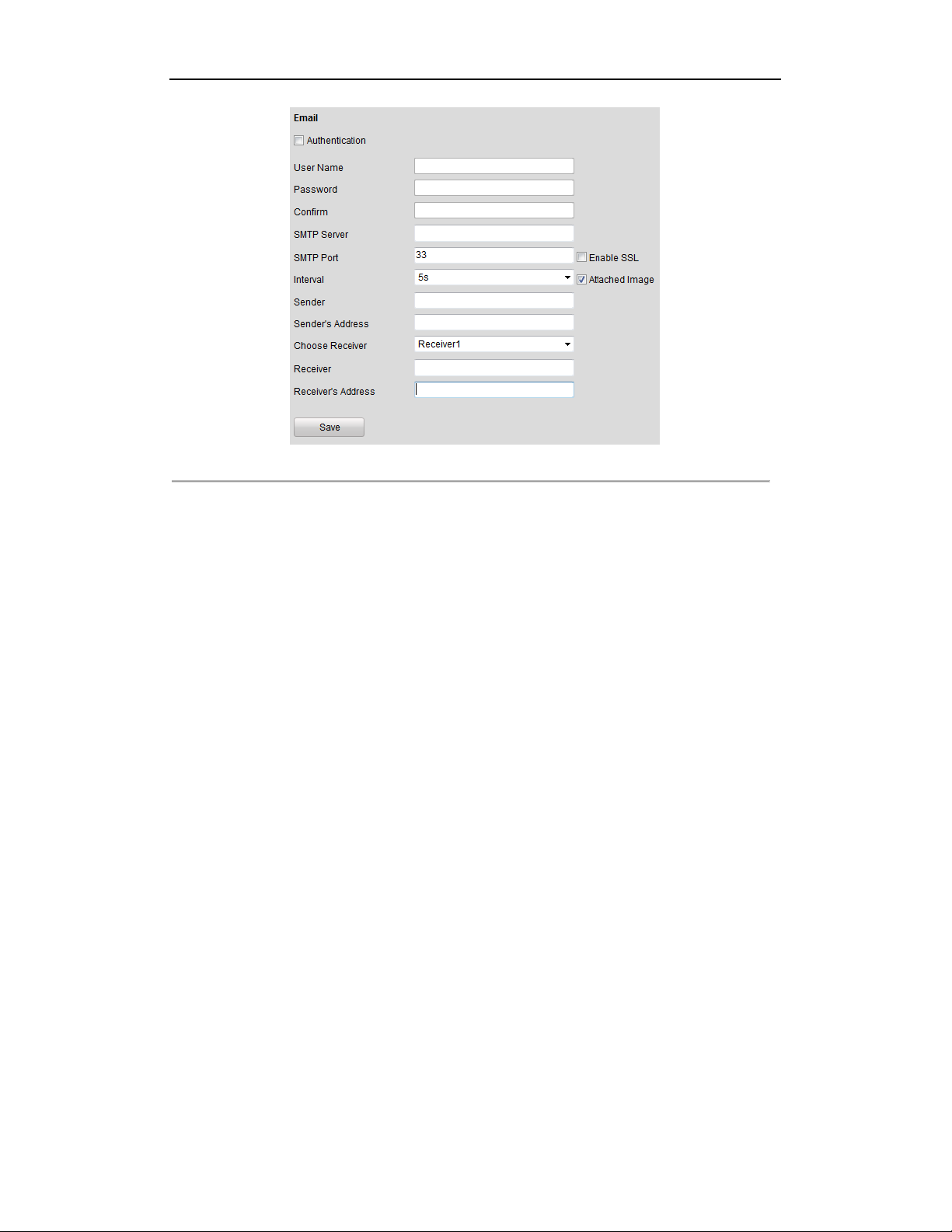
DS-6700HQHI-SATA Series Encoder User Manual
Figure 5. 17 Email Settings (1)
3. Configure the following Email settings:
Authentication (optional): If your mail server requires authentication, check this checkbox to use
authentication to log in to this server and enter the login User Name and Password.
SMTP Server: The SMTP Server IP address or host name (e.g., smtp.263xmail.com).
SMTP Port: The SMTP port. The default TCP/IP port used for SMTP is 25.
Enable SSL: Click the checkbox to enable SSL if required by the SMTP server. When the SSL is
enabled, the default TCP/IP port used for SMTP is 465.
Interval: The interval refers to the time between two actions of sending attached pictures.
Attached Image: Check the checkbox of Attached Image if you want to send email with attached
alarm images.
Sender: The name of sender.
Sender’s Address: The Email address of sender.
Choose Receiver: Select the receiver to which the Email is sent. Up to 3 receivers can be configured.
Receiver: The name of user to be notified.
Receiver’s Address: The Email address of user to be notified.
35
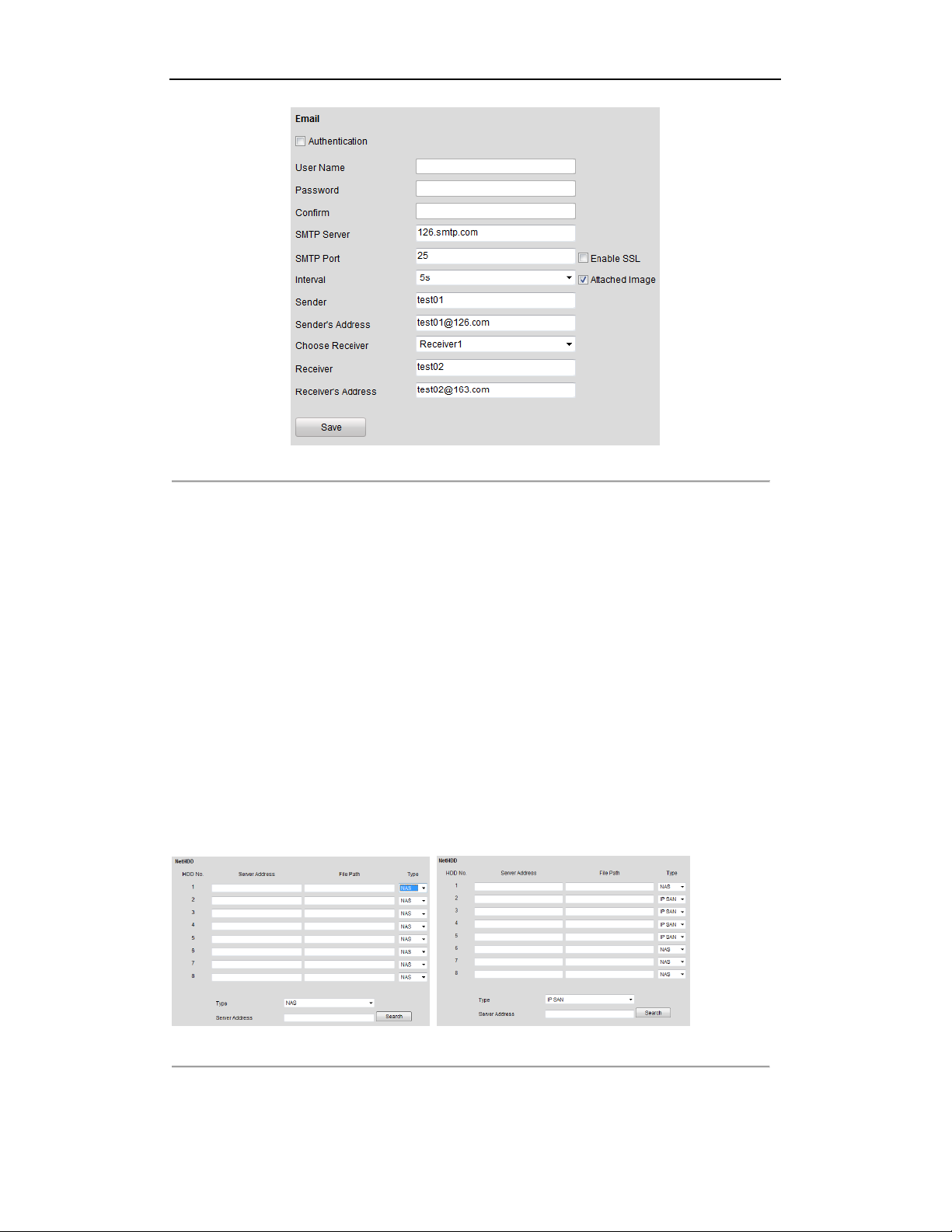
DS-6700HQHI-SATA Series Encoder User Manual
Figure 5. 18 Email Settings (2)
4. Click Save to save the Email settings.
Please refer to the following sections for more information:
Configure alarm linking methods with Send Email on Section Configuring Motion Detection, Section Configuring
External Alarm Input, Section Configuring Video Loss Alarm, Section Configuring Video Tempering
Section Handling Exception.
Alarm
and
5.3.6 Adding Network Disk
For the models with SATA disks connected, the configuration of network disk is selectable.
Before you start:
1. The network storage device is available within the network and is properly connected.
2. The network storage device is configured with NAS or IP SAN mode (please refer to the User Manual of IP
SAN/NAS).
Steps:
1. Click Remote Configuration > Network Settings >NetHDD to enter the NetHDD settings interface.
Figure 5. 19 Search Network Disk
2. You can search the available NAS/IP SAN disks in the designated storage sever by entering its IP address.
1) Select the type to NAS or IP SAN, as shown in Figure 5.19.
36
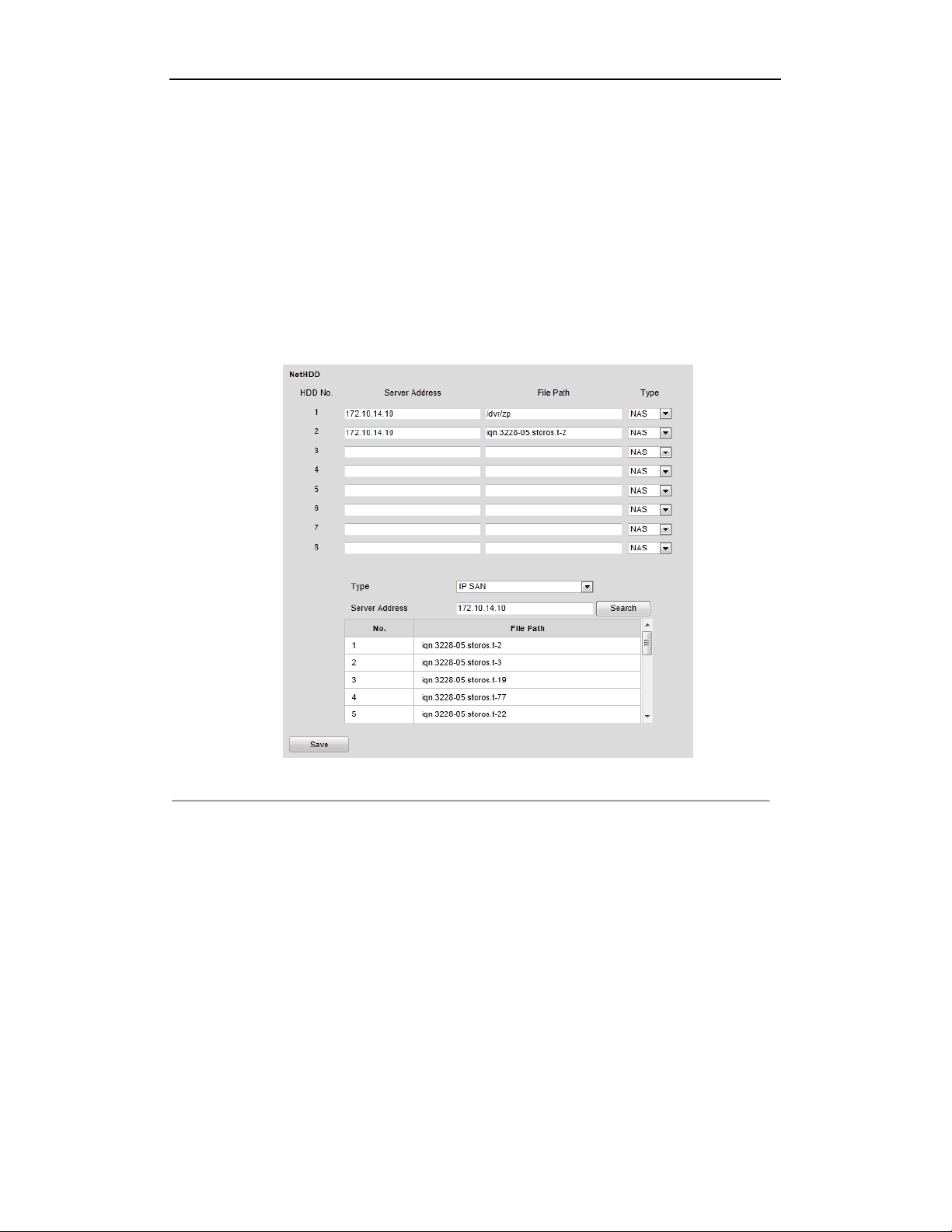
DS-6700HQHI-SATA Series Encoder User Manual
2) Enter the IP address of the designated storage server.
3) Click Search and the available NAS or IP SAN disks in this storage server will be listed below.
3. Select and double click on the searched NAS or IP SAN disk from the list to add it, as shown in Figure 6.20.
You can also manually add the NAS or IP SAN by entering the IP address of the server and file path in the
text filed.
NAS Mode: Enter the IP address of the storage device, and the default file path is /dvr/share, in which the
share name is user-defined during creating the DVR of the network storage.
IP SAN mode: Enter the IP address of the storage device, and the default file path is
iqn.2004-05.storos.t-service ID, in which the service ID is user-defined during creating the iSCSI volume of
the network storage.
4. Click the Save button to add the configured network disk.
Figure 5. 20 Network Disk Settings
5. Initialize the added network disk.
1) Click Remote Configuration > HDD Management to enter the HDD settings menu, on which you can
view the capacity, free space, status, type and property of the added network disk.
2) If the status of the network disk is Uninitialized, select the disk from the list by checking the checkbox
and click the Init button to start initializing the disk.
3) When the initialization is complete, the status of disk will become Normal.
37

DS-6700HQHI-SATA Series Encoder User Manual
Figure 5. 21 Initial Disk
4) Set the property of the added network disk.
Select the HDD No., and select the property from the drop-down menu to R/W, Read-only or Redundancy.
Figure 5. 22 Set HDD Property
Please refer to the User Manual of IP SAN/NAS for the creation of File Path in the network management.
Up to 8 NAS disks and 1 IP SAN disk can be connected to the DS-6700HQHI-SATA.
5.3.7 Configuring SNMP Settings
Simple Network Management Protocol (SNMP) is an Internet-standard protocol for managing devices on IP
networks. You can use SNMP to get camera status, parameters and alarm related information.
Before you start:
Before setting the SNMP, please download the SNMP software and manage to receive the device information via
SNMP port. By setting the Trap Address, the device can send the alarm event and exception messages to the
surveillance center.
The SNMP version you select should be the same as that of the SNMP software.
Steps:
1. Click Remote Configuration > Network Settings >SNMP to enter the SNMP settings interface.
2.
Check the checkbox to enable SNMP v2c, and configure the read SNMP community (default: public), write
SNMP community (default: private), tap address (default: empty) and trap port (default: 162).
38

DS-6700HQHI-SATA Series Encoder User Manual
Figure 5. 23 SNMP Settings (1)
3. Set the SNMP port (default: 161).
4. Click Save to save the above settings.
5.3.8 Configuring UPnP
Purpose:
UPnP™ can permit the device seamlessly discover the presence of other network devices on the network and
establish functional network services for data sharing, communications, etc. If you want to use the UPnP™
function to enable the fast connection of the device to the WAN via a router, you should configure the UPnP™
parameters of the device.
Before you start:
If you want to enable the UPnP™ function of the device, you must enable the UPnP™ function of the router to
which your device is connected. When the network working mode of the device is set as multi-address, the Default
Route of the device should be in the same network segment as that of the LAN IP address of the router.
Steps:
1. Click Remote Configuration > Network Settings > NAT to enter the NAT settings interface.
2. Check the checkbox to enable the UPnPTM function.
3. Select the Port Mapping Mode to Auto or Manual.
When you select Auto, the mapping ports can be automatically assigned by the router.
When you select Manual, you should continue Step4 to edit the mapping ports.
TM
Settings
39

DS-6700HQHI-SATA Series Encoder User Manual
Figure 5. 24 UPnPTM Settings-Auto
4. Configure the HTTP Port (for access by WEB browser), SDK Port Mapping (for access by client software),
RTSP Port and HTTPS Port respectively.
You can use the default port No., or change it according to actual requirements.
The Ports indicate the port No. for mapping in the router.
5. Click Save to save the settings.
After port mapping is successful, you can view the status of the port mapping on the Port Status area.
Figure 5. 25 UPnPTM Settings-Manual
5.3.9 Configuring HTTPS Settings
Purpose:
HTTPS (Hyper Text Transfer Protocol Secure) ensures the data transferred is encrypted using Secure Socket Layer
(SSL) or Transport Layer Security (TLS). HTTPS provides authentication of the web site and associated web
server that one is communicating with and create a secure channel over an insecure network.
HTTPS URLs begin with "https://" and use port 443 by default.
Steps:
1. Click Remote Configuration > Network Settings > HTTPS to enter the HTTPS settings interface.
2. Create the self-signed certificate or authorized certificate.
40

DS-6700HQHI-SATA Series Encoder User Manual
Figure 5. 26 HTTPS Settings
Task1: Create the self-signed certificate
(1) Click the Create button to create the following dialog box.
Figure 5. 27 Create Self-signed Certificate
(2) Enter the country, host name/IP, validity and other information.
(3) Click OK to save the settings.
Task2: Create the authorized certificate
(1) Click the Create button to create the certificate request.
(2) Download the certificate request and submit it to the trusted certificate authority for signature.
(3) After receiving the signed valid certificate, import the certificate to the device.
3. When you have successfully created and installed the certificate, check the checkbox to enable the HTTPS
function.
After the HTTPS feature is enabled, the system will use the HTTPS login mode by default when you input the IP
address (e.g., https://192.0.0.64). You can also input http://IP address/index.asp (e.g., http://192.0.0.64/index.asp) if
41

DS-6700HQHI-SATA Series Encoder User Manual
you want to use HTTP mode to log into the device.
5.3.10 Configuring Cloud P2P
Purpose:
EZVIZ Cloud P2P provides the mobile phone application and as well the service platform page to access and
manage your connected DVR, which enables you to get a convenient remote access to the surveillance system.
Steps:
1. Click Configuration > Network Settings > Platform Access to enter the Cloud P2P Settings interface.
2. The default server address is dev.hicloudcam.com. If you want to customize the server, you can enable the
Custom and enter the server address in the text field.
3. Check the Enable checkbox to activate this feature.
5.3.11 Configuring Multicast Address
Purpose:
The multicast address can be configured to realize live view for more than the maximum number of cameras
through network.
A multicast address spans the Class-D IP range of 224.0.0.0 to 239.255.255.255. It is recommended to use the IP
address ranging from 239.252.0.0 to 239.255.255.255.
Steps:
4. Click Remote Configuration > Network Settings > Advanced to enter the multicast address settings
interface.
Figure 5. 28 Multicast Address Settings
5. Enter the multicast address in the text filed.
6. Click Save to save the settings.
The device will reboot automatically to activate the multicast address settings.
5.3.12 Configuring Remote Alarm Host
Purpose:
With a remote alarm host configured, the device will send the alarm event or exception message to the host when
an alarm is triggered. The remote alarm host must have the CMS (Client Management System) software installed.
Steps:
1. Click Remote Configuration > Network Settings > Advanced to enter the alarm host settings interface.
42

DS-6700HQHI-SATA Series Encoder User Manual
Figure 5. 29
2. Enter Alarm Host IP and Alarm Host Port in the text fields.
The Alarm Host IP refers to the IP address of the remote PC on which the CMS (Client Management System)
software (e.g., iVMS-4200) is installed, and the Alarm Host Port must be the same as the alarm monitoring
port configured in the software (default port is 7200).
3. Click Save to save the setting.
Remote Alarm Host
43

DS-6700HQHI-SATA Series Encoder User Manual
Chapter 6 Camera Settings
6.1 Configuring OSD Settings
6.1.1 Configuring Display Settings
Purpose:
You can customize the camera name and time on the screen.
Steps:
1.
Click the
interface:
Remote Configuration >Camera Settings > Display Settings to enter the Display Settings
Figure 6. 1
2. Select the camera from the drop-down list.
3. Edit the camera name in the text field of Camera Name.
Figure 6. 2
4. Select the display of camera name, date or week by checking the checkboxes if required.
5. Set the time format, date format and OSD display mode by selecting option from the drop-down list.
6. On the live view image, you can adjust the OSD location on the screen by moving the text frame.
Display Settings
Edit Camera Name
44

DS-6700HQHI-SATA Series Encoder User Manual
Figure 6. 3
7. If you want to copy the display settings of the current camera to other cameras, spread the Copy to Camera
panel and select the camera(s) to copy, or click Select All to select all cameras.
Adjust OSD Location
Figure 6. 4
8. Click OK to validate the above settings.
Copy to Camera
6.1.2 Configuring Text Overlay
Steps:
1.
Click the
Settings interface.
2. Select the camera from the drop-down list.
3. Edit the user-defined text content.
Click the checkbox in the text box below and then input the characters. Up to 8 character strings can be
edited.
4. Click Save, and the edited text is shown on the image.
5. On the preview image, you can adjust the Text location on the screen by moving the text frame.
Remote Configuration >Camera Settings > Text Overlay Settings to enter the Text Overlay
45

DS-6700HQHI-SATA Series Encoder User Manual
Figure 6. 5
6. If you want to copy the text overlay settings of the current camera to other cameras, spread the Copy to
Camera panel and select the camera(s) to copy, or click Select All to select all cameras.
Text Overlay Settings
Figure 6. 6
7. Click OK to validate the above settings.
Text Overlay Settings
46

DS-6700HQHI-SATA Series Encoder User Manual
6.2 Configuring Video Settings
Steps:
1. Click Remote Configuration > Camera Settings >Video Settings to enter the Video Settings interface.
Figure 6. 7
2. Select the camera from the drop-down list to configure.
3. Select the Stream Type of the camera to Main Stream (Normal), Main Stream (Event) or Sub Stream.
The main stream is usually for recording and live view with good bandwidth, and the sub stream can be used
for live view when the bandwidth is low. Refer to the Chapter Local Configuration on changing the main
stream to sub stream for live view.
4. You can customize the following parameters for the selected Main Stream or Sub Stream:
Video Type: Select the video type to video stream, or video & audio composite stream. The audio signal will
be recorded only when the Video Type is Video & Audio.
Resolution: Select the resolution of the video input.
Bitrate Type: Select the bitrate type to constant or variable.
Video Quality: When bitrate type is selected to Variable, 6 levels of video quality can be configured.
Frame Rate: Set the frame rate to 1 to 30 fps.
The frame rate used to describe the frequency at which a video stream is updated is measured in frames per
second (fps). A higher frame rate is advantageous when there is movement in the video stream, as it
maintains image quality throughout.
Max. Bitrate: Set the Max. bitrate from 32 to 8192 Kbps.
I Frame Interval: Set the I frame interval from 1 to 400 (frames). The higher value results in lower video
quality.
Video Settings
47
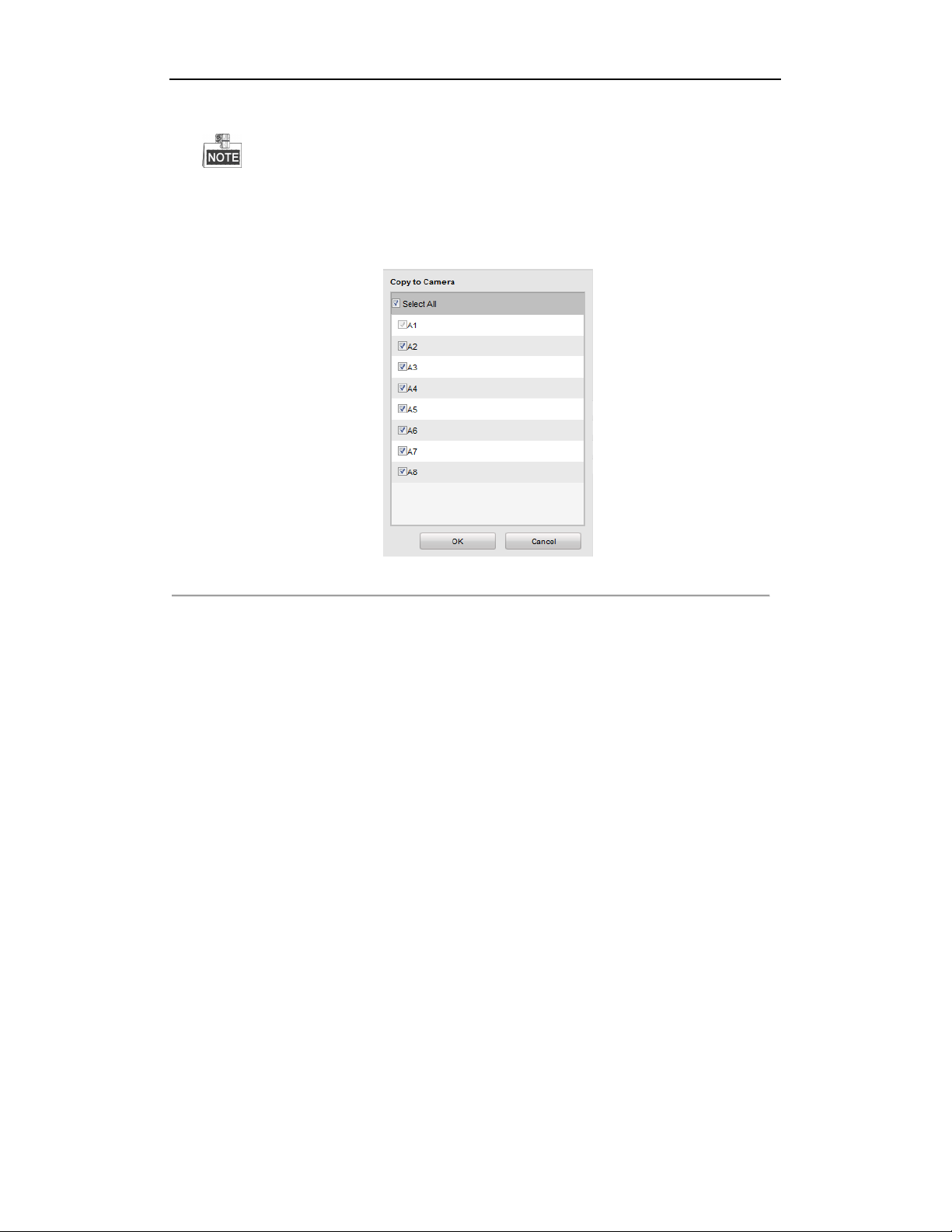
DS-6700HQHI-SATA Series Encoder User Manual
Video Encoding: Select the video encoding standard.
When the MJPEG video encoding standard is selected, the frame rate can be set to 1~15fps and the max.
bitrate is not configurable.
5. If you want to copy the display settings of the current camera to other cameras, spread the Copy to Camera
panel and select the camera(s) to copy, or click Select All to select all cameras.
Figure 6. 8
6. Click OK to validate the above settings.
Copy to Camera
6.3 Configuring and Handling Alarms
Purpose:
This section explains how to configure the network camera to respond to alarm events, including Motion Detection,
External Alarm Input, Video Loss, Tamper-proof and Exception. And the alarm events can trigger the alarm actions,
such as Notify Surveillance Center, Send Email and Trigger Alarm Output.
6.3.3 Configuring Motion Detection
Motion detection is a feature which can alert the personnel and record the video for the motion occurred in the
surveillance scene.
Steps:
1. Set the Motion Detection Area
Steps:
(1) Click Remote Configuration> Camera Settings> Motion Detection to enter the motion detection
settings interface.
(2) Select the camera to configure the motion detection.
(3) Check the checkbox of Enable Motion Detection.
48
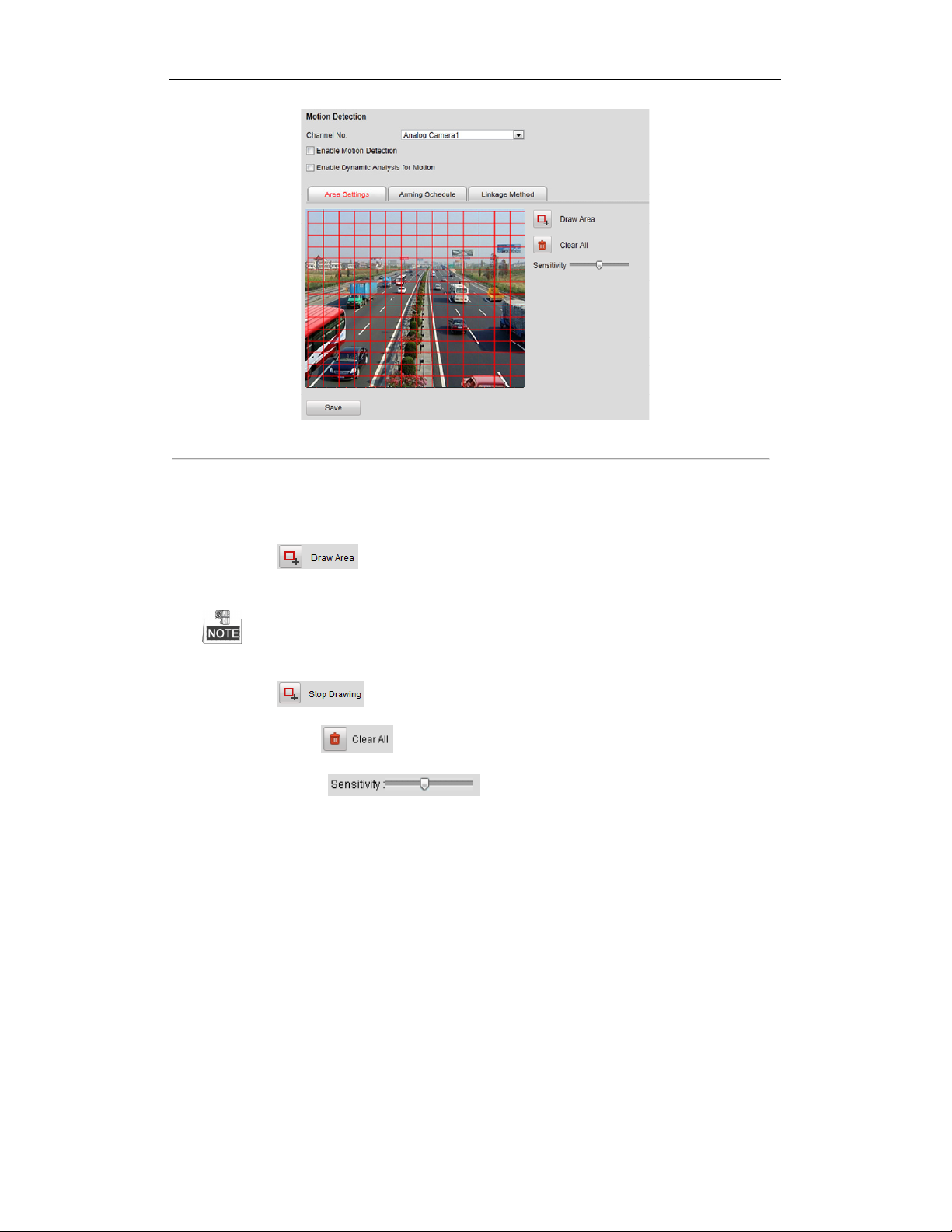
DS-6700HQHI-SATA Series Encoder User Manual
Figure 6. 9
(4) You can check the checkbox of Enable Dynamic Analysis for Motion. When this feature is enabled, the
motion detection triggered frame (green) for the moving targets in the motion detection area will be
displayed on the live video.
Motion Detection Settings
(5) Click the button. Draw motion detection area by clicking and dragging the mouse in the
live video image.
By default, the full screen motion detection is configured.
(6) Click the button to finish drawing.
You can click the button to clear all areas.
(7) Move the slide bar to set the camera’s sensitivity.
49
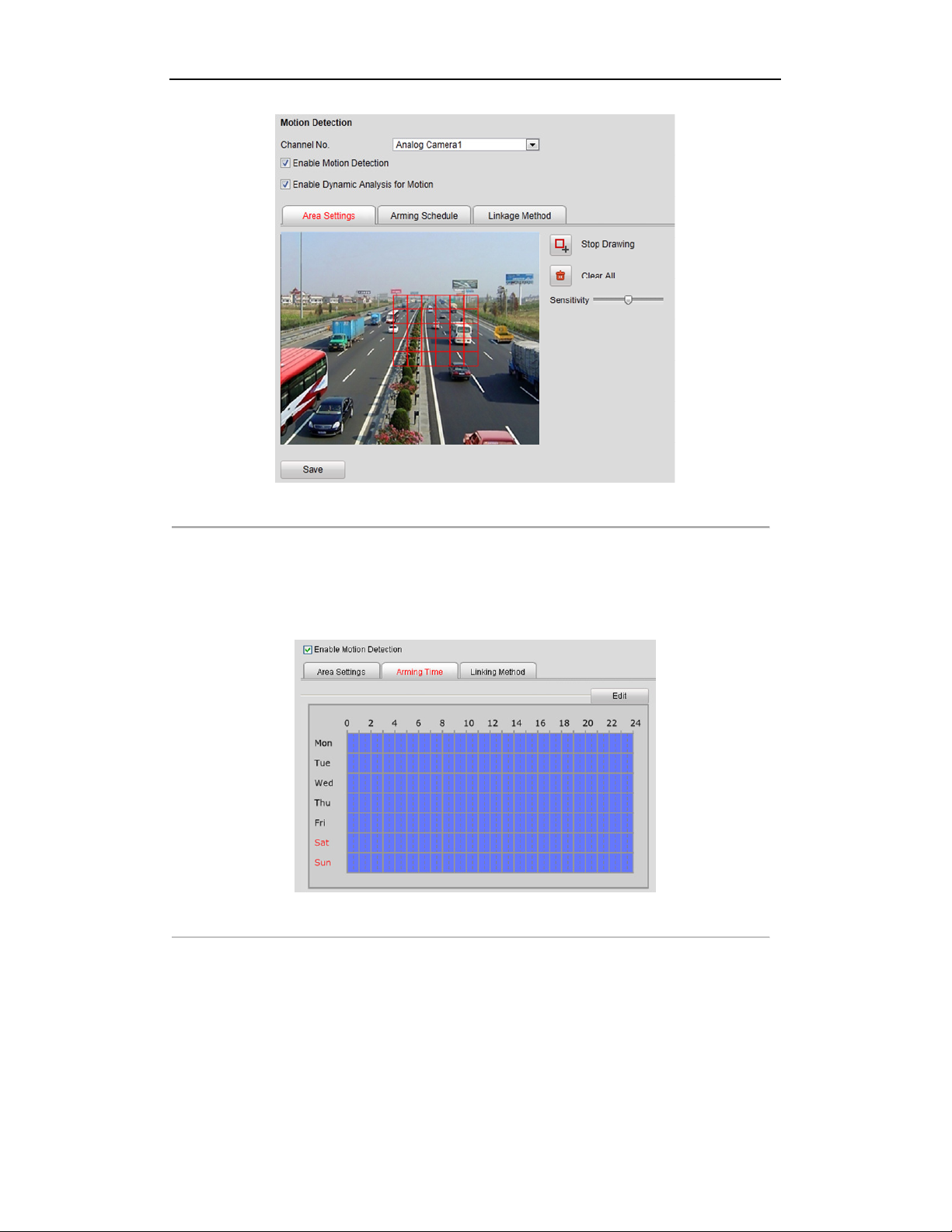
DS-6700HQHI-SATA Series Encoder User Manual
Figure 6. 10 Motion Detection-Area Settings
(8) Click Save button to save the settings.
2. Set the Arming Schedule for Motion Detection
Steps:
(1) Click the Arming Time tab.
Figure 6. 11 Motion Detection-Arming Time Settings
(2) Click the Edit button to edit the arming schedule.
50
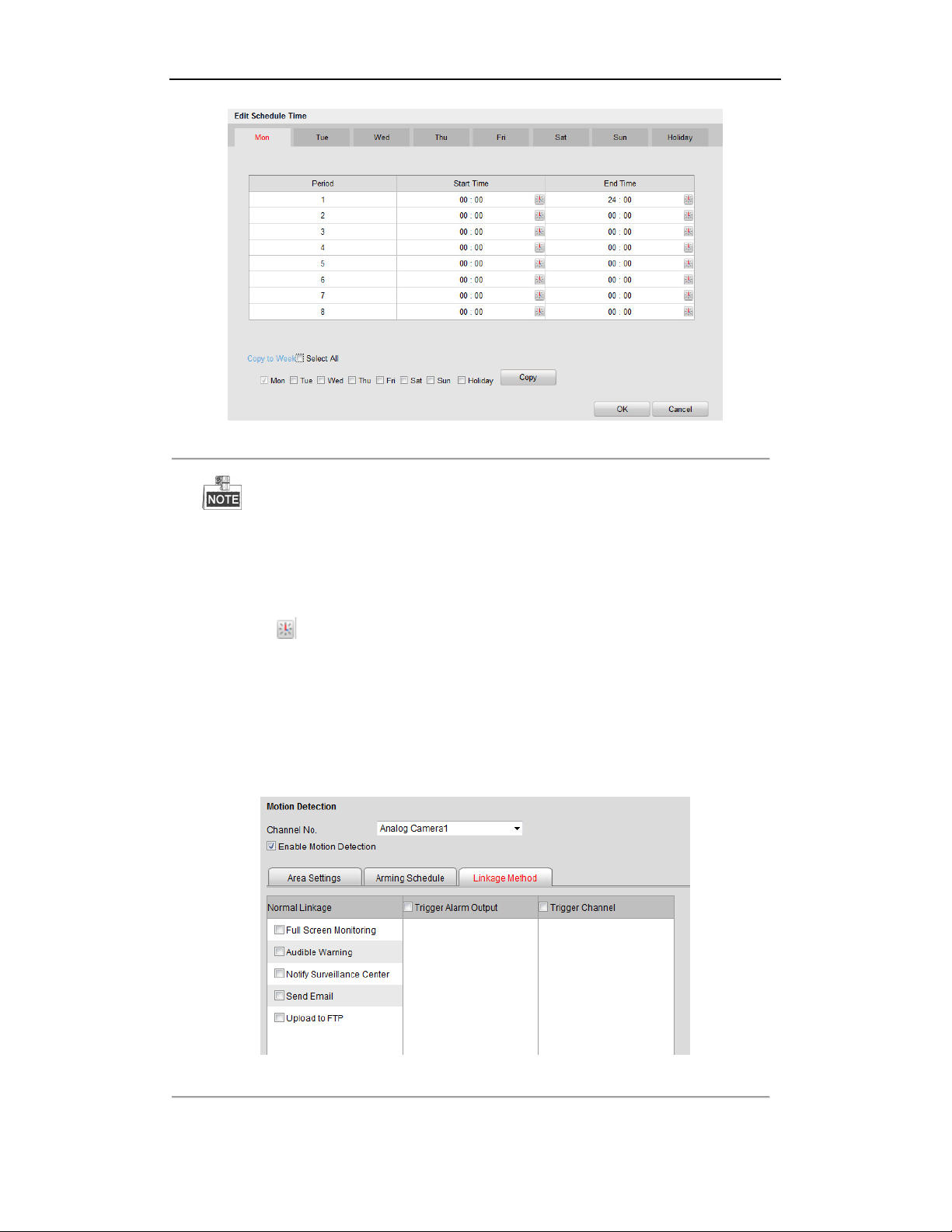
DS-6700HQHI-SATA Series Encoder User Manual
Figure 6. 12 Motion Detection-Edit Arming Schedule
The time of each segment can’t be overlapped. Up to 8 segments can be configured for each day.
The Holiday option is available in the Schedule dropdown list when you have enabled holiday schedule in
Holiday settings.
(3) Choose the day you want to set the arming schedule.
(4) Click the button to set the time period for the arming schedule.
(5) After you set the arming schedule, you can copy the schedule to other days.(Optional)
(6) Click OK button to save the settings.
3. Set the Alarm Actions Taken for Motion Detection
Purpose:
You can specify the alarm type when an event is triggered.
Figure 6. 13 Motion Detection-Linking Method
51
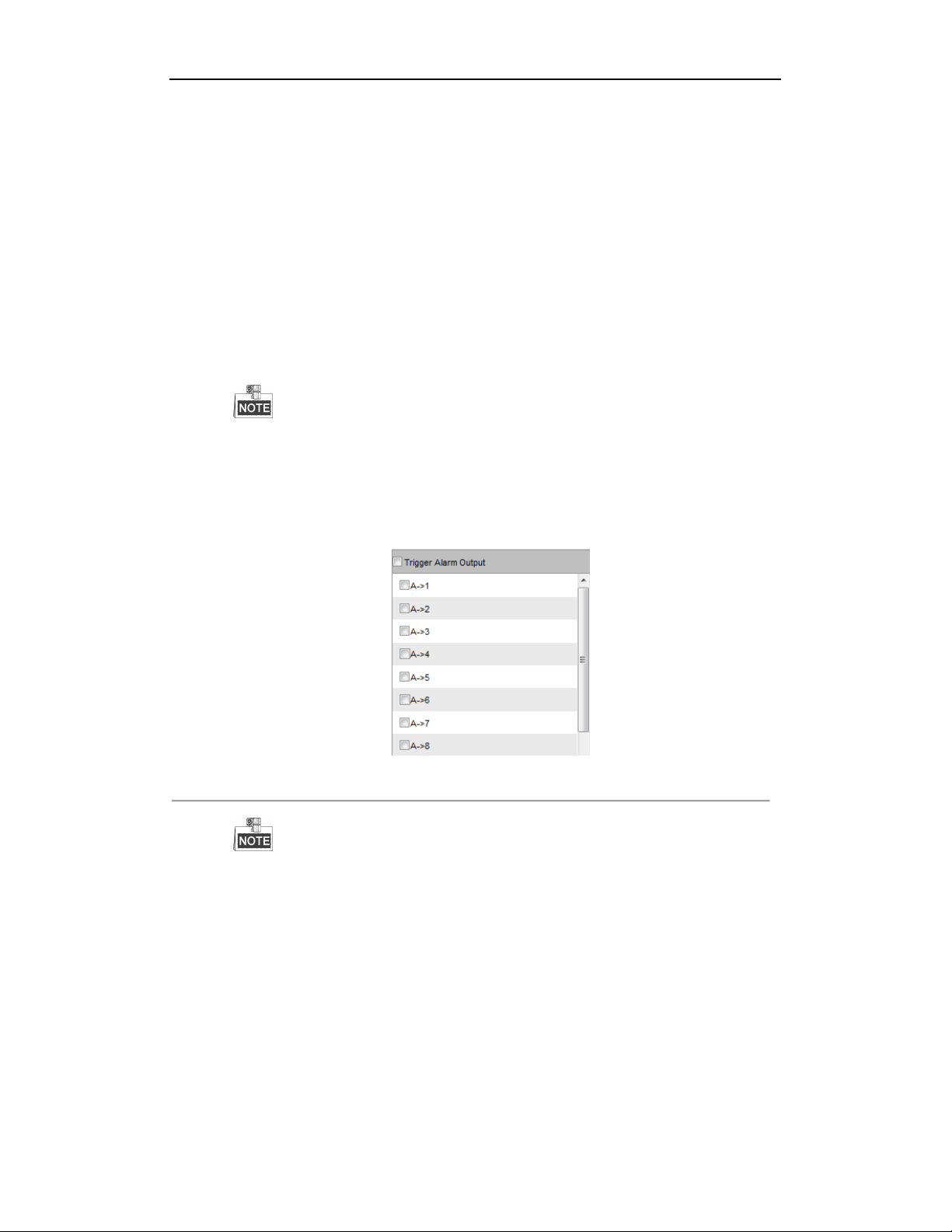
DS-6700HQHI-SATA Series Encoder User Manual
Steps:
(1) Click the Linkage Method tab to enter the setting interface.
(2) Select the alarming linkage method(s) including Audible Warning, Notify Surveillance Center, Send
Email and Upload to FTP.
Audible Warning
Trigger an audible beep when an alarm is detected.
Notify Surveillance Center
Send an exception or alarm signal to remote alarm host when an event occurs. The alarm host refers to
the PC installed with Remote Client.
Send Email
Send an email with alarm information to a user or users when an event occurs.
To send the Email when an event occurs, you need to go to the network setting interface to set the
related parameters. Refer to Section Configuring Email Settings.
Upload to FTP
Capture the image when an alarm is triggered and upload the picture to a FTP server.
(3) Select the channel you want to trigger an external alarm output when a motion detection event occurs.
Figure 6. 14 Motion Detection-Trigger Alarm Output
To trigger an external alarm output when an event occurs, you need to go to the Alarm Output Settings
interface to set the related parameters.
1) Click Remote Configuration> Alarm Settings> Alarm Output to enter the Alarm Output
Settings interface.
52
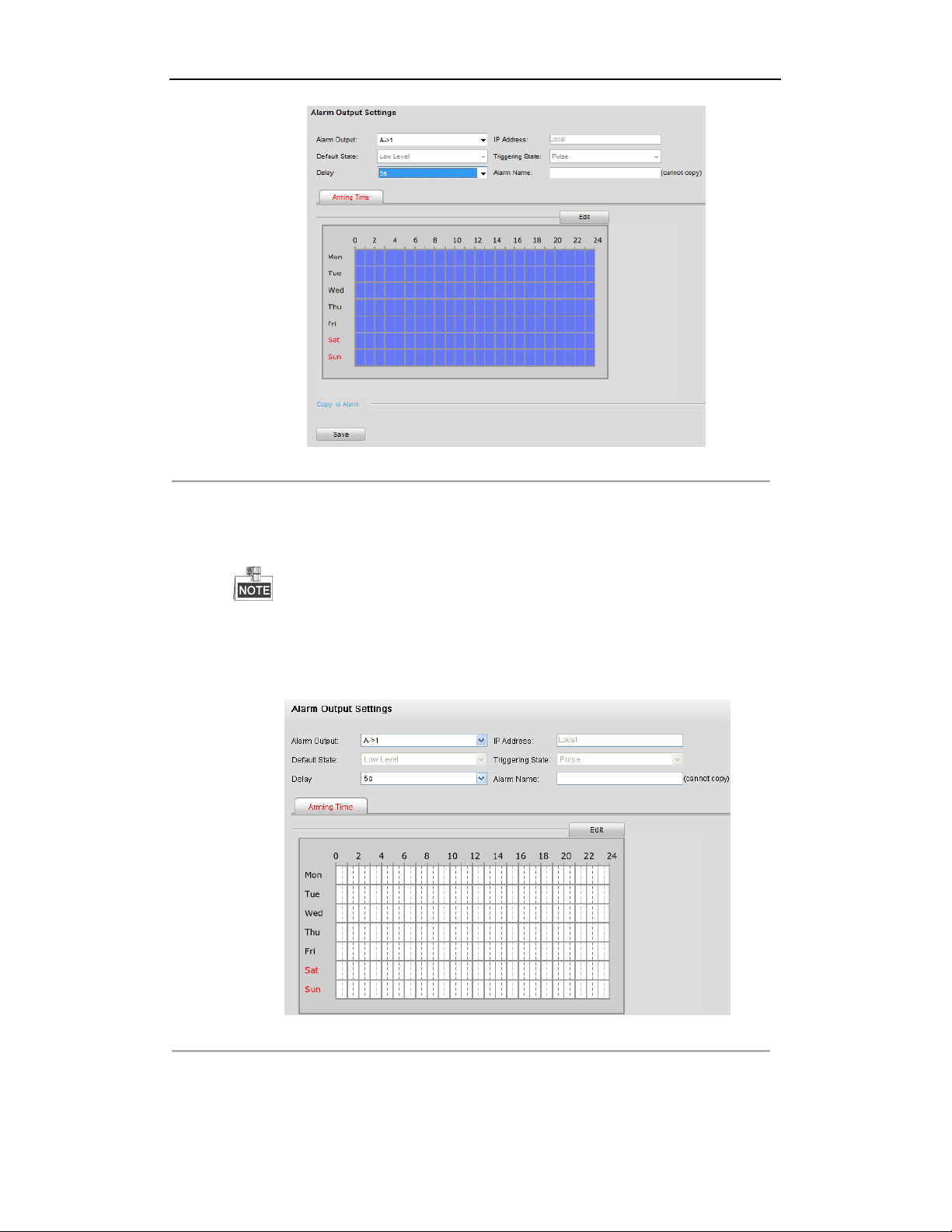
DS-6700HQHI-SATA Series Encoder User Manual
Figure 6. 15 Motion Detection-Alarm Output Settings
2) Select one alarm output channel in the Alarm Output drop-down list.
3) The Delay time can be set to 5sec, 10sec, 30sec, 1min, 2min, 5min, 10min or Manual. The
Delay refers to the time duration that the alarm output remains in effect after alarm occurs.
If you choose Manual, you need to manually disable the alarm output.
4) Click Edit to enter the Edit Schedule Time interface. The time schedule configuration is the
same as the Setting of the Arming Schedule for Motion Detection. Refer to Step 2 Set the Arming
Schedule for Motion Detection in Section Configuring Motion Detection.
Figure 6. 16 Motion Detection-Alarm Output Settings
5) Return to the Alarm Output Settings interface and click Save to save the settings.
(4) Select the channel you want to trigger recording when a motion detection event occurs.
53

DS-6700HQHI-SATA Series Encoder User Manual
Figure 6. 17 Motion Detection-Alarm Linked Recording
(5) Click OK to save the settings of linking method motion detection.
6.3.4 Configuring External Alarm Input
Steps:
1. Click Remote Configuration> Alarm Settings> Alarm Input to enter the Alarm Settings interface.
2. Choose the alarm input number and the Alarm Type. The alarm type can be NO (Normally Open) and NC
(Normally Closed).
Figure 6. 18 Alarm Input Settings-Arming Time
3. Check the checkbox of Enable to enable the alarm input.
54
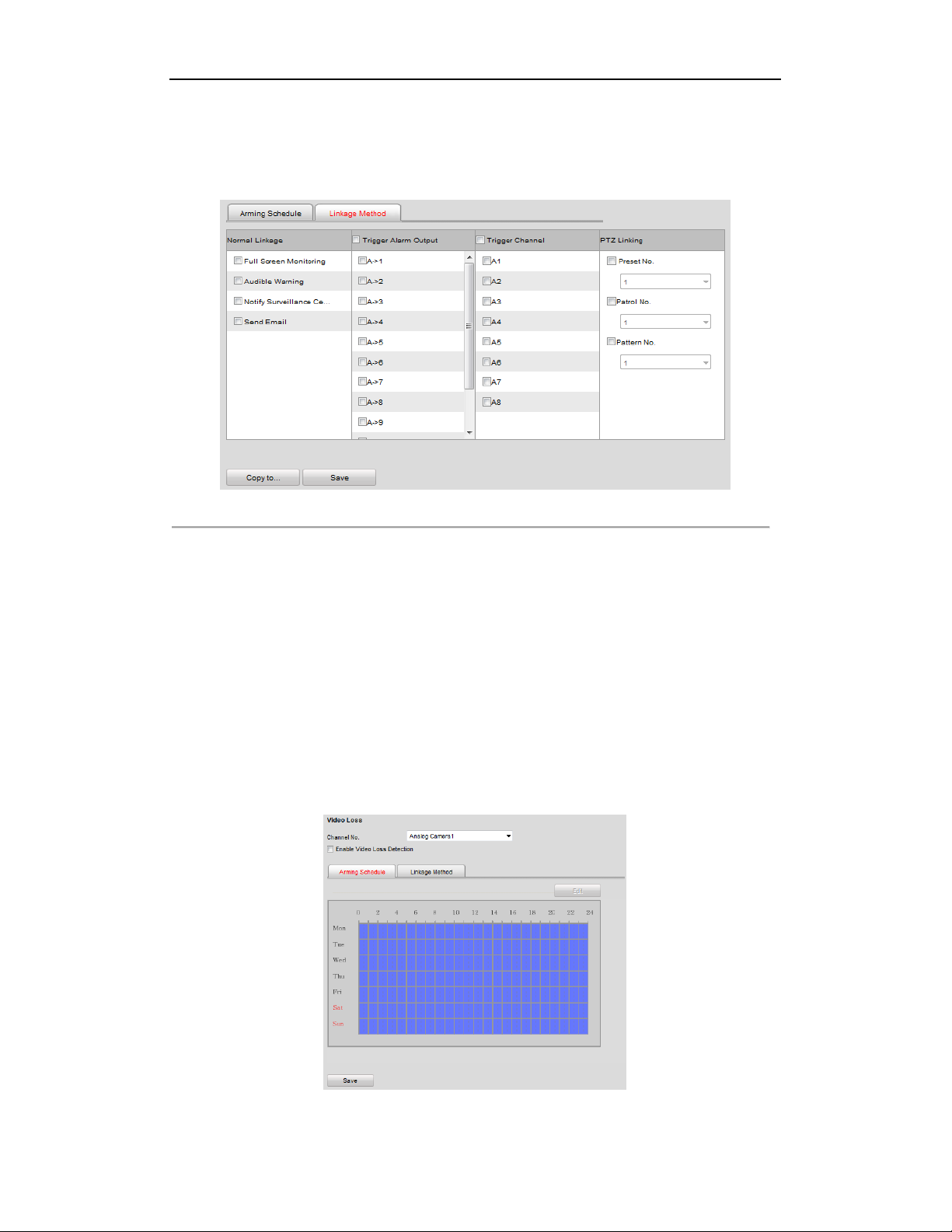
DS-6700HQHI-SATA Series Encoder User Manual
4. Set the arming schedule for the alarm input. Refer to Step 2 Set the Arming Schedule for Motion Detection
in Section Configuring Motion Detection.
5. Click the Linkage Method tab to set the actions taken for the alarm input. Refer to Step 3 Set the Alarm
Actions Taken for Motion Detection in Section Configuring Motion Detection.
Figure 6. 19 Alarm Input Settings-Linking Method
6. You can also choose the PTZ linking for the alarm input if your camera is installed with a pan/tilt unit.
(1) Choose the PTZ Linking channel.
(2) Check the relative checkbox to enable Preset Calling, Patrol Calling or Pattern Calling.
7. You can copy your settings to other alarm inputs.
8. Click Save to save the settings.
6.3.5 Configuring Video Loss Alarm
Steps:
1. Click Remote Configuration> Camera Settings> Video Loss to enter the video loss alarm setting
interface.
Figure 6. 20 Video Loss Alarm Settings
55
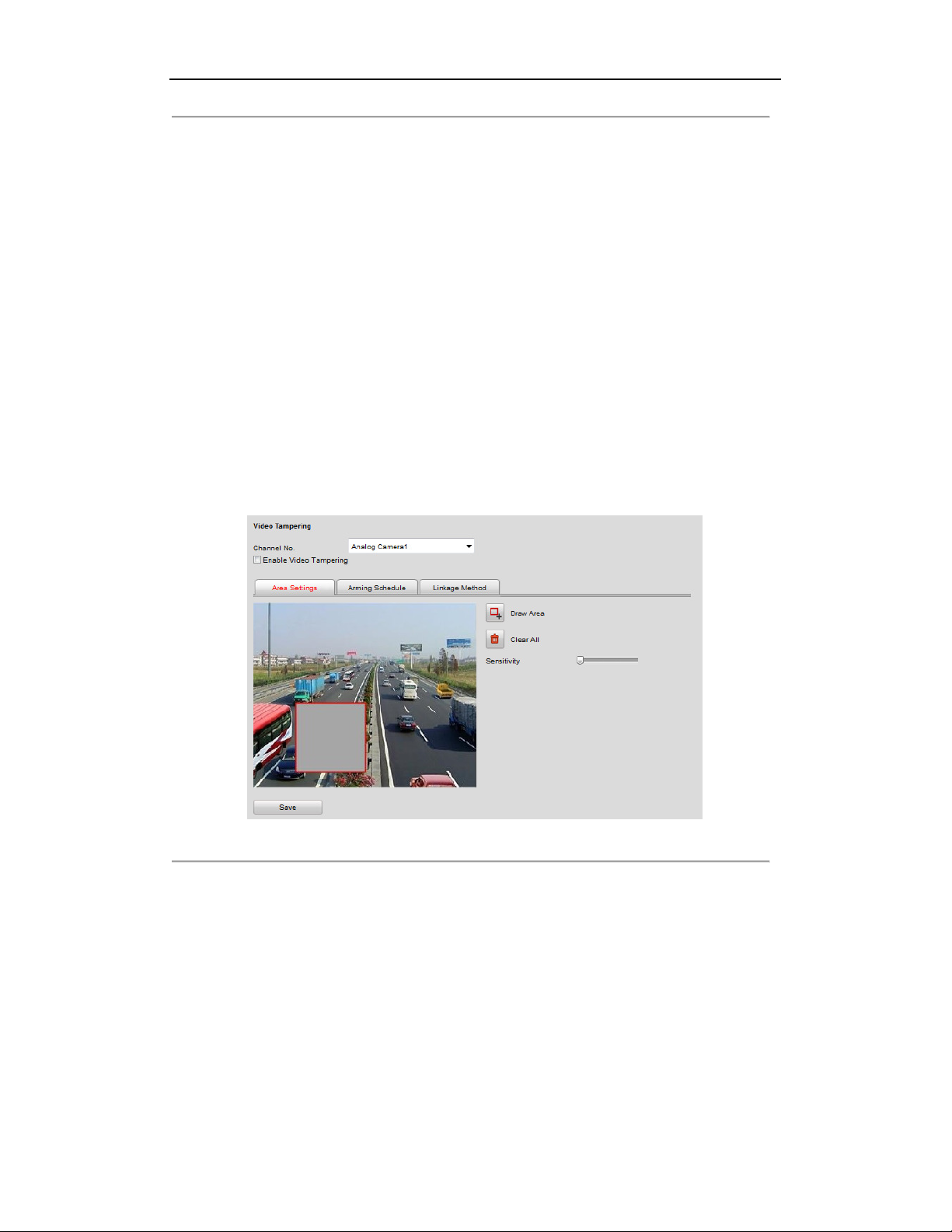
DS-6700HQHI-SATA Series Encoder User Manual
2. Select the camera to configure the video loss alarm.
3. Check the checkbox of Enable Video Loss.
4. Click Edit to edit the arming schedule for video loss detection. The arming schedule configuration is the
same as the Setting of the Arming Schedule for Motion Detection. Please refer to Step 2 Set the Arming
Schedule for Motion Detection in Section Configuring Motion Detection.
5. Click the Linkage Method tab to set the actions taken for the video loss alarm. Please refer to Step 3 Set the
Alarm Actions Taken for Motion Detection in Section Configuring Motion Detection.
6.3.6 Configuring Video Tempering Alarm
Purpose:
If you enable this function, an alarm will be triggered when the image of camera is tampered with.
Steps:
1. Click Remote Configuration> Camera Settings> Video Tempering to enter the Tamper-proof Settings
interface.
2. Select the camera to configure the video tampering detection alarm.
Figure 6. 21 Video Tempering Alarm Settings
3. Click checkbox of Enable Video Tempering.
4. Set the tamper-Proof area. Please refer to Step 1 Set the Motion Detection Area in Chapter 8.3.1.
5. Click Edit to edit the arming schedule for tamper-proof. The arming schedule configuration is the same as
the Setting of the Arming Schedule for Motion Detection. Please refer to Step 2 Set the Arming Schedule for
Motion Detection in Section Configuring Motion Detection.
6. Click the Linkage Method tab to set the actions taken for the tamper-proof alarm. Please refer to Step 3 Set
the Alarm Actions Taken for Motion Detection in Section Configuring Motion Detection.
56

DS-6700HQHI-SATA Series Encoder User Manual
6.3.7 Handling Exception
The exception type can be HDD full, HDD error, network disconnected, IP address conflict, illegal access, video
standard mismatch, video signal exception, record/capture exception and video resolution mismatch.
When the selected resolution under Remote Configuration > Camera Settings >Video Settings and the actual
video input resolution are mismatched, the exception alarm will occur. Please refer to Section Configuring Video
Settings.
Steps:
1. Click Remote Configuration > Alarm Settings > Exception to enter the Exception Settings interface.
2. Check the checkbox to set the actions taken for the Exception alarm. Please refer to Step 3 Set the Alarm
Actions Taken for Motion Detection in Section Configuring Motion Detection.
Figure 6. 22 Handling Exceptions
3. Click Save to save the settings.
6.4 Configuring Privacy Mask
Purpose:
Privacy Mask enables you to cover certain areas on the video of the channel to prevent your privacy from live
viewing and recording.
Steps:
1. Click Configuration>Remote Configuration>Camera Settings>Privacy Mask to enter the privacy mask
settings interface.
2. Select the camera to configure privacy mask.
3. Check the checkbox of Enable Privacy Mask to enable this function.
57

DS-6700HQHI-SATA Series Encoder User Manual
Figure 6. 23 Privacy Mask Settings Interface
4. Click the button.
5. Draw the mask area by clicking and dragging the mouse in the live video image.
Up to four privacy mask areas can be configured.
6. When finishing the area setting, click the button to finish drawing.
You can click the button to clear all of the areas you set without saving it.
7. Click Save to save the settings
58

DS-6700HQHI-SATA Series Encoder User Manual
Chapter 7 Record Settings
Before you start
Make sure the Encoder is connected with HDD or network disk, and the HDD or network disk has been initialized
for the first time to use.
Two record/capture types can be configured: Manual and Scheduled. The following section introduces the
configuration of scheduled record/capture.
7.1 Configuring Holiday Settings
Purpose:
You may want to have different plan for recording on holiday. Follow the steps to configure the record schedule on
holiday.
Steps:
1. Click
Remote
Configuration> Camera Settings> Holiday Settings to enter holiday settings interface.
Figure 7. 1 Holiday Settings
2. Select an item from the list and click to edit the holiday.
(1) Edit the holiday name.
(2) Check the checkbox to enable holiday.
(3) Select the holiday type from the dropdown list to by month, by week or by date.
(4) Set the start and end date.
(5) Click OK to save the settings and back to the Holiday Settings interface.
59

DS-6700HQHI-SATA Series Encoder User Manual
Figure 7. 2 Edit Holiday
3. You can check the finished holiday settings on the list.
4. Repeat the same steps to edit other holidays. Up to 32 holidays can be configured.
Figure 9.1 List of Holidays
The Holiday option is available in the Schedule dropdown list when you have enabled holiday schedule in
Holiday settings.
7.2 Configuring Scheduled Record
Steps:
1. Click
2. Select the camera to configure the record/capture schedule.
3. Click the Record tab.
4. Check the checkbox of Enable Record Schedule to enable the record schedule.
Remote
interface.
Configuration > Camera Settings > Schedule Settings to enter record schedule settings
Figure 7. 3 Schedule Settings Interface
60

DS-6700HQHI-SATA Series Encoder User Manual
5. Click Edit to enter the Edit Schedule interface.
6. Choose the day in a week to configure scheduled record/capture.
Figure 7. 4 Edit Schedule
1) Configure All Day or Customized period record/capture:
If you want to configure the all-day record, please check the All Day checkbox.
If you want to record/capture in different time sections, check the Custom checkbox. Set the Start Time
and End Time of each period.
The time of each period can’t be overlapped.
Up to 8 periods can be configured.
2) Select a Record Type. The record type can be Continuous, Motion Detection, Alarm, Motion & Alarm,
Motion | Alarm, and VCA.
Continuous
If you select Continuous, the video will be recorded automatically according to the time of the schedule.
Record Triggered by Motion Detection
If you select Motion Detection, the video will be recorded when the motion is detected.
Besides configuring the record schedule, you have to set the motion detection area and check the
checkbox of Trigger Channel on the Linkage Method of Motion Detection settings interface. Refer to
the Step 1 Set the Motion Detection Area in the Section Configuring Motion Detection.
Record Triggered by Alarm
If you select Alarm, the video will be recorded when the alarm is triggered.
Besides configuring the record schedule, you have to set the Alarm Type and check the checkbox of
Trigger Channel on the Linkage Method of Alarm Input Settings interface.
Record Triggered by Motion & Alarm
If you select Motion & Alarm, the video will be recorded when the motion and alarm are triggered at
the same time.
61

DS-6700HQHI-SATA Series Encoder User Manual
Besides configuring the record schedule, you have to configure the settings on the Motion Detection and
Alarm Input Settings interfaces.
Record Triggered by Motion | Alarm
If you select Motion | Alarm, the video will be recorded when the alarm is triggered or the motion is
detected.
Besides configuring the record/capture schedule, you have to configure the settings on the Motion
Detection and Alarm Input Settings interfaces.
VCA: line crossing detection and intrusion detection triggered recording.
3) Check the checkbox of Select All and click Copy to copy settings of this day to the whole week. You can
also check any of the checkboxes before the date and click Copy.
4) Click OK to save the settings and exit the Edit Schedule interface.
7. Click Advanced to configure advanced record parameters.
Pre-record: The Pre-Record time can be configured as No Pre-Record, 5 s, 10 s, 15 s, 20 s, 25 s 30 s, or
not limited.
Post-record: The Post Record time can be configured as 5 s, 10 s, 30 s, 1 min, 2 min, 5 min or 10 min.
Record Audio: Enable or disable the audio record.
Stream Type: Select the Main Stream and Sub Stream for analog camera recording.
Expired Time: The expired time is the longest time for a record file to be kept in the HDD, if the deadline
is reached, the file will be deleted. You can set the expired time to 0, and then the file will not be deleted.
The actual keeping time for the file should be determined by the capacity of the HDD.
Figure 7. 5 Edit Schedule
8. If you want to copy the display settings of the current camera to other cameras, spread the Copy to Camera
panel and select the camera(s) to copy, or click Select All to select all cameras.
62

DS-6700HQHI-SATA Series Encoder User Manual
Figure 7. 6 Copy to Camera
9. Click Save to validate the above settings.
63
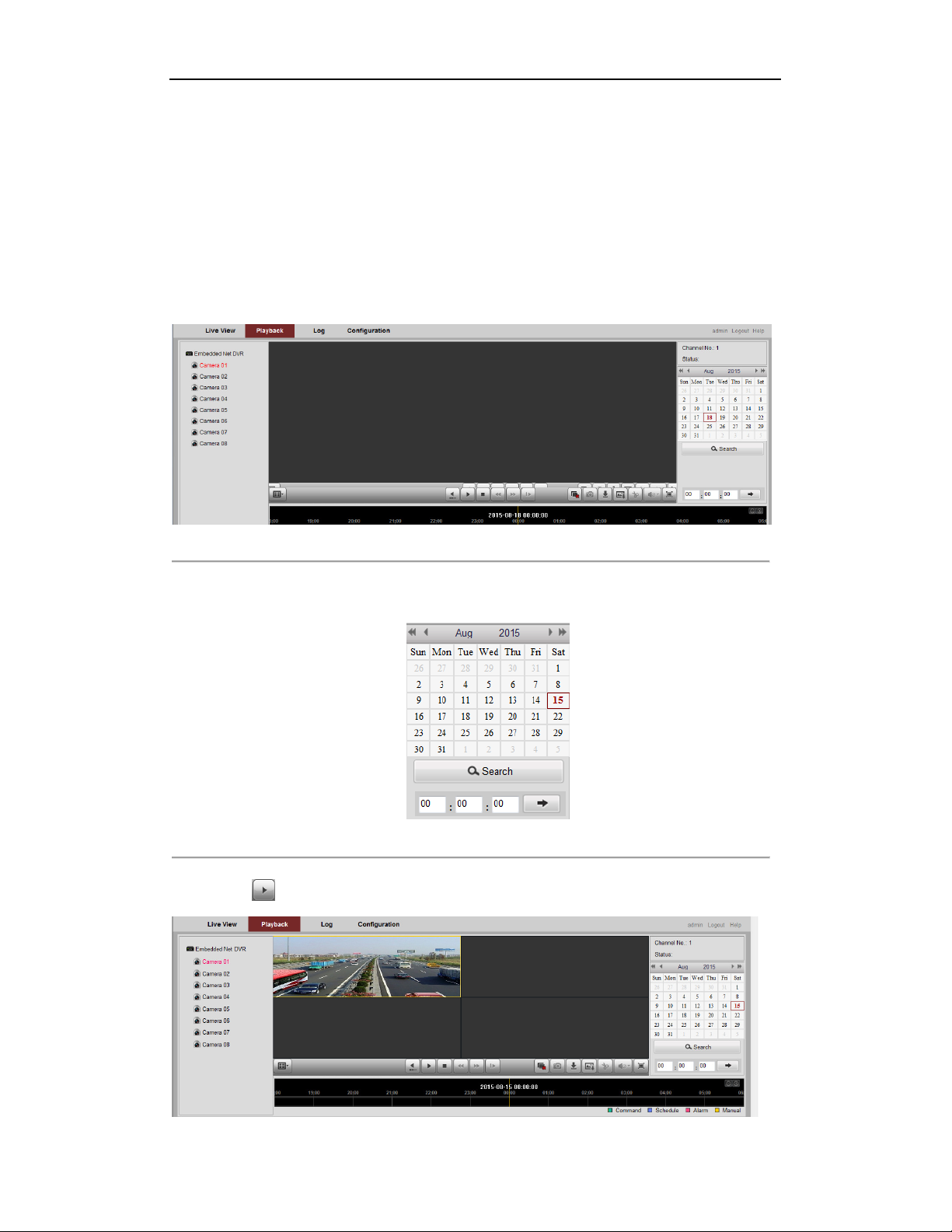
DS-6700HQHI-SATA Series Encoder User Manual
Chapter 8 Playback
Purpose:
The recorded video files can be remotely played back through the WEB browser.
Steps:
1. Click Playback on the menu bar to enter playback interface:
Figure 8. 1 Playback Page
2. Click the camera from the device list for playback.
3. Select the date from the calendar and click Search.
4. Click the
Figure 8. 2 Select Date for Search
button to play the video file searched on the current date.
64

DS-6700HQHI-SATA Series Encoder User Manual
Figure 8. 3 Playback Page
5. Use the buttons on the toolbar to operate in playback mode.
Figure 8. 4 Playback Toolbar
Table 8. 1 Description of Toolbar
Button Operation Button Operation
Select window-division mode Reverse
/ Play/Pause Stop playing
Slow forward Fast forward
Play by single frame Stop all channels from playing
Capture pictures in playback mode Download video files
/ Start/Stop clipping video files / Audio on/off
6. You can also drag the progress bar with the mouse to locate the exact playback point. You can also input the
time and click button to locate the playback point.
Figure 8. 5 Progress Bar
The color of the video on the progress bar stands for the different video types.
Figure 8. 6 Progress Bar
65

DS-6700HQHI-SATA Series Encoder User Manual
Chapter 9 Managing User Accounts
Click Remote Configuration>Remote Configuration>User Management to enter the User Information
interface:
Figure 9. 1 User Information Interface
The admin user is allowed to create normal users. And up to 31 users can be created. .
9.1 Adding a User
Steps:
1. Click Add to enter the Add user interface.
2. Edit the User Name.
3. Select the Level to Operator or User.
4. Set the Password, and confirm the same password.
STRONG PASSWORD RECOMMENDED– We highly recommend that you create a strong
password of your own choosing (using a minimum of 8 characters, including upper case letters, lower case
letters, numbers, and special characters) in order to increase the security of your product. We recommend
that you reset your password regularly, especially in the high security system, resetting the password
monthly or weekly can better protect your product.
66
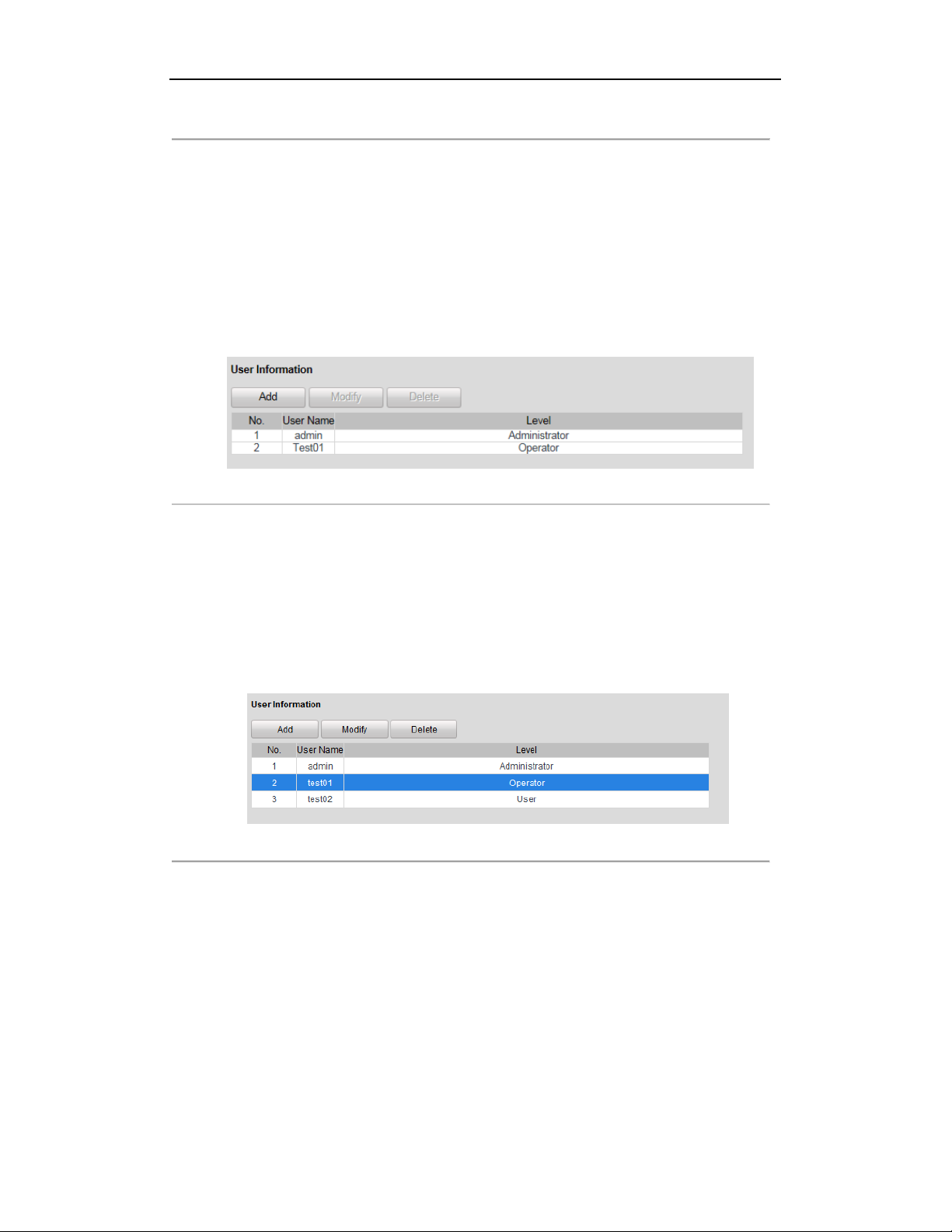
DS-6700HQHI-SATA Series Encoder User Manual
Figure 9. 2 Add a User
Different user level is given different permissions:
•
Operator: The Operator user level has permission of Local Log Search in Local Configuration, Remote
Log Search and Two-way Audio in Remote Configuration and all operating permission in Camera
Configuration.
•
User: The Guest user has permission of Local Log Search in Local Configuration, Remote Log Search in
Remote Configuration and only has the local/remote playback in the Camera Configuration.
5. Configure the user permissions for the created user account, including the Basic Permission and Camera
Operation.
6. Click OK to finish the user addition.
Figure 9. 3 User Information
9.2 Modifying a User
Steps:
1. Select a user account from the list on the User Information interface to be modified.
Figure 9. 4 Select a User
2. Click Modify to enter the modification interface.
67
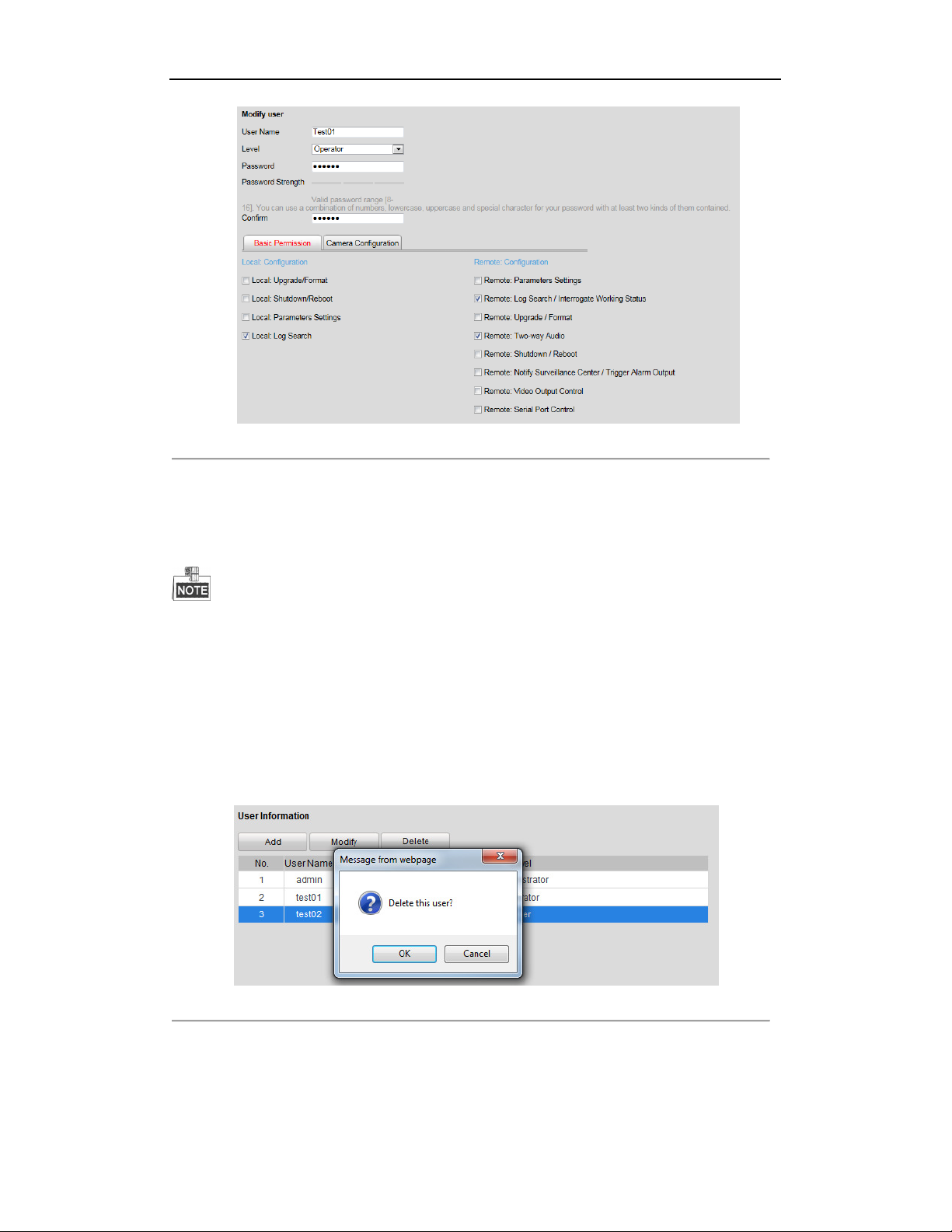
DS-6700HQHI-SATA Series Encoder User Manual
Figure 9. 5 Modify a User
3. Modify the User Name, Password and then select User type. You are highly recommended to use the strong
password.
4. Configure the user permission for the user, including the Basic Permission and Camera Operation.
5. Click OK to finish the user modification.
You need the admin password to modify the admin user.
9.3 Deleting a User
Steps:
1. Select a user account from the list on the User Information interface to be deleted.
2. Click Delete, and the information box will pop up:
Figure 9. 6 Delete a User
1. Click OK to delete the selected user account.
68
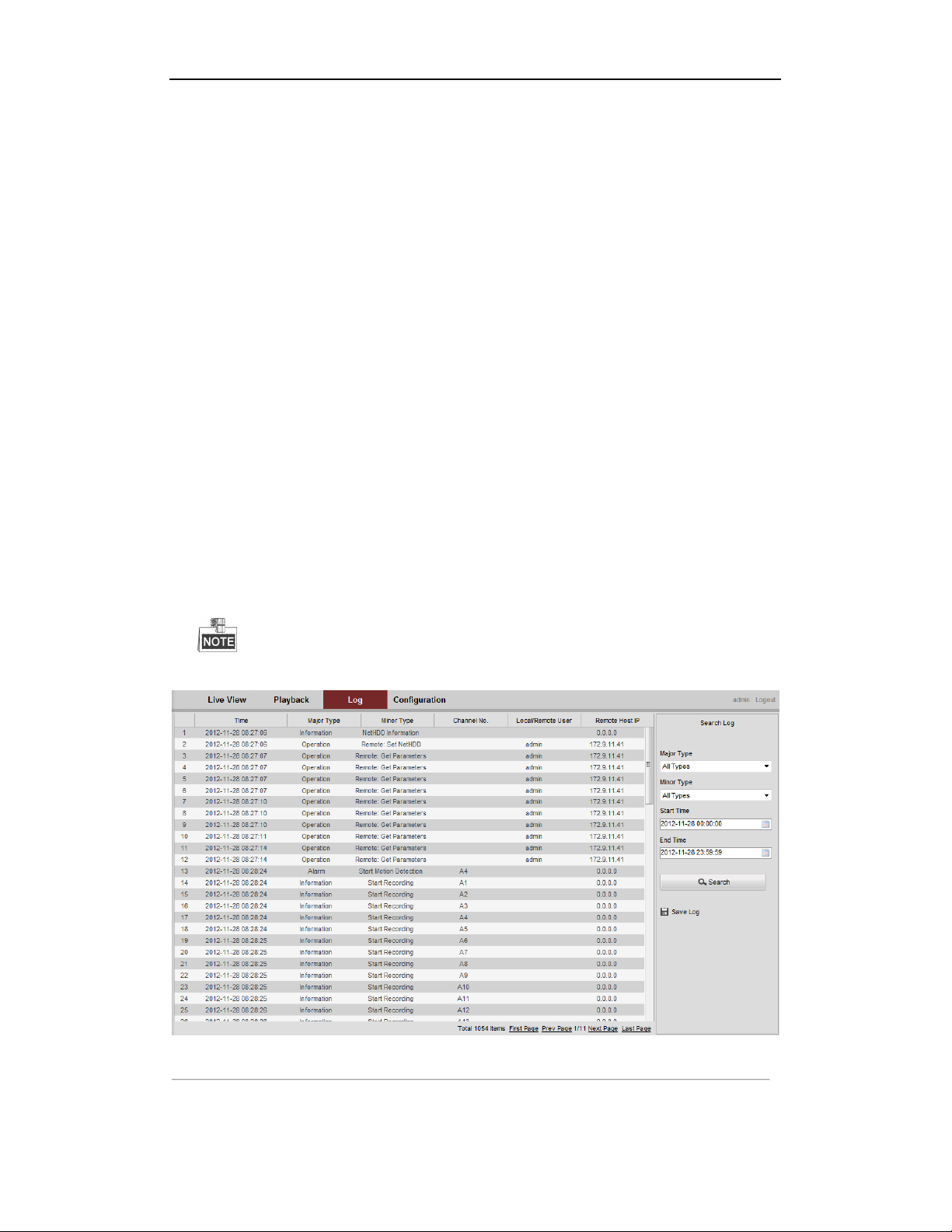
DS-6700HQHI-SATA Series Encoder User Manual
Chapter 10 Log Search and Maintenance
10.1 Log Search
Purpose
The operation, alarm, exception and information of the device can be stored in log files, which can be viewed and
exported at any time.
Before you start
The Log function can be realized only when the Encoder is connected with HDD or network disk. And make sure
the HDD or network disk has been initialized for the first time to use. Please refer to Section Adding Network Disk
for details.
Steps:
1. Click Log on the menu bar to enter the Log interface.
2. Set the log search conditions to refine your search, including the Major Type, Minor Type, Start Time and End
Time.
3. Click the Search button to start searching log files.
4. The matched log files will be displayed on the list shown below.
Up to 2000 log files can be displayed each time.
Figure 10. 1 Log Search Interface
69
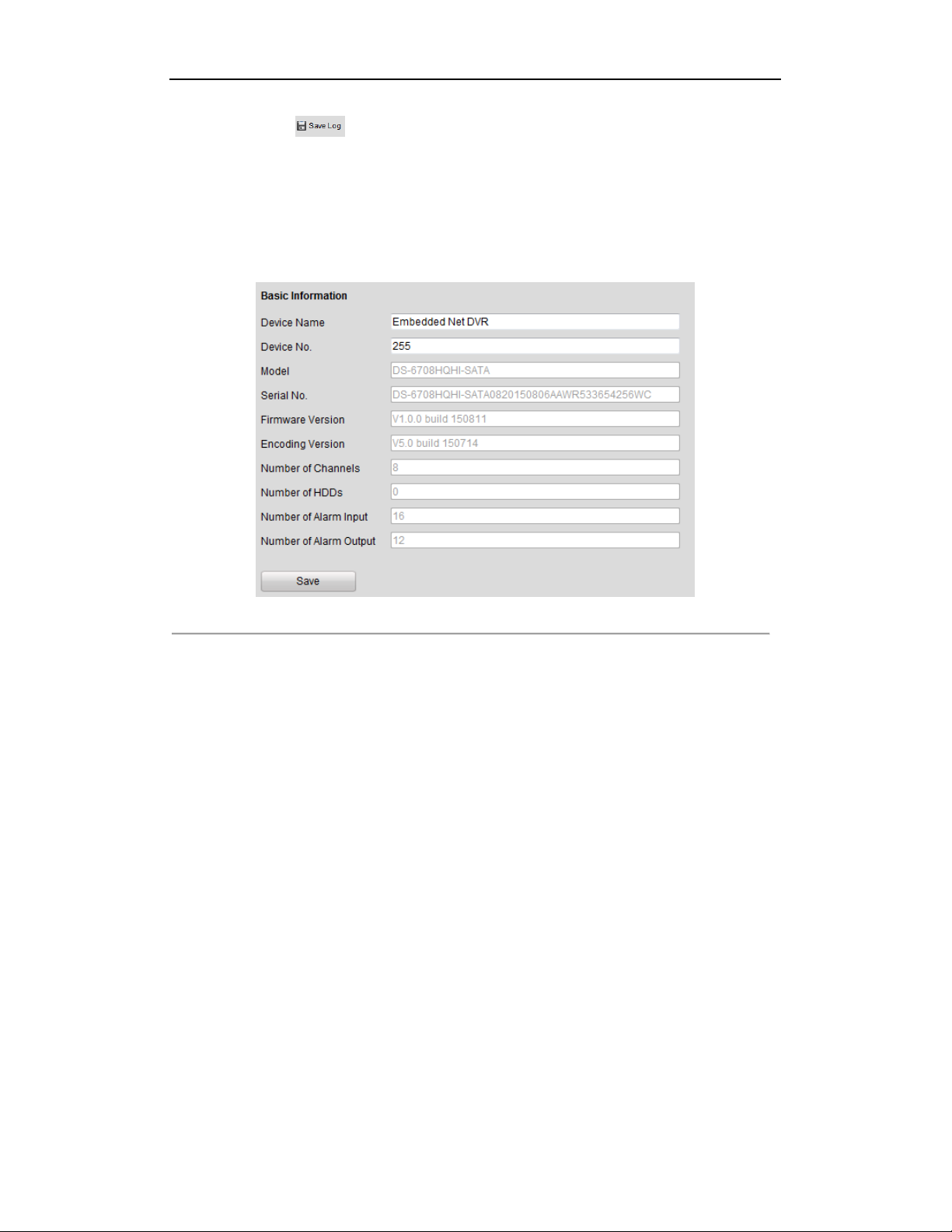
DS-6700HQHI-SATA Series Encoder User Manual
5. You can click the button to save the searched log files to local directory.
10.2 Viewing Device Information
Click Remote Configuration > Device Parameters > Device Information to enter the Device Information
interface of the encoder:
Figure 10. 2 1 Device Information
You can edit the Device Name and Device No., and view the device information, including Model, Serial No.,
Firmware/Encoding Version, Number of Channels, Number of HDDs, and Number of Alarm Input/Output.
10.3 Maintenance
Click Remote Configuration >Maintenance to enter the Maintenance interface of the encoder:
70
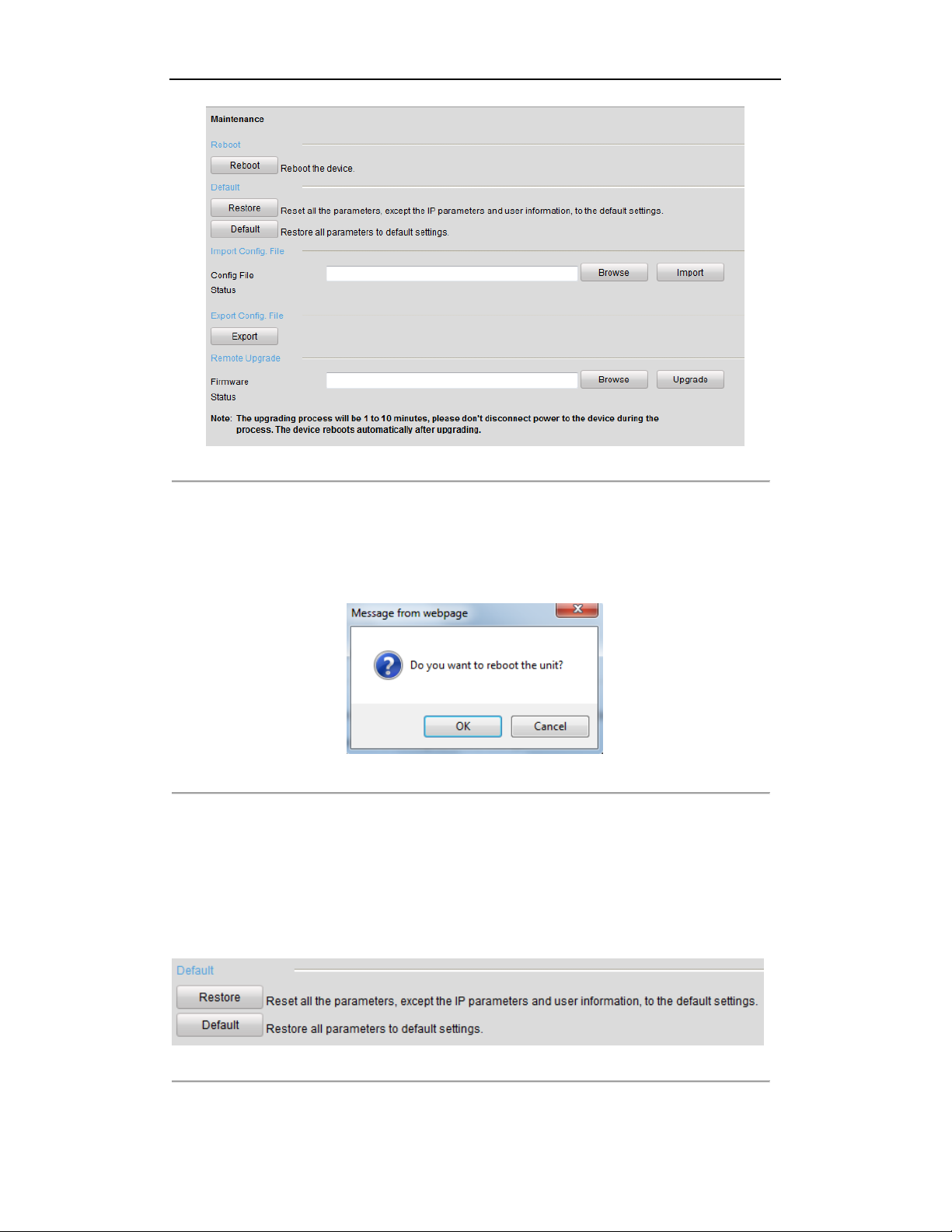
DS-6700HQHI-SATA Series Encoder User Manual
Figure 10. 3 Maintenance Page
10.3.1 Restarting the Device
On the Maintenance> Reboot interface, click Reboot to enter the following message box:
Figure 10. 4 Reboot the Device
Click OK to reboot the device or Cancel to cancel the operation.
10.3.2 Restoring Default Settings
On the Maintenance > Default interface, click Restore or Default to restore device parameters to the factory
settings.
Figure 10. 5 Restore Default Settings
By selecting the Restore button, the device restores the default settings for the parameters except the IP
71
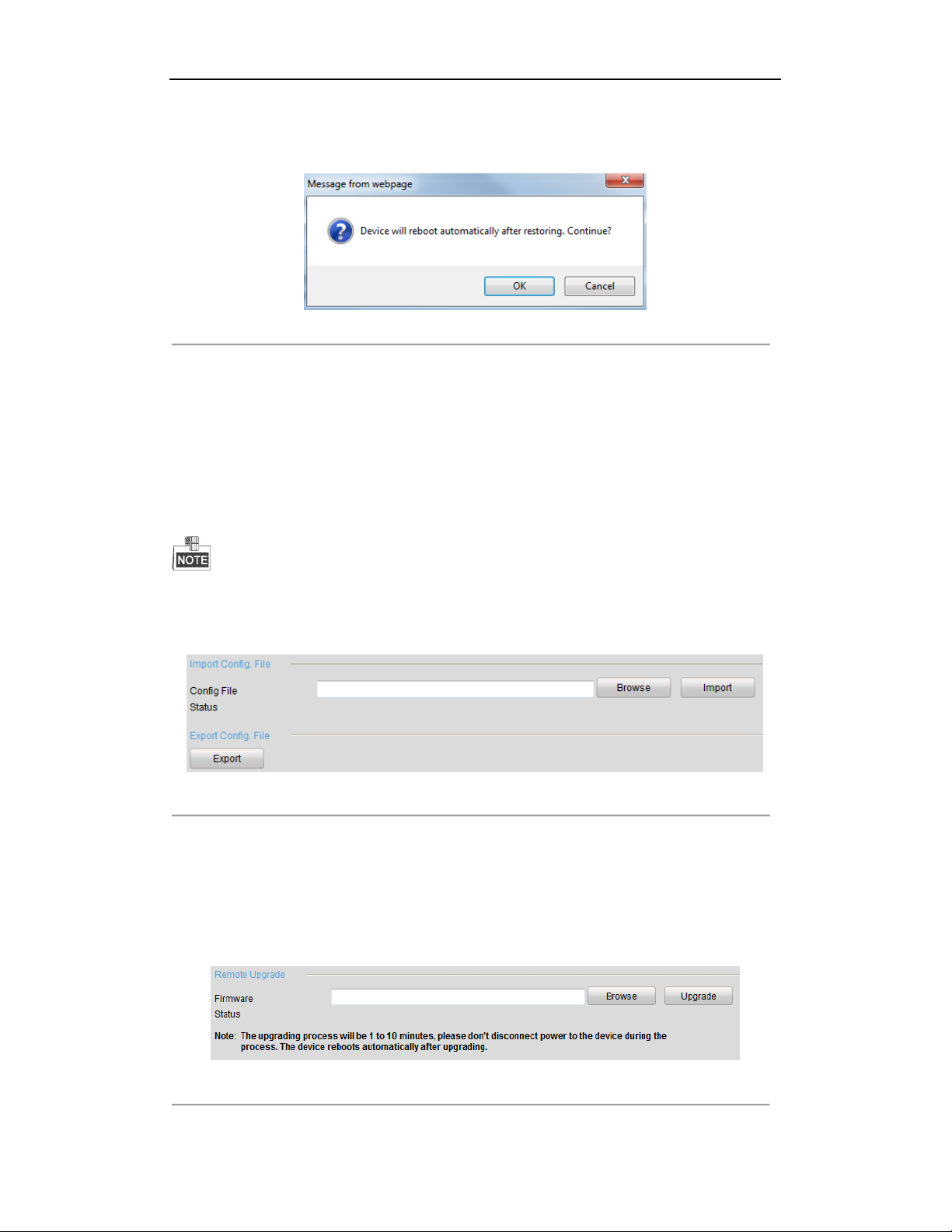
DS-6700HQHI-SATA Series Encoder User Manual
address, subnet mask, gateway and port.
By selecting the Default button, the device restores the default settings for all parameters.
On the pop-up message box, click OK to restore and reboot the device to validate the settings.
Figure 10. 6 Pop-up Message Box
10.3.3 Importing/Exporting Configuration Files
The configuration files of the device can be exported to local device for backup, and the configuration files of one
device can be imported to multiple devices if they are to be configured with the same parameters.
On the Maintenance> Import Config File interface, click Browse to select the file from the selected
backup device and then click the Import button to import a configuration file.
After having finished the import of configuration files, the device will reboot automatically.
On the Maintenance> Export Config File interface, click the Export button to export configuration files to
the selected local backup device.
Figure 10. 7 Import/Export Config Files
10.3.4 Upgrading the System
On the Maintenance> Remote Upgrade interface, click Browse to select the local update file and then click
Upgrade to start remote upgrade.
Figure 10. 8 Remote Upgrade
72

DS-6700HQHI-SATA Series Encoder User Manual
Audio Bitrate
64 Kbps
Stream Type
Video, Video & Audio
Main Stream
1080P/720P/WD1/4CIF/VGA/CIF
Support, sub
-
stream: WD1/4CIF (12fps),
CIF/QVGA/QCIF(real
-
time)
Type SATA, NAS, ISCSI, IPSAN
Number
2
1-ch, RCA (2.0 Vp
-
p, 1 KΩ) (using the 1st channel of audio
input)
Series Interface
1, RS-485; half
-
duplex
Alarm in
Alarm out
Power Consumption
(without HDD)
Chassis
380 mm 1U chassis
Dimensions
380 mm × 290 mm × 48 mm (14.96" × 11.42" × 1.8
9")
Weight (without
HDD)
Chapter 11 Specification
Table 11. 1 Specification
Model DS-6708HQHI-SATA DS-6716HQHI-SATA
Video/Audio
Input/Output
Video/Audio
Encoding
Storage
External
Interface
Video Input
HDTVI Video 720p/25, 720p/30, 720p/50, 720p/60, 1080p/25, 1080p/30, CVBS
Audio Input
Audio Output 1-ch, RCA (Linear, 1 KΩ)
Video Compression H.264
Audio Compression G.711u
Frame Rate 1/16 fps to real-time frame rate
Video Bitrate 32 Kbps to 10 Mbps
Dual-Stream
Capacity Up to 6 TB for each disk
Two-Way Audio Input
Network Interface 1, RJ45 10M/100M/1000M self-adaptive Ethernet Interface
Power Supply 12 VDC
8-ch 16-ch
BNC interface
4-ch 4-ch
RCA (2.0 Vp-p, 1 KΩ)
8-ch input, 4-ch output 16-ch input, 4-ch output
≤ 30 W ≤ 45 W
General
Working Temperature -10º C to 55º C (14º F to 131º F)
Working Humidity 10% to 90%
≤ 2 Kg (4.41 lb)
73

DS-6700HQHI-SATA Series Encoder User Manual
Chapter 12 FAQ
Why cannot ping the Encoder?
Please refer to Chapter 3 to configure the device’s IP being in the same segment as your PC, and check the
cable and switch.
Why the transparent channel has been set, but the encoder still cannot receive data?
1. Check if RS-232 has been set as transparent channel first.
2. Check the connection of encoder.
Why cannot add encoder with software?
1. Check the encoder IP.
2. Make sure the cable is connected.
3. User name and password of encoder are correct.
Why cannot control the connected PTZ camera or speed dome through the encoder?
1. Check the RS-485 connection of the device with the PTZ camera or dome.
2. Check whether the PTZ address, protocol and baud rate of the device are set to be the same with the
connected camera or speed dome.
Why cannot view the video image through IE browser?
1. Check the network connection.
2. Check the user name and password of encoder are entered correctly.
3. Check the port of encoder is entered correctly.
0102041050505
74
