Hikvision DS-7716NI-SP-16-12TB, DS-7716NI-SP-16-16TB, DS-7716NI-SP-16-1TB, DS-7716NI-SP-16-2TB, DS-7716NI-SP-16-3TB User Manual
...
DS-9000-ST Series Hybrid DVR
DS-9600-ST/RT/XT Series NVR
DS-7700NI-SP Series NVR
USER’S MANUAL
Version 3.3
1

DS-7700NI-SP/9000/9600 Series HDVR/NVR User’s Manual
Hikvision® Network Digital Video Recorder User’s Manual
This manual, as well as the software described in it, is furnished under license and may be used or copied only in accordance with the terms of such license. The content of this manual is furnished for informational use only, is subject to change without notice, and should not be construed as a commitment by Hikvision Digital Technology Co., Ltd. (Hikvision). Hikvision assumes no responsibility or liability for any errors or inaccuracies that may appear in the book.
Except as permitted by such license, no part of this publication may be reproduced, stored in a retrieval system, or transmitted, in any form or by any means, electronic, mechanical, recording, or otherwise, without the prior written permission of Hikvision.
HIKVISION MAKES NO WARRANTIES, EXPRESS OR IMPLIED, INCLUDING WITHOUT LIMITATION THE IMPLIED WARRANTIES OF MERCHANTABILITY AND FITNESS FOR A PARTICULAR PURPOSE, REGARDING THE HIKVISION SOFTWARE. HIKVISION DOES NOT WARRANT, GUARANTEE, OR MAKE ANY REPRESENTATIONS REGARDING THE USE OR THE RESULTS OF THE USE OF THE HIKVISION SOFTWARE IN TERMS OF ITS CORRECTNESS, ACCURACY, RELIABILITY, CURRENTNESS, OR OTHERWISE. THE ENTIRE RISK AS TO THE RESULTS AND PERFORMANCE OF THE HIKVISION SOFTWARE IS ASSUMED BY YOU. THE EXCLUSION OF IMPLIED WARRANTIES IS NOT PERMITTED BY SOME STATES. THE ABOVE EXCLUSION MAY NOT APPLY TO YOU.
IN NO EVENT WILL HIKVISION, ITS DIRECTORS, OFFICERS, EMPLOYEES, OR AGENTS BE LIABLE TO YOU FOR ANY CONSEQUENTIAL, INCIDENTAL, OR INDIRECT DAMAGES (INCLUDING DAMAGES FOR LOSS OF BUSINESS PROFITS, BUSINESS INTERRUPTION, LOSS OF BUSINESS INFORMATION, AND THE LIKE)
ARISING OUT OF THE USE OR INABILITY TO USE THE HIKVISION SOFTWARE EVEN IF HIKVISION HAS BEEN ADVISED OF THE POSSIBILITY OF SUCH DAMAGES. BECAUSE SOME STATES DO NOT ALLOW THE EXCLUSION OR LIMITATION OF LIABILITY FOR CONSEQUENTIAL OR INCIDENTAL DAMAGES, THE ABOVE LIMITATIONS MAY NOT APPLY TO YOU.
2
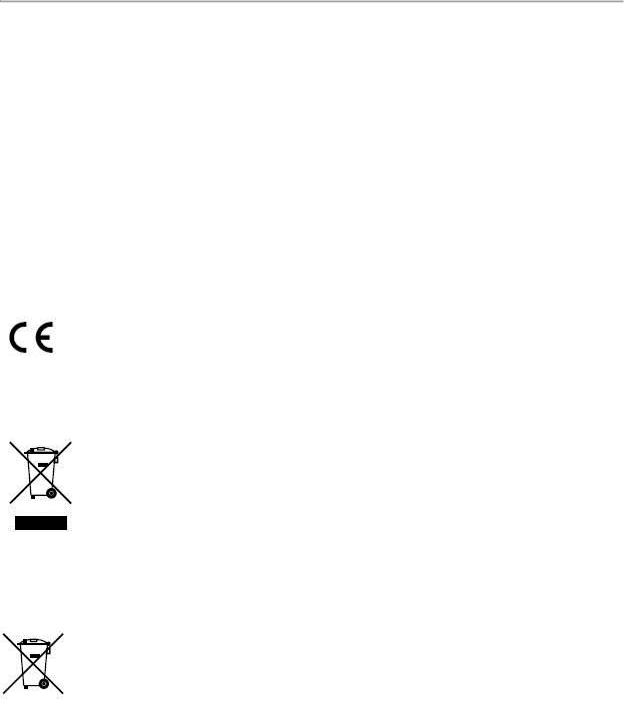
DS-7700NI-SP/9000/9600 Series HDVR/NVR User’s Manual
Regulatory information
FCC information
FCC compliance: This equipment has been tested and found to comply with the limits for a digital device, pursuant to part 15 of the FCC Rules. These limits are designed to provide reasonable protection against harmful interference when the equipment is operated in a commercial environment. This equipment generates, uses, and can radiate radio frequency energy and, if not installed and used in accordance with the instruction manual, may cause harmful interference to radio communications. Operation of this equipment in a residential area is likely to cause harmful interference in which case the user will be required to correct the interference at his own expense.
FCC conditions
This device complies with part 15 of the FCC Rules. Operation is subject to the following two conditions:
1.This device may not cause harmful interference.
2.This device must accept any interference received, including interference that may cause undesired operation.
EU Conformity Statement
This product and - if applicable - the supplied accessories too are marked with "CE" and comply therefore with the applicable harmonized European standards listed under the Low Voltage Directive 2006/95/EC, the EMC Directive 2004/108/EC, the RoHS Directive 2011/65/EU.
2012/19/EU (WEEE directive): Products marked with this symbol cannot be disposed of as unsorted municipal waste in the European Union. For proper recycling, return this product to your local supplier upon the purchase of equivalent new equipment, or dispose of it at designated collection points. For more information see: www.recyclethis.info.
2006/66/EC (battery directive): This product contains a battery that cannot be disposed of as unsorted municipal waste in the European Union. See the product documentation for specific battery information. The battery is marked with this symbol, which may include lettering to indicate cadmium (Cd), lead (Pb), or mercury (Hg). For proper recycling, return the battery to your supplier or to a designated collection point. For more information see: www.recyclethis.info.
Industry Canada ICES-003 Compliance
This device meets the CAN ICES-3 (A)/NMB-3(A) standards requirements.
3

DS-7700NI-SP/9000/9600 Series HDVR/NVR User’s Manual
Preventive and Cautionary Tips
Before connecting and operating your DVR, please be advised of the following tips:
•Ensure unit is installed in a well-ventilated, dust-free environment.
•Unit is designed for indoor use only.
•Keep all liquids away from the DVR.
•Ensure environmental conditions meet factory specifications.
•Ensure unit is properly secured to a rack or shelf. Major shocks or jolts to the unit as a result of dropping it may cause damage to the sensitive electronics within the unit.
•Use the DVR in conjunction with an UPS if possible.
•Power down the unit before connecting and disconnecting accessories and peripherals.
•A factory recommended HDD should be used for this device.
•Improper use or replacement of the battery may result in hazard of explosion. Replace with the same or equivalent
type only. Dispose of used batteries according to the instructions provided by the battery manufacturer.
4

DS-7700NI-SP/9000/9600 Series HDVR/NVR User’s Manual |
|
CONTENTS |
|
C H A P T E R 1 Introduction................................................................................................................. |
9 |
Overview.................................................................................................................................................. |
9 |
Product Features.............................................................................................................................. |
10 |
Rear Panel......................................................................................................................................... |
12 |
Product Application Diagram .......................................................................................................... |
17 |
Operating Your DVR............................................................................................................................ |
18 |
Using the Front Panel Controls ...................................................................................................... |
18 |
Using a USB Mouse......................................................................................................................... |
23 |
Using the Soft Keyboard ................................................................................................................. |
23 |
C H A P T E R 2 Activating Your DVR ............................................................................................... |
25 |
C H A P T E R 3 Getting Started ......................................................................................................... |
44 |
Starting and Shutting Down Your DVR............................................................................................. |
44 |
Startup Your DVR............................................................................................................................. |
44 |
Shutdown Your DVR........................................................................................................................ |
44 |
Rebooting Your DVR ....................................................................................................................... |
45 |
Locking Your DVR............................................................................................................................ |
45 |
Setting Date and Time......................................................................................................................... |
46 |
Checking the Status of Your DVR ..................................................................................................... |
47 |
C H A P T E R 4 Live Feed.................................................................................................................... |
52 |
Watching a Live Feed.......................................................................................................................... |
52 |
Understanding Live Feed Icons ..................................................................................................... |
52 |
Operating the Live Feed.................................................................................................................. |
53 |
Using Display Menu ............................................................................................................................. |
59 |
Configuring Live Feed Displays ......................................................................................................... |
62 |
Setting Camera Order ......................................................................................................................... |
64 |
Channel-Zero Encoding ...................................................................................................................... |
65 |
C H A P T E R 5 Record Settings........................................................................................................ |
68 |
Configuring Settings for Recording.................................................................................................... |
68 |
Configuring Recording Settings ..................................................................................................... |
68 |
Configuring Record Schedule ........................................................................................................ |
70 |
Configuring Holiday Settings .............................................................................................................. |
75 |
Configuring Settings for Capturing .................................................................................................... |
76 |
Configuring Capture Quality Settings............................................................................................ |
76 |
Configuring Capture Schedule ....................................................................................................... |
76 |
C H A P T E R 6 Playback..................................................................................................................... |
78 |
5

DS-7700NI-SP/9000/9600 Series HDVR/NVR User’s Manual |
|
Playing Back a Recording................................................................................................................... |
78 |
Understanding the Playback Interface .......................................................................................... |
78 |
Searching for Recorded Files......................................................................................................... |
79 |
Playing Back Recorded Files.......................................................................................................... |
80 |
Playing Back Multiple Channels..................................................................................................... |
81 |
Smart Playback..................................................................................................................................... |
82 |
Smart search..................................................................................................................................... |
83 |
Playing Back Pictures.......................................................................................................................... |
83 |
Playing Back Tags ............................................................................................................................... |
84 |
Playing Back POS events ................................................................................................................... |
86 |
C H A P T E R 7 Backup........................................................................................................................ |
88 |
Backing up Video Clips ....................................................................................................................... |
88 |
Selecting Video Clips....................................................................................................................... |
88 |
Backing up Video Clips ................................................................................................................... |
89 |
Backing up Recorded Files................................................................................................................. |
92 |
C H A P T E R 8 System Configuration............................................................................................. |
94 |
Configuring Network Settings............................................................................................................. |
94 |
Configuring General Settings ......................................................................................................... |
94 |
Configuring DDNS............................................................................................................................ |
95 |
Configuring SNMP ........................................................................................................................... |
96 |
Configuring UPnP............................................................................................................................. |
97 |
Configuring More Settings .............................................................................................................. |
97 |
Managing User Accounts .................................................................................................................... |
99 |
Changing Password......................................................................................................................... |
99 |
Adding a New Remote/Local User .............................................................................................. |
100 |
Changing the permission of User ................................................................................................ |
101 |
Deleting a User ............................................................................................................................... |
103 |
Editing a User ................................................................................................................................. |
103 |
Switch User ..................................................................................................................................... |
103 |
Resetting Password ........................................................................................................................... |
105 |
Reference: Password Strength Requirements .............................................................................. |
111 |
Configuring PTZ Cameras ................................................................................................................ |
115 |
Configuring Basic PTZ Settings ................................................................................................... |
115 |
Customizing PTZ Presets, Patterns and Patrols ....................................................................... |
116 |
Configuring Alarms and Exceptions ................................................................................................ |
118 |
Setting up Motion Detection.......................................................................................................... |
118 |
6

DS-7700NI-SP/9000/9600 Series HDVR/NVR User’s Manual |
|
Configuring Alarm Inputs............................................................................................................... |
121 |
Configuring Alarm Outputs............................................................................................................ |
122 |
Configuring Exceptions ................................................................................................................. |
123 |
Configuring E-mail Settings .............................................................................................................. |
125 |
Configuring Hot Spare Settings ....................................................................................................... |
126 |
To setup hot spare settings: ............................................................................................................. |
126 |
Configuring POS (Point of Sale) Settings....................................................................................... |
127 |
C H A P T E R 9 Camera Management ................................................................................. |
135 |
Configuring Cameras......................................................................................................................... |
135 |
Adding and Removing IP Cameras ............................................................................................. |
135 |
Adding and Removing Analog Cameras .................................................................................... |
139 |
IP cameras List Import and Export .............................................................................................. |
140 |
PoE Information.............................................................................................................................. |
141 |
Configuring Privacy Mask ................................................................................................................. |
142 |
Configuring Tamper-proof................................................................................................................. |
142 |
Configuring Video Loss ..................................................................................................................... |
144 |
Configuring OSD Settings................................................................................................................. |
144 |
Configuring Video Quality Diagnosis............................................................................................... |
145 |
Configuring VCA................................................................................................................................. |
146 |
C H A P T E R 10 RAID Configuration............................................................................................. |
148 |
Configuring Array and Virtual Disk .................................................................................................. |
148 |
One-touch Configuration ............................................................................................................... |
148 |
Manually Creating Array and Virtual Disk................................................................................... |
149 |
Rebuilding Array ................................................................................................................................. |
152 |
Automatically Rebuilding Array .................................................................................................... |
153 |
Manually Rebuilding Array ............................................................................................................ |
153 |
Repairing Virtual Disk ........................................................................................................................ |
154 |
Deleting Array / Vitual Disk ............................................................................................................... |
155 |
Deleting the Virtual Disk ................................................................................................................ |
155 |
Deleting the Array........................................................................................................................... |
155 |
Migrating and Expanding .................................................................................................................. |
156 |
Upgrading Firmware .......................................................................................................................... |
158 |
C H A P T E R 11 Disk Management ................................................................................................ |
160 |
Managing Disks .................................................................................................................................. |
160 |
Checking Disk Status..................................................................................................................... |
160 |
Setting Network HDD......................................................................................................................... |
160 |
7

DS-7700NI-SP/9000/9600 Series HDVR/NVR User’s Manual |
|
Formatting Disk................................................................................................................................... |
162 |
Enabling HDD Overwrite ............................................................................................................... |
162 |
Enabling HDD Sleeping mode...................................................................................................... |
163 |
Enabling eSATA Auto Archive...................................................................................................... |
163 |
Managing eSATA ............................................................................................................................... |
163 |
Configuring Quota Mode ................................................................................................................... |
164 |
Managing HDD Group ....................................................................................................................... |
164 |
Disk Clone ........................................................................................................................................... |
166 |
HDD Detect ......................................................................................................................................... |
167 |
S.M.A.R.T ............................................................................................................................................ |
167 |
Bad Sector Detection......................................................................................................................... |
167 |
Managing Files ................................................................................................................................... |
169 |
Searching for Recorded Files....................................................................................................... |
169 |
Searching for Event Files .............................................................................................................. |
170 |
Searching for Captured Picture.................................................................................................... |
171 |
Searching for POS event files ...................................................................................................... |
172 |
Locking and Unlocking Recorded Files .......................................................................................... |
176 |
C H A P T E R 1 2 DVR Management............................................................................................... |
177 |
Managing System............................................................................................................................... |
177 |
Upgrading the System Firmware ................................................................................................. |
177 |
Restoring Default Settings ............................................................................................................ |
178 |
Exporting & Importing Configuration ............................................................................................... |
180 |
Viewing System Logs ........................................................................................................................ |
181 |
Network detection............................................................................................................................... |
183 |
8

DS-7700NI-SP/9000/9600 Series HDVR/NVR User’s Manual
C H A P T E R 1
Introduction
Overview
Thank you for your purchase of DS-7700NI-SP/9000/9600 Series Hybrid Digital Video Recorder (HDVR)/NVR. To get detailed information about the HDVR/NVR, please read through the Installation’s Manual and this User’s Manual thoroughly.
The DS-7700NI-SP/9000/9600 series HDVR/NVR is a new generation product developed by HIKVISION. Built on an embedded platform and combining the latest advanced H.264 video encoding and decoding technologies, the DS-7700NI-SP/9000/9600 series HDVR/NVR contains the perfect combination of rock-solid reliability and high performance.
Figure 1 DS-9000/9600 Series HDVR/NVR
Figure 2 DS-9600NI-XT NVR
Figure 3 DS-7700NI-SP Series NVR
9

DS-7700NI-SP/9000/9600 Series HDVR/NVR User’s Manual
Product Features
Compression
Connecting the network cameras, network dome and DVS.
H.264 video compression with high reliability and superior definition.
Each channel supports dual-stream.
Up to 64 network cameras can be added.
Independent configuration for each channel, including resolution, frame rate, bit rate, image quality, etc.
The video input/output quality is configurable.
Each channel supports two kinds of compression parameters, the continuous and event, which can be configured locally and remotely.
Encoding for both audio/video composite stream and video stream; audio and video synchronization during composite stream encoding.
Support watermark.
Local Monitoring
Simultaneous HDMI, VGA and CVBS outputs.
HDMI output and VGA output at up to 1920*1080P resolution.
1/4/6/8/9/16 –division live view is supported, and the display sequence of screens is adjustable.
Live view screen can be switched in group, and manual switch and automatic cycle live view is also provided, the interval of automatic cycle can be adjusted.
The selected live view channel can be shielded.
Motion detection, tamper-proof, video exception alert and video loss alert functions.
Manual video quality detection and handling.
Privacy mask.
Several PTZ protocols supported; PTZ preset, patrol and pattern.
Zooming in by clicking the mouse and PTZ tracing by dragging mouse.
HDD Management
Up to 16 disks (8 SATA hard disks and 8 network disks) and 1 eSATA disk can be connected.
Each SATA hard disks and network disks with a maximum of 4 TB storage capacity and eSATA with less than 2 TB capacity.
Support eSATA disk for recording or backup.
HDD group management.
HDD quota management; different capacity can be assigned to different channel.
Support S.M.A.R.T and bad sector detection.
Recording, Capture and playback
Holiday recording schedule configuration.
Continues and event video encoding parameters.
8 recording periods with separated recording types configurable.
Pre-record and post-record for alarm, motion detection for recording, and pre-record time for schedule.
Searching record files and captured pictures by events (alarm input/motion detection).
10

DS-7700NI-SP/9000/9600 Series HDVR/NVR User’s Manual
Customization tags, searching and playing back by tags.
Locking and unlocking record files.
Searching and playing back record files by channel number, recording type, start time, end time, etc.
Smart search for the motion event when playing back.
Zooming in when playback.
Reverse playback for multi-channel.
Supports pause, speed up, speed down, skip forward, and skip backward when playback, locating by dragging the mouse.
Up to 16-ch synchronous playback.
Smart playback feature.
Continuous capture of video images and playback of captured pictures.
Support select main stream, sub stream or transcoded stream as recording stream. (transcoded stream only for NVR )
Backup
Export video data by USB, or eSATA device.
Export video clips when playback.
Management and maintenance of backup devices.
Automatic backup by eSATA devices.
Disk clone by eSATA devices.
Alarm and Exception
Alarm for Video loss, Motion detection, Tampering, HDD Full, HDD Error, Network Disconnected, IP Conflicted, Illegal Login, Video Signal Exception, Input/Output Video Standard Mismatch, Recording/Capture Exception, etc.
Alarm triggers full screen monitoring, audible warming, notifying surveillance center, sending email and alarm output.
Automatic restore when system is abnormal.
Support push alarm notification
Other Local Functions
Users can operate device by front panel, mouse, remote control, and control keyboard.
Three-level user management; admin user can create many operating accounts and define their operating permissions, which includes the limit to access any channel.
Operation, alarm exceptions and information log recording and searching.
Import and export device configuration information.
Network
2 self-adaptive 10M/100M/1000M network interfaces(1 network interface for DS-7700NI- SP ), and various working mode is configurable: multi-address, load balance, network fault tolerance, etc.
IPv6 is supported.
TCP/IP protocol, DHCP, DNS, DDNS, NTP, SADP, SMTP, SNMP, UPnP, NFS, and iSCSI are supported.
TCP, UDP and RTP for unicast.
Auto/manual port mapping and automatically discovered by UPnPTM.
11
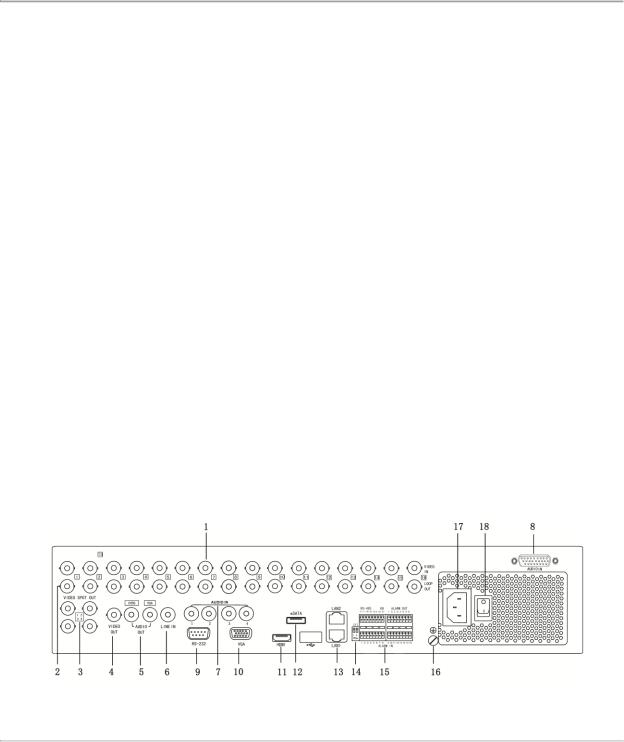
DS-7700NI-SP/9000/9600 Series HDVR/NVR User’s Manual
Remote web browser access by HTTPS ensures high security.
Remote search, playback, download, locking and unlocking the record files, and downloading files broken transfer resume.
Remote parameters setup; remote import/export of device parameters.
Remote viewing of the device status, system logs and alarm status.
Remote keyboard operation.
Remote locking and unlocking of control panel and mouse.
Remote HDD formatting and program upgrading.
Remote system restart and shutdown.
Alarm and exception information can be sent to the remote host.
Remotely start/stop recording.
Remotely start/stop alarm output.
Upgrade by remote FTP server is supported.
Remote PTZ control.
Remote JPEG capture.
Two-way voice talk and voice broadcasting.
Embedded WEB server.
Support N+1 hot spare function (NVR and H-DVR support this function).
Support ANR(Automatic Network Replenishment) technology
Support Virtual Host function.
Development Support
SDK for Windows and Linux system.
Source code of application software for demo.
Development support and training for application system.
Rear Panel
Figure 4 DS-9100/9000HFI-ST
12
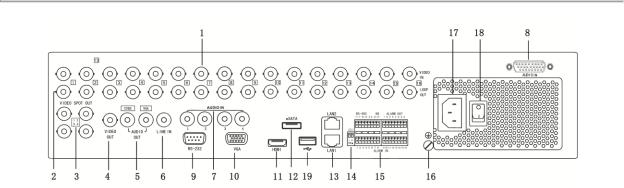
DS-7700NI-SP/9000/9600 Series HDVR/NVR User’s Manual
Figure 5 DS-9000HWI-ST & DS-9000HFI-RT
13

DS-7700NI-SP/9000/9600 Series HDVR/NVR User’s Manual
No. |
Item |
Description |
1 |
VIDEO IN |
BNC connector for analog video input. |
2 |
LOOP OUT |
BNC connectors for video loop output. |
3 |
VIDEO SPOT OUT |
BNC connectors for video output. |
4 |
VIDEO OUT |
BNC connector for video output. |
|
|
1. When both HDMI and VGA are connected, it is used |
|
|
for live view only; |
|
|
2. When either HDMI or VGA is connected, it is used |
|
|
as the spot video output for live view, playback, |
|
|
recording and PTZ controls; |
|
|
3. When neither HDMI nor VGA is connected, it is used |
|
|
as the main video output for live view and menu |
|
|
operations. |
|
|
|
5 |
AUDIO OUT |
RCA connector for audio output. |
6 |
LINE IN |
RCA connector for voice talk. |
7 |
AUDIO IN |
RCA connector for audio input. (Audio 1-4) |
8 |
AUDIO IN |
DB26 connector for audio input. (Audio 5-16) |
9 |
RS-232 Interface |
Connector for RS-232 devices. |
|
|
|
10 |
VGA |
DB9 connector for VGA output. Display local video |
|
|
output and menu. |
|
|
|
11 |
HDMI |
HDMI video output connector. |
12 |
eSATA |
Connects external SATA HDD, CD/DVD-RM. |
|
|
|
13 |
LAN Interface |
Connector for LAN (Local Area Network). |
14 |
Termination Switch |
RS-485 termination switch. |
|
|
Up position is not terminated. |
|
|
Down position is terminated with 120Ω resistance. |
|
RS-485 Interface |
Connector for RS-485 devices. T+ and T- pin connects |
|
|
to R+ and R- pin of PTZ receiver respectively. |
15 |
Controller Port |
D+, D- pin connects to Ta, Tb pin of controller. For |
|
|
cascading devices, the first device’s D+, D- pin should |
|
|
be connected with the D+, D- pin of the next device. |
|
ALARM IN |
Connector for alarm input. |
|
ALARM OUT |
Connector for alarm output. |
16 |
GROUND |
Ground (needs to be connected when device starts |
|
|
up). |
17 |
AC 100V~240V |
AC 100V~240V power supply. |
18 |
POWER |
Switch for turning on/off the device. |
19 |
USB |
Universal Serial Bus (USB) ports for additional devices |
|
|
such as USB Hard Disk Drive (HDD). |
14
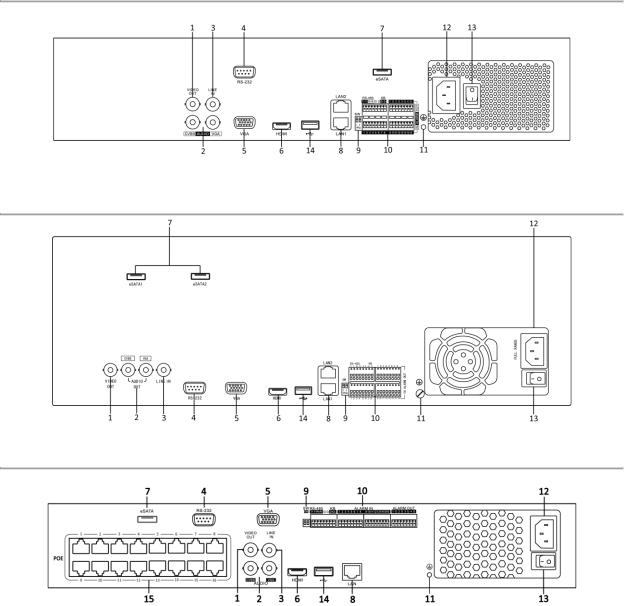
DS-7700NI-SP/9000/9600 Series HDVR/NVR User’s Manual
Figure 6 DS-9600NI-ST/RT
Figure 7 DS-9600NI-XT
Figure 8 DS-7700NI-SP
15

DS-7700NI-SP/9000/9600 Series HDVR/NVR User’s Manual
No. |
Item |
Description |
1 |
VIDEO OUT |
BNC connector for video output. |
|
|
|
2 |
AUDIO OUT |
RCA connector for CVBS and VGA audio output. |
3 |
LINE IN |
RCA connector for audio output. |
4 |
RS-232 Interface |
Connector for RS-232 devices. |
5 |
VGA |
DB9 connector for VGA output. Display local video |
|
|
output and menu. |
6 |
HDMI |
HDMI video output connector. |
7 |
eSATA |
Connects external SATA HDD, CD/DVD-RM. |
8 |
LAN Interface |
Connector for LAN (Local Area Network). |
9 |
Termination Switch |
RS-485 termination switch. |
|
|
Up position is not terminated. |
|
|
Down position is terminated with 120Ω resistance. |
|
RS-485 Interface |
Connector for RS-485 devices. T+ and T- pin connects |
|
|
to R+ and R- pin of PTZ receiver respectively. |
10 |
Controller Port |
D+, D- pin connects to Ta, Tb pin of controller. For |
|
|
cascading devices, the first device’s D+, D- pin should |
|
|
be connected with the D+, D- pin of the next device. |
|
ALARM IN |
Connector for alarm input. |
|
ALARM OUT |
Connector for alarm output. |
11 |
GROUND |
Ground (needs to be connected when device starts |
|
|
up). |
12 |
AC 100V~240V |
AC 100V~240V power supply. |
13 |
POWER |
Switch for turning on/off the device. |
14 |
USB interface |
Universal Serial Bus(USB) ports for additional devices |
|
|
such as USB mouse and USB Hard Disk Drive(HDD). |
15 |
Network Interfaces with |
Network interface for the cameras and to provide |
|
POE function |
power over Ethernet.( DS-7700NI-SP POE NVR only) |
16
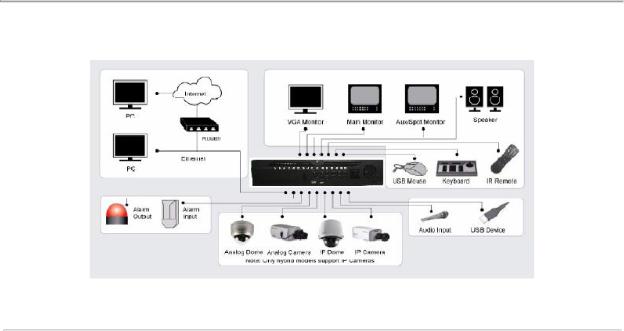
DS-7700NI-SP/9000/9600 Series HDVR/NVR User’s Manual
Product Application Diagram
Figure 9 Product Application Diagram
Note:
DS-9600NI-ST/ DS-9600NI-RT/DS-9600NI-XT/DS-7700NI-SP can only connect network cameras.
17
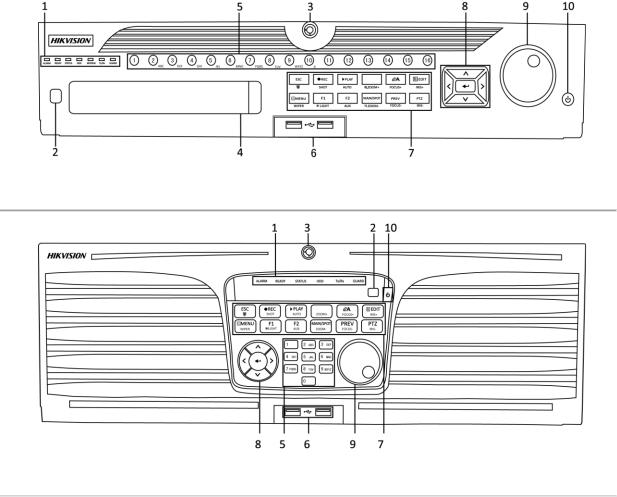
Operating Your DVR
There are numerous ways to navigate and operate your DVR. You may use the Front Panel Controls, the included IR (Infrared) Remote, a Mouse and the Soft Keyboard.
Using the Front Panel Controls
Your DVR/NVR comes with built-in front panel controls, as shown in the following figure:
Figure 10 9000/9600 HDVR/NVR Front Panel Controls
Figure 11 DS-9600NI-XT Front Panel Controls
The controls on the front panel include:
1.Status Indicators:
•Alarm: Alarm indicator turns red when a sensor alarm is detected.
•Ready: Ready indicator turns blue when DVR is functioning properly.
•Status: Status indicator turns blue when DVR is controlled by an IR remote. Indicator turns red when controlled by a keyboard and purple when IR remote and keyboard is used at the same time.
•HDD: HDD indicator blinks red when data is being read from or written to HDD.
•Modem: Reserved
•TX/RX: TX/RX indictor blinks blue when network connection is functioning properly.
18

DS-7700NI-SP/9000/9600 Series HDVR/NVR User’s Manual
•Guard: Guard indicator turns blue when the device is armed, off when the device is unarmed. The arm/disarm state can be initiated by pressing and holding on the ESC button for more than 3 seconds in Preview mode.
2.IR Receiver: Your DVR may also be controlled with the included IR remote control, shown in
2.Batteries (2 x AAA) must be installed before operation.
3.Front Panel Lock: You can lock or unlock the panel by the key.
4.DVD-ROM: Slot for DVR-ROM.
5.Alphanumeric Buttons: Alphanumeric buttons used in various menus of the DVR. Some uses include:
•Switching to the corresponding channel in Preview or PTZ Control mode.
•Inputting numbers and characters in Edit mode.
•Switching between different channels in Playback mode.
6.USB Ports: Connects USB mouse or USE flash memory devices.
7.Control Buttons:
•ESC Button: The ESC button is used to escape to the previous menu and to arm/disarm the DVR in Preview mode.
•REC/SHOT Button: The REC/SHOT button is used to enter the Quick Schedule Recording interface. If used when controlling a PTZ, pressing the REC/SHOT button and then a Numeric button will call a PTZ preset.
•PLAY/AUTO Button: The PLAY/AUTO button is used to enter the Playback menu. It is also used to turn audio on/off in the Playback menu and auto scan in the PTZ Control menu.
•ZOOM+ Button: The ZOOM+ button is used to zoom the PTZ camera in when in the PTZ Control menu.
•A/FOCUS+ Button: The A/FOCUS+ button is used to adjust focus in the PTZ Control menu. It is also used to switch between input methods (upper and lowercase alphabet, symbols and numeric input). It can also be used to clear entire masked areas, such as in the Motion Detection and Privacy Mask menus.
•EDIT/IRIS+ Button: The EDIT/IRIS+ button is used to edit text fields. When editing text fields, it will also function as a Backspace button to delete the character in front of the cursor. On checkbox fields, pressing the EDIT/IRIS+ button will tick the checkbox. In PTZ Control mode, the EDIT/IRIS+ button opens up the iris of the camera. In Playback mode, it can be used to generate video clips for backup.
•MENU/WIPER Button: Pressing the MENU/WIPER button will return the user to the Main menu (after successful login). Pressing and holding the button for 5 seconds will turn off audible key beep. The MENU/WIPER button will also bring up Sensitivity Interface settings. In PTZ Control mode, the MENU/WIPER button will start wiper (if applicable).
•F1/LIGHT Button: The F1/LIGHT button when used in a list field will select all items on the list. In PTZ Control mode, it will turn on/off PTZ light.
•F2/AUX Button: The F2/AUX button is used to cycle through tab pages. It will also bring up the Channel & OSD Position settings.
•MAIN/SPOT/ZOOMButton: The MAIN/SPOT/ZOOMbutton is used to switch to the control of spot output. In PTZ Control mode, it can be used to zoom the camera out.
19
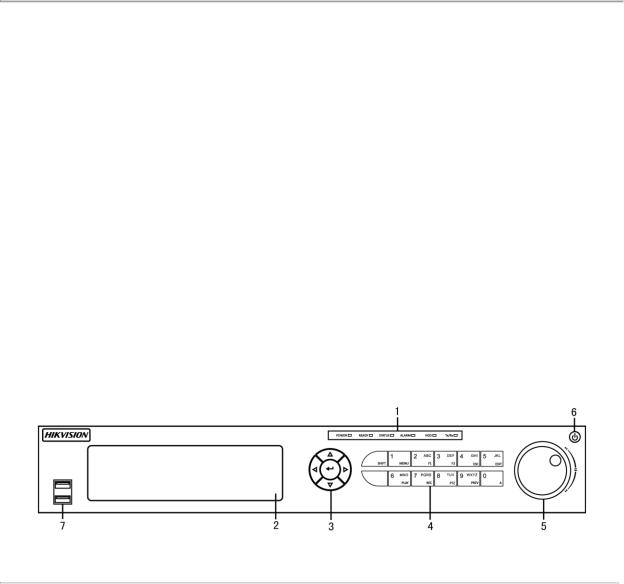
DS-7700NI-SP/9000/9600 Series HDVR/NVR User’s Manual
•PREV/FOCUSButton: The PREV/FOCUSbutton is used to switch between single screen and multi-screen mode. In PTZ Control mode, it is used to adjust the focus in conjunction with the A/FOCUS+ button. It can also be used to select entire masked areas, such as in Motion Detection and Privacy Mask menus.
8.Direction/Enter Buttons:
•Direction Buttons: The Direction buttons are used to navigate between different fields and items in menus. In playback mode, the Up and Down button is used to fast-forward and rewind recorded video. The left and Right button will select the next and previous day of or pause the video. In Single Play mode, pressing the Enter button will advance the video by a single frame.
•Enter Button: The Enter button is used to confirm selection in any of the menu modes. It can be used to tick checkbox fields. In Playback mode, it can be used to play or pause the video. In Single Play mode, pressing the Enter button will advance the video by a single frame.
9.Jog Shuttle Control: The Jog Shuttle control can be used to move the active selection in a menu. In the playback mode, the outer ring is used to speed up/slow down the video. The inner ring can be used to jump 30 seconds forward/backward in a video. In Preview mode, it can be used to cycle through different channels.
10.Power Button: Powers DVR on/off.
Figure 12 7700 NVR Front Panel Controls
The controls on the front panel include:
1.Status Indicators:
•Alarm: Alarm indicator turns red when a sensor alarm is detected.
•Ready: Ready indicator turns blue when DVR is functioning properly.
•Status: Status indicator turns blue when DVR is controlled by an IR remote. Indicator turns red when controlled by a keyboard and purple when IR remote and keyboard is used at the same time.
•HDD: HDD indicator blinks red when data is being read from or written to HDD.
•Modem: Reserved
•TX/RX: TX/RX indictor blinks blue when network connection is functioning properly.
2.DVD-ROM: Slot for DVR-ROM.
3.Direction/Enter Buttons:
•Direction Buttons: The Direction buttons are used to navigate between different fields and items in menus. In playback mode, the Up and Down button is used to
20

DS-7700NI-SP/9000/9600 Series HDVR/NVR User’s Manual
fast-forward and rewind recorded video. The left and Right button will select the next and previous day of or pause the video. In Single Play mode, pressing the Enter button will advance the video by a single frame.
•Enter Button: The Enter button is used to confirm selection in any of the menu modes. It can be used to tick checkbox fields. In Playback mode, it can be used to play or pause the video. In Single Play mode, pressing the Enter button will advance the video by a single frame.
4.Control Buttons:
•1/MENU: Enter numerical “1”; Access the main menu interface.
•2ABC/F1: Enter numeral “2”; Enter letters “ABC”; The F1 button can be used to select all items on the list; In PTZ Control mode, the F1 button can be used to zoom out (zoom-) the PTZ camera; In live view or playback mode, the F1 button can be used to switch between main and spot video output.
•3DEF/F2: Enter numeral “3”; Enter letters “DEF”; In PTZ Control mode, the F1 button can be used to zoom in (zoom+) the PTZ camera; The F2 button can be used to cycle through tab pages.
•4GHI/ESC: Enter numeral “4”; Enter letters “GHI”; Exit and back to the previous menu.
•5JKL/EDIT: Enter numeral “5”; Enter letters “JKL”; Delete characters before cursor;
Select the checkbox and ON/OFF switch; Start/stop record clipping in playback.
•SHIFT: Switch of compound keys between the numeric/letter input and functional control.
•6MNO/PLAY: Enter numeral “6”; Enter letters “MNO”; In Playback mode, it is used for direct access to playback interface.
•7PQRS/REC: Enter numeral “7”; Enter letters “PQRS”; Manual record, for direct access to manual record interface; manually enable/disable record.
•8TUV/PTZ: Enter numeral “8”; Enter letters “TUV”; Access PTZ control interface.
•9WXYZ/PREV: Enter numeral “9”; Enter letters “WXYZ”; Multi-camera display in live view; In Playback mode or MenuPlaybackTag playback interface, this button can be used to delete the selected tag.
•0/A: Enter numeral “0”; Switch between input methods (upper and lowercase alphabet, symbols and numeric input). In Playback mode, this button can be used to add the default tag.
5.Jog Shuttle Control: The Jog Shuttle control can be used to move the active selection in a menu. In the playback mode, the outer ring is used to speed up/slow down the video. The inner ring can be used to jump 30 seconds forward/backward in a video. In Preview mode, it can be used to cycle through different channels.
6.Power Button: Powers DVR on/off.
7.USB Ports: Connects USB mouse or USE flash memory devices.
21
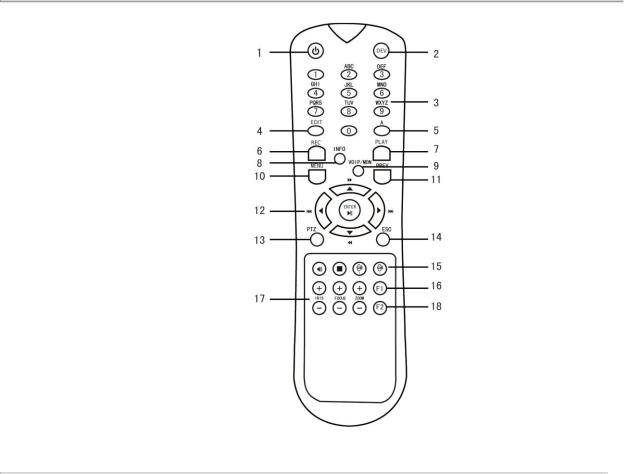
DS-7700NI-SP/9000/9600 Series HDVR/NVR User’s Manual
Figure 13 IR Remote Control
The keys on the remote control closely resemble the ones found on the front panel. Referring to
Figure 13 IR Remote Control, they include:
1.POWER: Turn on/off DVR.
2.DEV: Enable/Disable Remote Control.
3.Alphanumeric: Same as Alphanumeric buttons on front panel.
4.EDIT: Same as JKL/EDIT button on front panel.
5.A: Same as A/FOCUS+ button on front panel.
6.REC: Same as REC/SHOT button on front panel.
7.PLAY: Same as MNO/PLAY button on front panel.
8.INFO: Same as ZOOM+ button on front panel.
9.VOIP: Same as MAIN/SPOT/ZOOMbutton on front panel.
10.MENU: Same as MENU/WIPER button on front panel.
11.PREV: Same as PREV/FOCUSbutton on front panel.
12.DIRECTION/ENTER Buttons: Same as DIRECTION/ENTER buttons on front panel.
13.PTZ: Same as PTZ/IRISbutton on front panel.
14.ESC: Same as ESC button on front panel.
15.RESERVED: Reserved.
16.F1: Same as F1/LIGHT button on front panel.
17.PTZ CONTROL Buttons: Buttons to adjust the iris, focus and zoom of a PTZ camera.
22

DS-7700NI-SP/9000/9600 Series HDVR/NVR User’s Manual
18.F2 Button: Same as F2/AUX button on front panel.
Aim the remote control at the IR receiver located at the front of the unit to test operation. If there is no response:
1.Using the front control panel or the mouse, go into Menu > System Configuration > General > More Settings.
2.Check and remember DVR ID#. The default ID# is 255. This ID# is valid for all IR controls.
3.Press the DEV button on the remote.
4.Enter the DVR ID# from step 2.
5.Press the ENTER button on the remote control.
If the Status indicator on the front panel turns blue, the remote control is operating properly. If the Status indicator does not turn blue and there is still no response from the remote, please check the following:
1.Batteries are installed correctly and the polarities of the batteries are not reversed.
2.Batteries are fresh and not out of charge.
3.IR receiver is not obstructed.
4.No fluorescent lamp is used nearby.
Using a USB Mouse
A regular 3-button (Left/Right/Scroll-wheel) USB mouse can also be used with this DVR. To use a USB mouse:
1.Plug USB mouse into one of the USB ports on the front panel of the DVR.
2.The mouse should automatically be detected. If in a rare case that the mouse is not detected, please refer to the recommended device list from your provider.
The buttons on the mouse corresponds to:
1.Left Button:
8.Single-Click: Select a component of a menu, such as a button or an input field. This is similar to pressing the ENTER button on the remote/front panel controls.
9.Double-Click: Switch between single screen and multi-screen mode in Preview/ Playback mode.
10.Click and Drag: Clicking and dragging the Left mouse button can be used to control the pan/tilt of a PTZ camera as well as to vary the position of digital zoom area and camera OSD. It can also be used to set the alarm areas.
2.Right Button:
11.Single-Click: Shows pop-up menu in preview interface. Exit to return to the previous menu.
Using the Soft Keyboard
When a mouse is used to perform task on the DVR, clicking on a text input field will bring up the Soft Keyboard, shown in Figure 14 Soft Keyboard.
23
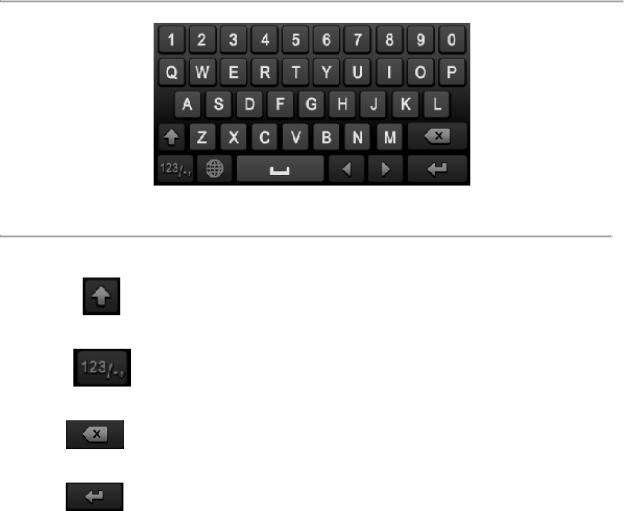
DS-7700NI-SP/9000/9600 Series HDVR/NVR User’s Manual
Figure 14 Soft Keyboard
The buttons on the soft keyboard represents:
Switch to Uppercase: Switch to uppercase input.
Symbols/Number: Switch to symbols and numbers input.
Backspace: Delete the character in front of the cursor.
Enter: Confirm selection.
24
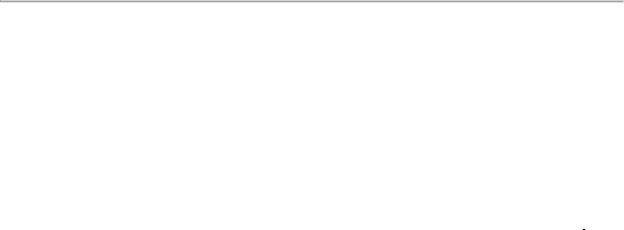
DS-7700NI-SP/9000/9600 Series HDVR/NVR User’s Manual
C H A P T E R 2 Activating Your DVR
To ensure the highest level of protection, Hikvision has launched a login procedure that requires users to create a new password for the admin account upon the first login to all devices. The password must contain 8 to 16 characters, combining numbers, lowercase letters, uppercase letters, and special characters. At least two types of the above-mentioned characters are required to activate the device. The system will check the password strength; “Risky” passwords will not be accepted.
Device Firmware with Secure Activation
Device Type |
Model Number |
Firmware Version |
|
|
|
Value Series IP Camera |
DS-2CD2xxx |
V5.3.0 |
|
|
|
Smart Series IP Camera |
DS-2CD4xxx |
V5.3.0 |
|
|
|
NVR/Hybrid |
DS-9016HWI-ST |
V3.1.5 |
|
DS-96xxNI-ST |
|
|
DS-7716NI-SP/16 |
|
|
|
|
Plug-n-Play NVR |
DS-76xxNI-EI(E2)/P |
V3.1.0 |
|
|
|
Turbo DVR |
DS-72xxHGHI-SH |
V3.1.6 |
|
DS-73xxHQHI-SH |
|
|
DS-90xxHQHI-SH |
|
|
|
|
Super NVR |
DS-96128NI-E24/H |
TBD |
|
DS-96256NI-E24/H |
|
|
|
|
NOTE: DVRs/NVRs starting with the latest firmware (see chart, above) WILL NO LONGER HAVE A DEFAULT PASSWORD. The user must activate the NVR by creating a password for the admin account, which can be done in one of four ways:
•Local Activation
1.Power on the DVR/NVR.
-An activation message will appear on the screen prompting the user to activate the device (Figure 15).
-The username field will be greyed-out with the username set to admin.
2.Type in a password of your choosing (see “Password Strength Levels” table on page 37 for guidelines).
25
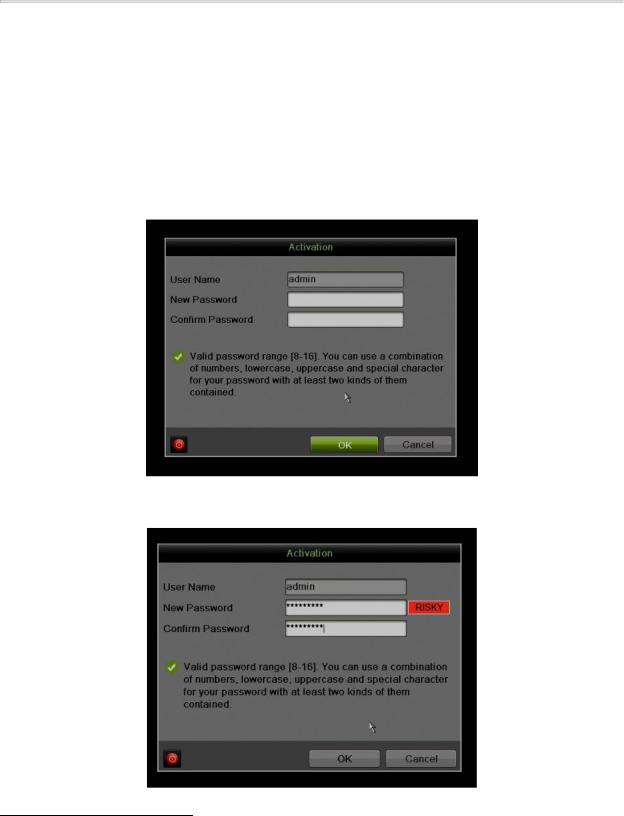
DS-7700NI-SP/9000/9600 Series HDVR/NVR User’s Manual
-The password strength will be displayed, accompanied by a color indicator :
•Level 0–Risky (red indicator): Not acceptable
•Level 1–Weak (red indicator): Acceptable
•Level 2–Fair (orange indicator): Acceptable
•Level 3–Strong (blue indicator): Acceptable
-Activation will not be allowed unless the password is of acceptable strength
(Figure 18, Figure 19, and Figure 20).
3.Retype the password into the “Confirm Password” field.
Figure 15 Activation Window
NOTE: The strength level indicator colors can vary by activation process, model number, and device type.
26
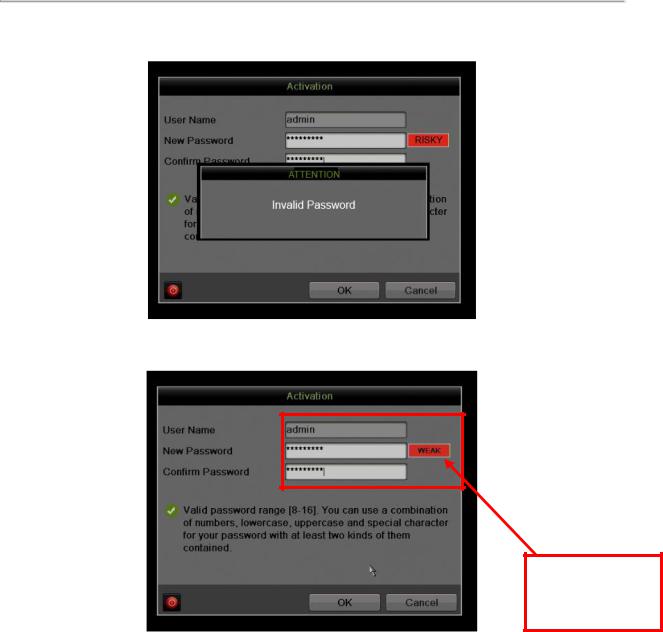
DS-7700NI-SP/9000/9600 Series HDVR/NVR User’s Manual
Figure 16 Risky (Inadequate) Strength Password
Figure 17 Invalid Password Message
NOTE: The password strength is shown with a color indicator
Figure 18 Weak (Adequate) Password Strength
27
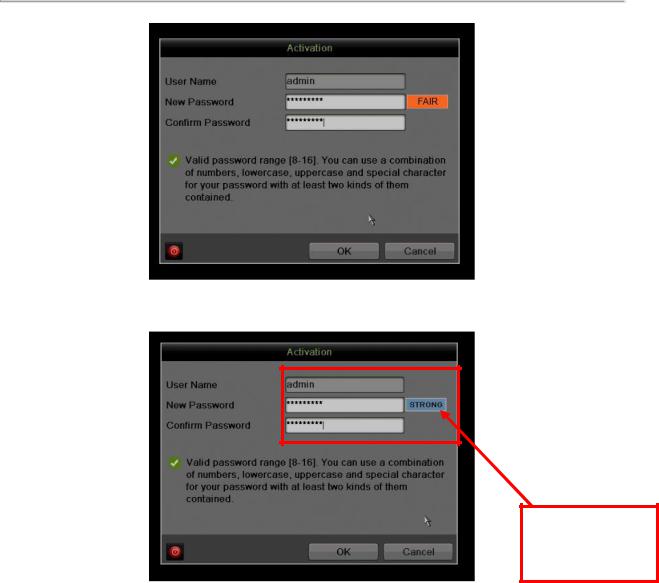
DS-7700NI-SP/9000/9600 Series HDVR/NVR User’s Manual
Figure 19 Fair (Adequate) Password Strength
NOTE: The password strength is shown with a color indicator
Figure 20 Strong Password Strength
3.After an acceptable password has been created, a confirmation message will appear on the screen (Figure 21).
4.Press the OK button to proceed.
28
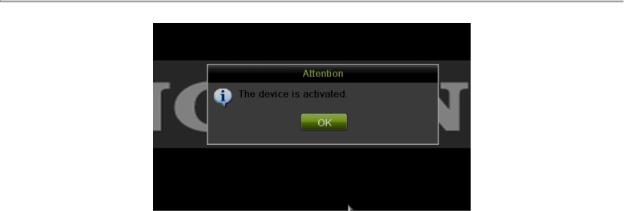
DS-7700NI-SP/9000/9600 Series HDVR/NVR User’s Manual
Figure 21 Activation Confirmation Message
•SADP Software Activation (v2.2.3.5 or higher)
1.Launch the new version of the SADP software (v2.2.3.5).
-The software will display all Hikvision devices on the network.
-A new field called “Security” will display whether the DVR/NVR is active or not (Figure 22).
2.If the DVR/NVR is “Inactive,” highlight the DVR/NVR and enter a new password into the “New Password” field on the bottom right of the screen (Figure 23). See “Password Strength Levels” table on page 37 for guidelines.
-The password strength will be displayed, accompanied by a color indicator:
•Level 0–Risky (no indicator): Not acceptable
•Level 1–Weak (pink indicator): Acceptable
•Level 2–Medium (yellow indicator): Acceptable
•Level 3–Strong (green indicator): Acceptable
-Bar length indicates strength level.
-Activation will not be allowed unless the password is of acceptable strength (Figure 25, Figure 26, Figure 27). If the password is unacceptable strength (“Risky,” Figure 9), a warning box will be displayed (Figure 10).
3.Retype the password into the “Confirm Password” field.
4.After the password has been entered and confirmed, press the OK button to display the pop-up confirmation window (Figure 14).
5.Press the “X” in the top right corner of the pop-up confirmation window to dismiss the window.
29
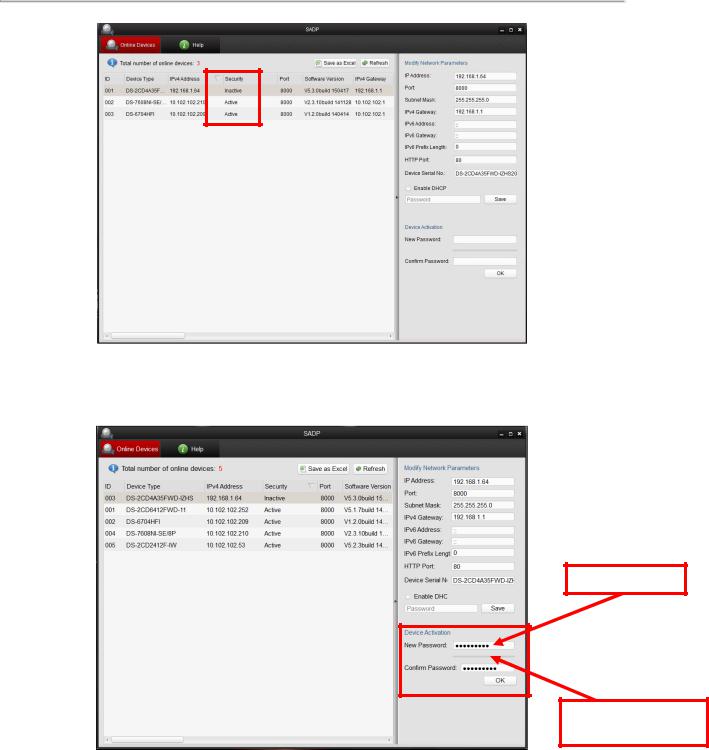
DS-7700NI-SP/9000/9600 Series HDVR/NVR User’s Manual
Figure 22 Security Field
Risky Password
The “Strength Meter”
does not light up
Figure 23 Password Field with “Risky” Unacceptable Password
30
