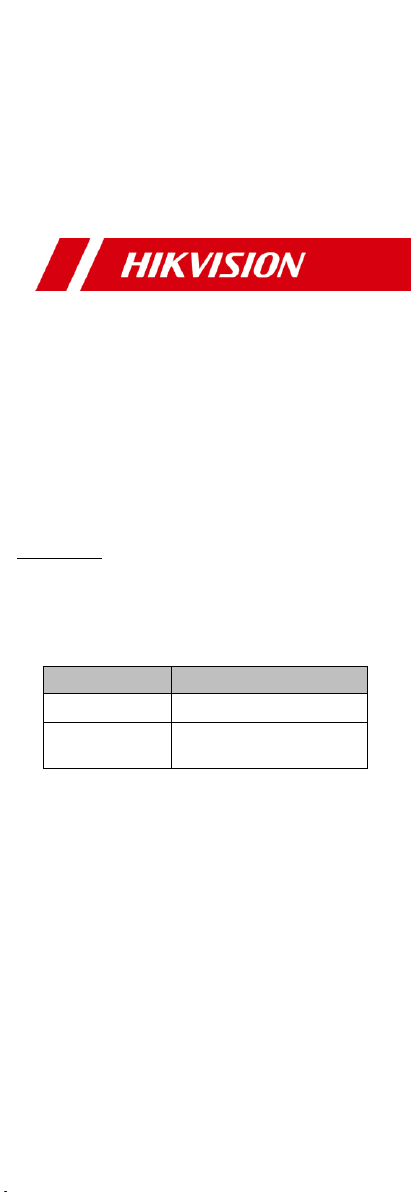
TURBO HD
H8T Series
Bullet & Turret Camera
User Manual
User Manual
Thank you for purchasing our product. If there are any
questions, or requests, do not hesitate to contact the
dealer.
This manual applies to the models below:
Type
Model
Type I Camera
DS-2CE19H8T-AIT3ZF
Type II Camera
DS-2CE79H8T-AIT3ZF
This manual may contain technical incorrect places or
printing errors, and the content is subject to change
without notice. The updates will be added to the new
version of this manual. We will readily improve or update
the products or procedures described in the manual.
0100001081123
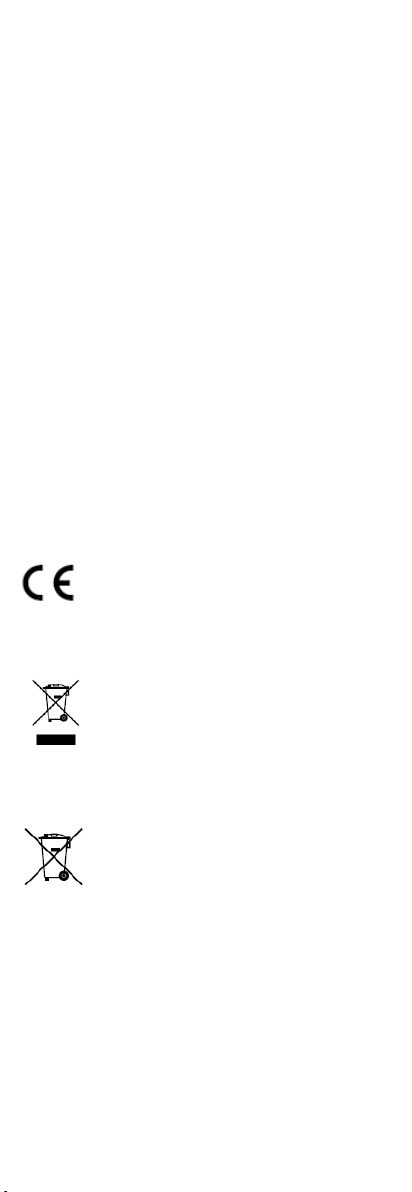
Regulatory Information
FCC Information
Please take attention that changes or modification not
expressly approved by the party responsible for
compliance could void the user’s authority to operate the
equipment.
FCC compliance: This equipment has been tested and
found to comply with the limits for a Class A digital
device, pursuant to part 15 of the FCC Rules. These limits
are designed to provide reasonable protection against
harmful interference when the equipment is operated in
a commercial environment. This equipment generates,
uses, and can radiate radio frequency energy and, if not
installed and used in accordance with the instruction
manual, may cause harmful interference to radio
communications. Operation of this equipment in a
residential area is likely to cause harmful interference in
which case the user will be required to correct the
interference at his own expense.
FCC Conditions
This device complies with part 15 of the FCC Rules.
Operation is subject to the following two conditions:
1. This device may not cause harmful interference.
2. This device must accept any interference received,
including interference that may cause undesired
operation.
EU Conformity Statement
This product and - if applicable - the
supplied accessories too are marked with
"CE" and comply therefore with the
applicable harmonized European standards
listed under the Low Voltage Directive 2014/35/EU, the
EMC Directive 2014/30/EU.
2012/19/EU (WEEE directive): Products
marked with this symbol cannot be
disposed of as unsorted municipal waste in
the European Union. For proper recycling,
return this product to your local supplier
upon the purchase of equivalent new equipment, or
dispose of it at designated collection points. For more
information see: www.recyclethis.info.
2006/66/EC (battery directive): This product
contains a battery that cannot be disposed
of as unsorted municipal waste in the
European Union. See the product
documentation for specific battery
information. The battery is marked with this
symbol, which may include lettering to indicate cadmium
(Cd), lead (Pb), or mercury (Hg). For proper recycling,
return the battery to your supplier or to a designated
collection point. For more information, see:
www.recyclethis.info.
Industry Canada ICES-003 Compliance
This device meets the CAN ICES-3 (A)/NMB-3(A)
standards requirements.
Warning
This is a class A product. In a domestic environment this
product may cause radio interference in which case the
user may be required to take adequate measures.
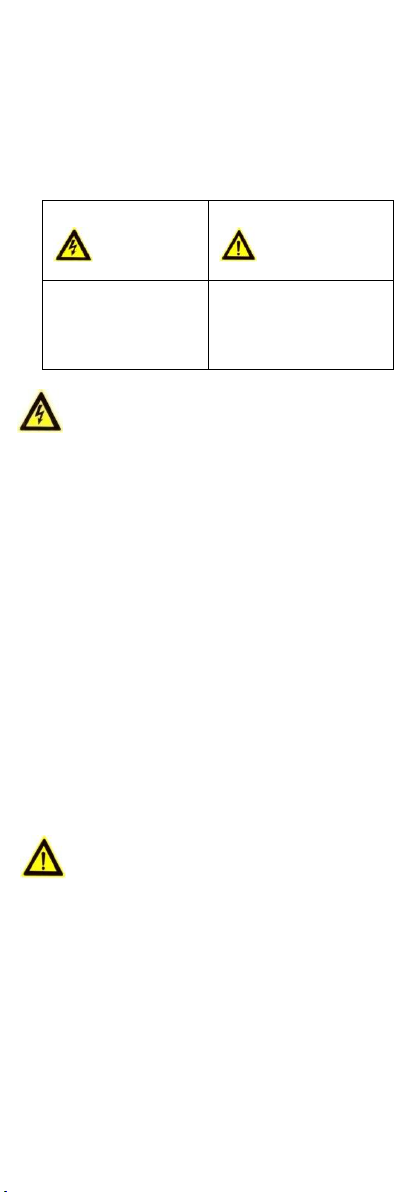
Safety Instruction
These instructions are intended to ensure that user can
use the product correctly to avoid danger or property
loss.
The precaution measure is divided into “Warnings” and
“Cautions”.
Warnings: Serious injury or death may occur if any of the
warnings are neglected.
Cautions: Injury or equipment damage may occur if any
of the cautions are neglected.
Warnings
In the use of the device, you must be in strict
compliance with the electrical safety regulations of the
nation and region.
Input voltage should meet both the SELV (Safety Extra
Low Voltage) and the Limited Power Source with 12
VDC according to the IEC60950-1 standard. Refer to
technical specifications for detailed information.
The camera is powered by the external DC power
supply (12 VDC, 1 A) which is complied with the LPS,
and the output current of this external DC power
supply must be no more than 6 A.
Do not connect multiple devices to one power adapter
to avoid over-heating or a fire hazard caused by
overload.
Make sure that the plug is firmly connected to the
power socket.
Make sure that the device is firmly fixed if wall
mounting or ceiling mounting is adopted.
If smoke, odor or noise rise from the device, turn off
the power at once and unplug the power cord, and
then contact the service center.
Never attempt to disassemble the camera by
unprofessional personal.
Cautions
Do not drop the camera or subject it to physical shock.
Do not touch senor modules with fingers.
Do not place the camera in extremely hot, cold (the
operating temperature shall be -40°C to 60°C), dusty or
damp locations, and do not expose it to high
electromagnetic radiation.
If cleaning is necessary, use clean cloth with a bit of
ethanol and wipe it gently.
Do not aim the camera at the sun or extra bright places.
The sensor may be burned out by a laser beam, so
when any laser equipment is in using, make sure that
the surface of sensor will not be exposed to the laser
beam.
Do not expose the device to high electromagnetic
radiation or extremely hot, cold, dusty or damp
environment.
Warnings Follow
these safeguards to
prevent serious injury
or death.
Cautions Follow these
precautions to prevent
potential injury or
material damage.
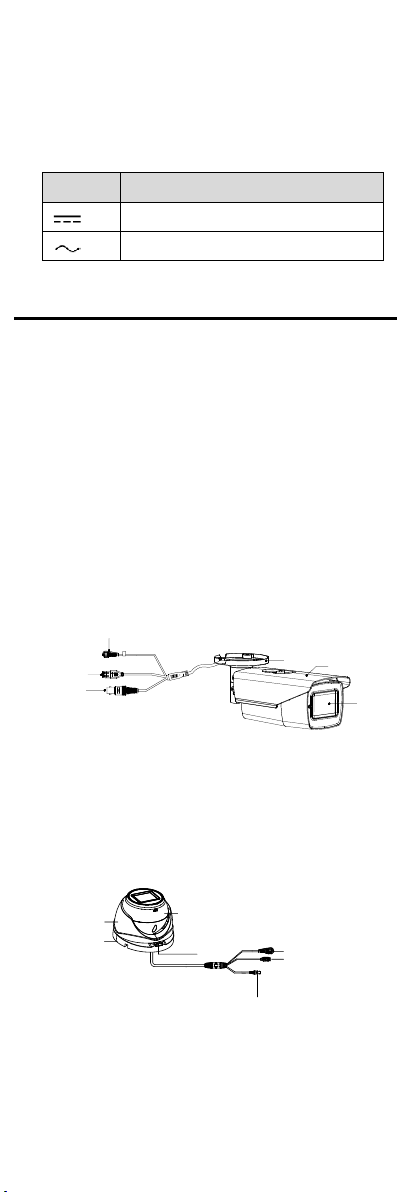
To avoid heat accumulation, good ventilation is
required for the operating environment.
Keep the camera away from liquid while in use for non-
water-proof device.
While in delivery, the camera shall be packed in its
original packing, or packing of the same texture.
Mark Description
Table 0-1 Mark Description
Mark
Description
DC Voltage
AC Voltage
1 Introduction
1.1 Product Features
The main features are as follows:
High performance CMOS sensor
IR cut filter with auto switch
OSD menu with configurable parameters
Auto white balance
Internal synchronization
SMART IR mode
4 in 1 video output (switchable TVI/AHD/CVI/CVBS)
3-axis adjustment
1.2 Overview
1.2.1 Overview of Type I Camera
Video Cable
Power Cord
24 VAC
Switch Button
Bracket
Lens
Main Body
Figure 1-1 Overview of Type I Camera
Note:
Press and hold the switch button for 5 seconds to switch
the video output. Four kinds of video outputs are
available: TVI, AHD, CVI, and CVBS.
1.2.2 Overview of Type II Camera
Main Body
Enclosure
Clip Plate
Mounting
Base
Switch Button
Power Cord
24 VAC
Video Cable
Figure 1-2 Overview of Type II Camera
Note:
Press and hold the switch button for 5 seconds to switch
the video output. Four kinds of video outputs are
available: TVI, AHD, CVI, and CVBS.
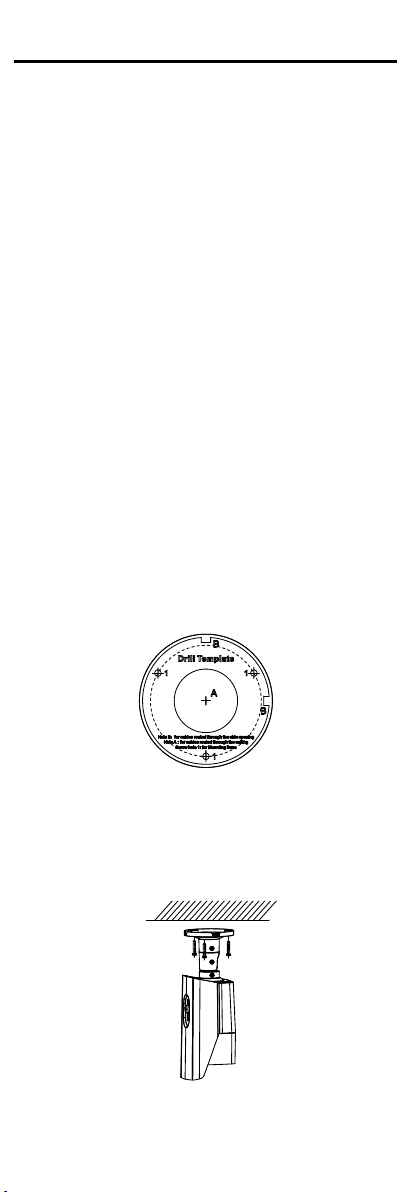
2 Installation
Before you start:
Make sure that the device in the package is in good
condition and all the assembly parts are included.
Make sure that all the related equipment is power-off
during the installation.
Check the specification of the products for the
installation environment.
Check whether the power supply is matched with your
power output to avoid the damage.
Make sure the wall is strong enough to withstand three
times the weight of the camera and the mount.
If the wall is cement, insert expansion bolts before
installing the camera. If the wall is wooden, use selftapping screws to secure the camera.
If the product does not function properly, contact your
dealer or the nearest service center. Do NOT
disassemble the camera for repair or maintenance by
yourself.
2.1 Installation of Type I Camera
2.1.1 Ceiling Mounting without Junction Box
Before you start:
Both wall mounting and ceiling mounting are suitable for
the bullet camera. Ceiling mounting will be taken as an
example in this section. And you can take steps of ceiling
mounting as a reference for wall mounting.
Steps:
1. Paste the drill template (supplied) to the place where
you want to install the camera.
2. Drill the screw holes and the cable hole (optional) in
the ceiling according to the drill template.
Figure 2-1 Drill Template
Note:
Drill the cable hole, when adopting ceiling outlet to
route the cable.
3. Route the cables through the cable hole, or the side
opening.
4. Fix the camera to the ceiling with supplied screws.
Figure 2-2 Fix the Camera to the Ceiling
Note:
The supplied screw package contains self-tapping
screws, and expansion bolts.

For cement wall, expansion bolts are required to fix the
camera. For wooden wall, self-tapping screws are
required.
5. Connect the corresponding power cord, and video
cable.
6. Power on the camera to check whether the image on
the monitor is gotten from the optimum angle. If not,
adjust the surveillance angle.
3
2
1
R:360°
T:90°
P:360°
Figure 2-3 3-axis Adjustment
1) Loosen the No.① adjusting screw to adjust the
pan position [0° to 360°]. Tighten the No.①
adjusting screw.
2) Loosen the No.② adjusting screw to adjust the
tilting position [0° to 90°]. Tighten the No.②
adjusting screw.
3) Loosen the No.③ adjusting screw to adjust the
rotation position [0° to 360°]. Tighten the No.③
adjusting screw.
2.1.2 Ceiling Mounting with Junction Box
Before you start:
You need to purchase a junction box separately.
Both wall mounting and ceiling mounting are suitable
for the bullet camera. Ceiling mounting will be taken as
an example in this section. And you can take steps of
ceiling mounting as a reference for wall mounting.
Steps:
1. Paste the junction box’s drill template on the ceiling.
2. Drill screw holes and the cable hole (optional) in the
ceiling according to the holes of the drill template.
Figure 2-4 Drill Template
Note:
Drill the cable hole, when adopting ceiling outlet to
route the cable.
3. Take apart the junction box, and align the screw holes
of the bullet camera with those on the junction box’s
cover.
4. Fix the camera on the junction box’s cover.

Figure 2-5 Fix the Camera with the Junction Box
5. Attach the junction box’s body to the ceiling by
aligning the screw holes of the junction box.
6. Secure the junction box’s body with supplied screws
on the ceiling.
Screw
Junction
Box Body
Figure 2-6 Fix the Camera to the Ceiling
7. Route the cables through the cable hole, or the side
opening of the junction box.
8. Combine the junction box cover with its body.
Figure 2-7 Fix the Junction Box Cover back to its Body
9. Refer to step 6 of 2.1.1 Ceiling Mounting without
Junction Box to complete the installation.
2.2 Installation of Type II Camera
2.2.1 Ceiling Mounting without Junction Box
Before you start:
Both wall mounting and ceiling mounting are suitable for
the turret camera. Ceiling mounting will be taken as an
example in this section. And you can take steps of ceiling
mounting as a reference for wall mounting.
Steps:
1. Paste the drill template to the place where you want
to install the camera.
2. Drill the screw holes according to the drill template
and the cable hole (optional) in the ceiling.
Figure 2-8 Drill Template

Note:
Drill the cable hole, when adopting the ceiling outlet
to route the cable.
3. Loosen screws to remove the clip plate, and take out
the main body.
Figure 2-9 Remove the Clip Plate
4. Fix the mounting base on the ceiling with supplied
screws.
Figure 2-10 Fix the Mounting Base on the Ceiling
Note:
The supplied screw package contains self-tapping
screws, and expansion bolts.
For cement wall, expansion bolts are required to fix the
camera. For wooden wall, self-tapping screws are
required.
5. Route the cables through the cable hole, or the side
opening.
6. Install the main body to the mounting base and insert
the clip plate.
Figure 2-11 Install the Turret Camera
7. Tighten the screws with the screw driver.
8. Connect the corresponding cables, such as power
cord, and video cable.
9. Power on the camera to check whether the image on
the monitor is gotten from the optimum angle. If not,
adjust the camera according to the figure below to get
an optimum angle.

Pan Position
[0° to 360°]
Rotation Position
[0° to 360°]
Tilt Position
[0° to 75°]
Figure 2-12 3-axis Adjustment
1). Hold the camera body and rotate the enclosure to
adjust the pan position [0° to 360°].
2). Move the camera body up and down to adjust the
tilt position [0° to 75°].
3). Rotate the camera body to adjust the rotation
position [0° to 360°].
2.2.2 Ceiling Mounting with Junction Box
Before you start:
You need to purchase a junction box separately.
Both wall mounting and ceiling mounting are suitable
for the turret camera. Ceiling mounting will be taken as
an example in this section. And you can take steps of
ceiling mounting as a reference for wall mounting.
Steps:
1. Paste the junction box’s drill template on the ceiling.
2. Drill screw holes and the cable hole (optional) in the
ceiling according to the holes of the drill template.
Screw
Hole
Cable
Hole
Figure 2-13 Drill Template of the Junction Box
Note:
Drill the cable hole, when adopting the ceiling outlet
to route the cable.
3. Refer to step 3 of 2.2.1 Ceiling Mounting without
Junction Box to take out the camera’s main body.
4. Take apart the junction box, and align the screw holes
of the camera with those on the junction box’s cover.
5. Fix the camera’s mounting base on the junction box’s
cover with three PM4 × 10 screws.
Figure 2-14 Secure Screws on Junction Box’s Cover
6. Secure the junction box’s body on the ceiling with four
PA4 × 25 screws.

Junction
Box Body
Figure 2-15 Secure the Junction Box’s Body on Ceiling
7. Combine the junction box cover with its body by
tightening four screws on junction box’s cover.
Figure 2-16 Fix the Junction Box
8. Repeat steps 5 to 9 of 2.2.1 Ceiling Mounting without
Junction Box to complete the installation.

3 Menu Description
Please follow the steps below to call the menu.
Note:
The menu description part is only for your reference. It
might have some differences due to the specific model
that you have.
Steps:
1. Connect the camera with the TVI DVR, and the
monitor, shown as the figure 3-1.
Camera
TVI DVR
Monitor
Figure 3-1 Connection
2. Power on the analog camera, TVI DVR, and the
monitor to view the image on the monitor.
3. Click PTZ Control to enter the PTZ Control interface.
4. Call the camera menu by clicking button, or call
preset No. 95.
MAIN MENU
VIDEO
SETTINGS
FACTORY
DEFAULT
EXIT
EXPOSURE MODE
CONTRAST
SHARPNESS
SATURATION
3DNR
MIRROR
BACK
AGC
EXPOSURE
VIDEO
FORMAT
BACK
EXIT
SAVE & EXIT
WHITE
BALANCE
BRIGHTNESS
SAVE & EXIT
EXIT
SAVE & EXIT
DAY/NIGHT
MODE
BACK
EXIT
SAVE & EXIT
IMAGE MODE
FUNCTIONS
MOTION DET
PRIVACY
BACK
EXIT
SAVE & EXIT
Figure 3-2 Main Menu Overview
5. Click the direction arrow to control the camera.
1). Click up/down direction button to select the item.
2). Click Iris + to confirm the selection.

3). Click left/right direction button to adjust the value
of the selected item.
3.1 VIDOE FORMAT
You can set the video format as 5MP@20fps,
4MP@25fps, 4MP@30fps, 2MP@25fps, and 2MP@30fps.
Note:
When switching the video output as CVBS, you can
set the video format as PAL, or NTSC.
When switching the video output as AHD,
5MP@20fps, 4MP@25fps, and 4MP@30fps are
supported.
When switching the video output as CVI, you can set
the video format as 4MP@25fps, or 4MP@30fps.
Click SAVE & EXIT to validate the resolution
changing.
3.2 EXPOSURE
Exposure describes the brightness-related parameters,
which can be adjusted by EXPOSURE MODE, and AGC.
EXPOSURE
EXPOSURE MODE
AGC
BACK
EXIT
SAVE & EXIT
GLOBAL
LOW
Figure 3-3 EXPOSURE
EXPOSURE MODE
You can set the EXPOSURE MODE as GLOBAL, BLC, and
WDR.
GLOBAL
GLOBAL refers to the normal exposure mode which
performs exposure according to the whole image
brightness.
BLC (Backlight Compensation)
BLC (Backlight Compensation) compensates light for the
front object to make it clear, but this may cause the overexposure of the background, where the light is strong.
WDR (Wide Dynamic Range)
The WDR helps the camera provide clear images even
under backlight circumstances. When both very bright
and very dark areas simultaneously exist in the image,
WDR balances the brightness level of the whole image to
provide clear images with details.
AGC (Automatic Gain Control)
It optimizes the clarity of the image in poor light
conditions. The AGC level can be set as HIGH, MEDIUM,
or LOW.
Note:
The noise will be amplified when setting the AGC level.
The higher the level is, the more obvious the noise is.
3.3 DAY/NIGHT
COLOR, B & W (Black and White), and AUTO are
selectable for DAY/NIGHT switch.
COLOR
The image is colored in day mode all the time.
B & W (Black and White)
The image is black and white all the time, and the IR
LIGHT turns on in the poor light conditions.
You can turn on/off the IR LIGHT and set the value of
SMART IR in this menu.

DAY/NIGHT
MODE
IR LIGHT
SMART IR
BACK
EXIT
SAVE & EXIT
B & W
ON
2
Figure 3-4 B & W
IR LIGHT
You can turn on/off the IR LIGHT to meet the
requirements of different circumstances.
SMART IR
The Smart IR function is used to adjust the light to its
most suitable intensity, and prevent the image from over
exposure. The SMART IR value can be adjusted from 0 to
3. The higher the value is, the more obvious effects are.
AUTO
Automatically switch Color, or BW (Black and White)
according to actual scene brightness.
You can turn on/off the IR LIGHT, and set the value of
SMART IR in this menu.
DAY/NIGHT
MODE
IR LIGHT
SMART IR
D à N THRESHOLD
N à D THRESHOLD
BACK
EXIT
SAVE & EXIT
AUTO
ON
2
2
7
Figure 3-5 AUTO
IR LIGHT
You can turn on/off the IR LIGHT to meet the
requirements of different circumstances.
SMART IR
The Smart IR function is used to adjust the light to its
most suitable intensity, and prevent the image from over
exposure. The SMART IR value can be adjusted from 0 to
3. The higher the value is, the more obvious effects are.
Dà N Threshold (Day to Night Threshold)
Day to Night Threshold is used to control the sensitivity
of switching the day mode to the night mode. You can set
the value from 1 to 9. The larger the value is, the more
sensitive the camera is.
Nà D Threshold (Night to Day Threshold)
Night to Day Threshold is used to control the sensitivity
of switching the night mode to the day mode. You can set
the value from 1 to 9. The larger the value is, the more
sensitive the camera is.
3.4 VIDEO SETTINGS
Move the cursor to VIDEO SETTINGS and click Iris+ to
enter the submenu. IMAGE MODE, WHITE BALANCE,
BRIGHTNESS, CONTRAST, SHARPNESS, SATURATION,
3DNR, and MIRROR are adjustable.
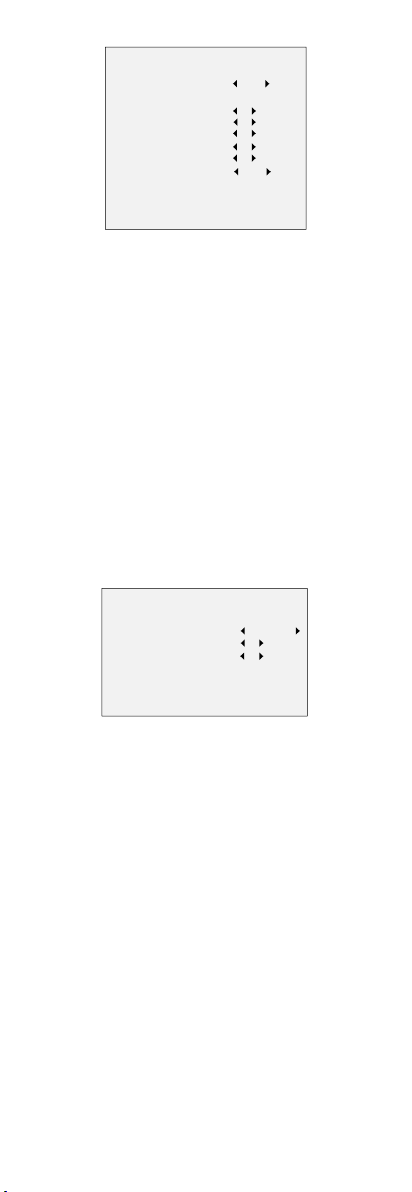
VIDEO SETTINGS
IMAGE MODE STD
WHITE BALANCE
BRIGHTNESS
CONTRAST
SHARPNESS
SATURATION
3DNR
MIRROR
BACK
EXIT
SAVE & EXIT
5
5
5
5
5
OFF
Figure 3-6 VIDEO SETTINGS
IMAGE MODE
IMAGE MODE is used to adjust the image saturation, and
you can set it as STD (Standard), or HIGH-SAT (High
Saturation).
WHITE BALANCE
White balance, the white rendition function of the
camera, is to adjust the color temperature according to
the environment. It can remove unrealistic color casts in
the image. You can set the mode as AUTO, or MANUAL.
AUTO
Under AUTO mode, white balance is being adjusted
automatically according to the color temperature of the
scene illumination.
MANUAL
You can set the R-GAIN/B-GAIN value from 1 to 255 to
adjust the shades of red/blue color of the image.
WHITE BALANCE
MODE
R-GAIN
B-GAIN
BACK
EXIT
SAVE & EXIT
MANUAL
5
5
Figure 3-7 MANUAL MODE
BRIGHTNESS
Brightness refers to the brightness of the image.
You can set the brightness value from 1 to 9 to darken or
brighten the image. The higher the value is, the brighter
the image is.
CONTRAST
This feature enhances the difference in color and light
between parts of an image. You can set the CONTRAST
value from 1 to 9.
SHARPNESS
Sharpness determines the amount of detail an imaging
system can reproduce. You can set the SHARPNESS value
from 1 to 9.
SATURATION
Adjust this feature to change the saturation of the color.
The value ranges from 1 to 9.
3DNR (Digital Noise Reduction)
The 3DNR function can decrease the noise effect and
deliver more accurate and sharp image. You can set the
3DNR value from 1 to 9.

MIRROR
OFF, H, V, and HV are selectable for mirror.
OFF: The mirror function is disabled.
H: The image flips 180° horizontally.
V: The image flips 180° vertically.
HV: The image flips 180° both horizontally and vertically.
3.5 FUNCTIONS
In the FUNCTIONS submenu, you can set the motion
detection, and privacy mask of the camera.
MOTION DETECTION
In the user-defined motion detection surveillance area,
the moving object can be detected and the alarm will be
triggered. Up to 4 motion detection areas can be
configured.
MOTION DET
MODE
AREA 0
AREA 1
AREA 2
AREA 3
COLOR
SENSITIVITY
TRANSPARENCY
BACK
EXIT
SAVE & EXIT
OFF
RED
5
OFF
Figure 3-8 MOTION
Select a MOTION area. Set the MODE as ON. Click the
up/down/left/right button to define the position, and the
size of the area. Set the SENSITIVITY from 1 to 9.
PRIVACY
The privacy mask allows you to cover certain areas which
you don’t want to be viewed, or recorded. Up to 4 privacy
areas are configurable.
PRIVACY
MODE
AREA 0
AREA 1
AREA 2
AREA 3
COLOR
TRANSPARENCY
BACK
EXIT
SAVE & EXIT
ON
RED
OFF
Figure 3-9 PRIVACY
Select a PRIVACY area. Set the MODE as ON. Click
up/down/left/right button to define the position, and the
size of the area.
3.6 FACTORY DEFAULT
Move the cursor to FACTORY DEFAULT and click Iris+ to
reset all the settings to the factory default.
3.7 EXIT
Move the cursor to EXIT and click Iris+ to exit the menu
without saving.
3.8 SAVE & EXIT
Move the cursor to SAVE & EXIT and click Iris+ to save the
settings, and exit the menu.
UD12623B
