Fujifilm Sonosite S II User Manual

USER GUIDE
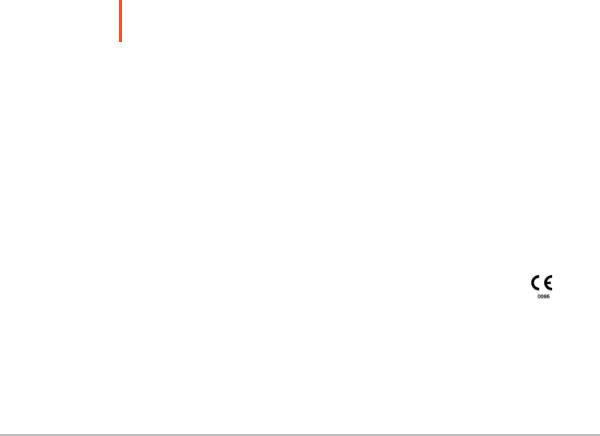
Manufacturer |
EC Authorized Representative |
Australia Sponsor |
FUJIFILM SonoSite, Inc. |
FUJIFILM SonoSite B.V. |
FUJIFILM SonoSite Australasia Pty Ltd |
21919 30th Drive SE |
Joop Geesinkweg 140 |
114 Old Pittwater Road |
Bothell, WA 98021 USA |
1114 AB Amsterdam, |
BROOKVALE, NSW, 2100 |
T: 1-888-482-9449 or 1-425-951-1200 |
The Netherlands |
Australia |
F: 1-425-951-1201 |
|
|
Caution
Federal (United States) law restricts this device to sale by or on the order of a physician.
SonoSite SII, SonoHD2, SonoMB, SonoSite and the SONOSITE logo are registered and unregistered trademarks of FUJIFILM SonoSite, Inc. in various jurisdictions.
DICOM is a registered trademark of the National Electrical Manufacturers Association.
FUJIFILM is a registered and unregistered trademark of FUJIFILM Corporation in various jurisdictions.
Patents: US 8,956,296; US 8,861,822; US 8,858,436; US 8,834,372; US 8,805,047; US 8,527,033; US 8,500,647;US 8,376,103; US 8,216,146; US 8,213,467; US 8,137,278; US 8,066,642; US 7,978,461; US 7,804,970; US 7,740,586; US 7,686,766; US 7,591,786; US 7,588,541; US 7,534,211; US 7,449,640; US 7,169,108; US 6,962,566; US 6,648,826; US 6,569,101; US 6,471,651; US 6,416,475; US 6,383,139; US 6,371,918; US 6,364,839; US 6,135,961; US 5,893,363; US 5,817,024; US 5,782,769; US 5,722,412; US 8,805,047; US 8,527,033; US 8,858,436; US 8,861,822; US 8,956,296; AU 727381; AU 730822; CA 2,371,711; CA 2,372,152; CA 2,373,065; CN103237499; CN101231457; CN 97113678.5; CN 98106133.8; CN 200830007734.8; EP 0875203; EP 0881492; EP 1175713; EP P22783-01; EP 1180971; EP 1552792; EP 1589878; JP 5782428; JP 4696150; KR 528102; and KR 532359.
Part number: P20536-04
Publication date: November 2017
Copyright © 2017 FUJIFILM SonoSite, Inc. All rights reserved.
ii

CONTENTS
1. Introduction
Document conventions ...................................................................................................................................... |
1-1 |
Getting help .............................................................................................................................................................. |
1-2 |
2. Getting Started
About the system .................................................................................................................................................. |
2-1 |
License Key .............................................................................................................................................................. |
2-1 |
Preparing the system .......................................................................................................................................... |
2-2 |
Components and connectors ................................................................................................................ |
2-2 |
Installing or removing the battery ....................................................................................................... |
2-3 |
Using AC power and charging the battery .................................................................................... |
2-4 |
Turning the system on or off ................................................................................................................. |
2-5 |
Connecting transducers ............................................................................................................................ |
2-6 |
Inserting and removing USB storage devices .............................................................................. |
2-7 |
System controls ...................................................................................................................................................... |
2-9 |
Screen layout ........................................................................................................................................................... |
2-9 |
General interaction .............................................................................................................................................. |
2-11 |
Touchpad ........................................................................................................................................................ |
2-11 |
Touch screen ................................................................................................................................................ |
2-12 |
Control buttons and knobs ................................................................................................................... |
2-12 |
Entering text ................................................................................................................................................. |
2-12 |
Preparing transducers ....................................................................................................................................... |
2-14 |
Acoustic coupling gel ............................................................................................................................... |
2-14 |
Intended uses ........................................................................................................................................................ |
2-15 |
3. System Setup
Displaying the Settings pages ........................................................................................................................ |
3-1 |
Administration setup ............................................................................................................................................ |
3-2 |
Security settings ........................................................................................................................................... |
3-2 |
Administering users .................................................................................................................................... |
3-3 |
Exporting and clearing the Event log ................................................................................................ |
3-5 |
Logging in as user ................................................................................................................................................. |
3-5 |
Choosing a secure password ................................................................................................................. |
3-5 |
System setup ........................................................................................................................................................... |
3-6 |
Annotations settings .................................................................................................................................. |
3-6 |
Audio, Battery settings ............................................................................................................................. |
3-7 |
iii

CONTENTS
Connectivity settings ................................................................................................................................. |
3-8 |
Date and Time settings ............................................................................................................................. |
3-9 |
Display Information settings ................................................................................................................. |
3-10 |
Footswitch settings ................................................................................................................................... |
3-10 |
Network Status settings ......................................................................................................................... |
3-10 |
OB Calculations settings ......................................................................................................................... |
3-11 |
Presets settings ........................................................................................................................................... |
3-11 |
System Information settings ................................................................................................................ |
3-12 |
USB Devices settings ............................................................................................................................... |
3-12 |
Limitations of JPEG format ................................................................................................................... |
3-13 |
4. Imaging
Imaging modes ....................................................................................................................................................... |
4-1 |
2D imaging ...................................................................................................................................................... |
4-1 |
M Mode imaging .......................................................................................................................................... |
4-3 |
CPD and Color imaging ............................................................................................................................. |
4-4 |
Adjusting depth and gain .................................................................................................................................. |
4-5 |
Freezing, viewing frames, and zooming ................................................................................................... |
4-6 |
Needle visualization ............................................................................................................................................. |
4-7 |
About Steep Needle Profiling technology ...................................................................................... |
4-7 |
Needle size and angle ............................................................................................................................... |
4-9 |
Additional recommendations ............................................................................................................... |
4-10 |
Centerline ................................................................................................................................................................. |
4-10 |
Imaging modes and exams available by transducer ........................................................................ |
4-11 |
Annotating images .............................................................................................................................................. |
4-15 |
Patient information form .................................................................................................................................. |
4-16 |
Patient information form fields ............................................................................................................ |
4-18 |
Images and clips ................................................................................................................................................... |
4-19 |
Saving images and clips ......................................................................................................................... |
4-19 |
Reviewing patient exams ...................................................................................................................... |
4-20 |
Printing, exporting, and deleting images and clips .................................................................. |
4-22 |
5. Measurements and Calculations
Measurements ........................................................................................................................................................ |
5-1 |
Working with calipers ................................................................................................................................ |
5-1 |
Saving measurements ............................................................................................................................... |
5-3 |
2D measurements ....................................................................................................................................... |
5-4 |
M-Mode measurements .......................................................................................................................... |
5-5 |
iv

CONTENTS
Calculations ............................................................................................................................................................... |
5-7 |
Calculations menu ....................................................................................................................................... |
5-7 |
Performing and saving measurements in calculations ............................................................. |
5-8 |
Displaying and deleting saved measurements in calculations ............................................. |
5-8 |
General calculations .................................................................................................................................... |
5-8 |
Cardiac calculations ................................................................................................................................... |
5-10 |
MSK calculations ........................................................................................................................................ |
5-15 |
Gynecology (Gyn) calculations .......................................................................................................... |
5-16 |
OB calculations ............................................................................................................................................ |
5-17 |
Patient report ......................................................................................................................................................... |
5-20 |
MSK worksheets .................................................................................................................................................. |
5-21 |
6. References
Measurement accuracy ...................................................................................................................................... |
6-1 |
Sources of measurement errors .................................................................................................................... |
6-2 |
Measurement publications and terminology .......................................................................................... |
6-2 |
Cardiac references ....................................................................................................................................... |
6-3 |
Obstetrical references ................................................................................................................................ |
6-8 |
Gestational age tables ............................................................................................................................... |
6-9 |
Ratio calculations ........................................................................................................................................ |
6-12 |
General references .................................................................................................................................... |
6-12 |
7. Troubleshooting and Maintenance
Troubleshooting ...................................................................................................................................................... |
7-1 |
Software licensing ................................................................................................................................................. |
7-2 |
Maintenance ............................................................................................................................................................. |
7-3 |
Cleaning and disinfecting ......................................................................................................................... |
7-4 |
8. Cleaning and disinfecting
Before getting started ......................................................................................................................................... |
8-1 |
Determining the required cleaning and disinfecting level ................................................................ |
8-2 |
Spaulding classifications ........................................................................................................................... |
8-3 |
Clean and disinfect system and transducer to a high level (semi-critical uses) .................. |
8-3 |
...................... Clean and disinfect system and transducer to a low level (non-critical uses) 8-9 |
|
Storing the transducer ...................................................................................................................................... |
8-12 |
Transporting the transducer ........................................................................................................................... |
8-12 |
v

CONTENTS
Cleaning the stand .............................................................................................................................................. |
8-14 |
Cleaning accessories .......................................................................................................................................... |
8-14 |
Air dry or towel dry with a clean cloth. ......................................................................................... |
8-14 |
............................................................................................................................................................................. |
8-14 |
9. Safety
Ergonomic safety ................................................................................................................................................... |
9-1 |
Position the system .................................................................................................................................... |
9-2 |
Position yourself ........................................................................................................................................... |
9-2 |
Take breaks, exercise, and vary activities ....................................................................................... |
9-3 |
Electrical safety classification ........................................................................................................................... |
9-4 |
Electrical safety ....................................................................................................................................................... |
9-4 |
Equipment safety .................................................................................................................................................. |
9-6 |
Battery safety .......................................................................................................................................................... |
9-7 |
Clinical safety ........................................................................................................................................................... |
9-8 |
Hazardous materials ............................................................................................................................................. |
9-8 |
Electromagnetic compatibility ......................................................................................................................... |
9-9 |
Wireless transmission .............................................................................................................................. |
9-10 |
Electrostatic discharge ............................................................................................................................. |
9-11 |
Separation distance .................................................................................................................................. |
9-12 |
Compatible accessories and peripherals ....................................................................................... |
9-12 |
Manufacturer’s declaration ................................................................................................................... |
9-14 |
Labeling symbols ................................................................................................................................................. |
9-18 |
Specifications ......................................................................................................................................................... |
9-22 |
System ............................................................................................................................................................. |
9-22 |
Supported transducers ........................................................................................................................... |
9-23 |
Imaging modes ........................................................................................................................................... |
9-23 |
Images and clips storage ....................................................................................................................... |
9-23 |
Accessories ................................................................................................................................................... |
9-24 |
Peripherals ..................................................................................................................................................... |
9-24 |
Environmental limits ................................................................................................................................. |
9-24 |
Electrical specifications ........................................................................................................................... |
9-25 |
Battery specifications ............................................................................................................................... |
9-25 |
Standards ................................................................................................................................................................. |
9-25 |
Electromechanical safety standards ................................................................................................. |
9-25 |
EMC standards classification ................................................................................................................ |
9-26 |
Biocompatibility standards .................................................................................................................... |
9-26 |
Airborne equipment standards ........................................................................................................... |
9-26 |
DICOM standard ......................................................................................................................................... |
9-27 |
HIPAA standard ........................................................................................................................................... |
9-27 |
vi

CONTENTS
10. Acoustic Output
ALARA principle ................................................................................................................................................... |
10-1 |
Applying the ALARA principle ............................................................................................................ |
10-1 |
Direct controls .............................................................................................................................................. |
10-2 |
Indirect controls .......................................................................................................................................... |
10-2 |
Receiver controls ........................................................................................................................................ |
10-3 |
Acoustic artifacts .................................................................................................................................................. |
10-3 |
Guidelines for reducing MI and TI ............................................................................................................... |
10-3 |
Output display ....................................................................................................................................................... |
10-6 |
MI and TI output display accuracy .................................................................................................... |
10-8 |
Factors that contribute to display uncertainty ............................................................................ |
10-8 |
Related guidance documents .............................................................................................................. |
10-8 |
Transducer surface temperature rise ........................................................................................................ |
10-9 |
Acoustic output measurement .................................................................................................................. |
10-10 |
In Situ, derated, and water value intensities ............................................................................ |
10-10 |
Tissue models and equipment survey ......................................................................................... |
10-11 |
Acoustic output tables ................................................................................................................................... |
10-12 |
Terms used in the acoustic output tables .................................................................................. |
10-47 |
Acoustic measurement precision and uncertainty ................................................................ |
10-48 |
11. IT Network
Functions .................................................................................................................................................................. |
11-1 |
Network for connecting the device ........................................................................................................... |
11-1 |
Specifications for the connection ................................................................................................................ |
11-1 |
Hardware specification ............................................................................................................................ |
11-1 |
Software Specifications .......................................................................................................................... |
11-1 |
Security ........................................................................................................................................................... |
11-2 |
Data flow ........................................................................................................................................................ |
11-2 |
A. Glossary
Terms ........................................................................................................................................................................... |
A-1 |
Abbreviations ........................................................................................................................................................... |
A-3 |
Index ..................................................................................................................................... |
B-1 |
vii

viii
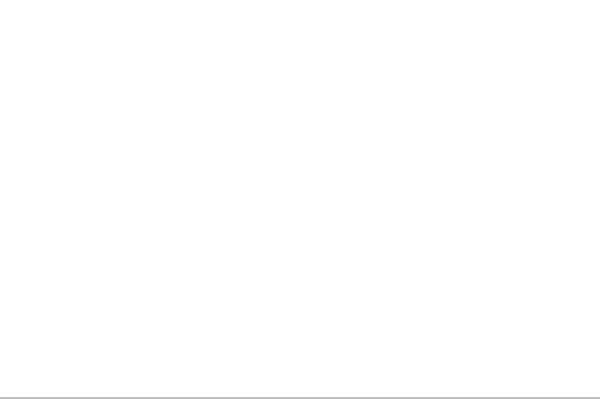
Chapter 1
Introduction
This SonoSite SII Ultrasound System User Guide provides information on preparing and using the SonoSite SII ultrasound system and on cleaning and disinfecting the system and transducers. It also provides system specifications, and safety and acoustic output information.
The user guide is for a reader familiar with ultrasound techniques. It does not provide training in sonography or clinical practices. Before using the system, you must have ultrasound training.
Refer to the applicable FUJIFILM SonoSite accessory user guide for information on using accessories and peripherals. Refer to the manufacturer’s instructions for specific information about peripherals.
Features |
Description |
|
|
rP19x needle guide; HFL38xi |
Needle guide enabled for the rP19x transducer. |
and L25x armored transducers; |
HFL38xi and L25x armored transducers, and |
Footswitch; new USB export |
footswitch now available. Option to disable USB |
option |
export. |
|
|
Document conventions
The user guide follows these conventions:
A WARNING describes precautions necessary to prevent injury or loss of life.
A Caution describes precautions necessary to protect the products.
A Note provides supplemental information.
Numbered and lettered steps must be performed in a specific order.
Bulleted lists present information in list format but do not imply a sequence.
Single-step procedures begin with .
Symbols and terms used on the system and transducer are explained in “Labeling symbols” on page 9-18 and the “Glossary” on page A-1.
Introduction |
1-1 |
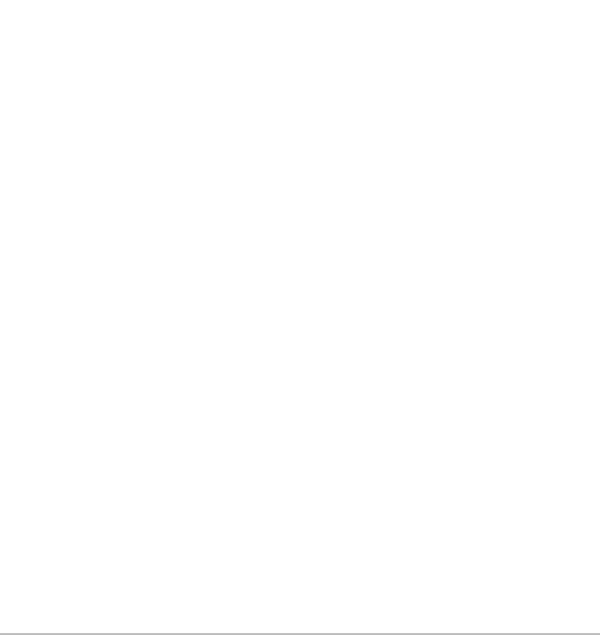
Getting help
In addition to this user guide, the following resources are available:
Instructional videos available on-line.
FUJIFILM SonoSite Technical Support:
Phone |
877-657-8118 |
(U.S. or Canada) |
|
Phone |
425-951-1330, or call your local representative |
(outside U.S. or |
|
Canada) |
|
Fax |
425-951-6700 |
ffss-service@sonosite.com |
|
Web |
www.sonosite.com |
Europe Service Center |
Main: +31 20 751 2020 |
|
English support: +44 14 6234 1151 |
|
French support: +33 1 8288 0702 |
|
German support: +49 69 8088 4030 |
|
Italian support: +39 02 9475 3655 |
|
Spanish support: +34 91 123 8451 |
Asia Service Center |
+65 6380-5581 |
1-2 |
Introduction |

Chapter 2
Getting Started
About the system
The SonoSite SII ultrasound system is a portable, software-controlled device using all-digital architecture. The SonoSite SII includes the following configurations:
S-Total
S-Vascular
S-Vet
The system has multiple configurations and feature sets used to acquire and display high-resolution, real-time ultrasound images. Features available on your system depend on system configuration, transducer, and exam type.
License Key
A license key is required to activate the software. Refer to “Software licensing” on page 7-2. On occasion, a software upgrade may be required. FUJIFILM SonoSite provides a USB device containing the software. One USB device can upgrade multiple systems.
Basic steps
1 Turn the system on. For power switch location, refer to Figure 2-1 on page 2-2.
2 Attach a transducer.
3 Tap Patient, and then tap Information.
4Complete the patient information form.
If all imaging modes are licensed, press Mode, and select an imaging mode.
Note By default, the system is in 2D imaging.
Getting Started |
2-1 |
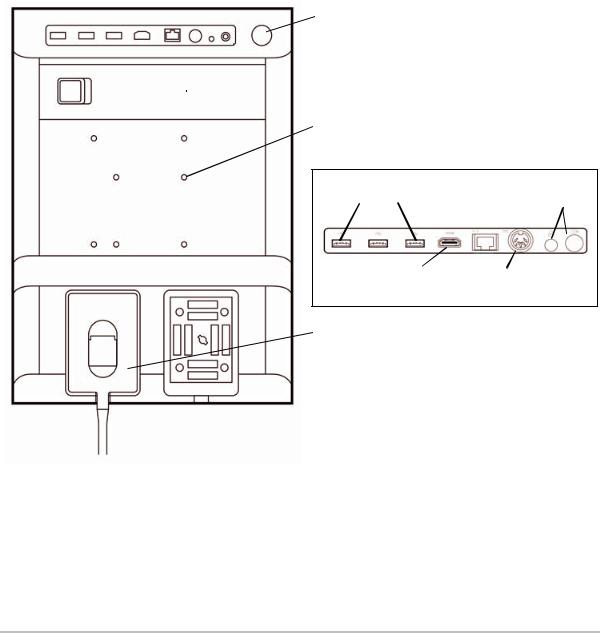
Preparing the system
Components and connectors
The back of the system has compartments for the battery and two transducers as well as connectors for USB devices, power cord, network cable, and more. Refer to Figure 2-1.
 Power switch
Power switch
 Connector block (see detail below)
Connector block (see detail below)
 Battery
Battery
 Mounting holes
Mounting holes
Connector block detail
USB ports |
RJ45 |
Printer |
|||
Network port |
output |
||||
|
|
||||
|
|
|
|
|
|
|
|
|
|
|
|
HDMI out |
DC |
|
power in |
 Transducer connector ports
Transducer connector ports
Figure 2-1 System Back
2-2 |
Getting Started |
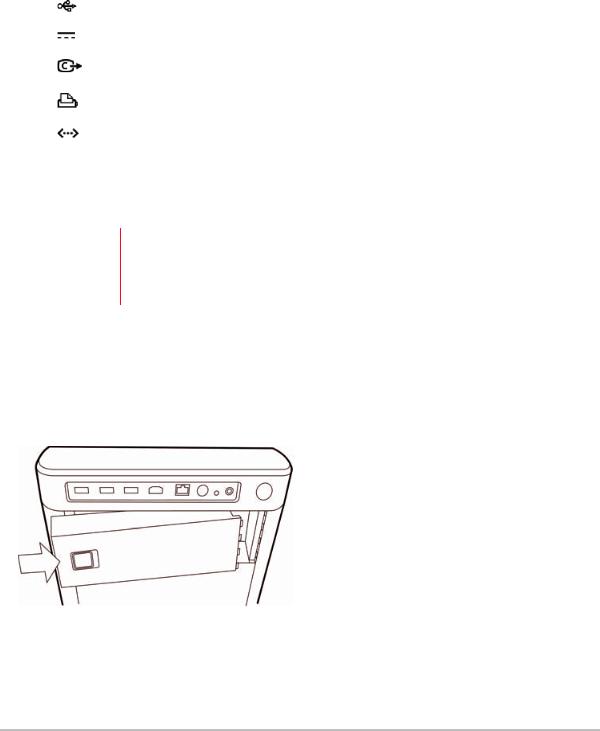
Each connector has a symbol that describes its use.
|
USB |
|
|
|
DC input |
|
Composite video out |
|
Print control |
|
Ethernet |
HDMI |
HDMI video out |
Installing or removing the battery
WARNINGS To avoid injury to the operator and to prevent damage to the ultrasound system, inspect the battery for leaks prior to installing.
To avoid data loss and to conduct a safe system shutdown, always keep a battery in the system.
To install the battery
1 Ensure the ultrasound system is turned off.
2 Disconnect the power supply.
3At the back of the system, slide the four prongs on the end of the battery into the slots on the right side of the battery compartment.
Getting Started |
2-3 |
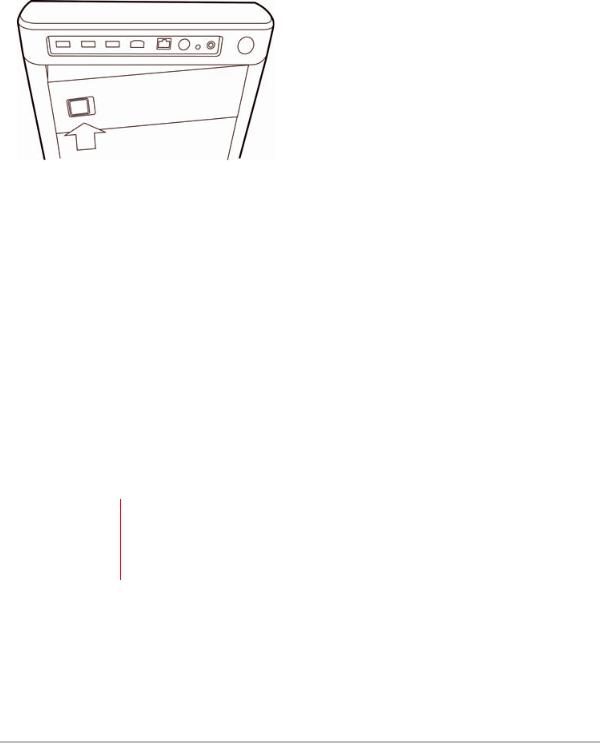
4 Push the battery into the battery compartment and press until the latch engages.
To remove the battery
1 Ensure the ultrasound system is turned off.
2 Disconnect the power supply.
3 Slide the locking lever on the left side of the battery, and lift the battery up.
Using AC power and charging the battery
The battery charges when the system is connected to the AC power supply. A fully discharged battery recharges in less than five hours.
When the system is connected to AC power, the system can operate and charge the battery at the same time.
Depending on the imaging mode and the display brightness, the system can run on battery power for up to two hours. When running on battery power, the system may not restart if the battery charge is low. If the system will not start due to a low battery condition, connect the system to AC power.
WARNINGS Verify that the hospital supply voltage corresponds to the power supply voltage range. Refer to “Electrical specifications” on page 9-25.
Plug the system only into a grounded hospital-grade outlet.
Use only power cords provided by FUJIFILM SonoSite with the system.
2-4 |
Getting Started |
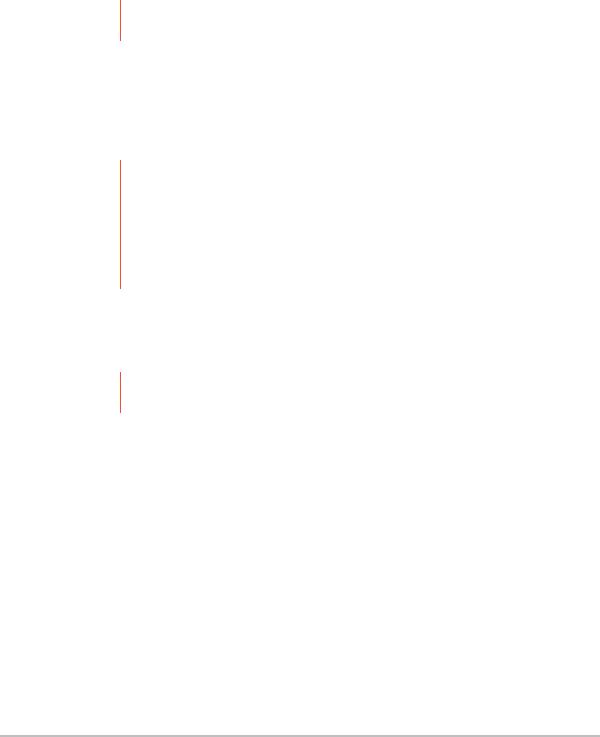
To operate the system using AC power
Caution Be sure to keep the battery inserted in the system even if the system is connected to the AC power supply.
1Connect the DC power cable from the power supply to the power connector on the system. Refer to Figure 2-1 on page 2-2.
2 Connect the AC power cord to the power supply, and then plug it in to a hospital-grade electrical outlet.
To separate the system (and any connected equipment) from a supply mains
Cautions The equipment is not provided with an AC mains power switch. To disconnect the equipment from mains, use the appliance coupler or mains plug on the power supply cord.
Install the ultrasound system in a place where you can easily connect or disconnect the AC power cord.
Disconnecting only the DC power cable from the system does not separate the system from the supply mains.
Disconnect the AC power cord from the stand base.
Turning the system on or off
Caution Do not use the system if an error message appears on the display. Note the error code and turn off the system. Call FUJIFILM SonoSite or your local representative.
To turn the system on or off
Press the power switch. Refer to Figure 2-1 on page 2-2.
To wake up the system
To conserve battery life while the system is on, the system goes into sleep mode if untouched for a preset time. To adjust the time for sleep delay, refer to “Audio, Battery settings” on page 3-7.
Press a key, or touch the touchpad.
Getting Started |
2-5 |
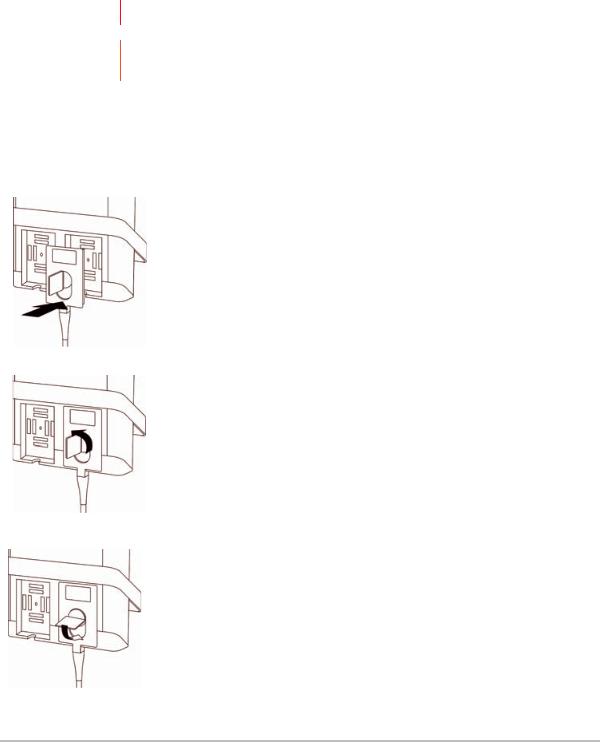
Connecting transducers
WARNING To avoid injury to the patient, do not place the connector on the patient.
Caution To avoid damaging the transducer connector, do not allow foreign material in the connector.
To connect a transducer
1 Pull the transducer latch up, and rotate it clockwise.
2 Align the transducer connector with the connector on the back of the system.
3 Insert the transducer connector into one of the transducer ports on the system.
4 Turn the latch counterclockwise.
5 Press the latch down, securing the transducer connector to the system.
2-6
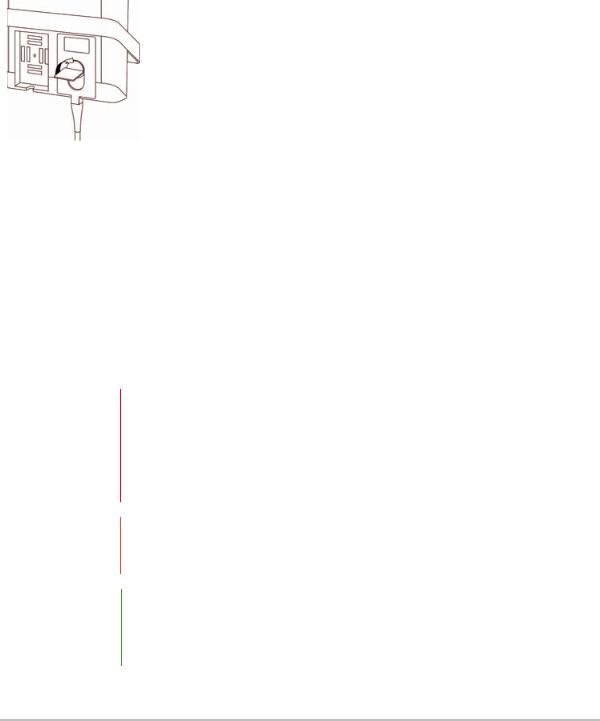
To remove a transducer
1 Pull the transducer latch up, and rotate it clockwise.
2 Pull the transducer connector away from the system.
Inserting and removing USB storage devices
Images and clips are saved to internal storage and are organized in a sortable patient list. You can archive the images and clips from the ultrasound system to a PC using a USB storage device. Although the images and clips cannot be viewed from a USB storage device on the ultrasound system, you can remove the USB storage device and view the images on your PC.
You can also import and export user accounts and the Event log using a USB storage device.
There are three USB ports located on the back of the system near the top. For additional USB ports, you can connect a USB hub into any USB port.
WARNINGS To avoid damaging the USB storage device and losing patient data from it, observe the following:
Do not remove the USB storage device or turn off the ultrasound system while the system is exporting.
Do not bump or otherwise apply pressure to the USB storage device while it is in a USB port on the ultrasound system. The connector could break.
Caution If the USB icon does not appear in the system status area on-screen, the USB storage device may be defective or software encrypted. Turn the system off and replace the device.
Note The system does not support password-protected or encrypted USB storage devices. Make sure that the USB storage device you use does not have password protection or encryption enabled.
USB storage devices must be in FAT-32 format.
Getting Started |
2-7 |

To insert a USB storage device
Insert the USB storage device into a USB port on the system. Refer to Figure 2-1 on page 2-2. The USB storage device is ready when the USB icon appears.
To remove a USB storage device
Removing the USB storage device while the system is exporting may cause the exported files to be corrupted or incomplete.
1 Wait at least five seconds after the USB animation stops.
2 Remove the USB storage device from the port.
2-8 |
Getting Started |
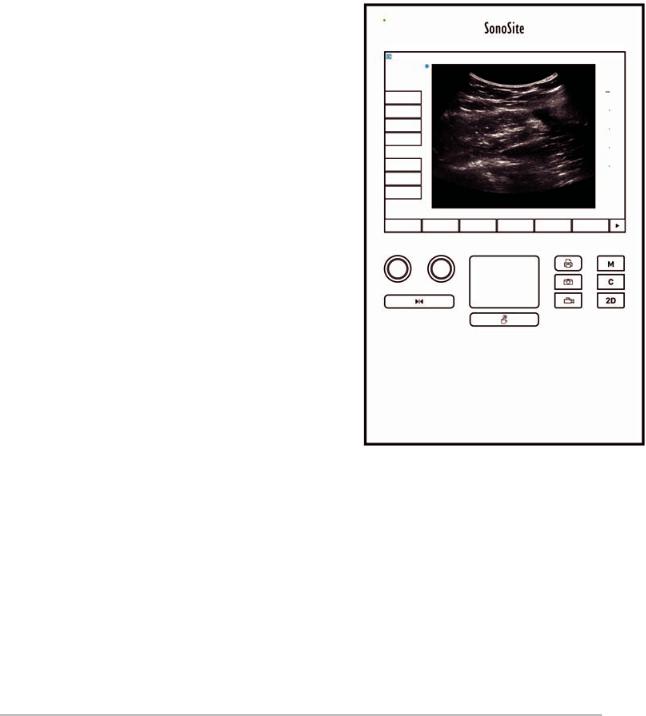
System controls
1 |
Control |
Turn to adjust gain, depth, cine |
|
|
|
|
|
knobs |
buffer, brightness, and more, |
|
|
|
|
|
|
depending on context. Current |
|
|
|
|
|
|
functions appear on-screen above |
|
|
|
|
|
|
the knobs. |
|
|
|
|
2 |
Freeze key |
Press and hold to freeze or |
|
|
|
|
|
|
unfreeze the image. |
|
|
|
|
3 |
Touchpad |
Moves the pointer and other |
8 |
|
|
|
|
|
items. |
|
|
|
|
4 |
Touchpad |
Works in conjunction with the |
|
|
|
|
|
key |
touchpad. Tap to activate an item |
|
|
|
|
|
|
on-screen, or to switch between |
9 |
|
|
|
|
|
color box functions. (active only |
|
|
|
|
|
|
when the image is frozen.) |
|
|
|
|
5 |
Print key |
Available only when a printer is |
|
|
|
9 |
|
|
connected to the system. Tap to |
|
|
|
|
|
|
print from a live or frozen scan. |
1 |
3 |
5 |
7 |
|
|
|
||||
6 |
Save keys |
Tap one of these keys to save an |
|
|
|
|
|
|
image or a clip. |
|
|
|
|
7 |
Image mode |
Tap one of these keys to change |
2 |
|
6 |
|
|
|
the imaging mode. |
|
|
||
8 |
System |
Change system settings, switch |
|
4 |
|
|
|
controls |
transducers, add labels, or see |
|
|
|
|
|
|
patient information. |
|
|
|
|
9 |
Image |
Use these to adjust the image. |
|
|
|
|
|
controls |
|
|
|
|
|
Figure 2-2 Control layout
Screen layout
The layout of the SonoSite SII system screen and the controls that appear on it change according to imaging mode or the specific task you are performing, such as measuring or annotating. During scanning, the following information is available:
Getting Started |
2-9 |
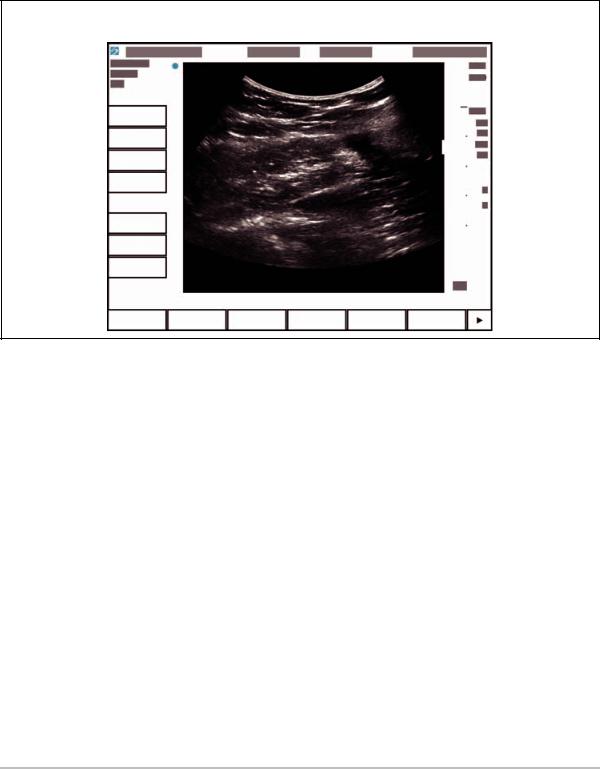
Patient name |
Exam number |
Facility |
Date and time |
Image status |
|
|
Exam type |
|
|
Transducer |
|
|
|
|
|
|
|
|
Mechanical & |
System |
|
|
thermal indexes |
|
|
|
|
controls |
|
|
|
Depth
Image controls
Figure 2-3 Screen layout
2-10 |
Getting Started |

General interaction
Touchpad
The touchpad is an area centered below the screen that you can use as a pointing device. When the touchpad is active, drag your finger on the surface to move the item on screen.
Figure 2-4 Using the touchpad
You can use the touchpad to do the following:
Place labels
Move calipers
Move and shape region of interest (ROI) boxes
Position the M-line
Point to a text field in a form
Use the Select key  below the touchpad to select or set the item after you have moved it.
below the touchpad to select or set the item after you have moved it.
Getting Started |
2-11 |
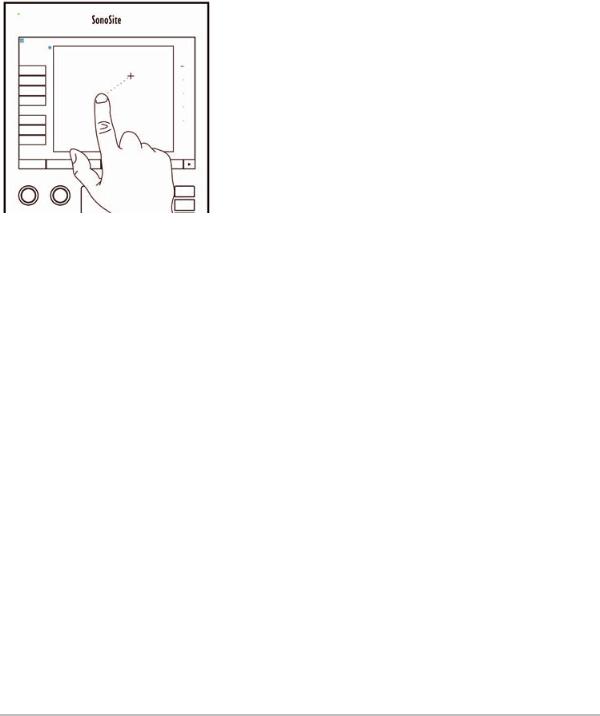
Touch screen
As an alternative to the touchpad, you can move some items directly by dragging your finger on the screen.
Figure 2-5 Using the touch screen
Control buttons and knobs
There are two types of controls on the SonoSite SII system:
Screen controls
The controls that appear on the touchscreen change dynamically depending on the context. For example, freezing an image may display the controls for zooming, performing measurements, and reviewing the cine buffer. Only the controls that are available in the current mode or function will appear. To select a control on the touchscreen, tap it once.
System controls
The buttons and knobs located below the touchscreen are persistent, but some may be disabled during certain modes or conditions. Controls are lighted when active and dark when disabled. The label for each knob appears on the screen just above it. The label and function of the knobs may change depending on the mode or condition.
Entering text
In forms and annotations, you can enter text in text fields using either the on-screen keyboard or an external USB keyboard connected to a USB port on the system.
2-12 |
Getting Started |
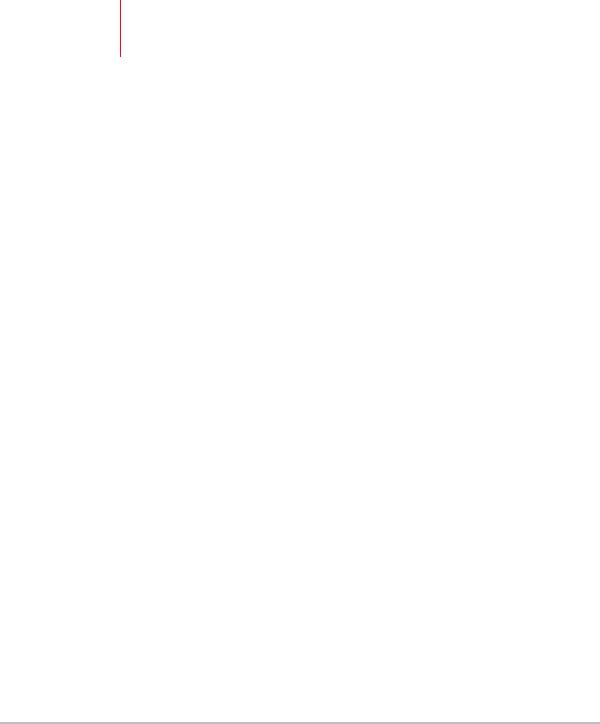
If you are using an external USB keyboard, enter characters by typing. The TAB key navigates among text fields.
WARNING To avoid contamination, do not use the USB keyboard supplied by FUJIFILM SonoSite in a sterile environment. The USB keyboard is not sterilized and cannot withstand sterilization.
To enter text in text fields using the on-screen keyboard
1Using the touchpad or the touchscreen, select a text field. The on-screen keyboard appears with the text field at the top.
2On the touchscreen, tap each character you want to enter.
The Äñ key displays and hides international characters.
The Symbols key displays symbols and punctuation.
The Caps Lock key  turns capital letters on and off.
turns capital letters on and off.
The Shift key  turns capital letters on or off for the next letter entered.
turns capital letters on or off for the next letter entered.
The Delete key deletes the character right of the pointer.
The backspace key  deletes the character to the left of the pointer.
deletes the character to the left of the pointer.
3To navigate among text fields:
Tap Next to advance to the next field.
Tap Prev to return to the previous field.
4To exit the keyboard, click one of the following:
OK to save changes.
2D to save changes and display 2D imaging.
Getting Started |
2-13 |

Preparing transducers
WARNINGS Some transducer sheaths contain natural rubber latex and talc, which can cause allergic reactions in some individuals. Refer to 21 CFR 801.437, User labeling for devices that contain natural rubber.
Some gels and disinfectants can cause an allergic reaction in some individuals.
Cautions To avoid damage to the transducer, use only gels recommended by FUJIFILM SonoSite. Using gels other than the one recommended by FUJIFILM SonoSite can damage the transducer and void the warranty. If you have questions about gel compatibility, contact FUJIFILM SonoSite or your local representative.
FUJIFILM SonoSite recommends that you clean and disinfect transducers after each use. Refer to “Cleaning and disinfecting” on page 8-1.
Acoustic coupling gel
Acoustic coupling gel must be used during exams. Although most gels provide suitable acoustic coupling,
some gels are incompatible with some transducer materials. FUJIFILM SonoSite recommends Aquasonic® gel and provides a sample with the system.
For general use, apply a liberal amount of gel between the transducer and the body. For invasive procedures, apply a transducer sheath.
WARNING To prevent contamination, the use of sterile transducer sheaths and sterile coupling gel is recommended for clinical applications of an invasive nature. Do not apply the transducer sheath and gel until you are ready to perform the procedure.
To apply a transducer sheath
To lessen the risk of contamination, install the sheath only when you are ready to perform the procedure.
1 Place gel inside the sheath.
2 Insert the transducer into the sheath.
3 Pull the sheath over the transducer and cable until the sheath is fully extended.
4Secure the sheath using the bands supplied with the sheath.
Check for and eliminate bubbles between the face of the transducer and the sheath.
Note Bubbles between the face of the transducer and the sheath may affect the ultrasound image.
5 Inspect the sheath to ensure that there are no holes or tears.
2-14 |
Getting Started |

Intended uses
The SonoSite SII ultrasound system is a general purpose ultrasound system intended for use by qualified physicians and healthcare professionals for evaluation by ultrasound imaging or fluid flow analysis of the human body.
The system is used with a transducer attached and is powered either by battery or by AC electrical power. The clinician is positioned beside the patient and places the transducer onto (or into, for invasive procedures) the patient’s body where needed to obtain the desired ultrasound image.
For the intended transducer for each exam type, refer to “Imaging modes and exams available by transducer” on page 4-11.
The system transmits ultrasound energy into the patient’s body to obtain ultrasound images as described below.
Abdominal imaging applications
You can assess the liver, kidneys, pancreas, spleen, gallbladder, bile ducts, transplanted organs, abdominal vessels, and surrounding anatomical structures for the presence or absence of pathology transabdominally.
Cardiac imaging applications
You can assess the heart size and function, cardiac valves, great vessels, visualize blood flow through cardiac valves, and assess for the presence or absence of pathology. In addition, you can identify the presence and location of fluid around the heart and lungs used to assist in pericardiocentesis and thoracentesis procedures. You can detect normal lung motion for the presence or absence of pathology. Gynecology and infertility imaging applications
You can assess the uterus, ovaries, adnexa, and surrounding anatomical structures for the presence or absence of pathology transabdominally or transvaginally.
Interventional imaging applications
You can use the system to provide ultrasound guidance for biopsy and drainage procedures, vascular line placement, peripheral nerve blocks, amniocentesis, and other obstetrical procedures.
Obstetrical imaging applications
You can assess the fetal anatomy, viability, estimated fetal weight, gestational age, amniotic fluid, and surrounding anatomical structures for the presence or absence of pathology transabdominally or transvaginally. CPD and Color imaging are intended for high-risk pregnant women. High-risk pregnancy indications include, but are not limited to, fetal hydrops, placental abnormalities, as well as maternal hypertension, diabetes, and lupus.
Getting Started |
2-15 |
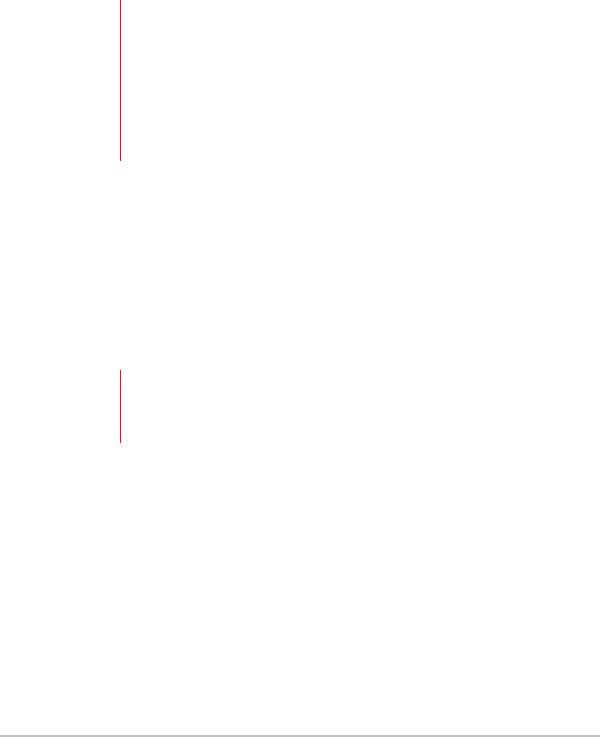
WARNINGS During the first trimester, you should limit the duration of ultrasound imaging based on MI/TI. For more information, see “Acoustic Output” on page 10-1.
To prevent injury or misdiagnosis, do not use this system for Percutaneous Umbilical Blood Sampling (PUBS) or in vitro Fertilization (IVF) The system has not been validated to be proven effective for these two uses.
CPD or Color images can be used as an adjunctive method, not as a screening tool, for the detection of structural anomalies of the fetal heart, and as an adjunctive method, not as a screening tool, for the diagnosis of Intrauterine Growth Retardation (IUGR)
Pediatric and neonatal imaging applications
You can assess the pediatric and neonatal abdominal, pelvic, and cardiac anatomy, pediatric hips, neonatal head, and surrounding anatomical structures for the presence or absence of pathology.
Superficial imaging applications
You can assess the breast, thyroid, testicle, lymph nodes, hernias, musculoskeletal structures, soft tissue structures, ophthalmic structures, and surrounding anatomical structures for the presence or absence of pathology. You can use the system to provide ultrasound guidance for biopsy and drainage procedures, vascular line placement, and peripheral nerve blocks.
WARNING To avoid injury to the patient, use only an Ophthalmic (Oph) exam type when performing imaging through the eye. The FDA has established lower acoustic energy limits for ophthalmic use. The system will not exceed these limits only if the Oph exam type is selected.
Arterial and venous imaging applications
You can assess the carotid arteries, deep veins and arteries in the arms and legs, superficial veins in the arms and legs, great vessels in the abdomen, and various small vessels feeding organs for the presence or absence of pathology.
Contraindications
The SonoSite SII ultrasound system has no known contraindications.
2-16 |
Getting Started |

Chapter 3
System Setup
Use the Settings pages to customize the system and set preferences. The Settings pages are organized into the following categories:
Administration - Control access to the system, including user accounts and passwords. See “Administration setup” on page 3-2
Annotations - Create and customize predefined labels. See “Annotations settings” on page 3-6
Audio and battery - Set audio alerts and power management settings. See “Audio, Battery settings” on page 3-7
Connectivity - Manage connections and certificates to information storage services. See “Connectivity settings” on page 3-8
Date and time - Set the system date and time. See “Date and Time settings” on page 3-9
Display information - Control the amount of information that appears on-screen during imaging. See “Display Information settings” on page 3-10
Network - View the status of your wireless network connection. See “Network Status settings” on page 3-10
OB calculations - Select authors for OB gestational calculations. See “OB Calculations settings” on page 3-11
Presets - Set general preferences. See “Presets settings” on page 3-11
System information - View system hardware and software versions. See “System Information settings” on page 3-12
USB devices - View information on all connected USB devices. See “USB Devices settings” on page 3-12
Displaying the Settings pages
To display a settings page
1 Tap Settings.
2 Under Settings Pages, select the page you want by tapping it.
System Setup |
3-1 |
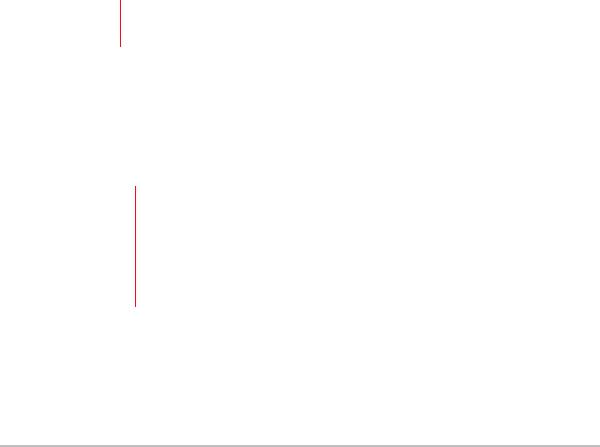
3 To return to imaging from a setup page, tap Done.
Administration setup
On the Administration settings page, you can configure the system to require users to log in and enter passwords. Required login helps protect patient data. You can also add and delete users, change passwords, import and export user accounts, disable USB export, and display the Event log.
To log in as Administrator
1On the Administration settings page, type Administrator in the Name box. Refer to “Entering text” on page 2-12.
Note |
The entries for Name and Password are case-sensitive. |
|
|
2Type the administrator password in the Password box.
If you don’t have the administrator password, contact FUJIFILM SonoSite. Refer to “Getting help” on page 1-2.
WARNING Restoring an administrative password will result in the deletion of data. Back up all data prior to resetting the administrative password.
3 Tap Login.
To log out as Administrator
Turn off or restart the system.
Security settings
WARNING Health care providers who maintain or transmit health information are required by the Health Insurance Portability and Accountability Act (HIPAA) of 1996 and the European Union Data Protection Directive (95/46/EC) to implement appropriate procedures: to ensure the integrity and confidentiality of information; to protect against any reasonably anticipated threats or hazards to the security or integrity of the information or unauthorized uses or disclosures of the information.
Security settings on the system allow you to meet the applicable security requirements listed in the HIPAA standard. Users are ultimately responsible for ensuring the security and protection of all electronic protected health information collected, stored, reviewed, and transmitted on the system.
3-2 |
System Setup |

To require user login
You can set the system to display the User Login screen at startup.
1 Log in as Administrator.
2In the User Login list, tap On.
On requires a user name and password at startup.
Off allows access to the system without a user name and password.
To change the administrator password or let users change passwords
1 Log in as Administrator.
2 Under User List, tap Administrator.
3To change the administrator password:
a Under User Information, in the Password box, type the new password.
bIn the Confirm box, type the new password again. For more information about passwords, see
“Choosing a secure password” on page 3-5.
4 To let users change their passwords, select the Password changes check box.
5 Tap Save.
To limit USB export of exam data
1 Log in as Administrator.
2 Select Disable USB Export.
Administering users
These settings enable you to manage user information directly.
To add a new user
1 Log in as Administrator.
2 Tap New.
3Under User Information, fill in the Name, Password, and Confirm boxes. For more information about passwords, see “Choosing a secure password” on page 3-5.
(Optional) In the User box, type the user’s initials to display them in the patient header and the User box in the patient information form.
(Optional) Select the Administration Access check box to allow access to all administration privileges.
System Setup |
3-3 |

4 Tap Save.
To modify user information
1 Log in as Administrator.
2 Under User List, tap the user.
3 Under User Information, make changes as desired.
4 Tap Save. Any change to the user name replaces the previous name.
To delete a user
1 Log in as Administrator.
2 Under User List, tap the user.
3 Tap Delete.
4 Tap Yes.
To change a user password
1 Log in as Administrator.
2 Under User List, tap the user.
3 Type the new password in the Password box and Confirm box.
4 Tap Save.
Exporting or importing user accounts
The export and import commands let you configure multiple systems and back up user account information.
To export user accounts
1Insert a USB storage device. For more information, see “Inserting and removing USB storage devices” on page 2-7.
2 Log in as Administrator.
3 Tap Export. A list of USB devices appears.
4Tap the USB storage device, and then tap Export.
All user names and passwords are copied to the USB storage device. Passwords are encrypted.
To import user accounts
1Insert the USB storage device that contains the accounts. For more information, see “Inserting and removing USB storage devices” on page 2-7.
3-4 |
System Setup |
