Epson DS-560 User manual
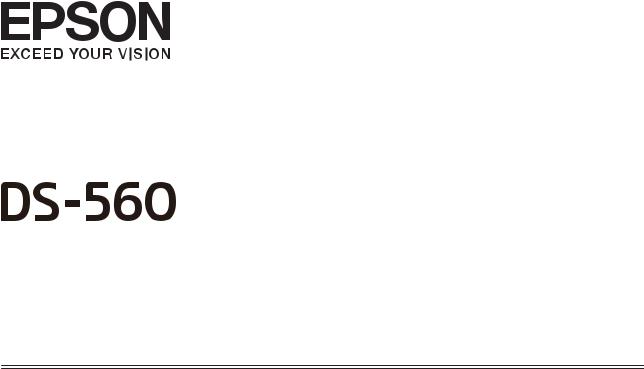
User’s Guide
NPD4946-01 EN

DS-560 User’s Guide
Copyright and Trademarks
Copyright and Trademarks
No part of this publication may be reproduced, stored in a retrieval system, or transmitted in any form or by any means, electronic, mechanical, photocopying, recording, or otherwise, without the prior written permission of Seiko Epson Corporation. No patent liability is assumed with respect to the use of the information contained herein. Neither is any liability assumed for damages resulting from the use of the information contained herein.
Neither Seiko Epson Corporation nor its affiliates shall be liable to the purchaser of this product or third parties for damages, losses, costs, or expenses incurred by the purchaser or third parties as a result of: accident, misuse, or abuse of this product or unauthorized modifications, repairs, or alterations to this product.
Seiko Epson Corporation and its affiliates shall not be liable against any damages or problems arising from the use of any options or any consumable products other than those designated as Original Epson Products or Epson Approved Products by Seiko Epson Corporation.
EPSON® is a registered trademark, and EPSON EXCEED YOUR VISION or EXCEED YOUR VISION are trademarks of Seiko Epson Corporation.
Microsoft®, Windows®, Windows Vista®, and SharePoint® are registered trademarks of Microsoft Corporation. Adobe®, Adobe Reader®, and Acrobat® are registered trademarks of Adobe Systems Incorporated.
Apple®, ColorSync®, and Macintosh® and Mac OS® are registered trademarks of Apple Inc.
ABBYY® and ABBYY FineReader® names and logos are registered trademarks of ABBYY Software House. Intel® is a registered trademark of Intel Corporation.
Intel® Core™ is a trademark of Intel Corporation.
PowerPC® is a registered trademark of International Business Machines Corporation.
Wi-Fi®, Wi-Fi Alliance®, and Wi-Fi Protected Access®(WPA) are registered trademarks of the Wi-Fi Alliance. Wi-Fi Protected Setup™, and WPA2™ are trademarks of the Wi-Fi Alliance.
EPSON Scan Software is based in part on the work of the Independent JPEG Group.
libtiff
Copyright © 1988-1997 Sam Leffler
Copyright © 1991-1997 Silicon Graphics, Inc.
Permission to use, copy, modify, distribute, and sell this software and its documentation for any purpose is hereby granted without fee, provided that (i) the above copyright notices and this permission notice appear in all copies of the software and related documentation, and (ii) the names of Sam Leffler and Silicon Graphics may not be used in any advertising or publicity relating to the software without the specific, prior written permission of Sam Leffler and Silicon Graphics.
THE SOFTWARE IS PROVIDED “AS-IS“ AND WITHOUT WARRANTY OF ANY KIND, EXPRESS, IMPLIED OR OTHERWISE, INCLUDING WITHOUT LIMITATION, ANY WARRANTY OF MERCHANTABILITY OR FITNESS FOR A PARTICULAR PURPOSE.
IN NO EVENT SHALL SAM LEFFLER OR SILICON GRAPHICS BE LIABLE FOR ANY SPECIAL, INCIDENTAL, INDIRECT OR CONSEQUENTIAL DAMAGES OF ANY KIND, OR ANY DAMAGES WHATSOEVER RESULTING FROM LOSS OF USE, DATA OR PROFITS, WHETHER OR NOT ADVISED OF THE POSSIBILITY OF DAMAGE, AND ON ANY THEORY OF LIABILITY, ARISING OUT OF OR IN CONNECTION WITH THE USE OR PERFORMANCE OF THIS SOFTWARE.
libjpeg-turbo
2
DS-560 User’s Guide
Copyright and Trademarks
Copyright © 1991-2012 Thomas G. Lane, Guido Vollbeding
Copyright © 1999-2006 MIYASAKA Masaru
Copyright © 2009 Pierre Ossman for Cendio AB
Copyright © 2009-2013 D. R. Commander
Copyright © 2009-2011 Nokia Corporation and/or its subsidiary(-ies)
Redistribution and use in source and binary forms, with or without modification, are permitted provided that the following conditions are met:
-Redistributions of source code must retain the above copyright notice, this list of conditions and the following disclaimer.
-Redistributions in binary form must reproduce the above copyright notice, this list of conditions and the following disclaimer in the documentation
-Neither the name of the libjpeg-turbo Project nor the names of its contributors may be used to endorse or promote products derived from this software without specific prior written permission.
THIS SOFTWARE IS PROVIDED BY THE COPYRIGHT HOLDERS AND CONTRIBUTORS “AS-IS“, AND ANY EXPRESS OR IMPLIED WARRANTIES, INCLUDING, BUT NOT LIMITED TO, THE IMPLIED WARRANTIES OF MERCHANTABILITY AND FITNESS FOR A PARTICULAR PURPOSE ARE DISCLAIMED. IN NO EVENT SHALL THE COPYRIGHT HOLDERS OR CONTRIBUTORS BE LIABLE FOR ANY DIRECT, INDIRECT, INCIDENTAL, SPECIAL, EXEMPLARY, OR CONSEQUENTIAL DAMAGES (INCLUDING, BUT NOT LIMITED TO, PROCUREMENT OF SUBSTITUTE GOODS OR SERVICES; LOSS OF USE, DATA, OR PROFITS; OR BUSINESS INTERRUPTION) HOWEVER CAUSED AND ON ANY THEORY OF LIABILITY, WHETHER IN CONTRACT, STRICT LIABILITY, OR TORT (INCLUDING NEGLIGENCE OR OTHERWISE) ARISING IN ANY WAY OUT OF THE USE OF THIS SOFTWARE, EVEN IF ADVISED OF THE POSSIBILITY OF SUCH DAMAGE.
General Notice: Other product names used herein are for identification purposes only and may be trademarks of their respective companies.
Copyright © 2013 Seiko Epson Corporation. All rights reserved.
The contents of this manual and the specifications of this product are subject to change without notice.
3
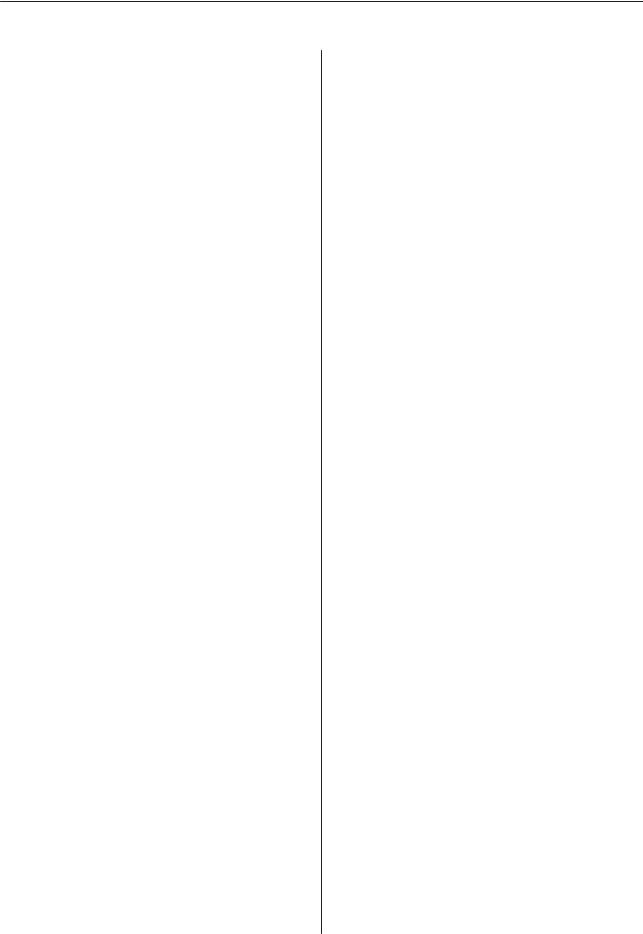
DS-560 User’s Guide
Contents
Contents
Copyright and Trademarks
Introduction
Where to Find Information. . . . . . . . . . . . . . . . . . . 6
Operating System Versions
Safety Instructions
Important Safety Instructions. . . . . . . . . . . . . . . . . 8
Restrictions on copying. . . . . . . . . . . . . . . . . . . . 9
Getting to Know Your Product
Product Parts. . . . . . . . . . . . . . . . . . . . . . . . . . . . 11
Status Light. . . . . . . . . . . . . . . . . . . . . . . . . . . . . . 13
Indicator status when connecting using a USB cable. . . . . . . . . . . . . . . . . . . . . . . . . . . . . . . . . 13 Indicator status when connecting using a
wireless network. . . . . . . . . . . . . . . . . . . . . . . . 13
Button. . . . . . . . . . . . . . . . . . . . . . . . . . . . . . . . . 14
Interface Switches. . . . . . . . . . . . . . . . . . . . . . . . . 15
Page Separation Lever. . . . . . . . . . . . . . . . . . . . . . 16
Placing Originals on the Product
Loading Documents. . . . . . . . . . . . . . . . . . . . . . . 17
Document specifications. . . . . . . . . . . . . . . . . . 17 Loading a mixture of documents at different
sizes. . . . . . . . . . . . . . . . . . . . . . . . . . . . . . . . . 18 Loading documents. . . . . . . . . . . . . . . . . . . . . . 19
Loading Cards. . . . . . . . . . . . . . . . . . . . . . . . . . . 21
Loading Special Documents. . . . . . . . . . . . . . . . . . 24
Basic Scanning
Scanning from the Button. . . . . . . . . . . . . . . . . . . 28
Scanning Using Document Capture Pro/
Document Capture. . . . . . . . . . . . . . . . . . . . . . . . 28
Scanning Using Epson Scan. . . . . . . . . . . . . . . . . . 30
Various Types of Scanning
Scanning to SharePoint or Cloud Service. . . . . . . . 31
Scanning Multiple Documents to Separate Files (Windows). . . . . . . . . . . . . . . . . . . . . . . . . . . . . . 32
Assigning a Specified Scanning Setting to a
Program. . . . . . . . . . . . . . . . . . . . . . . . . . . . . . . . 33
Scanning Stitched Images. . . . . . . . . . . . . . . . . . . 33
Adjusting the Scanned Image. . . . . . . . . . . . . . . . . 35
Using the Network Interface Unit
Getting to Know Your Product. . . . . . . . . . . . . . . 38
Connecting a Network Interface Unit. . . . . . . . . . . 38
Setting Up Client Computers with Epson Scan Settings. . . . . . . . . . . . . . . . . . . . . . . . . . . . . . . . . 39
Scanning Over a Network. . . . . . . . . . . . . . . . . . . 41
Scanning from the Network Interface Unit (for Windows). . . . . . . . . . . . . . . . . . . . . . . . . . . . . . . 41
Software Information
Document Capture Pro (Windows)/Document
Capture (Mac OS X). . . . . . . . . . . . . . . . . . . . . . . 43
How to start. . . . . . . . . . . . . . . . . . . . . . . . . . . 43 How to access the help. . . . . . . . . . . . . . . . . . . 43
Epson Scan Driver. . . . . . . . . . . . . . . . . . . . . . . . 43
How to start. . . . . . . . . . . . . . . . . . . . . . . . . . . 43 How to access the help. . . . . . . . . . . . . . . . . . . 44
EpsonNet Config. . . . . . . . . . . . . . . . . . . . . . . . . 44
How to start. . . . . . . . . . . . . . . . . . . . . . . . . . . 44 How to access the help. . . . . . . . . . . . . . . . . . . 44
Epson DocumentScan. . . . . . . . . . . . . . . . . . . . . . 44
Another Scanning Software. . . . . . . . . . . . . . . . . . 45
Presto! BizCard. . . . . . . . . . . . . . . . . . . . . . . . . 45
ABBYY FineReader (for Windows). . . . . . . . . . 45
Checking and Installing Your Software. . . . . . . . . 46
Checking the software installed on your
computer. . . . . . . . . . . . . . . . . . . . . . . . . . . . . 46
Uninstalling Your Software. . . . . . . . . . . . . . . . . . 47
For Windows. . . . . . . . . . . . . . . . . . . . . . . . . . 47
For Mac OS X. . . . . . . . . . . . . . . . . . . . . . . . . . 48
Maintenance
Cleaning the Product. . . . . . . . . . . . . . . . . . . . . . 49
Cleaning inside the scanner. . . . . . . . . . . . . . . . . . 49
Replacing the Roller Assembly Kit. . . . . . . . . . . . . 52
Energy Saving. . . . . . . . . . . . . . . . . . . . . . . . . . . . 57
Transporting the Product. . . . . . . . . . . . . . . . . . . 57
Using Security Slot. . . . . . . . . . . . . . . . . . . . . . . . 58
4

DS-560 User’s Guide
Contents
Updating the Firmware. . . . . . . . . . . . . . . . . . . . . 58
Checking the scanner’s main firmware version
. . . . . . . . . . . . . . . . . . . . . . . . . . . . . . . . . . . . 59 Checking the Wi-Fi module firmware version
. . . . . . . . . . . . . . . . . . . . . . . . . . . . . . . . . . . . 59
Troubleshooting
Problems Indicated by status light. . . . . . . . . . . . . 60
Problems When Starting a Scan. . . . . . . . . . . . . . . 60
Using the button. . . . . . . . . . . . . . . . . . . . . . . . 61 Using a wireless connection. . . . . . . . . . . . . . . . 61 Using the Network Interface Unit. . . . . . . . . . . 61 Using scanning software other than Epson
Scan driver. . . . . . . . . . . . . . . . . . . . . . . . . . . . 63
Problems When Feeding Paper. . . . . . . . . . . . . . . 63
The paper gets dirty. . . . . . . . . . . . . . . . . . . . . 63 Multiple sheets of paper are fed. . . . . . . . . . . . . 63 Double feed error has occurred. . . . . . . . . . . . . 63 Paper jams in the product. . . . . . . . . . . . . . . . . 64
Problems With Scanning Time. . . . . . . . . . . . . . . 65
Problems With Scanned Images. . . . . . . . . . . . . . . 65
Scan quality is unsatisfactory. . . . . . . . . . . . . . . 65 The scanning area is unsatisfactory. . . . . . . . . . 67
Problems Remain After Trying All Solutions. . . . . 67
Where To Get Help
Technical Support Web Site. . . . . . . . . . . . . . . . . . 68
Contacting Epson Support. . . . . . . . . . . . . . . . . . . 68
Before Contacting Epson. . . . . . . . . . . . . . . . . . 68 Help for Users in North America. . . . . . . . . . . . 68 Help for Users in Latin America. . . . . . . . . . . . 69 Help for Users in Europe. . . . . . . . . . . . . . . . . . 70 Help for Users in Taiwan. . . . . . . . . . . . . . . . . . 70 Help for Users in Australia. . . . . . . . . . . . . . . . 71 Help for Users in Singapore. . . . . . . . . . . . . . . . 72 Help for Users in Thailand. . . . . . . . . . . . . . . . 72 Help for Users in Vietnam. . . . . . . . . . . . . . . . . 72 Help for Users in Indonesia. . . . . . . . . . . . . . . . 73 Help for Users in Hong Kong. . . . . . . . . . . . . . 74 Help for Users in Malaysia. . . . . . . . . . . . . . . . . 74 Help for Users in India. . . . . . . . . . . . . . . . . . . 75 Help for Users in the Philippines. . . . . . . . . . . . 76
Technical Specifications
System Requirements. . . . . . . . . . . . . . . . . . . . . . 77
For Windows. . . . . . . . . . . . . . . . . . . . . . . . . . 77
For Mac OS X. . . . . . . . . . . . . . . . . . . . . . . . . . 77
Product Specifications. . . . . . . . . . . . . . . . . . . . . . 77
General. . . . . . . . . . . . . . . . . . . . . . . . . . . . . . 77 Network interface specification. . . . . . . . . . . . . 78 Mechanical. . . . . . . . . . . . . . . . . . . . . . . . . . . . 78 Electrical. . . . . . . . . . . . . . . . . . . . . . . . . . . . . 79 Environmental. . . . . . . . . . . . . . . . . . . . . . . . . 79 Interfaces. . . . . . . . . . . . . . . . . . . . . . . . . . . . . 80 Standards and approvals. . . . . . . . . . . . . . . . . . 80
5
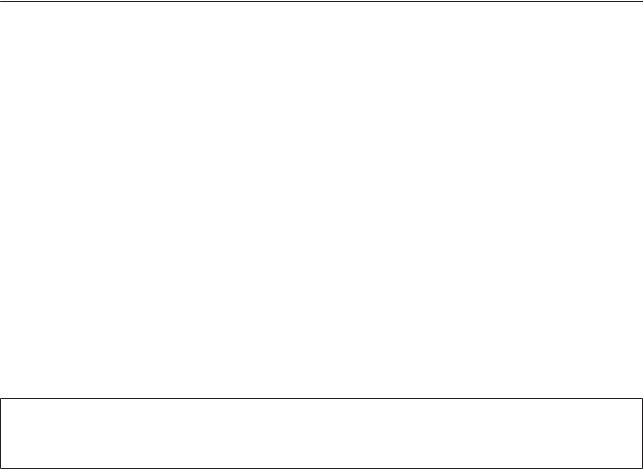
DS-560 User’s Guide
Introduction
Introduction
Where to Find Information
The latest version of the following manuals are available on the Epson support website. & “Technical Support Web Site” on page 68
Setup Guide (paper):
Provides you with an introduction to setting up the product.
User’s Guide (PDF):
Provides you with detailed operating, safety, and troubleshooting instructions. See this guide when using this product with a computer, or when using advanced features.
Network Guide (PDF):
Provides instructions on wireless network settings for your computer, smartphone or product, and solving problems.
Note:
See the following section in the User's Guide for instructions on using the Network Interface Unit. & “Using the Network Interface Unit” on page 38
6

DS-560 User’s Guide
Operating System Versions
Operating System Versions
In this manual, the following abbreviations are used.
Windows refers to Windows 8.1, Windows 8, Windows 7, Windows Vista, Windows XP, and Windows XP x64.
Windows 8.1 refers to Windows 8.1 and Windows 8.1 Pro.
Windows 8 refers to Windows 8 and Windows 8 Pro.
Windows 7 refers to Windows 7 Home Basic, Windows 7 Home Premium, Windows 7 Professional, and Windows 7 Ultimate.
Windows Vista refers to Windows Vista Home Basic Edition, Windows Vista Home Premium Edition, Windows Vista Business Edition, Windows Vista Enterprise Edition, and Windows Vista Ultimate Edition.
Windows XP refers to Windows XP Home Edition, Windows XP Professional x64 Edition, and Windows XP Professional.
Mac OS X refers to Mac OS X v10.5.8, 10.6.x, OS X Lion, and OS X Mountain Lion.
7
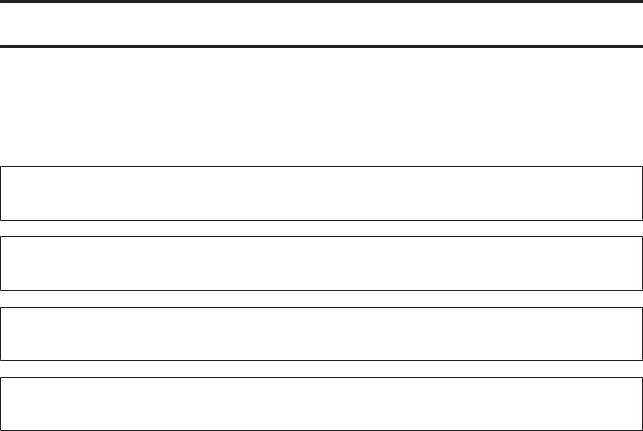
DS-560 User’s Guide
Safety Instructions
Safety Instructions
Important Safety Instructions
In this document, warnings, cautions, important, and notes indicate the following:
!Warnings
must be followed to avoid serious bodily injury.
!Cautions
must be followed carefully to avoid bodily injury.
cImportants:
must be observed to avoid damage to your equipment.
Notes
contain important information and useful tips on the operation of this product.
Read all these instructions, and follow all warnings and instructions marked on the product.
Place the product on a flat, stable surface that extends beyond the base of the product in all directions. If you place the product by the wall, leave more than 10 cm between the back of the product and the wall. The product will not operate properly if it is tilted at an angle.
Avoid places subject to dust, shocks, or vibrations.
Place the product close enough to the computer for the interface cable to reach it easily. Do not place or store the product or the AC adapter outdoors, near excessive dirt or dust, water, heat sources, or in locations subject to shocks, vibrations, high temperature or humidity, direct sunlight, strong light sources, or rapid changes in temperature or humidity.
Do not use with wet hands.
Place the product near an electrical outlet where the adapter can be easily unplugged.
The AC adapter cord should be placed to avoid abrasions, cuts, fraying, crimping, and kinking. Do not place objects on top of the cord and do not allow the AC adapter or the cord to be stepped on or run over. Be particularly careful to keep the cord straight at the end.
Use only the AC adapter that comes with your product. Using any other adapter could cause fire, electrical shock, or injury.
The AC adapter is designed for use with the product with which it was included. Do not attempt to use it with other electronic devices unless specified.
Use only the type of power source indicated on the AC adapter’s label, and always supply power directly from a standard domestic electrical outlet with the AC adapter that meets the relevant local safety standards.
8

DS-560 User’s Guide
Safety Instructions
When connecting this product to a computer or other device with a cable, ensure the correct orientation of the connectors. Each connector has only one correct orientation. Inserting a connector in the wrong orientation may damage both devices connected by the cable.
Avoid using outlets on the same circuit as photocopiers or air control systems that regularly switch on and off.
If you use an extension cord with the product, make sure the total ampere rating of the devices plugged into the extension cord does not exceed the cord’s ampere rating. Also, make sure the total ampere rating of all devices plugged into the wall outlet does not exceed the wall outlet’s ampere rating.
Never disassemble, modify, or attempt to repair the AC adapter, product, or product option by yourself except as specifically explained in the product’s guides.
Do not insert objects into any opening as they may touch dangerous voltage points or short out parts. Beware of electrical shock hazards.
If damage occurs to the plug, replace the cord set or consult a qualified electrician. If there are fuses in the plug, make sure you replace them with fuses of the correct size and rating.
Unplug the product and the AC adapter, and refer servicing to qualified service personnel under the following conditions: The AC adapter or plug is damaged; liquid has entered the product or the AC adapter; the product or the AC adapter has been dropped or the case has been damaged; the product or the AC adapter does not operate normally or exhibits a distinct change in performance. (Do not adjust controls that are not covered by the operating instructions.)
Unplug the product and the AC adapter before cleaning. Clean with a damp cloth only. Do not use liquid or aerosol cleaners.
If you are not going to use the product for a long period, be sure to unplug the AC adapter from the electrical outlet.
After replacing consumable parts, dispose of them correctly following the rules of your local authority. Do not disassemble them.
Keep this product at least 22 cm away from cardiac pacemakers. Radio waves from this product may adversely affect the operation of cardiac pacemakers.
Do not use this product inside medical facilities or near medical equipment. Radio waves from this product may adversely affect the operation of electrical medical equipment.
Do not use this product near automatically controlled devices such as automatic doors or fire alarms. Radio waves from this product may adversely affect these devices, and could lead to accidents due to malfunction.
Restrictions on copying
Observe the following restrictions to ensure responsible and legal use of your product.
Copying of the following items is prohibited by law:
Bank bills, coins, government-issued marketable securities, government bond securities, and municipal securities
Unused postage stamps, pre-stamped postcards, and other official postal items bearing valid postage
Government-issued revenue stamps, and securities issued according to legal procedure
9

DS-560 User’s Guide
Safety Instructions
Exercise caution when copying the following items:
Private marketable securities (stock certificates, negotiable notes, checks, etc.), monthly passes, concession tickets, etc.
Passports, driver’s licenses, warrants of fitness, road passes, food stamps, tickets, etc.
Note:
Copying these items may also be prohibited by law.
Responsible use of copyrighted materials
Products can be misused by improperly copying copyrighted materials. Unless acting on the advice of a knowledgeable attorney, be responsible and respectful by obtaining the permission of the copyright holder before copying published material.
Restriction on disassembling and decompiling
You may not disassemble, decompile or otherwise attempt to derive the source code of any software included with this product.
10
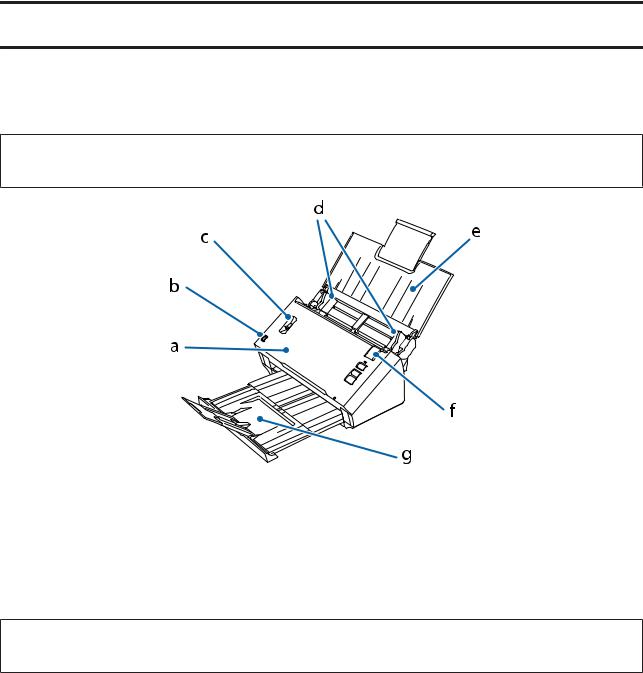
DS-560 User’s Guide
Getting to Know Your Product
Getting to Know Your Product
Product Parts
Note:
Use all the items that came with your product.
a.scanner cover
b.input tray sensor
c.page separation lever
d.edge guides
e.input tray
f.cover open lever
g.output tray
Note:
Do not touch the input tray sensor. Otherwise, the product may not work correctly.
11
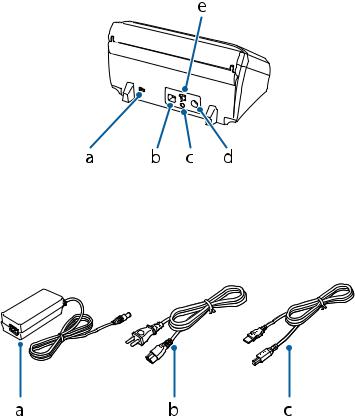
DS-560 User’s Guide
Getting to Know Your Product
a.security slot
b.USB interface connector
c.Connect button
d.DC inlet
e.connection mode switch
a.AC adapter
b.AC power cord
c.USB cable
12
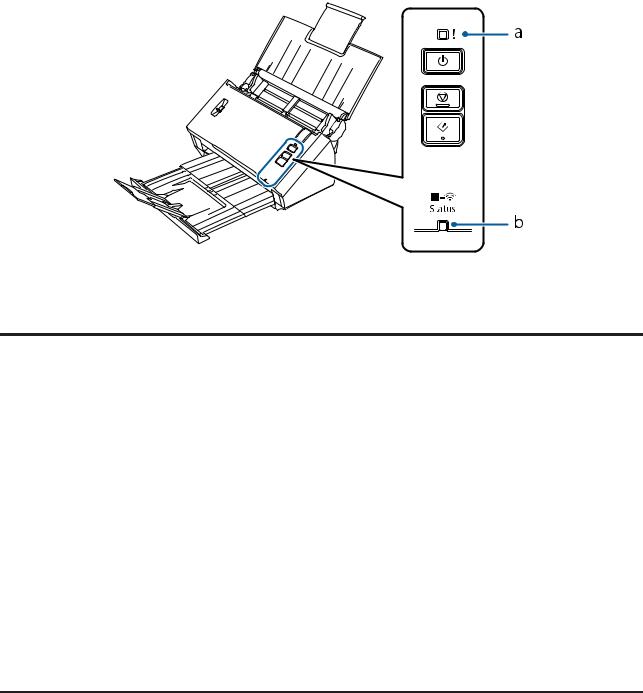
DS-560 User’s Guide
Getting to Know Your Product
Status Light
The status light indicates whether the product is operating normally.
a.Error light
b.Status light
Indicator status when connecting using a USB cable
Light |
Indicator Status |
Meaning |
|
|
|
|
|
Status (Blue) |
On |
The product is ready to scan. |
|
|
|
|
|
|
Flashing |
The product is initializing or scanning. |
|
|
|
|
|
Status (Blue) and Error |
Flashing (alternately) |
The firmware is being updated. |
|
(Amber) |
|
|
|
Flashing (simultaneously) |
A paper jam or a double feed has occurred. Set the documents |
||
|
|||
|
|
again. |
|
|
|
If the lights continue to flash, a fatal error may have occurred. |
|
|
|
Contact your local dealer. |
|
|
|
|
|
Error (Amber) |
On |
An error has occurred. |
|
|
|
& “Problems Indicated by status light” on page 60 |
|
|
|
|
|
Status (Blue) and Error |
Off |
The product is off. |
|
(Amber) |
|
|
|
|
|
|
Indicator status when connecting using a wireless network
Light |
Indicator Status |
Meaning |
|
|
|
Status (Blue) |
Flashing |
The product is initializing or scanning. |
|
|
|
13

DS-560 User’s Guide
Getting to Know Your Product
Light |
Indicator Status |
Meaning |
|
|
|
Status (White) |
On |
The product is ready to scan. |
|
|
|
|
Flashing |
The product is connecting to a wireless network. |
|
|
|
Status (White) and Error |
White is flashing and |
A Wi-Fi connection error has occurred. See the Troubleshooting |
(Amber) |
amber is on |
section in the Network Guide for details on wireless connection |
|
|
problems. |
|
|
|
|
Flashing (alternately) |
The product is in standby state for Wi-Fi protected setup (WPS) |
|
|
connection or the firmware is being updated. |
|
|
|
|
Flashing (simultaneously) |
A paper jam or a double feed has occurred. Set the documents |
|
|
again. |
|
|
If the lights continue to flash, a fatal error may have occurred. |
|
|
Contact your local dealer. |
|
|
|
Error (Amber) |
On |
An error has occurred. |
|
|
& “Problems Indicated by status light” on page 60 |
|
|
|
Status (White) and Error |
Off |
The product is off. |
(Amber) |
|
|
|
|
|
Button
The product has three buttons for scanning operations.
Before using these buttons, make sure you have installed your scanning software.
a. P Power Button b. y Stop Button c. ] Start Button
Button |
Function |
|
|
P Power Button |
Turns the product on if pressed once. |
|
Turns the product off if pressed again. |
|
|
14
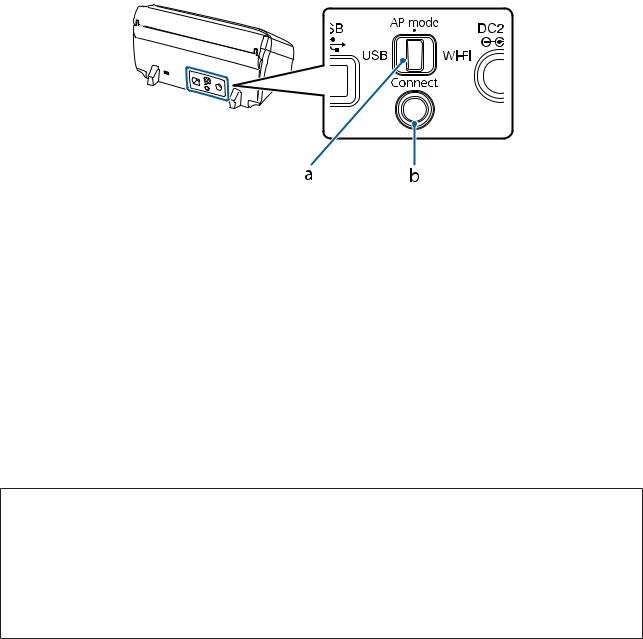
DS-560 User’s Guide
Getting to Know Your Product
Button |
Function |
|
|
y Stop Button |
Cancels scanning. |
|
|
] Start Button |
Starts scanning. |
|
|
You can customize the Start button using Document Capture Pro/Document Capture. & “Document Capture Pro (Windows)/Document Capture (Mac OS X)” on page 43
Interface Switches
These switches are used to change the connection interface and the wireless connection setup.
a.connection mode switch
b.Connect button
Parts |
|
Function |
|
|
|
Connection mode switch |
Change the connection interface. |
|
|
|
|
|
USB |
Set to USB when connecting with a USB cable. |
|
|
|
|
AP mode |
Set to AP mode when connecting using a direct Wi-Fi connection (access |
|
|
point mode). See Network Guide for more details. |
|
|
|
|
Wi-Fi |
Set to Wi-Fi when connecting using Wi-Fi infrastructure mode. See |
|
|
Network Guide for more details. |
|
|
|
Connect button |
Use this when setting up a wireless connection. See Network Guide for more details on wireless |
|
|
setup. |
|
|
|
|
Note:
Make sure the connection mode switch is set to the correct position before you start scanning.
Do not move the connection mode switch when the product is operating. If you move the switch, scanning will be canceled.
If you move the connection mode switch when the product is on, turn off the scanner, set the connection mode switch to the correct position, and then turn the scanner back on.
& “Problems Indicated by status light” on page 60
15
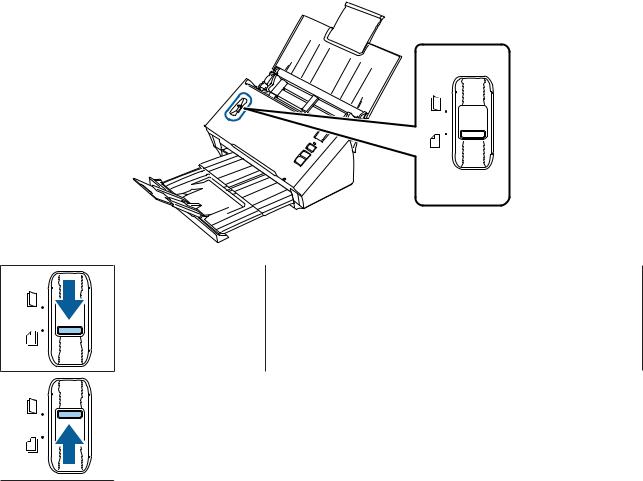
DS-560 User’s Guide
Getting to Know Your Product
Page Separation Lever
Change the position of the page separation lever depending on the type of document you are going to scan.
Separation feeding |
You should normally use separation feeding. Documents with multiple |
|
pages are fed one sheet at a time. |
|
& “Loading Documents” on page 17 |
Non Separation feeding |
Use this when scanning special documents such as folded documents, |
|
plastic cards, carrier sheets, and so on. |
|
Scanning is performed without separating the document. |
|
& “Loading Cards” on page 21 |
|
& “Loading Special Documents” on page 24 |
16

DS-560 User’s Guide
Placing Originals on the Product
Placing Originals on the Product
Loading Documents
Document specifications
The following table provides a list of the paper you can load into the product.
Paper Size |
|
Measurements |
Paper Thickness |
Paper Type |
Loading Capacity |
|
|
|
|
|
|
A4 |
210 |
× 297 mm |
50 to 209 g/m2 |
Plain paper, fine |
50 g/m2: 70 sheets |
|
(8.3 |
× 11.7 inches) |
|
paper, recycled |
80 g/m2: 50 sheets |
|
|
paper |
130 g/m2: 30 sheets |
||
|
|
|
|
||
Letter |
215.9 × 279.4 mm |
|
|
209 g/m2: 15 sheets |
|
|
|
(The loading capacity |
|||
|
|
× 11 inches) |
|
|
|
|
(8.5 |
|
|
varies depending on the |
|
|
|
|
|
|
paper type.) |
Legal |
215.9 × 355.6 mm |
|
|
||
|
|
|
|||
|
(8.5 |
× 14 inches) |
|
|
|
|
|
|
|
|
|
B5 |
182 |
× 257 mm |
|
|
|
|
(7.2 |
× 10.1 inches) |
|
|
|
|
|
|
|
|
|
A5 |
148.5 × 210 mm |
|
|
|
|
|
(5.8 |
× 8.3 inches) |
|
|
|
|
|
|
|
|
|
B6 |
128 |
× 182 mm |
|
|
|
|
(5.0 |
× 7.2 inches) |
|
|
|
|
|
|
|
|
|
A6 |
105 |
× 148.5 mm |
|
|
|
|
(4.1 |
× 5.8 inches) |
|
|
|
|
|
|
|
|
|
Business card |
- |
|
210 g/m2 |
- |
15 sheets |
(horizontal) |
|
|
|
|
|
|
|
|
|
|
|
See the following for more information on loading special documents such as plastic cards.
&“Loading Cards” on page 21
&“Loading Special Documents” on page 24
You cannot load the following documents:
Thermal paper
Coated paper
Document with an uneven surface
Photos
Document with wet ink
17
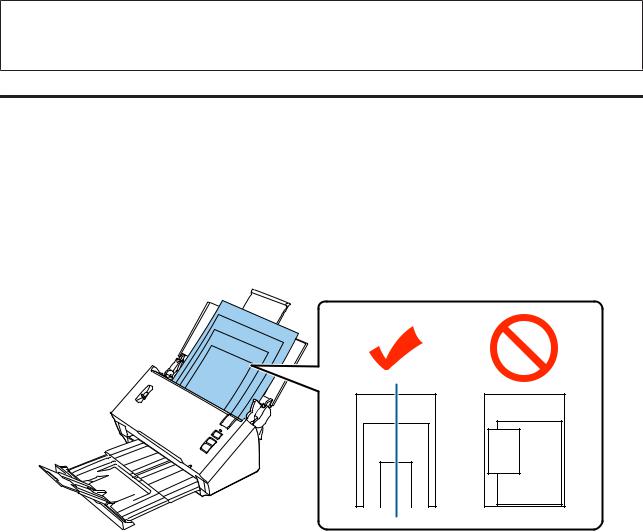
DS-560 User’s Guide
Placing Originals on the Product
Ripped, wrinkled, or curled documents
Document with staples or paper clips (which may damage the paper source)
Documents with holes (not including punched holes)
Bound documents
Documents with carbon paper on the back
Non-paper document (such as clear files)
Transparent documents
Glossy documents
Carbon-less paper
Perforated documents
Document with labels or stickers
cImportant:
Do not feed photos or valuable original artwork into the scanner directly. Misfeeding may wrinkle or damage the original. When scanning such originals, make sure you use the carrier sheet (sold separately).
Loading a mixture of documents at different sizes
You can load a mixture of documents at different sizes. When loading documents, follow the notes below.
You can load a mixture of documents from A6 to A4/letter size.
Load the documents in the input tray in descending order of paper size with the largest at the back and the smallest at the front.
Load the documents at the center of the input tray with the edges of the documents aligned.
18
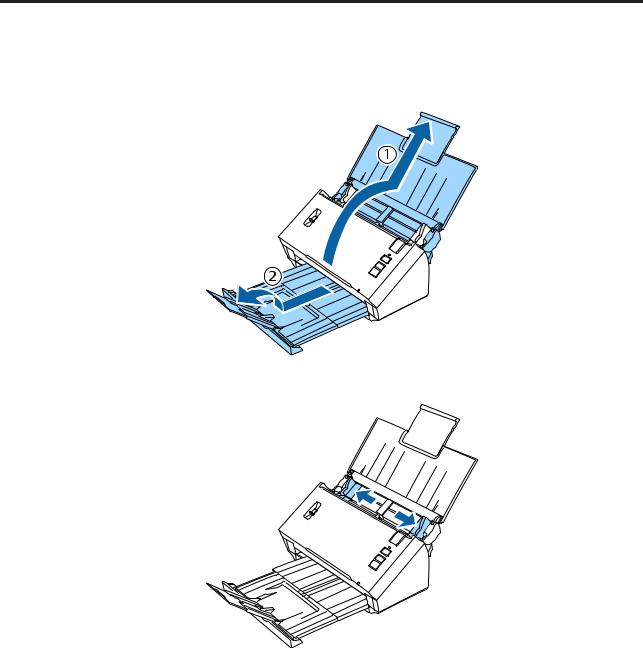
DS-560 User’s Guide
Placing Originals on the Product
Slide the edge guides to fit the edges of the widest document.
Loading documents
Follow the steps below to load the document.
A Open and extend the input tray, and then slide out the output tray and raise and extend the central guide.
B Slide the edge guides on the input tray all the way out.
19
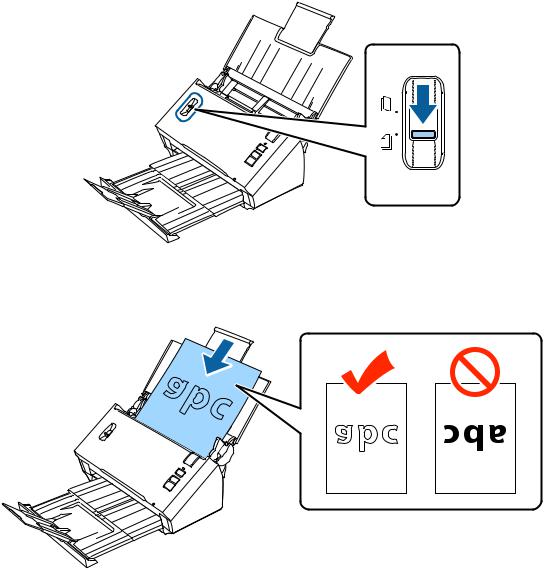
DS-560 User’s Guide
Placing Originals on the Product
C Make sure that the page separation lever is lowered.
D Load only the first page of your documents into the input tray with the printed side facing down and the top edge facing into the feeder.
Slide the paper into the feeder until it meets resistance.
20
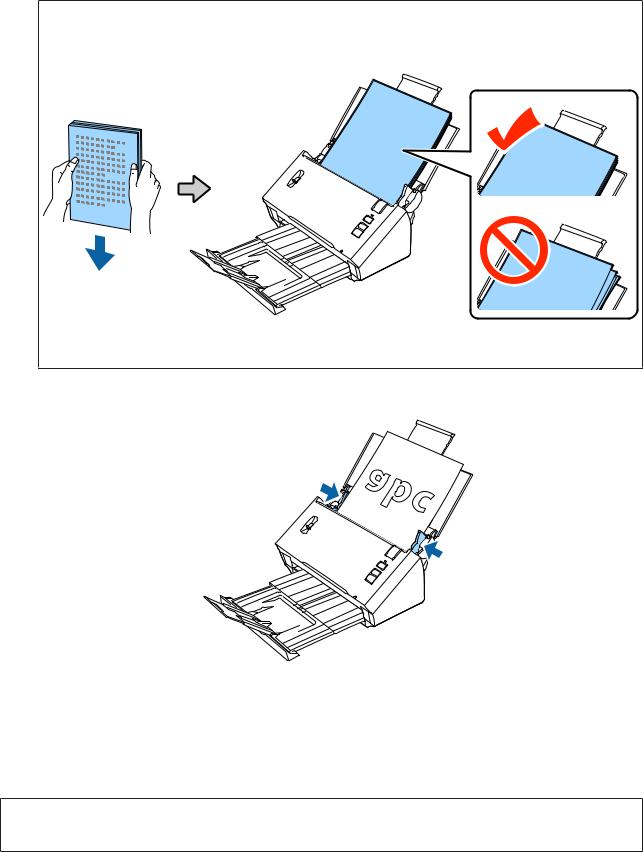
DS-560 User’s Guide
Placing Originals on the Product
Note:
Load business cards horizontally.
Align the edges of the documents; otherwise a paper jam may occur.
Smooth out the folding lines on the documents before loading them.
E Slide the edge guides to fit the edge of the paper.
&“Scanning Using Document Capture Pro/Document Capture” on page 28
&“Scanning Using Epson Scan” on page 30
Loading Cards
Note:
Scan results are not guaranteed for plastic cards with shiny surfaces.
You can load plastic cards with the following specifications into the product.
Type |
Plastic card (including embossed cards)* |
21
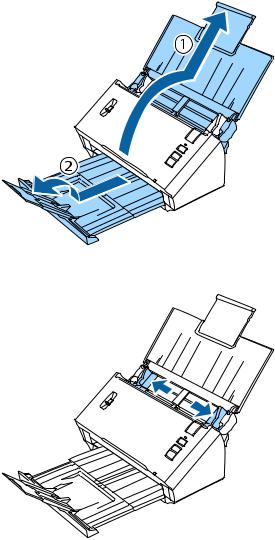
DS-560 User’s Guide
|
Placing Originals on the Product |
|
|
|
|
Size |
|
54 × 85.6 mm |
|
|
(2.1 × 3.3 inches) |
|
|
|
Loading capacity |
|
1 |
|
|
|
Loading direction |
|
Horizontal |
|
|
|
Paper thickness |
|
Up to 1.24 mm thick (including emboss) |
|
|
|
* ISO7810 compliant |
|
|
Follow the steps below to load a plastic card.
A Open and extend the input tray, and then slide out the output tray and raise and extend the central guide.
B Slide the edge guides on the input tray all the way out.
22
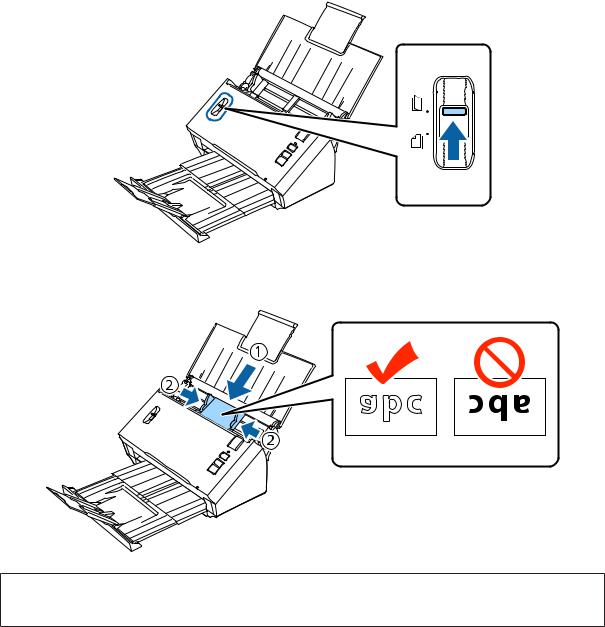
DS-560 User’s Guide
Placing Originals on the Product
C Raise the page separation lever.
D Load the card into the input tray with the printed side facing down and the top edge facing into the feeder. Slide the card into the feeder until it meets resistance. Then slide the edge guides to fit the edge of the card.
Note:
You can only scan one card at a time.
23
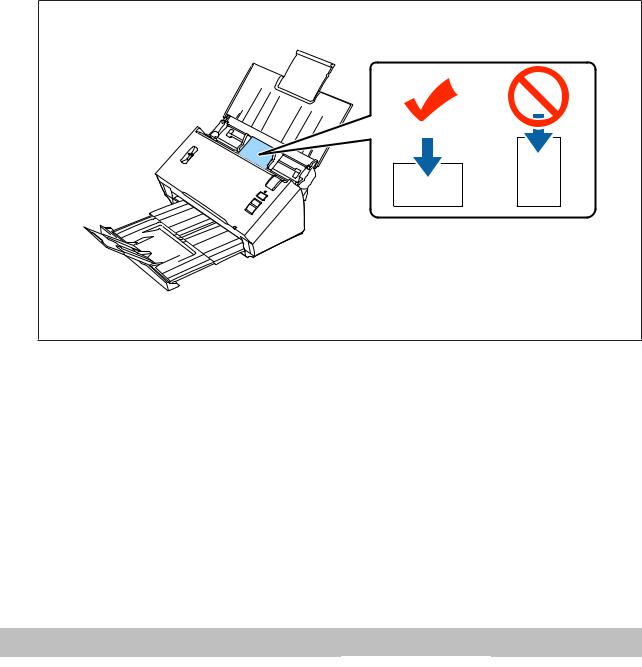
DS-560 User’s Guide
Placing Originals on the Product
cImportant:
Do not load plastic cards vertically.
To scan plastic cards, clear Detect Double Feed in Epson Scan. See the Epson Scan Help for details.
This completes the procedure for loading cards. See the following sections for more information on scanning documents.
&“Scanning Using Document Capture Pro/Document Capture” on page 28
&“Scanning Using Epson Scan” on page 30
Lower the page separation lever after scanning.
Loading Special Documents
Raise the page separation lever to scan paper that has been folded in half, envelopes, or non-standard size documents. The following table provides a list of supported paper types and sizes.
Paper type |
Measurements |
Paper Thickness |
Loading Capacity |
|
|
|
|
Plain paper, fine paper, |
Width: 52 to 215.9 mm |
50 to 130 g/m2 |
1 sheet |
recycled paper (long paper) |
Length: 356 to 914.4 mm |
|
|
|
|
|
|
|
|
|
|
Plain paper, fine paper, |
A6 to 215.9 × 355.6 mm |
50 to 130 g/m2 |
|
recycled paper (folded in half) |
|
|
|
|
|
|
|
Envelope* |
C6: 114 × 162 mm (standard |
Up to 0.38 mm thick |
|
|
size) |
|
|
|
DL: 110 × 220 mm (standard |
|
|
|
size) |
|
|
|
|
|
|
Carrier sheet (sold separately) |
A8 to A4 |
50 to 130 g/m2 |
|
|
|
|
|
*Envelopes with special shapes cannot be loaded. Depending on the envelope type, it may not be fed correctly. Check before scanning.
Follow the steps below to load a document.
24
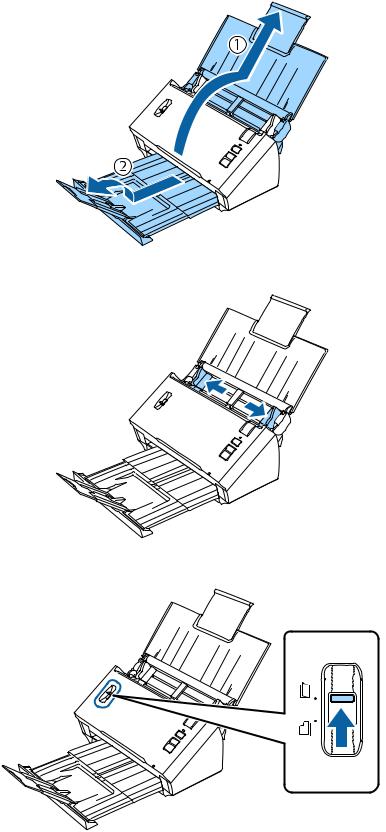
DS-560 User’s Guide
Placing Originals on the Product
A Open and extend the input tray, and then slide out the output tray and raise and extend the central guide.
B Slide the edge guides on the input tray all the way out.
C Raise the page separation lever.
25
