EPSON C82435 User Manual

EpsonNet 10/100 Base Tx Int. Print Server 5e
No part of this publication may be reproduced, stored in a retrieval system, or transmitted in any form or by any means, mechanical, photocopying, recording, or otherwise, without the prior written permission of Seiko Epson Corporation. No patent liability is assumed with respect to the use of the information contained herein. Neither is any liability assumed for damages resulting from the use of the information contained herein.
Neither Seiko Epson Corporation nor its affiliates shall be liable to the purchaser of this product or third parties for damages, losses, costs, or expenses incurred by purchaser or third parties as a result of: accident, misuse, or abuse of this product or unauthorized modifications, repairs, or alterations to this product, or (excluding the U.S.) failure to strictly comply with Seiko Epson Corporation’s operating and maintenance instructions.
Seiko Epson Corporation shall not be liable for any damages or problems arising from the use of any options or any consumable products other than those designated as Original Epson Products or Epson Approved Products by Seiko Epson Corporation.
EPSON Scan is based in part on the work of the Independent JPEG Group.
EpsonNet Easy Install and EpsonNet Config incorporate compression code from the Info-ZIP group. There are no extra charges or costs due to the use of this code, and the original compression sources are freely available from http://www.info-zip.org on the Internet.
EPSON® and EPSON ESC/P® are registered trademarks and EPSON Stylus™, EPSON AcuLaser™, and EPSON ESC/P 2™ are trademarks of Seiko Epson Corporation.
Speedo™, Fontware™, FaceLift™, Swiss™, and Dutch™ are trademarks of Bitstream Inc.
CG Times® and CG Omega® are registered trademarks of Miles, Inc.
Univers® is a registered trademark of Linotype AG and/or its subsidiaries.
Antique Olive™ is a trademark of Fonderie Olive.
Albertus™ is a trademark of Monotype Corporation plc.
Coronet™ is a trademark of Ludlow Industries (UK) Ltd.
Arial® and Times New Roman® are registered trademarks of Monotype Corporation plc.
Sun, Sun Microsystems, the Sun Logo, and the Java logo are trademarks or registered trademarks of Sun Microsystems, Inc. in the United States and other countries.
HP® and HP LaserJet® are registered trademarks of Hewlett-Packard Company.
User’s Guide
NPD2392-00

Microsoft®, Windows®, and Windows NT® are registered trademarks of Microsoft Corporation.
Macintosh®, AppleTalk®, EtherTalk®, Bonjour® are registered trademarks of Apple Computer, inc.
Adobe™ and PostScript™ are trademarks of Adobe Systems Incorporated, which may be registered in certain jurisdictions.
This product Includes software developed by the University of California, Berkeley, and Its contributors.
General Notice: Other product names used herein are for identification purposes only and may be trademarks of their respective owners. Epson disclaims any and all rights in those marks.
Copyright © 2006 Seiko Epson Corporation. All rights reserved.
2

Contents
Introduction
About Your Network Interface . . . . . . . . . . . . . . . . . . . . . . . . . . . . . . 7
About This Guide. . . . . . . . . . . . . . . . . . . . . . . . . . . . . . . . . . . . . . . . . . 8
Important Safety Instructions. . . . . . . . . . . . . . . . . . . . . . . . . . . . . . . . 9
Warnings, Cautions, and Notes . . . . . . . . . . . . . . . . . . . . . . . . 10
Package Contents . . . . . . . . . . . . . . . . . . . . . . . . . . . . . . . . . . . . . . . . . 11
Operating Environment . . . . . . . . . . . . . . . . . . . . . . . . . . . . . . . . . . . 12
Supported operating systems . . . . . . . . . . . . . . . . . . . . . . . . . . 12
Printing environments . . . . . . . . . . . . . . . . . . . . . . . . . . . . . . . . 12
Supported Epson Devices. . . . . . . . . . . . . . . . . . . . . . . . . . . . . . . . . . 15
Features of the Network Interface . . . . . . . . . . . . . . . . . . . . . . . . . . . 16
Network Interface Operation . . . . . . . . . . . . . . . . . . . . . . . . . . . . . . . 17
Terms and Concepts . . . . . . . . . . . . . . . . . . . . . . . . . . . . . . . . . . . . . . 20
Chapter 1 Installing Components and Setting Up the Network
Interface
Overview. . . . . . . . . . . . . . . . . . . . . . . . . . . . . . . . . . . . . . . . . . . . . . . . 21 Selecting a Printing Method . . . . . . . . . . . . . . . . . . . . . . . . . . . . . . . . 23 Printing from Windows . . . . . . . . . . . . . . . . . . . . . . . . . . . . . . . 23 Printing from Macintosh . . . . . . . . . . . . . . . . . . . . . . . . . . . . . . 24 Features of the printing methods . . . . . . . . . . . . . . . . . . . . . . . 24 Installing Components on Your Computer . . . . . . . . . . . . . . . . . . . 27 About installing components on your computer . . . . . . . . . . 27 Windows XP . . . . . . . . . . . . . . . . . . . . . . . . . . . . . . . . . . . . . . . . 27 Windows Me/98/95. . . . . . . . . . . . . . . . . . . . . . . . . . . . . . . . . . 30 Windows 2000 . . . . . . . . . . . . . . . . . . . . . . . . . . . . . . . . . . . . . . . 33 Windows Server 2003. . . . . . . . . . . . . . . . . . . . . . . . . . . . . . . . . 36 Windows NT 4.0 . . . . . . . . . . . . . . . . . . . . . . . . . . . . . . . . . . . . . 39 Macintosh. . . . . . . . . . . . . . . . . . . . . . . . . . . . . . . . . . . . . . . . . . . 42 How to Set UP the Network Interface . . . . . . . . . . . . . . . . . . . . . . . 43 Installing the network interface on the device . . . . . . . . . . . . 43
3

Configuring the network interface for Windows. . . . . . . . . . 46 Configuring the network interface for Macintosh . . . . . . . . . 51 Installing the Printer Driver . . . . . . . . . . . . . . . . . . . . . . . . . . . . . . . . 58 About installing the printer driver. . . . . . . . . . . . . . . . . . . . . . 58 Windows XP . . . . . . . . . . . . . . . . . . . . . . . . . . . . . . . . . . . . . . . . 58 Windows Me/98/95. . . . . . . . . . . . . . . . . . . . . . . . . . . . . . . . . . 65 Windows 2000 . . . . . . . . . . . . . . . . . . . . . . . . . . . . . . . . . . . . . . . 69 Windows Server 2003. . . . . . . . . . . . . . . . . . . . . . . . . . . . . . . . . 76 Windows NT 4.0 . . . . . . . . . . . . . . . . . . . . . . . . . . . . . . . . . . . . . 83 Macintosh. . . . . . . . . . . . . . . . . . . . . . . . . . . . . . . . . . . . . . . . . . . 87
Chapter 2 About the Software
Overview. . . . . . . . . . . . . . . . . . . . . . . . . . . . . . . . . . . . . . . . . . . . . . . . 89 EpsonNet Config for Windows . . . . . . . . . . . . . . . . . . . . . . . . . . . . . 91 About EpsonNet Config for Windows . . . . . . . . . . . . . . . . . . 91 System requirements . . . . . . . . . . . . . . . . . . . . . . . . . . . . . . . . . 92 Installing EpsonNet Config for Windows. . . . . . . . . . . . . . . . 92
Accessing the EpsonNet Config for Windows
User’s Guide . . . . . . . . . . . . . . . . . . . . . . . . . . . . . . . . . . . . . . 94 EpsonNet Config for Macintosh . . . . . . . . . . . . . . . . . . . . . . . . . . . . 95 About EpsonNet Config for Macintosh. . . . . . . . . . . . . . . . . . 95 System requirements . . . . . . . . . . . . . . . . . . . . . . . . . . . . . . . . . 95 Installing EpsonNet Config for Macintosh . . . . . . . . . . . . . . . 95
Accessing the EpsonNet Config for Macintosh
User’s Guide . . . . . . . . . . . . . . . . . . . . . . . . . . . . . . . . . . . . . . 96 EpsonNet Config with Web Browser . . . . . . . . . . . . . . . . . . . . . . . . 98 About EpsonNet Config with Web Browser. . . . . . . . . . . . . . 98
Configuring the network interface using
EpsonNet Config with Web Browser . . . . . . . . . . . . . . . . . 99 Opening Screen . . . . . . . . . . . . . . . . . . . . . . . . . . . . . . . . . . . . . 104 Index Frame . . . . . . . . . . . . . . . . . . . . . . . . . . . . . . . . . . . . . . . . 105 Menu Frame. . . . . . . . . . . . . . . . . . . . . . . . . . . . . . . . . . . . . . . . 105 Information Frame . . . . . . . . . . . . . . . . . . . . . . . . . . . . . . . . . . 107
EpsonNet Print . . . . . . . . . . . . . . . . . . . . . . . . . . . . . . . . . . . . . . . . . . 120 About EpsonNet Print . . . . . . . . . . . . . . . . . . . . . . . . . . . . . . . 120 System requirements . . . . . . . . . . . . . . . . . . . . . . . . . . . . . . . . 120 Installing EpsonNet Print . . . . . . . . . . . . . . . . . . . . . . . . . . . . 121
4
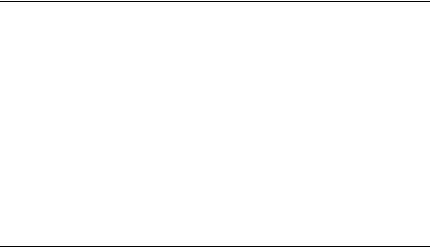
For Windows XP/2000/Server 2003/NT 4.0 Users. . . . . . . 122 For Windows Me/98/95 users . . . . . . . . . . . . . . . . . . . . . . . . 131 Configuring the printer port . . . . . . . . . . . . . . . . . . . . . . . . . . 138 EpsonNet Internet Print . . . . . . . . . . . . . . . . . . . . . . . . . . . . . . . . . . 140 About EpsonNet Internet Print. . . . . . . . . . . . . . . . . . . . . . . . 140 System requirements . . . . . . . . . . . . . . . . . . . . . . . . . . . . . . . . 141 Installing EpsonNet Internet Print . . . . . . . . . . . . . . . . . . . . . 141 Setting up your device using EpsonNet Internet Print . . . . 142 Status Alert Window . . . . . . . . . . . . . . . . . . . . . . . . . . . . . . . . 150 EpsonNet WebManager . . . . . . . . . . . . . . . . . . . . . . . . . . . . . . . . . . 151 About EpsonNet WebManager. . . . . . . . . . . . . . . . . . . . . . . . 151 System requirements . . . . . . . . . . . . . . . . . . . . . . . . . . . . . . . . 151 EpsonNet WebManager functions . . . . . . . . . . . . . . . . . . . . . 153 EpsonNet WebManager operating structure . . . . . . . . . . . . 154 Installing EpsonNet WebManager . . . . . . . . . . . . . . . . . . . . . 156 Starting EpsonNet WebManager . . . . . . . . . . . . . . . . . . . . . . 156 Opening the Online Guide . . . . . . . . . . . . . . . . . . . . . . . . . . . 158 EpsonNet SetupManager . . . . . . . . . . . . . . . . . . . . . . . . . . . . . . . . . 159 About EpsonNet SetupManager. . . . . . . . . . . . . . . . . . . . . . . 159 System requirements . . . . . . . . . . . . . . . . . . . . . . . . . . . . . . . . 160 Installing EpsonNet SetupManager . . . . . . . . . . . . . . . . . . . . 162
Accessing the User’s Guide for
EpsonNet SetupManager . . . . . . . . . . . . . . . . . . . . . . . . . . 163
Chapter 3 Tips for Administrator
Settings for NetWare Users . . . . . . . . . . . . . . . . . . . . . . . . . . . . . . . 164 Introduction to NetWare Settings. . . . . . . . . . . . . . . . . . . . . . 164 Instructions for using NetWare . . . . . . . . . . . . . . . . . . . . . . . 166 Using Bindery Print Server (NetWare 4.x) . . . . . . . . . . . . . . 168 Using NDS Print Server (NetWare 4.x/5.x/6.0). . . . . . . . . . 168 Using Bindery Remote Printer Mode (NetWare 4.x). . . . . . 169 Using NDS Remote Printer Mode
(NetWare 4.x/5.x/6.0) . . . . . . . . . . . . . . . . . . . . . . . . . . . . . 171 Using the NDPS Gateway . . . . . . . . . . . . . . . . . . . . . . . . . . . . 177 Instructions for using a Dial-Up Network . . . . . . . . . . . . . . 183 Settings for UNIX Users . . . . . . . . . . . . . . . . . . . . . . . . . . . . . . . . . . 187 Introduction to UNIX settings. . . . . . . . . . . . . . . . . . . . . . . . . 187
5
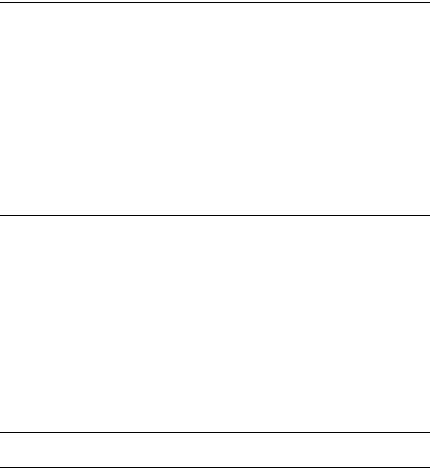
lpr filters . . . . . . . . . . . . . . . . . . . . . . . . . . . . . . . . . . . . . . . . . . . 187 Setting up different UNIX systems using the lpr
command . . . . . . . . . . . . . . . . . . . . . . . . . . . . . . . . . . . . . . . . 188 Using the ftp command . . . . . . . . . . . . . . . . . . . . . . . . . . . . . . 194 Tips. . . . . . . . . . . . . . . . . . . . . . . . . . . . . . . . . . . . . . . . . . . . . . . . . . . . 195 Instructions on using DHCP . . . . . . . . . . . . . . . . . . . . . . . . . . 195 Setting an IP address using the arp/ping command. . . . . . 196 Instructions on using a Dial-Up Router. . . . . . . . . . . . . . . . . 199 Function of Universal Plug and Play . . . . . . . . . . . . . . . . . . . 199 Uninstalling software . . . . . . . . . . . . . . . . . . . . . . . . . . . . . . . . 200
Chapter 4 Problem Solver
General Problems. . . . . . . . . . . . . . . . . . . . . . . . . . . . . . . . . . . . . . . . 202 Problems Specific to Your Network Environment . . . . . . . . . . . . 207 Windows Me/98/95 environment. . . . . . . . . . . . . . . . . . . . . 207 Windows XP/2000/NT environment . . . . . . . . . . . . . . . . . . 208 Macintosh environment . . . . . . . . . . . . . . . . . . . . . . . . . . . . . . 209 NetWare environment . . . . . . . . . . . . . . . . . . . . . . . . . . . . . . . 210 Initializing the Network Interface . . . . . . . . . . . . . . . . . . . . . . . . . . 212 Restrictions on EPSON Status Monitor . . . . . . . . . . . . . . . . . . . . . 212 For the laser printer . . . . . . . . . . . . . . . . . . . . . . . . . . . . . . . . . 212
Chapter 5 Specifications
Network Interface Specification. . . . . . . . . . . . . . . . . . . . . . . . . . . . 214 Electrical Specifications. . . . . . . . . . . . . . . . . . . . . . . . . . . . . . . . . . . 214 Regulatory Approvals . . . . . . . . . . . . . . . . . . . . . . . . . . . . . . . . . . . . 215 Reliability . . . . . . . . . . . . . . . . . . . . . . . . . . . . . . . . . . . . . . . . . . . . . . 215 Environmental . . . . . . . . . . . . . . . . . . . . . . . . . . . . . . . . . . . . . . . . . . 216 FCC Compliance Statement for United States Users . . . . . . . . . . 216
WARNING. . . . . . . . . . . . . . . . . . . . . . . . . . . . . . . . . . . . . . . . . 217 For Canadian Users . . . . . . . . . . . . . . . . . . . . . . . . . . . . . . . . . 217 DECLARATION of CONFORMITY . . . . . . . . . . . . . . . . . . . . . . . . 218
Index
6

Introduction
About Your Network Interface
The EpsonNet 10/100 Base Tx Int. Print Server 5e is a network interface that plugs into an optional interface slot of an Epson device to enable the device to connect directly to your network.
Because the network interface supports multiple protocols and automatically detects protocols on your network, you can print from Microsoft® Windows®, Apple® Macintosh®, UNIX®, and IBM® OS/2 applications.
Use EpsonNet Config or EpsonNet Config with Web Browser, the configuration utilities provided with your product, to quickly and easily configure the network interface to use protocols such as TCP/IP, NetWare, NetBEUI, IPX/SPX, AppleTalk®, IPP, and SNMP.
Note:
The EpsonNet Config utility configures the network interface to work only with protocols that exist on your network. This does not imply that you can use all of the above-mentioned protocols on your network or operating system. The protocols that the network interface can use may vary depending on the operating system and the network configuration.
Introduction 7

About This Guide
This User’s Guide contains information about using the network interface on a network. It includes how to set up the network interface, install the configuration software, and modify network settings of your device and computer.
For information about your device, see the manual shipped with the device.
Note:
This guide is written for network administrators, and many of the steps included here require detailed network knowledge and administrator rights.
The term “network administrator” refers to the person responsible for maintaining the network. “Administrator” is synonymous with “Supervisor” in this guide.
The term “network interface” refers to the EpsonNet 10/100 Base Tx Int. Print Server 5e in this guide.
The term “device” refers to the printer or all-in-one that is supported by the network interface.
Some screen shots in this guide may list a device name other than your device. This difference does not alter the instructions.
Introduction 8

Important Safety Instructions
Read all of these instructions and save them for later reference.
Notes on installing the network interface
Do not install or uninstall the network interface with wet hands.
Be careful not to drop or crush the network interface when installing.
When installing or uninstalling the network interface, be sure to remove the Ethernet cable, turn off your device, and then unplug the power cord to avoid electric shock.
Notes on powering on and off
Do not turn off the device when changing the settings. This may damage the device and the network interface.
Do not turn off the device while printing is in progress. This may cause operational trouble to the computer sending the print data and suspend the printing process.
Do not turn off the device during a firmware update. Otherwise, the update cannot be completed correctly and the network interface may not work after the update.
Others
Keep the network interface away from humidity and dust.
Do not allow children to handle the network interface.
Introduction 9

Avoid using the network interface if there is smoke, strange smell, or strange sound; otherwise this could cause fire or electric shock. Instead, immediately turn off the device, unplug the power cord, and then contact your Epson dealer. Do not repair it yourself because this is dangerous.
Do not disassemble or modify the network interface unless specifically instructed in the guide. This could cause injury, electric shock, or fire.
Warnings, Cautions, and Notes
wWarnings
must be followed carefully to avoid bodily injury.
cCautions
must be observed to avoid damage to your equipment.
Notes
contain important information and useful tips on the operation of this product.
Introduction 10

Package Contents
Your network interface package includes the following items.
Network interface (The utility EpsonNet Config with Web Browser is pre-installed on this network interface.)
Software CD-ROM containing:
--User’s Guide (PDF-format manual)
--EpsonNet Config (for Windows)
--EpsonNet Config (for Macintosh)
--EpsonNet WebManager
--EpsonNet Print
--EpsonNet SetupManager
--EpsonNet EasyInstall (Win/Mac)
--EpsonNet Internet Print (Win)
Online Guide Supplement Sheet
Note:
The User’s Guide is a PDF file. To read the User’s Guide, you must install Adobe Reader or Adobe Acrobat Reader on your computer.
You need to supply items such as a computer with an Ethernet network interface, an Epson device with an optional interface slot, and an Ethernet cable (Category 5 shielded twisted-pair cable).
Introduction 11
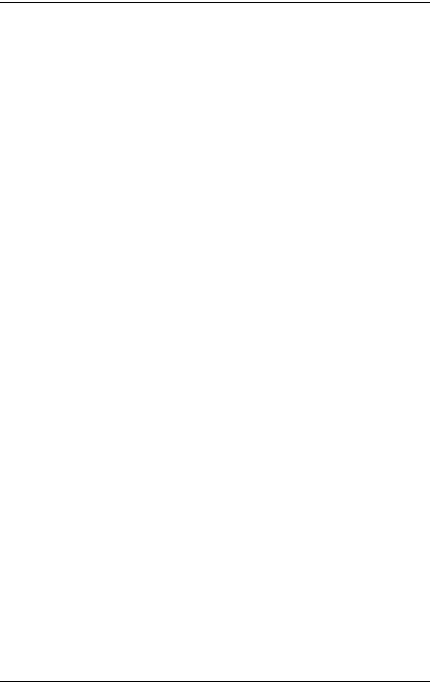
Operating Environment
Supported operating systems
The network interface supports the following operating systems.
Supported operating systems |
Windows XP |
|
Windows Me |
|
Windows 98 Second Edition |
|
Windows 95 OSR2 |
|
Windows 2000 |
|
Windows Server 2003 |
|
Windows NT 4.0 (with Service Pack 6 |
|
or higher) |
|
Mac OS X 10.2 or later |
|
Mac OS 9.1 or later |
|
|
Printing environments
The network interface receives print jobs in the following environments.
Operating systems |
Version |
Protocol |
|
|
|
Windows XP |
- |
TCP/IP (using LPR, Standard |
(Home, |
|
TCP/IP Port, or EpsonNet Print) |
Professional) |
|
|
|
IPP |
|
|
|
|
|
|
|
Windows Me |
- |
TCP/IP (using EpsonNet Print) |
|
|
|
|
|
IPP |
|
|
|
|
|
NetBEUI |
|
|
|
Introduction 12

Operating systems |
Version |
Protocol |
|
|
|
Windows 98/95 |
- |
TCP/IP (using EpsonNet Print) |
|
|
|
|
|
IPP |
|
|
(using EpsonNet Internet Print) |
|
|
|
|
|
NetBEUI |
|
|
|
Windows 2000 |
- |
TCP/IP (using LPR, Standard |
(Professional, |
|
TCP/IP Port, or EpsonNet Print) |
Server) |
|
|
|
IPP |
|
|
|
|
|
|
|
|
|
NetBEUI |
|
|
|
Windows Server |
- |
TCP/IP (using LPR, Standard |
2003 |
|
TCP/IP Port, or EpsonNet Print) |
|
|
|
|
|
IPP |
|
|
|
Windows NT 4.0 with |
- |
TCP/IP |
Service Pack 5 or |
|
(using LPR or EpsonNet Print) |
higher |
|
|
|
IPP |
|
|
|
|
|
|
(using EpsonNet Internet Print) |
|
|
|
|
|
NetBEUI |
|
|
|
Macintosh |
Mac OS X 10.2.4 |
AppleTalk |
|
or later |
TCP/IP |
|
|
Rendezvous |
|
|
|
|
Mac OS X 10.2 or |
AppleTalk |
|
later |
TCP/IP |
|
|
|
|
Mac 9.1 or later |
AppleTalk |
|
|
|
NetWare |
4.x/IntranetWare |
NDS mode |
|
|
Bindery emulation mode |
|
|
|
|
5.x/6.0 |
NDS Queue-based print |
|
|
system |
|
|
NDPS |
|
|
|
OS/2 (OS/2 Warp |
V3 |
TCP/IP (lprportd) |
Connect, OS/2 |
V4 |
NetBEUI |
Warp Server) |
|
|
|
|
|
Introduction 13

Operating systems |
Version |
Protocol |
|
|
|
UNIX |
Sun OS 4.1.4 or |
lpr, ftp |
|
later: SPARC |
|
|
|
|
|
SunSoft Solaris 2.4 |
|
|
or later: SPARC |
|
|
and x86 |
|
|
SCO UNIX 4.2 or |
|
|
later |
|
|
|
|
|
SCO UnixWare |
|
|
2.01 or later |
|
|
|
|
|
HP/UX 9.05 or |
|
|
later |
|
|
|
|
|
IBM AIX 3.2.5 or |
|
|
later and 4.1.3 or |
|
|
later |
|
|
|
|
Note:
Only the Intel version of Windows NT is supported.
The multi-user environment of Mac OS 9 is not supported.
If you use the device in a dial-up router environment, you must set an IP address for the device. Make sure the IP address is suitable for the segment; incorrect IP address may generate unexpected dial-up.
See the manual shipped with your device for information on the supported operating system of the device.
Introduction 14

Supported Epson Devices
The network interface can be installed for the following Epson devices (as of August, 2006).
Ink Jet Printer:
EPSON Stylus Pro10600 EPSON Stylus Pro 4000 EPSON Stylus Pro 4400/4800 EPSON Stylus Pro 7600 EPSON Stylus Pro 7400/7800 EPSON Stylus Pro 9600 EPSON Stylus Pro 9400/9800
Laser Printer:
EPL-N2500 EPL-N7000 EPL-N3000 EPL-N2550 EPL-6200
EPSON AcuLaser 2600 EPSON AcuLaser C7000 EPSON AcuLaser C8600 EPSON AcuLaser C9100 EPSON AcuLaser C4100 EPSON AcuLaser C1900 EPSON AcuLaser C900 EPSON AcuLaser C4200 EPSON AcuLaser C2600
Impact Dot Matrix Printer:
DFX-9000 DFX-5000+ FX-2190/890 LQ-2180 LQ-2090/590 LQ-680/680pro DLQ-3500
Introduction 15
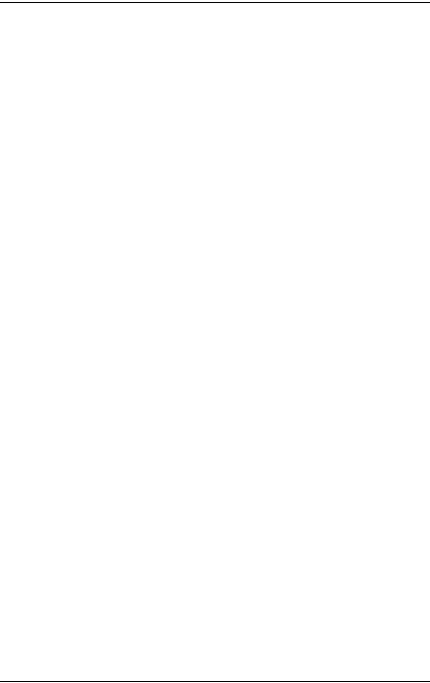
Features of the Network Interface
Provides high performance.
Connects an Epson device equipped with an optional interface slot to the network.
Supports multiple protocols, such as TCP/IP, NetWare, NetBEUI, IPX/SPX, AppleTalk, and IPP.
Supports 100Base full duplex, 100Base half duplex, 10Base full duplex, and 10Base half duplex.
Supports DHCP.
Supports Automatic Private IP Addressing (APIPA) that assigns an IP address automatically to the network interface even if there is no DHCP server on the network.
Supports the Dynamic DNS function.
Supports SNMP and MIB.
Support Rendezvous on Mac OS X 10.2.4 or higher.
Introduction 16

Network Interface Operation
The status lights and status sheet provide you with important information about the operation and configuration of the network interface.
Status sheet button Status light Data light
ENSP button* |
RJ-45 connector |
* ENSP button is not used.
Introduction 17

Status and Data lights
The network interface has two lights (Status and Data), which indicate the current operating status of the network interface when you first turn on the device, during normal operation, and when errors occur. The status light has two colors (green and orange). The data light is green.
The status lights indicate the network interface status, as follows:
Status light |
Data light |
Network interface status |
|
|
|
Off |
On |
Resetting |
|
|
|
Green flash* |
On* |
Initializing |
|
|
|
Orange status light and green data light |
Firmware update mode |
|
flashing alternately |
|
|
|
|
|
Green |
On |
Ready (10M link) |
|
|
|
Green |
Flashing |
Receiving packets (10M link) |
|
|
|
Green |
Off |
No communication is |
|
|
available (10M link). |
|
|
|
Orange |
On |
Ready (100M link) |
|
|
|
Orange |
Flashing |
Receiving packets (100M link) |
|
|
|
Orange |
Off |
No communication is |
|
|
available (100M link). |
|
|
|
Orange flash |
On |
Address error |
repeated once |
|
|
|
|
|
Orange flash |
On |
Bus error |
repeated twice |
|
|
|
|
|
Orange flash |
On |
TLB error |
repeated three |
|
|
times |
|
|
|
|
|
Orange flash |
On |
Other errors |
repeated four |
|
|
times |
|
|
|
|
|
Orange flash |
Off |
File system error |
repeated once |
|
|
|
|
|
Introduction 18

Orange flash |
Off |
Flash-Rom illegal access error |
repeated twice |
|
|
|
|
|
* Both lights turn off once and then indicate the status.
Status sheet button
The first time you use the network interface after installing or reinstalling it, turn on the device. Then, while both the status light and the data light are off, hold down the status sheet button for about twenty seconds to initialize the network interface. The length of time needed to hold down the status sheet button varies depending on the device model.
Before you start configuring the network interface, be sure to press and hold down the status sheet button on the network interface to print a status sheet. A status sheet provides important information about the network interface, such as MAC address, device settings, and the device’s current status. Press the status sheet button once to print a simple status sheet, or twice to print a full status sheet. You cannot print a status sheet when the device has already started printing, or when it is offline or not ready to print.
Note:
If the device does not print a status sheet, make sure the device is online and no print jobs are being processed, and then wait a minute. If it still does not print a status sheet, turn the device off, wait until the status lights go out, and then turn it back on again. The status sheet can be printed one minute after the device finishes warming up.
cCaution:
After turning off the device, wait until the status lights go out before turning the device back on; otherwise, the network interface may not work correctly.
Introduction 19

RJ-45 connector
This connector is used to connect an Ethernet cable to the network. You can use this cable for both 10Base-T and 100Base-TX.
cCaution:
You must use a Category 5 shielded twisted-pair cable to connect the network interface to prevent malfunction.
Terms and Concepts
Configuration -- a prepared set of conditions for proper operation of a device. Configuring the network interface is to prepare it to work with protocols available on a network.
DHCP -- a dynamic host configuration protocol. It is a protocol that assigns dynamic IP addresses to devices on a network.
EtherTalk -- the communication protocol of AppleTalk governing Ethernet transmissions
ftp -- a TCP/IP application protocol for file transfer lpd -- a TCP/IP remote printing protocol application
Print queue -- a location where a print job is stored as a file, until the network interface sends the job to the assigned device
Protocol -- a rule that controls how data or information is exchanged through a network. Computers and software cannot communicate with each other using different protocols.
Remote printer -- a shared device connected elsewhere on the network, but under the control of a NetWare network interface
TCP/IP -- Transmission Control Protocol/Internet Protocol, a layer of protocols that provides communications between nodes on a network
Introduction 20
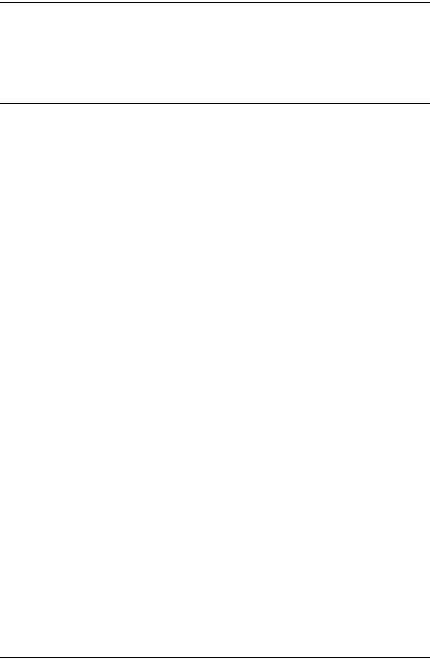
Chapter 1
Installing Components and Setting Up the
Network Interface
Overview
This section describes the general procedure on how to set up the network interface for use on a network.
1.Check the network interface operation.
Check the functions and operations of the network interface, such as status lights, status sheet button, and the RJ-45 connector. See “Network Interface Operation” on page 17 for details.
2.Select a printing method.
Select a printing method appropriate for your network environment and operating system. If you are not sure, see “Printing from Windows” on page 23 or “Printing from Macintosh” on page 24 for details.
3.Install the necessary components on the computer.
Make sure the necessary components (such as TCP/IP, NetBEUI, etc.) are installed on the computer, and network settings (such as the IP address, subnet mask, etc.) of the computer are set. See “About installing components on your computer” on page 27 for details.
Chapter 1 Installing Components and Setting Up the Network Interface |
21 |

4.If necessary, install the printer driver.
Install the printer driver from the CD-ROM that comes with the device. See “About installing the printer driver” on page 58 for details.
5.Install the network interface on the device.
Install the network interface and initialize it. See “Installing the network interface on the device” on page 43.
6.Insert the Software CD-ROM in the CD-ROM drive to configure the network interface
Connect the network interface to the network. For Windows users, see “Configuring the network interface for Windows” on page 46 for details. For Macintosh users, see “Configuring the network interface for Macintosh” on page 51 for details.
7.If necessary, modify the network settings of the network interface using EpsonNet Config.
Modify the network interface for TCP/IP, AppleTalk, MS Network, etc. using EpsonNet Config. For Windows users, see “About EpsonNet Config for Windows” on page 91 for details. For Macintosh users, see “About EpsonNet Config for Macintosh” on page 95.
Chapter 1 Installing Components and Setting Up the Network Interface |
22 |

Selecting a Printing Method
This section contains information to help you select a printing method.
Printing from Windows
Check if there is a Windows XP/2000/Server 2003/NT print server on your network, and then use the suggestions below.
Note:
Only the recommended printing methods are introduced here. See “Features of the printing methods” on page 24 for information on additional methods.
If no Windows XP/2000/Server 2003/NT print server exists
Use a printing method appropriate to your operating system:
For Windows Me/98/95
We recommend TCP/IP printing via EpsonNet Print. See “About EpsonNet Print” on page 120.
For Windows XP/2000/Server 2003/NT
We recommend TCP/IP printing via LPR. See “Windows XP” on page 58, “Windows 2000” on page 69, “Windows Server 2003” on page 76, or “Windows NT 4.0” on page 83.
If a Windows XP/2000/Server 2003/NT print server exists
On the server, set the printer to connect with LPR and turn it into a shared printer. Your clients can then print to this shared printer.
Chapter 1 Installing Components and Setting Up the Network Interface |
23 |

Printing from Macintosh
Mac OS X 10.2.4 or later
Rendezvous
EPSON TCP/IP
EPSON AppleTalk
Mac OS X 10.2 or later
EPSON TCP/IP
EPSON AppleTalk
Mac OS 9
AppleTalk
Features of the printing methods
This section describes features of the printing methods available for you to choose.
LPR (TCP/IP) printing
Advantages
No computer as a network interface is required.
No special utility for Windows XP/2000/Server 2003/NT is required.
You can see the device status using EPSON Status Monitor.
For Windows XP/2000/Server 2003/NT, you can create a print log using the event viewer.
Chapter 1 Installing Components and Setting Up the Network Interface |
24 |

You can print via a router.
Disadvantages
You need to set up TCP/IP.
For Windows Me/98/95, EpsonNet Print must be installed on all computers to use for printing.
Internet printing
Advantages
No proxy server (computer) is required.
You can print to the device over the Internet.
Disadvantages
EPSON Status Monitor cannot be used.
TCP/IP and DNS settings are required.
For Windows Me/98/95, EpsonNet Internet Print must be installed on all computers used for printing.
For Windows XP/2000/Server 2003, you cannot share the Internet printer.
Microsoft Network Shared printing
Advantages
Easy to set up (IP address is not required if NetBEUI protocol is installed).
No computer as a network interface is required.
No special print utility is required.
Chapter 1 Installing Components and Setting Up the Network Interface |
25 |

Disadvantages
EPSON Status Monitor cannot be used.
You cannot print via a router.
It takes a longer time to start printing because more time is required to search for a network device.
Chapter 1 Installing Components and Setting Up the Network Interface |
26 |
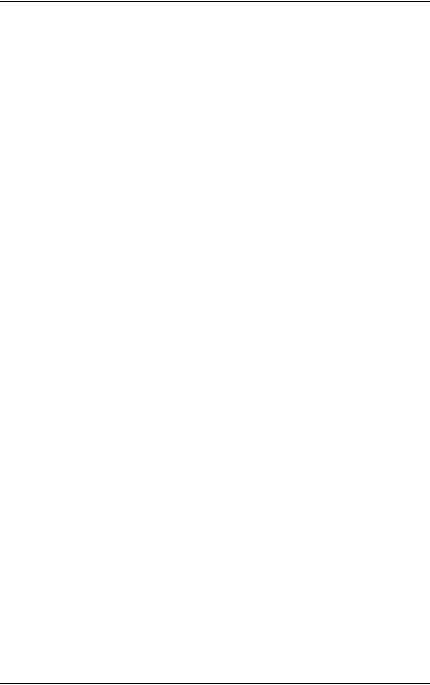
Installing Components on Your Computer
About installing components on your computer
Before configuring the network interface and printing from the computer, you need to install the necessary components (such as TCP/IP, NetBEUI, etc.) and assign an IP address and subnet mask for your computer, depending on the printing method you want to use. See the section appropriate for your operating system.
“Windows XP” on page 27
“Windows Me/98/95” on page 30
“Windows 2000” on page 33
“Windows Server 2003” on page 36
“Windows NT 4.0” on page 39
“Macintosh” on page 42
Windows XP
For Windows XP, use the following procedure to install the necessary components.
Note:
The Windows XP CD-ROM may be required during the installation.
When using TCP/IP or IPP for printing, you need to set the IP address, the subnet mask, and the default gateway of the computer.
Chapter 1 Installing Components and Setting Up the Network Interface |
27 |
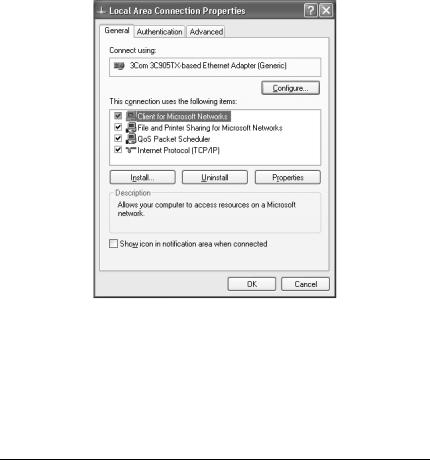
1.Click Start, highlight Control Panel, and then click Network and Internet Connections. Select Network Connections.
2.Under LAN or High-Speed Internet, click the Local Area Connection icon.
3.Under Network Tasks, click Change settings of this connection.
4.Check if the following necessary components are in the list. If they are already installed, see “How to Set UP the Network Interface” on page 43.
The following table lists the components required for configuring the network interface with EpsonNet Config. For information on EpsonNet Config, see “About EpsonNet Config for Windows” on page 91.
Chapter 1 Installing Components and Setting Up the Network Interface |
28 |

EpsonNet Config’s setting screens |
Necessary components |
|
|
TCP/IP, AppleTalk, IPP, SNMP (IP trap) |
Internet Protocol (TCP/IP) |
|
|
MS Network |
Internet Protocol (TCP/IP) |
|
|
NetWare, SNMP (IPX trap) |
Latest Novell Client |
|
downloaded from the Novell |
|
Web site |
|
|
The following table lists the components required for network printing.
Printing method |
Necessary components |
|
|
LPR or Internet printing |
Internet Protocol (TCP/IP) |
|
|
Microsoft Network Shared printing |
Internet Protocol (TCP/IP) |
|
Client for Microsoft Networks |
|
|
Printing via NetWare server |
Latest Novell Client downloaded |
|
from the Novell Web site |
|
|
5.If the necessary components are not in the list, click Install to install them, as described below.
For LPR or Internet printing:
Internet Protocol (TCP/IP) is installed by default. You cannot add or delete it.
For Microsoft Network Shared printing:
Select Client and then click Add. Select Client for Microsoft Networks and then click OK.
For printing via NetWare server:
Download the latest Novell Client from the Novell Web site and install it on the computer. Also, be sure to install IPX. See the Novell Web site for detailed information.
Chapter 1 Installing Components and Setting Up the Network Interface |
29 |

6.For LPR, Internet, or Microsoft Network Shared printing:
Double-click Internet Protocol (TCP/IP) on the Local Area Connection Properties dialog box to open the Internet Protocols (TCP/IP) Properties dialog box. Set the IP address, the subnet mask, etc. and then click OK.
7.Restart the computer.
The necessary components are now installed.
Windows Me/98/95
For Windows Me/98/95, use the following procedure to install the necessary components.
Note:
The Windows Me/98/95 CD-ROM may be required during the installation.
When using TCP/IP or IPP for printing, you need to set the IP address, the subnet mask, and the default gateway of the computer.
1. Click Start, point to Settings, and then select Control Panel.
Chapter 1 Installing Components and Setting Up the Network Interface |
30 |
