Epson C832091, C832021 Owner's Manual



All rights reserved. No part of this publication may be reproduced, stored in a retrieval system, or transmitted in any form or by any means, mechanical, photocopying, recording or otherwise, without the prior written permission of Seiko Epson Corporation. No patent liability is assumed with respect to the use of the information contained herein. Neither is any liability assumed for damages resulting from the use of the information contained herein.
Neither Seiko Epson Corporation nor its affiliates shall be liable to the purchaser of this product or third parties for damages, losses, costs, or expenses incurred by purchaser or third parties as a result of: accident, misuse, or abuse of this product or unauthorized modifications, repairs, or alterations to this product, or (excluding the US) failure to strictly comply with Seiko Epson Corporation’s operating and maintenance instructions.
Seiko Epson Corporation shall not be liable against any damages or problems arising from the use of any options or any consumable products other than those designated as Original EPSON Products or EPSON Approved Products by Seiko Epson Corporation.
The Epson Script Level 2 Cartridge or Board is a customized product based on Phoenix Page Level 2 developed by Phoenix Technologies Ltd.
EPSON is a registered trademark of Seiko Epson Corporation.
Action Laser and Selec Type are trademarks and EPSON Connection is a service mark of Epson America, Inc.
Apple, Macintosh, LaserWriter, AppleTalk, True Type, and LocalTalk are registered trademarks of Apple Computer, Inc.
ITC Avant Garde, ITC Bookman, ITC Zapf Chancery, ITC Zapf Dingbats are registered trademarks of International Typeface Corporation.
Bookman and Century Schoolbook are registered trademarks of Kingsley-ATF Type Corporation.
Helvetica Narrow and Palatino are registered trademarks of Linotype AG and/or its related companies.
Phoenix MultiGray is a registered trademark of Phoenix Technologies Ltd.
PostScript is a registered trademark of Adobe Systems, Inc.
Swiss and Dutch are registered trademarks of Bitstream Inc.
General notice: Other product names used herein are for identification purposes only and may be trademarks or registered trademarks of their respective owners. EPSON disclaims any and all rights in those marks.
EpsonScript Driver, Copyright © 1992, 1993
PhoenixPage PS2 Driver, Copyright © 1992, 1993
COMPUTER:applications, Inc., Copyright © 1988-1993
All Rights Reserved
Copyright © 1994 by Seiko Epson Corporation, Nagano, Japan
ii

Contents
Introduction |
|
Features . . . . . . . . . . . . . . . . . . . . . . . . . . . . . . . . |
1 |
Where to Get Help in the U.S. . . . . . . . . . . . . . . . . . . . |
2 |
Before You Install the Option . . . . . . . . . . . . . . . . . . . |
3 |
Hardware requirements . . . . . . . . . . . . . . . . . . . |
3 |
System and memory requirements . . . . . . . . . . . . . |
4 |
Unsupported software programs . . . . . . . . . . . . . . |
5 |
Care and handling . . . . . . . . . . . . . . . . . . . . . . . |
5 |
Chapter 1 Setting Up |
|
Installing Your Hardware . . . . . . . . . . . . . . . . . . . . . |
1-2 |
Installing the EpsonScript cartridge . . . . . . . . . . . . . |
1-2 |
Installing the EpsonScript board . . . . . . . . . . . . . . . |
1-3 |
Selecting the EpsonScript Emulation Mode . . . . . . . . . . . |
1-5 |
EPL-5000/5200 and ActionLaser 1000/1500 . . . . . . . . |
1-6 |
EPL-5600 and ActionLaser 1600 . . . . . . . . . . . . . . . |
1-6 |
Chapter 2 Installing the Software |
|
Installing the Printer Driver . . . . . . . . . . . . . . . . . . . . |
2-2 |
Easy installation . . . . . . . . . . . . . . . . . . . . . . . . |
2-2 |
Customize installation . . . . . . . . . . . . . . . . . . . . |
2 4 |
Selecting the EpsonScript Driver . . . . . . . . . . . . . . . . . |
2-6 |
Chapter 3 EpsonScript Driver Print Settings |
|
Using the EpsonScript Driver . . . . . . . . . . . . . . . . . . . |
3-2 |
Page Setup and Print menus . . . . . . . . . . . . . . . . . |
3-2 |
Page Setup Parameters . . . . . . . . . . . . . . . . . . . . . . . |
3-4 |
i i i

Advanced Options . . . . . . . . . . . . . . . . . . . . . . . . . . |
3-5 |
|
|
|
General . . . . . . . . . . . . . . . . . . . . . . . . . . . . . . |
3-6 |
|
|
Visual Effects . . . . . . . . . . . . . . . . . . . . . . . . . . |
3-6 |
|
|
Resolution Improve . . . . . . . . . . . . . . . . . . . . . . . |
3-8 |
|
|
Dot Screen . . . . . . . . . . . . . . . . . . . . . . . . . . . . |
3-8 |
|
|
Printing Resolution . . . . . . . . . . . . . . . . . . . . . . . |
3-8 |
|
|
Error Sheet . . . . . . . . . . . . . . . . . . . . . . . . . . . . |
3-8 |
|
Fonts Menu Options . . . . . . . . . . . . . . . . . . . . . . . . . |
3-9 |
|
|
Print Menu Options . . . . . . . . . . . . . . . . . . . . . . . . . |
3-11 |
|
|
|
Chapter 4 Using the EpsonScript Utility |
|
|
Managing Your Printer . . . . . . . . . . . . . . . . . . . . . . . |
4-2 |
|
|
Using the EpsonScript Utility to Manage Fonts . . . . . . . . . . |
4-4 |
|
|
|
Displaying a list of printer fonts . . . . . . . . . . . . . . . . |
4 4 |
|
|
Downloading fonts . . . . . . . . . . . . . . . . . . . . . . . |
4-4 |
|
|
Removing downloaded fonts . . . . . . . . . . . . . . . . . |
4-6 |
|
Getting Information About the Printer . . . . . . . . . . . . . . . |
4-7 |
|
|
Printing PostScript Files . . . . . . . . . . . . . . . . . . . . . . . |
4-8 |
|
|
Renaming the Printer . . . . . . . . . . . . . . . . . . . . . . . . . |
4-9 |
|
|
Additional EpsonScript Utility Features . . . . . . . . . . . . . . |
4-10 |
|
|
|
Sending commands to the printer . . . . . . . . . . . . . . . |
4-10 |
|
|
Resetting the printer . . . . . . . . . . . . . . . . . . . . . . |
4-11 |
|
|
Enabling or disabling the startup page . . . . . . . . . . . . |
4-11 |
|
|
Chapter 5 EpsonScript Seledype Settings |
|
|
|
|
|
|
|
Changes to SelecType . . . . . . . . . . . . . . . . . . . . . . . . |
5-2 |
|
|
EPL-5000/5200 and ActionLaser 1000/1500 . . . . . . . . . . . |
5-2 |
|
|
Level 1 changes . . . . . . . . . . . . . . . . . . . . . . . . . |
5-2 |
|
|
Level 2 changes . . . . . . . . . . . . . . . . . . . . . . . . . |
5-5 |
|
|
Status and error messages . . . . . . . . . . . . . . . . . . . |
5-5 |
|
|
EPL-5600 and ActionLaser 1600 . . . . . . . . . . . . . . . . . . . |
5-7 |
|
|
PS MENU . . . . . . . . . . . . . . . . . . . . . . . . . . . |
5-7 |
|
|
TEST MENU . . . . . . . . . . . . . . . . . . . . . . . . . . . |
5-8 |
|
iv

Appendix A Specifications
Appendix B Charatcter Tables
Index
V

Introduction
The EpsonScript™ Level 2 option gives your EPSON® printer the ability to print documents formatted for PostScript® Level 1 and Level 2. When installed, the EpsonScript option enables your printer to emulate an Apple® LaserWriter® IIg printer.
The EpsonScript option can be either a cartridge (C8320*) you insert in the front of the printer or a board (C83209*) that you install in the printer. The particular option you need depends on your printer type. See “Hardware requirements” for more information.
This manual describes how to install and use your EpsonScript option and is intended to supplement the information in your printer manual. Most sections in this guide apply to both the cartridge and board, while other sections apply to only one option.
Features
The EpsonScript option provides you with the following high-performance features:
Ability to print documents formatted for PostScript printers. You can easily print text, line art, and graphics.
Two print modes: Banding mode and Page Protect mode. Banding mode uses less memory, allowing you to print with at least 1.5 MB (for the C8320* cartridge) or 2 MB (for the C83209* board) of memory. Page Protect mode allows you to allocate memory for a full page image.
Phoenix MultiGray® (C83202* cartridge) and MicroGray (C83209* board only) features that enhance grayscale images to produce higher quality grayscale images than is possible in normal PostScript mode.
Introduction 1

Thirty-five fonts in 11 font families. Fonts include Fixed Pitch 810 Courier, Dutch® 801 Roman, Swiss® 721, Geometric ITC Avant Garde? Revival 71 ITC Bookman,? Swiss 721 Narrow, Century 702 Century Schoolbook? Zapf Calligraphic 801, ITC Zapf Chancery® Medium Italic, ITC Zapf Dingbats®, and Symbol.
IES (Intelligent Emulation Switch) and SPL (Shared Printer Language) support to allow the printer to switch between EpsonScript emulation and other emulations as print data is received at the printer.
EPSON quality, reliability, and ease of operation.
Where to Get Help in the U.S.
Epson America provides local customer support and service through a nationwide network of authorized EPSON dealers and Service Centers.
EPSON also provides support services through EPSON Connectior SM at (800) 922-8911.
2 Introduction

Before You Install the Option
Read the following sections before installing your EpsonScript option.
Hardware requirements
To use EpsonScript with Macintosh® computers, you must use the appropriate option with one of the printers listed in the following table. You must also install the LocalTalk® interface (C8231*) in your printer and obtain LocalTalk cables to connect the printer to the computer or AppleTalk® network. You cannot use the serial interface.
Option |
Printers |
|
EpsonScript Level 2 cartridge (C83202*) |
EPL-5000/5200 |
|
|
ActionLaser™ 1000/1500 |
|
|
|
|
EpsonScript Level 2 board (C83209*) |
EPL-5600 |
|
|
ActionLaser 1600 |
|
|
|
|
Other printers might support the EpsonScript option. If you purchased an EpsonScript printer after January 1994 and it is not listed in the table, ask your EPSON representative if your printer supports EpsonScript.
Note:
The EpsonScript option will not work if the optional EPSON PostScript card (C82609*) or EPSON GL card (C82604*) is installed in your printer.
Introduction 3
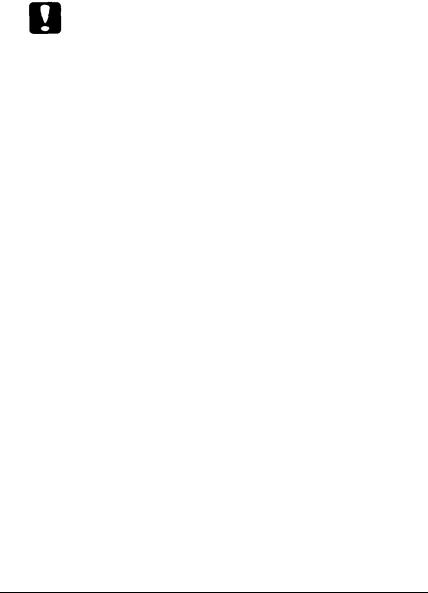
System and memory requirements
Any Macintosh computer to which the printer is connected must be running System 7.x and have at least 2 MB of RAM.
Caution:
Do not install EpsonScript on a computer running System 6.x or earlier. Installing EpsonScript on early systems can corrupt them.
The memory requirements for your printer depend on which option and printer you are using. Make sure your printer has the minimum amount of memory required for your option as shown in the following table.
Option |
Minimum winter memory |
|
EpsonScrIpt Level 2 cartridge (C83202*) |
1.5 MB |
|
EpsonScript Level 2 board (C83209*) |
2MB |
|
|
|
|
You may need to add more memory if you regularly print documents with detailed graphics, complex layouts, or paper larger than A4 or letter size. Also, if you use the Page Protect mode, you may need more memory than shown in the table.
By reducing resolution to 300 dpi, you can save memory.
If you have an EPL-5000/5200 or an ActionLaser 1000/1500 and you want to connect it to more than one computer, you must assign at least the minimum amount of required memory to the channel using the EpsonScript option. See your printer manual for more information.
4 Introduction

Unsupported software programs
The following programs are not supported by EpsonScript:
 LaserTalk™
LaserTalk™
 SmartArt™
SmartArt™
Because of differences in type design, the TrueType® fonts printed by your printer might not exactly match fonts printed by an Apple LaserWriter IIg.
Care and handling
Follow these guidelines when using the EpsonScript option:
Do not drop or bend the option.
Do not store the option in direct sunlight or near a heat source.
Make sure the printer is turned off when you insert or remove the option; otherwise, you can damage the option or the printer.
Do not touch the connectors. If the connectors become dirty, clean them by wiping the edge with a clean tissue. Do not use water, alcohol, or other solvents.
Introduction 5

Chapter 1
Setting Up
Installing Your Hardware ........................................................... |
1-2 |
|
Installing the EpsonScript cartridge ..................................... |
1-2 |
I |
Installing the EpsonScript board. ........................................... |
1-3 |
|
Selecting the EpsonSmipt Emulation Mode . . . . . . . . . . . |
1-5 |
|
EPL-5000/5200 and ActionLaser 1000/1500 . . . . . . . . . |
1-6 |
|
EPL-5600 and ActionLaser 1600 . . . . . . . . . . . . . . . . |
1-6 |
|
Setting Up 1-1
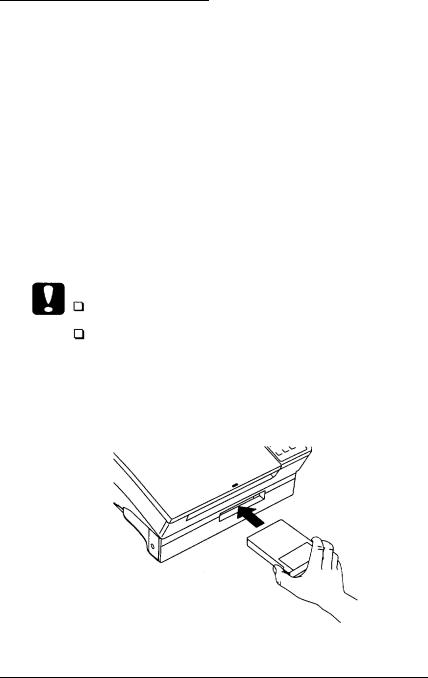
Installing Your Hardware
The following two sections describe how to install the EpsonScript cartridge or board. Use the procedure that applies to your option.
After you install the hardware, you need to select the EpsonScript emulation mode on your printer and then select the printer type using your software.
Installing the EpsonScript cartridge
The following procedure describes how to install the EpsonScript cartridge if you have an EPL-5000/5200 or ActionLaser 1000/1500.
Caution:
Do not insert the cartridge while the printer is on.
Do not touch the connectors on the cartridge or in the printer’s cartridge slot; you can damage them.
1.Turn off the printer if it is not already off.
2.With the label up, insert the cartridge as shown below:
1-2 Setting Up
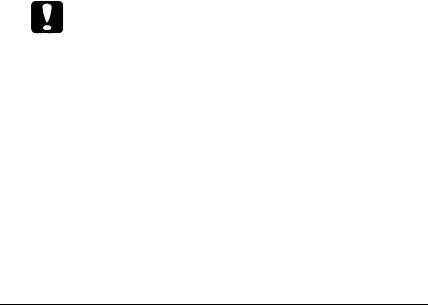
3.Gently slide the cartridge into the slot until it lochs in place.
4.Turn on the printer.
Once you insert the cartridge, you need to use SelecType™ to select the EpsonScript emulation mode. See “Selecting the EpsonScript Emulation Mode” later in this chapter.
To remove the cartridge, turn off the printer and remove the cartridge by grasping it at the center and gently pulling it straight out.
Installing the EpsonScript board
This section describes how to install the EpsonScript board if you have an EPL-5600 or ActionLaser 1600 printer.
You install the EpsonScript board on the printer’s controller board. To install the EpsonScript board, you need to first remove the controller board as described in the "Options” chapter of your printer manual.
Caution:
Do not attempt to remove the controller board unless the printer is off and the power cord is unplugged. Removing the controller board exposes the electrical components inside the printer. These components may be very hot if the printer has been used recently. Also, try not to touch the contacts on the board because many of the components can be damaged by static electricity.
Setting Up 1-3

After you remove the controller board, do the following:
1.Hold the EpsonScript board with the CN1 connector facing down and insert it into the CN3 connector on the controller board as shown below.
2.Press the EpsonScript board in firmly until it stops secure the EpsonScript board with the screws that come with it.
1-4 Setting Up

3.Reinsert the controller board.
For instructions on reinserting the controller board, see your printer manual.
4.Print a status sheet to verify that the EpsonScript board is properly installed.
See your printer manual for instructions on printing a status sheet.
To remove the EpsonScript board, remove the interface cover, remove the controller board, detach the EpsonScript board, reinsert the controller board, and attach the interface cover.
Selecting the EpsonScript Emulation Mode
You need to change the emulation mode through SelecType before you can use the EpsonScript option.
How you use SelecType to change the emulation mode depends on the printer type. See the section below that applies to your printer.
Setting Up 1-5

EPL-5000/5200 and Actionlaser 1000/1500
First decide what interface channel to use for EpsonScript mode. Then in the SelecType EMULATION menu, change the printer mode to SCRPT2 or any one of the multiple emulation modes that includes PS (PS&LJ-2P, PS&3/P/Si, PS&LQ).
See your printer manual for information on using SelecType.
Note
If a SAVE MEMORY OVERFLOW error (wording may vary slightly depending on the printer) occurs when you are setting the printer emulation mode, you must delete a macro used in other printer modes and try to change the printer mode again. This error occurs when the current printer mode or modes use too much EEPROM memory for storing macros and there is not enough EEPROM memory for EpsonScript mode.
EPL-5600 and ActionLaser 1600
If you install an optional LocalTalk interface and the EpsonScript board together, the printer automatically sets the emulation for the LocalTalk (L/T interface) to PS.
1-6 Setting Up

Chapter 2
Installing the Software
Installing the Printer Driver . . . . . . . . . . . . . . . . . . . . |
2-2 |
Easy installation . . . . . . . . . . . . . . . . . . . . . . . . . |
2-2 |
Customize installation . . . . . . . . . . . . . . . . . . . . . |
2-4 |
Selecting the EpsonScript Driver . . . . . . . . . . . . . . . . . |
2-6 |
Installing the Software |
2-1 |

Installing the Printer Driver
The Installer program that is included with EpsonScript installs the EpsonScript driver, the EpsonScript Utility for changing printer parameters, and the screen fonts.
The installer program has two installation methods: easy installation and customize installation.
Easy installation installs all EpsonScript files and screen fonts if any font is not already installed on your computer. Normally you should use the easy installation since this ensures that all necessary files are copied and that the computer environment is modified to give you the full benefit of the EpsonScript option.
The customize installation installs only the files that you specify. You might want to use the customize installation if you are low on memory and want to install only those files that are absolutely required. However, if you have enough memory, it is recommended that you do the easy installation.
Easy installation
If your Macintosh runs any software programs (such as a virus checker) automatically when the power is turned on, quit the applications before running the Installer.
1.Turn on your Macintosh if it is not already on.
2.Insert Disk 1 (Installation) into your computer. The Printing Tools icon automatically opens.
2-2 Installing the Software

3.Double-click the Installer icon. The following dialog box appears:
EPSON
Printing tools & Screen Fonts Installer
Notice:
This program is available for System 7-x only.
You cannot use with System 6-x and it you install into
System, 6-x or earlier, you may have to reinstall your system software.
Copyright © 1994 Seiko Epson Corp. and licensor All rights reserved.
4.Click OK. The Installer then shows the following menu:
5.Make sure the hard disk to which you want to install EpsonScript is shown.
To select a different disk, click Switch Disk until the appropriate disk is displayed.
Installing the Soflware |
2-3 |

6.Click Install to install the EpsonScript files.
7.Follow the screen prompts that prompt you to remove and insert disks.
If any of the necessary screen fonts are not already installed on your hard disk, the Installer prompts you to insert and then remove Disk 2 (Screen Fonts). If all the screen fonts are already on your hard disk, you are not prompted to insert Disk 2.
8.When installation is complete, follow the instructions on the screen.
Click Restart or Quit as appropriate.
This completes installation of the EpsonScript software. You now need to select the EpsonScript printer driver; see “Selecting the EpsonScript Driver” later in this chapter.
If you are connecting two or more EPSON printers of the same model using AppleTalk, you must rename one printer to distinguish it from other printers. See the section “Renaming the Printer” in Chapter 4.
Customize installation
If your Macintosh runs any applications automatically (such as a virus checker) when the power is turned on, quit these applications before running the Installer.
To do a customize installation in which you explicitly specify which EpsonScript software to install, follow steps 1 to 5 of the easy installation (see previous section) and then do the following:
2-4 Installing the Software
