Epson DFX-5000+, FX-1050, FX-1170, FX-1180+, FX-2170 Technical Brief
...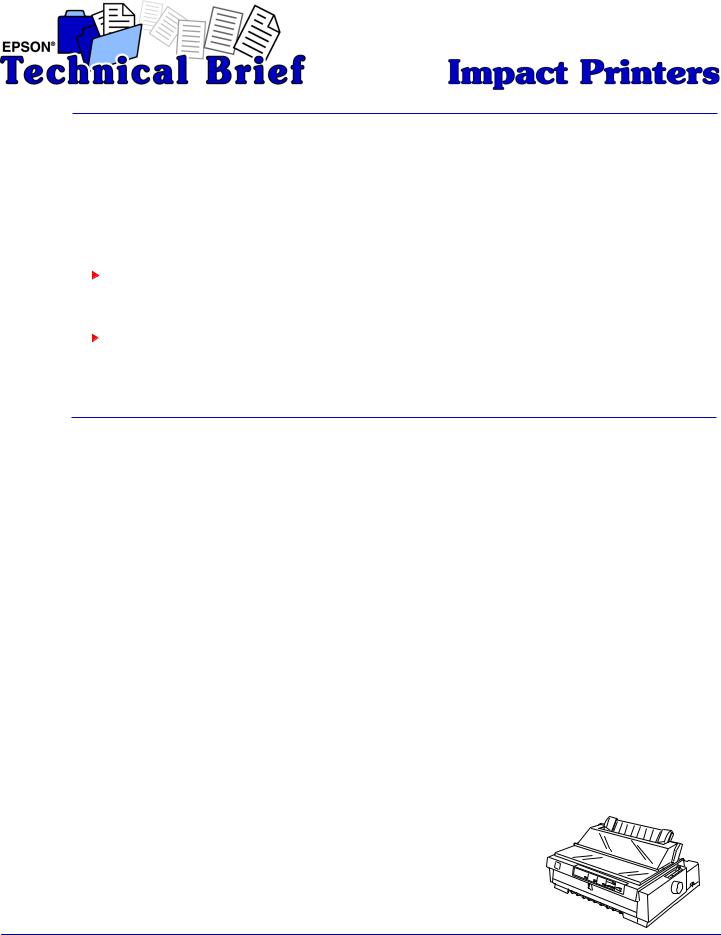
 Contents
Contents
This technical brief provides detailed information on the following topics, related to all EPSON impact printers:
 Functionality ▼ Printing technology
Functionality ▼ Printing technology
▼Control code/emulation
▼Paper handling
▼SmartPark™ settings
Versatility |
▼ Flexible interfacing |
▼Built-in fonts
▼Computer-based set-up
Reliability |
▼ Ribbon quality |
▼Ribbon cartridge reliability
▼Total Print Volume vs. MTBF
▼Off-carriage motor assembly
 Functionality—Printing technology
Functionality—Printing technology
Why buy an impact printer? An impact printer has several advantages over any other type of printer:
▲ |
Low cost — both in purchase price and low cost of ownership |
▲ |
Flexible paper handling — only impact printers can handle multi-part forms and multiple paper paths |
|
that can all have paper loaded and waiting. |
▲ |
Reliability — EPSON impact printers are renowned for their reliability with tireless printheads and |
|
superior quality ribbons. |
Impact printers are either 9- or 24-pin, which determines the type of printing and the number of multi-part forms that the printer are capable of printing.
Nine-pin impact printers — These printers have the sturdiest printhead pins which:
▲ ▲ ▲
Hit the paper hard to make impressions through the thickest multi-part forms Offer the fastest print speeds
Print from High Speed Draft up to Near Letter Quality
Twenty-four-pin impact printers — These printers have finer printhead pins which:
▲ ▲ ▲
Hit the paper less hard to make impressions through most multi-part forms Offer finer Letter Quality printing
Print from High Speed Draft up to Letter Quality
The name of an EPSON's impact printer tells you if it is a 9- or a 24-pin printer, and whether it has a narrow or wide carriage:
▲ ▲ ▲ ▲
Nine-pin printers all begin with FX, LX, or DFX Twenty-four pin printers all begin with LQ
Wide carriage printers have 4 number in their names Narrow carriage printers have 3 numbers in their names
FX-980—Nine- narrow carriage
EPSON Sales Training |
EPSON is a registered trademark of Seiko Epson Corporation. |
1/00 |
|
Other trademarks are the property of their respective owners. |
|
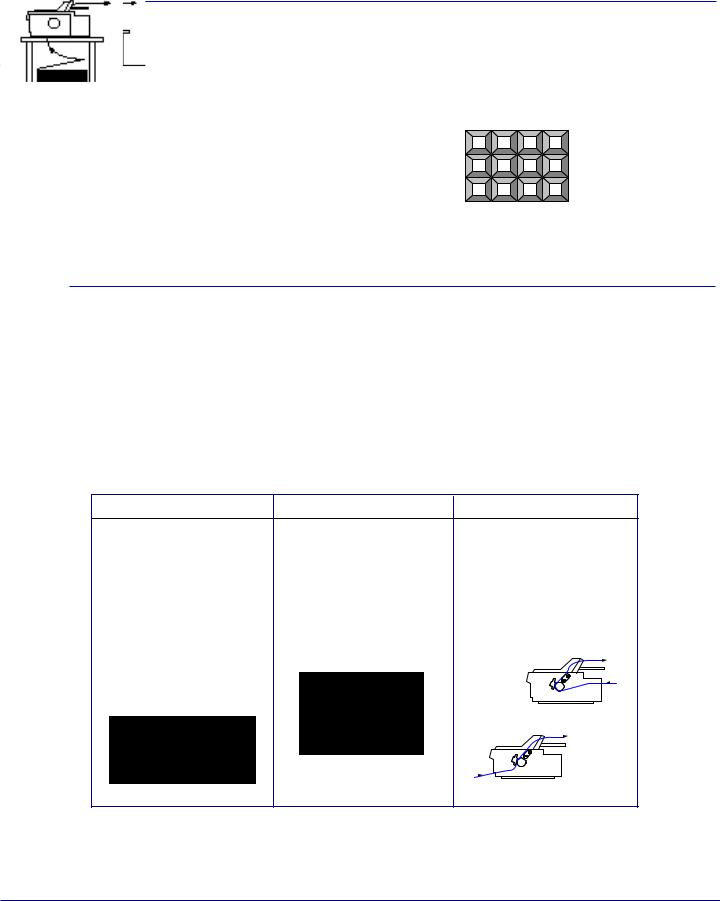
Technical Brief—Multimedia projectors |
Page 2 |
 Functionality—Control code/emulation
Functionality—Control code/emulation
All EPSON impact printers utilize EPSON Standard Code (ESC/P and ESC/P 2) printer control language, which is the industry standard for simple, efficient operation of impact printers.
EPSON 9-pin impact printers utilize ESC/P, the original printer control language.
EPSON 24-pin impact printers utilize ESC/P 2, which includes these additional features:
▲ ▲
Proportionally-spaced scalable fonts
Enhanced graphics printing which prints with 360 dpi in a single pass of the print head and enhances printing with Windows applications.
Most EPSON impact printers also offer an IBM emulation, which allows more connectivity compatibility.
 Functionality—Paper handling
Functionality—Paper handling
Versatile paper handling allows EPSON impact printers to handle several different types of paper — many at the same time.
Tractor paper paths:
EPSON impact printers all include a rear tractor. In some models this tractor is moveable, and in some it is fixed. Some EPSON impact printers also include additional tractor units, and all of EPSON's impact printers have optional tractor units available.
The following chart explains the best use for the push tractor, pull tractor, and push/pull tractor combinations:
Push tractor |
Pull tractor |
Push/Pull tractor |
|
Best for reports, forms, etc., |
Gives you better control |
Gives you the greatest control |
|
and allows you to achieve |
when printing on multi-part |
when printing on multi-part |
|
zero tear-off and top of form |
forms by ensuring that the |
forms by ensuring that the |
|
adjustment (which allows you |
forms stay properly aligned. |
forms stay properly aligned |
|
to tear off the printed |
Available in front, bottom and |
and do not get jammed or |
|
document or form without |
rear paper paths. |
misfed. |
|
wasting a sheet.) |
Bottom pull paper path |
Two tractors hold the forms |
|
Available in front and rear |
|||
securely. |
|||
paper paths. |
|
||
|
|
||
Front push paper path |
|
|
|
|
|
Rear push/pull |
Front push/pull
EPSON Sales Training |
EPSON is a registered trademark of Seiko Epson Corporation. |
1/00 |
|
Other trademarks are the property of their respective owners. |
|
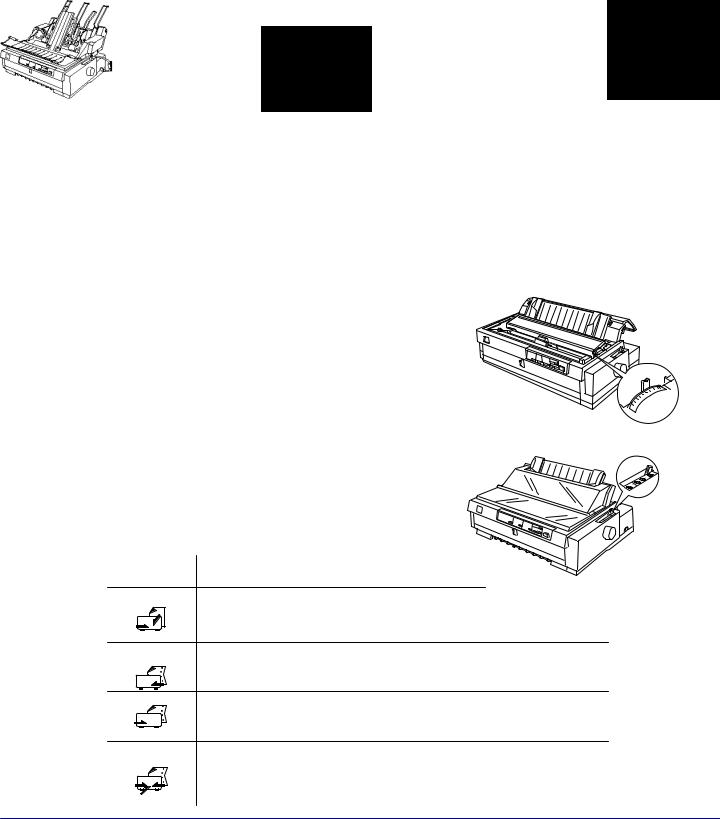
Technical Brief—Multimedia projectors |
Page 3 |
Single sheet paper paths:
EPSON impact printers all can handle single sheet paper and single sheet multi-part forms, many EPSON impact printers have both front and top paper paths:
Front paper path
The front paper path has an almost straight-through paper path, which helps eliminate paper jams and minimizes misfeeds, especially
when printing on multi-part forms.
Paper feed method |
Type of paper |
Front Paper Guide |
Single sheets, single |
|
sheet labels, topor |
|
side-bound single |
|
sheet multi-part |
|
forms |
|
|
Top paper path
The top paper path accommodates single sheets, envelopes or postcards and optional cut sheet feeders.
Paper feed method |
Type of paper |
Top friction feed (standard |
Single sheets, |
paper guide) |
envelopes, or |
Optional high-capacity cut- |
postcards. |
sheet feeder |
|
Optional second-bin cut- |
|
sheet feeder |
|
|
|
Paper thickness adjustment:
▲ |
Most EPSON impact printers have a Paper Thickness Lever |
|
|
that allows the printer to accommodate various thicknesses |
|
|
of paper. |
|
▲ |
The DFX series EPSON impact printers have an Automatic |
|
|
Platten Gap Adjustment which automatically adjusts the |
|
|
platten to the thickness of the paper. |
|
Paper release lever positions: |
||
▲ |
You can load continuous paper in the printer from various |
|
|
paper sources, such as the rear or front push tractors and |
|
|
use the paper release lever to indicate the paper source you |
|
|
want to use. |
|
Sample paper release lever chart |
||
Paper release |
Description |
|
lever position |
|
|
|
CUT |
Single-sheet position |
|
|
For loading single sheets from the top or front slot. |
|
FF |
Rear push tractor position |
|
PUSH |
For loading continuous paper from the tractor in the read push position. Set the |
|
|
|
|
|
lever to this position when using the rear push and pull tractor in combination. |
|
|
Front push tractor position |
|
|
For loading continuous paper from the tractor in the front push position. Set the |
|
|
lever to this position when using the front push and pull tractors in combination. |
|
FF |
Pull tractor position |
|
PULL |
For loading continuous paper from the tractor on top of the printer in the pull |
|
|
|
|
|
position. When the tractor is in the pull position, you can load paper in the front, |
|
|
rear, or bottom slot. |
Paper
Thickness
Lever
|
|
|
|
|
|
1 |
0 |
-1 |
|
|
|
|
3 |
2 |
|
|
|
|
|
|
4 |
|
|
|
||
|
|
|
|
|
|
|
||
|
|
5 |
|
|
|
|
|
|
|
6 |
|
|
|
|
|
|
|
7 |
|
|
|
|
|
|
|
|
|
|
|
|
|
|
|
|
Paper
Release
Lever
EPSON Sales Training |
EPSON is a registered trademark of Seiko Epson Corporation. |
1/00 |
|
Other trademarks are the property of their respective owners. |
|
