Epson DLQ-3500 User Manual

EPSON DLQ-3500 Quick Guide
Buttons and Lights
Font |
Pitch |
Tear Off |
Paper Source |
Pause |
Paper Out |
|
10 cpi |
/Special Paper |
Tractor |
|
|
|
12 cpi |
Tear Off |
|
|
|
|
15 cpi |
Envelope |
Manual/CSF |
|
|
|
17 cpi |
Card |
|
|
|
|
20 cpi |
|
|
3sec |
|
|
PS |
|
|
|
|
|
|
|
|
Micro Adjust |
|
|
Reset |
|
|
LF/FF |
Load/Eject |
1 |
Font button |
4 |
Tear Off/Special Paper button |
|
Selects one of the available fonts. |
|
Feeds continuous paper forward |
|
Font lights |
|
to the tear-off position. |
|
|
|
|
|
Indicate which font is selected. |
|
Feeds continuous paper |
|
|
backward from the tear-off |
|
2 |
Reset |
|
position to the top-of-form |
|
position. |
||
|
When you press both the Font and |
|
Selects special paper (envelope |
|
Pitch buttons simultaneously, the |
|
or card) as the paper type. |
|
printer clears buffer and returns to its |
|
|
|
default settings. |
|
Tear Off/Special Paper lights |
3 |
Pitch button |
|
Flash when continuous paper is |
|
|
|
in the tear-off position. |
Selects one of the pitch settings.
Only the right one is on when Pitch lights envelope is selected as the paper
type.
Indicate which pitch is selected.
Only the left one is on when card is selected as the paper type.
Buttons and Lights (1/2)

EPSON DLQ-3500 Quick Guide
5Paper Source button
Selects a paper source.
Tractor light
On when continuous paper is selected.
Manual/CSF light
On when single-sheet is selected.
6LF/FF button
Feeds paper line by line when pressed shortly.
Ejects a single sheet or advances continuous paper to the next top-of-form position when held down for a few seconds.
7Load/Eject button
Loads a single sheet of paper.
Ejects a single sheet of paper if a sheet is loaded.
Loads continuous paper from the standby position.
Feeds continuous paper backward to the standby position if a sheet is loaded.
8Micro Adjust
When you hold down the Pause button for three seconds, the printer enters the Micro Adjust mode. In this mode, you can adjust the top-of-form
and tear-off positions by pressing the
LF/FF D and Load/Eject U buttons. See “Micro Adjust Function.”
9Paper out light
On when no paper is loaded in the selected paper source or paper is not loaded correctly.
Flashes when paper has not been fully ejected or a paper jam has occurred.
10Pause button
Stops printing temporarily, and resumes printing when pressed again.
When held down for three seconds, enters the Micro Adjust mode. When pressed again, exits the Micro Adjust mode.
Pause light
On when the printer is paused.
Flashes when the printer is in the Micro Adjust mode.
Buttons and Lights (2/2)
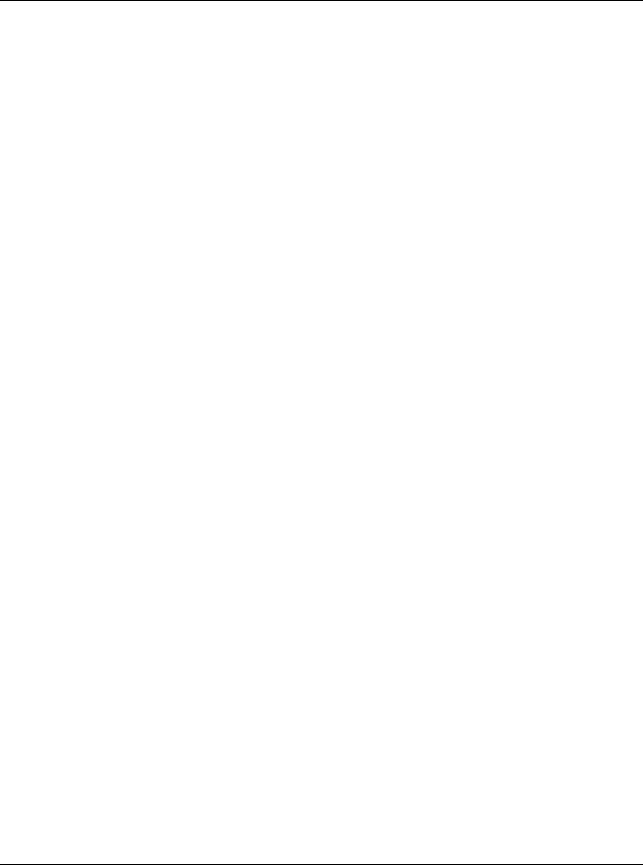
EPSON DLQ-3500 Quick Guide
Default Settings
Understanding default settings
This section describes the settings and options available in the default-setting mode. These settings are shown in the following table and explained in detail after the table.
Default-setting mode
Setting |
Options |
|
|
Page length for tractor |
Length in inches: 3, 3.5, 4, |
|
5.5, 6, 7, 8, 8.5, 11, 70/6, |
|
12, 14, 17 |
|
|
Skip over perforation |
Off, On |
|
|
Auto tear-off |
Off, On |
|
|
Auto line feed |
Off, On |
|
|
Print direction |
Bi-D, Uni-D, Auto |
|
|
Software |
ESC/P2, IBM PPDS |
|
|
0 slash |
0, 0/ (the zero character |
|
with a slash) |
|
|
High speed draft |
Off, On |
|
|
I/F (interface) mode |
Auto, Parallel, USB, |
|
Option |
|
|
Auto I/F (interface) |
10 seconds, 30 seconds |
wait time |
|
|
|
Parallel I/F bidirectional |
Off, On |
mode |
|
|
|
Packet mode |
Auto, Off |
|
|
Auto CR (carriage |
Off, On |
return)* |
|
|
|
A.G.M* |
Off, On |
|
|
Setting |
Options |
|
|
Character table |
Standard model: italic, |
|
PC437, PC850, PC860, |
|
PC863, PC865, PC861, |
|
BRASCII, Abicomp, |
|
Roman8, ISO Latin 1, |
|
PC858, ISO 8859-15 |
|
All other models: Italic, |
|
PC437, PC850, |
|
PC437 Greek, PC853, |
|
PC855, PC852, PC857, |
|
PC864, PC866, PC869, |
|
MAZOWIA, Code MJK, |
|
ISO 8859-7, ISO Latin 1T, |
|
Bulgaria, PC 774, Estonia, |
|
ISO 8859-2, PC 866 LAT., |
|
PC 866UKR, PC APTEC, |
|
PC708, PC720, PCAR 864, |
|
PC860, PC865, PC861, |
|
PC863, BRASCII, |
|
Abicomp, Roman8, |
|
ISO Latin 1, PC858, |
|
ISO8859-15, PC 771 |
|
|
International |
Italic U.S.A., Italic France, |
character set for italic |
Italic Germany, Italic U.K., |
table** |
Italic Denmark 1, Italic |
|
Sweden, Italic Italy, Italic |
|
Spain 1 |
|
|
Font |
OCR-B, Orator, Orator-S, |
|
Script C, Roman T, Sans |
|
Serif H |
|
|
Manual feed wait time |
0.5 second, 1 second, 1.5 |
|
seconds, 2 seconds |
|
|
Buzzer |
Off, On |
|
|
Overlapping Forms |
Off, On |
|
|
*This setting is available only in IBM PPDS emulation mode.
**The options available for this setting vary depending on the country.
Default Settings (1/4)
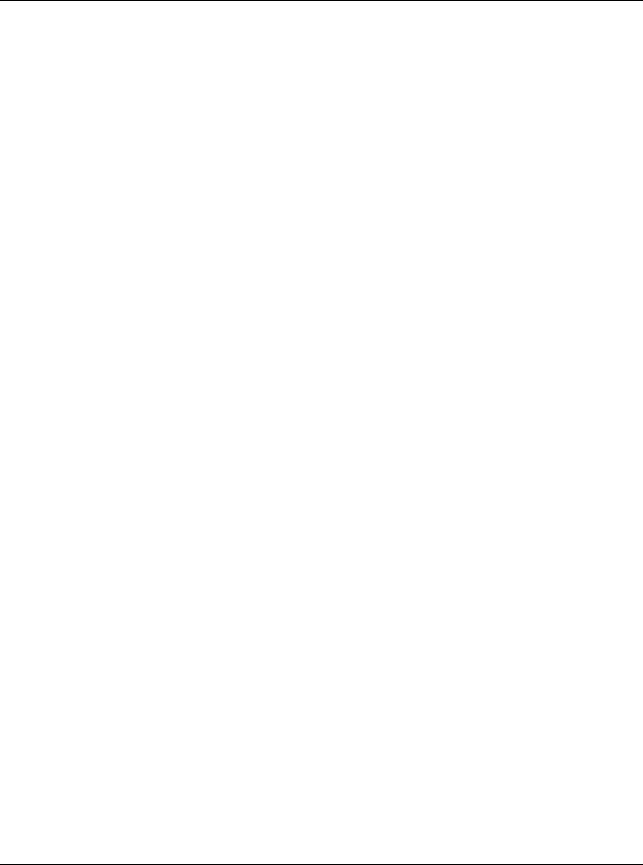
EPSON DLQ-3500 Quick Guide
Page length for tractor
This setting allows you to set the page length (in inches) for the continuous paper loaded on the tractor.
Skip over perforation
This feature is available only when continuous paper is selected as the paper source. When you turn on this feature, the printer provides a one-inch (25.4 mm) margin between the last line printed on one page and the first line printed on the next page. Because most application program margin settings override margin settings from the control panel, you should use this setting only if you cannot set your top and bottom margins using your application.
Auto tear-off
When auto tear-off is on and you are using continuous paper with the tractor, the printer automatically advances the paper perforation to the tear-off position, where you can easily tear off the printed page(s). When the printer receives data again, it automatically moves the paper back to the top-of-form position and starts printing, so you can use all of the next page.
When auto tear-off is off and you are using continuous paper with the tractor, you need to move the perforation to the tear-off position manually by pressing the Tear Off/Special Paper button. See “Using the tear-off function” for more information.
Auto line feed
When auto line feed is on, the printer accompanies each carriage return (CR) code received with a line feed (LF) code.
Print direction
You can select auto print direction, bidirectional printing (Bi-D), or unidirectional printing (Uni-D). Printing is normally bidirectional; however, unidirectional printing allows for precise vertical printing alignment.
Software
When you select ESC/P2, the printer operates in the EPSON ESC/P2 mode. When you select IBM PPDS, the printer emulates an IBM printer.
0 slash
Select the zero character with a slash (/0) (this feature is on) or without a slash (0) (this feature is off). The slash allows you to easily distinguish between the uppercase letter “O” and a zero.
High speed draft
When high speed draft is on, the printer prints up to 550 cps (characters per second) at 10 cpi (characters per inch). When it is off, the printer prints 495 cps at 10 cpi.
I/F (interface) mode
The printer provides a slot for an optional interface in addition to its built-in parallel interface and USB interface. You can choose
Auto (automatic), Parallel, USB or Option for the interface mode. When you select Auto, the printer automatically selects the interface that is receiving data, and uses that interface until the end of the print job. The Auto setting allows you to share the printer among multiple computers without changing the interface mode.
If only one computer is connected to the printer, you can select Parallel, USB or Option, depending on which interface your computer uses.
Default Settings (2/4)

EPSON DLQ-3500 Quick Guide
Auto I/F (interface) wait time
When the printer is in the auto interface mode and it receives no data from the currently selected interface for the amount of time specified with this setting, it determines which interface is receiving data and switches to that interface. You can specify either 10 seconds or 30 seconds for the auto interface wait time.
Parallel I/F bidirectional mode
The Parallel Interface bidirectional transfer mode is used when this feature is on. If bidirectional transfer mode is unnecessary, turn this off.
Packet mode
Be sure to select Auto when printing from Windows applications using the printer driver included in the CD-ROM that comes with the printer. In case you encounter any communication troubles when printing from applications based on other operating systems such as DOS, turn off this mode.
Auto CR (carriage return)
This setting is available only in IBM PPDS emulation mode. When auto carriage return is on, each line feed (LF) code or ESC J code is accompanied by a carriage return (CR) code so the printer moves the next printing position to the left margin. When this setting is off, you must send a CR code after the line feed code to move the printing position to the left margin.
A.G.M. (IBM)
Turn on the alternate graphic mode (A.G.M.) to make the ESC 3, ESC A, ESC J, ESC K, ESC L, ESC Y, ESC Z, and ESC * commands in IBM PPDS emulation mode work the same way as in ESC/P 2 mode.
The A.G.M. feature is available only in IBM PPDS emulation mode.
Character table
You can select from among 13 to 36 standard character tables, depending on the country of purchase. See “Default-setting mode” for more information.
International character set for italic table
You can select among several international character sets for the italic character table. Each character set contains eight characters that vary depending on the country or language, so you can customize the italic table to suit your printing needs.
Font
One of these fonts selected in the default setting is corresponding to Others on the control panel. You can select the following fonts directly on the control panel: Draft, Roman, Sans Serif, Courier, Prestige and Script.
Manual feed wait time
This setting allows you to set the amount of wait time between when paper is inserted into the paper guide and it is fed. If the paper feeds before you can adjust its position properly, you should increase the wait time.
Buzzer (beeper)
The printer beeps when an error occurs. See “Error Indicators” for more information on printer errors. If you do not want the printer to beep when an error occurs, turn off this setting.
Default Settings (3/4)

EPSON DLQ-3500 Quick Guide
Overlapping forms
This setting takes effect only when the skip-over-perforation setting is on. When overlapping-forms setting is on, the printer lifts up the print head each time it makes a one-inch margin with the skip-over-perforation feature. You need to turn on both the overlapping-forms and the skip-over-perforation settings when you use overlapping forms.
Changing default settings
Note:
To print the language selection and default-setting mode instructions, you need three sheets of A4 or letter size single-sheet paper or three pages of continuous paper that is at least 279 mm (11 inches) long and 210
mm(8.3 inches) wide. See “Continuous Paper” and “Single Sheets with the Paper Guide” for instructions on loading continuous paper and single sheets.
If you use single sheets, you need to load a new sheet of paper each time the printer ejects
aprinted sheet from the paper guide.
1.Make sure paper is loaded and the printer is turned off.
cCaution:
Whenever you turn off the printer, wait at least five seconds before turning it back on; otherwise, you may damage the printer.
2.Turn on the printer while holding down the Font button.
The printer enters the default-setting mode and prints the language selection instructions (one page).
3.Press the Font button until the Font and Pitch lights indicate the language you want, as described in the language selection instructions.
4.Press the Tear Off/Special Paper button to print the default-setting mode instructions (two pages) in the language you selected.
The printed instructions list the settings you can change, describe how to change them, and show you how the control panel lights help you make settings. Use these instructions to change the printer’s default settings from the control panel.
Note:
The arrows in the instructions indicate the printer’s current settings.
5.When you finish making settings, turn off the printer and exit the default-setting mode.
Note:
You may exit the default-setting mode by turning off the printer at any time. Any settings you have made remain in effect until you change them again.
Default Settings (4/4)
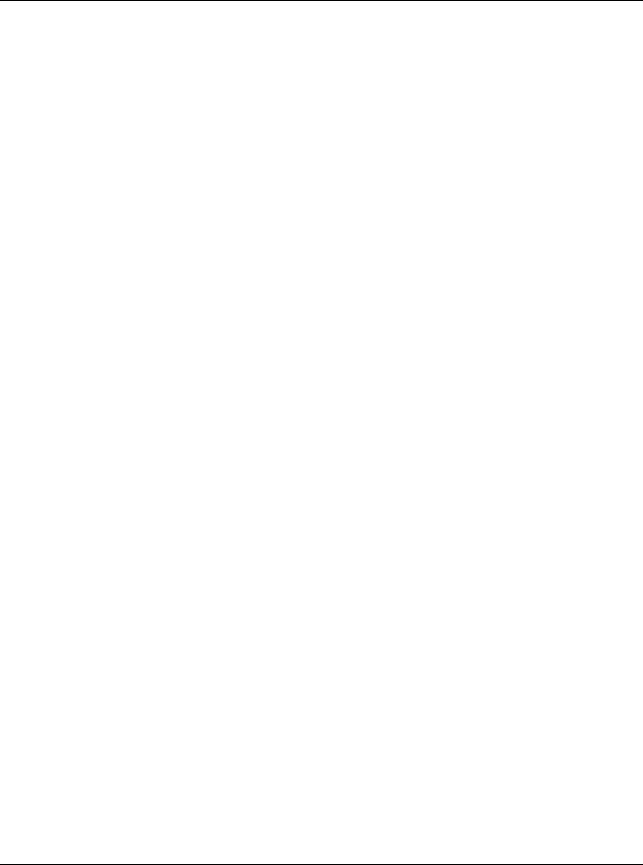
EPSON DLQ-3500 Quick Guide
Error Indicators
You can identify many common printer problems using the lights on the control panel. If your printer stops working and one or more control panel lights are on or flashing or the printer beeps, use the following table to diagnose and fix the problem.
State of |
Beep |
Problem |
panel lights |
pattern |
Solution |
|
|
|
|
|
|
n Paper Out |
••• |
No paper is loaded in the selected paper source. |
n Pause |
|
|
|
Load paper in the selected paper source; the Paper Out and Pause lights go off and the |
|
|
|
|
|
|
printer resumes printing. |
|
|
|
f Paper Out |
••• |
Paper is not loaded correctly. |
n Pause |
|
|
|
Remove and reload your paper correctly, then press the Pause button. |
|
|
|
|
|
|
See “Continuous Paper,” “Single Sheets with the Paper Guide” or “Special Papers” for |
|
|
paper-loading instructions. |
|
|
|
|
••• |
Paper is jammed in the printer. |
|
|
|
|
|
To clear the paper jam, see “Clearing a Paper Jam” in the Reference Guide. |
|
|
|
|
••• |
Paper is not fully ejected. |
|
|
|
|
|
Press the Load/Eject button to eject the sheet. |
|
|
|
o Paper Out |
••• |
The paper source is not selected correctly on the control panel. |
n Pause |
|
|
|
Select the proper paper source Then press the Pause button. |
|
|
|
|
|
|
|
|
••• |
The printer cover is open. |
|
|
|
|
|
Close the printer cover and press the Pause button. |
|
|
|
f Paper Out |
• • • • • |
An unknown printer error has occurred. |
f Pause |
|
|
|
Turn off the printer and leave it off for several minutes; then turn it on again. |
|
ff Tear Off/ |
|
|
|
If the error recurs, contact your dealer. |
|
Special Paper |
|
|
|
|
|
f f f Font |
|
|
f f f Pitch |
|
|
|
|
|
o Paper Out |
– |
The print head is overheated. |
f Pause |
|
|
|
Wait for a few minutes; the printer resumes printing automatically once the print head |
|
|
|
|
|
|
cools. |
|
|
|
n = on, o = off, f = flashing
••• = short series of beeps (three beeps), ••••• = long series of beeps (five beeps)
Note:
The printer beeps once if you press a control panel button when the corresponding function is not available.
Error Indicators (1/1)
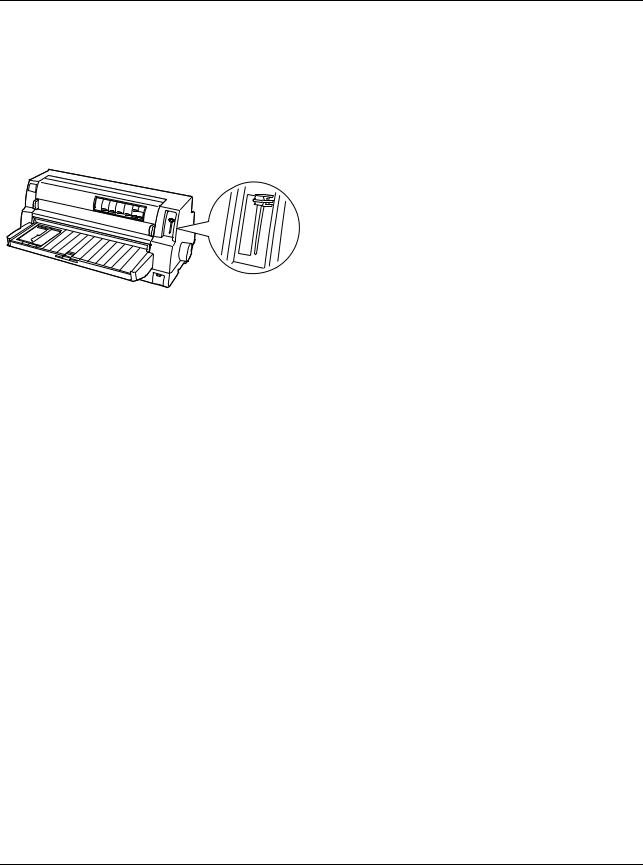
EPSON DLQ-3500 Quick Guide
Paper-Thickness Settings
Usually, set the paper-thickness lever to the AUTO position as shown below; your printer automatically adjusts itself to the thickness of the paper loaded in the printer.
AUT
9  8
8  7
7  6
6  5
5  4
4  3
3  2
2  1
1  0
0  -1
-1 
If you are not content with the printing quality, especially when using special paper such as multipart forms, you can manually set the paper-thickness lever to the appropriate position.
The higher the number you set the paper-thickness lever to, the wider the space between the platen and print head. If your printout appears faint or characters seem skipped or missing, this setting may be too high. On the other hand, if the setting is too low, your printout may appear smudged, the paper may not feed correctly, or the ribbon may become damaged.
The following table provides guidelines for selecting the appropriate lever position for the type of paper you are using.
Paper type |
Paper-thickness |
||
|
lever position |
||
|
|
|
|
Ordinary paper (single sheets or |
-1 to 1 |
|
|
continuous paper) |
|
|
|
|
|
|
|
Multipart forms (carbonless) |
|
|
|
|
0 or 1 |
|
|
2 parts (original + 1 copy) |
|
||
3 parts (original + 2 copies) |
1 or 2 |
|
|
4 parts (original + 3 copies) |
2 to 4 |
|
|
5 parts (original + 4 copies) |
3 to 5 |
Auto |
|
6 parts (original + 5 copies) |
4 to 6 |
||
|
|||
7 parts (original + 6 copies) |
5 to 8 |
|
|
8 parts (original + 7 copies) |
6 to 9 |
|
|
|
|
|
|
Labels |
2 or 3 |
|
|
|
|
|
|
Envelopes |
2 to 7 |
|
|
|
|
|
|
Postcards |
2 |
|
|
|
|
|
|
Continuous forms with labels |
Auto |
|
|
|
|
|
|
Overlapping multipart forms |
Auto |
|
|
|
|
|
|
Overlapping multipart forms with |
Auto |
|
|
labels |
|
|
|
|
|
|
|
cCaution:
Do not set the paper-thickness lever to AUTO when using labels whose backing sheet is exposed. Set it to the appropriate position according to the table above.
Note:
When Overlapping Forms is turned on in the default-setting mode, the printer automatically operates on AUTO function even though the paper-thickness lever may be set to another position.
Paper-Thickness Settings (1/2)
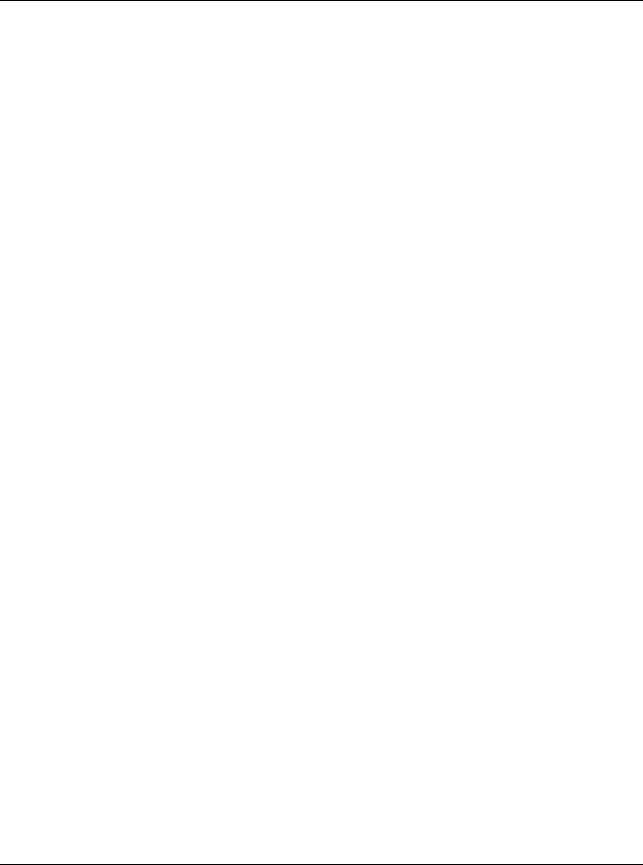
EPSON DLQ-3500 Quick Guide
It is recommended to set the paper-thickness lever to AUTO when printing on multipart forms, because the total thickness of multipart forms may vary depending on the kind of paper even if the number of parts is the same. However, if your printout appears faint, set the paper-thickness lever to a lower position within the range specified in the table above. Similarly, if your printout appears smudged, set the lever to a higher position.
If your printout appears faint or characters seem skipped or missing, this setting may be too high. On the other hand, if the setting is too low, your printout may appear smudged
Paper-Thickness Settings (2/2)
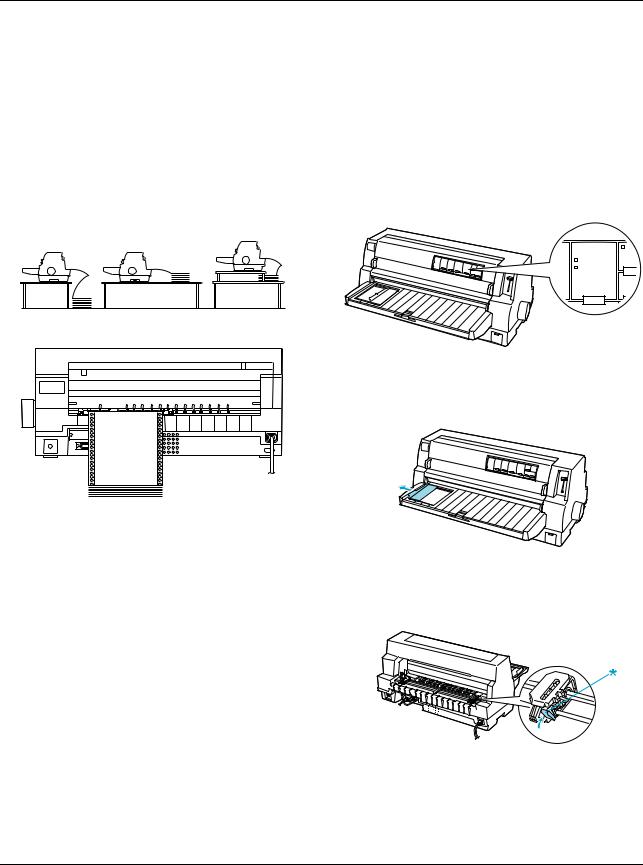
EPSON DLQ-3500 Quick Guide
Continuous Paper
Positioning the continuous paper supply
When you load continuous paper, make sure to line up the paper supply with the tractor so the paper feeds smoothly into the printer as shown below.
Loading continuous paper
1.Make sure that Tractor is selected as the paper source on the control panel. If not, select it by pressing the Paper Source button.
ff |
Paper Source |
Pau |
l Paper |
|
|
f |
Tractor |
|
e |
Manual/CSF |
|
 3s
3s
LF/F
2.Slide the edge guide all the way to the left.
3.Facing the back of the printer, release the sprocket lock levers by pushing them up.
* sprocket lock lever
Continuous Paper (1/4)
