Epson Artisan 730 Owner's Manual
Artisan® 730 User's Guide

Contents |
|
Artisan 730 User's Guide .......................................................................................................................... |
13 |
Product Basics .......................................................................................................................................... |
14 |
Setting Up the Control Panel.............................................................................................................. |
14 |
Control Panel Buttons and Lights .................................................................................................. |
14 |
Adjusting Control Panel Position ................................................................................................... |
15 |
Changing LCD Screen Language.................................................................................................. |
16 |
Turning Off Control Panel Sounds................................................................................................. |
16 |
Product Parts Locations ..................................................................................................................... |
16 |
Product Parts - Top........................................................................................................................ |
17 |
Product Parts - Front ..................................................................................................................... |
19 |
Product Parts - Inside .................................................................................................................... |
20 |
Product Parts - Back...................................................................................................................... |
20 |
Selecting Wireless Network Settings From the Control Panel............................................................ |
21 |
Loading Paper ........................................................................................................................................... |
24 |
Loading Paper in the Main Tray ......................................................................................................... |
24 |
Loading Paper in the Photo Tray........................................................................................................ |
29 |
Loading Envelopes............................................................................................................................. |
34 |
Paper Loading Capacity..................................................................................................................... |
40 |
Available Epson Papers ..................................................................................................................... |
41 |
Borderless Paper Type Compatibility ................................................................................................. |
43 |
Paper or Media Type Settings............................................................................................................ |
44 |
Placing Originals on the Product ............................................................................................................. |
45 |
Placing Originals on the Scanner Glass ............................................................................................. |
45 |
Copying...................................................................................................................................................... |
47 |
Copying Documents........................................................................................................................... |
47 |
Copying Photos.................................................................................................................................. |
49 |
Paper Type Settings - Copying........................................................................................................... |
51 |
Paper Size Settings - Copying............................................................................................................ |
52 |
Copying Options................................................................................................................................. |
53 |
3
Printing From a Computer ........................................................................................................................ |
55 |
Printing with Windows ........................................................................................................................ |
55 |
Selecting Basic Print Settings - Windows ...................................................................................... |
55 |
Basic Print Options - Windows.................................................................................................. |
57 |
Selecting Advanced Print Settings - Windows............................................................................... |
58 |
Advanced Print Quality Settings - Windows.............................................................................. |
60 |
Advanced Print Options - Windows........................................................................................... |
61 |
Color Management Options - Windows .................................................................................... |
61 |
Selecting Print Layout Options - Windows..................................................................................... |
62 |
Selecting Double-sided Printing Settings - Windows..................................................................... |
63 |
Double-sided Printing Options - Windows................................................................................. |
65 |
Print Density Adjustments - Windows ....................................................................................... |
66 |
Selecting a Printing Preset - Windows........................................................................................... |
66 |
Printing Your Document or Photo - Windows ................................................................................ |
67 |
Checking Print Status - Windows.............................................................................................. |
68 |
Selecting Default Print Settings - Windows.................................................................................... |
69 |
Changing the Language of the Printer Software Screens ......................................................... |
70 |
Changing Automatic Update Options ............................................................................................ |
72 |
Printing with Mac OS X 10.5, 10.6, or 10.7......................................................................................... |
73 |
Selecting Basic Print Settings - Mac OS X 10.5/10.6/10.7............................................................. |
73 |
Print Quality Settings - Mac OS X 10.5/10.6/10.7 ..................................................................... |
77 |
Print Options - Mac OS X 10.5/10.6/10.7 .................................................................................. |
77 |
Selecting Page Setup Settings - Mac OS X 10.5/10.6/10.7 ........................................................... |
78 |
Selecting Print Layout Options - Mac OS X 10.5/10.6/10.7 ........................................................... |
78 |
Selecting Double-sided Printing Settings - Mac OS X 10.5/10.6/10.7 ........................................... |
79 |
Double-sided Printing Options and Adjustments - Mac OS X ................................................... |
81 |
Managing Color - Mac OS X 10.5/10.6/10.7 .................................................................................. |
82 |
Color Matching and Color Options - Mac OS X 10.5/10.6/10.7................................................. |
83 |
Printing Your Document or Photo - Mac OS X 10.5/10.6/10.7....................................................... |
83 |
Checking Print Status - Mac OS X 10.5/10.6/10.7 .................................................................... |
84 |
Selecting Printing Preferences - Mac OS X 10.5/10.6/10.7 ........................................................... |
85 |
Printing Preferences - Mac OS X 10.5/10.6/10.7 ...................................................................... |
86 |
Printing with Mac OS X 10.4............................................................................................................... |
87 |
4
Selecting Page Setup Settings - Mac OS X 10.4 ........................................................................... |
87 |
Selecting Basic Print Settings - Mac OS X 10.4............................................................................. |
89 |
Print Quality Settings - Mac OS X 10.4 ..................................................................................... |
91 |
Print Options - Mac OS X 10.4 .................................................................................................. |
91 |
Selecting Print Layout Options - Mac OS X 10.4 ........................................................................... |
92 |
Selecting Double-sided Printing Settings - Mac OS X 10.4 ........................................................... |
92 |
Managing Color - Mac OS X 10.4 .................................................................................................. |
93 |
Color Options - Mac OS X 10.4................................................................................................. |
94 |
Selecting Printing Preferences - Mac OS X 10.4 ........................................................................... |
94 |
Printing Preferences - Mac OS X 10.4 ...................................................................................... |
95 |
Printing Your Document or Photo - Mac OS X 10.4....................................................................... |
95 |
Checking Print Status - Mac OS X 10.4 .................................................................................... |
96 |
Cancelling Printing Using a Product Button........................................................................................ |
97 |
Scanning .................................................................................................................................................... |
98 |
Starting a Scan................................................................................................................................... |
98 |
Starting a Scan Using the Product Control Panel .......................................................................... |
98 |
Scan to Memory Card Options................................................................................................ |
100 |
Changing Default Scan Button Settings.................................................................................. |
100 |
Starting a Scan Using the Epson Scan Icon ................................................................................ |
101 |
Starting a Scan from a Scanning Program .................................................................................. |
103 |
Selecting Epson Scan Settings ........................................................................................................ |
105 |
Scan Modes ................................................................................................................................ |
105 |
Selecting the Scan Mode............................................................................................................. |
105 |
Scanning in Full Auto Mode......................................................................................................... |
106 |
Available Image Adjustments - Full Auto Mode....................................................................... |
109 |
Scanning in Home Mode ............................................................................................................. |
109 |
Selecting a Scan Area - Home Mode ...................................................................................... |
112 |
Available Image Adjustments - Home Mode ........................................................................... |
115 |
Selecting a Scan Size - Home Mode....................................................................................... |
116 |
Scanning in Office Mode.............................................................................................................. |
118 |
Selecting a Scan Area - Office Mode ...................................................................................... |
120 |
Available Image Adjustments - Office Mode ........................................................................... |
122 |
Scanning in Professional Mode ................................................................................................... |
123 |
5
Available Image Types - Professional Mode........................................................................... |
126 |
Selecting a Scan Area - Professional Mode............................................................................ |
126 |
Available Image Adjustments - Professional Mode................................................................. |
129 |
Selecting a Scan Size - Professional Mode ............................................................................ |
131 |
Image Preview Guidelines........................................................................................................... |
134 |
Scan Resolution Guidelines ........................................................................................................ |
134 |
Selecting Scan File Settings........................................................................................................ |
135 |
Available Scanned File Types and Optional Settings.............................................................. |
136 |
Scanning with Mac OS X 10.6/10.7.................................................................................................. |
137 |
Scanning to a PDF File..................................................................................................................... |
138 |
Restoring Photo Colors as You Scan ............................................................................................... |
141 |
Using Memory Cards With Your Product .............................................................................................. |
142 |
Inserting a Memory Card.................................................................................................................. |
142 |
Memory Card Types .................................................................................................................... |
143 |
Memory Card File Specifications................................................................................................. |
145 |
Removing a Memory Card........................................................................................................... |
145 |
Printing from a Memory Card ........................................................................................................... |
146 |
Viewing and Printing Photos........................................................................................................ |
146 |
Viewing and Printing Individual Photos ................................................................................... |
146 |
Printing All Photos................................................................................................................... |
149 |
Printing Photos by Date .......................................................................................................... |
151 |
Viewing and Printing Photos From a Slide Show .................................................................... |
154 |
Cropping Photos Displayed on the LCD Screen ..................................................................... |
155 |
Modifying Photos Displayed on the LCD Screen .................................................................... |
155 |
Photo Adjustment Options ...................................................................................................... |
156 |
Selecting Print Settings for Photos Displayed on the LCD Screen.......................................... |
158 |
Print Setting Options - Photo Mode......................................................................................... |
158 |
Printing Photo Layouts From a Memory Card.............................................................................. |
159 |
Photo Layout Options ............................................................................................................. |
161 |
Printing Photo Greeting Cards..................................................................................................... |
162 |
Creating and Printing a Greeting Card Template .................................................................... |
162 |
Printing a Greeting Card From a Template ............................................................................. |
164 |
Printing Photo Proofsheets From a Memory Card ....................................................................... |
166 |
6
Transferring Photos on a Memory Card ........................................................................................... |
167 |
Transferring Photos from a Memory Card to Your Computer ...................................................... |
167 |
Transferring Photos From a Memory Card to an External Device ............................................... |
168 |
Using an External Device with Your Product ........................................................................................ |
171 |
Wireless Printing from a Mobile Device............................................................................................ |
171 |
Printing from a Camera Connected to Your Product ........................................................................ |
171 |
Connecting and Printing From a Camera .................................................................................... |
172 |
Selecting Print Settings for Printing From a Camera ................................................................... |
173 |
Print Settings - Camera........................................................................................................... |
176 |
Photo Adjustments - Camera.................................................................................................. |
177 |
Viewing or Printing from a USB Flash Drive or External Device ....................................................... |
178 |
USB Device File Specifications ................................................................................................... |
178 |
Connecting and Using a USB Flash Drive or External Device..................................................... |
179 |
Charging a USB Device Using Your Product.................................................................................... |
180 |
Printing Personalized Projects............................................................................................................... |
182 |
Printing Coloring Book Pages .......................................................................................................... |
182 |
Printing Personalized Note Paper .................................................................................................... |
184 |
Printing Lined Paper and Graph Paper ............................................................................................ |
186 |
Printing on CDs/DVDs............................................................................................................................. |
188 |
CD/DVD Printing Features ............................................................................................................... |
188 |
Loading a CD/DVD........................................................................................................................... |
188 |
Removing a Printed CD/DVD ........................................................................................................... |
190 |
Placing a CD/DVD on the Scanner Glass......................................................................................... |
191 |
Copying onto a CD/DVD .................................................................................................................. |
192 |
Printing Photos From a Memory Card Onto a CD/DVD.................................................................... |
193 |
Printing a Jewel Case Insert From a Memory Card .......................................................................... |
195 |
Printing on CDs/DVDs from a Computer .......................................................................................... |
197 |
Printing on a CD/DVD with Windows........................................................................................... |
198 |
Designing a CD/DVD - Windows............................................................................................. |
198 |
Printing Your CD/DVD Design - Windows............................................................................... |
199 |
Adjusting CD/DVD Print Position - Windows........................................................................... |
200 |
Adjusting CD/DVD Print Quality - Windows ............................................................................ |
201 |
Printing on a CD/DVD with Mac OS X ......................................................................................... |
202 |
7
Designing a CD/DVD - Mac OS X .......................................................................................... |
203 |
Printing Your CD/DVD Design - Mac OS X ............................................................................. |
204 |
Adjusting CD/DVD Print Position - Mac OS X ......................................................................... |
205 |
Adjusting CD/DVD Print Quality - Mac OS X........................................................................... |
206 |
Replacing Ink Cartridges ........................................................................................................................ |
208 |
Check Cartridge Status .................................................................................................................... |
208 |
Checking Cartridge Status on the LCD Screen ........................................................................... |
208 |
Checking Cartridge Status with Windows.................................................................................... |
209 |
Checking Cartridge Status with Mac OS X .................................................................................. |
212 |
Purchase Epson Ink Cartridges........................................................................................................ |
213 |
Ink Cartridge Part Numbers......................................................................................................... |
213 |
Removing and Installing Ink Cartridges............................................................................................ |
214 |
Conserving Low Black Ink with Windows ......................................................................................... |
219 |
Adjusting Print Quality............................................................................................................................ |
220 |
Print Head Maintenance................................................................................................................... |
220 |
Print Head Nozzle Check............................................................................................................. |
220 |
Checking the Nozzles Using the Product Control Panel ......................................................... |
220 |
Checking the Nozzles Using a Computer Utility...................................................................... |
223 |
Print Head Cleaning .................................................................................................................... |
226 |
Cleaning the Print Head Using the Product Control Panel ...................................................... |
226 |
Cleaning the Print Head Using a Computer Utility................................................................... |
228 |
Print Head Alignment ....................................................................................................................... |
231 |
Aligning the Print Head Using the Product Control Panel ............................................................ |
232 |
Aligning the Print Head Using a Computer Utility......................................................................... |
234 |
Cleaning the Paper Path .................................................................................................................. |
237 |
Cleaning and Transporting Your Product ............................................................................................. |
238 |
Cleaning Your Product ..................................................................................................................... |
238 |
Transporting Your Product ............................................................................................................... |
238 |
Solving Problems .................................................................................................................................... |
241 |
Checking for Software Updates........................................................................................................ |
241 |
Product Status Messages ................................................................................................................ |
242 |
Running a Product Check ................................................................................................................ |
243 |
8
Resetting Control Panel Defaults ..................................................................................................... |
245 |
Solving Setup Problems................................................................................................................... |
246 |
Noise After Ink Installation........................................................................................................... |
246 |
Software Installation Problems .................................................................................................... |
247 |
Control Panel Setup Problems .................................................................................................... |
248 |
Solving Network Problems ............................................................................................................... |
248 |
Product Cannot Connect to a Wireless Router or Access Point .................................................. |
248 |
Network Software Cannot Find Product on a Network................................................................. |
249 |
Product Does Not Appear in Mac OS X Printer Window.............................................................. |
249 |
Cannot Print Over a Network....................................................................................................... |
249 |
Cannot Scan Over a Network ...................................................................................................... |
250 |
Printing a Network Status Sheet.................................................................................................. |
251 |
Solving Copying Problems ............................................................................................................... |
251 |
Product Makes Noise, But Nothing Copies.................................................................................. |
252 |
Product Makes Noise When It Sits for a While ............................................................................ |
252 |
Solving Paper Problems................................................................................................................... |
252 |
Paper Feeding Problems............................................................................................................. |
252 |
Paper Jam Problems Inside the Product ..................................................................................... |
253 |
Paper Jam Problems in the Main Tray......................................................................................... |
256 |
Paper Jam Problems in the Auto Duplexer.................................................................................. |
260 |
Paper Ejection Problems ............................................................................................................. |
264 |
Solving Problems Printing from a Computer .................................................................................... |
265 |
Nothing Prints.............................................................................................................................. |
265 |
Product Icon Does Not Appear in Windows Taskbar................................................................... |
266 |
Error After Cartridge Replacement .............................................................................................. |
266 |
Printing is Slow ............................................................................................................................ |
267 |
Solving Page Layout and Content Problems.................................................................................... |
268 |
Inverted Image ............................................................................................................................ |
268 |
Too Many Copies Print ................................................................................................................ |
268 |
Blank Pages Print ........................................................................................................................ |
269 |
Incorrect Margins on Printout....................................................................................................... |
269 |
Border Appears on Borderless Prints .......................................................................................... |
270 |
Incorrect Characters Print............................................................................................................ |
270 |
9
Incorrect Image Size or Position.................................................................................................. |
271 |
Slanted Printout........................................................................................................................... |
271 |
Solving Print Quality Problems......................................................................................................... |
272 |
White or Dark Lines in Printout .................................................................................................... |
272 |
Blurry or Smeared Printout .......................................................................................................... |
273 |
Faint Printout or Printout Has Gaps............................................................................................. |
274 |
Grainy Printout............................................................................................................................. |
275 |
Incorrect Colors ........................................................................................................................... |
276 |
Solving Scanning Problems ............................................................................................................. |
276 |
Scanning Software Does Not Operate Correctly ......................................................................... |
276 |
Cannot Start Epson Scan ............................................................................................................ |
277 |
Solving Scanned Image Quality Problems ....................................................................................... |
277 |
Image Consists of a Few Dots Only............................................................................................. |
278 |
Line of Dots Appears in All Scanned Images............................................................................... |
278 |
Straight Lines in an Image Appear Crooked ................................................................................ |
279 |
Image is Distorted or Blurry ......................................................................................................... |
279 |
Image Colors are Patchy at the Edges ........................................................................................ |
279 |
Image is Too Dark ....................................................................................................................... |
280 |
Back of Original Image Appears in Scanned Image .................................................................... |
280 |
Ripple Patterns Appear in an Image............................................................................................ |
280 |
Image is Scanned Upside-Down ................................................................................................. |
280 |
Scanned Image Colors Do Not Match Original Colors................................................................. |
281 |
Scan Area is Not Adjustable in Thumbnail Preview..................................................................... |
281 |
Scanned Image Edges are Cropped ........................................................................................... |
282 |
Solving Memory Card Problems....................................................................................................... |
282 |
Memory Card Does Not Fit Into a Slot ......................................................................................... |
282 |
Cannot View or Print Photos from a Memory Card ...................................................................... |
282 |
Cannot Transfer Photos To or From a Memory Card .................................................................. |
283 |
When to Uninstall Your Product Software ........................................................................................ |
283 |
Uninstalling Product Software - Windows.................................................................................... |
284 |
Uninstalling Product Software - Mac OS X .................................................................................. |
284 |
Where to Get Help............................................................................................................................ |
285 |
10
Technical Specifications ........................................................................................................................ |
287 |
Windows System Requirements ...................................................................................................... |
287 |
Mac System Requirements .............................................................................................................. |
288 |
Printing Specifications...................................................................................................................... |
288 |
Scanning Specifications ................................................................................................................... |
288 |
Paper Specifications ........................................................................................................................ |
289 |
Printable Area Specifications ........................................................................................................... |
290 |
Ink Cartridge Specifications.............................................................................................................. |
293 |
Memory Card Specifications ............................................................................................................ |
293 |
Dimension Specifications ................................................................................................................. |
295 |
Electrical Specifications ................................................................................................................... |
295 |
Environmental Specifications ........................................................................................................... |
296 |
Interface Specifications .................................................................................................................... |
296 |
External USB Device Specifications................................................................................................. |
296 |
Network Interface Specifications...................................................................................................... |
297 |
Safety and Approvals Specifications ................................................................................................ |
297 |
Notices ..................................................................................................................................................... |
299 |
FCC Compliance Statement............................................................................................................. |
299 |
Software Notices .............................................................................................................................. |
300 |
Trademarks...................................................................................................................................... |
305 |
Copyright Notice............................................................................................................................... |
305 |
libTIFF Software Acknowledgment.............................................................................................. |
306 |
A Note Concerning Responsible Use of Copyrighted Materials................................................... |
307 |
Default Delay Times for Power Management for Epson Products............................................... |
307 |
Copyright Attribution.................................................................................................................... |
307 |
11

Artisan 730 User's Guide
Welcome to the Artisan 730 User's Guide.
13

Product Basics
See these sections to learn about the basic features of your product.
Setting Up the Control Panel
Product Parts Locations
Selecting Wireless Network Settings From the Control Panel
Setting Up the Control Panel
See these sections to set up the control panel for use.
Control Panel Buttons and Lights
Adjusting Control Panel Position
Changing LCD Screen Language
Turning Off Control Panel Sounds
Parent topic: Product Basics
Control Panel Buttons and Lights
1The On light
2The  On button
On button
3The  Home button
Home button
4The 
 Display/Crop button
Display/Crop button
5The LCD screen
14
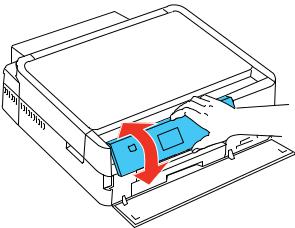
6The + and – buttons (increase or decrease the number of copies)
7The arrow buttons and the OK button
8The  Stop/Reset button
Stop/Reset button
9The WiFi light
10The  CD Tray button
CD Tray button
11The blue status light
12The  Menu button
Menu button
13The  Back button
Back button
14The  Start button
Start button
Parent topic: Setting Up the Control Panel
Adjusting Control Panel Position
You can adjust the position of the control panel to make it easier to access. Raise or lower it to the desired angle as shown.
Parent topic: Setting Up the Control Panel
15
Changing LCD Screen Language
You can change the language used on the LCD screen.
1.Press the  Home button.
Home button.
2.Press the arrow buttons to select Setup and press the OK button.
3.Select Printer Setup and press the OK button.
4.Select Language and press the OK button.
5.Select a language and press the OK button.
6.Press the  Home button to exit.
Home button to exit.
Parent topic: Setting Up the Control Panel
Turning Off Control Panel Sounds
You can turn off the sound heard when you press buttons on the control panel.
1.Press the  Home button.
Home button.
2.Press the arrow buttons to select Setup and press the OK button.
3.Select Printer Setup and press the OK button.
4.Select Sound and press the OK button.
5.Select Button Press and press the OK button.
6.Select the Off setting and press the OK button.
7.Press the  Home button to exit.
Home button to exit.
Parent topic: Setting Up the Control Panel
Product Parts Locations
See these sections to identify the parts on your product.
Product Parts - Top
Product Parts - Front
Product Parts - Inside
Product Parts - Back
Parent topic: Product Basics
16
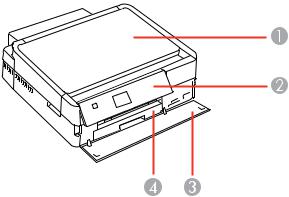
Product Parts - Top
1Document cover
2Control panel
3Front cover
4Paper cassette
17
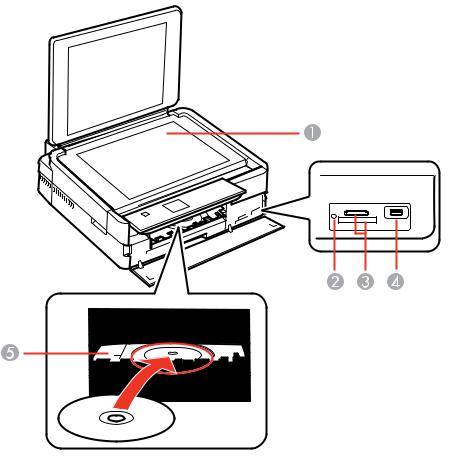
1Scanner glass
2Memory card access light
3Memory card slots
4 USB Type A port for external devices
USB Type A port for external devices
5CD/DVD tray
Parent topic: Product Parts Locations
18
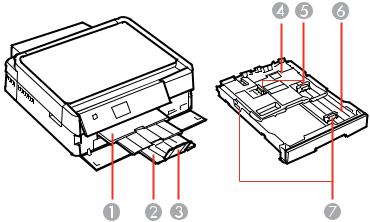
Product Parts - Front
1Output tray
2Output tray extension
3Stopper
4Photo tray
5Photo tray edge guides
6Main tray
7Main tray edge guides
Parent topic: Product Parts Locations
19
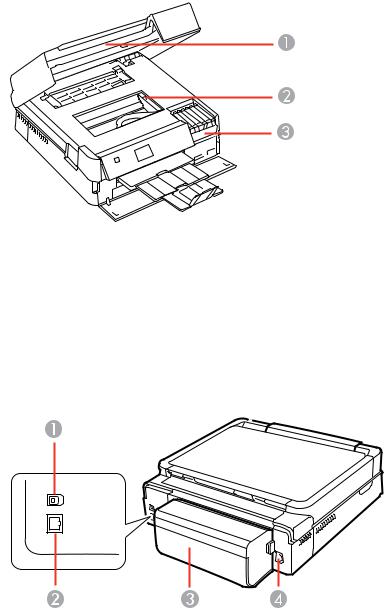
Product Parts - Inside
1Scanner unit
2Print head
3Ink cartridge holder
Parent topic: Product Parts Locations
Product Parts - Back
20

1USB port
2LAN port
3Auto duplexer
4AC inlet
Parent topic: Product Parts Locations
Selecting Wireless Network Settings From the Control Panel
You can select or change wireless network settings using your product control panel.
To install your product on a wireless network, follow the instructions on the Start Here sheet and install the necessary software from the product CD. The installer program guides you through network setup.
Note: Breakdown or repair of this product may cause loss of network data and settings. Epson is not responsible for backing up or recovering data and settings during or after the warranty period. We recommend that you make your own backup or print out your network data and settings.
1.Press the  Home button.
Home button.
2.Press the arrow buttons to select Setup and press the OK button.
3.Select Wi-Fi/Network Settings and press the OK button.
4.Select Wi-Fi Setup and press the OK button. You see this screen:
21
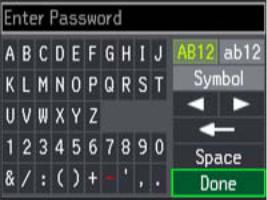
5.Select Wi-Fi Setup Wizard and press the OK button.
Note: If you need to disable the wireless network to set up your product on an Ethernet network, select Disable Wi-Fi instead. Then follow the instructions on the Start Here sheet to set up your product on a wired network and install the necessary software from the product CD. The installer program guides you through network setup.
6.Select the name of your wireless network or enter the name manually.
Note: To enter the wireless network name manually, select Other SSIDs and press the OK button. Use the displayed keypad to enter your network name, as described in the next step.
7.Enter your wireless password (or network name and then password) using the displayed keypad.
•Press the arrow buttons to highlight a character or a function button displayed on the keypad. Then press the OK button to select it.
•To change the case of letters or select symbols, select AB12 (uppercase), ab12 (lowercase), or Symbol and press the OK button. Then highlight an option and press the OK button to select it.
•To enter a space, select Space and press the OK button.
•To delete characters, select the back arrow and press the OK button.
•When you finish entering characters, select Done and press the OK button.
22
8.Confirm the displayed network settings and press the OK button to save them.
Note: If you need to change a setting, press the  Back button.
Back button.
9.If you want to print a network setup report, select Yes and press the OK button. (Otherwise, select
No.)
10.Press the  Home button to exit.
Home button to exit.
The WiFi light should now be on, but not flashing.
Note: If the WiFi light is off, you may have selected the wrong network name or entered the password incorrectly. Repeat these steps to try again.
Parent topic: Product Basics
23
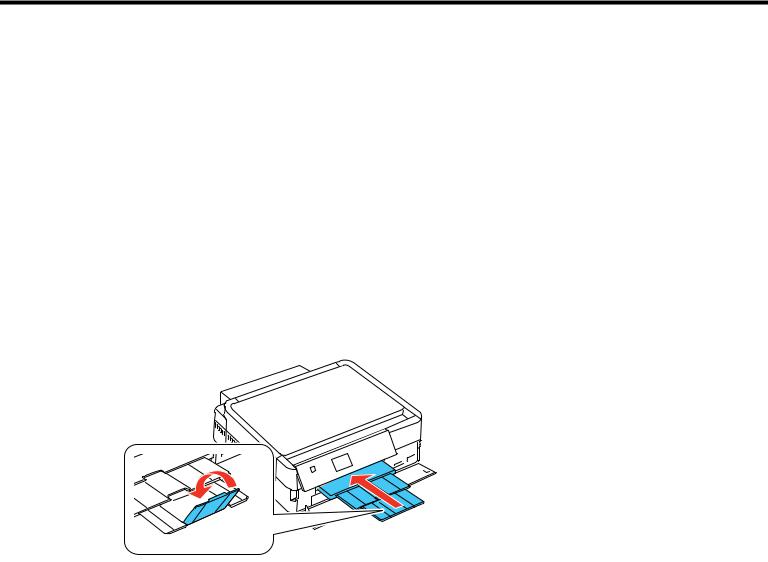
Loading Paper
Before you print, load paper for the type of printing you will do.
Loading Paper in the Main Tray
Loading Paper in the Photo Tray
Loading Envelopes
Paper Loading Capacity
Available Epson Papers
Borderless Paper Type Compatibility
Paper or Media Type Settings
Loading Paper in the Main Tray
You can load larger-size paper in the main tray in the paper cassette.
Note: Make sure the CD/DVD tray is closed.
1. Close the output tray, if necessary.
24
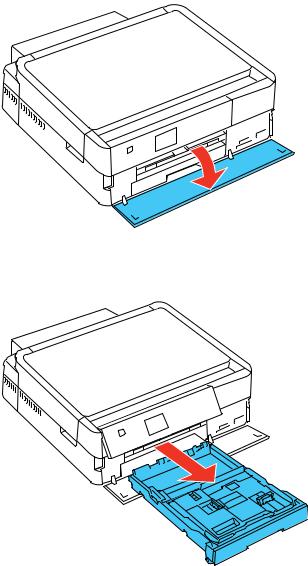
2. Open the front cover.
3. Pull out the paper cassette.
4. Remove any paper loaded in the photo tray on top, if necessary.
25
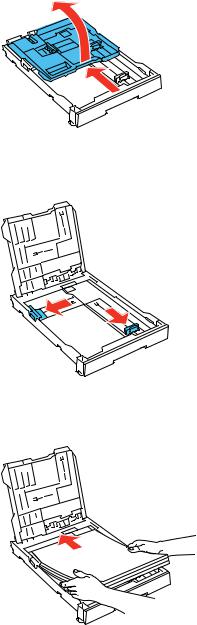
5. Slide in the main tray extension (if it is extended) and flip back the photo tray.
6. Pinch the tabs on the main tray edge guides and slide them outward.
7. Load a stack of paper, printable side down, in the main tray as shown.
26
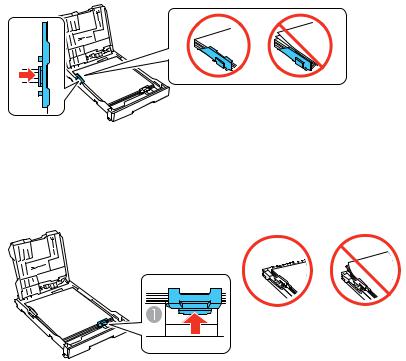
8. Slide the left edge guide to the edge of the paper.
Note: Make sure the paper fits beneath the top edges of the guide. 9. Slide the front edge guide to the position marked for your paper size.
1 Various paper sizes are marked on the tray
Note: Make sure the paper fits beneath the top of the edge guide and does not flip up at the back end of the tray.
27
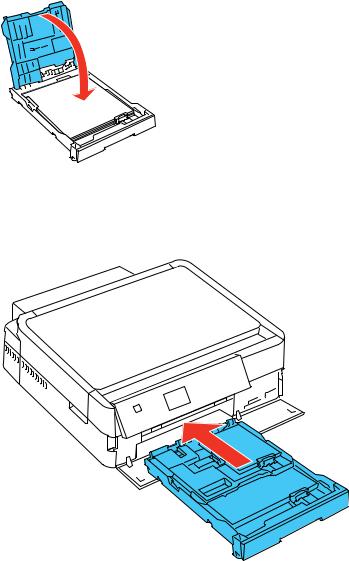
10. Lower the photo tray.
11.If you need to load paper in the photo tray, see the instructions for that section.
12.Replace the paper cassette.
28

13. Extend the output tray and open the paper stopper.
Note: Do not remove or insert the paper cassette during printing.
Follow these guidelines for loading paper of this size or longer: Legal (8.5 × 14 inches [216 × 357 mm]):
•Load one sheet at a time.
•Extend the paper cassette and close the paper stopper on the output tray.
•If necessary, allow the end of longer paper to protrude from the paper cassette.
Parent topic: Loading Paper
Related references
Paper Loading Capacity
Related tasks
Loading Paper in the Photo Tray
Loading Envelopes
Loading Paper in the Photo Tray
You can load smaller-size photo paper and other media in the photo tray in the paper cassette.
Note: If you also need to load paper in the main tray, follow the instructions for that section first. Make sure the CD/DVD tray is not ejected.
29
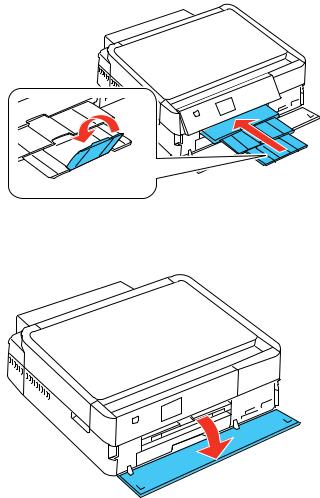
1. Close the output tray, if necessary.
2. Open the front cover.
30
