EPSON Advanced Printer Driver for TM Installation User Manual
EPSON
Advanced Printer Driver
for TM Series Ver.3.04
Installation Manual
EPSON
Rev.B
410734002

Advanced Printer Driver Install Manual
Cautions
No part of this document may be reproduced, stored in a retrieval system, or transmitted in any form or by any means, electronic, mechanical, photocopying, recording, or otherwise, without the prior written permission of Seiko Epson Corporation.
The contents of this document are subject to change without notice. Please contact us for the latest information.
While every precaution has been taken in the preparation of this document, Seiko Epson Corporation assumes no responsibility for errors or omissions.
Neither is any liability assumed for damages resulting from the use of the information contained herein.
Neither Seiko Epson Corporation nor its affiliates shall be liable to the purchaser of this product or third parties for damages, losses, costs, or expenses incurred by the purchaser or third parties as a result of: accident, misuse, or abuse of this product or unauthorized modifications, repairs, or alterations to this product, or (excluding the U.S.) failure to strictly comply with Seiko Epson Corporation's operating and maintenance instructions.
Seiko Epson Corporation shall not be liable against any damages or problems arising from the use of any options or any consumable products other than those designated as Original EPSON Products or EPSON Approved Products by Seiko Epson Corporation.
Trademarks
EPSON and ESC/POS are registered trademarks of Seiko Epson Corporation in the U.S. and other countries.
Intel®, Celeron®and Pentium® are registered trademarks of Intel Corporation.
MS-DOS®, Microsoft®, Windows®, Windows Server®,Visual Basic® and Visual C++® are registered trademarks of Microsoft Corporation in the U.S.A. and other countries.
General Notice: Other product and company names used herein are for identification purposes only and may be trademarks of their respective companies.
Rev.B |
iii |
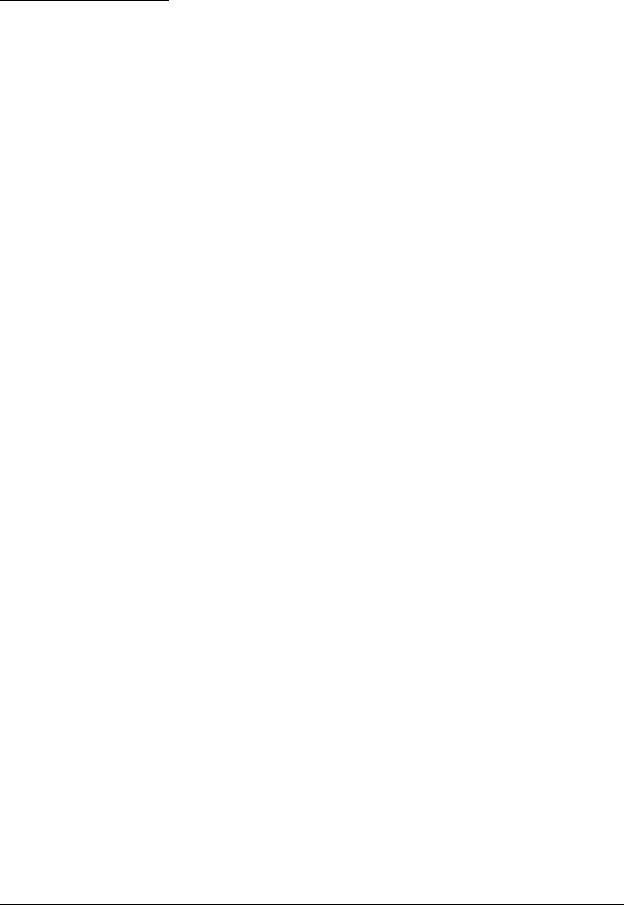
Revision Information
Revision |
APD Version |
Page |
Altered Items and Contents |
|
|
|
|
Rev. A |
3.02 to 3.03 |
All pages |
Newly authorized |
|
|
|
|
Rev. B |
3.04 |
Cover page |
Change of Ver.3.04 |
|
|
|
|
iv |
Rev.B |
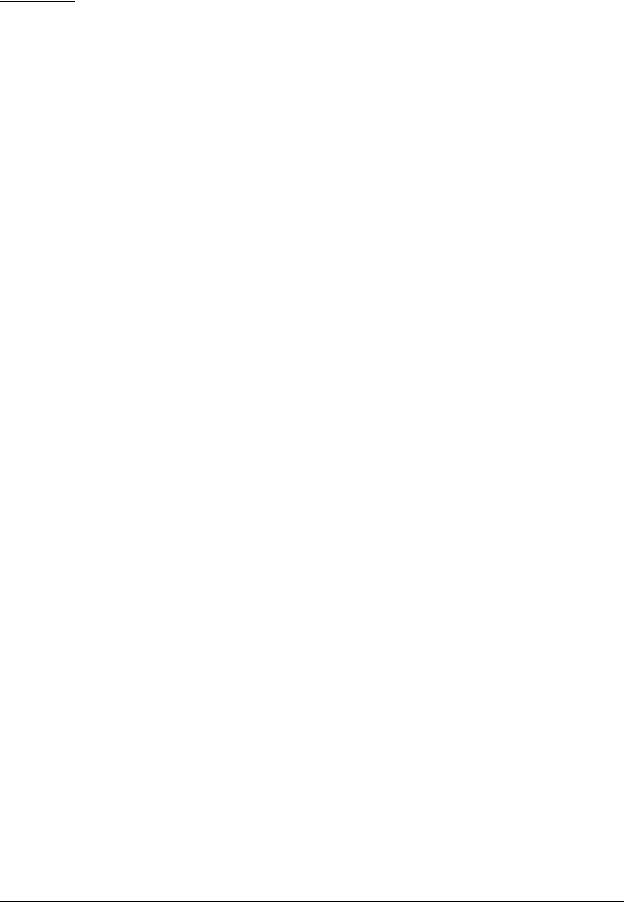
Advanced Printer Driver Installation Manual
Contents
Revision Information . . . . . . . . . . . . . . . . . . . . . . . . . . . . . . . . . . . . . . . . . . . . . . . . . . . . . . . . . . . . . . . iv Contents . . . . . . . . . . . . . . . . . . . . . . . . . . . . . . . . . . . . . . . . . . . . . . . . . . . . . . . . . . . . . . . . . . . . . . . . . v
Chapter1 APD Overview
Introduction . . . . . . . . . . . . . . . . . . . . . . . . . . . . . . . . . . . . . . . . . . . . . . . . . . . . . . . . . . . . . . . . . . . . . . 1-1 APD packages . . . . . . . . . . . . . . . . . . . . . . . . . . . . . . . . . . . . . . . . . . . . . . . . . . . . . . . . . . . . . . . . 1-1 Manual organization . . . . . . . . . . . . . . . . . . . . . . . . . . . . . . . . . . . . . . . . . . . . . . . . . . . . . . . . . . . 1-1 APD Features . . . . . . . . . . . . . . . . . . . . . . . . . . . . . . . . . . . . . . . . . . . . . . . . . . . . . . . . . . . . . . . . . . . . . 1-2 Driver . . . . . . . . . . . . . . . . . . . . . . . . . . . . . . . . . . . . . . . . . . . . . . . . . . . . . . . . . . . . . . . . . . . . . . . . . . . . 1-4 Epson Port . . . . . . . . . . . . . . . . . . . . . . . . . . . . . . . . . . . . . . . . . . . . . . . . . . . . . . . . . . . . . . . . . . . . 1-4 Printer driver . . . . . . . . . . . . . . . . . . . . . . . . . . . . . . . . . . . . . . . . . . . . . . . . . . . . . . . . . . . . . . . . . . . 1-5 Printer Driver for Each Type of Paper and Its Setting . . . . . . . . . . . . . . . . . . . . . . . . . . . . . . . . . . . . . 1-6 About the EPSON Status Viewer Service - TM-C100 . . . . . . . . . . . . . . . . . . . . . . . . . . . . . . . . . . . . . . 1-7 Operating Environment . . . . . . . . . . . . . . . . . . . . . . . . . . . . . . . . . . . . . . . . . . . . . . . . . . . . . . . . . . . . . 1-8 Computer . . . . . . . . . . . . . . . . . . . . . . . . . . . . . . . . . . . . . . . . . . . . . . . . . . . . . . . . . . . . . . . . . . . . 1-8 OS . . . . . . . . . . . . . . . . . . . . . . . . . . . . . . . . . . . . . . . . . . . . . . . . . . . . . . . . . . . . . . . . . . . . . . . . . . . 1-8 Development tool . . . . . . . . . . . . . . . . . . . . . . . . . . . . . . . . . . . . . . . . . . . . . . . . . . . . . . . . . . . . . 1-8 Application . . . . . . . . . . . . . . . . . . . . . . . . . . . . . . . . . . . . . . . . . . . . . . . . . . . . . . . . . . . . . . . . . . . 1-8
Connecting a Printer . . . . . . . . . . . . . . . . . . . . . . . . . . . . . . . . . . . . . . . . . . . . . . . . . . . . . . . . . . . . . . . 1-9 Interface . . . . . . . . . . . . . . . . . . . . . . . . . . . . . . . . . . . . . . . . . . . . . . . . . . . . . . . . . . . . . . . . . . . . . 1-9 Connection pattern . . . . . . . . . . . . . . . . . . . . . . . . . . . . . . . . . . . . . . . . . . . . . . . . . . . . . . . . . . . . 1-9 Connecting cable . . . . . . . . . . . . . . . . . . . . . . . . . . . . . . . . . . . . . . . . . . . . . . . . . . . . . . . . . . . . . 1-10
Restrictions Related to Installation . . . . . . . . . . . . . . . . . . . . . . . . . . . . . . . . . . . . . . . . . . . . . . . . . . . . 1-11 To Users of Versions Older than APD Ver.3.xx . . . . . . . . . . . . . . . . . . . . . . . . . . . . . . . . . . . . . . . . . . . 1-12
Chapter2 APD Installation and Setup |
|
Installation and Setup Sequence . . . . . . . . . . . . . . . . . . . . . . . . . . . . . . . . . . . . . . . . . . . . . . . . . . . . . |
2-1 |
Downloading Drivers, Utilities, and Manuals . . . . . . . . . . . . . . . . . . . . . . . . . . . . . . . . . . . . . . . . . . . . |
2-2 |
TM Printer Model and Interface Check . . . . . . . . . . . . . . . . . . . . . . . . . . . . . . . . . . . . . . . . . . . . . . . . |
2-3 |
For USB interface . . . . . . . . . . . . . . . . . . . . . . . . . . . . . . . . . . . . . . . . . . . . . . . . . . . . . . . . . . . . . . . |
2-3 |
For Ethernet interface . . . . . . . . . . . . . . . . . . . . . . . . . . . . . . . . . . . . . . . . . . . . . . . . . . . . . . . . . . . |
2-4 |
For serial interface . . . . . . . . . . . . . . . . . . . . . . . . . . . . . . . . . . . . . . . . . . . . . . . . . . . . . . . . . . . . . |
2-4 |
APD Installation and Printer Driver Setup . . . . . . . . . . . . . . . . . . . . . . . . . . . . . . . . . . . . . . . . . . . . . . |
2-5 |
Connecting theTM Printer . . . . . . . . . . . . . . . . . . . . . . . . . . . . . . . . . . . . . . . . . . . . . . . . . . . . . . . . . . |
2-12 |
Serial (COM) connection . . . . . . . . . . . . . . . . . . . . . . . . . . . . . . . . . . . . . . . . . . . . . . . . . . . . . . . . |
2-12 |
USB connection . . . . . . . . . . . . . . . . . . . . . . . . . . . . . . . . . . . . . . . . . . . . . . . . . . . . . . . . . . . . . . . . |
2-13 |
Ethernet (10/100 Base-T) connection . . . . . . . . . . . . . . . . . . . . . . . . . . . . . . . . . . . . . . . . . . . . . . |
2-13 |
Wireless LAN (IEEE 802.11.b) connection . . . . . . . . . . . . . . . . . . . . . . . . . . . . . . . . . . . . . . . . . . . |
2-13 |
Parallel (LPT) connection . . . . . . . . . . . . . . . . . . . . . . . . . . . . . . . . . . . . . . . . . . . . . . . . . . . . . . . . |
2-13 |
Setting the Paper Width and Checking the Port Setting . . . . . . . . . . . . . . . . . . . . . . . . . . . . . . . . . |
2-14 |
Procedure . . . . . . . . . . . . . . . . . . . . . . . . . . . . . . . . . . . . . . . . . . . . . . . . . . . . . . . . . . . . . . . . . . . . |
2-14 |
Test Printing . . . . . . . . . . . . . . . . . . . . . . . . . . . . . . . . . . . . . . . . . . . . . . . . . . . . . . . . . . . . . . . . . . . . . . . |
2-17 |
Procedure . . . . . . . . . . . . . . . . . . . . . . . . . . . . . . . . . . . . . . . . . . . . . . . . . . . . . . . . . . . . . . . . . . . . |
2-17 |
Adding or Removing Printers . . . . . . . . . . . . . . . . . . . . . . . . . . . . . . . . . . . . . . . . . . . . . . . . . . . . . . . . |
2-19 |
Adding a printer . . . . . . . . . . . . . . . . . . . . . . . . . . . . . . . . . . . . . . . . . . . . . . . . . . . . . . . . . . . . . . . |
2-19 |
Removing a printer . . . . . . . . . . . . . . . . . . . . . . . . . . . . . . . . . . . . . . . . . . . . . . . . . . . . . . . . . . . . . |
2-19 |
Replacing a printer . . . . . . . . . . . . . . . . . . . . . . . . . . . . . . . . . . . . . . . . . . . . . . . . . . . . . . . . . . . . . |
2-19 |
Adding a Printer Driver . . . . . . . . . . . . . . . . . . . . . . . . . . . . . . . . . . . . . . . . . . . . . . . . . . . . . . . . . . . . . |
2-20 |
Changing the Printer Driver Port Settings . . . . . . . . . . . . . . . . . . . . . . . . . . . . . . . . . . . . . . . . . . . . . . |
2-23 |
Changing the printer driver interface . . . . . . . . . . . . . . . . . . . . . . . . . . . . . . . . . . . . . . . . . . . . . |
2-24 |
Recovering the Printer Driver - For USB Interface Printer . . . . . . . . . . . . . . . . . . . . . . . . . . . . . . . . . . |
2-26 |
Uninstallation . . . . . . . . . . . . . . . . . . . . . . . . . . . . . . . . . . . . . . . . . . . . . . . . . . . . . . . . . . . . . . . . . . . . . |
2-27 |
Uninstalling a printer driver . . . . . . . . . . . . . . . . . . . . . . . . . . . . . . . . . . . . . . . . . . . . . . . . . . . . . . |
2-27 |
APD package uninstallation . . . . . . . . . . . . . . . . . . . . . . . . . . . . . . . . . . . . . . . . . . . . . . . . . . . . . |
2-29 |
v

Chapter3 Silent Installation
What Is a Silent Installation? . . . . . . . . . . . . . . . . . . . . . . . . . . . . . . . . . . . . . . . . . . . . . . . . . . . . . . . . . 3-1
Environments that can be copied . . . . . . . . . . . . . . . . . . . . . . . . . . . . . . . . . . . . . . . . . . . . . . . . 3-1
Creating a Package File . . . . . . . . . . . . . . . . . . . . . . . . . . . . . . . . . . . . . . . . . . . . . . . . . . . . . . . . . . . . 3-2
Installation . . . . . . . . . . . . . . . . . . . . . . . . . . . . . . . . . . . . . . . . . . . . . . . . . . . . . . . . . . . . . . . . . . . . . . . 3-5
Execution . . . . . . . . . . . . . . . . . . . . . . . . . . . . . . . . . . . . . . . . . . . . . . . . . . . . . . . . . . . . . . . . . . . . . 3-5
Chapter4 Troubleshooting
vi
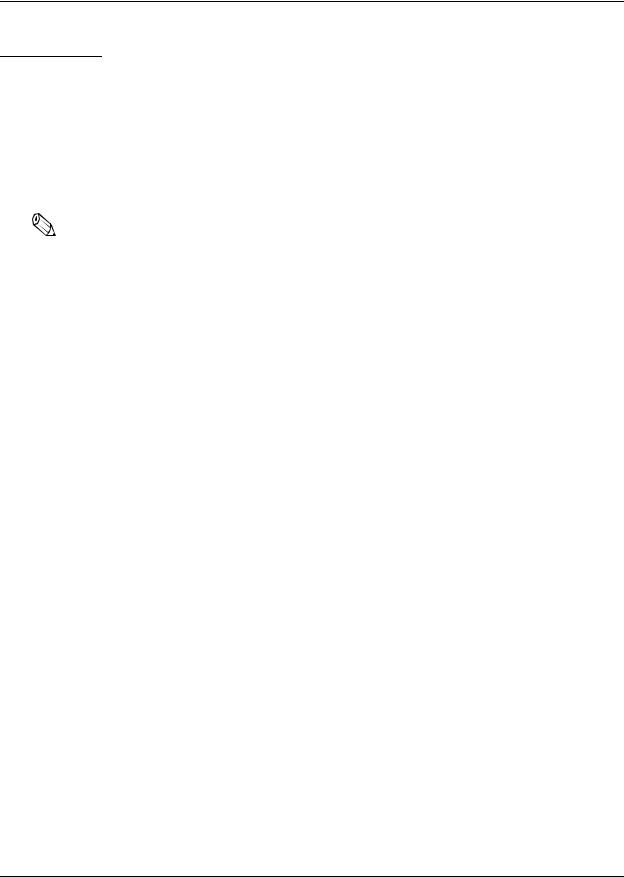
Advanced Printer Driver Installation Manual
Chapter1
APD Overview
Introduction
The EPSON Advanced Printer Driver (hereafter referred to as APD) is a Windows driver for EPSON TM printers and customer displays. Built into a POS, it allows the TM printer to be monitored using the Status API.
This document describes the necessary procedures from downloading and installing the integrated package for TM printers to printing the Windows test page. It also describes the procedures for adding a printer and changing a printer driver interface.
Note:
The procedures in this manual are described using the Windows XP Professional screens. When using a different OS, the screens may look different.
Not all the functions described here are available for all TM printers and printer drivers. See the "Printer Driver Specifications" for more information on the printer driver specifications.
APD packages
The following types of APD package are available.
• |
APD for TM Series |
TM printers. |
• |
APD for DM-D |
Customer displays. |
Manual organization
The following manuals are available for the APD for TM Series.
• Installation Manual |
This manual. Describes the procedures from |
|
installing the APD to printing the Windows test |
|
page, for adding a printer, and changing the |
|
interface. |
• TM Driver Manual |
Describes how to use the APD and its functions. |
|
For more information on TM-C100, see the "TM- |
|
C100 Printer Driver Operation Manual." |
• Printer Driver Specifications |
Describes the specifications of each printer |
|
driver. |
• Status API Reference Manual |
Describes how to acquire the printer status from |
|
an application using StatusAPI. |
• TM-C100 Printer Driver Operation Manual
Describes how to operate the TM-C100 printer driver.
Rev.B |
APD Overview 1-1 |
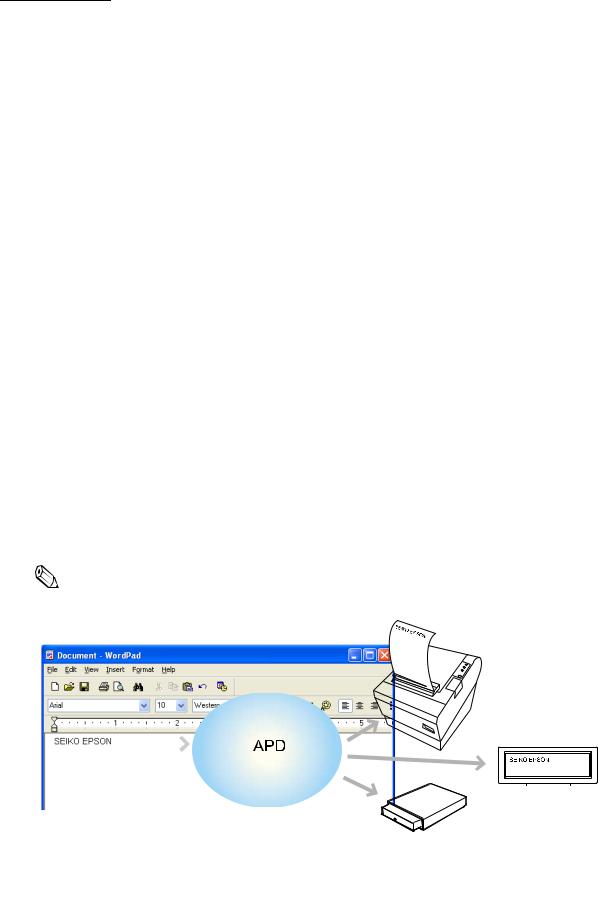
APD Features
Similarly to normal Windows drivers, allows you to print from commercial text editor or spreadsheet applications easily, without any programming.
It also allows you to print from applications created using Visual Basic, Visual C++, etc.
Allows you to print not only using Windows TrueType Fonts but also using printer embedded fonts. It also allows you to print graphics data (for example, a store's logo) registered in the printer.
Allows you to print Barcodes even if you do not have Barcode Fonts installed separately.
Allows you to cut the roll paper using the printer's autocutter.
Allows you to sound the buzzer if the printer is equipped with one.
Allows you to open the cash drawer.
Allows you display on a customer display.
(Possible in environments where, for example, the APD for DM-D is installed and a DM-D Font is available)
Allows you to configure the color print settings if your printer supports color printing.
Allows you to print Water Marks.
Allows you specify orientation. You can print upside down to make it easier for your customer to read the print result in vertical installation printers.
Allows you to perform condensed printing. That is, you can print an A4 size ledger sheet in receipt width.
Allows you to acquire printer status such as "no paper" or "printer cover open" by using the Status API.
Allows you to copy the printer driver settings to another computer easily by using its Silent Installation function.
Note:
Coexistence with OPOS is not possible.
|
|
|
|
|
|
|
|
|
|
|
|
|
|
|
|
|
|
|
|
|
|
|
|
|
|
|
|
|
|
|
|
|
|
|
|
|
|
|
|
|
|
|
|
|
|
|
|
|
|
|
|
|
|
|
|
1-2 APD Overview |
|
|
|
|
Rev.B |
||
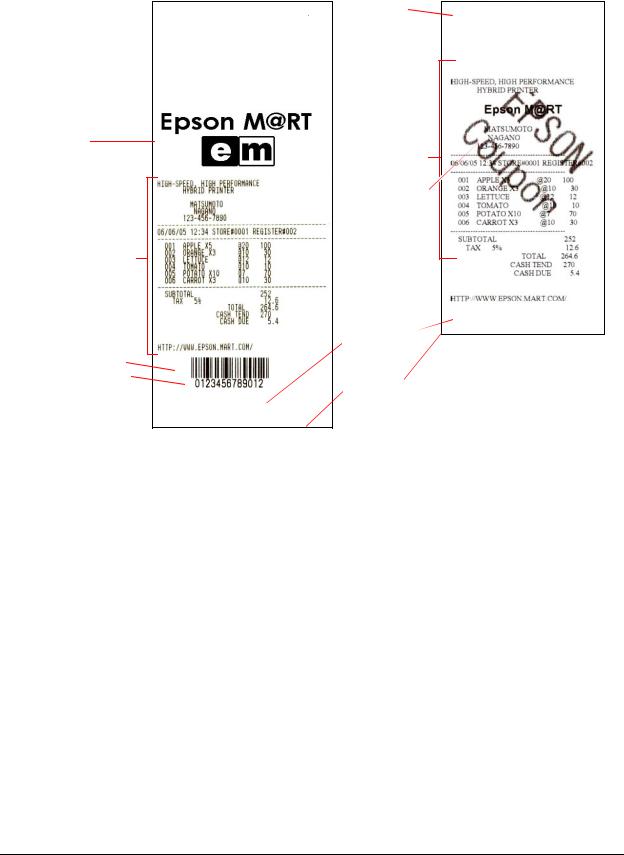
Advanced Printer Driver Installation Manual
Print Example
 Top margin
Top margin 
NV Logo
TrueType Font
Water Mark
Printer embedded font
Automatic  paper feed
paper feed
Barcode Font
HRI characters
Autocutter cutting
Rev.B |
APD Overview 1-3 |
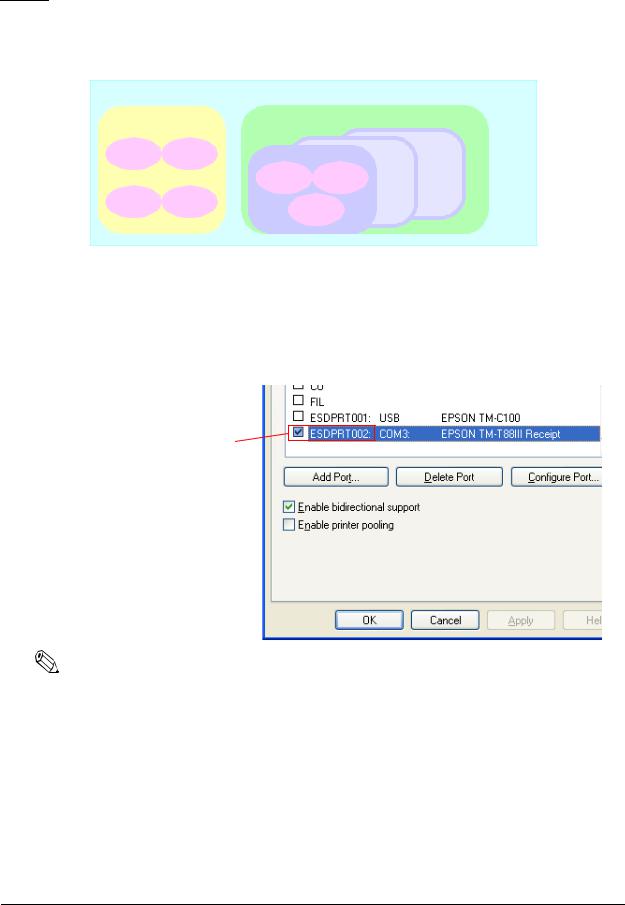
Driver
The APD includes Epson Ports for communication and printer drivers.
|
|
APD |
|
|
Port Driver |
Printer Driver |
|
||
|
|
|
||
Serial |
Parallel |
|
Printer B |
Printer C |
Printer A |
|
|||
|
|
Receipt |
Label |
|
USB |
Ethernet |
Ver.2.xx |
|
|
|
|
|
||
Epson Port
There is one Epson Port for each type of computer interface. The APD communicates with a printer through the port driver.
The Epson Ports are installed automatically during APD installation.
An Epson Port assigned to a printer driver
Epson Port
Note:
The APD communicates through an Epson Port, so do not specify any general-purpose port on the computer such as COM or USB. Control is not possible through a general-purpose port.
The Epson Ports are numbered with an exclusive name and number (ESDPRTxxx). The numbers are assigned automatically during installation.
1-4 APD Overview |
Rev.B |
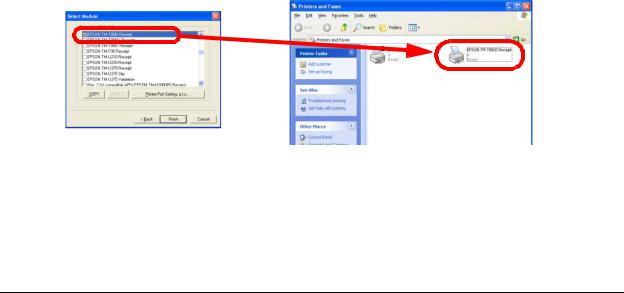
|
|
|
Advanced Printer Driver Installation Manual |
||
Epson Port and printer driver setting examples |
|
|
|
||
|
|
|
|
|
|
|
Epson Port |
Computer interface |
|
Printer driver name |
|
|
|
|
|
|
|
|
ESDPRT001 |
Serial COM1 |
|
TM-T88 III Receipt |
|
|
|
|
|
|
|
|
ESDPRT002 |
Parallel |
|
None |
|
|
|
|
|
|
|
|
ESDPRT003 |
USB |
|
TM-H6000III Receipt |
|
|
|
|
|
TM-H6000III Slip |
|
|
|
|
|
|
|
As seen in ESDPRT002, it is possible to register an interface even when not used.
As seen in ESDPRT003, it is possible to assign more than 1 printer driver to 1 Epson Port.
Printer driver
Multiple drivers are available for each printer model. For example, a driver for labels (Label) and a driver for receipts (Receipt) can be used in label printers.
With hybrid printers, where two printers are combined in one, it is possible to print receipt papers and slip papers by installing a driver for receipts and a driver for slips, respectively.
Driver types
• |
Receipt |
Receipt printing, continuous label paper printing |
• |
Label |
Label printing |
• |
Slip |
Slip paper printing |
• |
Ver.2.xxCompatible APD |
Inherits the APDVersion2.xx environment. |
|
|
Use this driver when no APD Ver.3.xx driver is |
|
|
available for your printer but you want to use your |
|
|
system built for APD Ver.2.xx with minimum changes |
|
|
to the application due to driver change. |
• |
Reduce35 |
Inherits the Reduce35 environment of APD |
|
|
Version2.xx.Reduce35 reduces the printing by 35%. That |
|
|
is, you can output a Windows A4 width to 80 mm width |
|
|
receipt. |
For more information on the driver types, see the "Printer Driver Specifications."
Rev.B |
APD Overview 1-5 |
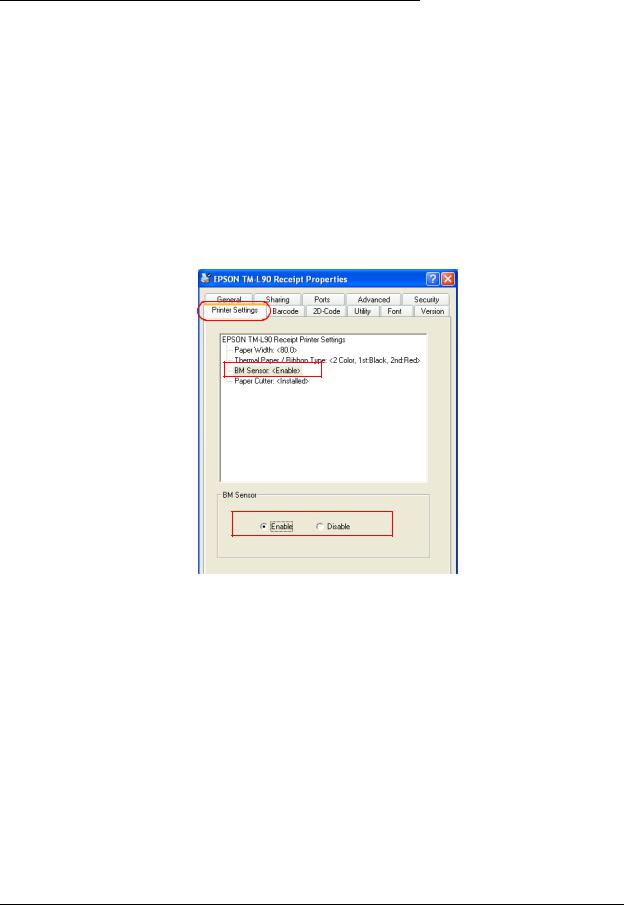
Printer Driver for Each Type of Paper and Its Setting
With TM-C100, the paper and feed method are configured using the Properties screen of the printer driver. With other TM printers, the printer driver to be used is different depending on the paper.
Paper |
Driver type |
|
|
Receipt roll paper |
Receipt |
|
|
Continuous label paper |
Receipt |
|
|
Die-cut label paper |
Label |
|
|
Validation paper |
Validation |
|
|
To enable the Black Mark Sensor in a printer capable of handling papers with Black Mark, enable BM Sensor on the Properties - [Printer Settings] tab of the printer driver.
1-6 APD Overview |
Rev.B |

Advanced Printer Driver Installation Manual
About the EPSON Status Viewer Service - TM-C100
The TM-C100 printer driver is equipped with Status Viewer (EPSON Status Viewer Service). This function monitors the TM-C100 statuses and displays a message box similar to the one shown in the figure below when a "cover open" or "no paper" occurs. For details on this function, see the "TM-C100 Printer Driver Operation Manual."
This message box appears in front of the user application window. To close the message box, click the [Close] button.
To set whether to use or not this function, select either [Use] or [Do not use] for [Status Viewer] in the Printer Port Setting, e.t.c. screen at the time of TM-C100 printer driver installation.
To avoid the Status Viewer screen popping in front of the application window automatically, configure it to be opened manually.
Rev.B |
APD Overview 1-7 |
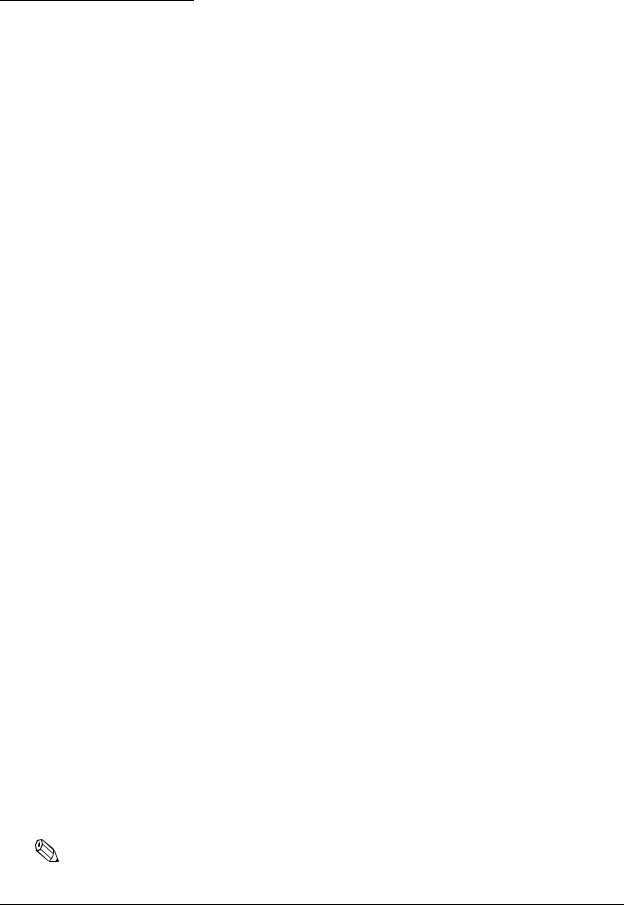
Operating Environment
The APD can be used in the following environments.
Computer
Any PC/AT compatible machine running any of the following Windows systems.
OS
•Microsoft Windows 2000 Professional SP4 English version
•Microsoft Windows XP Professional SP2 English version
•Microsoft Windows XP Embedded SP2 English version
When using the driver with Microsoft Windows XP Embedded, the following components are required.
Volume Shadow Copy Service
System Restore Core
OLE Dialog Interfaces
Local Printing Support
Task Scheduler |
(Required for USB driver installation) |
Primitive: DbgHelp |
(Required for USB driver installation) |
Communications Port |
(If the PC has no serial or parallel port, one of them must |
|
be installed manually.) |
Primitive: Winhlp32 |
(Required for help file browsing) |
After installing the above components, check the component's dependencies, using the constitutive utility for Windows XP Embedded (Target Designer).
OSs other than those listed above are not supported.Windows Server 2003 is not supported.
Development tool
•Microsoft Visual Basic
•Microsoft Visual C++
Application
Allows printing from Windows applications. Printing from commercial text editor or spreadsheet applications is possible without any programming.
To be able to acquire printer information such as "no paper" or "error" from an application, the StatusAPI must be used. In such case, the user must develop the application him/herself.
Note:
To print from Microsoft Word, the file must be saved in Word 6.0/95 format.
1-8 APD Overview |
Rev.B |
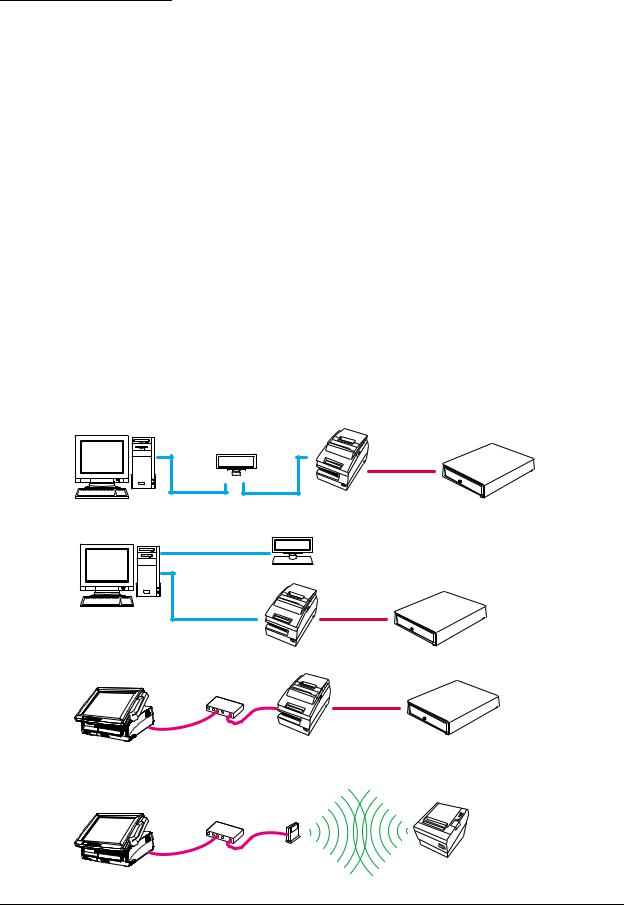
Advanced Printer Driver Installation Manual
Connecting a Printer
Interface
The following Interfaces are available for TM printer connection.
•Serial
•Parallel
•USB (Revision 1.1 or 2.0 or higher)
•Ethernet (10/100 Base-T)
•Wireless LAN (IEEE 802.11b)
Furthermore, some TM printer models have interfaces for customer display and/or cash drawer connection.
For information on TM printer and interface combinations, contact your dealer.
Connection pattern
The following connection patterns are available, depending on the TM printer interface for connecting the TM printer with a customer display and/or cash drawer.
Pass-through connection
Modular
Serial  Serial
Serial
Stand-alone connection
Serial |
|
|
Serial |
|
|
Parallel |
|
|
USB |
Modular |
|
Ethernet |
||
|
Ethernet connection
Hub |
Modular |
Ethernet
Wireless LAN connection
Access Point
Hub
Ethernet |
IEEE 802.11b |
Rev.B |
APD Overview 1-9 |
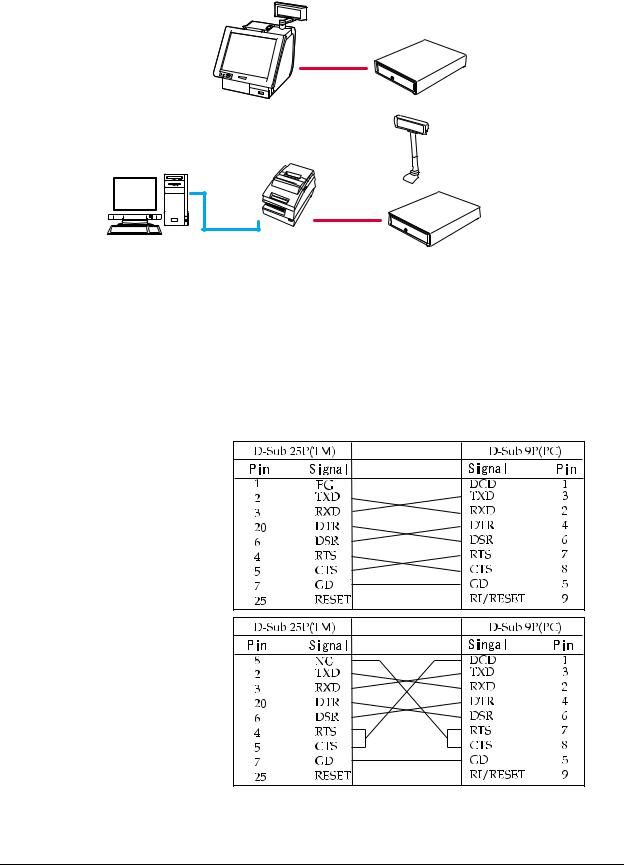
IR-700
Modular
Internal serial connection
Pass-through (Y) connection |
Modular |
|
|
|
|
|
|
|
Serial
Modular
USB
Select the connection pattern for the TM printer model (interface specification) and configure the communication settings for each interface. Communication settings for TM printers and customer displays are normally configured using the DIP switch on the devices. For details, see the user's manual of each device.
For information on other connection methods, contact your dealer.
Connecting cable
For serial connections, use the following wiring cable.
[Usable cable connection]
[Unusable cable connection]
1-10 APD Overview |
Rev.B |
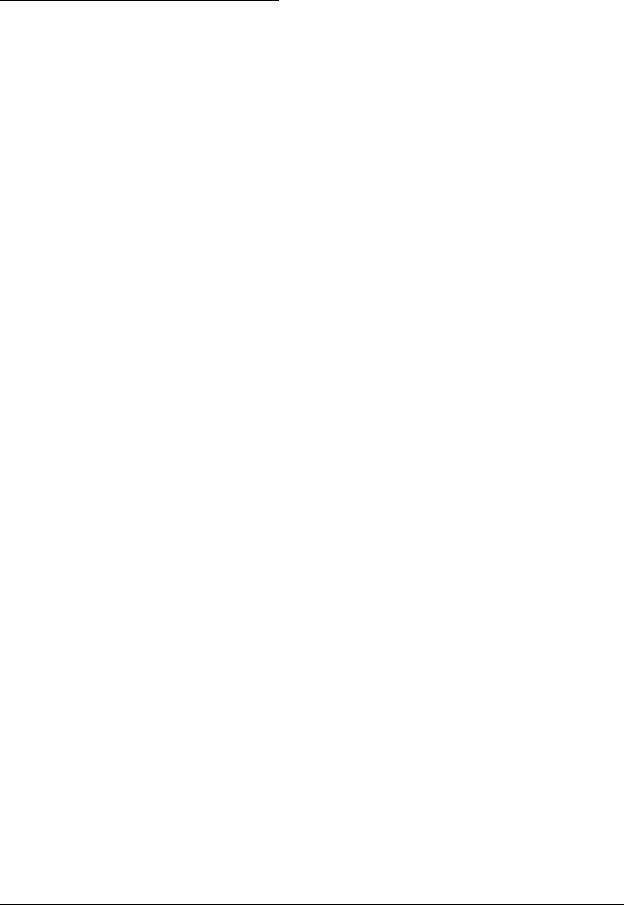
Advanced Printer Driver Installation Manual
Restrictions Related to Installation
The following restrictions apply to an APD installation.
Coexistence with OPOS is not possible.
Restrictions apply if installing APD Ver.3.xx on a PC on which an older version (APD Ver.2.xx) is installed. See the next section for details.
The APD for DM-D to install is different depending on the connection pattern when installing the APD for DM-D on the same computer as the APD for TM Series. For details, see the manual that comes with the "APD for DM-D."
Installation and uninstallation must be performed in the following order.
Installation
1.Install "APD for TM Series"
2.Install "APD for DM-D"
Uninstallation
1.Uninstall "APD for DM-D"
2.Uninstall "APD for TM Series"
The following or later versions of integrated package for TM-C100/TM printers/DM-D customer displays must be installed when used together.
• |
"TM-C100 Printer Driver"*1 |
Ver.1.20.2 or later |
• |
"APD for DM-D"*2 |
Ver.3.01E or later |
• "APD for TM Series" |
Ver.3.01aE or later |
|
*1 APD Ver.3.02 or later is integrated into the "APD for TM Series"
*2 The "APD for DM-D" package file to install is different depending on the connection pattern. For details, see the manual that comes with the "APD for DM-D."
Installation must be performed in the following order.
1.Install the "TM-C100 Printer Driver"
2.Install the "APD for TM Series"
3.Install the "APD for DM-D"
The Windows shared printer function is not supported.
Some print servers can be used with TM-C100. For details, contact your dealer. Other TM printers cannot use either commercial print servers or commercial print adapters.
The conditions for a USB connection are as follows.
USB cable no longer than 5 m, up to 5 cascaded hubs. Use USB cables and USB hubs compliant with USB 2.0 standard.
The maximum number of printers that can be connected simultaneously through a USB connection is 8.
Rev.B |
APD Overview 1-11 |
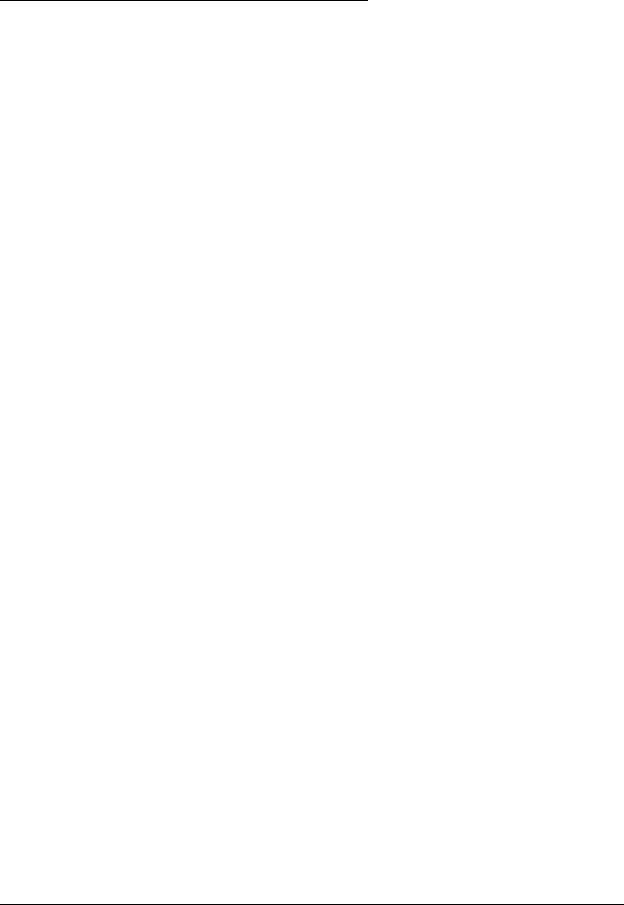
To Users of Versions Older than APD Ver.3.xx
APD Ver.2.xx has been terminated.
For APD Ver.2.08 or earlier versions
APD.3.xx cannot be used on a computer where APD Ver.2.08 or earlier is installed. Consider migrating to APD Ver.3.xx.
The APD Ver.3.xx includes an APD Ver.2.xx compatible printer driver (the Ver.2.xx Compatible). However, with this printer driver, you cannot use the improved functionality of APD Ver.3.xx.
For APD Ver.2.09 or later versions
Consider migrating to APD Ver.3.xx.
The APD Ver.3.xx includes an APD Ver.2.xx compatible printer driver (the Ver.2.xx Compatible). However, with this printer driver, you cannot use the improved functionality of APD Ver.3.xx.
APD Ver3.xx can be installed on a computer on which APD Ver.2.09 or later is installed. However, the following restrictions apply.
•Check that APD Ver.2.xx is installed first.
You will not be able to install APD Ver.2.xx on a computer on which APD Ver.3.xx is installed. In such case, the installation will finish without showing any message when you try to install APD Ver.2.xx.
•When uninstalling APDs, uninstall APD Ver.3.xx first and then APD Ver.2.xx.
•The same printer driver (for example, TM-T88III Receipt) cannot be installed simultaneously with APD Ver.2.xx and APD Ver.3.xx. Use the driver of either one.
•When using on USB, an APD version selection screen appears if a printer yet to be recognized by APD Ver.2.xx or APD Ver.3.xx driver is connected. Select one of them. To correct or change a selection, you must uninstall both APDs first then install them again.
•When using on USB, be sure not to turn on the printer until after the installation of all the drivers that will be used simultaneously is completed.
1-12 APD Overview |
Rev.B |
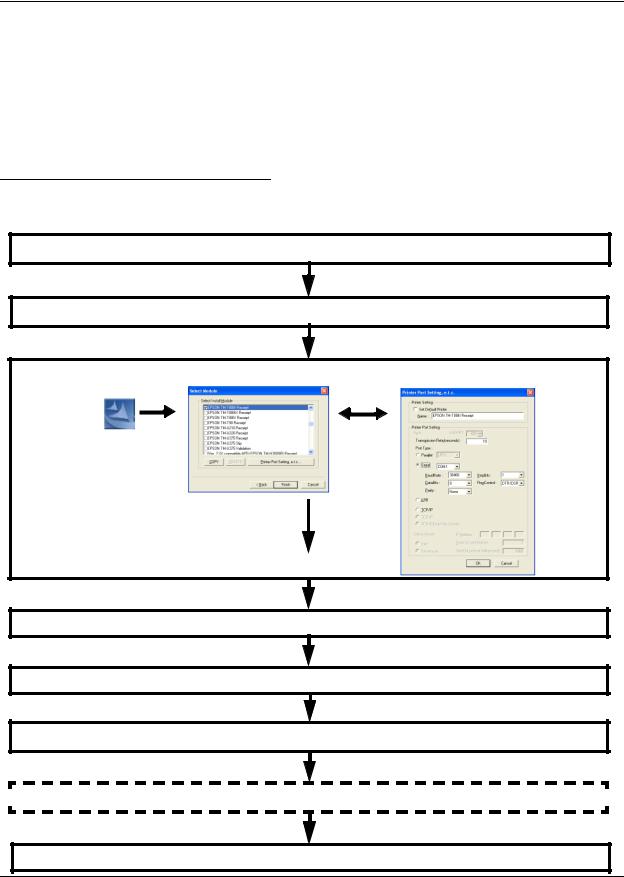
Advanced Printer Driver Installation Manual
Chapter2
APD Installation and Setup
This chapter describes the procedures from APD installation to test printing. Furthermore, the procedures for adding a printer and setting up the printer driver as well as uninstalling the APD are also described.
The procedures are described using the Windows XP Professional OS. When using a different OS, adjust the procedures accordingly.
Installation and Setup Sequence
Installation and setup of the APD involves the following steps.
Drivers, utilities, and manuals acquisition
TM printer model and interface check
Do not connect the printer yet.
APD installation and printer driver setup
Reboot
TM printer connection |
Paper width setting, printer port check
Test printing
Installation of the APD for DM-D(When using customer display)
Installation completed
Rev.B |
APD Installation and Setup 2-1 |
