Epson AL-MX200DNF, AL-MX200DWF User Manual
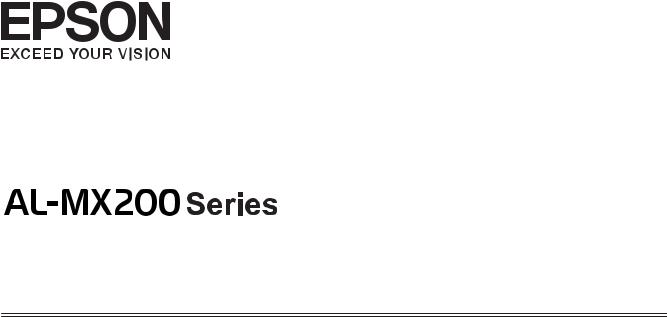
User’s Guide
NPD4756-02 EN
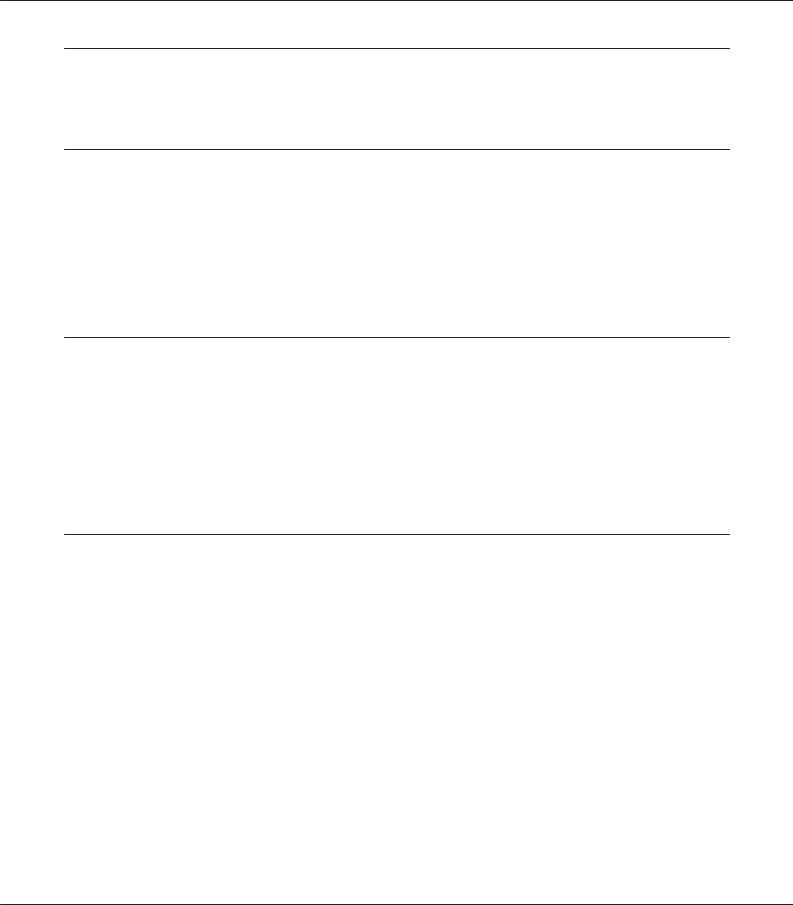
AL-MX200 Series User’s Guide
Contents
Preface
Copyright and Trademarks. . . . . . . . . . . . . . . . . . . . . . . . . . . . . . . . . . . . . . . . . . . . . . . . . . . . . . . . . . . . . . 11
Using This Guide. . . . . . . . . . . . . . . . . . . . . . . . . . . . . . . . . . . . . . . . . . . . . . . . . . . . . . . . . . . . . . . . . . . . . . 12
Conventions. . . . . . . . . . . . . . . . . . . . . . . . . . . . . . . . . . . . . . . . . . . . . . . . . . . . . . . . . . . . . . . . . . . . . . 12
Illegal Copies and Printouts. . . . . . . . . . . . . . . . . . . . . . . . . . . . . . . . . . . . . . . . . . . . . . . . . . . . . . . . . . . . . . 13
Product Features. . . . . . . . . . . . . . . . . . . . . . . . . . . . . . . . . . . . . . . . . . . . . . . . . . . . . . . . . . . . . . . . . . . . . . . 13
Features. . . . . . . . . . . . . . . . . . . . . . . . . . . . . . . . . . . . . . . . . . . . . . . . . . . . . . . . . . . . . . . . . . . . . . . . . . 13
Chapter 1 Specifications
Copy Function. . . . . . . . . . . . . . . . . . . . . . . . . . . . . . . . . . . . . . . . . . . . . . . . . . . . . . . . . . . . . . . . . . . . . . . . . 18
Print Function. . . . . . . . . . . . . . . . . . . . . . . . . . . . . . . . . . . . . . . . . . . . . . . . . . . . . . . . . . . . . . . . . . . . . . . . . 20
Scan Function. . . . . . . . . . . . . . . . . . . . . . . . . . . . . . . . . . . . . . . . . . . . . . . . . . . . . . . . . . . . . . . . . . . . . . . . . 22
Fax Function. . . . . . . . . . . . . . . . . . . . . . . . . . . . . . . . . . . . . . . . . . . . . . . . . . . . . . . . . . . . . . . . . . . . . . . . . . 23
Direct Fax Function. . . . . . . . . . . . . . . . . . . . . . . . . . . . . . . . . . . . . . . . . . . . . . . . . . . . . . . . . . . . . . . . . . . . 24
ADF Function. . . . . . . . . . . . . . . . . . . . . . . . . . . . . . . . . . . . . . . . . . . . . . . . . . . . . . . . . . . . . . . . . . . . . . . . . 25
Chapter 2 Basic Operation
Main Components. . . . . . . . . . . . . . . . . . . . . . . . . . . . . . . . . . . . . . . . . . . . . . . . . . . . . . . . . . . . . . . . . . . . . 26 Front View. . . . . . . . . . . . . . . . . . . . . . . . . . . . . . . . . . . . . . . . . . . . . . . . . . . . . . . . . . . . . . . . . . . . . . . . 26 Rear View. . . . . . . . . . . . . . . . . . . . . . . . . . . . . . . . . . . . . . . . . . . . . . . . . . . . . . . . . . . . . . . . . . . . . . . . . 27 Automatic Document Feeder (ADF). . . . . . . . . . . . . . . . . . . . . . . . . . . . . . . . . . . . . . . . . . . . . . . . . . 27 Operator Panel. . . . . . . . . . . . . . . . . . . . . . . . . . . . . . . . . . . . . . . . . . . . . . . . . . . . . . . . . . . . . . . . . . . . 28
Setting Initial Settings on the Operator Panel. . . . . . . . . . . . . . . . . . . . . . . . . . . . . . . . . . . . . . . . . . . . . . . 29 Printing the Panel Settings Page. . . . . . . . . . . . . . . . . . . . . . . . . . . . . . . . . . . . . . . . . . . . . . . . . . . . . . . . . . 30 The Operator Panel. . . . . . . . . . . . . . . . . . . . . . . . . . . . . . . . . . . . . . . . . . . . . . . . . . . . . . . . . . . . . . . . 30 The Printer Setting Utility. . . . . . . . . . . . . . . . . . . . . . . . . . . . . . . . . . . . . . . . . . . . . . . . . . . . . . . . . . . 31 Power Saver Mode. . . . . . . . . . . . . . . . . . . . . . . . . . . . . . . . . . . . . . . . . . . . . . . . . . . . . . . . . . . . . . . . . . . . . . 31 Exiting the Power Saver Mode. . . . . . . . . . . . . . . . . . . . . . . . . . . . . . . . . . . . . . . . . . . . . . . . . . . . . . . . 32
Contents 2
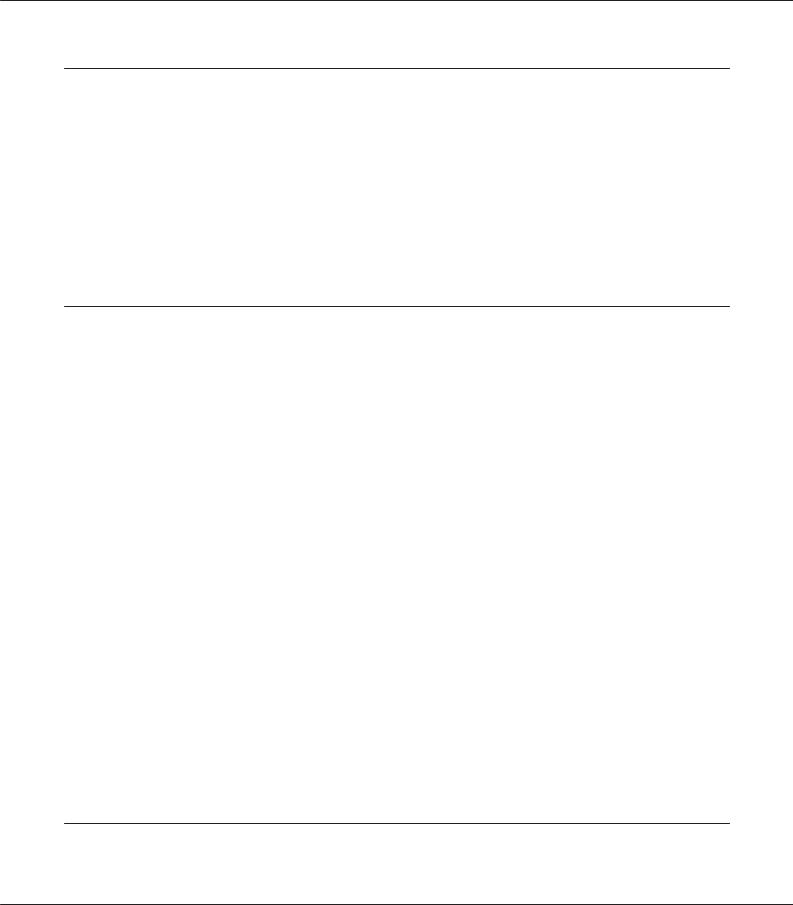
AL-MX200 Series User’s Guide
Chapter 3 Printer Management Software
Print and Scan Drivers. . . . . . . . . . . . . . . . . . . . . . . . . . . . . . . . . . . . . . . . . . . . . . . . . . . . . . . . . . . . . . . . . . 33
EpsonNet Config. . . . . . . . . . . . . . . . . . . . . . . . . . . . . . . . . . . . . . . . . . . . . . . . . . . . . . . . . . . . . . . . . . . . . . . 33
Creating an Administrative Password. . . . . . . . . . . . . . . . . . . . . . . . . . . . . . . . . . . . . . . . . . . . . . . . . 34
Printer Setting Utility (Windows Only). . . . . . . . . . . . . . . . . . . . . . . . . . . . . . . . . . . . . . . . . . . . . . . . . . . . 34
Status Monitor (Windows Only). . . . . . . . . . . . . . . . . . . . . . . . . . . . . . . . . . . . . . . . . . . . . . . . . . . . . . . . . . 35
Launcher (Windows Only). . . . . . . . . . . . . . . . . . . . . . . . . . . . . . . . . . . . . . . . . . . . . . . . . . . . . . . . . . . . . . . 36
Address Book Editor. . . . . . . . . . . . . . . . . . . . . . . . . . . . . . . . . . . . . . . . . . . . . . . . . . . . . . . . . . . . . . . . . . . . 37
Express Scan Manager. . . . . . . . . . . . . . . . . . . . . . . . . . . . . . . . . . . . . . . . . . . . . . . . . . . . . . . . . . . . . . . . . . 37
Chapter 4 Printer Connection and Software Installation
Overview of Network Setup and Configuration. . . . . . . . . . . . . . . . . . . . . . . . . . . . . . . . . . . . . . . . . . . . . . 39 Connecting Your Printer. . . . . . . . . . . . . . . . . . . . . . . . . . . . . . . . . . . . . . . . . . . . . . . . . . . . . . . . . . . . . . . . 39 Connecting Printer to a Computer or a Network. . . . . . . . . . . . . . . . . . . . . . . . . . . . . . . . . . . . . . . . 40 Setting the IP Address. . . . . . . . . . . . . . . . . . . . . . . . . . . . . . . . . . . . . . . . . . . . . . . . . . . . . . . . . . . . . . . . . . . 43 TCP/IP and IP Addresses. . . . . . . . . . . . . . . . . . . . . . . . . . . . . . . . . . . . . . . . . . . . . . . . . . . . . . . . . . . . 43 Automatically Setting the Printer’s IP Address. . . . . . . . . . . . . . . . . . . . . . . . . . . . . . . . . . . . . . . . . . 43 Dynamic Methods of Setting the Printer’s IP Address. . . . . . . . . . . . . . . . . . . . . . . . . . . . . . . . . . . . 43 Assigning an IP Address (for IPv4 Mode). . . . . . . . . . . . . . . . . . . . . . . . . . . . . . . . . . . . . . . . . . . . . . 45 Verifying the IP Settings. . . . . . . . . . . . . . . . . . . . . . . . . . . . . . . . . . . . . . . . . . . . . . . . . . . . . . . . . . . . . 47 Printing and Checking the System Settings Page. . . . . . . . . . . . . . . . . . . . . . . . . . . . . . . . . . . . . . . . . 48 Installing Print Drivers on Computers Running Windows. . . . . . . . . . . . . . . . . . . . . . . . . . . . . . . . . . . . 49 Using the PCL print driver. . . . . . . . . . . . . . . . . . . . . . . . . . . . . . . . . . . . . . . . . . . . . . . . . . . . . . . . . . . 50 Using Epson Universal P6 Printer Driver. . . . . . . . . . . . . . . . . . . . . . . . . . . . . . . . . . . . . . . . . . . . . . . 97 Installing Print Drivers on Computers Running Mac OS X. . . . . . . . . . . . . . . . . . . . . . . . . . . . . . . . . . . . 99 Configuring Wireless Settings on the Operator Panel (AL-MX200DWF only). . . . . . . . . . . . . . . . 99 Installing Print Drivers on Computers Running Linux (CUPS). . . . . . . . . . . . . . . . . . . . . . . . . . . . . . . . 104 Installing Print Drivers. . . . . . . . . . . . . . . . . . . . . . . . . . . . . . . . . . . . . . . . . . . . . . . . . . . . . . . . . . . . . 104 Specifying the Queue. . . . . . . . . . . . . . . . . . . . . . . . . . . . . . . . . . . . . . . . . . . . . . . . . . . . . . . . . . . . . . 105 Specifying the Default Queue. . . . . . . . . . . . . . . . . . . . . . . . . . . . . . . . . . . . . . . . . . . . . . . . . . . . . . . 110 Specifying Printing Options. . . . . . . . . . . . . . . . . . . . . . . . . . . . . . . . . . . . . . . . . . . . . . . . . . . . . . . . . 111 Setting the Password for Authority as the Printer Administrator. . . . . . . . . . . . . . . . . . . . . . . . . . 113 Uninstalling Print Drivers. . . . . . . . . . . . . . . . . . . . . . . . . . . . . . . . . . . . . . . . . . . . . . . . . . . . . . . . . . 113
Chapter 5 Printing Basics
About Print Media. . . . . . . . . . . . . . . . . . . . . . . . . . . . . . . . . . . . . . . . . . . . . . . . . . . . . . . . . . . . . . . . . . . . 115
Contents 3
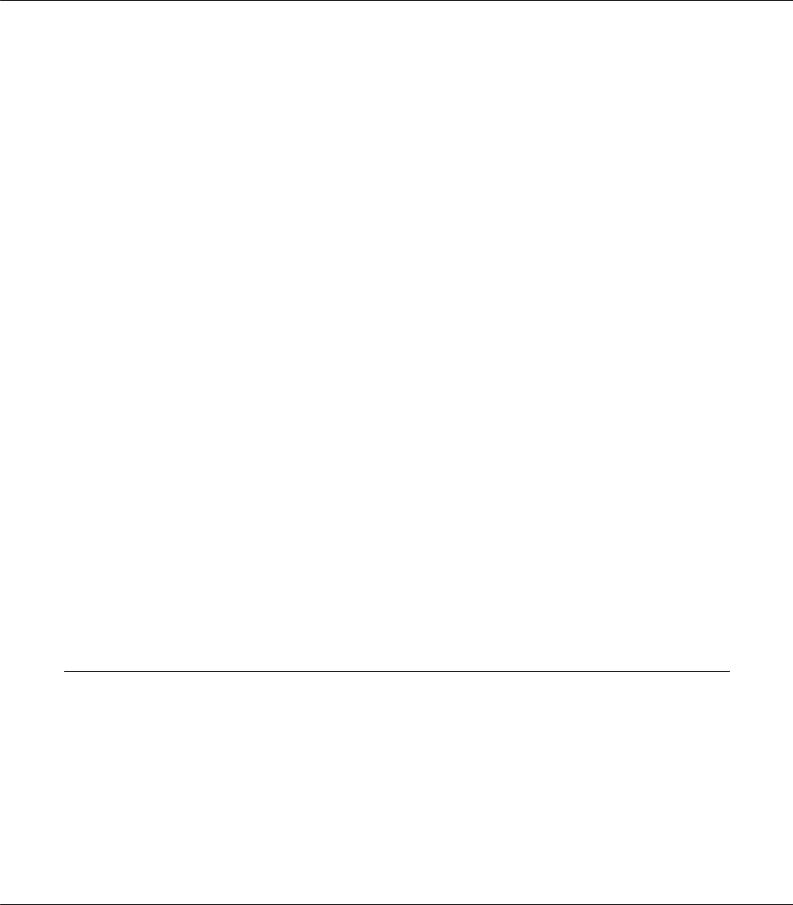
AL-MX200 Series User’s Guide
Print Media Usage Guidelines. . . . . . . . . . . . . . . . . . . . . . . . . . . . . . . . . . . . . . . . . . . . . . . . . . . . . . . 115 Automatic Document Feeder (ADF) Guidelines. . . . . . . . . . . . . . . . . . . . . . . . . . . . . . . . . . . . . . . . 116 Print Media That Can Damage Your Printer. . . . . . . . . . . . . . . . . . . . . . . . . . . . . . . . . . . . . . . . . . . 117 Print Media Storage Guidelines. . . . . . . . . . . . . . . . . . . . . . . . . . . . . . . . . . . . . . . . . . . . . . . . . . . . . . 119 Supported Print Media. . . . . . . . . . . . . . . . . . . . . . . . . . . . . . . . . . . . . . . . . . . . . . . . . . . . . . . . . . . . . . . . . 119 Usable Print Media. . . . . . . . . . . . . . . . . . . . . . . . . . . . . . . . . . . . . . . . . . . . . . . . . . . . . . . . . . . . . . . . 119 Loading Print Media. . . . . . . . . . . . . . . . . . . . . . . . . . . . . . . . . . . . . . . . . . . . . . . . . . . . . . . . . . . . . . . . . . . 122 Capacity. . . . . . . . . . . . . . . . . . . . . . . . . . . . . . . . . . . . . . . . . . . . . . . . . . . . . . . . . . . . . . . . . . . . . . . . . 123 Print Media Dimensions. . . . . . . . . . . . . . . . . . . . . . . . . . . . . . . . . . . . . . . . . . . . . . . . . . . . . . . . . . . 123 Loading Print Media in the Paper Tray. . . . . . . . . . . . . . . . . . . . . . . . . . . . . . . . . . . . . . . . . . . . . . . 123 Loading Print Media in the Priority Sheet Inserter (PSI). . . . . . . . . . . . . . . . . . . . . . . . . . . . . . . . . 132 Using the Output Tray Extension. . . . . . . . . . . . . . . . . . . . . . . . . . . . . . . . . . . . . . . . . . . . . . . . . . . . 136 Setting Paper Sizes and Types. . . . . . . . . . . . . . . . . . . . . . . . . . . . . . . . . . . . . . . . . . . . . . . . . . . . . . . . . . . 137 Setting Paper Sizes. . . . . . . . . . . . . . . . . . . . . . . . . . . . . . . . . . . . . . . . . . . . . . . . . . . . . . . . . . . . . . . . 137 Setting Paper Types. . . . . . . . . . . . . . . . . . . . . . . . . . . . . . . . . . . . . . . . . . . . . . . . . . . . . . . . . . . . . . . 138 Printing. . . . . . . . . . . . . . . . . . . . . . . . . . . . . . . . . . . . . . . . . . . . . . . . . . . . . . . . . . . . . . . . . . . . . . . . . . . . . 138 Printing from the Computer. . . . . . . . . . . . . . . . . . . . . . . . . . . . . . . . . . . . . . . . . . . . . . . . . . . . . . . . 138 Canceling a Print Job. . . . . . . . . . . . . . . . . . . . . . . . . . . . . . . . . . . . . . . . . . . . . . . . . . . . . . . . . . . . . . 139 Duplex Printing. . . . . . . . . . . . . . . . . . . . . . . . . . . . . . . . . . . . . . . . . . . . . . . . . . . . . . . . . . . . . . . . . . . 140 Direct Printing Using a USB Storage Device. . . . . . . . . . . . . . . . . . . . . . . . . . . . . . . . . . . . . . . . . . . 145 Selecting Printing Options. . . . . . . . . . . . . . . . . . . . . . . . . . . . . . . . . . . . . . . . . . . . . . . . . . . . . . . . . . 147 Printing Custom Size Paper. . . . . . . . . . . . . . . . . . . . . . . . . . . . . . . . . . . . . . . . . . . . . . . . . . . . . . . . . 152 Checking Status of a Print Job. . . . . . . . . . . . . . . . . . . . . . . . . . . . . . . . . . . . . . . . . . . . . . . . . . . . . . . 154 Printing a Report Page. . . . . . . . . . . . . . . . . . . . . . . . . . . . . . . . . . . . . . . . . . . . . . . . . . . . . . . . . . . . . 155 Printer Settings. . . . . . . . . . . . . . . . . . . . . . . . . . . . . . . . . . . . . . . . . . . . . . . . . . . . . . . . . . . . . . . . . . . 156 Printing with the Web Services on Devices. . . . . . . . . . . . . . . . . . . . . . . . . . . . . . . . . . . . . . . . . . . . . . . . 158 Adding Roles of Print Services. . . . . . . . . . . . . . . . . . . . . . . . . . . . . . . . . . . . . . . . . . . . . . . . . . . . . . 158 Printer Setup. . . . . . . . . . . . . . . . . . . . . . . . . . . . . . . . . . . . . . . . . . . . . . . . . . . . . . . . . . . . . . . . . . . . . 159
Chapter 6 Copying
Loading Paper for Copying. . . . . . . . . . . . . . . . . . . . . . . . . . . . . . . . . . . . . . . . . . . . . . . . . . . . . . . . . . . . . 161 Preparing a Document. . . . . . . . . . . . . . . . . . . . . . . . . . . . . . . . . . . . . . . . . . . . . . . . . . . . . . . . . . . . . . . . . 161 Making Copies From the Document Glass. . . . . . . . . . . . . . . . . . . . . . . . . . . . . . . . . . . . . . . . . . . . . . . . . 162 Making Copies From the Automatic Document Feeder (ADF). . . . . . . . . . . . . . . . . . . . . . . . . . . . . . . . 164 Customizing Copy Options. . . . . . . . . . . . . . . . . . . . . . . . . . . . . . . . . . . . . . . . . . . . . . . . . . . . . . . . . . . . . 165
Number of Copies. . . . . . . . . . . . . . . . . . . . . . . . . . . . . . . . . . . . . . . . . . . . . . . . . . . . . . . . . . . . . . . . . 165 Original Size. . . . . . . . . . . . . . . . . . . . . . . . . . . . . . . . . . . . . . . . . . . . . . . . . . . . . . . . . . . . . . . . . . . . . 166 Output Paper Size. . . . . . . . . . . . . . . . . . . . . . . . . . . . . . . . . . . . . . . . . . . . . . . . . . . . . . . . . . . . . . . . . 167
Contents 4
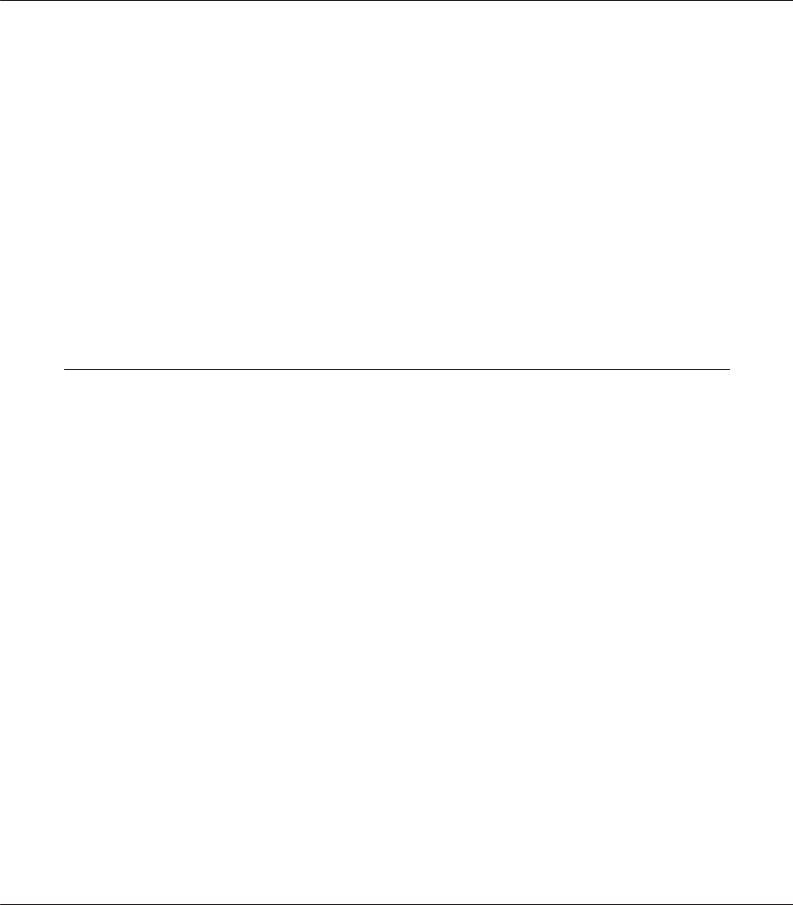
AL-MX200 Series User’s Guide
Reduce/Enlarge. . . . . . . . . . . . . . . . . . . . . . . . . . . . . . . . . . . . . . . . . . . . . . . . . . . . . . . . . . . . . . . . . . . 168 Collated. . . . . . . . . . . . . . . . . . . . . . . . . . . . . . . . . . . . . . . . . . . . . . . . . . . . . . . . . . . . . . . . . . . . . . . . . 170 Document Type. . . . . . . . . . . . . . . . . . . . . . . . . . . . . . . . . . . . . . . . . . . . . . . . . . . . . . . . . . . . . . . . . . 171 Lighten/Darken. . . . . . . . . . . . . . . . . . . . . . . . . . . . . . . . . . . . . . . . . . . . . . . . . . . . . . . . . . . . . . . . . . . 172 Sharpness. . . . . . . . . . . . . . . . . . . . . . . . . . . . . . . . . . . . . . . . . . . . . . . . . . . . . . . . . . . . . . . . . . . . . . . . 173 Auto Exposure. . . . . . . . . . . . . . . . . . . . . . . . . . . . . . . . . . . . . . . . . . . . . . . . . . . . . . . . . . . . . . . . . . . . 174 2-Sided. . . . . . . . . . . . . . . . . . . . . . . . . . . . . . . . . . . . . . . . . . . . . . . . . . . . . . . . . . . . . . . . . . . . . . . . . . 175 Multiple Up. . . . . . . . . . . . . . . . . . . . . . . . . . . . . . . . . . . . . . . . . . . . . . . . . . . . . . . . . . . . . . . . . . . . . . 175 Margin Top/Bottom. . . . . . . . . . . . . . . . . . . . . . . . . . . . . . . . . . . . . . . . . . . . . . . . . . . . . . . . . . . . . . . 177 Margin Left/Right. . . . . . . . . . . . . . . . . . . . . . . . . . . . . . . . . . . . . . . . . . . . . . . . . . . . . . . . . . . . . . . . . 178 Margin Middle. . . . . . . . . . . . . . . . . . . . . . . . . . . . . . . . . . . . . . . . . . . . . . . . . . . . . . . . . . . . . . . . . . . 179
Copying an ID Card. . . . . . . . . . . . . . . . . . . . . . . . . . . . . . . . . . . . . . . . . . . . . . . . . . . . . . . . . . . . . . . . . . . 180 Changing the Default Copy Settings. . . . . . . . . . . . . . . . . . . . . . . . . . . . . . . . . . . . . . . . . . . . . . . . . . . . . . 181
Chapter 7 Scanning
Scanning Overview. . . . . . . . . . . . . . . . . . . . . . . . . . . . . . . . . . . . . . . . . . . . . . . . . . . . . . . . . . . . . . . . . . . . 182 Scanning to a USB Connected Computer. . . . . . . . . . . . . . . . . . . . . . . . . . . . . . . . . . . . . . . . . . . . . . . . . . 182 Using the Operator Panel. . . . . . . . . . . . . . . . . . . . . . . . . . . . . . . . . . . . . . . . . . . . . . . . . . . . . . . . . . . 182 Using the TWAIN Driver. . . . . . . . . . . . . . . . . . . . . . . . . . . . . . . . . . . . . . . . . . . . . . . . . . . . . . . . . . 183 Using the WIA Driver. . . . . . . . . . . . . . . . . . . . . . . . . . . . . . . . . . . . . . . . . . . . . . . . . . . . . . . . . . . . . 185 Using a Scanner on the Network. . . . . . . . . . . . . . . . . . . . . . . . . . . . . . . . . . . . . . . . . . . . . . . . . . . . . . . . . 186 Overview. . . . . . . . . . . . . . . . . . . . . . . . . . . . . . . . . . . . . . . . . . . . . . . . . . . . . . . . . . . . . . . . . . . . . . . . 187 Confirming the Login name and the Password. . . . . . . . . . . . . . . . . . . . . . . . . . . . . . . . . . . . . . . . . 189 Specifying a Destination to Store Scanned Documents. . . . . . . . . . . . . . . . . . . . . . . . . . . . . . . . . . . 191 Configuring the Printer. . . . . . . . . . . . . . . . . . . . . . . . . . . . . . . . . . . . . . . . . . . . . . . . . . . . . . . . . . . . 202 Sending the Scanned File to the Network. . . . . . . . . . . . . . . . . . . . . . . . . . . . . . . . . . . . . . . . . . . . . . 209 Scanning to a USB Storage Device. . . . . . . . . . . . . . . . . . . . . . . . . . . . . . . . . . . . . . . . . . . . . . . . . . . . . . . . 210 Sending an E-Mail With the Scanned Image. . . . . . . . . . . . . . . . . . . . . . . . . . . . . . . . . . . . . . . . . . . . . . . 211 Adding an Entry to the Address Book. . . . . . . . . . . . . . . . . . . . . . . . . . . . . . . . . . . . . . . . . . . . . . . . 211 Configuring an SMTP Server. . . . . . . . . . . . . . . . . . . . . . . . . . . . . . . . . . . . . . . . . . . . . . . . . . . . . . . . 213 Sending an E-mail With the Scanned File. . . . . . . . . . . . . . . . . . . . . . . . . . . . . . . . . . . . . . . . . . . . . 215 Customizing Scan Options. . . . . . . . . . . . . . . . . . . . . . . . . . . . . . . . . . . . . . . . . . . . . . . . . . . . . . . . . . . . . . 216 Changing the Default Scan Settings. . . . . . . . . . . . . . . . . . . . . . . . . . . . . . . . . . . . . . . . . . . . . . . . . . 216 Changing the Scan Settings for an Individual Job. . . . . . . . . . . . . . . . . . . . . . . . . . . . . . . . . . . . . . . 218
Contents 5
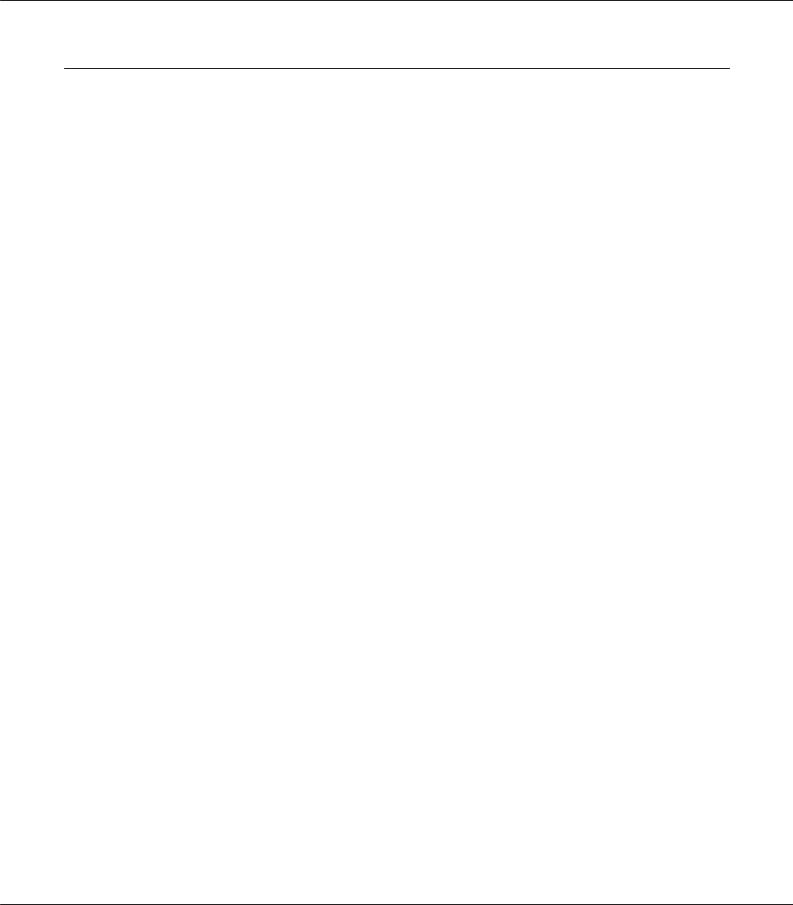
AL-MX200 Series User’s Guide
Chapter 8 Faxing
Connecting the Telephone Line. . . . . . . . . . . . . . . . . . . . . . . . . . . . . . . . . . . . . . . . . . . . . . . . . . . . . . . . . . 220 Configuring Fax Initial Settings. . . . . . . . . . . . . . . . . . . . . . . . . . . . . . . . . . . . . . . . . . . . . . . . . . . . . . . . . . 221 Setting Your Region. . . . . . . . . . . . . . . . . . . . . . . . . . . . . . . . . . . . . . . . . . . . . . . . . . . . . . . . . . . . . . . 221 Setting the Printer ID. . . . . . . . . . . . . . . . . . . . . . . . . . . . . . . . . . . . . . . . . . . . . . . . . . . . . . . . . . . . . . 222 Setting the Time and Date. . . . . . . . . . . . . . . . . . . . . . . . . . . . . . . . . . . . . . . . . . . . . . . . . . . . . . . . . . 223 Changing the Clock Mode. . . . . . . . . . . . . . . . . . . . . . . . . . . . . . . . . . . . . . . . . . . . . . . . . . . . . . . . . . 223 Sending a Fax. . . . . . . . . . . . . . . . . . . . . . . . . . . . . . . . . . . . . . . . . . . . . . . . . . . . . . . . . . . . . . . . . . . . . . . . . 224 Loading a Source Document on the Automatic Document Feeder (ADF). . . . . . . . . . . . . . . . . . . 224 Loading a Source Document on the Document Glass. . . . . . . . . . . . . . . . . . . . . . . . . . . . . . . . . . . . 225 Resolution. . . . . . . . . . . . . . . . . . . . . . . . . . . . . . . . . . . . . . . . . . . . . . . . . . . . . . . . . . . . . . . . . . . . . . . 226 Document Type. . . . . . . . . . . . . . . . . . . . . . . . . . . . . . . . . . . . . . . . . . . . . . . . . . . . . . . . . . . . . . . . . . 227 Lighten/Darken. . . . . . . . . . . . . . . . . . . . . . . . . . . . . . . . . . . . . . . . . . . . . . . . . . . . . . . . . . . . . . . . . . . 227 Inserting a Pause. . . . . . . . . . . . . . . . . . . . . . . . . . . . . . . . . . . . . . . . . . . . . . . . . . . . . . . . . . . . . . . . . . 228 Sending a Fax from Memory. . . . . . . . . . . . . . . . . . . . . . . . . . . . . . . . . . . . . . . . . . . . . . . . . . . . . . . . 228 Sending a Fax Manually. . . . . . . . . . . . . . . . . . . . . . . . . . . . . . . . . . . . . . . . . . . . . . . . . . . . . . . . . . . . 229 Confirming Transmissions. . . . . . . . . . . . . . . . . . . . . . . . . . . . . . . . . . . . . . . . . . . . . . . . . . . . . . . . . 230 Automatic Redialing. . . . . . . . . . . . . . . . . . . . . . . . . . . . . . . . . . . . . . . . . . . . . . . . . . . . . . . . . . . . . . . 231 Sending a Delayed Fax. . . . . . . . . . . . . . . . . . . . . . . . . . . . . . . . . . . . . . . . . . . . . . . . . . . . . . . . . . . . . . . . . 231 Sending a Fax Using the Driver (Direct Fax). . . . . . . . . . . . . . . . . . . . . . . . . . . . . . . . . . . . . . . . . . . . . . . 232 Sending a Fax from Windows. . . . . . . . . . . . . . . . . . . . . . . . . . . . . . . . . . . . . . . . . . . . . . . . . . . . . . . 232 Sending a Fax from Mac OS X. . . . . . . . . . . . . . . . . . . . . . . . . . . . . . . . . . . . . . . . . . . . . . . . . . . . . . . 234 Receiving a Fax. . . . . . . . . . . . . . . . . . . . . . . . . . . . . . . . . . . . . . . . . . . . . . . . . . . . . . . . . . . . . . . . . . . . . . . 237 About Receiving Modes. . . . . . . . . . . . . . . . . . . . . . . . . . . . . . . . . . . . . . . . . . . . . . . . . . . . . . . . . . . . 237 Loading Paper for Receiving Faxes . . . . . . . . . . . . . . . . . . . . . . . . . . . . . . . . . . . . . . . . . . . . . . . . . . . 237 Receiving a Fax Automatically in the FAX Mode. . . . . . . . . . . . . . . . . . . . . . . . . . . . . . . . . . . . . . . 238 Receiving a Fax Manually in the TEL Mode. . . . . . . . . . . . . . . . . . . . . . . . . . . . . . . . . . . . . . . . . . . . 238 Receiving a Fax Automatically in the TEL/FAX Mode or Ans/FAX Mode. . . . . . . . . . . . . . . . . . . 238 Receiving a Fax Manually Using an External Telephone. . . . . . . . . . . . . . . . . . . . . . . . . . . . . . . . . 239 Receiving Faxes in the DRPD Mode. . . . . . . . . . . . . . . . . . . . . . . . . . . . . . . . . . . . . . . . . . . . . . . . . . 239 Receiving Faxes in the Memory. . . . . . . . . . . . . . . . . . . . . . . . . . . . . . . . . . . . . . . . . . . . . . . . . . . . . . 240 Polling Receive. . . . . . . . . . . . . . . . . . . . . . . . . . . . . . . . . . . . . . . . . . . . . . . . . . . . . . . . . . . . . . . . . . . 240 Automatic Dialing. . . . . . . . . . . . . . . . . . . . . . . . . . . . . . . . . . . . . . . . . . . . . . . . . . . . . . . . . . . . . . . . . . . . . 241 Speed Dialing. . . . . . . . . . . . . . . . . . . . . . . . . . . . . . . . . . . . . . . . . . . . . . . . . . . . . . . . . . . . . . . . . . . . 241 Storing a Fax Number for Speed Dialing Using the Operator Panel. . . . . . . . . . . . . . . . . . . . . . . . 241 Storing a Fax Number for Speed Dialing Using a Computer. . . . . . . . . . . . . . . . . . . . . . . . . . . . . . 242 Sending a Fax Using Speed Dialing. . . . . . . . . . . . . . . . . . . . . . . . . . . . . . . . . . . . . . . . . . . . . . . . . . . 245 Group Dialing. . . . . . . . . . . . . . . . . . . . . . . . . . . . . . . . . . . . . . . . . . . . . . . . . . . . . . . . . . . . . . . . . . . . 246 Creating Group Dial Numbers Using the Operator Panel. . . . . . . . . . . . . . . . . . . . . . . . . . . . . . . . 247
Contents 6

AL-MX200 Series User’s Guide
Editing Group Dial Numbers Using the Operator Panel. . . . . . . . . . . . . . . . . . . . . . . . . . . . . . . . . 247 Creating and Editing a Fax Group Using a Computer. . . . . . . . . . . . . . . . . . . . . . . . . . . . . . . . . . . 248 Sending a Fax Using Group Dialing (Multi-address Transmission). . . . . . . . . . . . . . . . . . . . . . . . 251 Printing the Address Book List. . . . . . . . . . . . . . . . . . . . . . . . . . . . . . . . . . . . . . . . . . . . . . . . . . . . . . 253 Other Ways to Fax. . . . . . . . . . . . . . . . . . . . . . . . . . . . . . . . . . . . . . . . . . . . . . . . . . . . . . . . . . . . . . . . . . . . 253 Using the Secure Receiving Mode. . . . . . . . . . . . . . . . . . . . . . . . . . . . . . . . . . . . . . . . . . . . . . . . . . . . 253 Using an Answering Machine. . . . . . . . . . . . . . . . . . . . . . . . . . . . . . . . . . . . . . . . . . . . . . . . . . . . . . . 254 Using a Computer Modem. . . . . . . . . . . . . . . . . . . . . . . . . . . . . . . . . . . . . . . . . . . . . . . . . . . . . . . . . 255 Setting Sounds. . . . . . . . . . . . . . . . . . . . . . . . . . . . . . . . . . . . . . . . . . . . . . . . . . . . . . . . . . . . . . . . . . . . . . . . 256 Speaker Volume. . . . . . . . . . . . . . . . . . . . . . . . . . . . . . . . . . . . . . . . . . . . . . . . . . . . . . . . . . . . . . . . . . 256 Ringer Volume. . . . . . . . . . . . . . . . . . . . . . . . . . . . . . . . . . . . . . . . . . . . . . . . . . . . . . . . . . . . . . . . . . . 256 Specifying the Fax Settings. . . . . . . . . . . . . . . . . . . . . . . . . . . . . . . . . . . . . . . . . . . . . . . . . . . . . . . . . . . . . . 257 Customizing Fax Options. . . . . . . . . . . . . . . . . . . . . . . . . . . . . . . . . . . . . . . . . . . . . . . . . . . . . . . . . . 257 Available Fax Options. . . . . . . . . . . . . . . . . . . . . . . . . . . . . . . . . . . . . . . . . . . . . . . . . . . . . . . . . . . . . 257 Changing the Default Fax Settings. . . . . . . . . . . . . . . . . . . . . . . . . . . . . . . . . . . . . . . . . . . . . . . . . . . . . . . . 261 Printing a Report. . . . . . . . . . . . . . . . . . . . . . . . . . . . . . . . . . . . . . . . . . . . . . . . . . . . . . . . . . . . . . . . . . . . . . 261
Chapter 9 Using the Operator Panel Menus and Keypad
Understanding the Operator Panel Menus. . . . . . . . . . . . . . . . . . . . . . . . . . . . . . . . . . . . . . . . . . . . . . . . . 263 Report / List. . . . . . . . . . . . . . . . . . . . . . . . . . . . . . . . . . . . . . . . . . . . . . . . . . . . . . . . . . . . . . . . . . . . . . 263 Meter Readings. . . . . . . . . . . . . . . . . . . . . . . . . . . . . . . . . . . . . . . . . . . . . . . . . . . . . . . . . . . . . . . . . . . 264 Admin Menu. . . . . . . . . . . . . . . . . . . . . . . . . . . . . . . . . . . . . . . . . . . . . . . . . . . . . . . . . . . . . . . . . . . . . 264 Defaults Settings. . . . . . . . . . . . . . . . . . . . . . . . . . . . . . . . . . . . . . . . . . . . . . . . . . . . . . . . . . . . . . . . . . 304 Tray Settings. . . . . . . . . . . . . . . . . . . . . . . . . . . . . . . . . . . . . . . . . . . . . . . . . . . . . . . . . . . . . . . . . . . . . 317 Panel Language. . . . . . . . . . . . . . . . . . . . . . . . . . . . . . . . . . . . . . . . . . . . . . . . . . . . . . . . . . . . . . . . . . . 319
Panel Lock Feature. . . . . . . . . . . . . . . . . . . . . . . . . . . . . . . . . . . . . . . . . . . . . . . . . . . . . . . . . . . . . . . . . . . . 320 Enabling the Panel Lock Feature. . . . . . . . . . . . . . . . . . . . . . . . . . . . . . . . . . . . . . . . . . . . . . . . . . . . . 320 Disabling the Panel Lock Feature. . . . . . . . . . . . . . . . . . . . . . . . . . . . . . . . . . . . . . . . . . . . . . . . . . . . 321 Limiting Access to Copy, Fax, Scan, and USB Direct Print Operations. . . . . . . . . . . . . . . . . . . . . . . . . . 321 Changing the Power Saver Mode Settings. . . . . . . . . . . . . . . . . . . . . . . . . . . . . . . . . . . . . . . . . . . . . . . . . 322 Resetting to Factory Defaults. . . . . . . . . . . . . . . . . . . . . . . . . . . . . . . . . . . . . . . . . . . . . . . . . . . . . . . . . . . . 323 Changing the Language. . . . . . . . . . . . . . . . . . . . . . . . . . . . . . . . . . . . . . . . . . . . . . . . . . . . . . . . . . . . . . . . 324 Using the Operator Panel. . . . . . . . . . . . . . . . . . . . . . . . . . . . . . . . . . . . . . . . . . . . . . . . . . . . . . . . . . . 324 Using the Printer Setting Utility. . . . . . . . . . . . . . . . . . . . . . . . . . . . . . . . . . . . . . . . . . . . . . . . . . . . . 324 Using the Numeric Keypad. . . . . . . . . . . . . . . . . . . . . . . . . . . . . . . . . . . . . . . . . . . . . . . . . . . . . . . . . . . . . 325 Entering Characters. . . . . . . . . . . . . . . . . . . . . . . . . . . . . . . . . . . . . . . . . . . . . . . . . . . . . . . . . . . . . . . 325 Changing Numbers or Names. . . . . . . . . . . . . . . . . . . . . . . . . . . . . . . . . . . . . . . . . . . . . . . . . . . . . . . 326
Contents 7
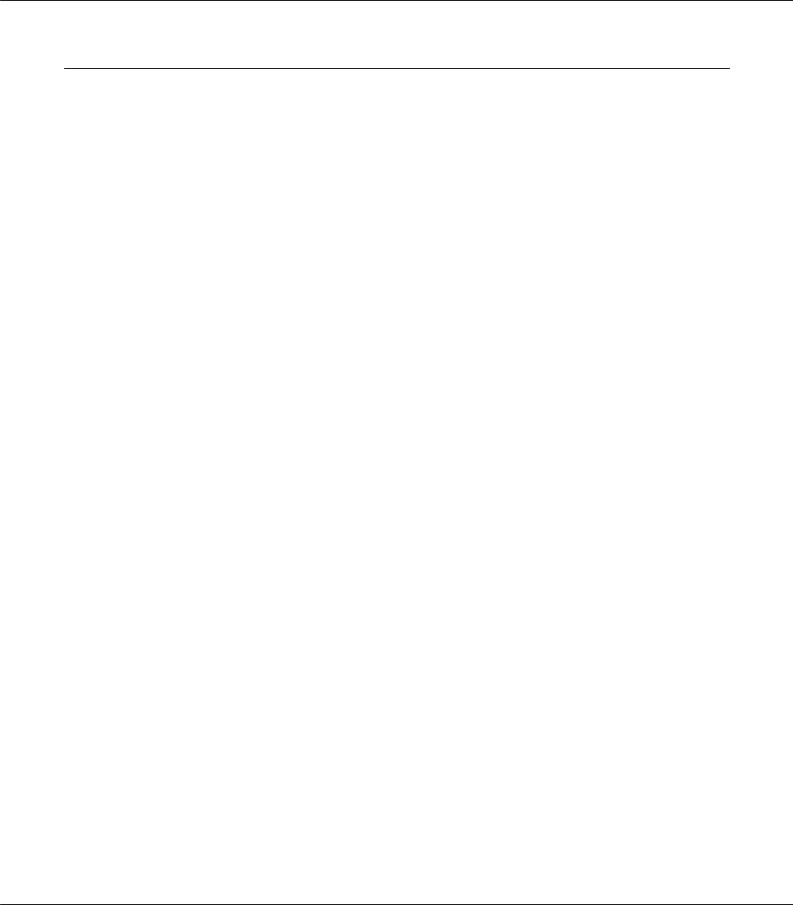
AL-MX200 Series User’s Guide
Chapter 10 Troubleshooting
Clearing Jams. . . . . . . . . . . . . . . . . . . . . . . . . . . . . . . . . . . . . . . . . . . . . . . . . . . . . . . . . . . . . . . . . . . . . . . . . 327 Avoiding Jams. . . . . . . . . . . . . . . . . . . . . . . . . . . . . . . . . . . . . . . . . . . . . . . . . . . . . . . . . . . . . . . . . . . . 327 Identifying the Location of Paper Jams. . . . . . . . . . . . . . . . . . . . . . . . . . . . . . . . . . . . . . . . . . . . . . . . 328 Clearing Paper Jams From the Automatic Document Feeder (ADF). . . . . . . . . . . . . . . . . . . . . . . 330 Clearing Paper Jams From the Front of the Printer. . . . . . . . . . . . . . . . . . . . . . . . . . . . . . . . . . . . . . 333 Clearing Paper Jams From the Rear of the Printer. . . . . . . . . . . . . . . . . . . . . . . . . . . . . . . . . . . . . . 338 Clearing Paper Jams From the Center Output Tray. . . . . . . . . . . . . . . . . . . . . . . . . . . . . . . . . . . . . 340 Jam Problems. . . . . . . . . . . . . . . . . . . . . . . . . . . . . . . . . . . . . . . . . . . . . . . . . . . . . . . . . . . . . . . . . . . . 344
Basic Printer Problems. . . . . . . . . . . . . . . . . . . . . . . . . . . . . . . . . . . . . . . . . . . . . . . . . . . . . . . . . . . . . . . . . 345 Display Problems. . . . . . . . . . . . . . . . . . . . . . . . . . . . . . . . . . . . . . . . . . . . . . . . . . . . . . . . . . . . . . . . . . . . . 345 Printing Problems. . . . . . . . . . . . . . . . . . . . . . . . . . . . . . . . . . . . . . . . . . . . . . . . . . . . . . . . . . . . . . . . . . . . . 346 Print Quality Problems. . . . . . . . . . . . . . . . . . . . . . . . . . . . . . . . . . . . . . . . . . . . . . . . . . . . . . . . . . . . . . . . . 348 The Output Is Too Light. . . . . . . . . . . . . . . . . . . . . . . . . . . . . . . . . . . . . . . . . . . . . . . . . . . . . . . . . . . 348 Toner Smears or Print Comes Off/Stain on Back Side. . . . . . . . . . . . . . . . . . . . . . . . . . . . . . . . . . . 349 Random Spots/Blurred Images. . . . . . . . . . . . . . . . . . . . . . . . . . . . . . . . . . . . . . . . . . . . . . . . . . . . . . 350 The Entire Output Is Blank. . . . . . . . . . . . . . . . . . . . . . . . . . . . . . . . . . . . . . . . . . . . . . . . . . . . . . . . . 351 Streaks Appear on the Output. . . . . . . . . . . . . . . . . . . . . . . . . . . . . . . . . . . . . . . . . . . . . . . . . . . . . . . 351 Mottle. . . . . . . . . . . . . . . . . . . . . . . . . . . . . . . . . . . . . . . . . . . . . . . . . . . . . . . . . . . . . . . . . . . . . . . . . . . 352 Ghosting. . . . . . . . . . . . . . . . . . . . . . . . . . . . . . . . . . . . . . . . . . . . . . . . . . . . . . . . . . . . . . . . . . . . . . . . 352 Fog. . . . . . . . . . . . . . . . . . . . . . . . . . . . . . . . . . . . . . . . . . . . . . . . . . . . . . . . . . . . . . . . . . . . . . . . . . . . . 353 Bead-Carry-Out (BCO). . . . . . . . . . . . . . . . . . . . . . . . . . . . . . . . . . . . . . . . . . . . . . . . . . . . . . . . . . . . 354 Auger Mark. . . . . . . . . . . . . . . . . . . . . . . . . . . . . . . . . . . . . . . . . . . . . . . . . . . . . . . . . . . . . . . . . . . . . . 355 Wrinkled/Stained Paper. . . . . . . . . . . . . . . . . . . . . . . . . . . . . . . . . . . . . . . . . . . . . . . . . . . . . . . . . . . . 355 The Top Margin Is Incorrect. . . . . . . . . . . . . . . . . . . . . . . . . . . . . . . . . . . . . . . . . . . . . . . . . . . . . . . . 356 Protrudent/Bumpy Paper. . . . . . . . . . . . . . . . . . . . . . . . . . . . . . . . . . . . . . . . . . . . . . . . . . . . . . . . . . . 357 Copy Problem. . . . . . . . . . . . . . . . . . . . . . . . . . . . . . . . . . . . . . . . . . . . . . . . . . . . . . . . . . . . . . . . . . . . . . . . 357 Copy Quality Problems. . . . . . . . . . . . . . . . . . . . . . . . . . . . . . . . . . . . . . . . . . . . . . . . . . . . . . . . . . . . . . . . . 358 Fax Problems. . . . . . . . . . . . . . . . . . . . . . . . . . . . . . . . . . . . . . . . . . . . . . . . . . . . . . . . . . . . . . . . . . . . . . . . . 359 Scanning Problems. . . . . . . . . . . . . . . . . . . . . . . . . . . . . . . . . . . . . . . . . . . . . . . . . . . . . . . . . . . . . . . . . . . . 361 Scan Driver/Printer Utility Problems. . . . . . . . . . . . . . . . . . . . . . . . . . . . . . . . . . . . . . . . . . . . . . . . . . . . . 363 Other Problems. . . . . . . . . . . . . . . . . . . . . . . . . . . . . . . . . . . . . . . . . . . . . . . . . . . . . . . . . . . . . . . . . . . . . . . 364 Understanding Printer Messages. . . . . . . . . . . . . . . . . . . . . . . . . . . . . . . . . . . . . . . . . . . . . . . . . . . . . . . . . 364 Contacting Service. . . . . . . . . . . . . . . . . . . . . . . . . . . . . . . . . . . . . . . . . . . . . . . . . . . . . . . . . . . . . . . . . . . . . 375 Getting Help. . . . . . . . . . . . . . . . . . . . . . . . . . . . . . . . . . . . . . . . . . . . . . . . . . . . . . . . . . . . . . . . . . . . . . . . . 375 LCD Panel Messages. . . . . . . . . . . . . . . . . . . . . . . . . . . . . . . . . . . . . . . . . . . . . . . . . . . . . . . . . . . . . . . 376 Status Monitor Alerts. . . . . . . . . . . . . . . . . . . . . . . . . . . . . . . . . . . . . . . . . . . . . . . . . . . . . . . . . . . . . . 376 Enabling the Non Genuine Toner Mode. . . . . . . . . . . . . . . . . . . . . . . . . . . . . . . . . . . . . . . . . . . . . . . . . . 376 Using the Operator Panel. . . . . . . . . . . . . . . . . . . . . . . . . . . . . . . . . . . . . . . . . . . . . . . . . . . . . . . . . . . 376
Contents 8
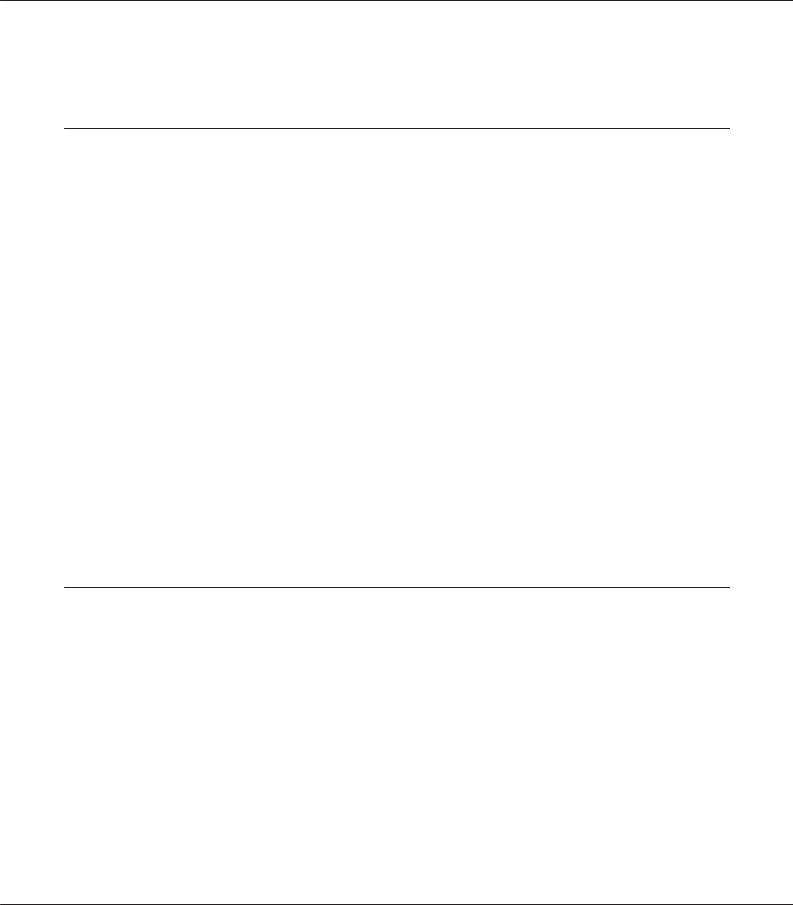
AL-MX200 Series User’s Guide
Using the Printer Setting Utility (Windows Only). . . . . . . . . . . . . . . . . . . . . . . . . . . . . . . . . . . . . . 377
Chapter 11 Maintenance
Cleaning the Printer. . . . . . . . . . . . . . . . . . . . . . . . . . . . . . . . . . . . . . . . . . . . . . . . . . . . . . . . . . . . . . . . . . . 378 Cleaning the Scanner. . . . . . . . . . . . . . . . . . . . . . . . . . . . . . . . . . . . . . . . . . . . . . . . . . . . . . . . . . . . . . 378 Cleaning the ADF Feed Roller. . . . . . . . . . . . . . . . . . . . . . . . . . . . . . . . . . . . . . . . . . . . . . . . . . . . . . . 380 Replacing the Toner Cartridge. . . . . . . . . . . . . . . . . . . . . . . . . . . . . . . . . . . . . . . . . . . . . . . . . . . . . . . . . . . 381 When to Replace the Toner Cartridge. . . . . . . . . . . . . . . . . . . . . . . . . . . . . . . . . . . . . . . . . . . . . . . . 382 Removing the Toner Cartridge. . . . . . . . . . . . . . . . . . . . . . . . . . . . . . . . . . . . . . . . . . . . . . . . . . . . . . 383 Installing a Toner Cartridge. . . . . . . . . . . . . . . . . . . . . . . . . . . . . . . . . . . . . . . . . . . . . . . . . . . . . . . . . 385 Ordering Supplies. . . . . . . . . . . . . . . . . . . . . . . . . . . . . . . . . . . . . . . . . . . . . . . . . . . . . . . . . . . . . . . . . . . . . 386 Consumables. . . . . . . . . . . . . . . . . . . . . . . . . . . . . . . . . . . . . . . . . . . . . . . . . . . . . . . . . . . . . . . . . . . . . 387 When to Order a Toner Cartridge. . . . . . . . . . . . . . . . . . . . . . . . . . . . . . . . . . . . . . . . . . . . . . . . . . . 387 Recycling Supplies. . . . . . . . . . . . . . . . . . . . . . . . . . . . . . . . . . . . . . . . . . . . . . . . . . . . . . . . . . . . . . . . 388 Storing Consumables. . . . . . . . . . . . . . . . . . . . . . . . . . . . . . . . . . . . . . . . . . . . . . . . . . . . . . . . . . . . . . . . . . 388 Managing the Printer. . . . . . . . . . . . . . . . . . . . . . . . . . . . . . . . . . . . . . . . . . . . . . . . . . . . . . . . . . . . . . . . . . 388 Checking or Managing the Printer with EpsonNet Config. . . . . . . . . . . . . . . . . . . . . . . . . . . . . . . . 388 Checking Printer Status with Status Monitor (Windows Only). . . . . . . . . . . . . . . . . . . . . . . . . . . . 389 Checking Printer Status Through E-mail. . . . . . . . . . . . . . . . . . . . . . . . . . . . . . . . . . . . . . . . . . . . . . 390 Conserving Supplies. . . . . . . . . . . . . . . . . . . . . . . . . . . . . . . . . . . . . . . . . . . . . . . . . . . . . . . . . . . . . . . . . . . 391 Checking Page Counts. . . . . . . . . . . . . . . . . . . . . . . . . . . . . . . . . . . . . . . . . . . . . . . . . . . . . . . . . . . . . . . . . 391 Moving the Printer. . . . . . . . . . . . . . . . . . . . . . . . . . . . . . . . . . . . . . . . . . . . . . . . . . . . . . . . . . . . . . . . . . . . 392
Appendix A Where To Get Help
Contacting Epson Support. . . . . . . . . . . . . . . . . . . . . . . . . . . . . . . . . . . . . . . . . . . . . . . . . . . . . . . . . . . . . . 395 Before Contacting Epson. . . . . . . . . . . . . . . . . . . . . . . . . . . . . . . . . . . . . . . . . . . . . . . . . . . . . . . . . . . 395 Help for Users in Europe. . . . . . . . . . . . . . . . . . . . . . . . . . . . . . . . . . . . . . . . . . . . . . . . . . . . . . . . . . . 395 Help for Users in Taiwan. . . . . . . . . . . . . . . . . . . . . . . . . . . . . . . . . . . . . . . . . . . . . . . . . . . . . . . . . . . 395 Help for Users in Singapore. . . . . . . . . . . . . . . . . . . . . . . . . . . . . . . . . . . . . . . . . . . . . . . . . . . . . . . . . 397 Help for Users in Thailand. . . . . . . . . . . . . . . . . . . . . . . . . . . . . . . . . . . . . . . . . . . . . . . . . . . . . . . . . . 397 Help for Users in Vietnam. . . . . . . . . . . . . . . . . . . . . . . . . . . . . . . . . . . . . . . . . . . . . . . . . . . . . . . . . . 398 Help for Users in Indonesia. . . . . . . . . . . . . . . . . . . . . . . . . . . . . . . . . . . . . . . . . . . . . . . . . . . . . . . . . 398 Help for Users in Hong Kong. . . . . . . . . . . . . . . . . . . . . . . . . . . . . . . . . . . . . . . . . . . . . . . . . . . . . . . 400 Help for Users in Malaysia. . . . . . . . . . . . . . . . . . . . . . . . . . . . . . . . . . . . . . . . . . . . . . . . . . . . . . . . . . 400 Help for Users in the Philippines. . . . . . . . . . . . . . . . . . . . . . . . . . . . . . . . . . . . . . . . . . . . . . . . . . . . 401
Contents 9
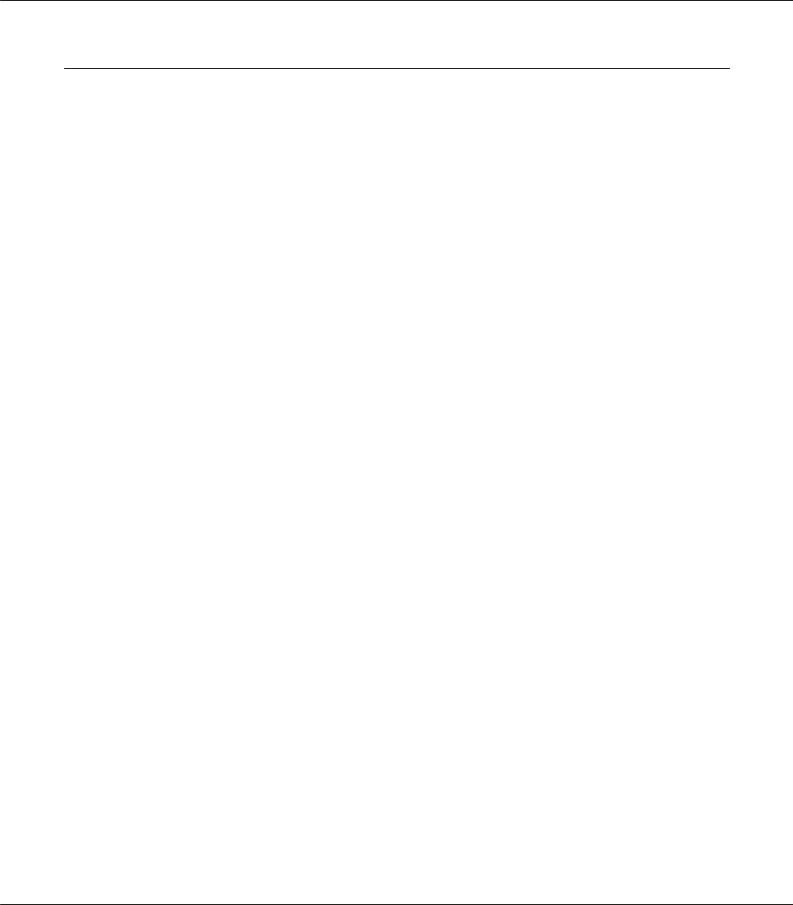
AL-MX200 Series User’s Guide
Index
Contents 10
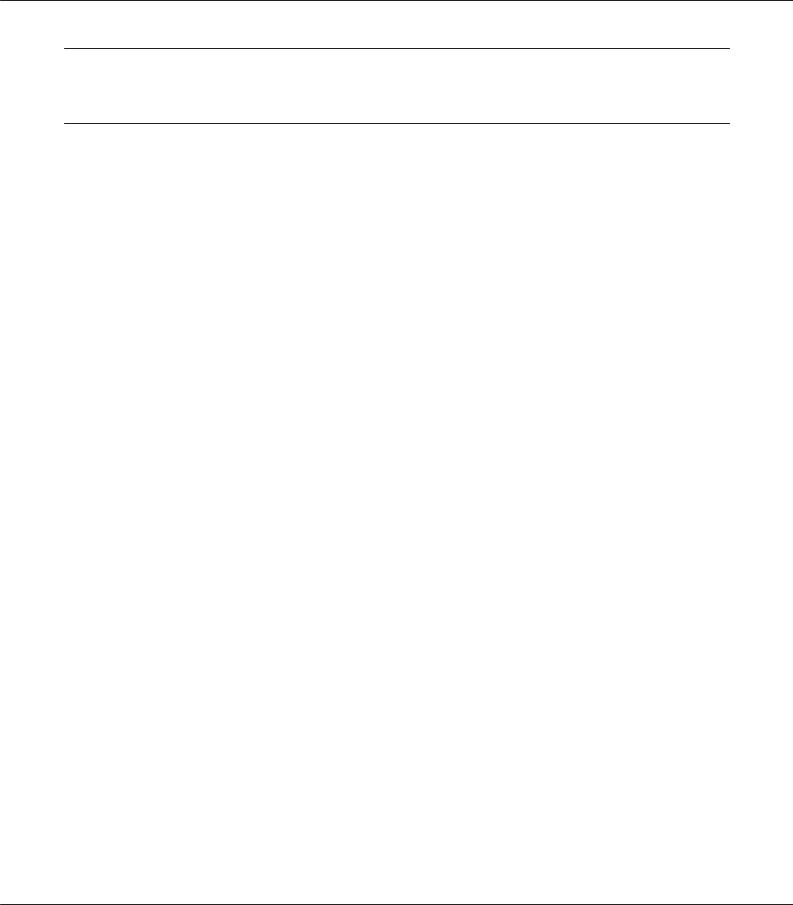
AL-MX200 Series User’s Guide
Preface
Copyright and Trademarks
No part of this publication may be reproduced, stored in a retrieval system, or transmitted in any form or by any means, mechanical, photocopying, recording, or otherwise, without the prior written permission of Seiko Epson Corporation. No patent liability is assumed with respect to the use of the information contained herein.
Neither is any liability assumed for damages resulting from the use of the information contained herein. Neither Seiko Epson Corporation nor its affiliates shall be liable to the purchaser of this product or third parties for damages, losses, costs, or expenses incurred by purchaser or third parties as a result of: accident, misuse, or abuse of this product or unauthorized modifications, repairs, or alterations to this product, or (excluding the U.S.) failure to strictly comply with Seiko Epson Corporation’s operating and maintenance instructions.
Seiko Epson Corporation and its affiliates shall not be liable against any damages or problems arising from the use of any options or any consumable products other than those designated as Original Epson Products or Epson Approved Products by Seiko Epson Corporation.
Apple®, Bonjour®, ColorSync®, Macintosh®, and Mac OS® are trademarks of Apple Inc. in the United States and/or other countries.
Microsoft®, Windows Vista®, Windows®, and Windows Server® are trademarks of Microsoft Corporation in the United States and/or other countries.
EPSON is a registered trademark of Seiko Epson Corporation.
General Notice: Other product names used herein are for identification purposes only and may be trademarks of their respective owners. Epson disclaims any and all rights in those marks.
Copyright © 2012 Seiko Epson Corporation. All rights reserved.
Preface 11
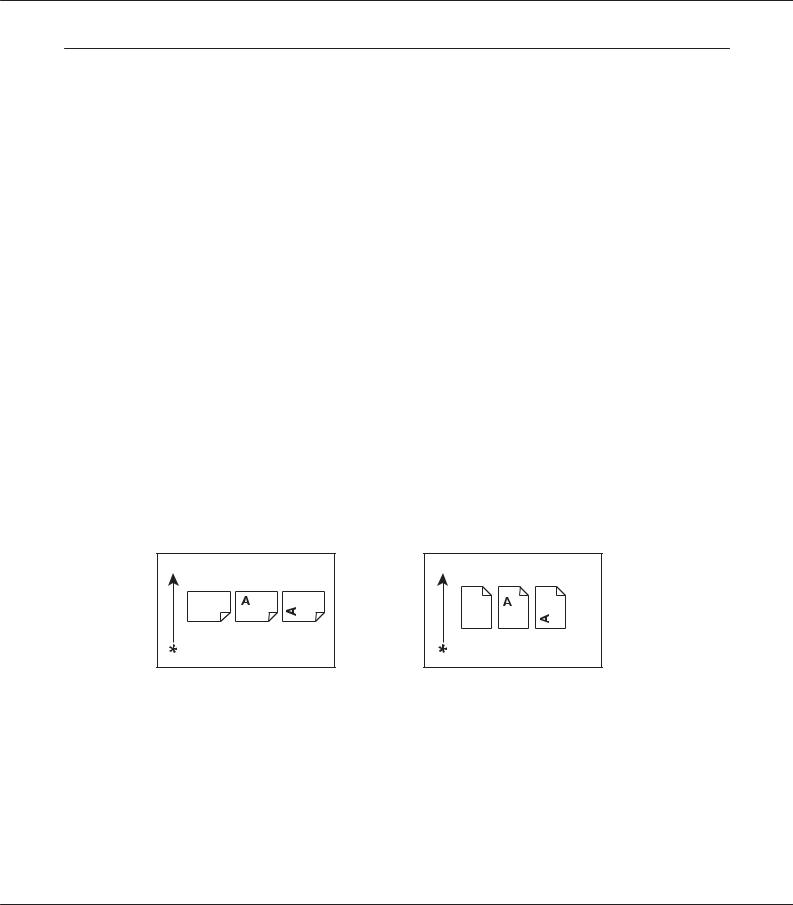
AL-MX200 Series User’s Guide
Using This Guide
Conventions
1.In this guide, personal computers and workstations are collectively called “computers”.
2.The following terms are used throughout this guide:
Important:
Important information that must be read and followed.
Note:
Additional information that merits emphasis.
See Also:
References within this guide.
3.Orientation of documents or paper is described in this guide as follows:
 ,
,  , Long Edge Feed (LEF): Loading the document or paper in the landscape orientation.
, Long Edge Feed (LEF): Loading the document or paper in the landscape orientation.
 ,
,  , Short Edge Feed (SEF): Loading the document or paper in the portrait orientation.
, Short Edge Feed (SEF): Loading the document or paper in the portrait orientation.
LEF Orientation SEF Orientation
* Paper feed direction
4.The screen shots and illustrations in this guide are those of the AL-MX200DWF unless otherwise specified. Some of the items in the screen shots and illustrations may not be displayed or available depending on your printer model.
5.Some features are not available on some models.
Preface 12
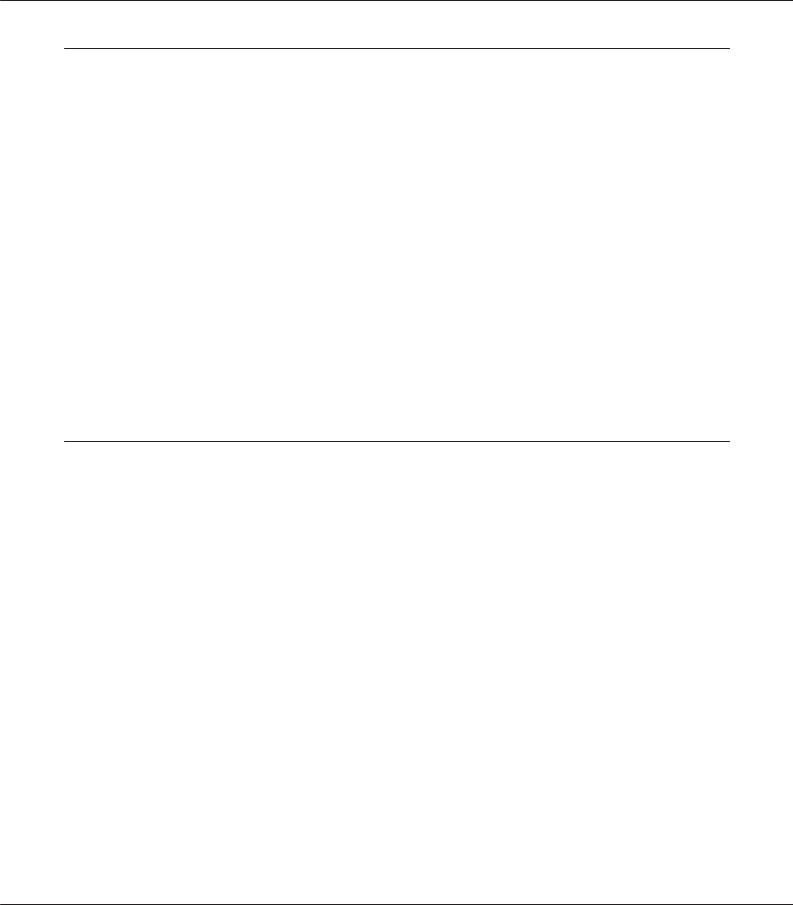
AL-MX200 Series User’s Guide
Illegal Copies and Printouts
Copying or printing certain documents may be illegal in your country. Penalties of fines or imprisonment may be imposed on those found guilty. The following are examples of items that may be illegal to copy or print in your country.
Currency
Banknotes and checks
Bank and government bonds and securities
Passports and identification cards
Copyright material or trademarks without the consent of the owner
Postage stamps and other negotiable instruments
This list is not inclusive and no liability is assumed for either its completeness or accuracy. In case of doubt, contact your legal counsel.
Product Features
Features
This section describes the product features and indicates their links.
Preface 13

AL-MX200 Series User’s Guide
Duplex Print |
|
|
|
|
|
|
|
|
|
|
|
|
|
|
Multiple Up Print |
|
|
|
|
|
|
|
|
|
|
||||||||||||||||||
|
|
|
|
|
|
|
|
|
|
|
|
|
|
|
|
|
|
|
|
|
|
|
|
|
|
|
|
|
|
|
|
|
|
|
|
|
|
|
|
|
|
|
|
|
|
|
|
|
|
|
|
|
|
|
|
|
|
|
|
|
|
|
|
|
|
|
|
|
|
|
|
|
|
|
|
|
|
|
|
|
|
|
|
|
|
|
|
|
|
|
|
|
|
|
|
|
|
|
|
|
|
|
|
|
|
|
|
|
|
|
|
|
|
|
|
|
|
|
|
|
|
|
|
|
|
|
|
|
|
|
|
|
|
|
|
|
|
|
|
|
|
|
|
|
|
|
|
|
|
|
|
|
|
|
|
|
|
|
|
|
|
|
|
|
|
|
|
|
|
|
|
|
|
|
|
|
|
|
|
|
|
|
|
|
|
|
|
|
|
|
|
|
|
|
|
|
|
|
|
|
|
|
|
|
|
|
|
|
|
|
|
|
|
|
|
|
|
|
|
|
|
|
|
|
|
|
|
|
|
|
|
|
|
|
|
|
|
|
|
|
|
|
|
|
|
|
|
|
|
|
|
|
|
|
|
|
|
|
|
|
|
|
|
|
|
|
|
|
|
|
|
|
|
|
|
|
|
|
|
|
|
|
|
|
|
|
|
|
|
|
|
|
|
|
|
|
|
|
|
|
|
|
|
|
|
|
|
|
|
|
|
|
|
|
|
|
|
|
|
|
|
|
|
|
|
|
|
|
|
|
|
|
|
|
|
|
|
|
|
|
|
|
|
|
|
|
|
|
|
|
|
|
|
|
|
|
|
|
|
|
|
|
|
|
|
|
|
|
|
|
|
|
|
|
|
|
|
|
|
|
|
|
|
|
|
|
|
|
|
|
|
|
|
|
|
|
|
|
|
|
|
|
|
|
|
|
|
|
|
|
|
|
|
|
|
|
|
|
|
|
|
|
|
|
|
|
|
|
|
|
|
|
|
|
|
|
|
|
|
When you have multiple pages to print, you can use the duplex feature of the computer to print on either side of paper to save paper consumption.
For more information, see “Duplex Printing” on page 140.
With the Multiple Up print feature of the printer, you can print multiple pages on a single sheet of paper to save paper consumption.
For more information, see the print driver's help.
Priority Sheet Inserter (PSI) |
Wireless Print (AL-MX200DWF only) |
||||||||||||||||||||||
|
|
|
|
|
|
|
|
|
|
|
|
|
|
|
|
|
|
|
|
|
|
|
|
|
|
|
|
|
|
|
|
|
|
|
|
|
|
|
|
|
|
|
|
|
|
|
|
|
|
|
|
|
|
|
|
|
|
|
|
|
|
|
|
|
|
|
|
|
|
|
|
|
|
|
|
|
|
|
|
|
|
|
|
|
|
|
|
|
|
|
|
|
|
|
|
|
|
|
|
|
|
|
|
|
|
|
|
|
|
|
|
|
|
|
|
|
|
|
|
|
|
|
|
|
|
|
|
|
|
|
|
|
|
|
|
|
|
|
|
|
|
|
|
|
|
|
|
|
|
|
|
|
|
|
|
|
|
|
|
|
|
|
|
|
|
|
|
|
|
|
|
|
|
|
|
|
|
|
|
|
|
|
|
|
|
|
|
|
|
|
|
|
|
|
|
|
|
|
|
|
|
|
|
|
|
|
|
|
|
|
|
|
|
|
|
|
|
|
|
|
|
|
|
|
|
|
|
|
|
|
|
|
|
|
|
|
|
|
|
|
|
|
|
|
|
|
|
|
|
|
|
|
|
|
|
|
|
|
|
|
|
|
|
|
|
|
|
|
|
|
|
|
|
|
|
|
|
|
|
|
|
|
|
|
|
|
|
|
|
|
|
|
|
|
|
|
|
|
|
|
|
|
|
|
|
|
|
|
|
|
|
Print media loaded in the PSI is given precedence over the media in the paper tray. Using the PSI, you can print on print media of another type or size preferentially over the regular media in the paper tray.
For more information, see “Loading Print Media in the Priority Sheet Inserter (PSI)” on page 132.
With the wireless LAN feature of the printer, you can place your printer at any location and print from a computer without cabling.
For more information, see “Configuring Wireless Network Settings (AL-MX200DWF only)” on page 54.
Preface 14
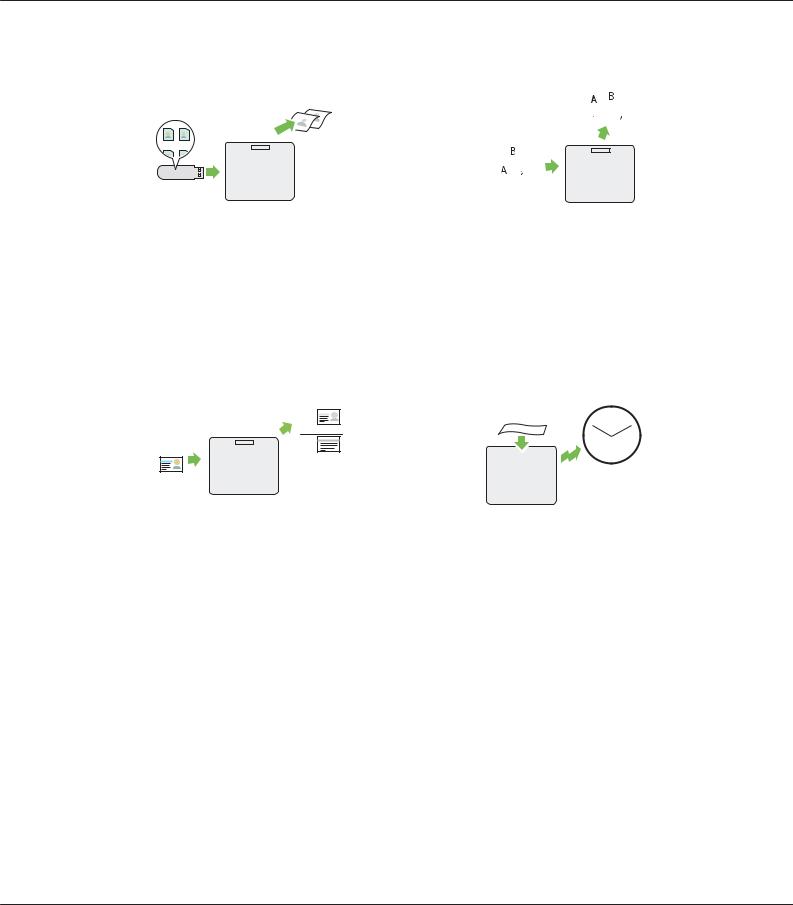
AL-MX200 Series User’s Guide
USB Direct Print |
|
|
|
|
2-in-1 Copy |
|
|
|
|
|
|
|
|
|
|
|
|
|
|
|
|
|
|
|||||||||
|
|
|
|
|
|
|
|
|
|
|
|
|
|
|
|
|
|
|
|
|
|
|
|
|
|
|
|
|
|
|
|
|
|
|
|
|
|
|
|
|
|
|
|
|
|
|
|
|
|
|
|
|
|
|
|
|
|
|
|
|
|
|
|
|
|
|
|
|
|
|
|
|
|
|
|
|
|
|
|
|
|
|
|
|
|
|
|
|
|
|
|
|
|
|
|
|
|
|
|
|
|
|
|
|
|
|
|
|
|
|
|
|
|
|
|
|
|
|
|
|
|
|
|
|
|
|
|
|
|
|
|
|
|
|
|
|
|
|
|
|
|
|
|
|
|
|
|
|
|
|
|
|
|
|
|
|
|
|
|
|
|
|
|
|
|
|
|
|
|
|
|
|
|
|
|
|
|
|
|
|
|
|
|
|
|
|
|
|
|
|
|
|
|
|
|
|
|
|
|
|
|
|
|
|
|
|
|
|
|
|
|
|
|
|
|
|
|
|
|
|
|
|
|
|
|
|
|
|
|
|
|
|
|
|
|
|
|
|
|
|
|
|
|
|
|
|
|
|
|
|
|
|
|
|
|
|
|
|
|
|
|
|
|
|
|
|
|
|
|
|
|
|
|
|
|
|
|
|
|
|
|
|
|
|
|
|
|
|
|
|
|
|
|
|
|
|
You can print directly from your USB storage device without starting your computer and an application.
For more information, see “Direct Printing Using a USB Storage Device” on page 145.
You can copy two original pages on one side of a single sheet of paper to save paper consumption.
For more information, see “Multiple Up” on page 175.
ID Card Copy |
|
|
|
Scan to E-Mail |
|
|
||||||||||||||
|
|
|
|
|
|
|
|
|
|
|
|
|
|
|
|
|
|
|
|
|
|
|
|
|
|
|
|
|
|
|
|
|
|
|
|
|
|
|
|
|
|
|
|
|
|
|
|
|
|
|
|
|
|
|
|
|
|
|
|
|
|
|
|
|
|
|
|
|
|
|
|
|
|
|
|
|
|
|
|
|
|
|
|
|
|
|
|
|
|
|
|
|
|
|
|
|
|
|
|
|
|
|
|
|
|
|
|
|
|
|
|
|
|
|
|
|
|
|
|
|
|
|
|
|
|
|
|
|
|
|
|
|
|
|
|
|
|
|
|
|
|
|
|
|
|
|
|
|
|
|
|
|
|
|
|
|
|
|
|
|
|
|
|
|
|
|
|
|
|
|
|
|
|
|
|
|
|
|
|
|
|
|
|
|
|
|
|
|
|
|
|
|
|
|
|
|
|
|
|
|
|
|
|
|
|
|
|
|
|
|
|
|
|
|
|
|
|
|
|
|
|
|
|
|
|
|
|
|
|
|
|
|
|
|
|
|
|
|
|
|
|
|
|
|
|
|
|
|
|
|
|
You can copy both sides of an ID card on one side of a single sheet of paper in its original size by selecting ID Card Copy on the operator panel.
For more information, see “Copying an ID Card” on page 180.
You can directly send scanned data as an e-mail attachment. You can choose destination e-mail addresses from the Address Book or enter addresses directly using the numeric keypad.
For more information, see “Sending an E-Mail With the Scanned Image” on page 211.
Preface 15
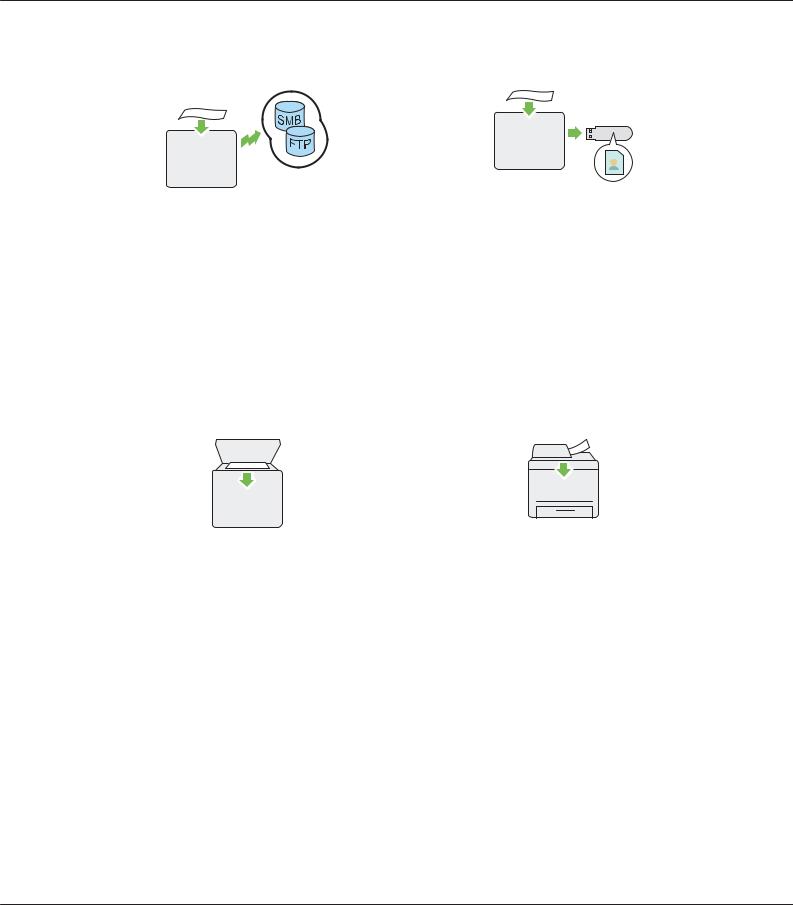
AL-MX200 Series User’s Guide
Scan to SMB/FTP (Network) |
Scan to USB Storage Device |
|||||||||||||||||
|
|
|
|
|
|
|
|
|
|
|
|
|
|
|
|
|
|
|
|
|
|
|
|
|
|
|
|
|
|
|
|
|
|
|
|
|
|
|
|
|
|
|
|
|
|
|
|
|
|
|
|
|
|
|
|
|
|
|
|
|
|
|
|
|
|
|
|
|
|
|
|
|
|
|
|
|
|
|
|
|
|
|
|
|
|
|
|
|
|
|
|
|
|
|
|
|
|
|
|
|
|
|
|
|
|
|
|
|
|
|
|
|
|
|
|
|
|
|
|
|
|
|
|
|
|
|
|
|
|
|
|
|
|
|
|
|
|
|
|
|
|
|
|
|
|
|
|
|
|
|
|
|
|
|
|
|
|
|
|
|
|
|
|
|
|
|
|
|
|
|
You can transfer scanned data to a computer or a server via SMB or FTP without service software. Although prior registration of the destination FTP server or the computer on the Address Book is required, it helps save your time.
For more information, see “Using a Scanner on the Network” on page 186.
You do not need a computer to connect your USB storage device to save scanned data. Insert your USB storage device into the front USB port on the printer, and save scanned data directly to your USB storage device.
For more information, see “Scanning to a USB Storage Device” on page 210.
Scan from Document Glass |
|
Scan from ADF |
||||||
|
|
|
|
|
|
|
|
|
|
|
|
|
|
|
|
|
|
|
|
|
|
|
|
|
|
|
|
|
|
|
|
|
|
|
|
|
|
|
|
|
|
|
|
|
You can scan pages of a book or a brochure from the document glass. When you scan documents using the document glass, place them face down.
For more information, see “Making Copies From the Document Glass” on page 162.
You can scan pieces of unbound paper using the Automatic Document Feeder (ADF). When you scan documents using the ADF, load them face up.
For more information, see “Making Copies From the Automatic Document Feeder (ADF)” on page 164.
Preface 16
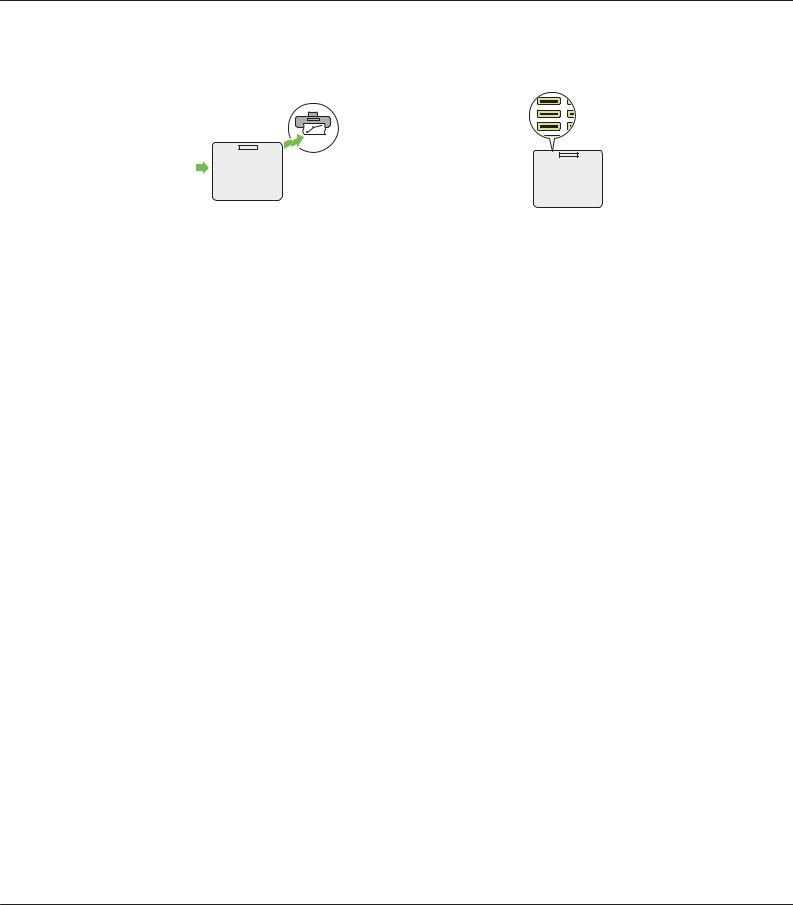
AL-MX200 Series User’s Guide
Direct Fax from Computer |
|
Address Book |
|
|
|
|
|||||||||||||
|
|
|
|
|
|
|
|
|
|
|
|
|
|
|
|
|
|
|
|
|
|
|
|
|
|
|
|
|
|
|
|
|
|
|
|
|
|
|
|
|
|
|
|
|
|
|
|
|
|
|
|
|
|
|
|
|
|
|
|
|
|
|
|
|
|
|
|
|
|
|
|
|
|
|
|
|
|
|
|
|
|
|
|
|
|
|
|
|
|
|
|
|
|
|
|
|
|
|
|
|
|
|
|
|
|
|
|
|
|
|
|
|
|
|
|
|
|
|
|
|
|
|
|
|
|
|
|
|
|
|
|
|
|
|
|
|
|
|
|
You can directly send faxes from your computer using the fax driver. You can select a recipient from the Phone Book (PC Fax Address Book) or Address Book (Device Address Book), or enter a name and fax number directly using the numeric keypad.
For more information, see “Sending a Fax Using the Driver (Direct Fax)” on page 232.
The Address Book simplifies the recipient specification. You can use the Address Book on the printer as well as on the server. Select the desired address or fax number from the Address Book when using the Scan to E-Mail or Scan to Network feature, or sending faxes.
For more information, see “Address Book Editor” on page 37.
Preface 17
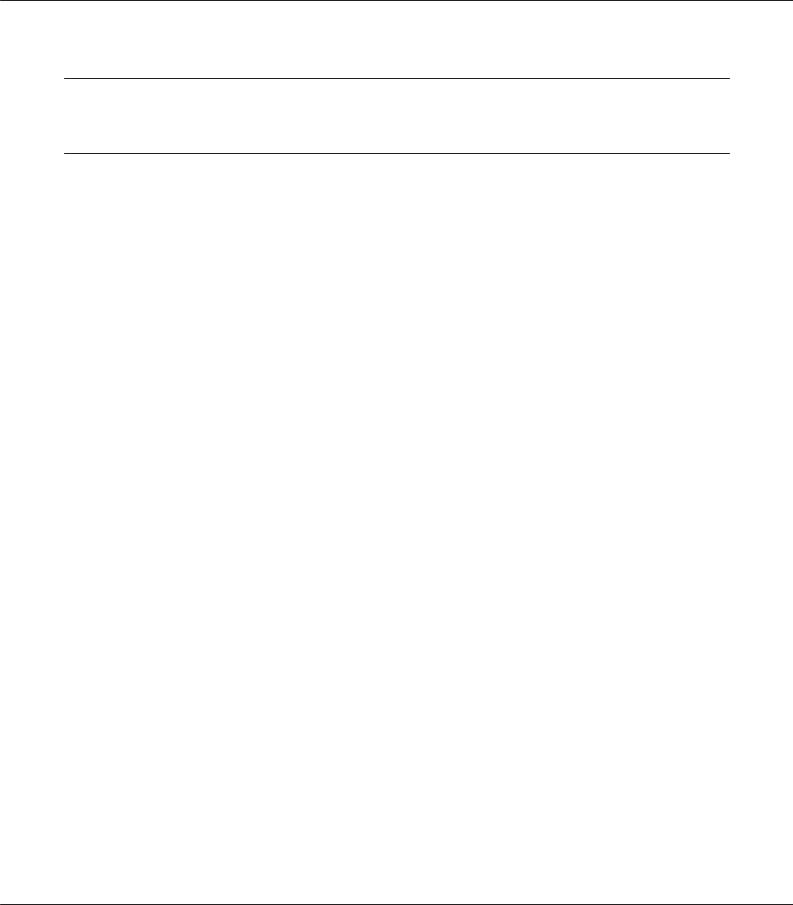
AL-MX200 Series User’s Guide
Chapter 1
Specifications
Copy Function
Items |
Description |
|
|
Type |
Desktop |
|
|
Memory |
256 MB |
|
|
HDD |
— |
|
|
Scanning Resolution |
Document glass: 600 ×600 dpi |
|
Automatic Document Feeder (ADF): 600 ×300 dpi |
|
|
Printing Resolution |
Standard: 600 ×600 dpi |
|
High Resolution: 1200 ×1200 dpi* |
|
* When printing in high resolution mode, printing speed may be reduced due |
|
to image quality adjustment. Printing speed may also be reduced depending |
|
on documents. |
|
|
Halftone |
256 grayscale gradation |
|
|
Original Paper Size |
Document glass: |
|
The maximum size is 215.9 ×297 mm for both sheets and books. |
|
Automatic Document Feeder (ADF): |
|
The maximum size is 215.9 ×355.6 mm. |
|
|
Output Paper Size |
Paper tray: |
|
Maximum: Legal |
|
Minimum: 76.2 ×127 mm (3 ×5") |
|
Priority Sheet Inserter (PSI): |
|
Maximum: Legal |
|
Minimum: A5 |
|
Image loss width: Top edge, 4 mm or less; bottom edge, 4 mm or less; left and |
|
right edges, 4 mm or less |
|
|
Specifications 18
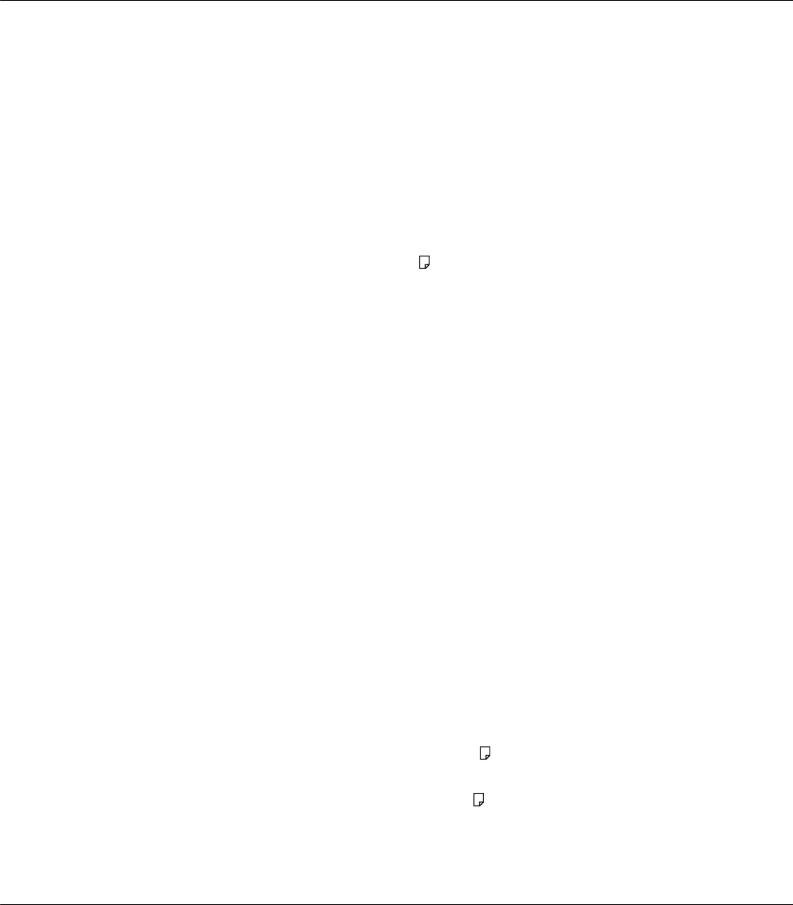
AL-MX200 Series User’s Guide
Items |
Description |
|
|
|
|
Output Paper Weight |
Paper tray: |
|
|
60 – 163 gsm (for postcard 60 – 190 gsm is available) |
|
|
Priority Sheet Inserter (PSI): |
|
|
60 – 163 gsm |
|
|
Important: |
|
|
Use paper recommended by Epson. Copying may not be performed correctly |
|
|
depending on the conditions. For more information, see “Print Media That Can |
|
|
Damage Your Printer” on page 117. |
|
|
|
|
First Copy Output Time |
20 seconds (for A4 /standard mode) |
|
|
|
|
Reduction/Enlargement |
Size-for-Size: 1:1 ± 1.3% |
|
|
Preset %: 1:0.50, 1:0.70, 1:0.81, 1:1.00, 1:1.22, 1:1.41, 1:2.00 |
|
|
Variable %: 1:0.25 - 1:4.00 (1% increments) |
|
|
|
|
Continuous Copy Speed |
Document glass: |
|
|
A4: 30 sheets/minute (Measured by making 11 copies of a single page |
|
|
document.) |
|
|
Automatic Document Feeder (ADF): |
|
|
A4: 20 sheets/minute (Measured by making a single copy of an 11page |
|
|
document.) |
|
|
Important: |
|
|
The speed may be reduced due to image quality adjustment. |
|
|
The performance may be reduced depending on the paper type. |
|
|
|
|
Paper Tray Capacity |
Standard: |
|
|
250 sheets (Paper tray) + 10 sheets (PSI) |
|
|
Maximum paper capacity: |
|
|
260 sheets (standard) |
|
|
|
|
Continuous Copy |
99 images |
|
|
Note: |
|
|
The machine may pause temporarily to perform image stabilization. |
|
|
|
|
Output Tray Capacity |
Center output tray: |
|
|
Approximately 125 sheets (A4 |
) |
|
Document output tray: |
|
|
Approximately 50 sheets (A4 |
) |
|
|
|
Power Supply |
AC 220 – 240 V ± 10%/110 – 127 V ± 10%, 5.2/9.8A for both 50/60 Hz ± 3Hz |
|
|
|
|
Specifications 19
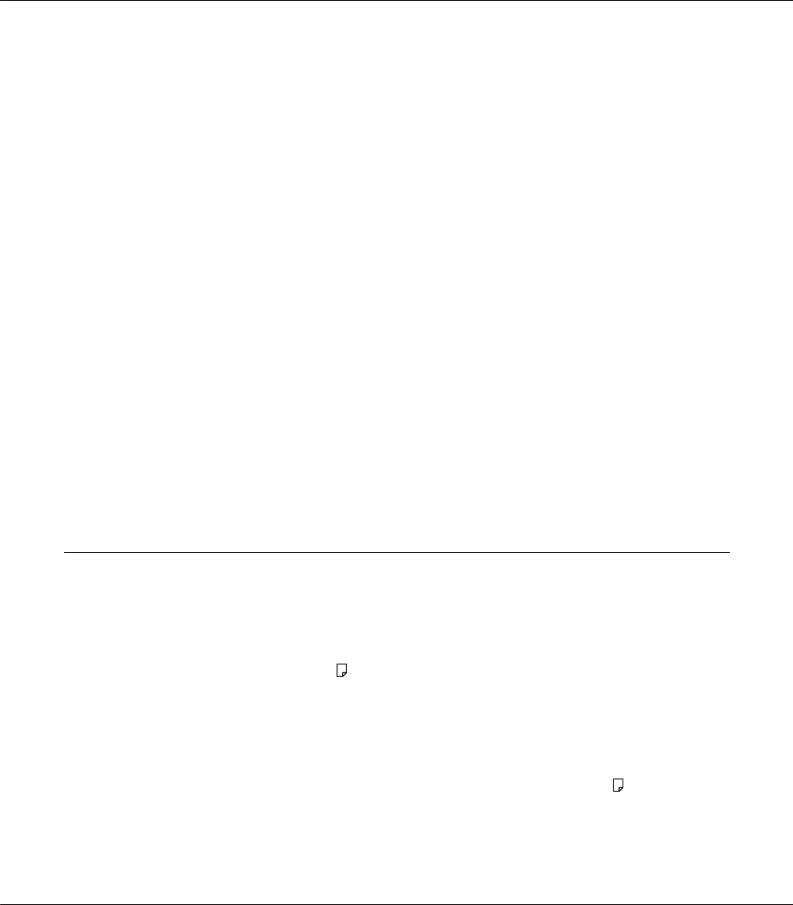
AL-MX200 Series User’s Guide
Items |
Description |
|
|
Power Consumption |
Sleep mode: 4 W or less |
|
Low Power mode: 8 W or less |
|
Standby mode: 55 W or less |
|
|
Dimensions |
Width 420 ×Depth 398* ×Height 365 mm |
|
* Measured when the paper tray is inserted but not extended. |
|
|
Machine Weight |
12.0 kg |
|
Important: |
|
The weight of paper is not included. |
|
The weight of the toner cartridge is included. |
|
|
Space Requirement |
Width 795.5 ×Depth 1049* mm |
|
* Measured when the front cover and the rear cover are open. |
|
|
Usage Environment |
Temperature: 10 - 32 ˚C; Humidity: 10 - 85% (except malfunctions due to dew |
|
condensation) |
|
Non-Use: Temperature: -20 - 40 ˚C; Humidity: 5 - 85% (except malfunctions due |
|
to dew condensation) |
|
Important: |
|
Until the conditions (temperature and humidity) inside the printer become |
|
acclimated to the installation environment, certain qualities of the paper can |
|
cause poor printing. |
|
|
Print Function
Items |
Description |
|
|
Type |
Built-in |
|
|
Continuous Print Speed*1 |
A4 : When plain paper is fed from the paper tray |
|
1 Sided*2: 30 sheets/min |
|
Important: |
|
*1 Print speed may decrease due to factors such as paper type, paper size, and |
|
printing conditions. |
|
*2 When continuously printing a single document of A4 . |
Specifications 20
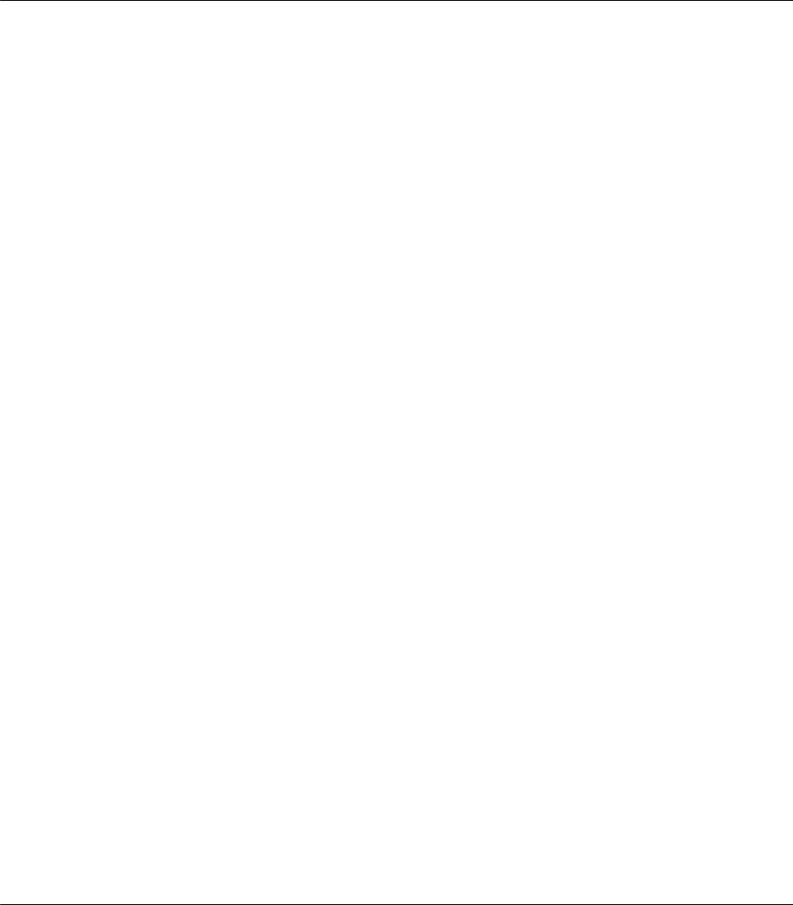
AL-MX200 Series User’s Guide
Items |
Description |
|
|
|
|
|
|
|
|
|
|
||||
Print Resolution |
Standard: 600 ×600 dpi |
|
|
||||
|
High Resolution: 1200 ×1200 dpi* |
||||||
|
* When printing in high resolution mode, printing speed may be reduced due |
||||||
|
to image quality adjustment. Printing speed may also be reduced depending |
||||||
|
on documents. |
|
|
|
|
||
|
|
|
|
|
|
||
PDL |
Standard: PCL |
® |
5e, PCL |
® |
6, PostScript Level3 Compatible, PDF (Ver. 1.6), TIFF, |
||
|
JPEG |
|
|
|
|
||
|
|
|
|
|
|
||
Protocol |
AL-MX200DNF: |
|
|
|
|
||
|
Ethernet (standard): TCP/IP (LPD, Port9100, WSD) |
||||||
|
AL-MX200DWF: |
|
|
|
|
||
|
Ethernet (standard): TCP/IP (LPD, Port9100, WSD) |
||||||
|
IEEE802.11b/g (standard) |
|
|
||||
|
Note: |
|
|
|
|
|
|
|
WSD stands for Web Services on Devices. |
||||||
|
WSD is available only on Microsoft®Windows Vista®or Windows®7. |
||||||
Operating System*1 |
Microsoft®Windows® XP, |
|
|||||
|
Microsoft®Windows® XP x64 Edition, |
||||||
|
Microsoft®Windows Vista®, |
|
|||||
|
Microsoft®Windows Vista®x64 Edition, |
||||||
|
Microsoft®Windows Server® |
2003, |
|||||
|
Microsoft®Windows Server® |
2003 x64 Edition, |
|||||
|
Microsoft®Windows Server® |
2008, |
|||||
|
Microsoft®Windows Server® |
2008 x64 Edition, |
|||||
|
Microsoft®Windows Server®2008 R2 x64 Edition, |
||||||
|
Microsoft®Windows® |
7, |
|
|
|||
|
Microsoft®*2 Windows® 7 x64 Edition, |
||||||
|
Mac OS |
, |
|
|
|
|
|
|
Linux®®OS*3 |
|
|
|
|
|
|
|
Important: |
|
|
|
|
|
|
|
*1 For the latest information about the supported operating systems, contact |
||||||
|
our Customer Support Center or your dealer. |
||||||
|
*2 Mac OS®X 10.5.8 - 10.6, 10.7 are supported. |
||||||
|
*3 Red Hat Enterprise Linux®5/6 Desktop (x86), SUSE®Linux Enterprise |
||||||
|
Desktop 10/11 (x86), and Ubuntu 8/10 (x86) are supported. |
||||||
Specifications 21
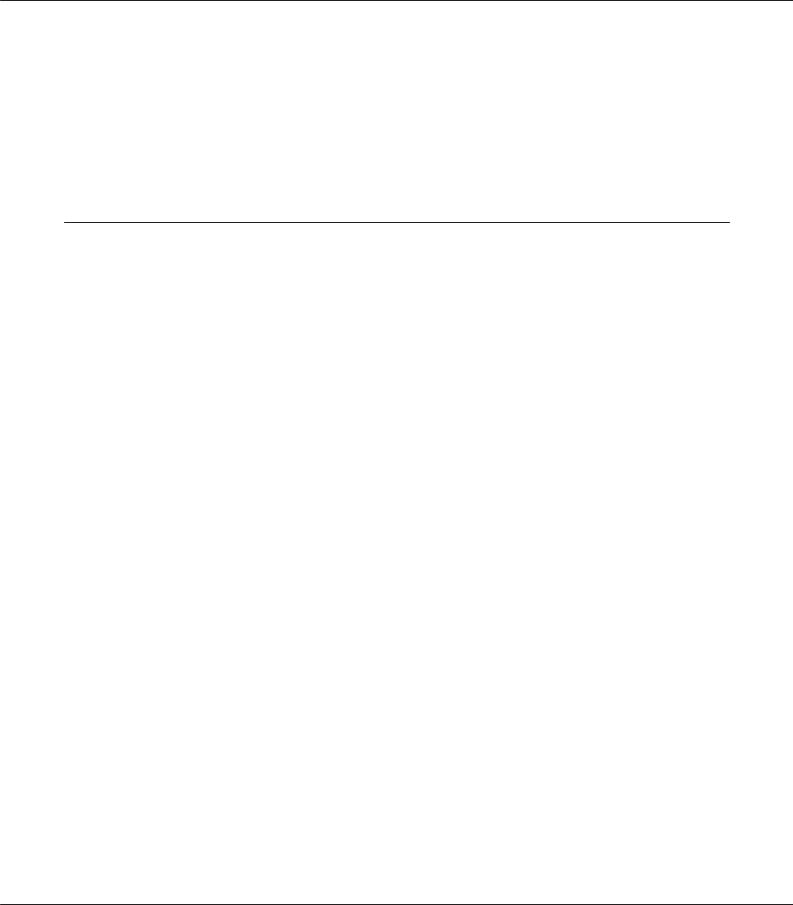
AL-MX200 Series User’s Guide
Items |
Description |
|
|
Connectivity |
AL-MX200DNF: |
|
Standard: Ethernet (100BASE-TX/10BASE-T), USB 2.0 |
|
AL-MX200DWF: |
|
Standard: Ethernet (100BASE-TX/10BASE-T), USB 2.0, IEEE802.11b/g |
|
|
Scan Function
Items |
Description |
|
|
Type |
Color scanner |
|
|
Original Paper Size |
Same as the Copy Function |
|
|
Scanning Resolution |
1200 ×1200 dpi, 600 ×600 dpi, 300 ×300 dpi, 200 ×200 dpi |
|
|
Scanning Halftone |
Monochrome: |
|
1 bit for the line-art image, 8 bit for the gray-scale image |
|
Color: |
|
24 bit |
|
|
Connectivity |
AL-MX200DNF: |
|
Standard: Ethernet (100BASE-TX/10BASE-T), USB 2.0 |
|
AL-MX200DWF: |
|
Standard: Ethernet (100BASE-TX/10BASE-T), USB 2.0, IEEE802.11b/g |
|
|
Specifications 22
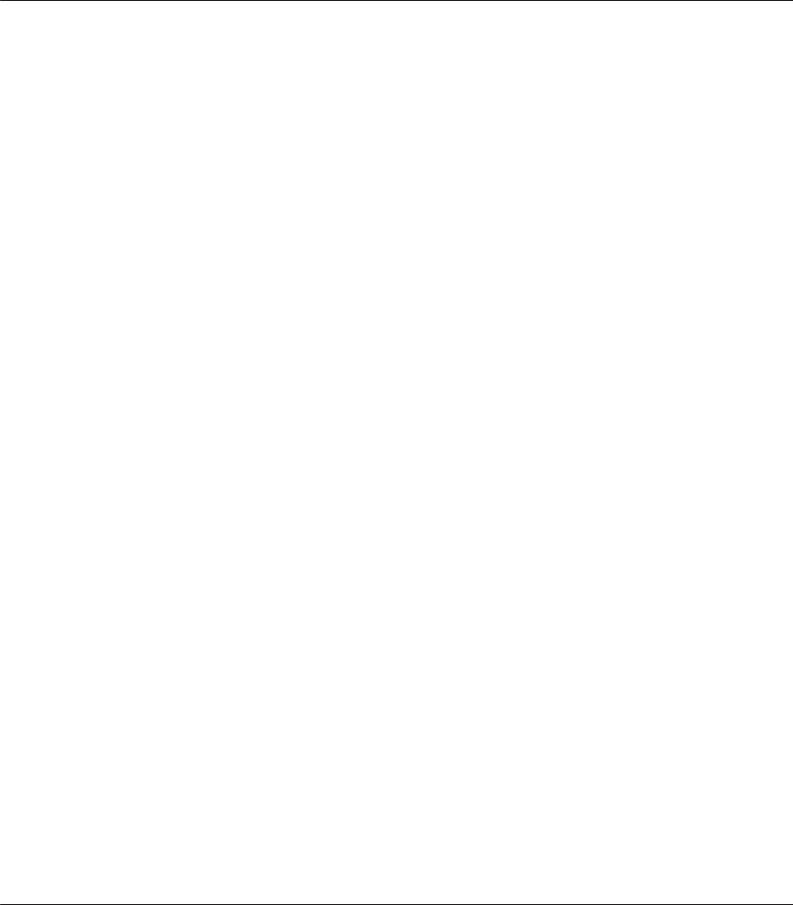
AL-MX200 Series User’s Guide
|
|
Items |
Description |
|
|
|
|
|
|
Scan to PC |
Protocol: TCP/IP (SMB, FTP) |
|
|
|
Operating System: |
|
|
|
Microsoft®Windows® XP, |
|
|
|
Microsoft®Windows Server®2003, |
|
|
|
Microsoft®Windows Server®2008, |
|
|
|
Microsoft®Windows Vista®, |
|
|
|
Microsoft®Windows® 7, |
|
|
|
Microsoft®Windows® XP x64, |
|
|
|
Microsoft®Windows Server®2003 x64, |
|
|
|
Microsoft®Windows Server®2008 x64, |
|
|
|
Microsoft®Windows Vista®x64, |
|
|
|
Microsoft®Windows Server®2008 R2 x64, |
|
|
|
Microsoft®Windows® 7 x64, |
|
|
|
Mac OS®X 10.5.8 - 10.6, 10.7 |
|
|
|
Important: |
|
|
|
For the latest information about the supported operating systems, refer to the |
|
|
|
Epson Web Site. |
|
|
|
File Format: PDF (multi page 1 file) / JPEG / TIFF (1 page 1 file) |
|
|
|
|
|
|
Scan to e-mail |
Protocol: TCP/IP (SMTP, POP3) |
|
|
|
File Format: TIFF (1 page 1 file) / JPEG / PDF (multi page 1 file) |
|
|
|
|
|
|
||
|
Fax Function |
|
|
|
|
|
|
|
|
Items |
Description |
|
|
|
|
|
|
Send Document Size |
Document glass: |
|
|
|
Maximum: 215.9 ×297 mm |
|
|
|
Automatic Document Feeder (ADF): |
|
|
|
Maximum: 215.9 ×355.6 mm |
|
|
|
|
|
|
Recording Paper Size |
Maximum: Legal |
|
|
|
Minimum: A5 |
|
|
|
|
Specifications 23

AL-MX200 Series User’s Guide
Items |
Description |
|
|
Transmission Time |
3 seconds (V.34) |
|
Important: |
|
When transmitting an A4 size 700-character document in the standard quality |
|
(8 ×3.85 lines/mm) and high speed mode (28.8 kbps or above: JBIG). This is only |
|
the transmission speed for image information and does not include the |
|
controlling time for the communication. Note that the actual transmission time |
|
depends on the content of documents, the machine that the recipient uses, |
|
and the status of the communication line. |
|
|
Transmission Mode |
ITU-T Super G3, ITU-T G3 ECM, ITU-T G3 |
|
|
Scanning Resolution |
400 ×400 pixel/25.4 mm (R16 ×15.4 line/mm) |
|
300 ×300 pixel/25.4 mm (R8 ×15.4 line/mm) |
|
200 ×200 pixel/25.4 mm (R8 ×7.7 line/mm) |
|
200 ×100 pixel/25.4 mm (R8 ×3.85 line/mm) |
|
|
Coding Method |
Monochrome: 1 bit, JBIG, MMR, MR, MH encoding |
|
Color: Not supported. |
|
|
Transmission Speed |
V.34 (33.6 /31.2 /28.8 /26.4 /24 /21.6 /19.2 /16.8 /14.4 /12 /9.6 /7.2 /4.8 /2.4kbps) |
|
V.17 (14.4 /12 /9.6 /7.2kbps) |
|
V.29 (9.6 /7.2kbps) |
|
V.27ter (4.8 /2.4kbps) |
|
|
No. of Fax Lines |
RJ-11, 1 line |
|
PSTN, PBX. Leased line (3.4KHz/2-wire) |
|
|
Direct Fax Function
Items |
Description |
|
|
Document Size |
A4, Letter, Folio, Legal |
|
|
Transmission Speed |
Same as the Fax function |
|
|
Transmission Resolution |
Same as the Fax function |
|
|
Applicable Lines |
Same as the Fax function |
|
|
Specifications 24
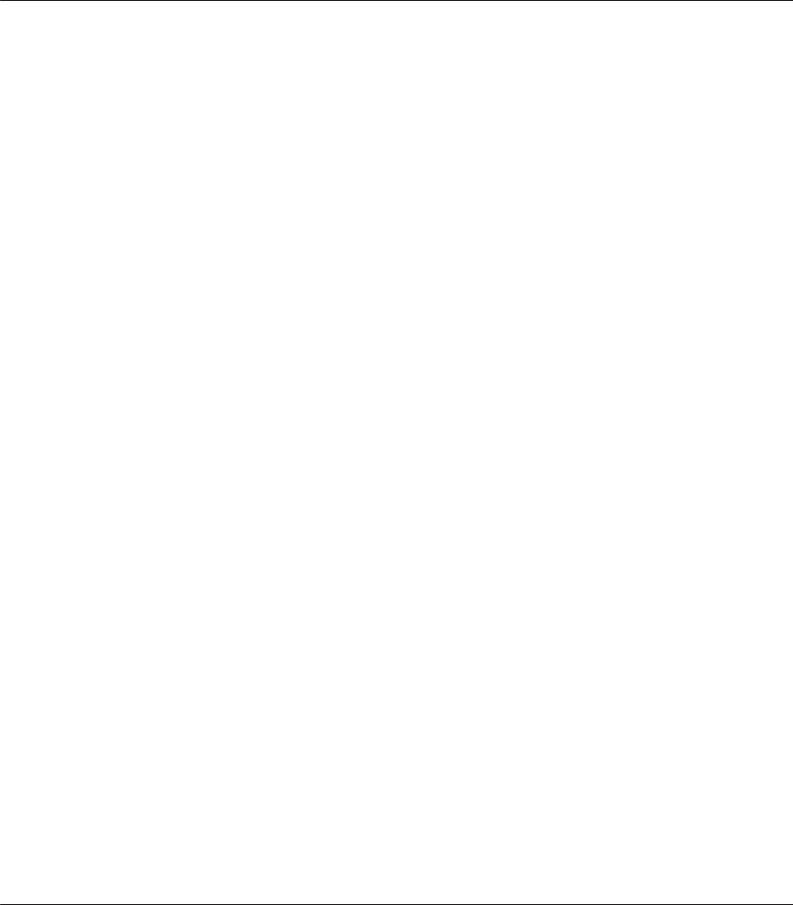
AL-MX200 Series User’s Guide
|
|
Items |
Description |
|
|
|
|
|
|
Operating System |
Microsoft®Windows® XP, |
|
|
|
Microsoft®Windows Vista®, |
|
|
|
Microsoft®Windows Server®2003, |
|
|
|
Microsoft®Windows Server®2008, |
|
|
|
Microsoft®Windows® 7, |
|
|
|
Microsoft®Windows® XP x64, |
|
|
|
Microsoft®Windows Server®2003 x64, |
|
|
|
Microsoft®Windows Server®2008 x64, |
|
|
|
Microsoft®Windows Vista®x64, |
|
|
|
Microsoft®Windows Server®2008 R2 x64, |
|
|
|
Microsoft®Windows® 7 x64, |
|
|
|
Mac OS®X 10.4.11, 10.5.8 - 10.6, 10.7 |
|
|
|
Important: |
|
|
|
For the latest information about the supported operating systems, refer to the |
|
|
|
Epson Web Site. |
|
|
|
|
|
|
||
|
ADF Function |
|
|
|
|
|
|
|
|
Items |
Description |
|
|
|
|
|
|
Type |
Simplex |
|
|
|
|
|
|
Life |
80,000 images |
|
|
|
|
Specifications 25
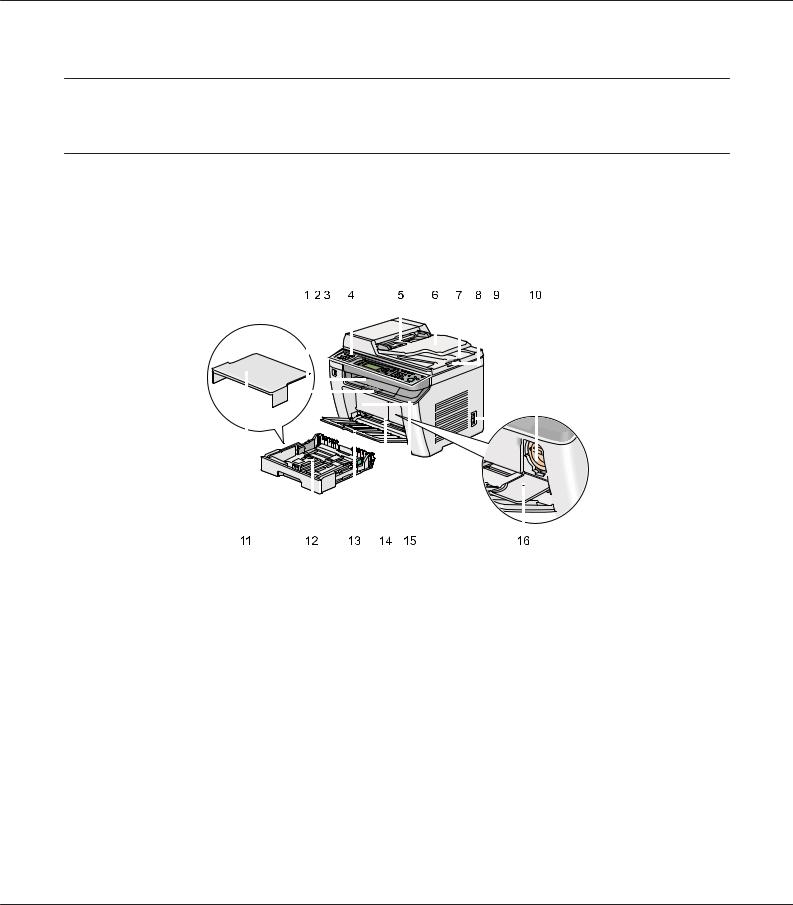
AL-MX200 Series User’s Guide
Chapter 2
Basic Operation
Main Components
This section provides an overview of your printer.
Front View
|
|
|
|
|
|
|
|
|
|
|
|
|
|
|
|
|
|
|
|
|
|
|
|
|
|
|
|
|
|
|
|
|
|
|
|
|
|
|
|
|
|
|
|
|
|
|
|
|
|
|
|
|
|
|
|
|
|
|
|
|
|
|
|
|
|
|
|
|
|
|
|
|
|
|
|
|
|
|
|
|
|
|
|
|
|
|
|
|
|
|
|
|
|
|
|
|
|
|
|
|
|
|
|
|
|
|
|
|
|
|
|
|
|
|
|
|
|
|
|
|
|
|
|
|
|
|
|
|
|
|
|
|
|
|
|
|
|
|
|
|
|
|
|
|
|
|
|
|
|
|
|
|
|
|
|
|
|
|
|
|
|
|
|
|
|
|
|
|
|
|
|
|
|
|
|
|
|
|
|
|
|
|
|
|
|
|
|
|
|
|
|
|
|
|
|
|
|
|
|
|
|
|
|
|
|
|
|
|
|
|
|
|
|
|
|
|
|
|
|
|
|
|
|
|
|
|
|
|
|
|
|
|
|
|
|
|
|
|
|
|
|
|
|
|
|
|
|
|
|
|
|
|
|
|
|
|
|
|
|
|
|
|
|
|
|
|
|
|
|
|
|
|
|
|
|
|
|
|
|
|
|
|
|
|
|
|
|
|
|
|
|
|
|
|
|
|
|
|
|
|
|
|
|
|
|
|
|
|
|
|
|
|
|
|
|
|
|
|
|
|
|
|
|
|
|
|
|
|
|
|
|
|
|
|
|
|
|
|
|
|
|
|
|
|
|
|
|
|
|
|
|
1 |
Output Tray Extension |
|
2 |
|
|
Center Output Tray |
|
||||||||||||||
|
|
|
|
|
|
|
|
|
|||||||||||||
3 |
Front USB Port |
|
4 |
|
|
Operator Panel |
|
||||||||||||||
|
|
|
|
|
|
|
|
|
|||||||||||||
5 |
Automatic Document Feeder (ADF) |
|
6 |
|
|
Document Feeder Tray |
|
||||||||||||||
|
|
|
|
|
|
|
|
|
|||||||||||||
7 |
Document Output Tray |
|
8 |
|
|
Document Stopper |
|
||||||||||||||
|
|
|
|
|
|
|
|
|
|||||||||||||
9 |
Power Switch |
|
10 |
|
|
Toner Cartridge |
|
||||||||||||||
|
|
|
|
|
|
|
|
|
|||||||||||||
11 |
Paper Tray Cover |
|
12 |
|
|
Paper Tray |
|
||||||||||||||
|
|
|
|
|
|
|
|
|
|||||||||||||
13 |
Front Cover |
|
14 |
|
|
Priority Sheet Inserter (PSI) |
|
||||||||||||||
|
|
|
|
|
|
|
|
|
|||||||||||||
15 |
Paper Width Guides |
|
16 |
|
|
Toner Access Cover |
|
||||||||||||||
|
|
|
|
|
|
|
|
|
|
|
|
|
|
|
|
|
|
|
|
|
|
Basic Operation 26
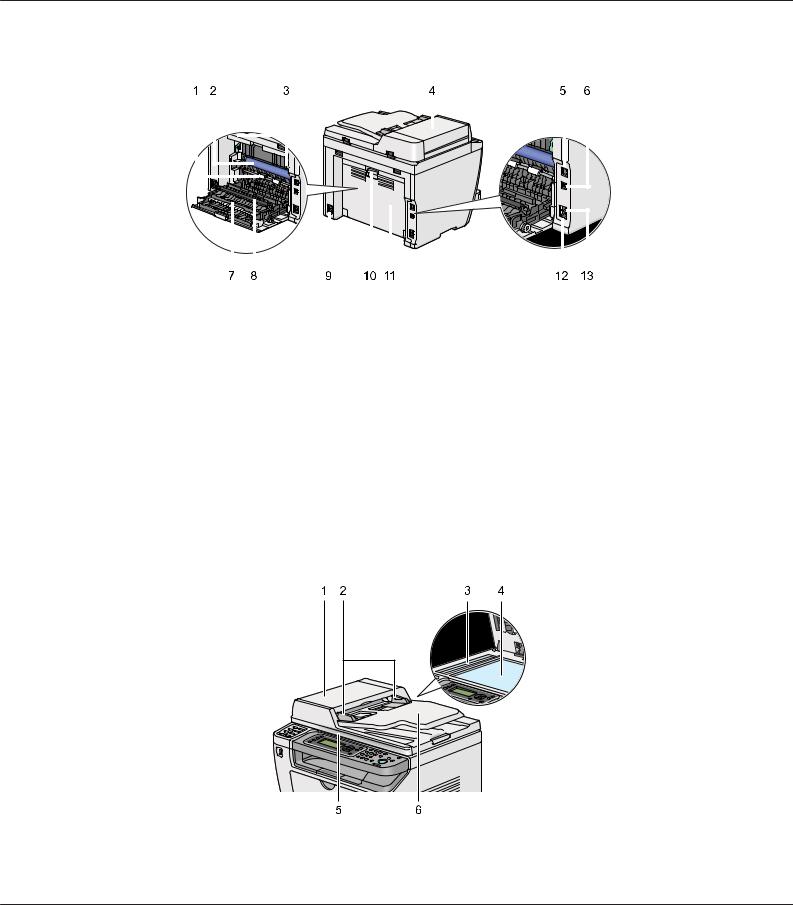
AL-MX200 Series User’s Guide
Rear View
|
|
|
|
|
|
|
|
|
|
|
|
|
|
|
|
|
|
|
|
|
|
|
|
|
|
|
|
|
|
|
|
|
|
|
|
|
|
|
|
|
|
|
|
|
|
|
|
|
|
|
|
|
|
|
|
|
|
|
|
|
|
|
|
|
|
|
|
|
|
|
|
|
|
|
|
|
|
|
|
|
|
|
|
|
|
|
|
|
|
|
|
|
|
|
|
|
|
|
|
|
|
|
|
|
|
|
|
|
|
|
|
|
|
|
|
|
|
|
|
|
|
|
|
|
|
|
|
|
|
|
|
|
|
|
|
|
|
|
|
|
|
|
|
|
|
|
|
|
|
|
|
|
|
|
|
|
|
|
|
|
|
|
|
|
|
|
|
|
|
|
|
|
|
|
|
|
|
|
|
|
|
|
|
|
|
|
|
|
|
|
|
|
|
|
|
|
|
|
|
|
|
|
|
|
|
|
|
|
|
|
|
|
|
|
|
|
|
|
|
|
|
|
|
|
|
|
|
|
|
|
|
|
|
|
|
|
|
|
|
|
|
|
|
|
|
|
|
|
|
|
|
|
|
|
|
|
|
|
|
|
|
|
|
|
|
|
|
|
|
|
|
|
|
|
|
|
|
|
|
1 |
Registration Roller |
|
|
2 |
|
OPC Drum |
|||||||||||||
|
|
|
|
|
|
|
|
|
|
|
|
|
|
||||||
3 |
Levers |
|
|
4 |
|
ADF Cover |
|||||||||||||
|
|
|
|
|
|
|
|
|
|
|
|
|
|
||||||
5 |
Ethernet Port |
|
|
|
|
|
6 |
|
USB Port |
||||||||||
|
|
|
|
|
|
|
|
|
|
|
|
|
|
||||||
7 |
Paper Chute |
|
|
|
|
|
8 |
|
Transfer Roller |
||||||||||
|
|
|
|
|
|
|
|
|
|
|
|
|
|
||||||
9 |
Power Connector |
|
|
|
|
|
10 |
Rear Cover Handle |
|||||||||||
|
|
|
|
|
|
|
|
|
|
|
|
|
|
||||||
11 |
Rear Cover |
|
|
|
|
|
12 |
Phone Connector |
|||||||||||
|
|
|
|
|
|
|
|
|
|
|
|
|
|
|
|
|
|||
13 |
Wall Jack Connector |
|
|
|
|
|
|
|
|
|
|
|
|||||||
|
|
|
|
|
|
|
|
|
|
|
|
|
|
|
|
|
|
|
|
Automatic Document Feeder (ADF)
Basic Operation 27
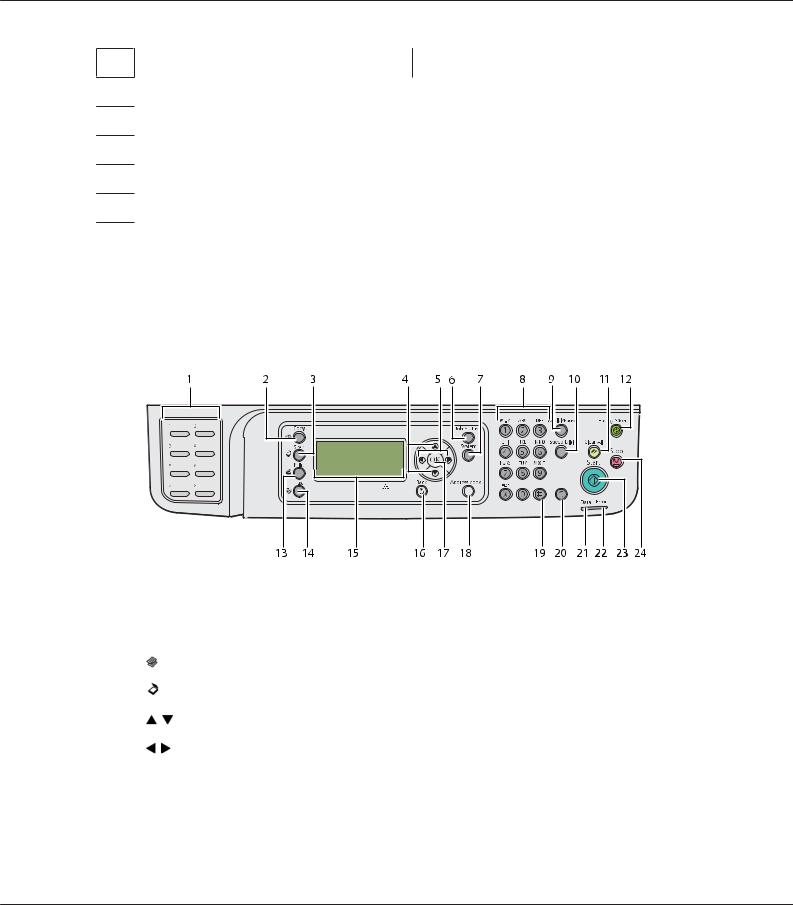
AL-MX200 Series User’s Guide
1ADF Cover
2 Document Guides
3ADF Glass
4 Document Glass
5Document Cover
6Document Feeder Tray
Operator Panel
The operator panel has a 4-line by 28-character liquid crystal display (LCD), light-emitting diodes (LED), control buttons, one-touch buttons, and numeric keypad, which allow you to control the printer.
1 |
One-touch buttons |
Calls up the stored fax number registered in the Phone Book. The |
|
|
first eight fax numbers in the Phone Book are assigned to the |
|
|
buttons in row order, starting from the top left corner. |
|
|
|
2 |
(Copy) button/LED |
Moves to the top level of the Copy menu. |
|
|
|
3 |
(Scan) button/LED |
Moves to the top level of the Scan menu. |
|
|
|
4 |
buttons |
Moves a cursor or highlight up or down. |
|
|
|
5 |
buttons |
Moves a cursor or highlight left or right. |
|
|
|
6 |
Job Status button/LED |
Moves to the top level of the Job Status menu. |
|
|
|
7 |
System button/LED |
Moves to the top level of the System menu. |
|
|
|
8 |
Numeric keypad |
Enters characters and numbers. |
|
|
|
Basic Operation 28
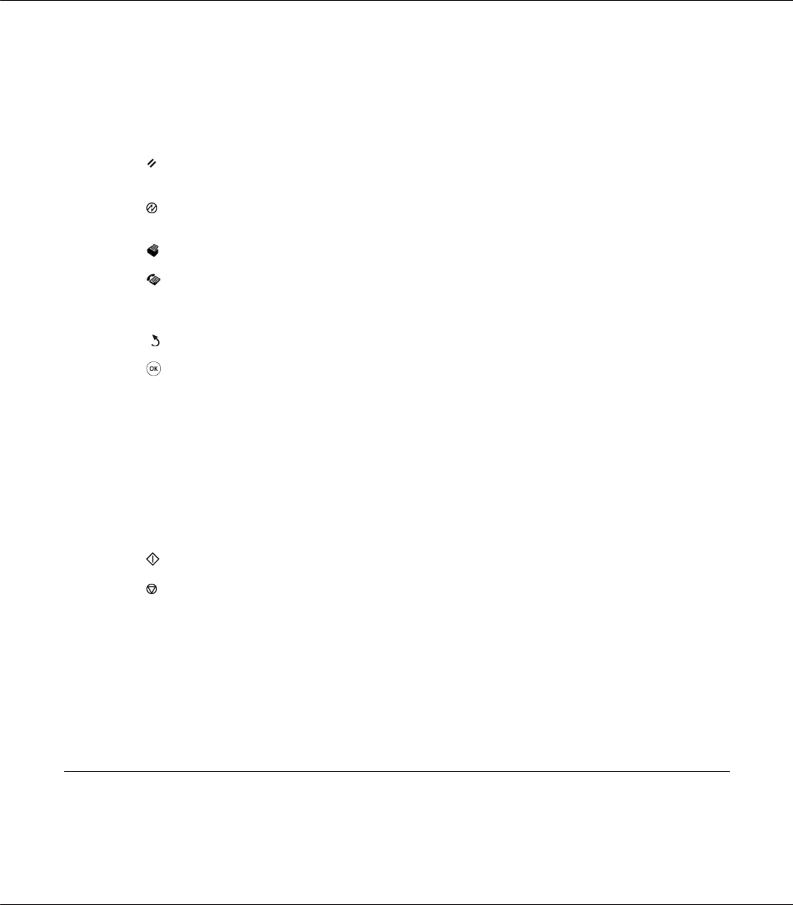
AL-MX200 Series User’s Guide
9 |
Redial/Pause button |
Re-dials a telephone number. |
|
|
To insert a pause between numbers, press the Redial/Pause |
|
|
button and confirm that “-” appears on the LCD panel. |
|
|
|
10 |
Speed Dial button |
Calls up a stored telephone number. |
|
|
|
11 |
(Clear All) button |
Resets the current setting, and returns to the top level of each |
|
|
service menu. |
|
|
|
12 |
(Energy Saver) button/LED |
Lights up in the Sleep mode. Press this button to exit the Sleep |
|
|
mode. |
|
|
|
13 |
(Print) button/LED |
Moves to the top level of the Print menu. |
|
|
|
14 |
(Fax) button/LED |
Moves to the top level of the Fax menu. |
|
|
|
15 |
LCD Panel |
Displays various settings, instructions, and error messages. |
|
|
|
16 |
(Back) button |
Returns to the previous screen. |
|
|
|
17 |
button |
Confirms the entry of values. |
|
|
|
18 |
Address Book button |
Pressing this button at the Fax menu moves to the top level of the |
|
|
Phone Book menu. |
|
|
|
19 |
# button |
Enters characters “(space) & ( )”. |
|
|
|
20 |
C (Clear) button |
Deletes characters and numbers. |
|
|
|
21 |
Data LED |
Lights up for incoming, outgoing, or pending jobs. |
|
|
|
22 |
Error LED |
Lights up when the printer has an error. |
|
|
|
23 |
(Start) button |
Starts a job. |
|
|
|
24 |
(Stop) button |
Cancels the current processing or pending job. |
|
|
|
Note:
Selecting a different menu or returning to the previous screen cancels the current entry or setting. Be sure to press the  button to save the current entry or setting.
button to save the current entry or setting.
For details on how to use the numeric keypad to enter alphanumeric characters, see “Using the Numeric Keypad” on page 325.
Setting Initial Settings on the Operator Panel
You need to set the printer language and the clock date and time when you turn on the printer for the first time.
Basic Operation 29
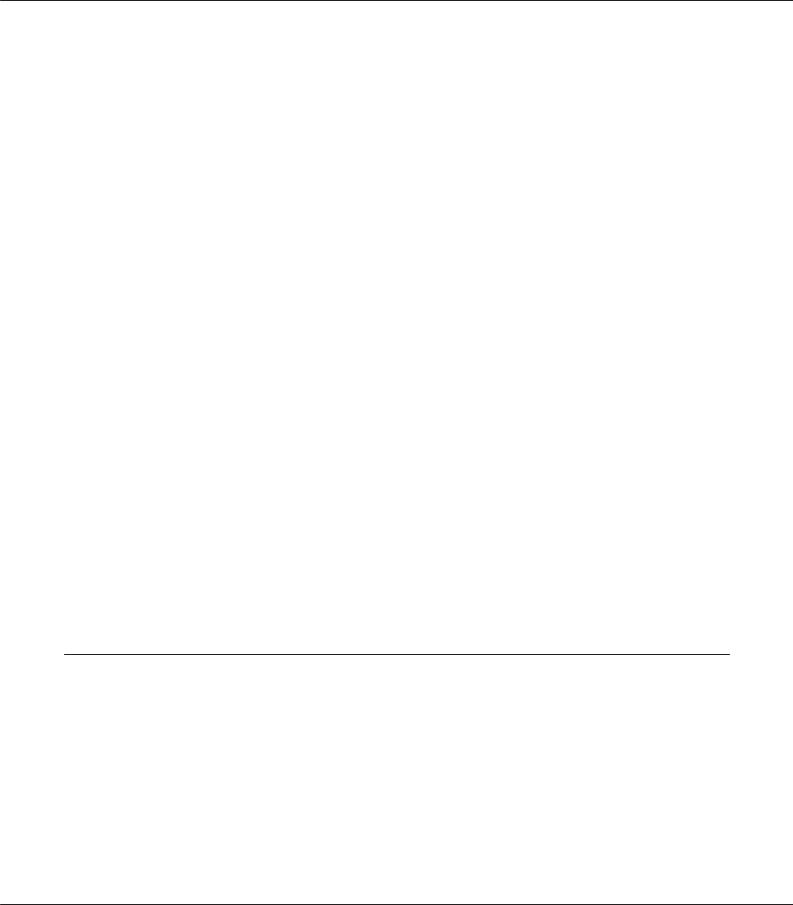
AL-MX200 Series User’s Guide
When you turn on the printer, a wizard appears on the LCD panel. Follow the steps below to configure the initial settings.
Note:
If you do not start configuring the initial settings, Select Function appears on the LCD panel in three minutes. After that, you can configure the following initial settings by selecting Power On Wizard on the operator panel as needed.
For details on the operator panel, see “Understanding the Operator Panel Menus” on page 263.
1.Select the language you want to use on the operator panel, and then press the  button.
button.
2.Press the  button to start setting the region.
button to start setting the region.
3.Select your region, and then press the  button.
button.
4.Select the appropriate time zone, and then press the  button.
button.
5.Specify the current date, and then press the  button.
button.
6.Specify the current time, and then press the  button.
button.
7.Press the  button for fax setup.
button for fax setup.
If you want to skip the fax setup, press the  (Start) button.
(Start) button.
8.Enter your fax number, and then press the  button.
button.
9.Enter a name, and then press the  button.
button.
10.Press the  button to complete the initial settings on the operator panel.
button to complete the initial settings on the operator panel.
Printing the Panel Settings Page
The Panel Settings page shows current settings on the operator panel menus.
The Operator Panel
Note:
The reports and lists are all printed in English.
Basic Operation 30
