Epson ACULASER M2000, ACULASER M2010, ACULASER M2000DN Manual
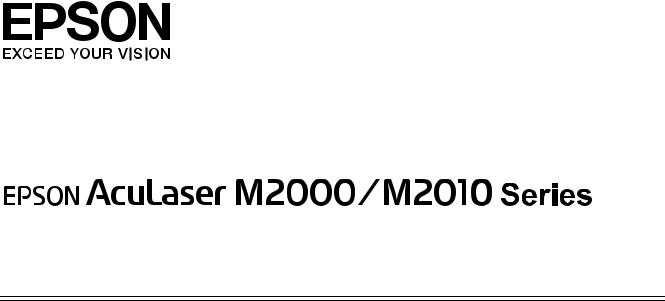
User’s Guide
NPD3240-00

Contents
Copyright and Trademarks
Operating System Versions
Safety Instructions
Safety . . . . . . . . . . . . . . . . . . . . . . . . . . . . . . . . . . . . . . . . . . . . . . . . . . . . . . . . . . . . . . . . . . . . . . . . . . 12 Warnings, Cautions, and Notes. . . . . . . . . . . . . . . . . . . . . . . . . . . . . . . . . . . . . . . . . . . . . . . . 12 Safety precautions . . . . . . . . . . . . . . . . . . . . . . . . . . . . . . . . . . . . . . . . . . . . . . . . . . . . . . . . . . . 12 Important Safety Instructions . . . . . . . . . . . . . . . . . . . . . . . . . . . . . . . . . . . . . . . . . . . . . . . . . 14 Safety Information . . . . . . . . . . . . . . . . . . . . . . . . . . . . . . . . . . . . . . . . . . . . . . . . . . . . . . . . . . . 16 Power On/Off Cautions . . . . . . . . . . . . . . . . . . . . . . . . . . . . . . . . . . . . . . . . . . . . . . . . . . . . . . 17
Chapter 1 Getting to Know Your Printer
Where to Find Information . . . . . . . . . . . . . . . . . . . . . . . . . . . . . . . . . . . . . . . . . . . . . . . . . . . . . . . . 18 Printer Parts. . . . . . . . . . . . . . . . . . . . . . . . . . . . . . . . . . . . . . . . . . . . . . . . . . . . . . . . . . . . . . . . . . . . . 19 Front view . . . . . . . . . . . . . . . . . . . . . . . . . . . . . . . . . . . . . . . . . . . . . . . . . . . . . . . . . . . . . . . . . . 19 Rear view . . . . . . . . . . . . . . . . . . . . . . . . . . . . . . . . . . . . . . . . . . . . . . . . . . . . . . . . . . . . . . . . . . 19 Inside the printer . . . . . . . . . . . . . . . . . . . . . . . . . . . . . . . . . . . . . . . . . . . . . . . . . . . . . . . . . . . . 21 Control panel . . . . . . . . . . . . . . . . . . . . . . . . . . . . . . . . . . . . . . . . . . . . . . . . . . . . . . . . . . . . . . . 22 Options and Consumable Products. . . . . . . . . . . . . . . . . . . . . . . . . . . . . . . . . . . . . . . . . . . . . . . . . 23 Options . . . . . . . . . . . . . . . . . . . . . . . . . . . . . . . . . . . . . . . . . . . . . . . . . . . . . . . . . . . . . . . . . . . . 23 Consumable products . . . . . . . . . . . . . . . . . . . . . . . . . . . . . . . . . . . . . . . . . . . . . . . . . . . . . . . . 23
Chapter 2 Printing Tasks
Loading Paper into Your Printer . . . . . . . . . . . . . . . . . . . . . . . . . . . . . . . . . . . . . . . . . . . . . . . . . . . 25 MP tray . . . . . . . . . . . . . . . . . . . . . . . . . . . . . . . . . . . . . . . . . . . . . . . . . . . . . . . . . . . . . . . . . . . . 25 Lower Paper Cassette Unit. . . . . . . . . . . . . . . . . . . . . . . . . . . . . . . . . . . . . . . . . . . . . . . . . . . . 27 Selecting and Using Print Media . . . . . . . . . . . . . . . . . . . . . . . . . . . . . . . . . . . . . . . . . . . . . . . . . . . 29 Labels. . . . . . . . . . . . . . . . . . . . . . . . . . . . . . . . . . . . . . . . . . . . . . . . . . . . . . . . . . . . . . . . . . . . . . 30 Envelopes . . . . . . . . . . . . . . . . . . . . . . . . . . . . . . . . . . . . . . . . . . . . . . . . . . . . . . . . . . . . . . . . . . 30 Thick paper . . . . . . . . . . . . . . . . . . . . . . . . . . . . . . . . . . . . . . . . . . . . . . . . . . . . . . . . . . . . . . . . . 31 Semi-thick paper . . . . . . . . . . . . . . . . . . . . . . . . . . . . . . . . . . . . . . . . . . . . . . . . . . . . . . . . . . . . 32 Transparencies . . . . . . . . . . . . . . . . . . . . . . . . . . . . . . . . . . . . . . . . . . . . . . . . . . . . . . . . . . . . . . 32
Contents 2

Custom paper size . . . . . . . . . . . . . . . . . . . . . . . . . . . . . . . . . . . . . . . . . . . . . . . . . . . . . . . . . . . 32 Cancelling a Print Job. . . . . . . . . . . . . . . . . . . . . . . . . . . . . . . . . . . . . . . . . . . . . . . . . . . . . . . . . . . . . 33 From the printer. . . . . . . . . . . . . . . . . . . . . . . . . . . . . . . . . . . . . . . . . . . . . . . . . . . . . . . . . . . . . 33 From the computer . . . . . . . . . . . . . . . . . . . . . . . . . . . . . . . . . . . . . . . . . . . . . . . . . . . . . . . . . . 34 Setting the Print Quality . . . . . . . . . . . . . . . . . . . . . . . . . . . . . . . . . . . . . . . . . . . . . . . . . . . . . . . . . . 34 Using the Automatic setting. . . . . . . . . . . . . . . . . . . . . . . . . . . . . . . . . . . . . . . . . . . . . . . . . . . 34 Using the Advanced setting . . . . . . . . . . . . . . . . . . . . . . . . . . . . . . . . . . . . . . . . . . . . . . . . . . . 36 Customizing print settings . . . . . . . . . . . . . . . . . . . . . . . . . . . . . . . . . . . . . . . . . . . . . . . . . . . . 38 Toner Save mode . . . . . . . . . . . . . . . . . . . . . . . . . . . . . . . . . . . . . . . . . . . . . . . . . . . . . . . . . . . . 40 Setting the Advanced Layout . . . . . . . . . . . . . . . . . . . . . . . . . . . . . . . . . . . . . . . . . . . . . . . . . . . . . . 40 Duplex printing . . . . . . . . . . . . . . . . . . . . . . . . . . . . . . . . . . . . . . . . . . . . . . . . . . . . . . . . . . . . . 40 Modifying the print layout. . . . . . . . . . . . . . . . . . . . . . . . . . . . . . . . . . . . . . . . . . . . . . . . . . . . 42 Resizing printouts . . . . . . . . . . . . . . . . . . . . . . . . . . . . . . . . . . . . . . . . . . . . . . . . . . . . . . . . . . . 44 Printing watermarks . . . . . . . . . . . . . . . . . . . . . . . . . . . . . . . . . . . . . . . . . . . . . . . . . . . . . . . . . 45 Printing headers and footers . . . . . . . . . . . . . . . . . . . . . . . . . . . . . . . . . . . . . . . . . . . . . . . . . . 49 Printing with an overlay . . . . . . . . . . . . . . . . . . . . . . . . . . . . . . . . . . . . . . . . . . . . . . . . . . . . . . 51 Printing Web Pages to Fit Your Paper Size. . . . . . . . . . . . . . . . . . . . . . . . . . . . . . . . . . . . . . . . . . . 54
Chapter 3 Installing Options
Optional Paper Cassette Unit . . . . . . . . . . . . . . . . . . . . . . . . . . . . . . . . . . . . . . . . . . . . . . . . . . . . . . 55 Handling precautions . . . . . . . . . . . . . . . . . . . . . . . . . . . . . . . . . . . . . . . . . . . . . . . . . . . . . . . . 55 Installing the optional paper cassette unit . . . . . . . . . . . . . . . . . . . . . . . . . . . . . . . . . . . . . . . 55 Removing the optional paper cassette unit . . . . . . . . . . . . . . . . . . . . . . . . . . . . . . . . . . . . . . 59 Memory Module. . . . . . . . . . . . . . . . . . . . . . . . . . . . . . . . . . . . . . . . . . . . . . . . . . . . . . . . . . . . . . . . . 59 Installing a memory module . . . . . . . . . . . . . . . . . . . . . . . . . . . . . . . . . . . . . . . . . . . . . . . . . . 59 Removing a memory module . . . . . . . . . . . . . . . . . . . . . . . . . . . . . . . . . . . . . . . . . . . . . . . . . 63
Chapter 4 Replacing Consumable Products
Precautions During Replacement . . . . . . . . . . . . . . . . . . . . . . . . . . . . . . . . . . . . . . . . . . . . . . . . . . 64 Precautions for Replacing the Toner Cartridge . . . . . . . . . . . . . . . . . . . . . . . . . . . . . . . . . . . . . . . 64
Chapter 5 Cleaning and Transporting the Printer
Cleaning the Printer . . . . . . . . . . . . . . . . . . . . . . . . . . . . . . . . . . . . . . . . . . . . . . . . . . . . . . . . . . . . . . 67 Cleaning the pickup roller . . . . . . . . . . . . . . . . . . . . . . . . . . . . . . . . . . . . . . . . . . . . . . . . . . . . 67 Cleaning inside the printer. . . . . . . . . . . . . . . . . . . . . . . . . . . . . . . . . . . . . . . . . . . . . . . . . . . . 69 Transporting the Printer . . . . . . . . . . . . . . . . . . . . . . . . . . . . . . . . . . . . . . . . . . . . . . . . . . . . . . . . . . 73 Finding a place for the printer . . . . . . . . . . . . . . . . . . . . . . . . . . . . . . . . . . . . . . . . . . . . . . . . . 73 For long distances . . . . . . . . . . . . . . . . . . . . . . . . . . . . . . . . . . . . . . . . . . . . . . . . . . . . . . . . . . . 74
Contents 3
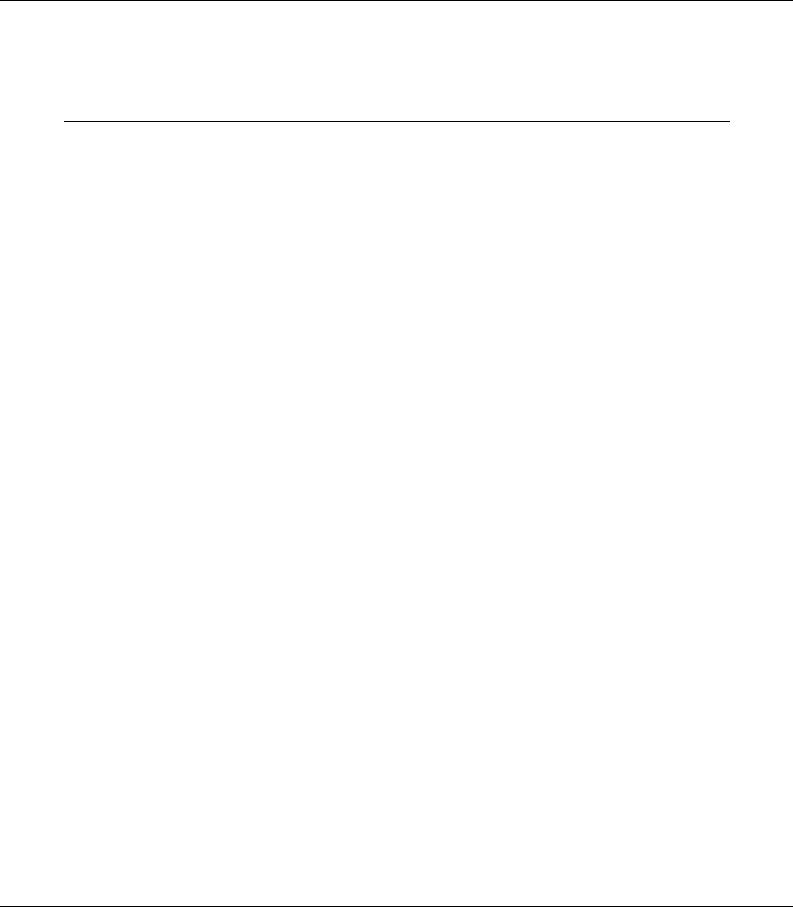
For short distances. . . . . . . . . . . . . . . . . . . . . . . . . . . . . . . . . . . . . . . . . . . . . . . . . . . . . . . . . . . 75
Chapter 6 Troubleshooting
Clearing Jammed Paper. . . . . . . . . . . . . . . . . . . . . . . . . . . . . . . . . . . . . . . . . . . . . . . . . . . . . . . . . . . 76 Precautions for clearing jammed paper . . . . . . . . . . . . . . . . . . . . . . . . . . . . . . . . . . . . . . . . . 76 Paper Jam around the standard lower cassette . . . . . . . . . . . . . . . . . . . . . . . . . . . . . . . . . . . 77 Paper Jam around the 250-sheet Paper Cassette Unit . . . . . . . . . . . . . . . . . . . . . . . . . . . . . 77 Paper Jam in the 250-sheet Paper Cassette Unit . . . . . . . . . . . . . . . . . . . . . . . . . . . . . . . . . . 78 Paper Jam inside the printer. . . . . . . . . . . . . . . . . . . . . . . . . . . . . . . . . . . . . . . . . . . . . . . . . . . 79 Paper Jam around the MP tray . . . . . . . . . . . . . . . . . . . . . . . . . . . . . . . . . . . . . . . . . . . . . . . . 83 Paper Jam around the rear cover. . . . . . . . . . . . . . . . . . . . . . . . . . . . . . . . . . . . . . . . . . . . . . . 87 Paper Jam around the DM tray . . . . . . . . . . . . . . . . . . . . . . . . . . . . . . . . . . . . . . . . . . . . . . . . 88
Printing a Status Sheet . . . . . . . . . . . . . . . . . . . . . . . . . . . . . . . . . . . . . . . . . . . . . . . . . . . . . . . . . . . . 90 Operational Problems . . . . . . . . . . . . . . . . . . . . . . . . . . . . . . . . . . . . . . . . . . . . . . . . . . . . . . . . . . . . 90 The Ready light does not turn on . . . . . . . . . . . . . . . . . . . . . . . . . . . . . . . . . . . . . . . . . . . . . . 90 The printer does not print (Ready light off). . . . . . . . . . . . . . . . . . . . . . . . . . . . . . . . . . . . . . 90 The Ready light is on but nothing prints . . . . . . . . . . . . . . . . . . . . . . . . . . . . . . . . . . . . . . . . 90 The optional product is not available . . . . . . . . . . . . . . . . . . . . . . . . . . . . . . . . . . . . . . . . . . . 91
The remaining service life of the toner cartridge is not updated (For Windows users only)91 Printout Problems. . . . . . . . . . . . . . . . . . . . . . . . . . . . . . . . . . . . . . . . . . . . . . . . . . . . . . . . . . . . . . . . 91
The font cannot be printed . . . . . . . . . . . . . . . . . . . . . . . . . . . . . . . . . . . . . . . . . . . . . . . . . . . . 91 Printout is garbled . . . . . . . . . . . . . . . . . . . . . . . . . . . . . . . . . . . . . . . . . . . . . . . . . . . . . . . . . . . 92 The printout position is not correct. . . . . . . . . . . . . . . . . . . . . . . . . . . . . . . . . . . . . . . . . . . . . 92 Graphics do not print correctly . . . . . . . . . . . . . . . . . . . . . . . . . . . . . . . . . . . . . . . . . . . . . . . . 92 Print Quality Problems . . . . . . . . . . . . . . . . . . . . . . . . . . . . . . . . . . . . . . . . . . . . . . . . . . . . . . . . . . . 93 The background is dark or dirty . . . . . . . . . . . . . . . . . . . . . . . . . . . . . . . . . . . . . . . . . . . . . . . 93 White dots appear in the printout. . . . . . . . . . . . . . . . . . . . . . . . . . . . . . . . . . . . . . . . . . . . . . 93 Print quality or tone is uneven . . . . . . . . . . . . . . . . . . . . . . . . . . . . . . . . . . . . . . . . . . . . . . . . 93 A vertical line appears on the printout. . . . . . . . . . . . . . . . . . . . . . . . . . . . . . . . . . . . . . . . . . 93 Toner smudges. . . . . . . . . . . . . . . . . . . . . . . . . . . . . . . . . . . . . . . . . . . . . . . . . . . . . . . . . . . . . . 94 Areas are missing in the printed image . . . . . . . . . . . . . . . . . . . . . . . . . . . . . . . . . . . . . . . . . 94 Completely blank pages are output . . . . . . . . . . . . . . . . . . . . . . . . . . . . . . . . . . . . . . . . . . . . 94 The printed image is light or faint. . . . . . . . . . . . . . . . . . . . . . . . . . . . . . . . . . . . . . . . . . . . . . 95 The non-printed side of the page is dirty. . . . . . . . . . . . . . . . . . . . . . . . . . . . . . . . . . . . . . . . 95 Print quality decreased . . . . . . . . . . . . . . . . . . . . . . . . . . . . . . . . . . . . . . . . . . . . . . . . . . . . . . . 95
Memory Problems . . . . . . . . . . . . . . . . . . . . . . . . . . . . . . . . . . . . . . . . . . . . . . . . . . . . . . . . . . . . . . . 96 Insufficient memory for current task . . . . . . . . . . . . . . . . . . . . . . . . . . . . . . . . . . . . . . . . . . . 96 Insufficient memory to print all copies. . . . . . . . . . . . . . . . . . . . . . . . . . . . . . . . . . . . . . . . . . 96 Paper Handling Problems. . . . . . . . . . . . . . . . . . . . . . . . . . . . . . . . . . . . . . . . . . . . . . . . . . . . . . . . . 96 Paper does not feed properly. . . . . . . . . . . . . . . . . . . . . . . . . . . . . . . . . . . . . . . . . . . . . . . . . . 96 Problems Using Options . . . . . . . . . . . . . . . . . . . . . . . . . . . . . . . . . . . . . . . . . . . . . . . . . . . . . . . . . . 97
Contents 4

Feed jam when using the optional paper cassette . . . . . . . . . . . . . . . . . . . . . . . . . . . . . . . . 97 An installed option cannot be used. . . . . . . . . . . . . . . . . . . . . . . . . . . . . . . . . . . . . . . . . . . . . 97 Correcting USB Problems . . . . . . . . . . . . . . . . . . . . . . . . . . . . . . . . . . . . . . . . . . . . . . . . . . . . . . . . . 97 USB connections. . . . . . . . . . . . . . . . . . . . . . . . . . . . . . . . . . . . . . . . . . . . . . . . . . . . . . . . . . . . . 98 Windows operating system . . . . . . . . . . . . . . . . . . . . . . . . . . . . . . . . . . . . . . . . . . . . . . . . . . . 98 Printer software installation. . . . . . . . . . . . . . . . . . . . . . . . . . . . . . . . . . . . . . . . . . . . . . . . . . . 98 Network Connection Problems (only for the DN model) . . . . . . . . . . . . . . . . . . . . . . . . . . . . . . 99 Cannot install software or drivers. . . . . . . . . . . . . . . . . . . . . . . . . . . . . . . . . . . . . . . . . . . . . . 99 Cannot access the shared printer. . . . . . . . . . . . . . . . . . . . . . . . . . . . . . . . . . . . . . . . . . . . . . . 99 Status and Error Lights . . . . . . . . . . . . . . . . . . . . . . . . . . . . . . . . . . . . . . . . . . . . . . . . . . . . . . . . . . 100 Canceling Printing . . . . . . . . . . . . . . . . . . . . . . . . . . . . . . . . . . . . . . . . . . . . . . . . . . . . . . . . . . . . . . 106 Printing in the PostScript 3 Mode Problems . . . . . . . . . . . . . . . . . . . . . . . . . . . . . . . . . . . . . . . . 106 The printer does not print correctly in the PostScript mode. . . . . . . . . . . . . . . . . . . . . . . 107 The printer does not print . . . . . . . . . . . . . . . . . . . . . . . . . . . . . . . . . . . . . . . . . . . . . . . . . . . 107
The printer driver or printer that you need to use does not appear in the Printer Setup Utility (Mac OS 10.3.x and 10.4.x) or Print Center (Mac OS 10.2). . . . . . . . . . . . . . . . . . . . . . . . . . . . 107
The font on the printout is different from that on the screen . . . . . . . . . . . . . . . . . . . . . . 108 The printer fonts cannot be installed . . . . . . . . . . . . . . . . . . . . . . . . . . . . . . . . . . . . . . . . . . 108 The edges of texts and/or images are not smooth . . . . . . . . . . . . . . . . . . . . . . . . . . . . . . . 108 The printer does not print normally via the USB interface . . . . . . . . . . . . . . . . . . . . . . . . 108 The printer does not print normally via the network interface (only for the DN model)109 An undefined error occurs (Macintosh only) . . . . . . . . . . . . . . . . . . . . . . . . . . . . . . . . . . . 110
Printing in the PCL6/PCL5 Mode Problems . . . . . . . . . . . . . . . . . . . . . . . . . . . . . . . . . . . . . . . . 110 The printer does not print . . . . . . . . . . . . . . . . . . . . . . . . . . . . . . . . . . . . . . . . . . . . . . . . . . . 110 The printer does not print correctly in the PCL mode . . . . . . . . . . . . . . . . . . . . . . . . . . . . 110 The printer does not start manual duplex printing (PCL6 only) . . . . . . . . . . . . . . . . . . . 110 The font on the printout is different from that on the screen . . . . . . . . . . . . . . . . . . . . . . 110 The edges of texts and/or images are not smooth . . . . . . . . . . . . . . . . . . . . . . . . . . . . . . . 111
Chapter 7 About the Printer Software for Windows
Using the Printer Driver . . . . . . . . . . . . . . . . . . . . . . . . . . . . . . . . . . . . . . . . . . . . . . . . . . . . . . . . . 112 Accessing the printer driver. . . . . . . . . . . . . . . . . . . . . . . . . . . . . . . . . . . . . . . . . . . . . . . . . . 112 Printing a status sheet . . . . . . . . . . . . . . . . . . . . . . . . . . . . . . . . . . . . . . . . . . . . . . . . . . . . . . . 113 Changing the Printer Settings . . . . . . . . . . . . . . . . . . . . . . . . . . . . . . . . . . . . . . . . . . . . . . . . 113 Making Extended Settings . . . . . . . . . . . . . . . . . . . . . . . . . . . . . . . . . . . . . . . . . . . . . . . . . . . 113 Making Optional Settings. . . . . . . . . . . . . . . . . . . . . . . . . . . . . . . . . . . . . . . . . . . . . . . . . . . . 113 Displaying consumable information. . . . . . . . . . . . . . . . . . . . . . . . . . . . . . . . . . . . . . . . . . . 113 Ordering Consumables. . . . . . . . . . . . . . . . . . . . . . . . . . . . . . . . . . . . . . . . . . . . . . . . . . . . . . 114
Using EPSON Status Monitor. . . . . . . . . . . . . . . . . . . . . . . . . . . . . . . . . . . . . . . . . . . . . . . . . . . . . 114 Installing EPSON Status Monitor . . . . . . . . . . . . . . . . . . . . . . . . . . . . . . . . . . . . . . . . . . . . . 114 Accessing EPSON Status Monitor. . . . . . . . . . . . . . . . . . . . . . . . . . . . . . . . . . . . . . . . . . . . . 116
Contents 5
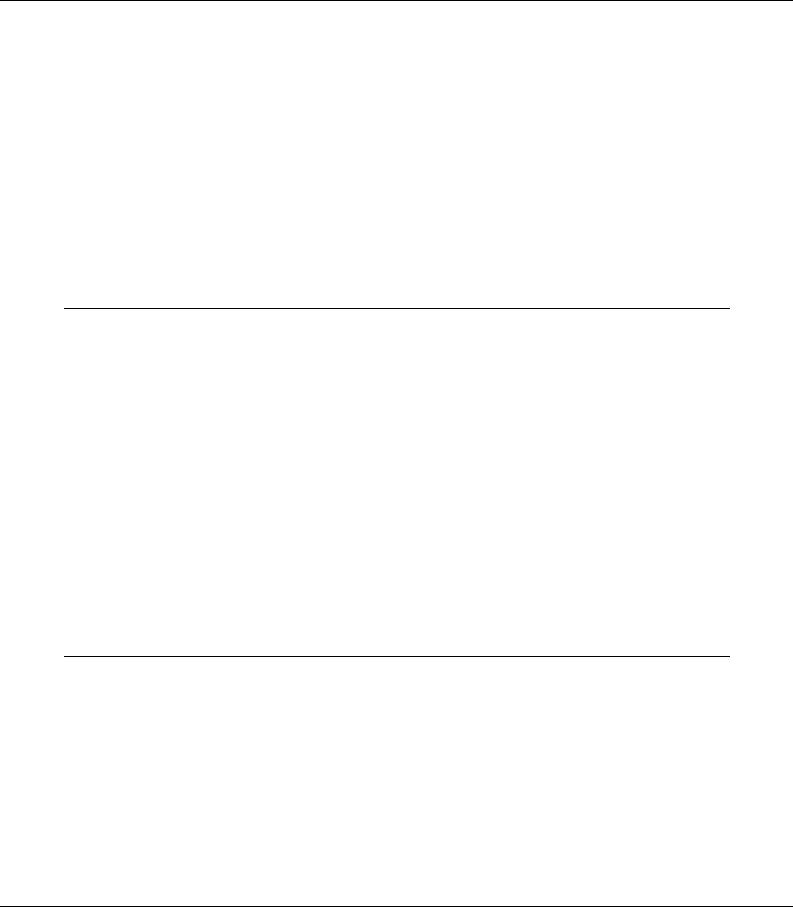
Detailed Status . . . . . . . . . . . . . . . . . . . . . . . . . . . . . . . . . . . . . . . . . . . . . . . . . . . . . . . . . . . . . 117 Consumables Information . . . . . . . . . . . . . . . . . . . . . . . . . . . . . . . . . . . . . . . . . . . . . . . . . . . 118 Job Information . . . . . . . . . . . . . . . . . . . . . . . . . . . . . . . . . . . . . . . . . . . . . . . . . . . . . . . . . . . . 119 Notice Settings . . . . . . . . . . . . . . . . . . . . . . . . . . . . . . . . . . . . . . . . . . . . . . . . . . . . . . . . . . . . . 121 Order Online. . . . . . . . . . . . . . . . . . . . . . . . . . . . . . . . . . . . . . . . . . . . . . . . . . . . . . . . . . . . . . . 122
Uninstalling the Printer Software . . . . . . . . . . . . . . . . . . . . . . . . . . . . . . . . . . . . . . . . . . . . . . . . . 123 Sharing the Printer on a Network . . . . . . . . . . . . . . . . . . . . . . . . . . . . . . . . . . . . . . . . . . . . . . . . . 124 Sharing the printer. . . . . . . . . . . . . . . . . . . . . . . . . . . . . . . . . . . . . . . . . . . . . . . . . . . . . . . . . . 124 Using an additional driver . . . . . . . . . . . . . . . . . . . . . . . . . . . . . . . . . . . . . . . . . . . . . . . . . . . 125 Setting up clients . . . . . . . . . . . . . . . . . . . . . . . . . . . . . . . . . . . . . . . . . . . . . . . . . . . . . . . . . . . 129 Installing the printer driver from the CD-ROM . . . . . . . . . . . . . . . . . . . . . . . . . . . . . . . . . 132
Chapter 8 About the Printer Software for Macintosh
Using the Printer Driver . . . . . . . . . . . . . . . . . . . . . . . . . . . . . . . . . . . . . . . . . . . . . . . . . . . . . . . . . 134 Accessing the printer driver. . . . . . . . . . . . . . . . . . . . . . . . . . . . . . . . . . . . . . . . . . . . . . . . . . 134 Changing the Printer Settings . . . . . . . . . . . . . . . . . . . . . . . . . . . . . . . . . . . . . . . . . . . . . . . . 134 Making Extended Settings . . . . . . . . . . . . . . . . . . . . . . . . . . . . . . . . . . . . . . . . . . . . . . . . . . . 134 Using EPSON Status Monitor. . . . . . . . . . . . . . . . . . . . . . . . . . . . . . . . . . . . . . . . . . . . . . . . . . . . . 135 Accessing EPSON Status Monitor. . . . . . . . . . . . . . . . . . . . . . . . . . . . . . . . . . . . . . . . . . . . . 135 Detailed Status . . . . . . . . . . . . . . . . . . . . . . . . . . . . . . . . . . . . . . . . . . . . . . . . . . . . . . . . . . . . . 136 Consumables Information . . . . . . . . . . . . . . . . . . . . . . . . . . . . . . . . . . . . . . . . . . . . . . . . . . . 137 Job Information . . . . . . . . . . . . . . . . . . . . . . . . . . . . . . . . . . . . . . . . . . . . . . . . . . . . . . . . . . . . 137 Notice Settings . . . . . . . . . . . . . . . . . . . . . . . . . . . . . . . . . . . . . . . . . . . . . . . . . . . . . . . . . . . . . 138
Uninstalling the Printer Software . . . . . . . . . . . . . . . . . . . . . . . . . . . . . . . . . . . . . . . . . . . . . . . . . 139 For Mac OS X users . . . . . . . . . . . . . . . . . . . . . . . . . . . . . . . . . . . . . . . . . . . . . . . . . . . . . . . . . 139 Sharing the Printer on a Network . . . . . . . . . . . . . . . . . . . . . . . . . . . . . . . . . . . . . . . . . . . . . . . . . 140 Sharing the Printer. . . . . . . . . . . . . . . . . . . . . . . . . . . . . . . . . . . . . . . . . . . . . . . . . . . . . . . . . . 140 For Mac OS X users . . . . . . . . . . . . . . . . . . . . . . . . . . . . . . . . . . . . . . . . . . . . . . . . . . . . . . . . . 140
Chapter 9 About the PostScript Printer Driver
System Requirements. . . . . . . . . . . . . . . . . . . . . . . . . . . . . . . . . . . . . . . . . . . . . . . . . . . . . . . . . . . . 141 Printer hardware requirements . . . . . . . . . . . . . . . . . . . . . . . . . . . . . . . . . . . . . . . . . . . . . . . 141 Computer system requirements . . . . . . . . . . . . . . . . . . . . . . . . . . . . . . . . . . . . . . . . . . . . . . 141 Using the PostScript Printer Driver with Windows . . . . . . . . . . . . . . . . . . . . . . . . . . . . . . . . . . 142 Installing the PostScript printer driver for the parallel interface (only for the D model)142 Installing the PostScript printer driver for the USB interface . . . . . . . . . . . . . . . . . . . . . . 143 Installing the PostScript printer driver for the network interface . . . . . . . . . . . . . . . . . . 144 Accessing the PostScript printer driver . . . . . . . . . . . . . . . . . . . . . . . . . . . . . . . . . . . . . . . . 145 Using AppleTalk under Windows 2000 . . . . . . . . . . . . . . . . . . . . . . . . . . . . . . . . . . . . . . . . 145 Using the PostScript Printer Driver with Macintosh . . . . . . . . . . . . . . . . . . . . . . . . . . . . . . . . . 145
Contents 6

Installing the PostScript printer driver . . . . . . . . . . . . . . . . . . . . . . . . . . . . . . . . . . . . . . . . 145 Selecting the printer. . . . . . . . . . . . . . . . . . . . . . . . . . . . . . . . . . . . . . . . . . . . . . . . . . . . . . . . . 146 Accessing the PostScript printer driver . . . . . . . . . . . . . . . . . . . . . . . . . . . . . . . . . . . . . . . . 148
Chapter 10 About the PCL6/PCL5 Printer Driver
About the PCL Mode . . . . . . . . . . . . . . . . . . . . . . . . . . . . . . . . . . . . . . . . . . . . . . . . . . . . . . . . . . . . 149 Hardware requirements . . . . . . . . . . . . . . . . . . . . . . . . . . . . . . . . . . . . . . . . . . . . . . . . . . . . . 149 System requirements. . . . . . . . . . . . . . . . . . . . . . . . . . . . . . . . . . . . . . . . . . . . . . . . . . . . . . . . 149 Using the PCL6/PCL5 Printer Driver . . . . . . . . . . . . . . . . . . . . . . . . . . . . . . . . . . . . . . . . . . . . . . 150 Installing the PCL6 printer driver . . . . . . . . . . . . . . . . . . . . . . . . . . . . . . . . . . . . . . . . . . . . . 151 Accessing the PCL6 printer driver . . . . . . . . . . . . . . . . . . . . . . . . . . . . . . . . . . . . . . . . . . . . 152
Appendix A Technical Specifications
Paper. . . . . . . . . . . . . . . . . . . . . . . . . . . . . . . . . . . . . . . . . . . . . . . . . . . . . . . . . . . . . . . . . . . . . . . . . . 153 Available paper types . . . . . . . . . . . . . . . . . . . . . . . . . . . . . . . . . . . . . . . . . . . . . . . . . . . . . . . 153 Paper that should not be used . . . . . . . . . . . . . . . . . . . . . . . . . . . . . . . . . . . . . . . . . . . . . . . . 153 Printable area . . . . . . . . . . . . . . . . . . . . . . . . . . . . . . . . . . . . . . . . . . . . . . . . . . . . . . . . . . . . . . 154 Printer. . . . . . . . . . . . . . . . . . . . . . . . . . . . . . . . . . . . . . . . . . . . . . . . . . . . . . . . . . . . . . . . . . . . . . . . . 155 General . . . . . . . . . . . . . . . . . . . . . . . . . . . . . . . . . . . . . . . . . . . . . . . . . . . . . . . . . . . . . . . . . . . 155 Environmental . . . . . . . . . . . . . . . . . . . . . . . . . . . . . . . . . . . . . . . . . . . . . . . . . . . . . . . . . . . . . 156 Mechanical . . . . . . . . . . . . . . . . . . . . . . . . . . . . . . . . . . . . . . . . . . . . . . . . . . . . . . . . . . . . . . . . 156 Electrical . . . . . . . . . . . . . . . . . . . . . . . . . . . . . . . . . . . . . . . . . . . . . . . . . . . . . . . . . . . . . . . . . . 156 Standard and approvals . . . . . . . . . . . . . . . . . . . . . . . . . . . . . . . . . . . . . . . . . . . . . . . . . . . . . 156 Interfaces . . . . . . . . . . . . . . . . . . . . . . . . . . . . . . . . . . . . . . . . . . . . . . . . . . . . . . . . . . . . . . . . . . . . . . 157 USB interface . . . . . . . . . . . . . . . . . . . . . . . . . . . . . . . . . . . . . . . . . . . . . . . . . . . . . . . . . . . . . . 157 Ethernet interface. . . . . . . . . . . . . . . . . . . . . . . . . . . . . . . . . . . . . . . . . . . . . . . . . . . . . . . . . . . 157 Options and Consumable Products. . . . . . . . . . . . . . . . . . . . . . . . . . . . . . . . . . . . . . . . . . . . . . . . 158 Optional paper cassette unit . . . . . . . . . . . . . . . . . . . . . . . . . . . . . . . . . . . . . . . . . . . . . . . . . 158 Memory modules. . . . . . . . . . . . . . . . . . . . . . . . . . . . . . . . . . . . . . . . . . . . . . . . . . . . . . . . . . . 158 Toner cartridge. . . . . . . . . . . . . . . . . . . . . . . . . . . . . . . . . . . . . . . . . . . . . . . . . . . . . . . . . . . . . 159
Appendix B Customer Support
Contacting Customer Support . . . . . . . . . . . . . . . . . . . . . . . . . . . . . . . . . . . . . . . . . . . . . . . . . . . . 160 Before Contacting Epson . . . . . . . . . . . . . . . . . . . . . . . . . . . . . . . . . . . . . . . . . . . . . . . . . . . . 160 Help for Users in Europe . . . . . . . . . . . . . . . . . . . . . . . . . . . . . . . . . . . . . . . . . . . . . . . . . . . . 160 Help for Users in Australia . . . . . . . . . . . . . . . . . . . . . . . . . . . . . . . . . . . . . . . . . . . . . . . . . . 160 Help for Users in Singapore . . . . . . . . . . . . . . . . . . . . . . . . . . . . . . . . . . . . . . . . . . . . . . . . . . 161 Help for Users in Thailand . . . . . . . . . . . . . . . . . . . . . . . . . . . . . . . . . . . . . . . . . . . . . . . . . . . 162
Contents 7
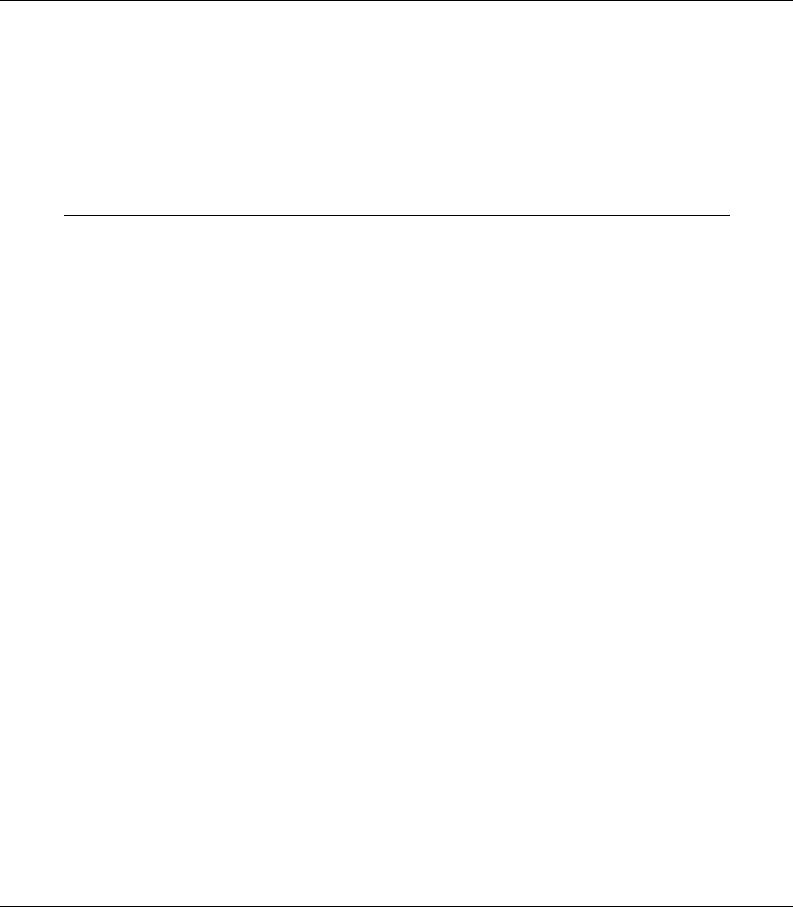
Help for Users in Vietnam . . . . . . . . . . . . . . . . . . . . . . . . . . . . . . . . . . . . . . . . . . . . . . . . . . . 162 Help for Users in Indonesia . . . . . . . . . . . . . . . . . . . . . . . . . . . . . . . . . . . . . . . . . . . . . . . . . . 162 Help for Users in Hong Kong . . . . . . . . . . . . . . . . . . . . . . . . . . . . . . . . . . . . . . . . . . . . . . . . 164 Help for Users in Malaysia. . . . . . . . . . . . . . . . . . . . . . . . . . . . . . . . . . . . . . . . . . . . . . . . . . . 164 Help for Users in India . . . . . . . . . . . . . . . . . . . . . . . . . . . . . . . . . . . . . . . . . . . . . . . . . . . . . . 165 Help for Users in the Philippines . . . . . . . . . . . . . . . . . . . . . . . . . . . . . . . . . . . . . . . . . . . . . 166
Index
Contents 8

Copyright and Trademarks
No part of this publication may be reproduced, stored in a retrieval system, or transmitted in any form or by any means, mechanical, photocopying, recording, or otherwise, without the prior written permission of Seiko Epson Corporation. No patent liability is assumed with respect to the use of the information contained herein. Neither is any liability assumed for damages resulting from the use of the information contained herein.
Neither Seiko Epson Corporation nor its affiliates shall be liable to the purchaser of this product or third parties for damages, losses, costs, or expenses incurred by purchaser or third parties as a result of: accident, misuse, or abuse of this product or unauthorized modifications, repairs, or alterations to this product, or (excluding the U.S.) failure to strictly comply with Seiko Epson Corporation’s operating and maintenance instructions.
Seiko Epson Corporation and its affiliates shall not be liable against any damages or problems arising from the use of any options or any consumable products other than those designated as Original Epson Products or Epson Approved Products by Seiko Epson Corporation.
Features Zoran Corporation Integrated Print System (IPS) for print language emulation.
A part of the ICC Profile contained within this product was created by Gretag Macbeth ProfileMaker. Gretag Macbeth is the registered trademark of Gretag Macbeth Holding AG Logo. ProfileMaker is the trademark of LOGO GmbH.
IBM and PS/2 are registered trademarks of International Business Machines Corporation.
Microsoft® and Windows® are registered trademarks of Microsoft Corporation in the United States of America and other countries.
Apple® and Macintosh® are registered trademarks of Apple, Inc.
EPSON and EPSON ESC/P are registered trademarks and EPSON AcuLaser and EPSON ESC/P 2 are trademarks of Seiko Epson Corporation.
Coronet is a trademark of Ludlow Industries (UK) Ltd.
Marigold is a trademark of Arthur Baker and may be registered in some jurisdictions.
CG Times and CG Omega are trademarks of Agfa Monotype Corporation and may be registered in certain jurisdictions.
Arial, Times New Roman and Albertus are trademarks of The Monotype Corporation and may be registered in certain jurisdictions.
ITC Avant Garde Gothic, ITC Bookman, ITC Zapf Chancery and ITC Zapf Dingbats are trademarks of International Typeface Corporation and may be registered in some jurisdictions.
Antique Olive is a trademark of Fonderie Olive.
Helvetica, Palatino, Times, Univers, Clarendon, New Century Schoolbook, Miriam and David are trademarks of Heidelberger Druckmaschinen AG which may be registered in certain jurisdictions.
Wingdings is a trademark of Microsoft Corporation and may be registered in some jurisdictions.
HP and HP LaserJet are registered trademarks of the Hewlett-Packard Company.
PCL is the registered trademark of Hewlett-Packard Company.
Adobe, the Adobe logo and PostScript3 are trademarks of Adobe Systems Incorporated, which may be registered in certain jurisdictions.
Copyright and Trademarks 9
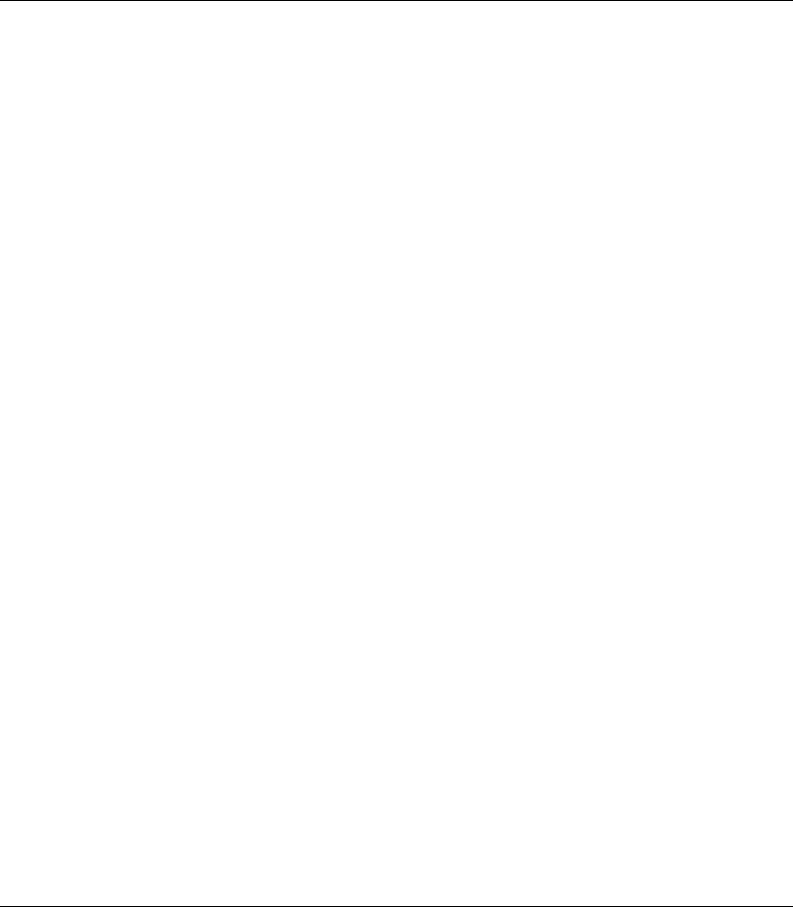
General Notice: Other product names used herein are for identification purposes only and may be trademarks of their respective owners. Epson disclaims any and all rights in those marks.
Copyright © 2008 Seiko Epson Corporation. All rights reserved.
Copyright and Trademarks 10
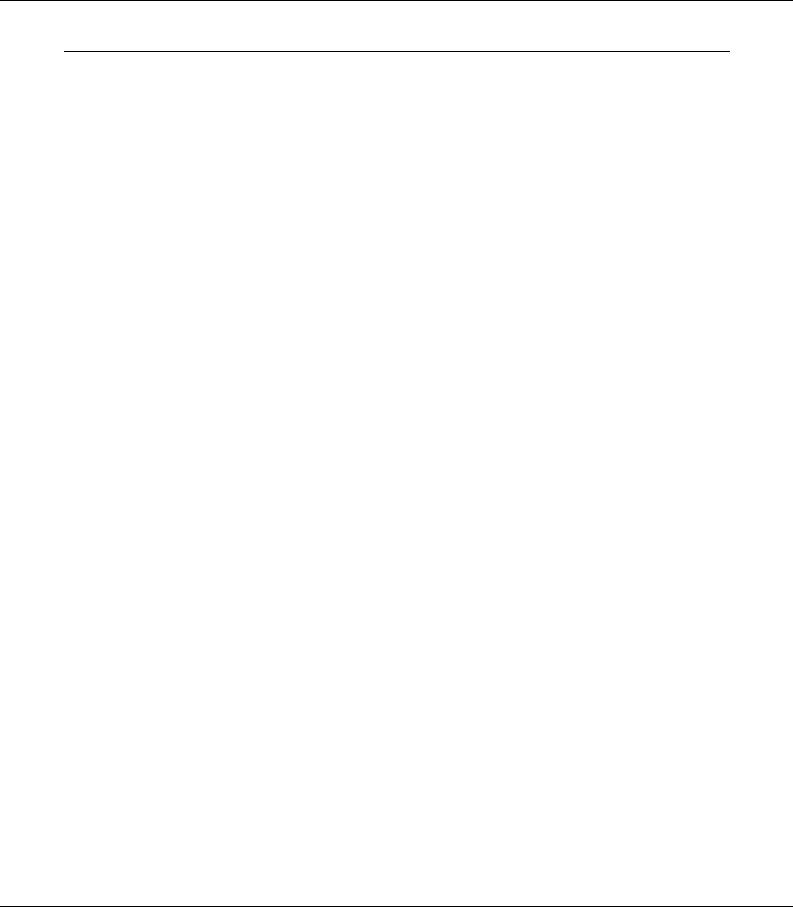
Operating System Versions
In this manual, the following abbreviations are used.
Windows refers to Windows Vista, XP, Vista x64, XP x64, 2000, Server 2003, and Server 2003 x64.
Windows Vista refers to Windows Vista Ultimate Edition, Windows Vista Home Premium Edition, Windows Vista Home Basic Edition, Windows Vista Enterprise Edition and Windows Vista Business Edition.
Windows Vista x64 refers to Windows Vista Ultimate x64 Edition, Windows Vista Home Premium x64 Edition, Windows Vista Home Basic x64 Edition, Windows Vista Enterprise x64 Edition and Windows Vista Business x64 Edition.
Windows XP refers to Windows XP Home Edition and Windows XP Professional.
Windows XP x64 refers to Windows XP Professional x64 Edition.
Windows 2000 refers to Windows 2000 Professional.
Windows Server 2003 refers to Windows Server 2003 Standard Edition and Windows Server 2003 Enterprise Edition.
Windows Server 2003 x64 refers to Windows Server 2003 x64 Standard Edition and Windows Server 2003 x64 Enterprise Edition.
Macintosh refers to Mac OS X.
Mac OS X refers to Mac OS X 10.2.8 or later.
Operating System Versions 11

Safety Instructions
Safety
Warnings, Cautions, and Notes
wWarnings
must be followed carefully to avoid bodily injury.
cCautions
must be observed to avoid damage to your equipment.
Notes
contain important information and useful tips on the operation of your printer.
Safety precautions
Be sure to follow the precautions carefully to ensure safe, efficient operation:
Be sure to lift the printer by the correct positions as shown below.
Safety Instructions 12
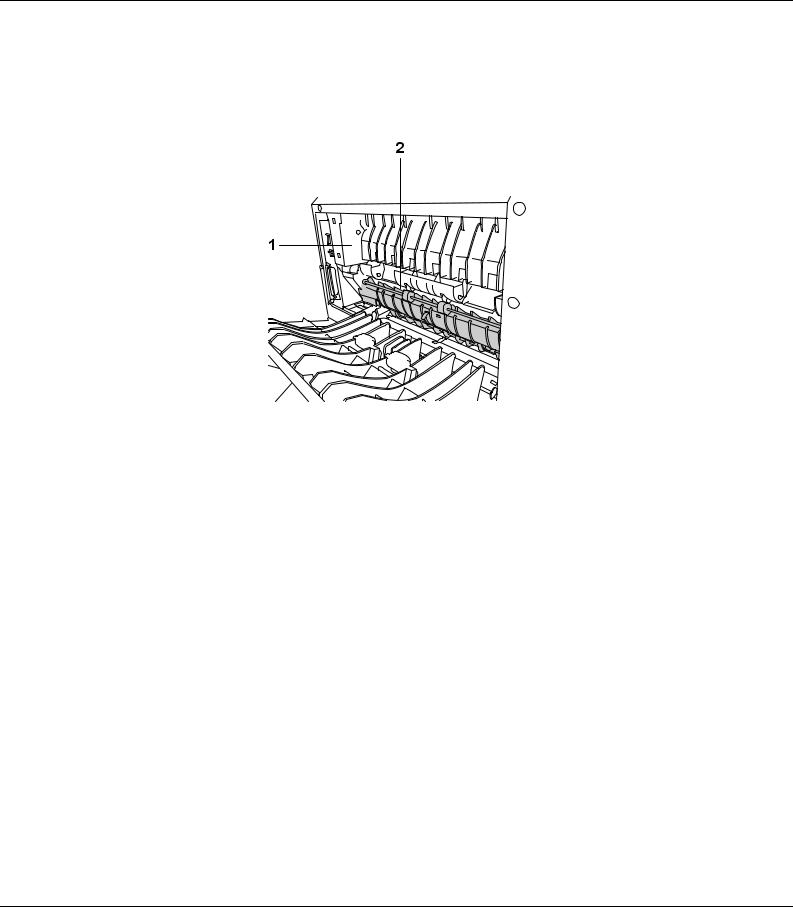
Be careful not to touch the fuser, which is marked CAUTION HOT SURFACE or the surrounding areas. If the printer has been in use, the fuser and the surrounding areas may be very hot. If you must touch one of these areas, wait 30 minutes to allow the heat to subside before doing so.
1.CAUTION HOT SURFACE
2.Do not insert your hand deep into the fuser unit.
Do not insert your hand deep into the fuser unit as some components are sharp and may cause injury.
Avoid touching the components inside the printer unless instructed to do so in this guide.
Never force the printer’s components into place. Although the printer is designed to be sturdy, rough handling can damage it.
When handling a toner cartridge, always place it on a clean, smooth surface.
Do not attempt to modify a toner cartridge or take it apart. It cannot be refilled.
Do not touch the toner. Keep the toner away from your eyes.
Do not dispose of used toner cartridge or photoconductor unit in fire, as they can explode and cause injury. Dispose of them according to local regulations.
If toner is spilled, use a broom and dustpan or a damp cloth with soap and water to clean it up. Because the fine particles can cause a fire or explosion if they come into contact with a spark, do not use a vacuum cleaner.
Wait at least one hour before using a toner cartridge after moving it from a cool to a warm environment to prevent damage from condensation.
Safety Instructions 13
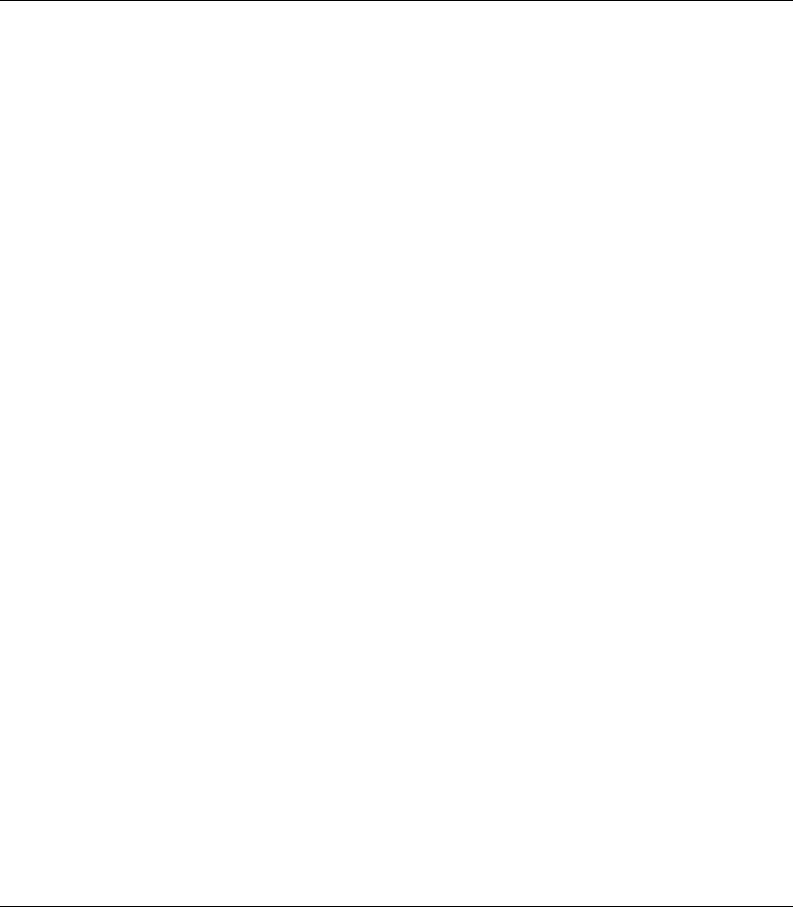
Be careful not to scratch the surface of the drum. When you remove the photoconductor unit from the printer, always place it on a clean, smooth surface. Avoid touching the drum, since oil from your skin can permanently damage its surface and affect print quality.
To get the best print quality, do not store the toner cartridge in an area subject to direct sunlight, dust, salty air, or corrosive gases (such as ammonia). Avoid locations subject to extreme or rapid changes in temperature or humidity.
To get the best print quality, when you temporarily remove the toner cartridge, the developer unit, and the photoconductor unit from the printer, do not expose them to room light any longer than necessary.
Be sure to keep consumable components out of the reach of children.
Do not leave jammed paper inside the printer. This can cause the printer to overheat.
Avoid sharing outlets with other appliances.
Important Safety Instructions
Read all of the following instructions before operating your printer:
When choosing a place and power source for the printer
Place the printer near an electrical outlet where you can easily plug in and unplug the power cord.
Do not place the printer on an unstable surface.
Do not put your printer where the cord will be stepped on.
Slots and openings in the cabinet and the back or bottom are provided for ventilation. Do not block or cover them. Do not put the printer on a bed, sofa, rug, or other similar surface or in a built-in installation unless proper ventilation is provided.
All interface connectors for this printer are Non-LPS (non-limited power source).
Connect your printer to an electrical outlet that meets the power requirements of this printer. Your printer’s power requirements are indicated on a label attached to the printer. If you are not sure of the power supply specifications in your area, contact your local power company or consult your dealer.
If you are unable to insert the AC plug into the electrical outlet, contact an electrician.
Use the type of power source indicated on the label. If you are not sure of the type of power available, consult your dealer or local power company.
Safety Instructions 14

When connecting this product to a computer or other device with a cable, ensure the correct orientation of the connectors. Each connector has only one correct orientation. Inserting a connector in the wrong orientation may damage both devices connected by the cable.
If you use an extension cord, make sure that the total of the ampere ratings on the products plugged into the extension cord does not exceed the extension cord ampere rating.
Unplug this printer from the wall outlet and refer servicing to a qualified service representative under the following conditions:
A.When the power cord or plug is damaged or frayed.
B.If liquid has been spilled into it.
C.If it has been exposed to rain or water.
D.If it does not operate normally when the operating instructions are followed. Adjust only those controls that are covered by the operating instructions since improper adjustment of other controls may result in damage and will often require extensive work by a qualified technician to restore the product to normal operation.
E.If it has been dropped or the cabinet has been damaged.
F.If it exhibits a distinct change in performance, indicating a need for service.
When using the printer
Follow all warnings and instructions marked on the printer.
Unplug this printer from the wall outlet before cleaning.
Use a well-wrung cloth for cleaning and do not use liquid or aerosol cleaners.
Do not use printer in a damp environment.
Never push objects of any kind through cabinet slots as they may touch dangerous voltage points or short out parts that could result in a risk of fire or electric shock.
Never spill liquid of any kind on the printer.
Except as specifically explained in the printer’s documentation, do not attempt to service this product yourself.
Adjust only those controls that are covered by the operating instructions. Improper adjustment of other controls may result in damage and may require repair by a qualified service representative.
Safety Instructions 15
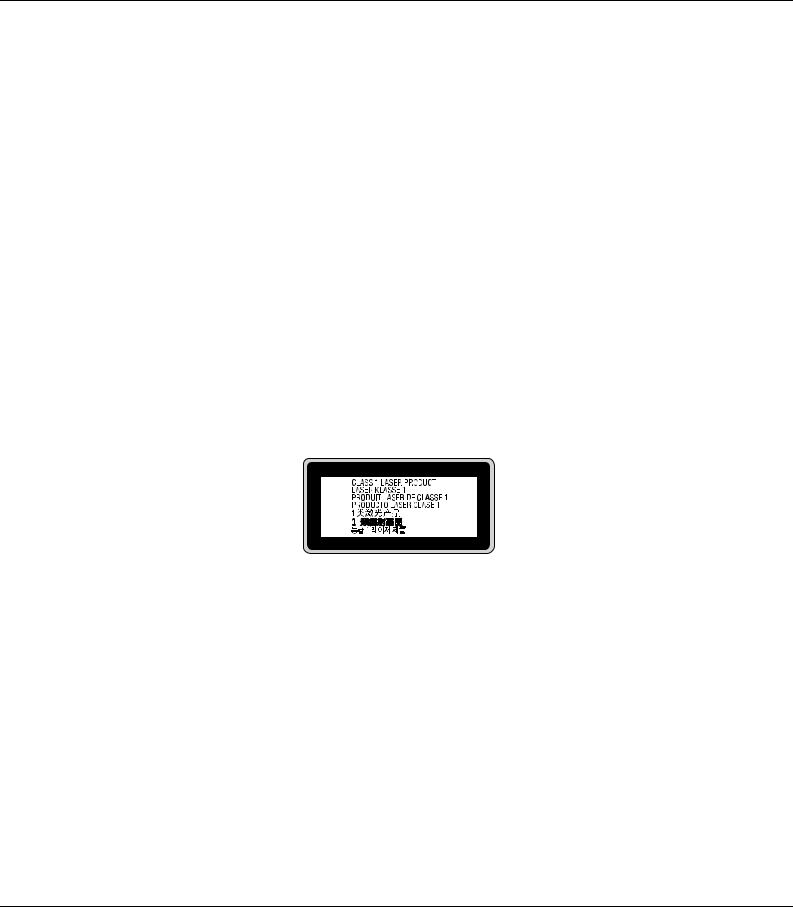
Safety Information
Power cord
cCaution:
Be sure the AC power cord meets the relevant local safety standards.
Use only the power cord that comes with this product. Use of the another cord may result in fire or electric shock.
This product’s power cord is for use with this product only. Use with other equipment may result in fire or electric shock.
If damage occurs to the plug, replace the cord set or consult a qualified electrician. If there are fuses in the plug, make sure you replace them with fuses of the correct size and rating.
Laser safety labels
wWarning:
The performance of procedures and adjustments other than those specified in the printer’s documentation may result in hazardous radiation exposure.
Your printer is a Class 1 laser product as defined in the IEC60825 specifications. The label shown is attached to the back of the printer in countries where required.
Internal laser radiation
Max. Average Radiation Power: |
10 mW at laser aperture |
Wavelength: |
775 to 800 nm |
This is a Class III b Laser Diode Assembly that has an invisible laser beam. The printer head unit is NOT A SERVICE ITEM, therefore, the printer head unit should not be opened under any circumstances. An additional laser warning label is affixed to the inside of the printer.
Safety Instructions 16
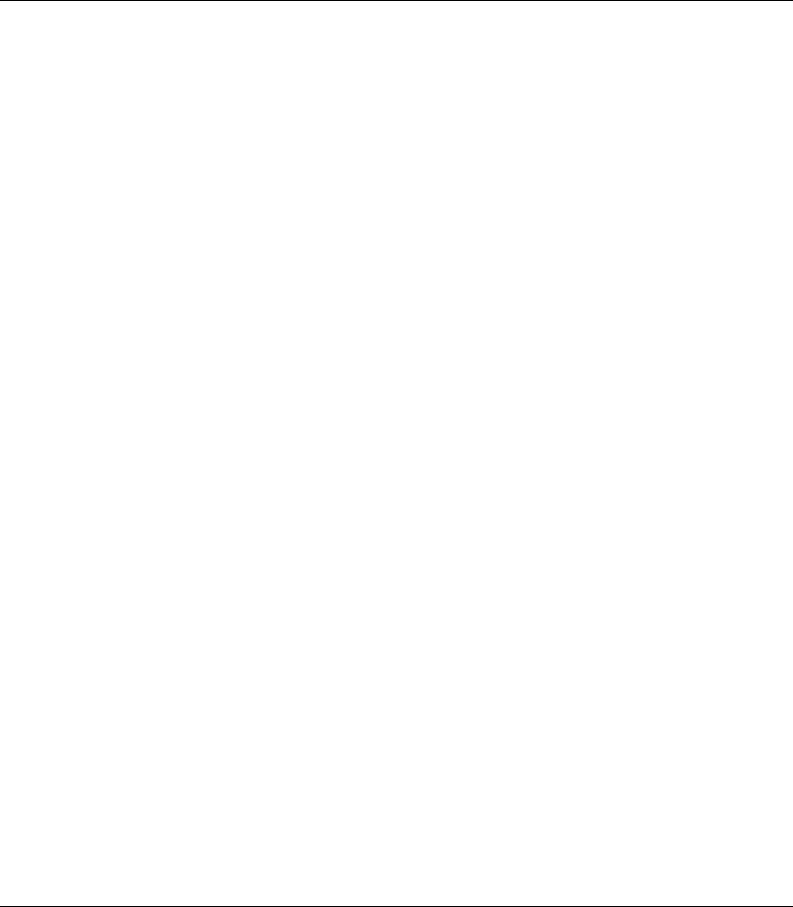
Ozone safety
Ozone emission
Ozone gas is generated by laser printers as a by-product of the printing process. Ozone is produced only when the printer is printing.
Ozone exposure limit
The recommended exposure limit for ozone is 0.1 parts per million (ppm) expressed as an average time-weighted concentration over an eight (8) hour period.
The Epson laser printer generates less than 0.1 ppm for eight (8) hours of continuous printing.
Minimize the risk
To minimize the risk of exposure to ozone, you should avoid the following conditions:
Use of multiple laser printers in a confined area
Operation in conditions of extremely low humidity
Poor room ventilation
Long, continuous printing together with any of the above
Printer location
The printer should be located so that the exhaust gases and heat generated are:
Not blown directly into the user’s face
Vented directly out of the building whenever possible
Power On/Off Cautions
Do not turn off the printer:
While the Ready light is flashing.
While the Data light is on or flashing.
While printing.
Safety Instructions 17

Chapter 1
Getting to Know Your Printer
Where to Find Information
Setup Guide
Provides you with information on assembling the printer and installing the printer software.
User’s Guide (this manual)
Provides you with detailed information on the printer’s functions, optional products, maintenance, troubleshooting, and technical specifications.
Network Guide (only for the DN model)
Provides network administrators with information on both the printer driver and network settings.You need to install this guide from the Network Utilities CD-ROM* to your computer’s hard disk before referring it.
*The Network Utilities CD-ROM may not be included with the product in some countries or regions. In this case, you can install the Network Guide from the Software CD-ROM.
Font Guide
Provides you with information on fonts used on the printer. You need to copy this guide, or you can open it directly from following directory on the software CD-ROM.
For Windows: /COMMON/MANUAL/ENG/FNTG For Macintosh: MANUAL:ENG:FNTG
Online Help for printer software
Click Help for detailed information and instructions on the printer software that controls your printer. Online help is automatically installed when you install the printer software.
Getting to Know Your Printer 18

Printer Parts
Front view
a.top cover (cover A)
b.control panel
c.standard lower paper cassette
d.MP tray (Multi-Purpose tray)
e.subtray
f.stopper
Rear view
D model
Getting to Know Your Printer 19

DN model
a.rear cover
b.AC inlet
c.power switch
d.option cover
e.parallel interface connector (only for the D model)
f.USB interface connector
g.network interface connector (only for the DN model)
Note:
This manual uses D model as an example of the rear view illustrations.
Getting to Know Your Printer 20

Inside the printer
a.fuser unit
b.photoconductor unit
c.toner cartridge
d.developer unit
Getting to Know Your Printer 21
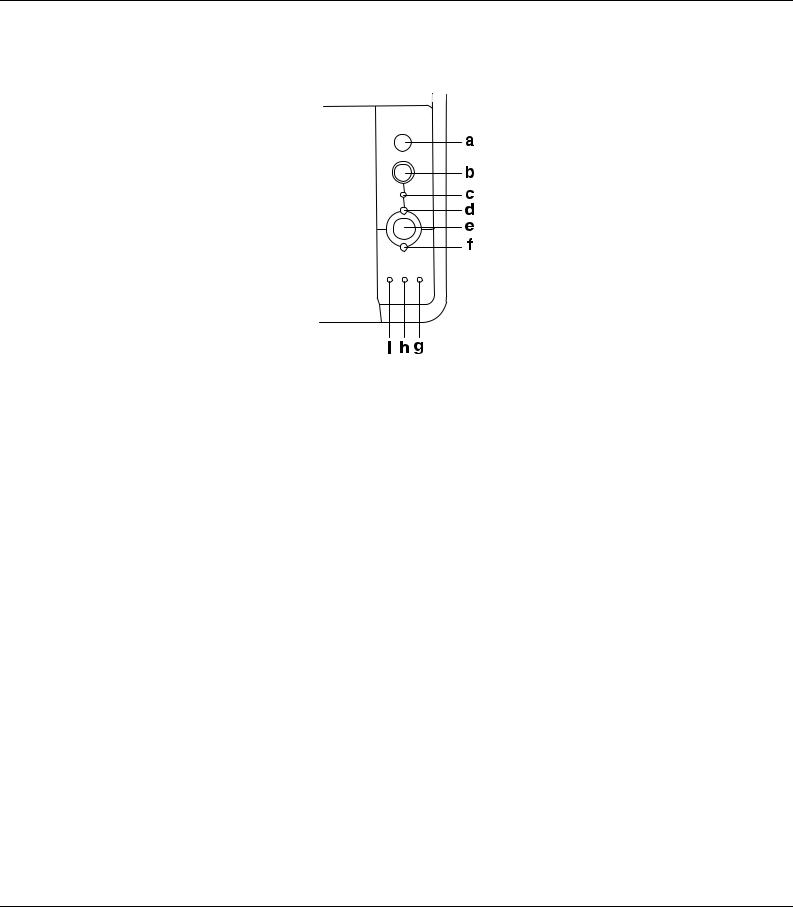
Control panel
a. |
Information button |
Prints status sheets when the Error light is off and no warning is |
|
|
indicated. Prints a status sheet when pressed once. If your printer |
|
|
is a DN model, pressing this button for more than two seconds |
|
|
prints a network status sheet. Clears the warning when a warning |
|
|
is indicated. |
b. |
Job Cancel button |
Press once to cancel the current print job. Press and hold for more |
|
|
than two seconds to delete all jobs from the printer memory. |
c. |
Data light (Green) |
On when print data is stored in the print buffer (the section of |
|
|
printer memory reserved for receiving data) but not yet printed. |
|
|
Flashes when the printer is processing data. Off when no data |
|
|
remains in the print buffer. |
d. |
Ready light (Green) |
On when the printer is ready, indicating that the printer is ready to |
|
|
receive and print data. Off when the printer is not ready. This light |
|
|
also comes on in combination with other lights to indicate error |
|
|
situations. |
e. |
Start/Stop button |
Switches the printer between ready and offline status. |
f. |
Error light (Orange) |
On or flashes when an error has occurred. |
g. |
Paper light (Orange) |
Turns on or flashes, and when in combination with the Error light, |
|
|
usually indicates a paper-related problem. On usually indicates a |
|
|
paper jam, while flashing usually indicates a paper-related error |
|
|
or warning, such as when the paper source is empty. |
Getting to Know Your Printer 22

h. |
Toner light (Orange) |
On when the printer’s toner cartridge has run out of toner. Flashes |
|
|
to indicate that toner is running low. If this light is flashing, have a |
|
|
new toner cartridge ready. |
i. |
Memory light (Orange) |
Usually turns on or flashes in combination with other lights to |
|
|
indicate a memory-related error or warning. |
Options and Consumable Products
Options
You can add to your printer’s capabilities by installing any of the following options.
250-sheet Paper Cassette Unit (C12C802461)
This unit increases paper feeding capacity up to 250 sheets of paper. You can install up to two units.
Memory Module
This option expands the printer’s memory by allowing you to print complex and graphics-intensive documents. The printer’s RAM can be increased up to 288 MB (320 MB for the DN models) by adding one additional 64, 128 or 256MB 90 pin SDRAM DIMM.
Note:
Make sure that the DIMM you purchase is compatible with EPSON products. For details, contact the store where you purchased this printer or an EPSON qualified service representative.
Consumable products
The life of the following consumable products is monitored by the printer. The printer lets you know when replacements are needed.
Product name |
Product code |
|
|
High Capacity Toner Cartridge |
0435/0439 |
|
|
Standard Capacity Toner Cartridge |
0436/0440 |
|
|
Return High Capacity Toner Cartridge |
0437/0441 |
|
|
Return Standard Capacity Toner Cartridge |
0438/0442 |
|
|
Note:
Toner cartridge part numbers vary by location.
Getting to Know Your Printer 23

Return toner cartridges are not sold in some areas.
Getting to Know Your Printer 24
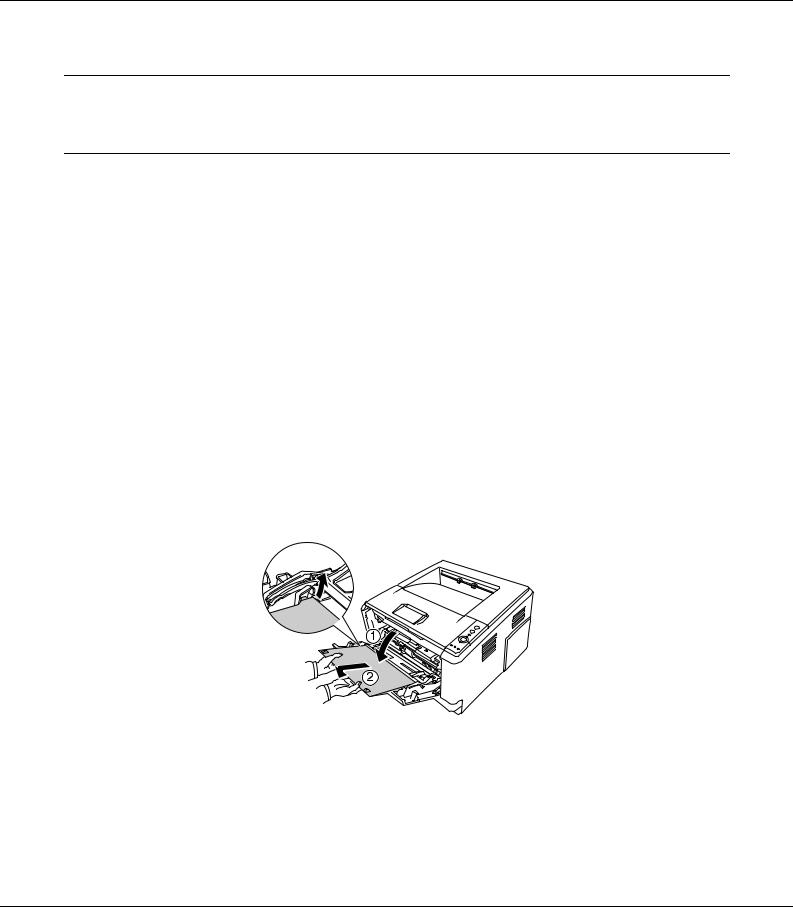
Chapter 2
Printing Tasks
Loading Paper into Your Printer
This section describes how to load paper. If you use special media such as transparencies or envelopes, see also “Selecting and Using Print Media” on page 29. For specifications or details about the paper types and sizes, see “Paper” on page 153.
Note:
After you load papers, make sure to set the paper size/paper type in the Printer Settings dialog in the printer driver. Otherwise, paper may not feed properly.
MP tray
The MP tray (Multi-purpose tray) is the paper source that is available for various types of paper, such as labels, envelopes, thick paper, and transparencies.
Note:
To load envelopes, see “Envelopes” on page 30.
1. Open the MP tray, then pull the subtray out.
Printing Tasks 25
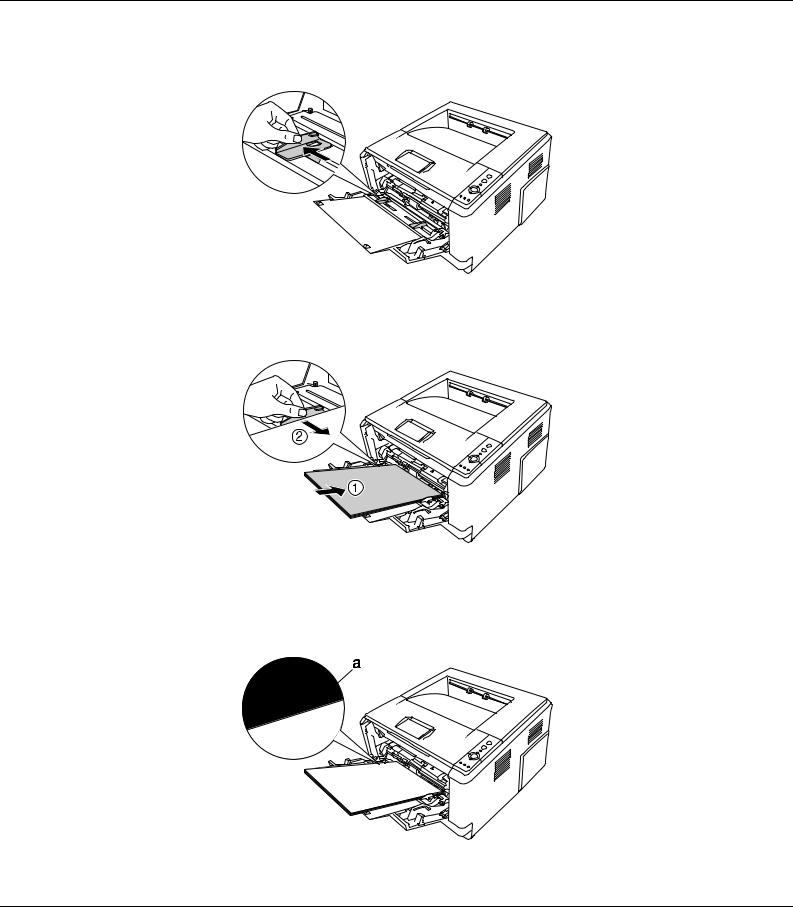
2. Slide the paper guides outward to accommodate the paper you are loading.
3.Load a stack of the desired paper on the center of the paper tray with the printable surface facing up. Then adjust the paper guide to the size of the paper.
Note:
Make sure to load the paper as far as it will go inside the MP tray.
Make sure that you do not load paper beyond the limit tab.
Printing Tasks 26

a. limit tab
4.Raise the stopper.
Note:
When you use the paper that is longer than A4 size, do not raise the stopper. To prevent printouts from being stacked and pushed out of the output tray, every time the printer ejects a couple of the printouts, remove them from the tray.
Lower Paper Cassette Unit
This cassette gives you a second paper source in addition to the MP tray.
1. Pull the paper cassette out from the unit.
Printing Tasks 27
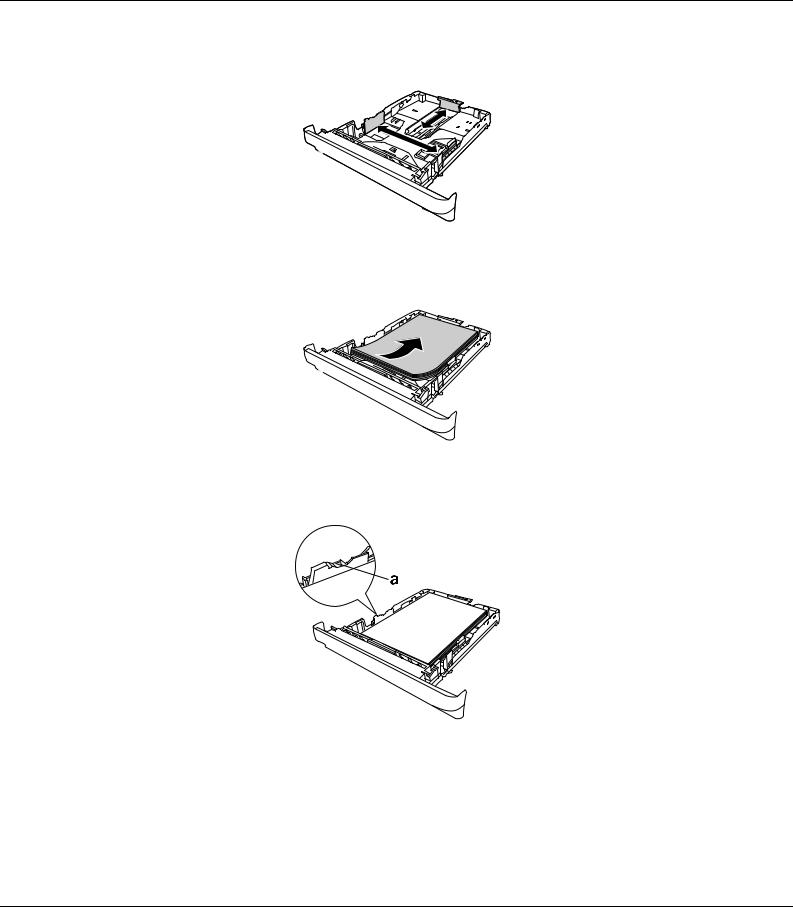
2. Pinch the tab and slide the paper guides to the size of paper.
3.Load a stack of the desired paper on the center of the paper cassette with the printable surface facing down.
Note:
Make sure that you do not load paper beyond the limit mark.
a. limit mark
Load letterheads with the printable side facing down and with the letterhead portion at the top.
Printing Tasks 28
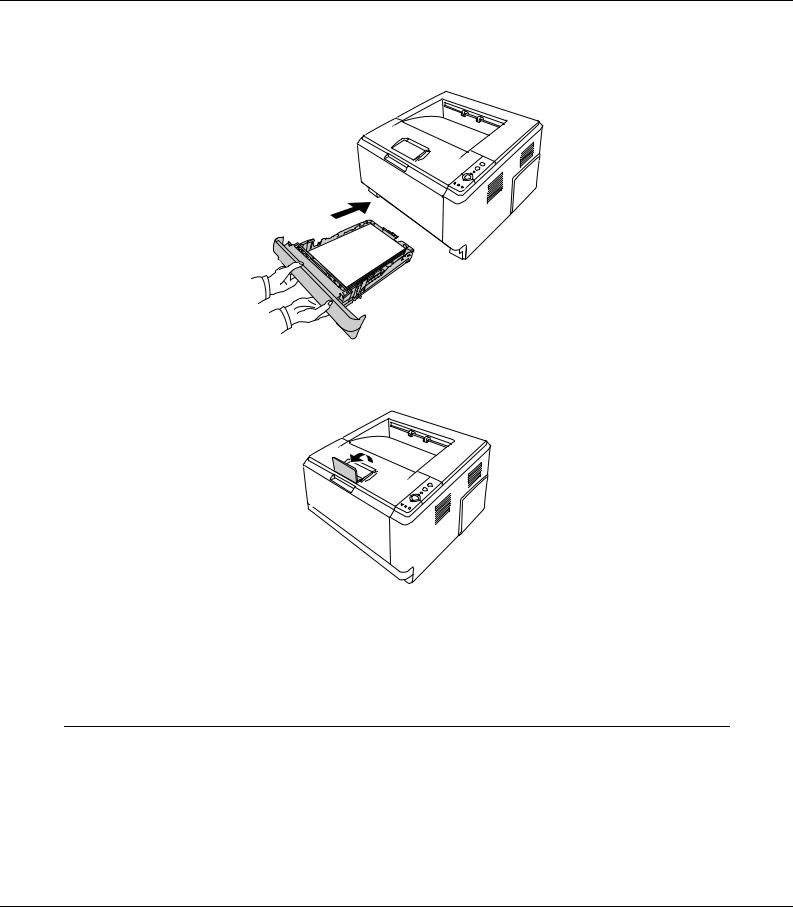
4. Insert the loaded paper cassette back into the unit.
5. Raise the stopper.
Note:
When you use the paper that is longer than A4 size, do not raise the stopper. To prevent printouts from being stacked and pushed out of the output tray, every time the printer ejects a couple of the printouts, remove them from the tray.
Selecting and Using Print Media
You can use special media, such as labels, envelopes, thick paper, and transparencies.
Printing Tasks 29

Note:
Since the quality of any particular brand or type of media may be changed by the manufacturer at any time, EPSON cannot guarantee the quality of any type of media. Always test samples of media stock before purchasing large quantities or printing large jobs.
Labels
Available labels:
Labels designed for laser printers or plain-paper copiers
Labels that completely cover the backing sheet, with no gaps between the individual labels
Available paper source:
MP tray
Printer driver settings:
Paper Size: |
A4, LT |
Paper Source: MP tray
Paper Type: |
Labels |
Note:
Depending on the quality of labels, the printing environment, or the printing procedure, labels might be wrinkled. Make a trial print run before you print on a lot of labels.
Duplex printing is not available for labels.
Press a sheet of paper on top of each sheet of labels. If the paper sticks, do not use those labels in your printer.
Envelopes
Available envelopes:
Envelopes that have no glue or no tape
cCautions
Do not use any window envelope other than the ones designed for laser printers. The plastic on most window envelopes will melt.
Printing Tasks 30
