Epson ACULASER C4200DTNPC5, ACULASER C4200DN, ACULASER C4200DNPC6 Manual

Copyrights and Trademarks
No part of this publication may be reproduced, stored in a retrieval system, or transmitted in any form or by any means, mechanical, photocopying, recording, or otherwise, without the prior written permission of Seiko Epson Corporation. No patent liability is assumed with respect to the use of the information contained herein. Neither is any liability assumed for damages resulting from the use of the information contained herein.
Neither Seiko Epson Corporation nor its affiliates shall be liable to the purchaser of this product or third parties for damages, losses, costs, or expenses incurred by purchaser or third parties as a result of: accident, misuse, or abuse of this product or unauthorized modifications, repairs, or alterations to this product, or (excluding the U.S.) failure to strictly comply with Seiko Epson Corporation’s operating and maintenance instructions.
Seiko Epson Corporation and its affiliates shall not be liable against any damages or problems arising from the use of any options or any consumable products other than those designated as Original Epson Products or Epson Approved Products by Seiko Epson Corporation.
NEST Office Kit Copyright © 1996, Novell, Inc. All rights reserved.
A part of the ICC Profile contained within this product was created by Gretag Macbeth ProfileMaker. Gretag Macbeth is the registered trademark of Gretag Macbeth Holding AG Logo. ProfileMaker is the trademark of LOGO GmbH.
IBM and PS/2 are registered trademarks of International Business Machines Corporation. Microsoft® and Windows® are registered trademarks of Microsoft Corporation in the United States of America and other countries. Apple® and Macintosh® are registered trademarks of Apple Computer, Inc.
EPSON and EPSON ESC/P are registered trademarks and EPSON AcuLaser and EPSON ESC/P 2 are trademarks of Seiko Epson Corporation.
Coronet is a trademark of Ludlow Industries (UK) Ltd.
Marigold is a trademark of Arthur Baker and may be registered in some jurisdictions.
CG Times and CG Omega are trademarks of Agfa Monotype Corporation and may be registered in certain jurisdictions.
Arial, Times New Roman and Albertus are trademarks of The Monotype Corporation and may be registered in certain jurisdictions.
ITC Avant Garde Gothic, ITC Bookman, ITC Zapf Chancery and ITC Zapf Dingbats are trademarks of International Typeface Corporation and may be registered in some jurisdictions.
Antique Olive is a trademark of Fonderie Olive.
Copyrights and Trademarks |
1 |

Helvetica, Palatino, Times, Univers, Clarendon, New Century Schoolbook, Miriam and David are trademarks of Heidelberger Druckmaschinen AG which may be registered in certain jurisdictions.
Wingdings is a trademark of Microsoft Corporation and may be registered in some jurisdictions.
HP and HP LaserJet are registered trademarks of the Hewlett-Packard Company.
Adobe, the Adobe logo and PostScript3 are trademarks of Adobe Systems Incorporated, which may be registered in certain jurisdictions.
General Notice: Other product names used herein are for identification purposes only and may be trademarks of their respective owners. Epson disclaims any and all rights in those marks.
Copyright © 2005 Seiko Epson Corporation. All rights reserved.
2 Copyrights and Trademarks

Contents
Copyrights and Trademarks
Safety Instructions
Safety Information. . . . . . . . . . . . . . . . . . . . . . . . . . . . . . . . . . . . . . . . .14 Warnings, Cautions, and Notes . . . . . . . . . . . . . . . . . . . . . . . . .14 Safety precautions . . . . . . . . . . . . . . . . . . . . . . . . . . . . . . . . . . . .14 Important Safety Instructions . . . . . . . . . . . . . . . . . . . . . . . . . . .17 Safety Information . . . . . . . . . . . . . . . . . . . . . . . . . . . . . . . . . . . .21 Power On/Off Cautions . . . . . . . . . . . . . . . . . . . . . . . . . . . . . . .24
Chapter 1 Getting to Know Your Printer
Where to Find Information . . . . . . . . . . . . . . . . . . . . . . . . . . . . . . . . .25 Printer Parts . . . . . . . . . . . . . . . . . . . . . . . . . . . . . . . . . . . . . . . . . . . . . .26 Front view . . . . . . . . . . . . . . . . . . . . . . . . . . . . . . . . . . . . . . . . . . .26 Rear view . . . . . . . . . . . . . . . . . . . . . . . . . . . . . . . . . . . . . . . . . . . .27 Inside the printer . . . . . . . . . . . . . . . . . . . . . . . . . . . . . . . . . . . . .28 Control panel. . . . . . . . . . . . . . . . . . . . . . . . . . . . . . . . . . . . . . . . .29 Options and Consumable Products . . . . . . . . . . . . . . . . . . . . . . . . . .30 Options. . . . . . . . . . . . . . . . . . . . . . . . . . . . . . . . . . . . . . . . . . . . . .30 Consumable products . . . . . . . . . . . . . . . . . . . . . . . . . . . . . . . . .31
Chapter 2 Printer Features and Various Printing Options
Printer Features . . . . . . . . . . . . . . . . . . . . . . . . . . . . . . . . . . . . . . . . . . .33 High-speed tandem printing engine . . . . . . . . . . . . . . . . . . . . .33 High-quality printing. . . . . . . . . . . . . . . . . . . . . . . . . . . . . . . . . .33 Pre-defined color settings in the printer driver . . . . . . . . . . . .34 Toner save mode. . . . . . . . . . . . . . . . . . . . . . . . . . . . . . . . . . . . . .34 Resolution Improvement Technology and Enhanced
MicroGray technology. . . . . . . . . . . . . . . . . . . . . . . . . . . . . . .34
3

Wide variety of fonts. . . . . . . . . . . . . . . . . . . . . . . . . . . . . . . . . . 34 Adobe PostScript 3 Mode. . . . . . . . . . . . . . . . . . . . . . . . . . . . . . 35 P5C Emulation Mode . . . . . . . . . . . . . . . . . . . . . . . . . . . . . . . . . 35 Various Printing Options . . . . . . . . . . . . . . . . . . . . . . . . . . . . . . . . . . 35 Double-sided printing . . . . . . . . . . . . . . . . . . . . . . . . . . . . . . . . 35 Fit to page printing . . . . . . . . . . . . . . . . . . . . . . . . . . . . . . . . . . . 36 Pages per sheet printing . . . . . . . . . . . . . . . . . . . . . . . . . . . . . . . 37 Watermark printing . . . . . . . . . . . . . . . . . . . . . . . . . . . . . . . . . . 38 Overlay printing . . . . . . . . . . . . . . . . . . . . . . . . . . . . . . . . . . . . . 38 Using the Reserve Job function . . . . . . . . . . . . . . . . . . . . . . . . . 39 Using the HDD form overlay function . . . . . . . . . . . . . . . . . . 40
Chapter 3 Paper Handling
Paper Sources . . . . . . . . . . . . . . . . . . . . . . . . . . . . . . . . . . . . . . . . . . . . 41 MP tray . . . . . . . . . . . . . . . . . . . . . . . . . . . . . . . . . . . . . . . . . . . . . 41 Standard lower paper cassette. . . . . . . . . . . . . . . . . . . . . . . . . . 42 550-sheet/1100-sheet Paper Cassette Unit. . . . . . . . . . . . . . . . 42 Selecting a paper source . . . . . . . . . . . . . . . . . . . . . . . . . . . . . . . 43
Loading Paper. . . . . . . . . . . . . . . . . . . . . . . . . . . . . . . . . . . . . . . . . . . . 45 MP tray . . . . . . . . . . . . . . . . . . . . . . . . . . . . . . . . . . . . . . . . . . . . . 46 Standard lower paper cassette and optional
paper cassette unit . . . . . . . . . . . . . . . . . . . . . . . . . . . . . . . . . 47 Output tray. . . . . . . . . . . . . . . . . . . . . . . . . . . . . . . . . . . . . . . . . . 52 Printing on Special Media . . . . . . . . . . . . . . . . . . . . . . . . . . . . . . . . . . 53 EPSON Color Laser Paper . . . . . . . . . . . . . . . . . . . . . . . . . . . . . 53 EPSON Color Laser Transparencies . . . . . . . . . . . . . . . . . . . . . 54 Envelopes . . . . . . . . . . . . . . . . . . . . . . . . . . . . . . . . . . . . . . . . . . . 56 Labels . . . . . . . . . . . . . . . . . . . . . . . . . . . . . . . . . . . . . . . . . . . . . . 57 Thick paper and extra thick paper . . . . . . . . . . . . . . . . . . . . . . 59 Loading a custom paper size . . . . . . . . . . . . . . . . . . . . . . . . . . . 59
4

Chapter 4 Using the Printer Software with Windows
About the Printer Software . . . . . . . . . . . . . . . . . . . . . . . . . . . . . . . . .61 Accessing the printer driver . . . . . . . . . . . . . . . . . . . . . . . . . . . .61 Making Changes to Printer Settings . . . . . . . . . . . . . . . . . . . . . . . . . .62 Making the print quality settings. . . . . . . . . . . . . . . . . . . . . . . .62 Duplex printing . . . . . . . . . . . . . . . . . . . . . . . . . . . . . . . . . . . . . .69 Ordering Consumables . . . . . . . . . . . . . . . . . . . . . . . . . . . . . . . .72 Resizing printouts . . . . . . . . . . . . . . . . . . . . . . . . . . . . . . . . . . . .73 Modifying the print layout . . . . . . . . . . . . . . . . . . . . . . . . . . . . .76 Using a watermark . . . . . . . . . . . . . . . . . . . . . . . . . . . . . . . . . . . .78 Using an overlay. . . . . . . . . . . . . . . . . . . . . . . . . . . . . . . . . . . . . .81 Using HDD form overlay . . . . . . . . . . . . . . . . . . . . . . . . . . . . . .87 Making Extended Settings . . . . . . . . . . . . . . . . . . . . . . . . . . . . .92 Making Optional Settings . . . . . . . . . . . . . . . . . . . . . . . . . . . . . .95 Printing a status sheet . . . . . . . . . . . . . . . . . . . . . . . . . . . . . . . . .95 Using the Reserve Job Function. . . . . . . . . . . . . . . . . . . . . . . . . . . . . .96 Re-Print Job . . . . . . . . . . . . . . . . . . . . . . . . . . . . . . . . . . . . . . . . . .97 Verify Job . . . . . . . . . . . . . . . . . . . . . . . . . . . . . . . . . . . . . . . . . . . .99 Stored Job. . . . . . . . . . . . . . . . . . . . . . . . . . . . . . . . . . . . . . . . . . .100 Confidential Job . . . . . . . . . . . . . . . . . . . . . . . . . . . . . . . . . . . . .102 Monitoring Your Printer Using EPSON Status Monitor . . . . . . . .103 Installing EPSON Status Monitor. . . . . . . . . . . . . . . . . . . . . . .103 Accessing EPSON Status Monitor . . . . . . . . . . . . . . . . . . . . . .107 Information on EPSON Status Monitor . . . . . . . . . . . . . . . . .109 Simple Status. . . . . . . . . . . . . . . . . . . . . . . . . . . . . . . . . . . . . . . .109 Detailed Status . . . . . . . . . . . . . . . . . . . . . . . . . . . . . . . . . . . . . .110 Consumables Information. . . . . . . . . . . . . . . . . . . . . . . . . . . . .111 Job Information . . . . . . . . . . . . . . . . . . . . . . . . . . . . . . . . . . . . . .113 Notice Settings . . . . . . . . . . . . . . . . . . . . . . . . . . . . . . . . . . . . . .117 Order Online . . . . . . . . . . . . . . . . . . . . . . . . . . . . . . . . . . . . . . . .118 Tray Icon Settings . . . . . . . . . . . . . . . . . . . . . . . . . . . . . . . . . . . .120
Setting Up the USB Connection. . . . . . . . . . . . . . . . . . . . . . . . . . . . .121 Canceling Printing. . . . . . . . . . . . . . . . . . . . . . . . . . . . . . . . . . . . . . . .122 Uninstalling the Printer Software . . . . . . . . . . . . . . . . . . . . . . . . . . .123 Uninstalling the printer driver . . . . . . . . . . . . . . . . . . . . . . . . .123 Uninstall the USB device driver . . . . . . . . . . . . . . . . . . . . . . . .126 Sharing the Printer on a Network . . . . . . . . . . . . . . . . . . . . . . . . . . .128 Sharing the printer . . . . . . . . . . . . . . . . . . . . . . . . . . . . . . . . . . .128 Setting up your printer as a shared printer . . . . . . . . . . . . . .129
5

Using an additional driver. . . . . . . . . . . . . . . . . . . . . . . . . . . . 130 Setting up clients . . . . . . . . . . . . . . . . . . . . . . . . . . . . . . . . . . . . 136 Installing the printer driver from the CD-ROM . . . . . . . . . . 143
Chapter 5 Using the Printer Software with Macintosh
About the Printer Software . . . . . . . . . . . . . . . . . . . . . . . . . . . . . . . . 145 Accessing the printer driver . . . . . . . . . . . . . . . . . . . . . . . . . . 146 Making Changes to Printer Settings . . . . . . . . . . . . . . . . . . . . . . . . 147 Making the print quality settings . . . . . . . . . . . . . . . . . . . . . . 147 Resizing printouts . . . . . . . . . . . . . . . . . . . . . . . . . . . . . . . . . . . 154 Modifying the print layout . . . . . . . . . . . . . . . . . . . . . . . . . . . 155 Using a watermark . . . . . . . . . . . . . . . . . . . . . . . . . . . . . . . . . . 158 Duplex printing . . . . . . . . . . . . . . . . . . . . . . . . . . . . . . . . . . . . . 163 Making Extended Settings . . . . . . . . . . . . . . . . . . . . . . . . . . . . 165 Printing a status sheet. . . . . . . . . . . . . . . . . . . . . . . . . . . . . . . . 167 Using the Reserve Job Function . . . . . . . . . . . . . . . . . . . . . . . . . . . . 167 Re-Print Job . . . . . . . . . . . . . . . . . . . . . . . . . . . . . . . . . . . . . . . . 169 Verify Job . . . . . . . . . . . . . . . . . . . . . . . . . . . . . . . . . . . . . . . . . . 171 Stored Job . . . . . . . . . . . . . . . . . . . . . . . . . . . . . . . . . . . . . . . . . . 173 Confidential Job. . . . . . . . . . . . . . . . . . . . . . . . . . . . . . . . . . . . . 174 Monitoring Your Printer using EPSON Status Monitor. . . . . . . . 177 Accessing EPSON Status Monitor . . . . . . . . . . . . . . . . . . . . . 177 Simple Status . . . . . . . . . . . . . . . . . . . . . . . . . . . . . . . . . . . . . . . 178 Detailed Status . . . . . . . . . . . . . . . . . . . . . . . . . . . . . . . . . . . . . . 179 Consumables Information . . . . . . . . . . . . . . . . . . . . . . . . . . . . 180 Job Information . . . . . . . . . . . . . . . . . . . . . . . . . . . . . . . . . . . . . 181 Notice Settings . . . . . . . . . . . . . . . . . . . . . . . . . . . . . . . . . . . . . . 183
Setting Up the USB Connection . . . . . . . . . . . . . . . . . . . . . . . . . . . . 184 For Mac OS X users . . . . . . . . . . . . . . . . . . . . . . . . . . . . . . . . . . 184 For Mac OS 9 users . . . . . . . . . . . . . . . . . . . . . . . . . . . . . . . . . . 185
Canceling Printing . . . . . . . . . . . . . . . . . . . . . . . . . . . . . . . . . . . . . . . 186 For Mac OS X users . . . . . . . . . . . . . . . . . . . . . . . . . . . . . . . . . . 186 For Mac OS 9 users . . . . . . . . . . . . . . . . . . . . . . . . . . . . . . . . . . 186
Uninstalling the Printer Software . . . . . . . . . . . . . . . . . . . . . . . . . . 187 For Mac OS X users . . . . . . . . . . . . . . . . . . . . . . . . . . . . . . . . . . 187 For Mac OS 9 users . . . . . . . . . . . . . . . . . . . . . . . . . . . . . . . . . . 187
6

Sharing the Printer on a Network . . . . . . . . . . . . . . . . . . . . . . . . . . .188 Sharing the printer . . . . . . . . . . . . . . . . . . . . . . . . . . . . . . . . . . .188 For Mac OS X users . . . . . . . . . . . . . . . . . . . . . . . . . . . . . . . . . .189 For Mac OS 9 users. . . . . . . . . . . . . . . . . . . . . . . . . . . . . . . . . . .189
Chapter 6 Using the PostScript Printer Driver
About the PostScript 3 Mode . . . . . . . . . . . . . . . . . . . . . . . . . . . . . . .193 Features . . . . . . . . . . . . . . . . . . . . . . . . . . . . . . . . . . . . . . . . . . . .193 Hardware requirements . . . . . . . . . . . . . . . . . . . . . . . . . . . . . .193 System requirements . . . . . . . . . . . . . . . . . . . . . . . . . . . . . . . . .194 Using the PostScript Printer Driver with Windows. . . . . . . . . . . .196
Installing the PostScript printer driver for the
parallel interface. . . . . . . . . . . . . . . . . . . . . . . . . . . . . . . . . . .196 Installing the PostScript printer driver for the USB interface198 Installing the PostScript printer driver for the
network interface . . . . . . . . . . . . . . . . . . . . . . . . . . . . . . . . . .200 Accessing the PostScript printer driver. . . . . . . . . . . . . . . . . .202 Making changes to PostScript printer settings. . . . . . . . . . . .203 Using the Reserve Job function . . . . . . . . . . . . . . . . . . . . . . . .203 Using AppleTalk under Windows 2000 . . . . . . . . . . . . . . . . .204
Using the PostScript Printer Driver with Macintosh . . . . . . . . . . .205 Installing the PostScript printer driver . . . . . . . . . . . . . . . . . .205 Selecting the printer . . . . . . . . . . . . . . . . . . . . . . . . . . . . . . . . . .207 Accessing the PostScript printer driver. . . . . . . . . . . . . . . . . .211 Making changes to PostScript printer settings. . . . . . . . . . . .211
Chapter 7 Using the Control Panel
Using the Control Panel Menus . . . . . . . . . . . . . . . . . . . . . . . . . . . .214
When to make control panel settings . . . . . . . . . . . . . . . . . . .214
How to access the control panel menus . . . . . . . . . . . . . . . . .214
Control Panel Menus. . . . . . . . . . . . . . . . . . . . . . . . . . . . . . . . . . . . . .216
Information Menu . . . . . . . . . . . . . . . . . . . . . . . . . . . . . . . . . . .216
Tray Menu . . . . . . . . . . . . . . . . . . . . . . . . . . . . . . . . . . . . . . . . . .219
Emulation Menu . . . . . . . . . . . . . . . . . . . . . . . . . . . . . . . . . . . . .221
Printing Menu . . . . . . . . . . . . . . . . . . . . . . . . . . . . . . . . . . . . . . .221
7

Setup Menu . . . . . . . . . . . . . . . . . . . . . . . . . . . . . . . . . . . . . . . . 224
Quick Print Job Menu . . . . . . . . . . . . . . . . . . . . . . . . . . . . . . . . 229
Confidential Job Menu . . . . . . . . . . . . . . . . . . . . . . . . . . . . . . . 229
Color Regist Menu. . . . . . . . . . . . . . . . . . . . . . . . . . . . . . . . . . . 229
Reset Menu. . . . . . . . . . . . . . . . . . . . . . . . . . . . . . . . . . . . . . . . . 230
Parallel Menu . . . . . . . . . . . . . . . . . . . . . . . . . . . . . . . . . . . . . . . 231
USB Menu. . . . . . . . . . . . . . . . . . . . . . . . . . . . . . . . . . . . . . . . . . 233
Network Menu. . . . . . . . . . . . . . . . . . . . . . . . . . . . . . . . . . . . . . 235
AUX Menu . . . . . . . . . . . . . . . . . . . . . . . . . . . . . . . . . . . . . . . . . 235
P5C Menu . . . . . . . . . . . . . . . . . . . . . . . . . . . . . . . . . . . . . . . . . . 235
PS3 Menu . . . . . . . . . . . . . . . . . . . . . . . . . . . . . . . . . . . . . . . . . . 238
ESCP2 Menu. . . . . . . . . . . . . . . . . . . . . . . . . . . . . . . . . . . . . . . . 239
FX Menu . . . . . . . . . . . . . . . . . . . . . . . . . . . . . . . . . . . . . . . . . . . 242
I239X Menu . . . . . . . . . . . . . . . . . . . . . . . . . . . . . . . . . . . . . . . . 245
Status and Error Messages . . . . . . . . . . . . . . . . . . . . . . . . . . . . . . . . 248
Printing and Deleting Reserve Job Data . . . . . . . . . . . . . . . . . . . . . 264
Using the Quick Print Job Menu . . . . . . . . . . . . . . . . . . . . . . . 265
Using the Confidential Job Menu . . . . . . . . . . . . . . . . . . . . . . 266
Printing a Status Sheet . . . . . . . . . . . . . . . . . . . . . . . . . . . . . . . . . . . . 267
Checking Color Registration. . . . . . . . . . . . . . . . . . . . . . . . . . . . . . . 268
Printing a color registration sheet. . . . . . . . . . . . . . . . . . . . . . 268
Adjusting color registration alignment . . . . . . . . . . . . . . . . . 269
Canceling Printing . . . . . . . . . . . . . . . . . . . . . . . . . . . . . . . . . . . . . . . 270
Using the Cancel Job button . . . . . . . . . . . . . . . . . . . . . . . . . . 270
Using the Reset menu . . . . . . . . . . . . . . . . . . . . . . . . . . . . . . . . 270
Chapter 8 Installing Options
Optional Paper Cassette Unit . . . . . . . . . . . . . . . . . . . . . . . . . . . . . . 272 Handling precautions . . . . . . . . . . . . . . . . . . . . . . . . . . . . . . . . 272 Installing the optional paper cassette unit. . . . . . . . . . . . . . . 273 Installing the two optional paper cassette units . . . . . . . . . . 280 Removing the optional paper cassette unit . . . . . . . . . . . . . . 289
Memory Module. . . . . . . . . . . . . . . . . . . . . . . . . . . . . . . . . . . . . . . . . 289 Installing a memory module . . . . . . . . . . . . . . . . . . . . . . . . . . 289 Removing a memory module . . . . . . . . . . . . . . . . . . . . . . . . . 295 Hard Disk Drive . . . . . . . . . . . . . . . . . . . . . . . . . . . . . . . . . . . . . . . . . 295 Installing the Hard Disk Drive . . . . . . . . . . . . . . . . . . . . . . . . 295 Removing the Hard Disk Drive . . . . . . . . . . . . . . . . . . . . . . . 301
8

Interface Card. . . . . . . . . . . . . . . . . . . . . . . . . . . . . . . . . . . . . . . . . . . .301 Installing an interface card . . . . . . . . . . . . . . . . . . . . . . . . . . . .302 Removing an interface card . . . . . . . . . . . . . . . . . . . . . . . . . . .304 P5C Emulation Kit. . . . . . . . . . . . . . . . . . . . . . . . . . . . . . . . . . . . . . . .305 Installing the P5C ROM module . . . . . . . . . . . . . . . . . . . . . . .305 Removing the P5C ROM module. . . . . . . . . . . . . . . . . . . . . . .310
Chapter 9 Replacing Consumable Products
Replacement Messages . . . . . . . . . . . . . . . . . . . . . . . . . . . . . . . . . . . .311 Toner Cartridge . . . . . . . . . . . . . . . . . . . . . . . . . . . . . . . . . . . . . . . . . .312 Handling precautions . . . . . . . . . . . . . . . . . . . . . . . . . . . . . . . .312 Replacing a toner cartridge . . . . . . . . . . . . . . . . . . . . . . . . . . . .313 Photoconductor Unit. . . . . . . . . . . . . . . . . . . . . . . . . . . . . . . . . . . . . .318 Handling precautions . . . . . . . . . . . . . . . . . . . . . . . . . . . . . . . .318 Replacing the photoconductor unit . . . . . . . . . . . . . . . . . . . . .319 Fuser Unit . . . . . . . . . . . . . . . . . . . . . . . . . . . . . . . . . . . . . . . . . . . . . . .325 Handling precautions . . . . . . . . . . . . . . . . . . . . . . . . . . . . . . . .325 Replacing the fuser unit. . . . . . . . . . . . . . . . . . . . . . . . . . . . . . .325 Transfer Unit . . . . . . . . . . . . . . . . . . . . . . . . . . . . . . . . . . . . . . . . . . . .330 Handling precautions . . . . . . . . . . . . . . . . . . . . . . . . . . . . . . . .330 Replacing the transfer unit . . . . . . . . . . . . . . . . . . . . . . . . . . . .331
Chapter 10 Cleaning and Transporting the Printer
Cleaning the Printer . . . . . . . . . . . . . . . . . . . . . . . . . . . . . . . . . . . . . .337 Cleaning the density sensor . . . . . . . . . . . . . . . . . . . . . . . . . . .337 Cleaning the photoconductor unit. . . . . . . . . . . . . . . . . . . . . .343 Transporting the Printer . . . . . . . . . . . . . . . . . . . . . . . . . . . . . . . . . . .350 Finding a place for the printer . . . . . . . . . . . . . . . . . . . . . . . . .350 For long distances. . . . . . . . . . . . . . . . . . . . . . . . . . . . . . . . . . . .352 For short distances . . . . . . . . . . . . . . . . . . . . . . . . . . . . . . . . . . .353
9
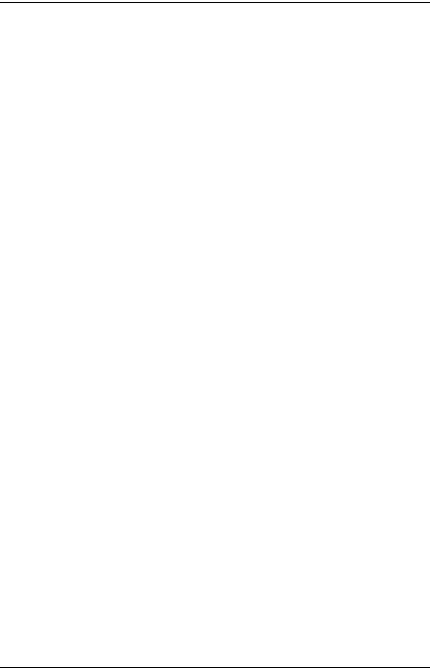
Chapter 11 Troubleshooting
Clearing Jammed Paper. . . . . . . . . . . . . . . . . . . . . . . . . . . . . . . . . . . 355 Precautions for clearing jammed paper . . . . . . . . . . . . . . . . . 355 Paper Jam A B . . . . . . . . . . . . . . . . . . . . . . . . . . . . . . . . . . . . . . 356 Paper Jam A . . . . . . . . . . . . . . . . . . . . . . . . . . . . . . . . . . . . . . . . 362 Paper Jam C A . . . . . . . . . . . . . . . . . . . . . . . . . . . . . . . . . . . . . . 367 Paper Jam B . . . . . . . . . . . . . . . . . . . . . . . . . . . . . . . . . . . . . . . . 375 Paper Jam C A B . . . . . . . . . . . . . . . . . . . . . . . . . . . . . . . . . . . . 376 When transparencies are jammed at the MP tray. . . . . . . . . 377
Printing a Status Sheet . . . . . . . . . . . . . . . . . . . . . . . . . . . . . . . . . . . . 377 Operational Problems . . . . . . . . . . . . . . . . . . . . . . . . . . . . . . . . . . . . 378 The Ready light does not turn on . . . . . . . . . . . . . . . . . . . . . . 378 The printer does not print (Ready light off) . . . . . . . . . . . . . 378 The Ready light is on but nothing prints . . . . . . . . . . . . . . . . 378 The optional product is not available. . . . . . . . . . . . . . . . . . . 379
Printout Problems. . . . . . . . . . . . . . . . . . . . . . . . . . . . . . . . . . . . . . . . 380 The font cannot be printed. . . . . . . . . . . . . . . . . . . . . . . . . . . . 380 Printout is garbled. . . . . . . . . . . . . . . . . . . . . . . . . . . . . . . . . . . 380 The printout position is not correct . . . . . . . . . . . . . . . . . . . . 381 Misalignment of colors . . . . . . . . . . . . . . . . . . . . . . . . . . . . . . . 381 Graphics do not print correctly . . . . . . . . . . . . . . . . . . . . . . . . 381
Color Printing Problems . . . . . . . . . . . . . . . . . . . . . . . . . . . . . . . . . . 382 Cannot print in color. . . . . . . . . . . . . . . . . . . . . . . . . . . . . . . . . 382 The printout color differs when printed from
different printers . . . . . . . . . . . . . . . . . . . . . . . . . . . . . . . . . . 382 The color looks different from what you see on
the computer screen . . . . . . . . . . . . . . . . . . . . . . . . . . . . . . . 383 Print Quality Problems . . . . . . . . . . . . . . . . . . . . . . . . . . . . . . . . . . . 383 Dots appear every 30 mm on the printout. . . . . . . . . . . . . . . 383 The background is dark or dirty . . . . . . . . . . . . . . . . . . . . . . . 384 White dots appear in the printout. . . . . . . . . . . . . . . . . . . . . . 384 Print quality or tone is uneven . . . . . . . . . . . . . . . . . . . . . . . . 384 Half-tone images print unevenly . . . . . . . . . . . . . . . . . . . . . . 385 Toner smudges . . . . . . . . . . . . . . . . . . . . . . . . . . . . . . . . . . . . . 385 Areas are missing in the printed image . . . . . . . . . . . . . . . . . 386 Completely blank pages are output . . . . . . . . . . . . . . . . . . . . 386 The printed image is light or faint . . . . . . . . . . . . . . . . . . . . . 387 The non-printed side of the page is dirty . . . . . . . . . . . . . . . 388
10

Memory Problems . . . . . . . . . . . . . . . . . . . . . . . . . . . . . . . . . . . . . . . .389 Print quality decreased . . . . . . . . . . . . . . . . . . . . . . . . . . . . . . .389 Insufficient memory for current task. . . . . . . . . . . . . . . . . . . .389 Insufficient memory to print all copies . . . . . . . . . . . . . . . . . .389 Paper Handling Problems . . . . . . . . . . . . . . . . . . . . . . . . . . . . . . . . .390 Paper does not feed properly . . . . . . . . . . . . . . . . . . . . . . . . . .390 Problems Using Options. . . . . . . . . . . . . . . . . . . . . . . . . . . . . . . . . . .390
The message Invalid AUX /IF Card appears
on the LCD panel . . . . . . . . . . . . . . . . . . . . . . . . . . . . . . . . . .391 Paper does not feed from the optional paper cassette . . . . .391 Feed jam when using the optional paper cassette . . . . . . . . .392 An installed option cannot be used . . . . . . . . . . . . . . . . . . . . .392
Correcting USB Problems. . . . . . . . . . . . . . . . . . . . . . . . . . . . . . . . . .392 USB connections . . . . . . . . . . . . . . . . . . . . . . . . . . . . . . . . . . . . .393 Windows operating system . . . . . . . . . . . . . . . . . . . . . . . . . . .393 Printer software installation . . . . . . . . . . . . . . . . . . . . . . . . . . .393 Status and Error Messages . . . . . . . . . . . . . . . . . . . . . . . . . . . . . . . . .400 Canceling Printing. . . . . . . . . . . . . . . . . . . . . . . . . . . . . . . . . . . . . . . .400 Printing in the PostScript 3 Mode Problems . . . . . . . . . . . . . . . . . .400 The printer does not print correctly in the PostScript mode401 The printer does not print . . . . . . . . . . . . . . . . . . . . . . . . . . . . .401
The printer driver or printer that you need to use does not appear in the Printer Setup Utility (Mac OS 10.3.x),
Print Center (Mac OS 10.2.x), or Chooser (Mac OS 9) . . .402 The font on the printout is different from that on the screen403 The printer fonts cannot be installed. . . . . . . . . . . . . . . . . . . .403 The edges of texts and/or images are not smooth . . . . . . . .404 The printer does not print normally via the parallel
interface (Windows 98 only) . . . . . . . . . . . . . . . . . . . . . . . .404 The printer does not print normally via the USB interface .404 The printer does not print normally via the
network interface . . . . . . . . . . . . . . . . . . . . . . . . . . . . . . . . . .405 An undefined error occurs (Macintosh only). . . . . . . . . . . . .406 Insufficient memory to print data (Macintosh only). . . . . . .406
11

Appendix A Customer Support
Contacting Customer Support . . . . . . . . . . . . . . . . . . . . . . . . . . . . . 408
Technical Support Web Site . . . . . . . . . . . . . . . . . . . . . . . . . . . . . . . 408
Appendix B Technical Specifications
Paper. . . . . . . . . . . . . . . . . . . . . . . . . . . . . . . . . . . . . . . . . . . . . . . . . . . 410 Available paper types . . . . . . . . . . . . . . . . . . . . . . . . . . . . . . . . 410 Paper that should not be used . . . . . . . . . . . . . . . . . . . . . . . . . 411 Printable area . . . . . . . . . . . . . . . . . . . . . . . . . . . . . . . . . . . . . . . 412 Printer. . . . . . . . . . . . . . . . . . . . . . . . . . . . . . . . . . . . . . . . . . . . . . . . . . 413 General . . . . . . . . . . . . . . . . . . . . . . . . . . . . . . . . . . . . . . . . . . . . 413 Environmental . . . . . . . . . . . . . . . . . . . . . . . . . . . . . . . . . . . . . . 415 Mechanical . . . . . . . . . . . . . . . . . . . . . . . . . . . . . . . . . . . . . . . . . 416 Electrical . . . . . . . . . . . . . . . . . . . . . . . . . . . . . . . . . . . . . . . . . . . 417 Standard and approvals . . . . . . . . . . . . . . . . . . . . . . . . . . . . . . 417 Interfaces . . . . . . . . . . . . . . . . . . . . . . . . . . . . . . . . . . . . . . . . . . . . . . . 419 Parallel interface . . . . . . . . . . . . . . . . . . . . . . . . . . . . . . . . . . . . 419 USB interface . . . . . . . . . . . . . . . . . . . . . . . . . . . . . . . . . . . . . . . 419 Ethernet interface . . . . . . . . . . . . . . . . . . . . . . . . . . . . . . . . . . . 420 Options and Consumable Products. . . . . . . . . . . . . . . . . . . . . . . . . 420 Optional paper cassette unit . . . . . . . . . . . . . . . . . . . . . . . . . . 420 Memory modules . . . . . . . . . . . . . . . . . . . . . . . . . . . . . . . . . . . 422 Hard Disk Drive . . . . . . . . . . . . . . . . . . . . . . . . . . . . . . . . . . . . 422 Toner cartridge . . . . . . . . . . . . . . . . . . . . . . . . . . . . . . . . . . . . . 422 Photoconductor unit . . . . . . . . . . . . . . . . . . . . . . . . . . . . . . . . . 423 Fuser unit . . . . . . . . . . . . . . . . . . . . . . . . . . . . . . . . . . . . . . . . . . 424 Transfer unit. . . . . . . . . . . . . . . . . . . . . . . . . . . . . . . . . . . . . . . . 424
Appendix C Information about Fonts
Working with Fonts . . . . . . . . . . . . . . . . . . . . . . . . . . . . . . . . . . . . . . 425 EPSON BarCode Fonts (Windows Only). . . . . . . . . . . . . . . . 425 Available Fonts . . . . . . . . . . . . . . . . . . . . . . . . . . . . . . . . . . . . . 446 Adding More Fonts. . . . . . . . . . . . . . . . . . . . . . . . . . . . . . . . . . 452 Selecting Fonts . . . . . . . . . . . . . . . . . . . . . . . . . . . . . . . . . . . . . . 453
12

Downloading Fonts . . . . . . . . . . . . . . . . . . . . . . . . . . . . . . . . . .453
EPSON Font Manager (Windows Only) . . . . . . . . . . . . . . . . .453
Symbol Sets. . . . . . . . . . . . . . . . . . . . . . . . . . . . . . . . . . . . . . . . . . . . . .456
Introduction to Symbol Sets . . . . . . . . . . . . . . . . . . . . . . . . . . .456
In the ESC/P 2 or FX Modes. . . . . . . . . . . . . . . . . . . . . . . . . . .458
In the I239X Emulation Mode. . . . . . . . . . . . . . . . . . . . . . . . . .461
In the P5C Mode . . . . . . . . . . . . . . . . . . . . . . . . . . . . . . . . . . . . .462
Index
13
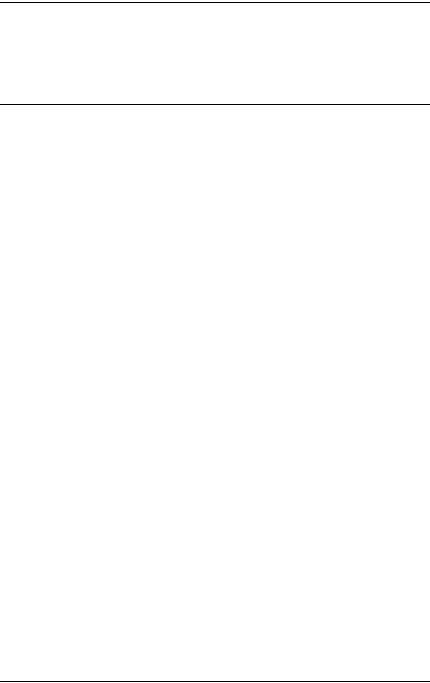
Safety Instructions
Safety Information
Warnings, Cautions, and Notes
wWarnings
must be followed carefully to avoid bodily injury.
cCautions
must be observed to avoid damage to your equipment.
Notes
contain important information and useful tips on the operation of your printer.
Safety precautions
Be sure to follow the precautions carefully to ensure safe, efficient operation:
14 Safety Instructions
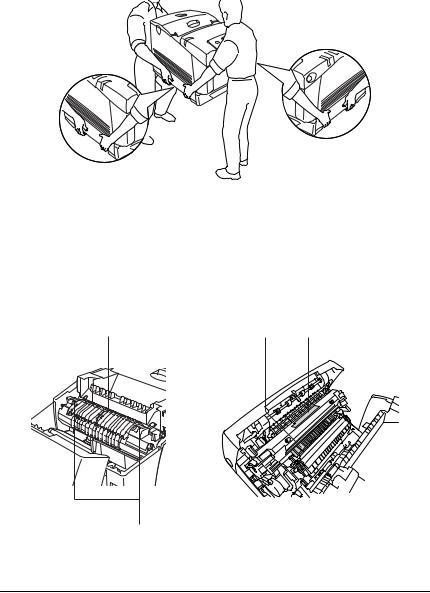
Because the printer weighs approximately 34.6 kg (76.3 lb) with consumable products installed, one person should not lift or carry it. Two people should carry the printer, lifting it by the correct positions as shown below.
Be careful not to touch the fuser, which is marked CAUTION HIGH TEMPERATURE, or the surrounding areas. If the printer has been in use, the fuser and the surrounding areas may be very hot. If you must touch one of these areas, wait 30 minutes to allow the heat to subside before doing so.
1 |
1 |
2 |
2
Safety Instructions |
15 |

1.Do not insert your hand deep into the fuser unit.
2.CAUTION HIGH TEMPERATURE
Do not insert your hand deep into the fuser unit as some components are sharp and may cause injury.
Avoid touching the components inside the printer unless instructed to do so in this guide.
Never force the printer’s components into place. Although the printer is designed to be sturdy, rough handling can damage it.
When handling a toner cartridge, always place it on a clean, smooth surface.
Do not attempt to modify a toner cartridge or take it apart. They cannot be refilled.
Do not touch the toner. Keep the toner away from your eyes.
Do not dispose of used toner cartridge, photoconductor unit, fuser unit, or transfer unit in fire, as they can explode and cause injury. Dispose of them according to local regulations.
If toner is spilled, use a broom and dustpan or a damp cloth with soap and water to clean it up. Because the fine particles can cause a fire or explosion if they come into contact with a spark, do not use a vacuum cleaner.
Wait at least one hour before using a toner cartridge after moving it from a cool to a warm environment to prevent damage from condensation.
16 Safety Instructions

When removing the photoconductor unit, avoid exposing it to room light for more than five minutes. The unit contains a green-colored light-sensitive drum. Exposure to light can damage the drum, causing dark or light areas to appear on the printed page and reducing the service life of the drum. If you need to keep the unit out of the printer for long periods, cover it with an opaque cloth.
Be careful not to scratch the surface of the drum. When you remove the photoconductor unit from the printer, always place the unit on a clean, smooth surface. Avoid touching the drum, since oil from your skin can permanently damage its surface and affect print quality.
To get the best print quality, do not store the photoconductor unit in an area subject to direct sunlight, dust, salty air, or corrosive gases (such as ammonia). Avoid locations subject to extreme or rapid changes in temperature or humidity.
Be sure to keep consumable components out of the reach of children.
Do not leave jammed paper inside the printer. This can cause the printer to overheat.
Avoid sharing outlets with other appliances.
Use only an outlet that meets the power requirements of this printer.
Important Safety Instructions
Read all of the following instructions before operating your printer:
Safety Instructions |
17 |

When choosing a place and power source for the printer
Place the printer near an electrical outlet where you can easily plug in and unplug the power cord.
Do not place the printer on an unstable surface.
Do not put your printer where the cord will be stepped on.
Slots and openings in the cabinet and the back or bottom are provided for ventilation. Do not block or cover them. Do not put the printer on a bed, sofa, rug, or other similar surface or in a built-in installation unless proper ventilation is provided.
All interface connectors for this printer are Non-LPS (non-limited power source).
Connect your printer to an electrical outlet that meets the power requirements of this printer. Your printer’s power requirements are indicated on a label attached to the printer. If you are not sure of the power supply specifications in your area, contact your local power company or consult your dealer.
If you are unable to insert the AC plug into the electrical outlet, contact an electrician.
Avoid using outlets that other appliances are plugged into.
Use the type of power source indicated on the label. If you are not sure of the type of power available, consult your dealer or local power company.
If you are unable to insert the plug into the outlet, contact a qualified electrician.
18 Safety Instructions

When connecting this product to a computer or other device with a cable, ensure the correct orientation of the connectors. Each connector has only one correct orientation. Inserting a connector in the wrong orientation may damage both devices connected by the cable.
If you use an extension cord, make sure that the total of the ampere ratings on the products plugged into the extension cord does not exceed the extension cord ampere rating.
Unplug this printer from the wall outlet and refer servicing to a qualified service representative under the following conditions:
A.When the power cord or plug is damaged or frayed.
B.If liquid has been spilled into it.
C.If it has been exposed to rain or water.
D.If it does not operate normally when the operating instructions are followed. Adjust only those controls that are covered by the operating instructions since improper adjustment of other controls may result in damage and will often require extensive work by a qualified technician to restore the product to normal operation.
E.If it has been dropped or the cabinet has been damaged.
F.If it exhibits a distinct change in performance, indicating a need for service.
When using the printer
The printer weighs about 34.6 kg (76.3 lb). One person should not attempt to lift or carry the printer. Two people should carry it.
Safety Instructions |
19 |

Follow all warnings and instructions marked on the printer.
Unplug this printer from the wall outlet before cleaning.
Use a well-wrung cloth for cleaning and do not use liquid or aerosol cleaners.
Avoid touching the components inside the printer unless instructed to do so in the printer’s documentation.
Never force printer components into place. Although the printer is designed to be sturdy, rough handling can damage it.
Be sure to keep consumables out of the reach of children.
Do not use printer in a damp environment.
Do not leave jammed paper inside of the printer. This can cause the printer to overheat.
Never push objects of any kind through cabinet slots as they may touch dangerous voltage points or short out parts that could result in a risk of fire or electric shock.
Never spill liquid of any kind on the printer.
Except as specifically explained in the printer’s documentation, do not attempt to service this product yourself. Opening or removing those covers that are marked Do Not Remove may expose you to dangerous voltage points or other risks. Refer all servicing in those compartments to a qualified service representative.
Adjust only those controls that are covered by the operating instructions. Improper adjustment of other controls may result in damage and may require repair by a qualified service representative.
20 Safety Instructions

ENERGY STAR® compliance
As an ENERGY STAR® Partner, Epson has determined that this product meets the ENERGY STAR ® guidelines for energy efficiency.
The International ENERGY STAR® Office Equipment Program is a voluntary partnership with the computer and office equipment industry to promote the introduction of energy-efficient personal computers, monitors, printers, fax machines, copiers, scanners, and multifunction devices, and in an effort to reduce air pollution caused by power generation. Their standards and logos are uniform among participating nations.
Safety Information
Power cord
cCaution:
Be sure the AC power cord meets the relevant local safety standards.
Use only the power cord that comes with this product. Use of the another cord may result in fire or electric shock.
This product’s power cord is for use with this product only. Use with other equipment may result in fire or electric shock.
Safety Instructions |
21 |

Laser safety labels
wWarning:
The performance of procedures and adjustments other than those specified in the printer’s documentation may result in hazardous radiation exposure.
Your printer is a Class 1 laser product as defined in the IEC60825 specifications. The label shown is attached to the back of the printer in countries where required.
Internal laser radiation
Max. Average Radiation Power: 10 mW at laser aperture
Wavelength: |
775 to 799 nm |
This is a Class III b Laser Diode Assembly that has an invisible laser beam. The printer head unit is NOT A SERVICE ITEM, therefore, the printer head unit should not be opened under any circumstances. An additional laser warning label is affixed to the inside of the printer.
CDRH regulations
For information about the Center for Devices and Radiological Health of the U.S. Food and Drug Administration, see "Standard and approvals" on page 417.
22 Safety Instructions

Ozone safety
Ozone emission
Ozone gas is generated by laser printers as a by-product of the printing process. Ozone is produced only when the printer is printing.
Ozone exposure limit
The recommended exposure limit for ozone is 0.1 parts per million (ppm) expressed as an average time-weighted concentration over an eight (8) hour period.
The Epson laser printer generates less than 0.1 ppm for eight (8) hours of continuous printing.
Minimize the risk
To minimize the risk of exposure to ozone, you should avoid the following conditions:
Use of multiple laser printers in a confined area
Operation in conditions of extremely low humidity
Poor room ventilation
Long, continuous printing together with any of the above
Printer location
The printer should be located so that the exhaust gases and heat generated are:
Not blown directly into the user’s face
Vented directly out of the building whenever possible
Safety Instructions |
23 |

Power On/Off Cautions
Do not turn off the printer:
After turning on the printer, wait until Ready appears on the LCD panel.
While the Ready light is flashing.
While the Data light is on or flashing.
While printing.
24 Safety Instructions
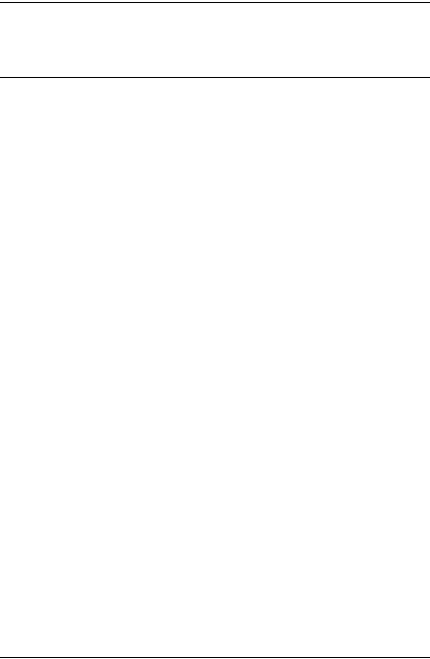
Chapter 1
Getting to Know Your Printer
Where to Find Information
Setup Guide
Provides you with information on assembling the printer and installing the printer software.
User’s Guide (this manual)
Provides you with detailed information on the printer’s functions, optional products, maintenance, troubleshooting, and technical specifications.
Network Guide
Provides network administrators with information on both the printer driver and network settings.You need to install this guide from the Network CD-ROM to your computer's hard disk before referring it.
Paper Jam Guide
Provides you with solutions for paper jam problems about your printer you may need to refer to on a regular basis. We recommend printing this guide and keeping it near the printer.
Online Help for printer software
Click Help for detailed information and instructions on the printer software that controls your printer. Online help is automatically installed when you install the printer software.
1
1
1
1
1
1
1
1
1
1
1
1
Getting to Know Your Printer |
25 |

Printer Parts
Front view
c
b
a |
d |
k |
|
e |
j |
|
f |
|
g |
|
|
|
|
|
i |
h |
|
|
a.control panel
b.cover B
c.top cover
d.output tray
e.latch on cover B
f.cover A
g.power switch
h.latch on cover A
i.standard lower paper cassette
j.expansion tray
k.MP tray (Multi-Purpose tray)
26 Getting to Know Your Printer
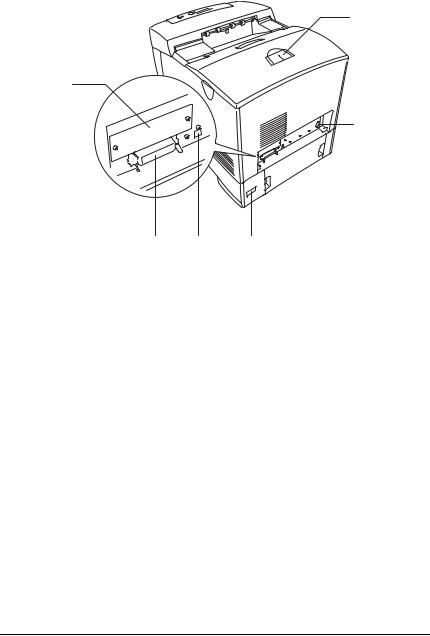
Rear view
a
f
b
e d c
a.stopper
b.Ethernet interface connector
c.AC inlet
d.USB interface connector
e.parallel interface connector
f.Type B interface card slot cover
1
1
1
1
1
1
1
1
1
1
1
1
Getting to Know Your Printer |
27 |

Inside the printer
c
b
a |
d |
|
e
a.transfer unit
b.fuser unit
c.photoconductor unit
d.toner cartridge
e.cover D
28 Getting to Know Your Printer

Control panel
a b c d e
f g
|
j i |
h |
a. |
LCD panel |
Displays printer status messages and |
|
|
control panel menu settings. |
b. |
Back button |
Use these buttons to access the control |
c. |
Up button |
panel menus, where you can make printer |
d. |
Enter button |
settings and check the status of |
e. |
Down button |
consumable products. For instructions on |
|
|
how to use these buttons, see "Using the |
|
|
Control Panel Menus" on page 214. |
f. |
Ready light |
On when the printer is ready, indicating |
|
(Green) |
that the printer is ready to receive and |
|
|
print data. |
|
|
Off when the printer is not ready. |
g. |
Error light |
On or flashes when an error has occurred. |
|
(Red) |
|
1
1
1
1
1
1
1
1
1
1
1
1
Getting to Know Your Printer |
29 |
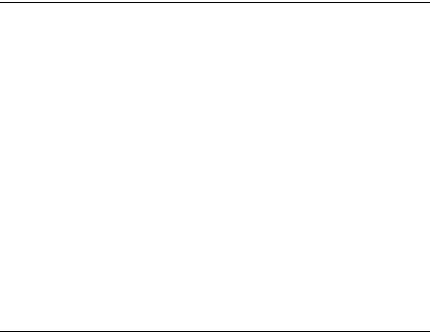
h. |
Start/Stop |
When the printer is printing, pressing this |
|
button |
button stops the printing. |
|
|
When the error light is flashing, pressing |
|
|
this button clears the error and switches |
|
|
the printer to ready status. |
i. |
Data light |
On when print data is stored in the print |
|
(Yellow) |
buffer (the section of printer memory |
|
|
reserved for receiving data) but not yet |
|
|
printed. |
|
|
Flashes when the printer is processing |
|
|
data. |
|
|
Off when no data remains in the print |
|
|
buffer. |
j.Cancel Job Press once to cancel the current print job.
button |
Press and hold for more than two seconds |
|
to delete all jobs from the printer memory. |
Options and Consumable Products
Options
You can add to your printer’s capabilities by installing any of the following options.
550-sheet Paper Cassette Unit (C12C802251)
This unit increases paper feeding capacity up to 550 sheets of paper.
1100-sheet Paper Cassette Unit (C12C802261)
This unit holds two paper cassettes, and increases paper feeding capacity up to 1100 sheets of paper.
30 Getting to Know Your Printer
