Dell U2713HB, U2413F User Manual
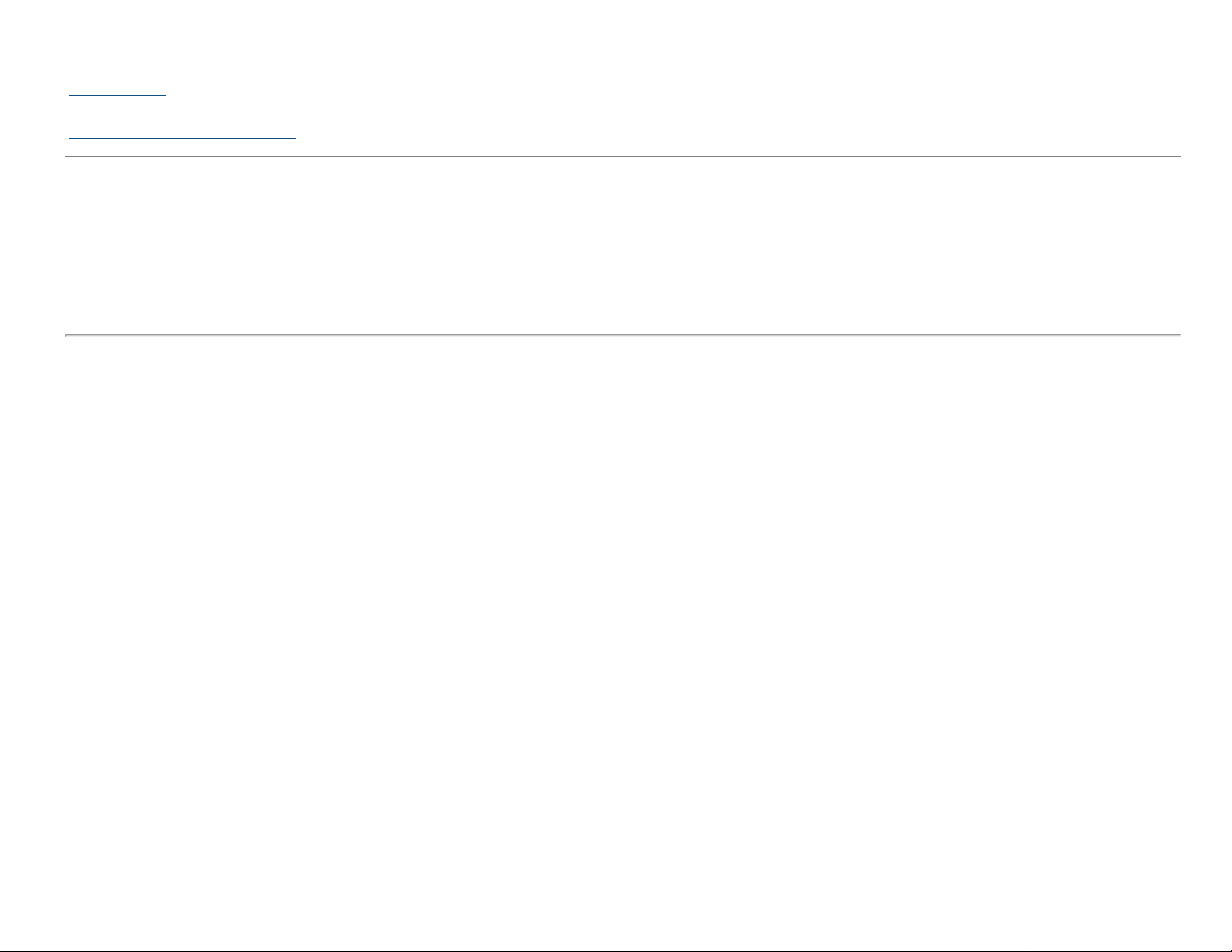
Dell™ U2413/U2713H Monitor
User's Guide
Setting the display resolution
Information in this document is subject to change without notice.
© 2012 Dell Inc. All rights reserved.
Reproduction of these materials in any manner whatsoever without the written permission of Dell Inc. is strictly forbidden.
Trademarks used in this text: Dell and the DELL logo are trademarks of Dell Inc.; Microsoft and Windows are either trademarks or registered trademarks of Microsoft Corporation in
the United States and/or other countries, Intel is a registered trademark of Intel Corporation in the U.S. and other countries; and ATI is a trademark of Advanced Micro Devices,Inc.
has determined that this product meets the ENERGY STAR guidelines for energy efficiency.
Other trademarks and trade names may be used in this document to refer to either the entities claiming the marks and names or their products. Dell Inc. disclaims any proprietary
interest in trademarks and trade names other than its own.
Model U2413f / U2713Hb
November 2012 Rev. A00
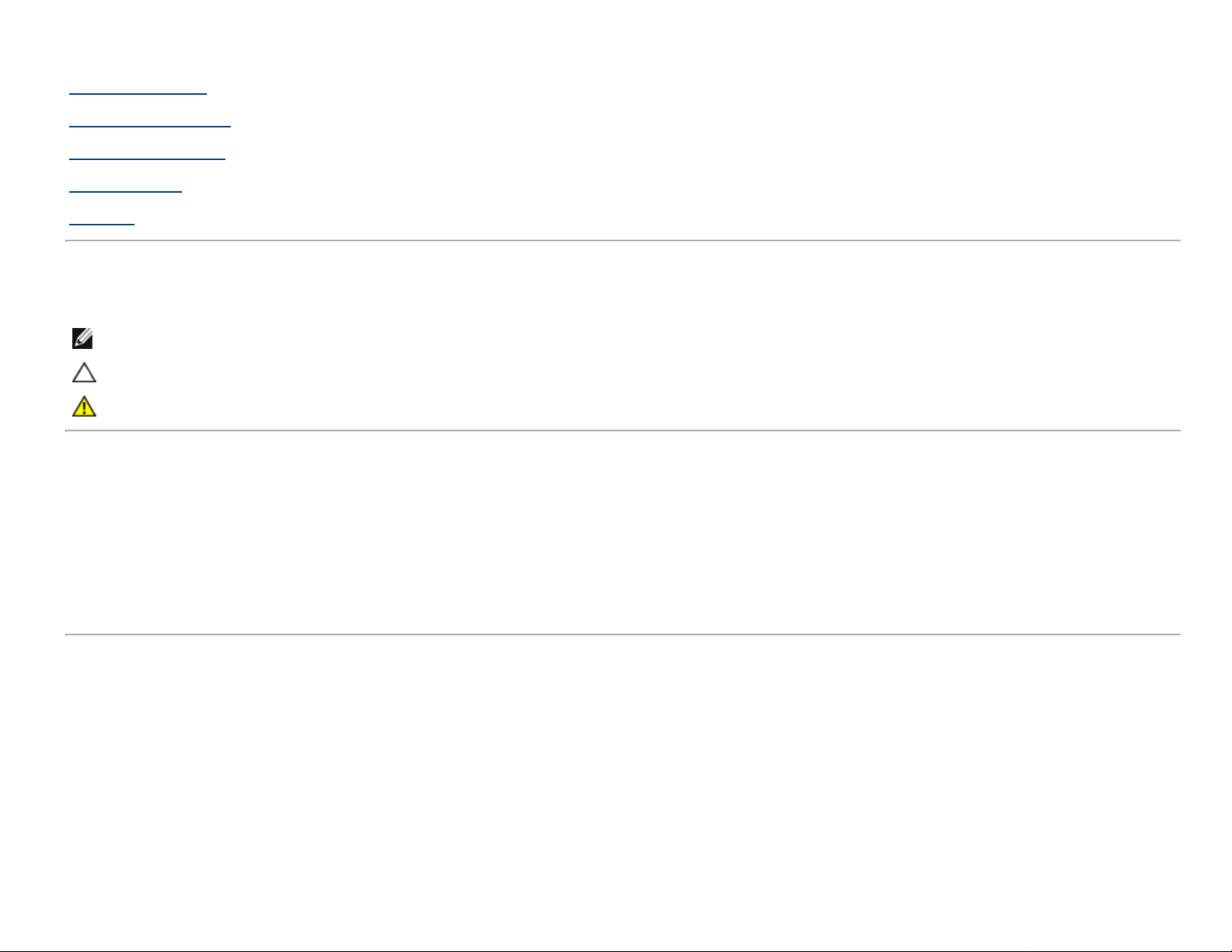
Dell™ U2413/U2713H Monitor User's Guide
About Your Monitor
Setting Up the Monitor
Operating the Monitor
Troubleshooting
Appendix
Notes, Cautions, and Warnings
NOTE: A NOTE indicates important information that helps you make better use of your computer.
CAUTION: A CAUTION indicates potential damage to hardware or loss of data if instructions are not followed.
WARNING: A WARNING indicates a potential for property damage, personal injury, or death.
Information in this document is subject to change without notice.
© 2012 Dell Inc. All rights reserved.
Reproduction of these materials in any manner whatsoever without the written permission of Dell Inc. is strictly forbidden.
Trademarks used in this text: Dell and the DELL logo are trademarks of Dell Inc; Microsoft and Windows are either trademarks or registered trademarks of Microsoft Corporation in
the United States and/or other countries , Intel is a registered trademark of Intel Corporation in the U.S. and other countries; and ATI is a trademark of Advanced Micro Devices, Inc.
ENERGY STAR is a registered trademark of the U.S. Environmental Protection Agency. As an ENERGY STAR partner, Dell Inc. has determined that this product meets the ENERGY STAR
guidelines for energy efficiency.
Other trademarks and trade names may be used in this document to refer to either the entities claiming the marks and names or their products. Dell Inc. disclaims any proprietary
interest in trademarks and trade names other than its own.
Model U2413f / U2713Hb
November 2012 Rev. A00
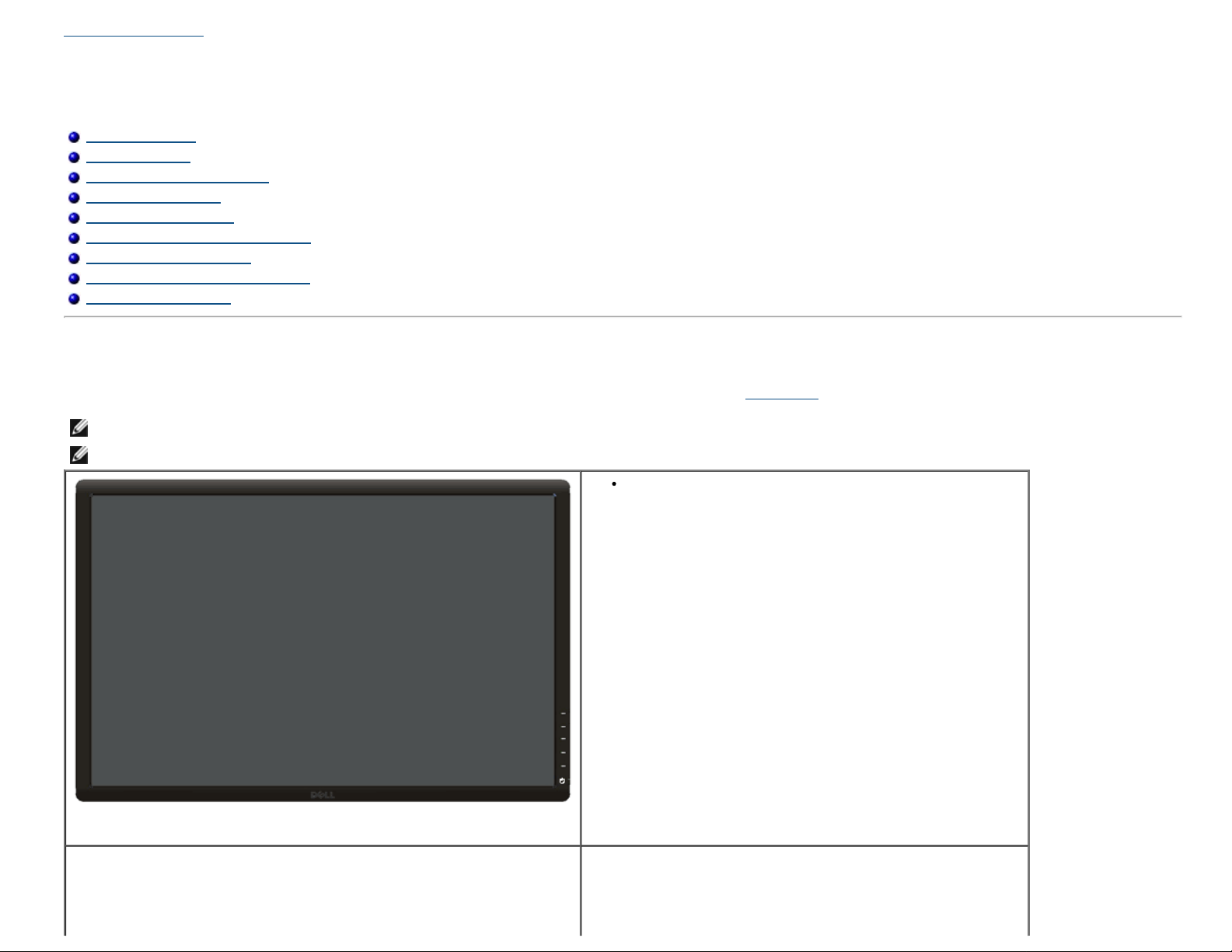
Back to Contents Page
About Your Monitor
Dell™ U2413/U2713H Monitor User's Guide
Package Contents
Product Features
Identifying Parts and Controls
Monitor Specifications
Plug and Play Capability
Universal Serial Bus (USB) Interface
Card Reader Specifications
LCD Monitor Quality and Pixel Policy
Maintenance Guidelines
Package Contents
Your monitor ships with the components shown below. Ensure that you have received all the components and contact Dell if something is missing.
NOTE: Some items may be optional and may not ship with your monitor. Some features or media may not be available in certain countries.
NOTE: To set up with any other stand, please refer to the respective stand setup guide for setup instructions.
Monitor
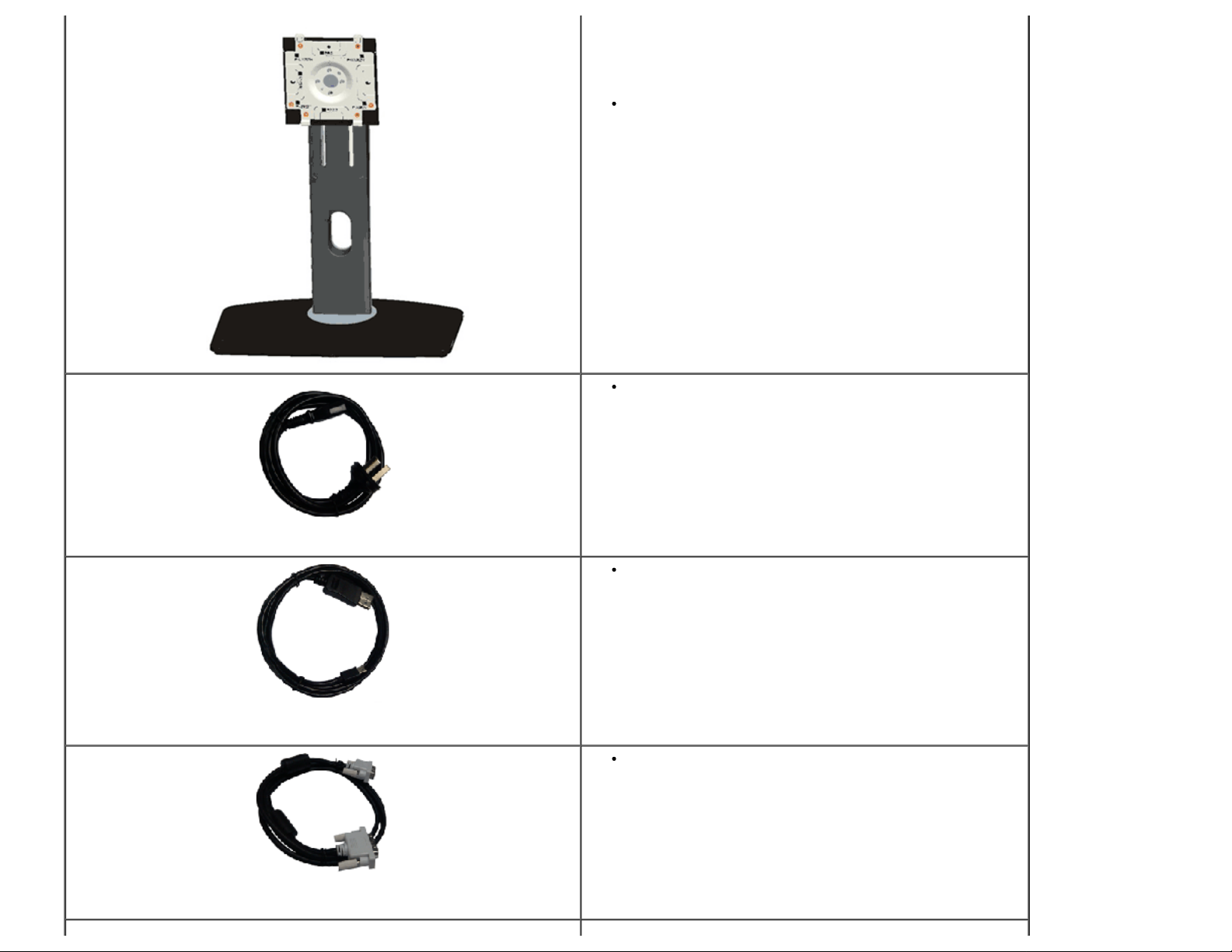
Stand
Power cable (varies by countries)
DisplayPort cable (Mini-DP to DP)
U2413: DVI-D cable (Single Link)
U2713H: DVI-D cable (Dual Link)
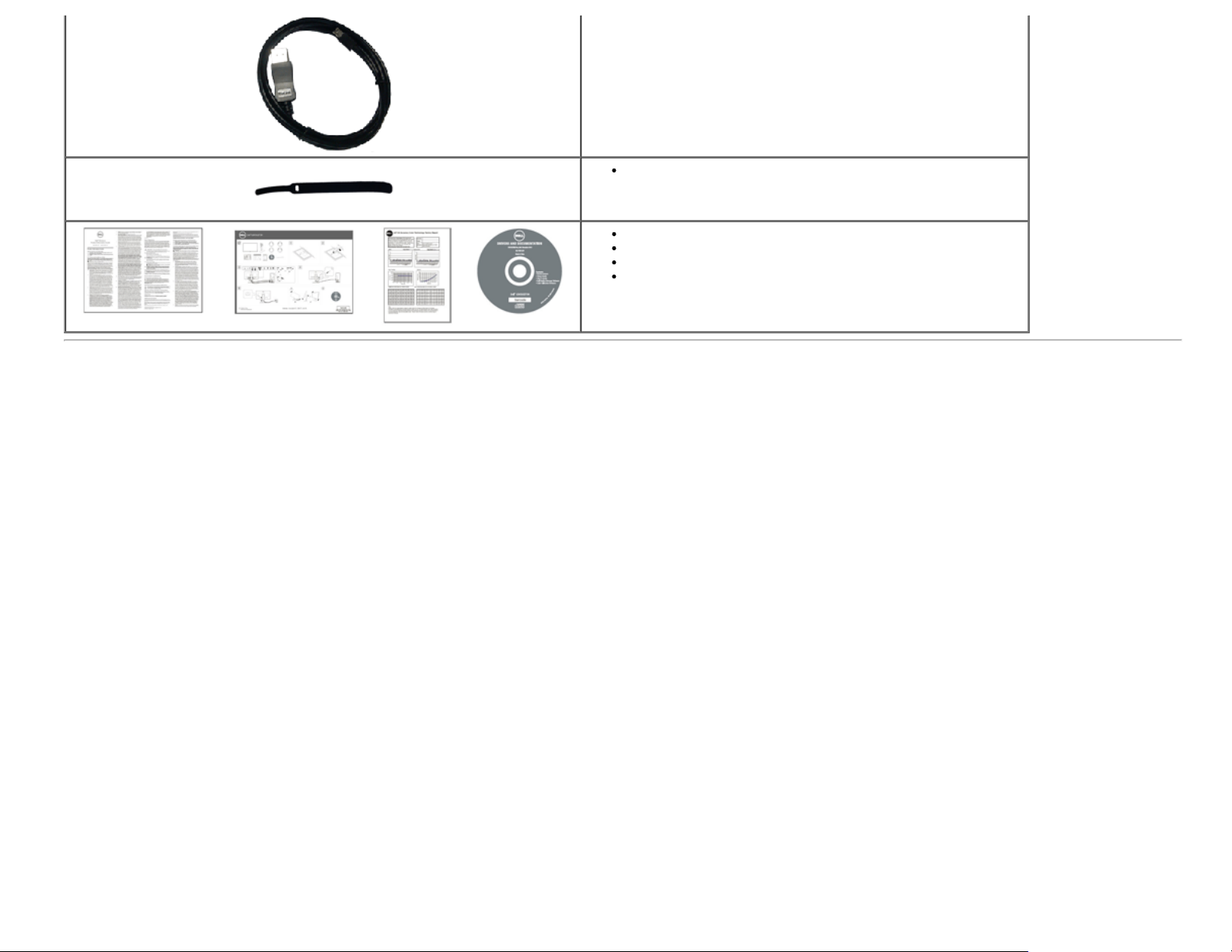
USB 3.0 upstream cable (enables the USB ports on the monitor)
Velcro cable tie
Product and Safety Information Guide
Quick Setup Guide
Factory Calibration Report
Drivers and Documentation media
Product Features
The Dell U2413/U2713H flat panel display has an active matrix, Thin-Film Transistor (TFT), Liquid Crystal Display (LCD) and LED backlight. The monitor features include:
■ U2413: 60.96 cm (24.0-inch) viewable area display (measured diagonally). 1920 x 1200 resolution, plus full-screen support for lower resolutions.
■ U2713H: 68.47 cm (27.0-inch) viewable area display (measured diagonally). 2560 x 1440 resolution, plus full-screen support for lower resolutions.
■ Wide viewing angle to allow viewing from a sitting or standing position, or while moving from side-to-side.
■ Tilt, swivel, vertical extension and rotate adjustment capability.
■ Removable stand and Video Electronics Standards Association (VESA
■ Plug and play capability if supported by your system.
■ On-Screen Display (OSD) adjustments for ease of set-up and screen optimization.
■ Software and documentation media includes an Information File (INF), Image Color Matching File (ICM), Dell Display Manager software application, Color Calibration Software and
product documentation.
■ Security lock slot.
■ Stand lock.
■ Asset Management Capability.
■ Capability to switch from wide aspect to standard aspect ratio while maintaining the image quality.
■ TCO-Certified Displays.
■ Dell Display Manager software included (comes in the CD shipped with the monitor).
■ Arsenic-Free glass and Mercury-Free for the panel only.
■ High Dynamic Contrast Ratio (2,000,000:1).
■ BFR/PVC-reduced.
■ Energy Gauge shows the energy level being consumed by the monitor in real time.
™) 100 mm mounting holes for flexible mounting solutions.
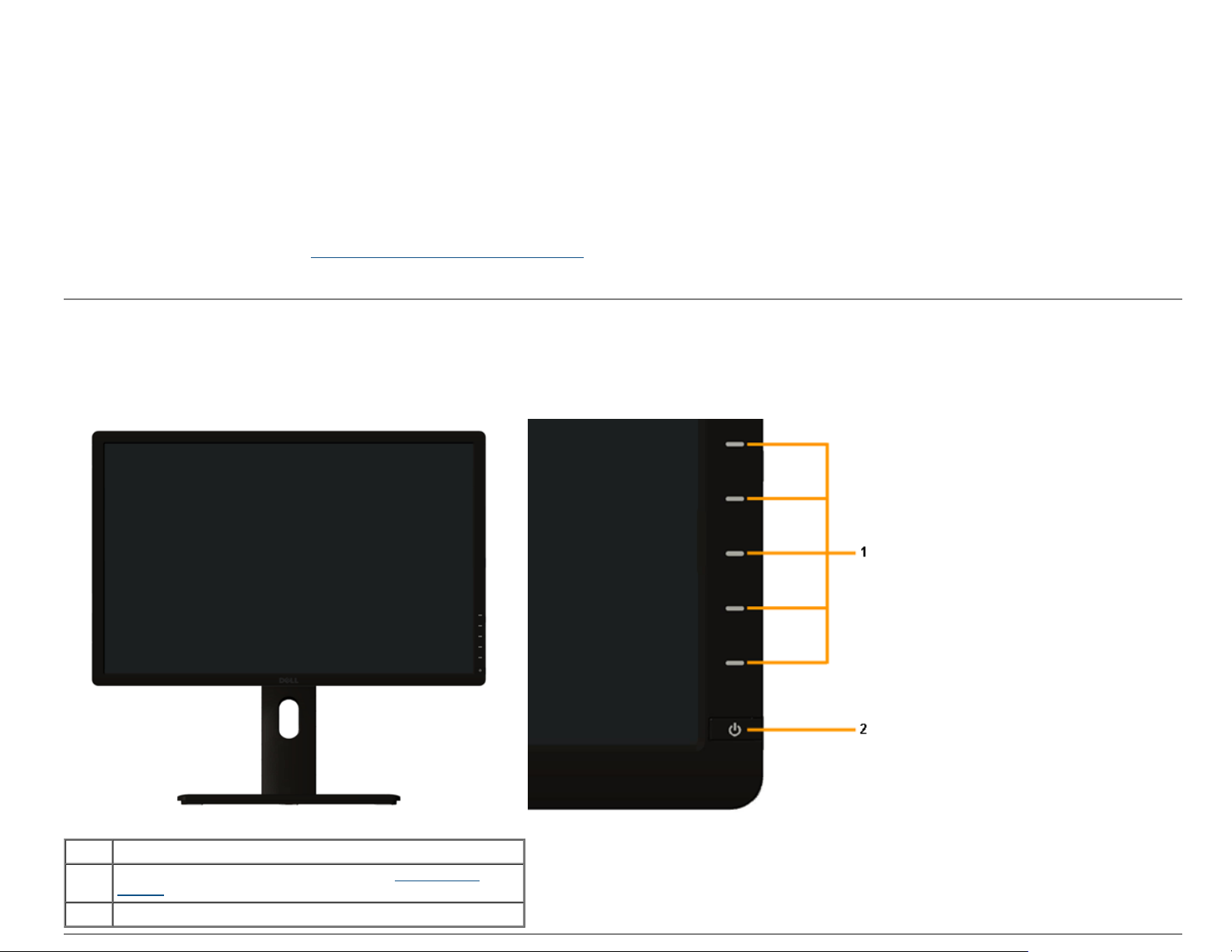
■ EPEAT Gold Rating.
■ Energy Saver feature for Energy Star compliance.
■ Compatible with Adobe and sRGB color standards.
■ Factory calibrated sRGB and Adobe RGB input source for brand new Dell U2413/U2713H monitor. Dedicated Custom Color Mode (6-axis Color-control) for Saturation , Hue, Gain
(RGB) and offset (RGB).
■ 12-bit internal processing which tested HDMI with deep color (12-bit).
■ 12-bit internal processing with 14-bit LUT.
■ USB 3.0 Card Reader (SD/Mini SD, MS/HSMD/MSPRO, MMC).
■ Supports DVI-D, DisplayPort, Mini DisplayPort, HDMI, DP1.1a, DP 1.2 MST (also known as DP Daisy Chain) and HBR2 (Default out of factory setting is DP1.1a. To enable MST and
HBR2, refer to instruction on section "Connecting the Monitor for DP MST Function
■ Supports Picture by Picture (PBP) and Picture in Picture (PIP) Select mode.
" ).
Identifying Parts and Controls
Front View
Label Description
Function buttons (For more information, see Operating the
1
Monitor)
2 Power On/Off button (with LED indicator)
Front panel controls
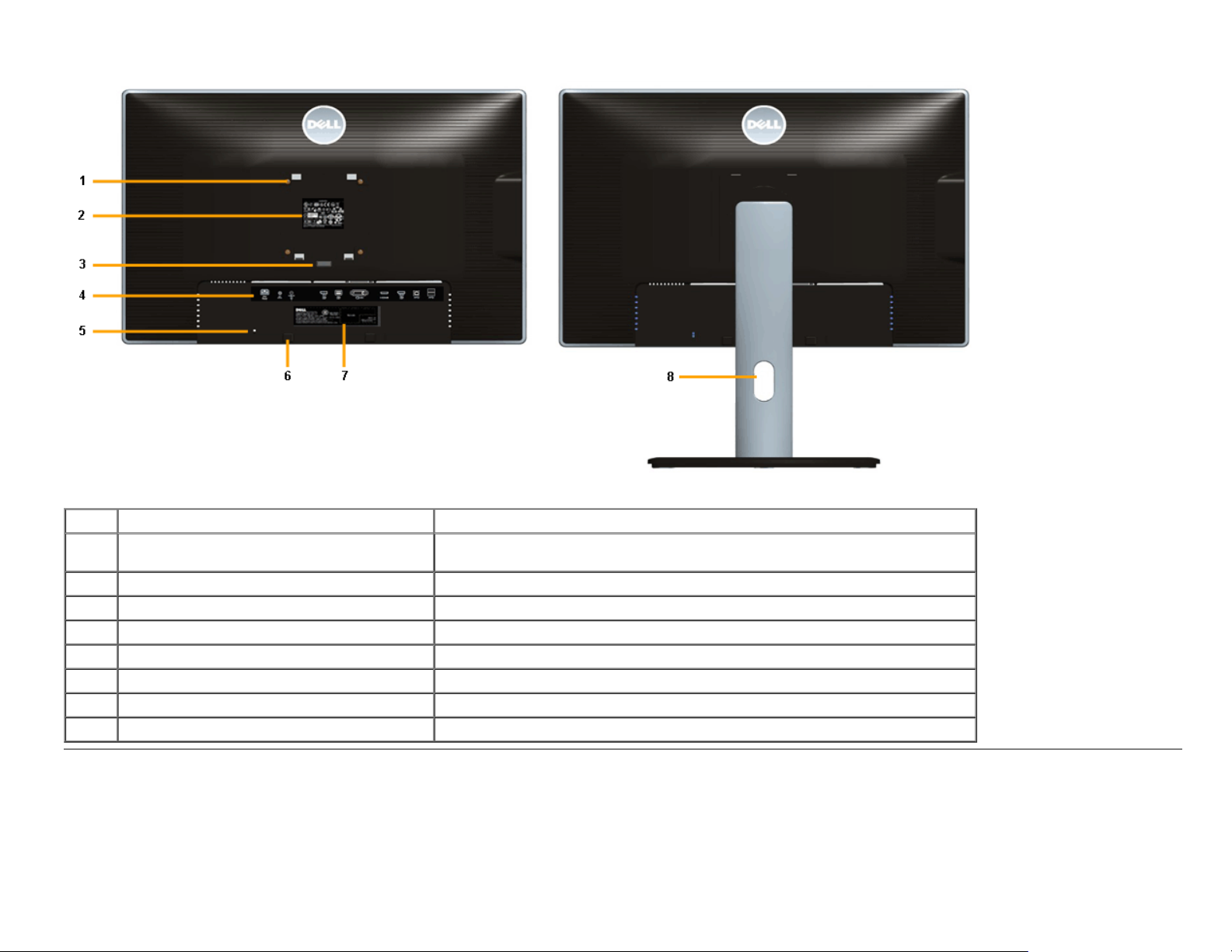
Back View
Back View with monitor stand
Label Description Use
1
2 Regulatory label List the regulatory approvals.
3 Stand release button Release stand from monitor.
4 Connector label Indicate the connector locations.
5 Security lock slot Secure monitor with security cable lock.
6 Dell Soundbar mounting brackets Attach the optional Dell Soundbar.
7 Barcode serial number label Refer to this label if you need to contact Dell for technical support.
8 Cable management slot For cable management. Route cables through the slot.
VESA mounting holes (100 mm x 100 mm behind attached VESA Plate)
Wall mount monitor using VESA-compatible wall mount kit (100 mm x 100 mm).
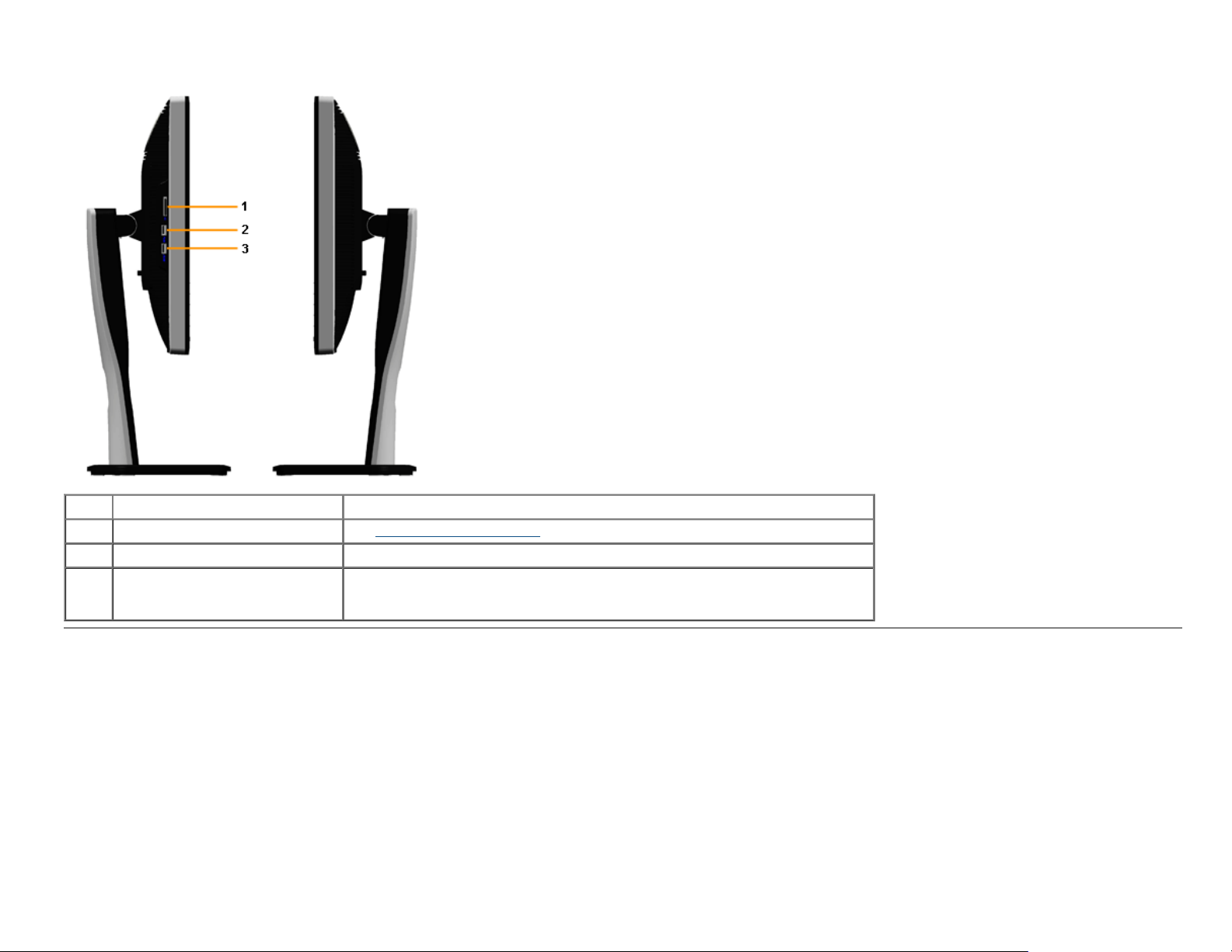
Side View
Label Description Use
1 Card Reader See Card Reader Specifications
2 USB Down Stream Port Connect your USB devices.
3 USB Down Stream Port
Connect your USB devices.
This USB port supports BC 1.2 compliance charging devices, at 1.5A max for fast
charging.
for more information.
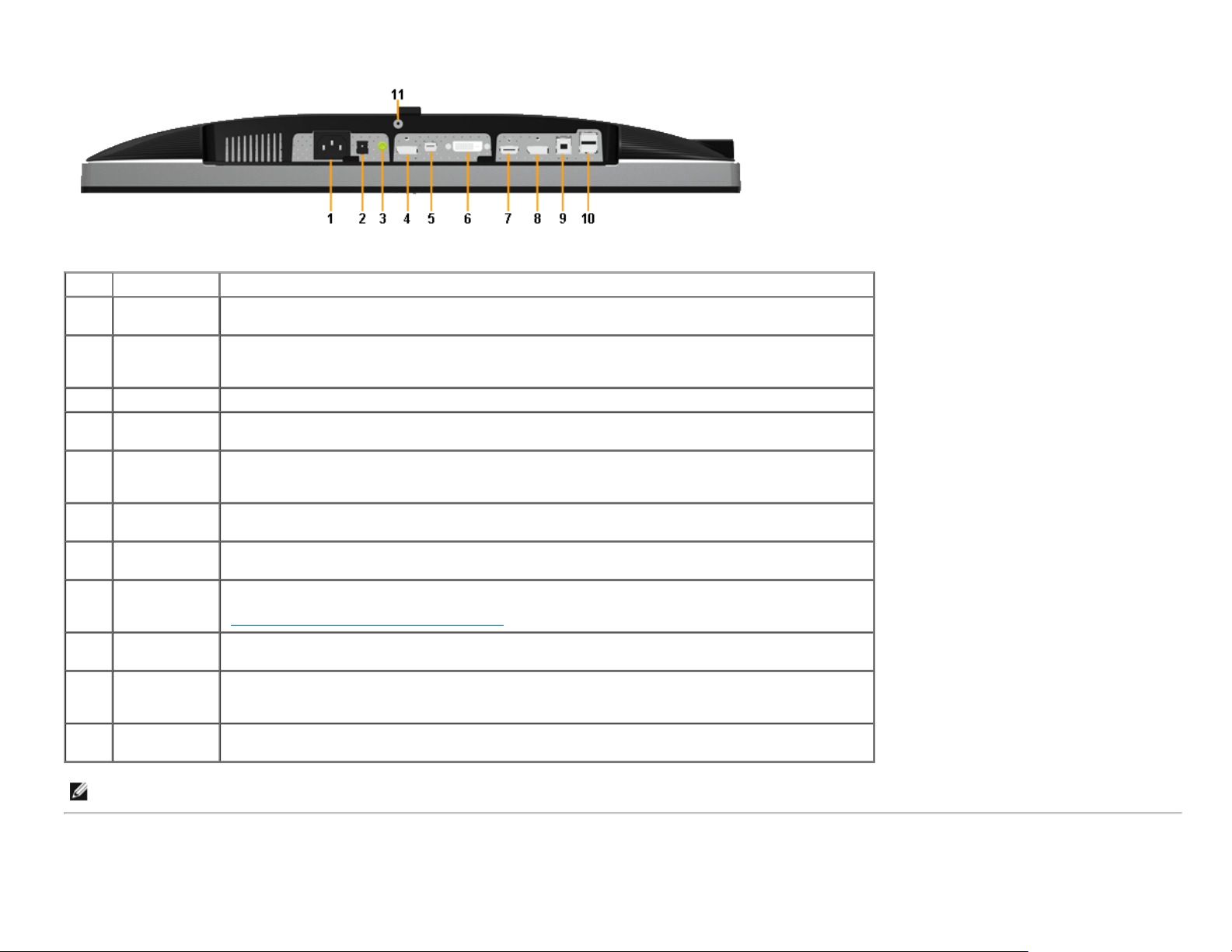
Bottom View
Bottom view without monitor stand
Label Description Use
1
2
3 Audio Out Connect the soundbar mini stereo plug (Support two channel output ).
4
5
6 DVI connector
7
8
9
10
11
AC power cord
connector
DC power
connector for
Dell Soundbar
DisplayPort in
connector
Mini
DisplayPort in
connector
HDMI
connector
DisplayPort out
(MST)
connector
USB upstream
port
USB
downstream
port
Stand lock
feature
Connect the power cable.
Connect the power cord for the soundbar (optional).
Connect your computer with DP cable.
Connect your computer with Mini DP to DP cable
Connect your computer with DVI cable. For U2713H, use only DVI dual-link cable provided in box (or
other certified dual-link cable) for this connection only.
Connect your computer with HDMI cable.
DisplayPort output for MST (Multi-Stream Transport) capable monitor. DP 1.1 monitor can only be
connected as the last monitor in the MST chain. To enable MST, refer to instruction on section
"Connecting the Monitor for DP MST Function
Connect the USB cable that came with your monitor to the computer. Once this cable is connected, you
can use the USB connectors on the monitor.
Connect your USB device. You can only use this connector after you have connected the USB cable to
the computer and USB upstream connector on the monitor.
To lock the stand to the monitor using a M3 x 6 mm screw (the screw is not provided).
".
NOTE: Headphone usage is not supported for the audio line out connector.
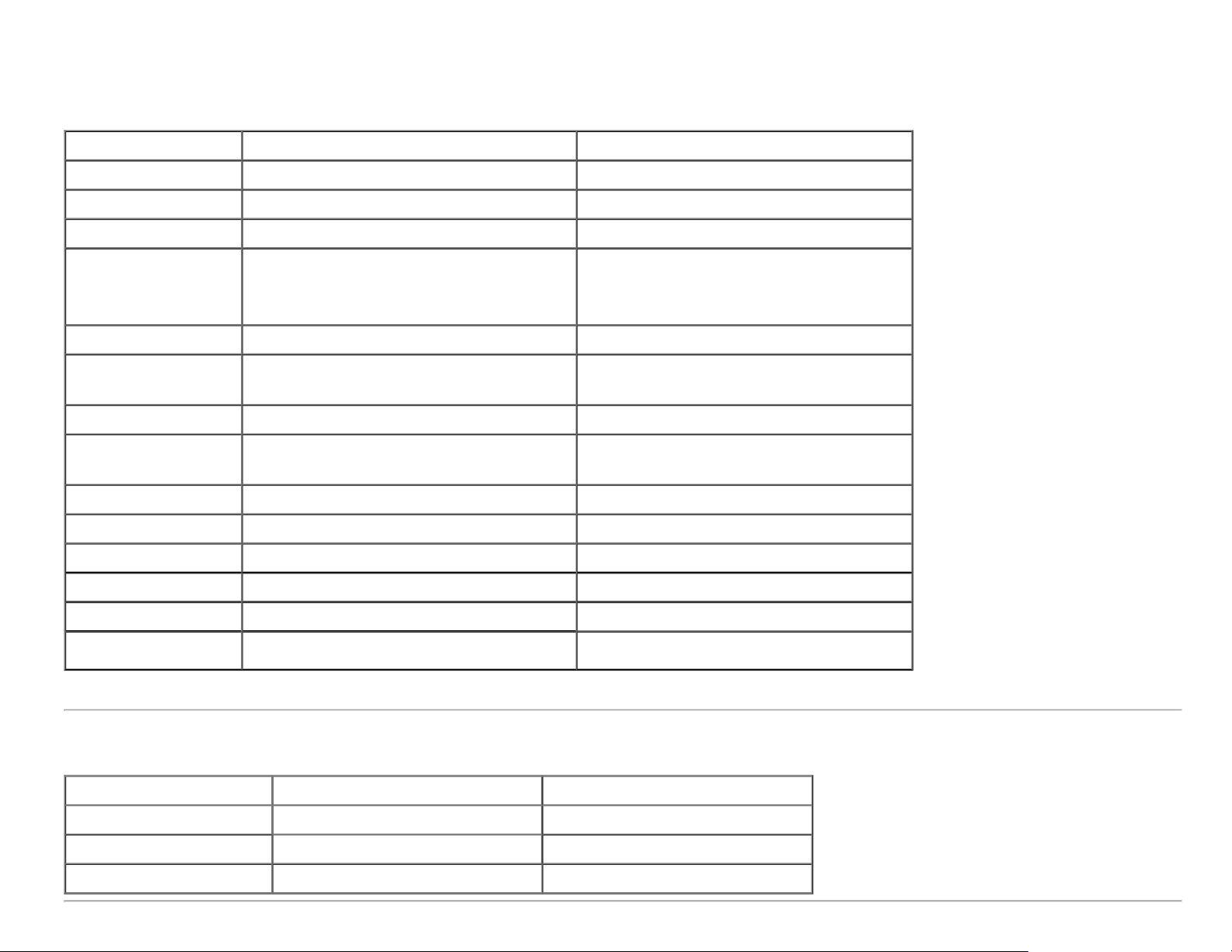
Monitor Specifications
Flat Panel Specifications
Model U2413 U2713H
Screen type Active matrix - TFT LCD Active matrix - TFT LCD
Panel type AH In-plane switching AH In-plane switching
Screen dimensions 609.6 mm (24-inches diagonal viewable image size) 684.7 mm (27-inches diagonal viewable image size)
Preset display area:
Horizontal
Vertical
Pixel pitch 0.27 mm 0.231 mm
Viewing angle
Luminance output 350 cd/m² (typical), 50 cd/m² (minimum) 350 cd/m² (typical), 50 cd/m² (minimum)
Contrast ratio
Faceplate coating Antiglare with hard-coating 3H Antiglare with hard-coating 3H
Backlight LED edgelight system LED edgelight system
Response time 6 ms gray-to-gray (typical) 6 ms gray-to-gray (typical)
Color depth 1.07 billion colors 1.07 billion colors
Color gamut 103%* (CIE 1931), 120% (CIE 1976) 103%* (CIE 1931), 120% (CIE 1976)
Backlight Life (to half
initial brightness)
*[U2413/U2713H] sRGB coverage is 100% (based on CIE 1931 and CIE 1976), AdobeRGB coverage is 99%( based on CIE 1931 and CIE 1976) .
518.4 mm (20.4 inches)
324.0 mm (12.8 inches)
178° (vertical) typical
178° (horizontal) typical
1000 to 1 (typical)
2M to 1 (typical Dynamic Contrast On)
30K hours (typical) 30K hours (typical)
596.7 mm (23.49 inches)
335.7 mm (13.21 inches)
178° (vertical) typical
178° (horizontal) typical
1000 to 1 (typical)
2M to 1 (typical Dynamic Contrast On)
Resolution Specifications
Model U2413 U2713H
Horizontal scan range 30 kHz to 81 kHz (automatic) 29 kHz to 113 kHz (automatic)
Vertical scan range 56 Hz to 76 Hz (automatic) 49 Hz to 86 Hz (automatic)
Maximum preset resolution 1920 x 1200 at 60 Hz 2560 x 1440 at 60 Hz
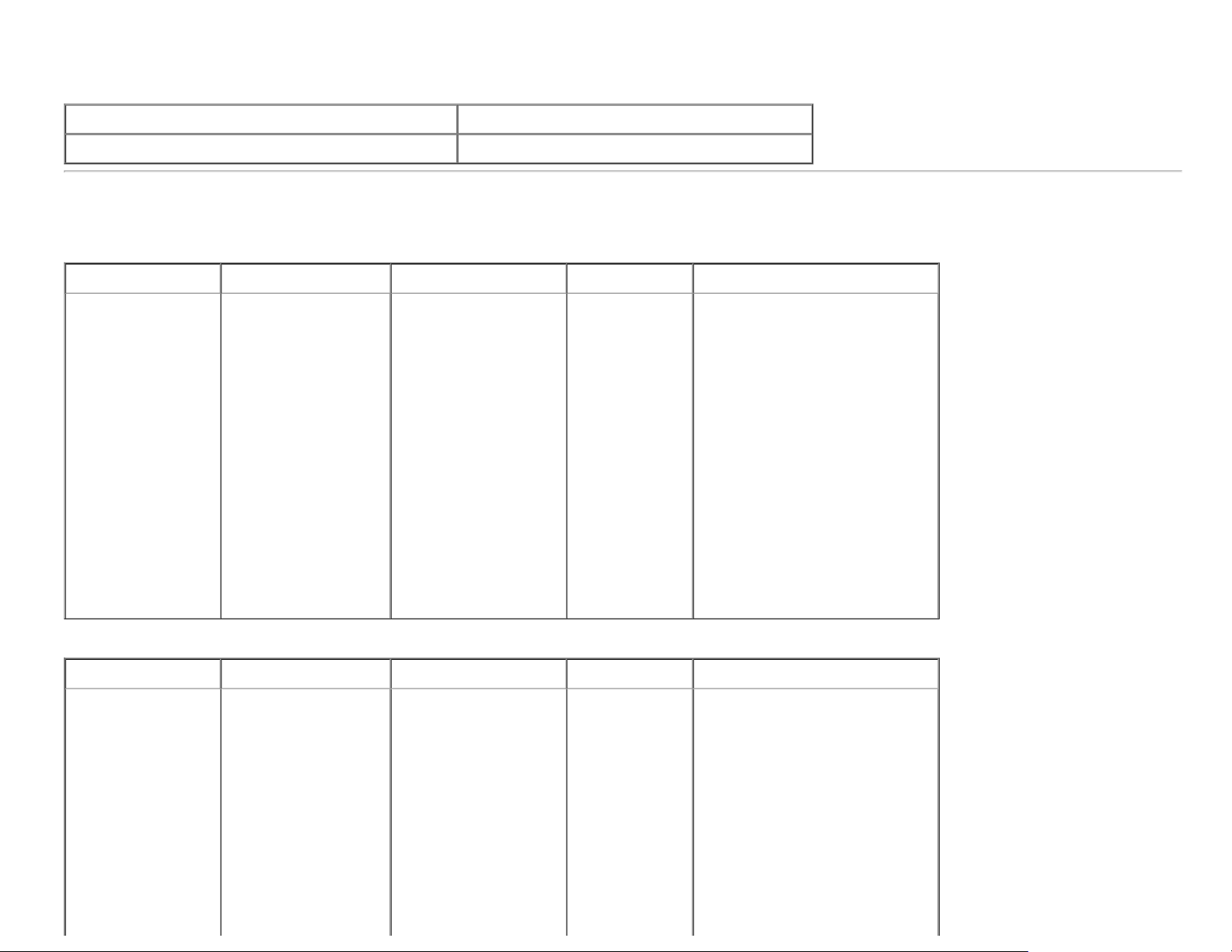
Supported Video Modes
Model U2413/U2713H
Video display capabilities (DVI & DP & HDMI playback) 480p, 480i, 576p, 576i, 720p, 1080p, 1080i
Preset Display Modes
U2413
Display Mode
VESA, 640 x 480 31.5 60.0 25.2 -/VESA, 640 x 480 37.5 75.0 31.5 -/VESA, 720 x 400 31.5 70.0 28.3 -/+
VESA, 800 x 600 37.9 60.3 40.0 +/+
VESA, 800 x 600 46.9 75.0 49.5 +/+
VESA, 1024 x 768 48.4 60.0 65.0 -/VESA, 1024 x 768 60.0 75.0 78.8 +/+
VESA, 1152 x 864 67.5 75.0 108.0 +/+
VESA, 1280 x 1024 80.0 75.0 135.0 +/+
VESA, 1280 x 1024 64.0 60.0 108.0 +/+
VESA, 1600 x 1200 75.0 60.0 162.0 +/+
VESA, 1920 x 1200 74.0 60.0 154.0 +/-
U2713H
Display Mode
VESA, 640 x 480 31.5 60.0 25.2 -/VESA, 640 x 480 37.5 75.0 31.5 -/VESA, 720 x 400 31.5 70.0 28.3 -/+
VESA, 800 x 600 46.9 75.0 49.5 +/+
Horizontal Frequency
(kHz)
Horizontal Frequency
(kHz)
Vertical Frequency (Hz) Pixel Clock (MHz) Sync Polarity (Horizontal/Vertical)
Vertical Frequency (Hz) Pixel Clock (MHz) Sync Polarity (Horizontal/Vertical)
VESA, 1024 x 768 48.4 60.0 65.0 -/VESA, 1024 x 768 60.0 75.0 78.8 +/+
VESA, 1152 x 864 67.5 75.0 108.0 +/+
VESA, 1280 x 800 49.7 60.0 83.5 -/+
VESA, 1280 x 1024 64.0 60.0 108.0 +/+
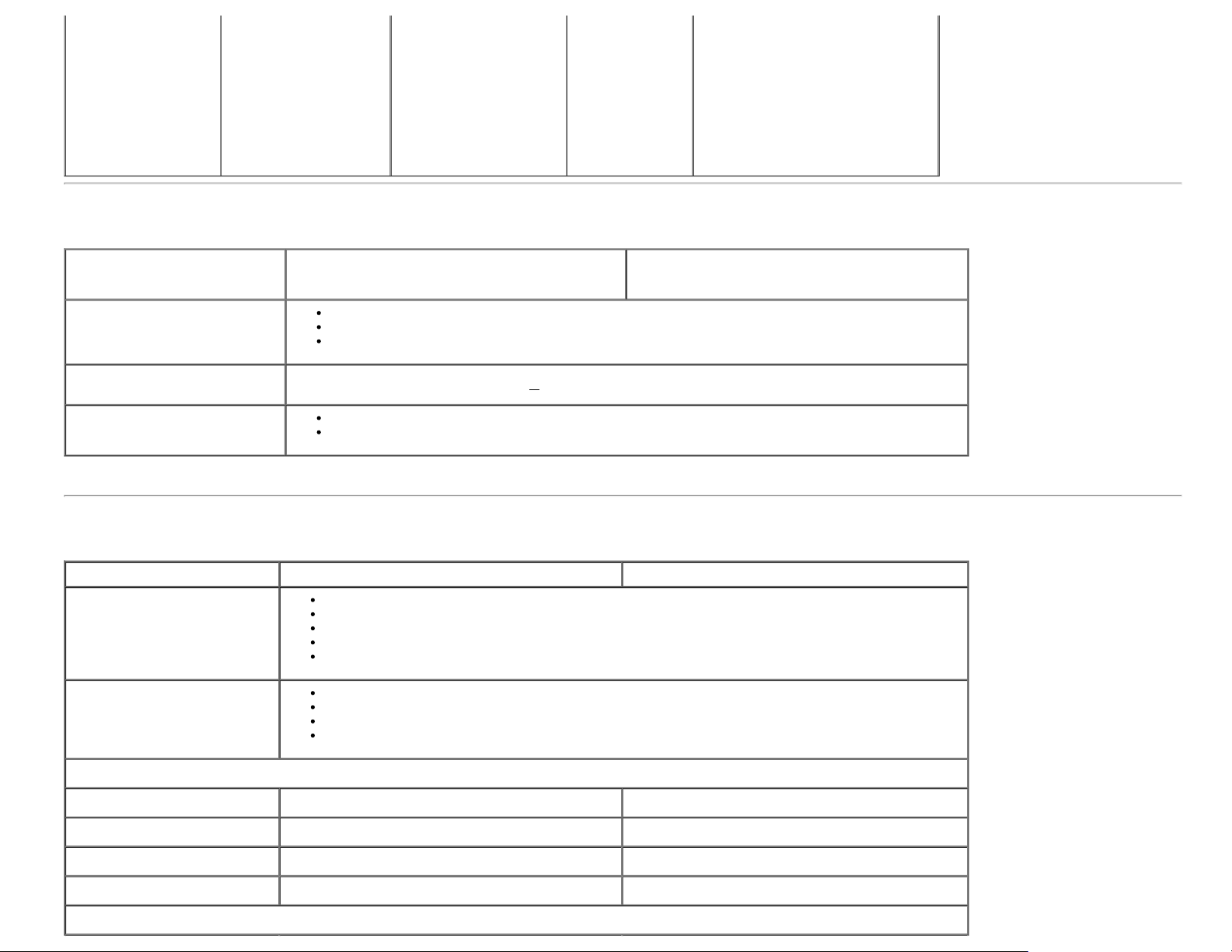
VESA, 1280 x 1024 80.0 75.0 135.0 +/+
VESA, 1600 x 1200 75.0 60.0 162.0 +/+
VESA, 1680 x 1050 65.3 60.0 146.3 -/+
VESA, 1920 x 1080 67.5 60.0 148.5 +/+
VESA, 1920 x 1200 74.6 60.0 193.3 -/+
VESA, 2560 x 1440 88.8 60.0 241.5 +/-
Electrical Specifications
Model U2413 U2713H
Digital DVI-D TMDS, 600 mV for each differential line, positive polarity at 50 ohm input impedance
Video input signals
DisplayPort*, 600mV for each differential line, 100 ohm input impedance per differential pair
HDMI, 600mV for each differential line, 100 ohm input impedance per differential pair
AC input
voltage/frequency/current
Inrush current
* Support DP1.2 (CORE) specification, include HBR2, MST and DP audio.
100 VAC to 240 VAC / 50 Hz or 60 Hz +
120 V: 42 A (Max.) at 0 °C
220 V: 80 A (Max.) at 0 °C
3 Hz / 1.5 A (typical)
Physical Characteristics
Model U2413 U2713H
DVI-D, white connector
DP, black connector (include DP in and DP out)
Connector type
Signal cable type
Dimensions (with stand)
Height (extended) 530.9 mm (20.90 inches) 538.4 mm (21.20 inches)
Mini DP
HDMI
USB 3.0
DVI-D
Mini DP to DP
HDMI
USB 3.0
Height (compressed) 415.9 mm (16.37 inches) 423.4 mm (16.67 inches)
Width 556.0 mm (21.89 inches) 639.3 mm (25.17 inches)
Depth 200.5 mm (7.89 inches) 200.5 mm (7.89 inches)
Dimensions (without stand)
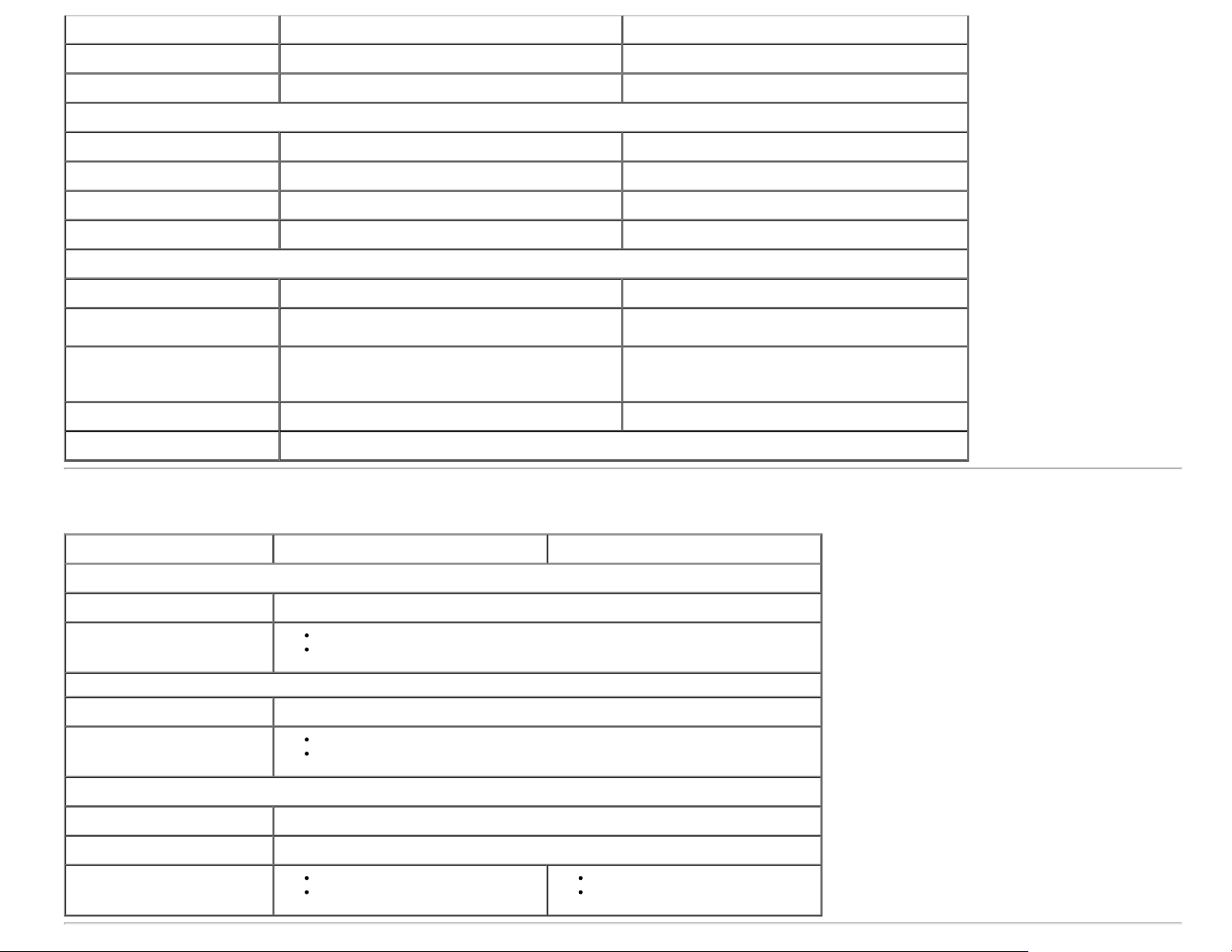
Height 361.6 mm (14.24 inches) 378.2 mm (14.89 inches)
Width 556.0 mm (21.89 inches) 639.3 mm (25.17 inches)
Depth 67.1 mm (2.64 inches) 74.1 mm (2.92 inches)
Stand dimensions
Height (extended) 418.4 mm (16.47 inches) 418.4 mm (16.47 inches)
Height (compressed) 372.3 mm (14.66 inches) 372.3 mm (14.66 inches)
Width 314.8 mm (12.39 inches) 314.8 mm (12.39 inches)
Depth 200.5 mm (7.89 inches) 200.5 mm (7.89 inches)
Weight
Weight with packaging 20.57 lb (9.35 kg) 24.09 lb (10.95 kg)
Weight with stand assembly and
cables
Weight without stand assembly
(For wall mount or VESA mount
considerations - no cables)
Weight of stand assembly 3.92 lb (1.78 kg) 4.22 lb (1.92 kg)
Front frame gloss Black Frame - 5.0 gloss unit (max.)
16.10 lb (7.32 kg) 19.25 lb (8.75 kg)
11.02 lb (5.01 kg) 13.86 lb (6.30 kg)
Environmental Characteristics
Model U2413 U2713H
Temperature
Operating 0 °C to 40 °C (0 °F to 104 °F)
Non-operating
Humidity
Operating 10% to 80% (non-condensing)
Non-operating
Storage: -20 °C to 60 °C (-4 °F to 140 °F)
Shipping: -20 °C to 60 °C (-4 °F to 140 °F)
Storage: 5% to 90% (non-condensing)
Shipping: 5% to 90% (non-condensing)
Altitude
Operating 5,000 m (16,500 ft) max
Non-operating 12,192 m (40,000 ft) max
Thermal dissipation
409.56 BTU/hour (maximum)
204.78 BTU/hour (typical)
443.58 BTU/hour (maximum)
204.73 BTU/hour (typical)
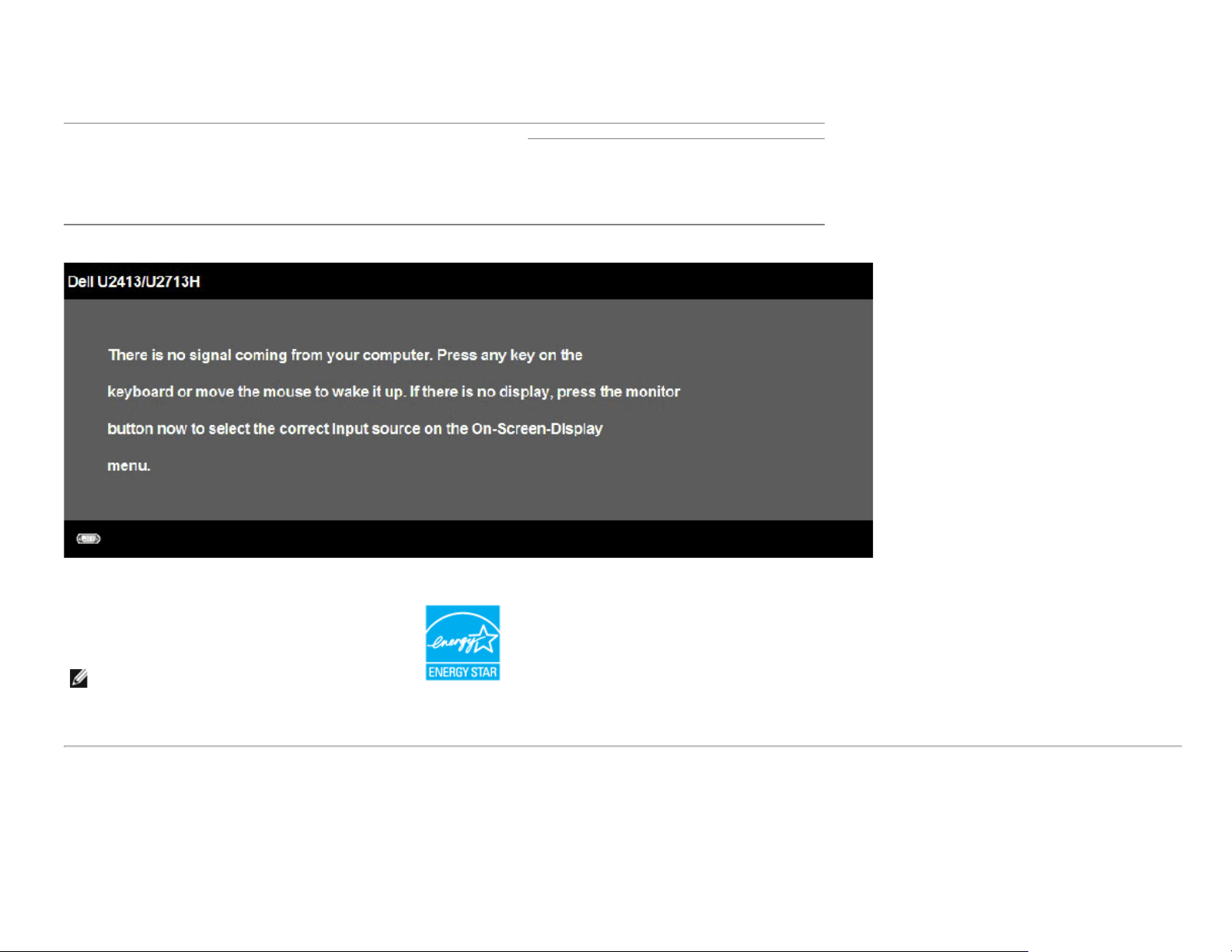
Power Management Modes
If you have VESA's DPM™ compliance display card or software installed in your PC, the monitor can automatically reduce its power consumption when not in use. This is referred to
as Power Save Mode*. If the computer detects input from the keyboard, mouse, or other input devices, the monitor automatically resumes functioning. The following table shows
the power consumption and signaling of this automatic power saving feature:
VESA Modes Horizontal
Normal
operation
Active-off
mode
Switch off - - - Off Less than 0.5 W Less than 0.5 W
The OSD functions only in the normal operation mode. When any button is pressed in the Active-off mode, one of the following messages will be displayed:
Activate the computer and the monitor to gain access to the OSD.
Sync
Active Active Active White 120 W (maximum) **
Inactive Inactive Blanked
Vertical
Sync
Video Power Indicator Power Consumption
White (fade in and
fade out)
60 W (typical)
Less than 0.5 W Less than 0.5 W
U2413 U2713H
130 W (maximum) **
60 W (typical)
NOTE: This monitor is ENERGY STAR®-compliant.
* Zero power consumption in OFF mode can only be achieved by disconnecting the power cord from the monitor.
** Maximum power consumption with max luminance, Dell Soundbar, and USB active.
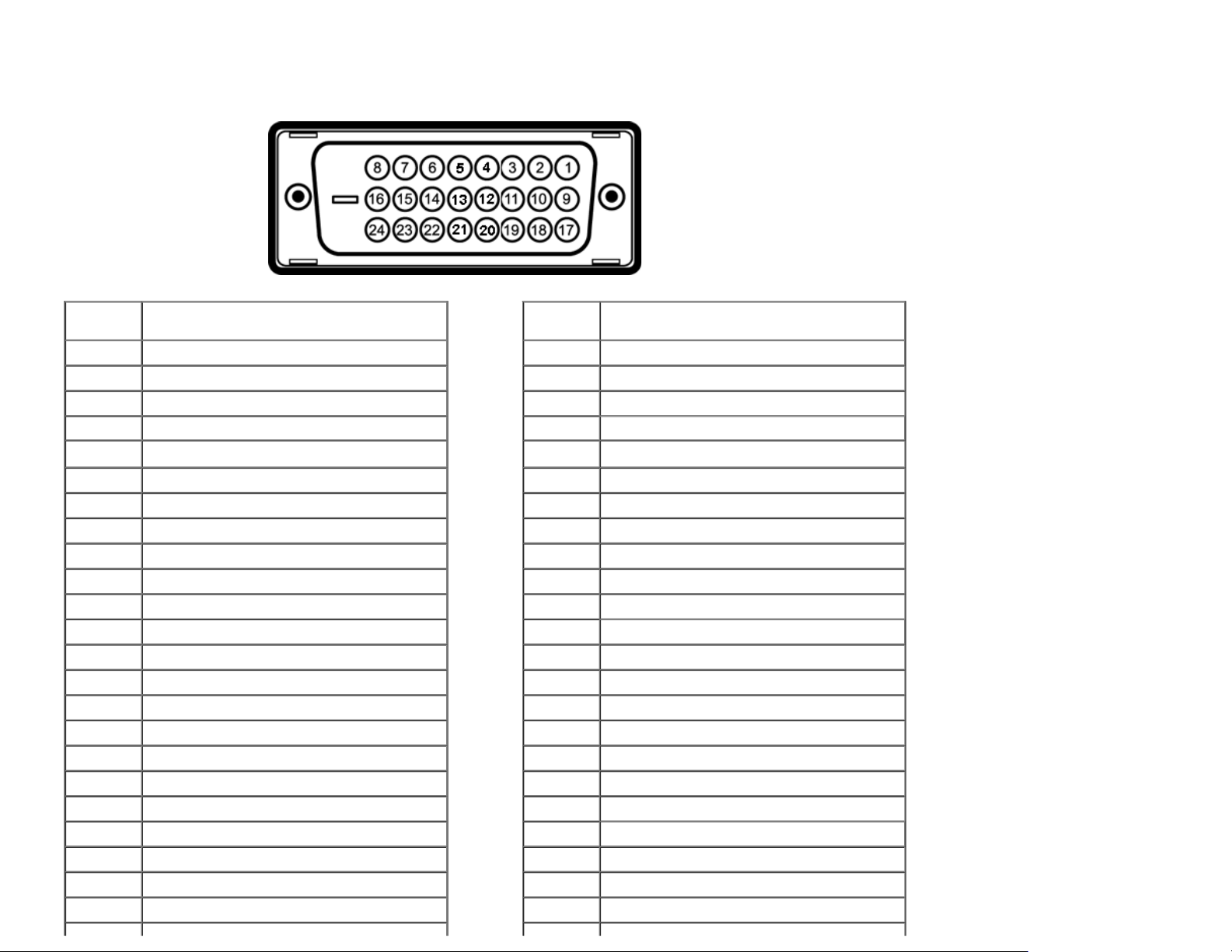
Pin Assignments
U2413 DVI Connector U2713H DVI (Dual link) Connector
Pin
Number
1 TMDS RX22 TMDS RX2+
3 TMDS Ground
4 No Connection
5 No Connection
24-pin Side of the Connected Signal Cable
Pin
Number
1 TMDS RX22 TMDS RX2+
3 TMDS Ground
4 TMDS RX45 TMDS RX4+
24-pin Side of the Connected Signal Cable
6 DDC Clock
7 DDC Data
8 No Connection
9 TMDS RX110 TMDS RX1+
11 TMDS Ground
12 No Connection
13 No Connection
14 +5 V power
15 Self test
16 Hot Plug Detect
17 TMDS RX018 TMDS RX0+
19 TMDS Ground
20 No Connection
21 No Connection
22 TMDS Ground
23 TMDS Clock+
6 DDC Clock
7 DDC Data
8 No Connection
9 TMDS RX110 TMDS RX1+
11 TMDS Ground
12 TMDS RX313 TMDS RX3+
14 +5 V power
15 Self test
16 Hot Plug Detect
17 TMDS RX018 TMDS RX0+
19 TMDS Ground
20 TMDS RX521 TMDS RX5+
22 TMDS Ground
23 TMDS Clock+
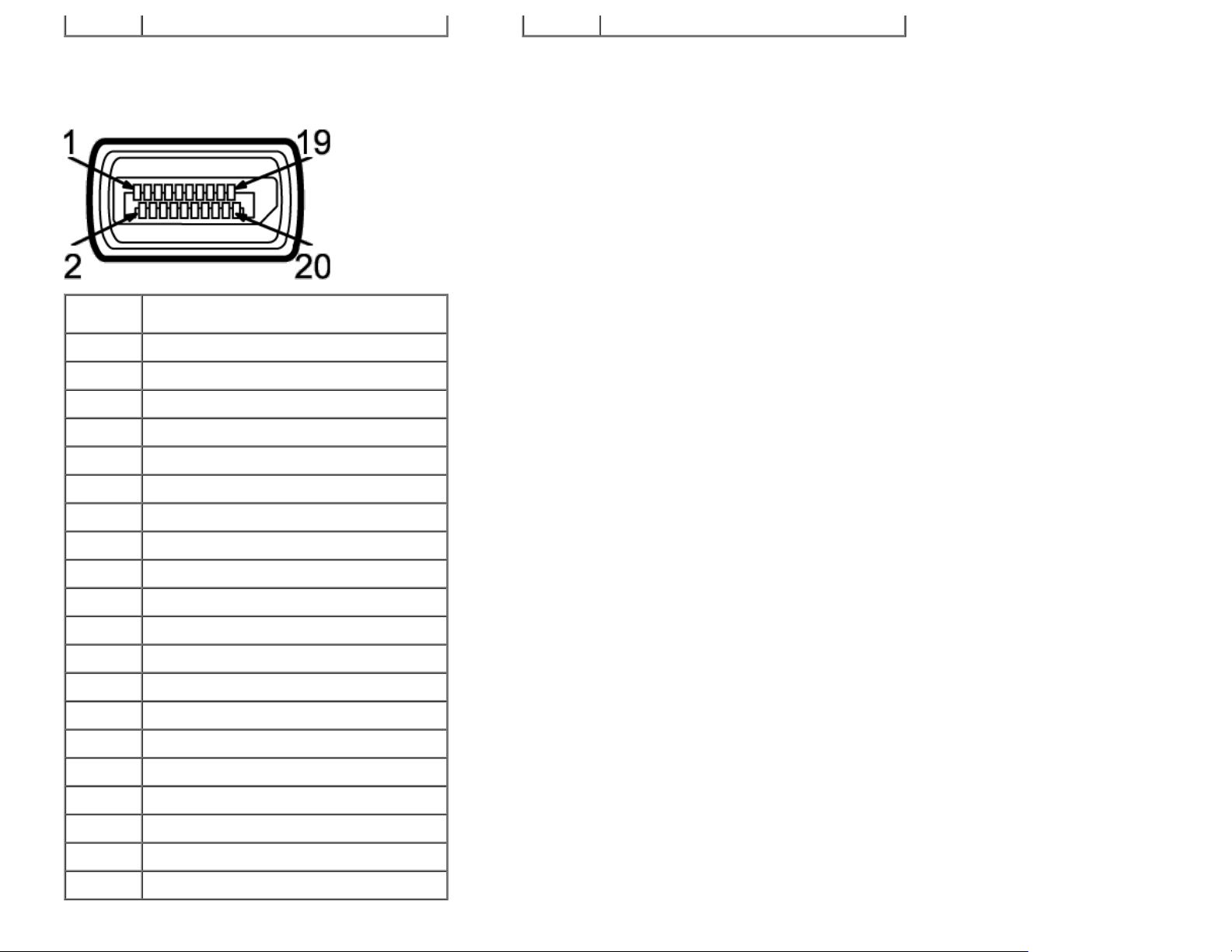
24 TMDS Clock- 24 TMDS Clock-
DisplayPort Connector (DP in and DP out)
Pin
Number
1 ML0(p)
2 GND
3 ML0(n)
4 ML1(p)
5 GND
6 ML1(n)
7 ML2(p)
8 GND
9 ML2(n)
10 ML3(p)
11 GND
12 ML3(n)
13 GND
14 GND
15 AUX(p)
20-pin Side of the Connected Signal Cable
16 GND
17 AUX(n)
18 HPD
19 DP_PWR_Return
20 +3.3 V DP_PWR
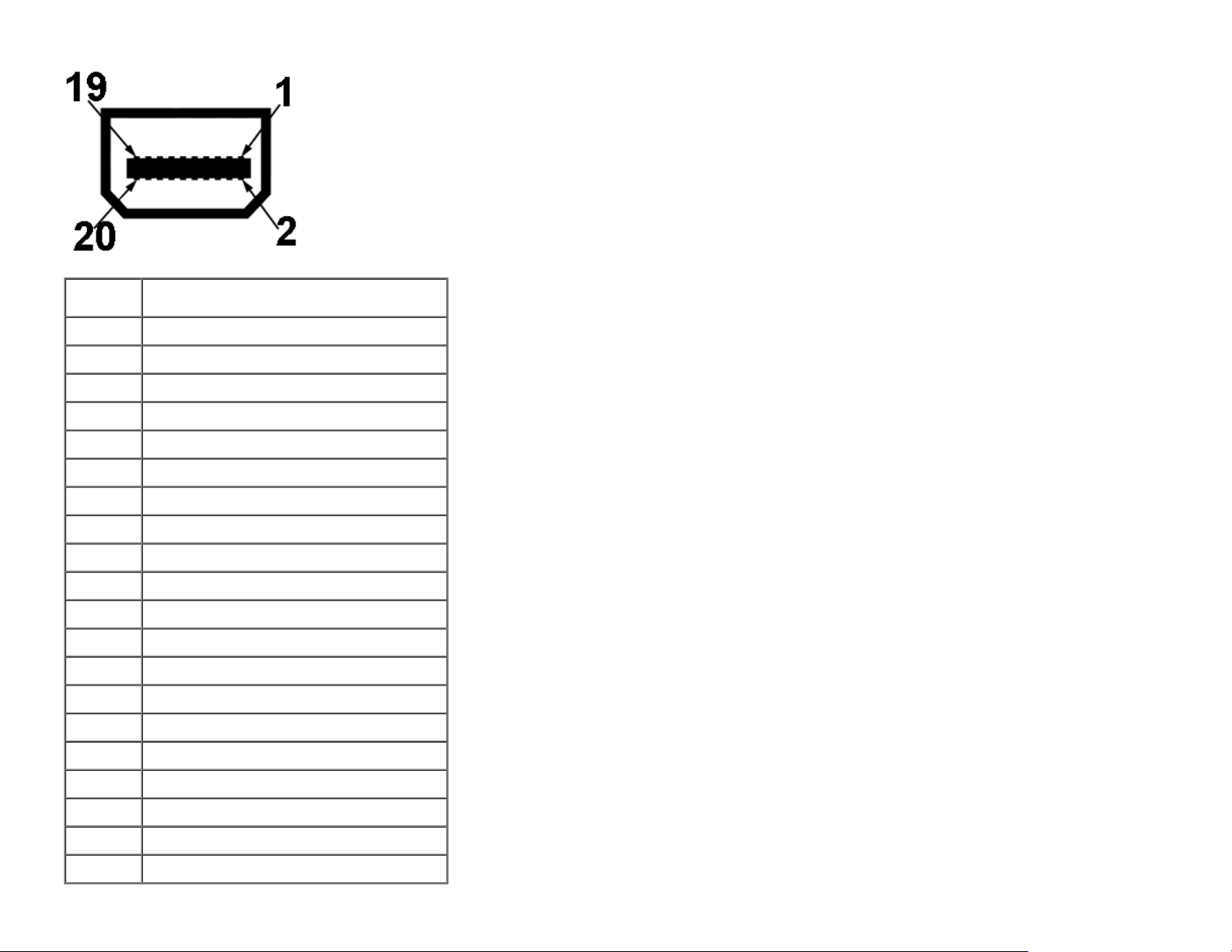
Mini DisplayPort Connector
Pin
Number
1 GND
2 Hot Plug Detect
3 ML3(n)
4 GND
5 ML3(n)
6 GND
7 GND
8 GND
9 ML2(n)
10 ML0(p)
11 ML2(p)
12 ML0(p)
13 GND
14 GND
15 ML1(n)
20-pin Side of the Connected Signal Cable
16 AUX(p)
17 ML1(p)
18 AUX(n)
19 GND
20 +3.3 V DP_PWR

HDMI Connector
Pin
Number
1 TMDS DATA 2+
2 TMDS DATA 2 SHIELD
3 TMDS DATA 24 TMDS DATA 1+
5 TMDS DATA 1 SHIELD
6 TMDS DATA 17 TMDS DATA 0+
8 TMDS DATA 0 SHIELD
9 TMDS DATA 010 TMDS CLOCK
11 TMDS CLOCK SHIELD
12 TMDS CLOCK13 No Connection
14 No Connection
15 DDC CLOCK (SDA)
19-pin Side of the Connected Signal Cable
16 DDC DATA (SDA)
17 GROUND
18 +5 V POWER
19
HOT PLUG DETECT
Plug and Play Capability
You can install the monitor in any Plug and Play-compatible system. The monitor automatically provides the computer system with its Extended Display Identification Data (EDID)
using Display Data Channel (DDC) protocols so the system can configure itself and optimize the monitor settings. Most monitor installations are automatic; you can select different
settings if desired. For more information about changing the monitor settings, see Operating the Monitor
.
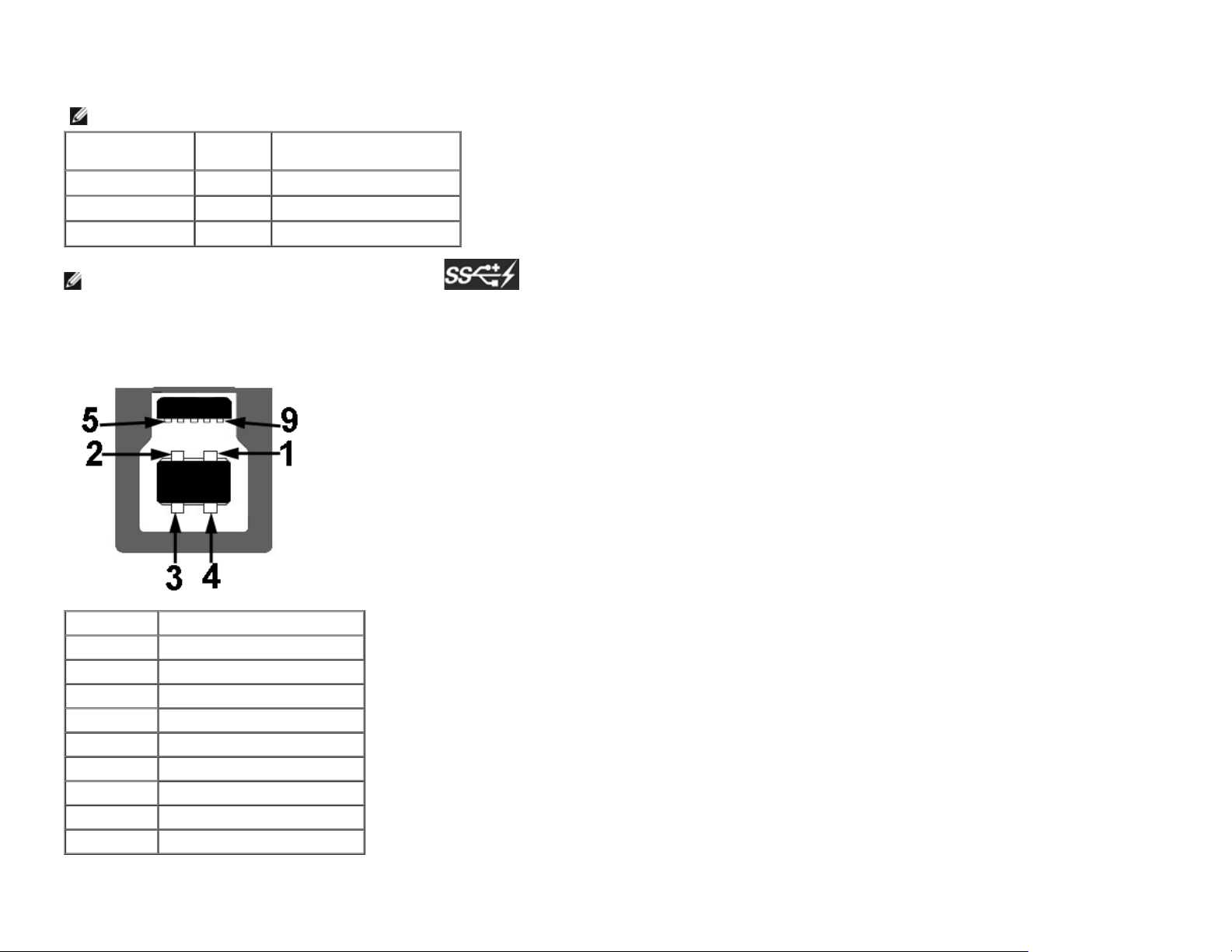
Universal Serial Bus (USB) Interface
This section gives you information about the USB ports that are available on the monitor.
NOTE: This monitor is Super-Speed USB 3.0 compatible.
Transfer Speed Data
Rate
Super-Speed 5G bps 4.5W (Max, each port)
High speed 480M bps 4.5W (Max, each port)
Full speed 12M bps 4.5W (Max, each port)
NOTE *: Up to 1.5A on USB downstream port (port with lightning icon) with BC1.2 compliance devices.
Power Consumption*
USB Upstream Connector
Pin Number 9-pin Side of the Connector
1 VCC
2 D3 D+
4 GND
5 SSTX6 SSTX+
7 GND
8 SSRX9 SSRX+
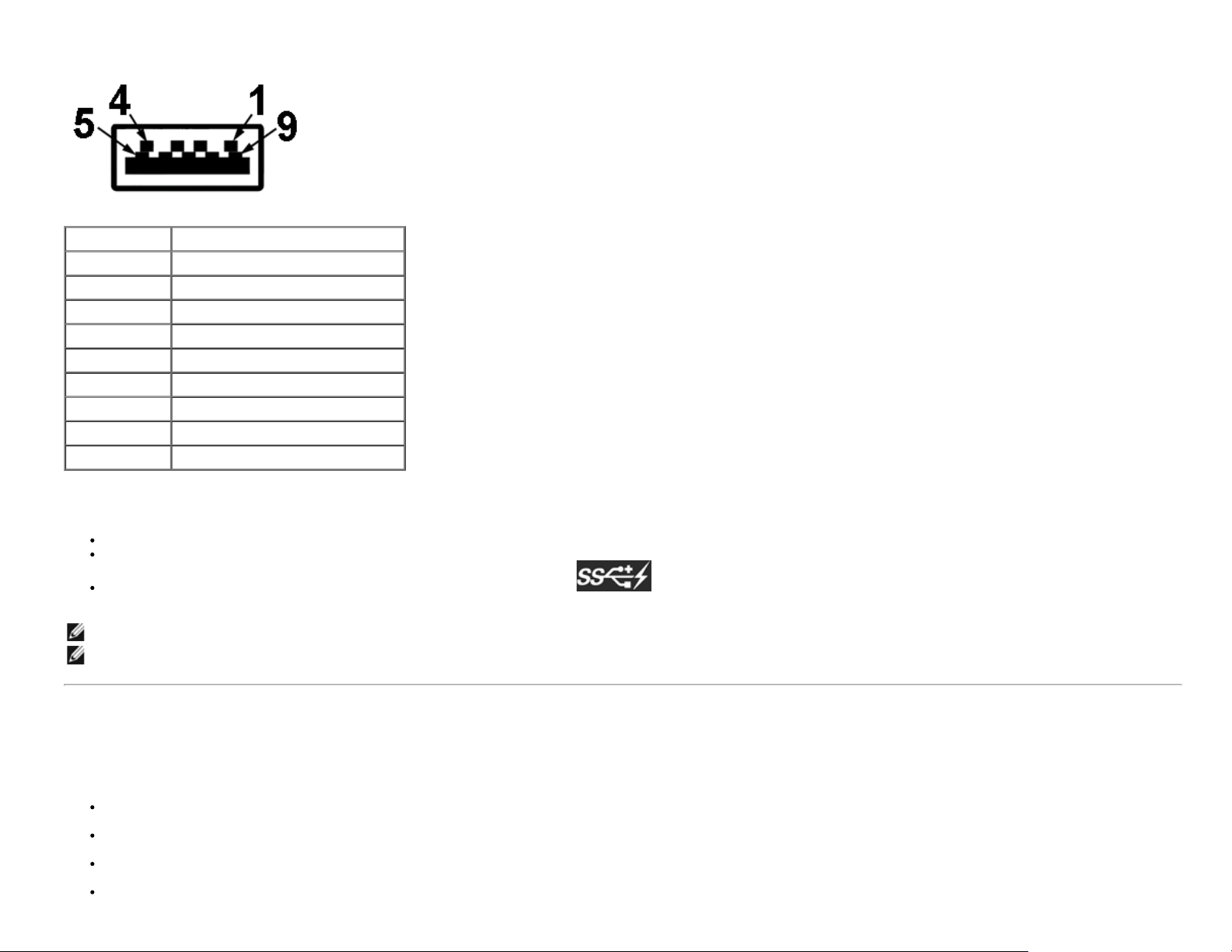
USB Downstream Connector
Pin Number 9-pin Side of the Connector
1 VCC
2 D3 D+
4 GND
5 SSTX6 SSTX+
7 GND
8 SSRX9 SSRX+
USB Ports
1 upstream - back
4 downstream -2 on back; 2 on left side
Power Charging Port- the lower one of two USB ports on left side (port with lightning icon) ; supports fast current charging capability if the device is BC1.2
compatible.
NOTE: USB 3.0 functionality requires a USB 3.0-capable computer.
NOTE: The monitor's USB interface works only when the monitor is On or in the power save mode. If you turn Off the monitor and then turn it On, the attached peripherals may
take a few seconds to resume normal functionality.
Card Reader Specifications
Overview
The Flash Memory Card Reader is a USB storage device that allows users to read and write information from and into the memory card.
The Flash Memory Card Reader is automatically recognized by Microsoft® Windows® Vista and Windows® 7.
Once installed and recognized, memory card(slot) appears drive letter.
All standard file operations (copy, delete, drag-and-drop, etc.) can be performed with this drive.
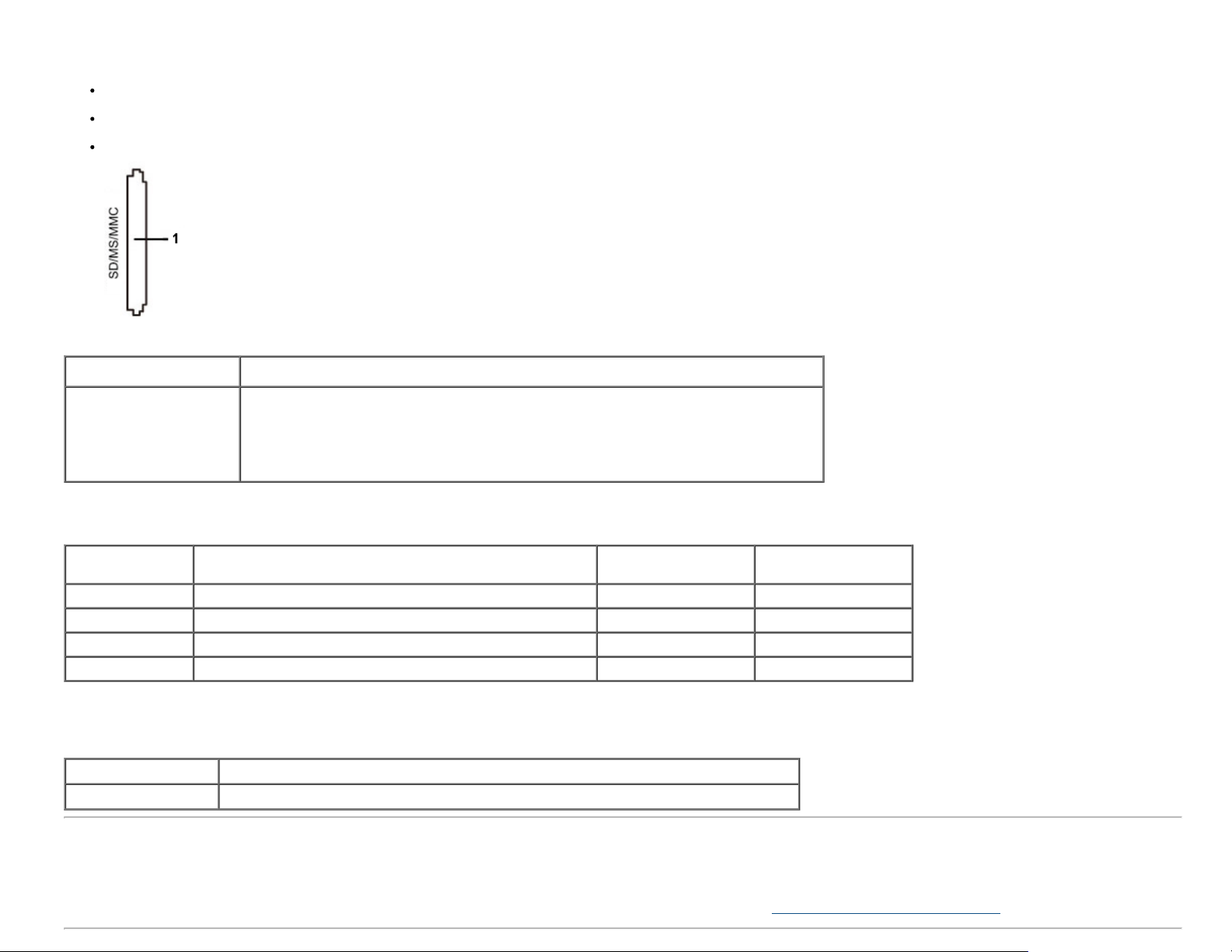
Features
The Flash Memory Card Reader has the following features:
The following table lists the memory cards supported:
Slot Number Flash memory cards type
1
Supports Microsoft® Windows® Vista and Windows® 7 operating systems
Mass Storage Class device (No drivers are required under Microsoft® Windows® Vista and Windows® 7)
Supports various memory card media
MS Pro HG,
High Speed Memory Stick (HSMS),
Memory Stick PRO (MSPRO), Memory Stick Duo(w Adapter),
MS Duo Secure Digital (Mini-SD), Secure Digital Card, Mini Secure Digital (w Adaptor),
TransFlash (SD, including SDHC),
MultiMediaCard (MMC),
Maximum Card Capacity Supported by the U2413/U2713H card reader
Card type Support Specification Support Maximum
Capacity by Spec
MS Pro HG Memory Stick Pro-HG Support USB 3.0 speed 32 GB Supported
MS Duo Memory Stick Duo Specification 32 GB Supported
SD SD Memory Card support USB 3.0 speed 32 GB Supported
MMC Multi Media Card System Specification 32 GB Supported
U2413/U2713H
General
Connection type USB 2.0/3.0 High Speed Device (USB High Speed Device compatible)
Supported OS Microsoft® Windows® Vista and Windows® 7
LCD Monitor Quality and Pixel Policy
During the LCD Monitor manufacturing process, it is not uncommon for one or more pixels to become fixed in an unchanging state which are hard to see and do not affect the
display quality or usability. For more information on Dell Monitor Quality and Pixel Policy, see Dell Support site at: www.dell.com/support/monitors
.
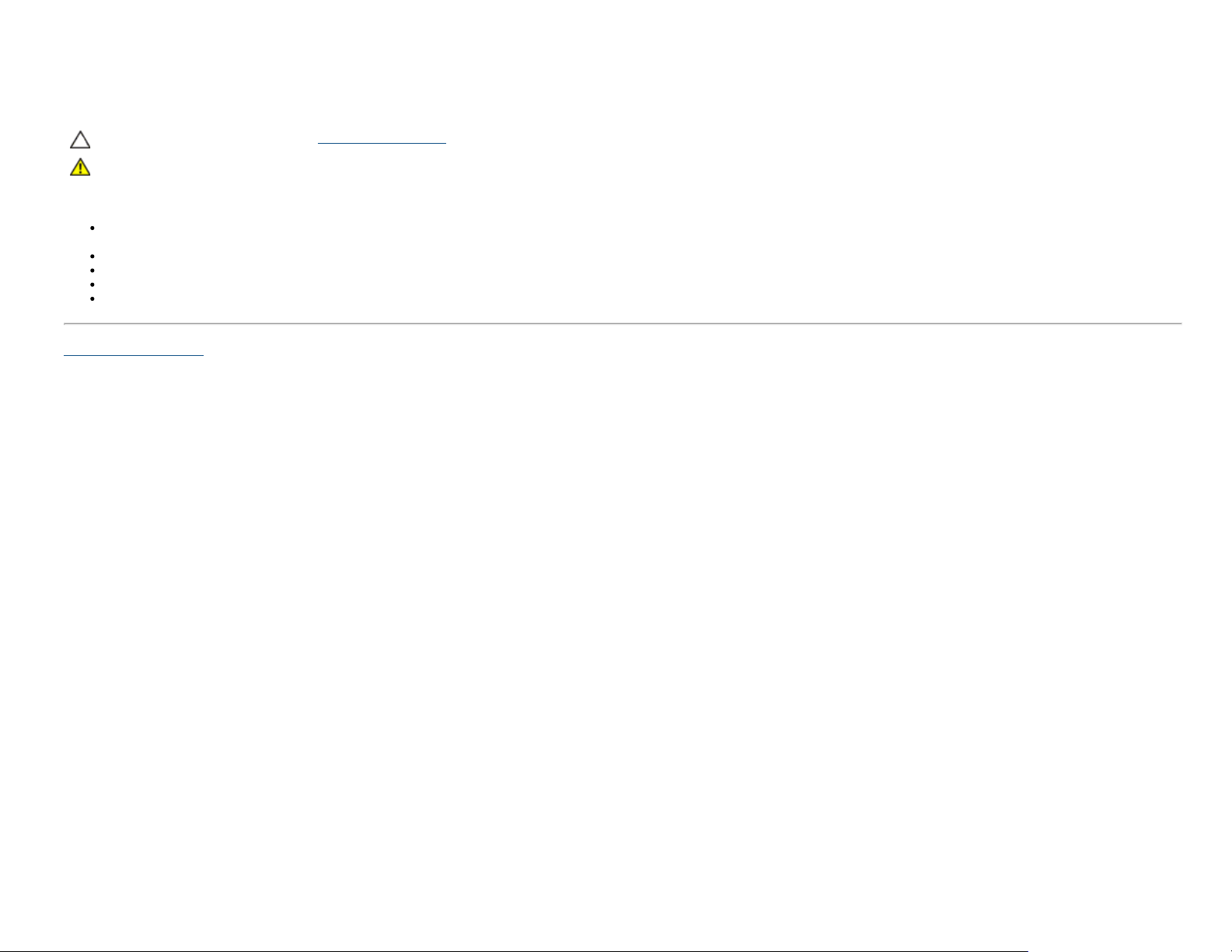
Maintenance Guidelines
Cleaning Your Monitor
CAUTION: Read and follow the safety instructions before cleaning the monitor.
WARNING: Before cleaning the monitor, unplug the monitor power cable from the electrical outlet.
For best practices, follow the instructions in the list below while unpacking, cleaning, or handling your monitor:
To clean your anti-static screen, lightly dampen a soft, clean cloth with water. If possible, use a special screen-cleaning tissue or solution suitable for the anti-static coating.
Do not use benzene, thinner, ammonia, abrasive cleaners, or compressed air.
Use a lightly-dampened, warm cloth to clean the monitor. Avoid using detergent of any kind as some detergents leave a milky film on the monitor.
If you notice white powder when you unpack your monitor, wipe it off with a cloth.
Handle your monitor with care as a darker-colored monitor may get scratched and show white scuff marks more than a lighter-colored monitor.
To help maintain the best image quality on your monitor, use a dynamically changing screen saver and turn off your monitor when not in use.
Back to Contents Page
