Dell OpenManage Server Administrator User Manual

Dell OpenManage Server Administrator
Version 8.1
User's Guide

Notes, cautions, and warnings
NOTE: A NOTE indicates important information that helps you make better use of your computer.
CAUTION: A CAUTION indicates either potential damage to hardware or loss of data and tells you how to avoid the problem.
WARNING: A WARNING indicates a potential for property damage, personal injury, or death.
Copyright © 2015 Dell Inc. All rights reserved. This product is protected by U.S. and international copyright and intellectual property laws. Dell™ and the Dell logo are trademarks of Dell Inc. in the United States and/or other jurisdictions. All other marks and names mentioned herein may be trademarks of their respective companies.
2015–04
Rev. A00
Contents |
|
1 Introduction........................................................................................................... |
6 |
Installation............................................................................................................................................. |
6 |
Updating Individual System Components............................................................................................ |
6 |
Storage Management Service............................................................................................................... |
7 |
Instrumentation Service........................................................................................................................ |
7 |
Remote Access Controller.................................................................................................................... |
7 |
Logs........................................................................................................................................................ |
7 |
What Is New In This Release................................................................................................................. |
7 |
Systems Management Standards Availability....................................................................................... |
9 |
Availability On Supported Operating Systems................................................................................ |
9 |
Server Administrator Home Page....................................................................................................... |
10 |
Other Documents You May Need...................................................................................................... |
10 |
Accessing documents from Dell Support Site.............................................................................. |
11 |
Obtaining Technical Assistance.......................................................................................................... |
12 |
Contacting Dell.................................................................................................................................... |
12 |
2 Setup And Administration................................................................................. |
13 |
Role-Based Access Control................................................................................................................ |
13 |
User Privileges................................................................................................................................ |
13 |
Authentication..................................................................................................................................... |
14 |
Microsoft Windows Authentication.............................................................................................. |
14 |
Red Hat Enterprise Linux And SUSE Linux Enterprise Server Authentication.............................. |
14 |
VMware ESXi Server 5.X Authentication........................................................................................ |
14 |
Encryption............................................................................................................................................ |
15 |
Assigning User Privileges..................................................................................................................... |
15 |
Adding Users To A Domain On Windows Operating Systems..................................................... |
15 |
Creating Server Administrator Users For Supported Red Hat Enterprise Linux and SUSE |
|
Linux Enterprise Server Operating Systems.................................................................................. |
16 |
Disabling Guest And Anonymous Accounts In Supported Windows Operating Systems.......... |
18 |
Configuring The SNMP Agent....................................................................................................... |
18 |
Firewall Configuration On Systems Running Supported Red Hat Enterprise Linux |
|
Operating Systems And SUSE Linux Enterprise Server................................................................ |
24 |
3 Using Server Administrator............................................................................... |
26 |
Logging In And Out............................................................................................................................. |
26 |
Server Administrator Local System Login..................................................................................... |
26 |
Server Administrator Managed System Login — Using the Desktop Icon.................................. |
27 |
Server Administrator Managed System Login — Using The Web Browser................................. |
27 |
3
Central Web Server Login............................................................................................................. |
27 |
Using The Active Directory Login................................................................................................. |
28 |
Single Sign-On.............................................................................................................................. |
28 |
Configuring Security Settings On Systems Running A Supported Microsoft Windows |
|
Operating System.......................................................................................................................... |
29 |
The Server Administrator Home Page................................................................................................ |
30 |
Server Administrator User Interface Differences Across Modular And Non-Modular |
|
Systems.......................................................................................................................................... |
32 |
Global Navigation Bar.................................................................................................................... |
33 |
System Tree................................................................................................................................... |
33 |
Action Window.............................................................................................................................. |
33 |
Data Area....................................................................................................................................... |
33 |
Using The Online Help........................................................................................................................ |
35 |
Using The Preferences Home Page................................................................................................... |
35 |
Managed System Preferences...................................................................................................... |
36 |
Server Administrator Web Server Preferences............................................................................. |
36 |
Dell Systems Management Server Administration Connection Service And Security Setup..... |
36 |
X.509 Certificate Management..................................................................................................... |
38 |
Server Administrator Web Server Action Tabs............................................................................. |
40 |
Upgrading web server................................................................................................................... |
40 |
Using The Server Administrator Command Line Interface................................................................ |
41 |
4 Server Administrator Services.......................................................................... |
42 |
Managing Your System....................................................................................................................... |
42 |
Managing System/Server Module Tree Objects................................................................................ |
43 |
Server Administrator Home Page System Tree Objects.................................................................... |
43 |
Modular Enclosure........................................................................................................................ |
44 |
Accessing And Using Chassis Management Controller............................................................... |
44 |
System/Server Module Properties................................................................................................ |
44 |
Main System Chassis/Main System............................................................................................... |
47 |
Managing Preferences: Home Page Configuration Options............................................................ |
60 |
General Settings............................................................................................................................ |
60 |
Server Administrator..................................................................................................................... |
60 |
5 Working With Remote Access Controller ..................................................... |
61 |
Viewing Basic Information.................................................................................................................. |
62 |
Configuring The Remote Access Device To Use A LAN Connection............................................... |
63 |
Configuring The Remote Access Device To Use A Serial Port Connection..................................... |
65 |
Configuring The Remote Access Device To Use A Serial Over LAN Connection............................ |
66 |
Additional Configuration For iDRAC.................................................................................................. |
66 |
Configuring Remote Access Device Users........................................................................................ |
66 |
Setting Platform Event Filter Alerts..................................................................................................... |
67 |
4
Setting Platform Event Alert Destinations.................................................................................... |
68 |
6 Server Administrator Logs................................................................................ |
70 |
Integrated Features............................................................................................................................. |
70 |
Log Window Task Buttons............................................................................................................ |
70 |
Server Administrator Logs................................................................................................................... |
71 |
Hardware Log................................................................................................................................. |
71 |
Alert Log......................................................................................................................................... |
72 |
Command Log............................................................................................................................... |
72 |
7 Setting Alert Actions........................................................................................... |
73 |
Setting Alert Actions For Systems Running Supported Red Hat Enterprise Linux And SUSE |
|
Linux Enterprise Server Operating Systems........................................................................................ |
73 |
Setting Alert Actions In Microsoft Windows Server Server 2008...................................................... |
74 |
Setting Alert Action Execute Application In Windows Server 2008.................................................. |
74 |
BMC/iDRAC Platform Events Filter Alert Messages............................................................................ |
75 |
8 Troubleshooting................................................................................................. |
77 |
Connection Service Failure................................................................................................................. |
77 |
Login Failure Scenarios....................................................................................................................... |
77 |
Fixing A Faulty Server Administrator Installation On Supported Windows Operating Systems....... |
78 |
Server Administrator Services............................................................................................................. |
78 |
9 Frequently Asked Questions............................................................................. |
81 |
5

1
Introduction
Server Administrator provides a comprehensive, one-to-one systems management solution in two ways: from an integrated, web browser-based graphical user interface (GUI) and from a command line interface (CLI) through the operating system. Server Administrator enables system administrators to manage systems locally and remotely on a network. It enables system administrators to focus on managing their entire network by providing comprehensive one-to-one systems management. In the context of Server Administrator, a system refers to a stand-alone system, a system with attached network storage units in a separate chassis, or a modular system consisting of one or more server modules in a modular enclosure. Server Administrator provides information about:
•Systems that are operating properly and systems that have problems
•Systems that require remote recovery operations
Server Administrator provides easy-to-use management and administration of local and remote systems through a comprehensive set of integrated management services. Server Administrator is the sole installation on the system being managed and is accessible both locally and remotely from the Server Administrator home page. Remotely monitored systems may be accessed through dial-in, LAN, or wireless connections. Server Administrator ensures the security of its management connections through role-based access control (RBAC), authentication, and secure socket layer (SSL) encryption.
Installation
You can install Server Administrator using the Dell Systems Management Tools and Documentation DVD. The DVD provides a setup program to install, upgrade, and uninstall Server Administrator, managed system and management station software components. Additionally, you can install Server Administrator on multiple systems through an unattended installation across a network. The Server Administrator installer provides installation scripts and RPM packages to install and uninstall Server Administrator and other managed system software components on your managed system. For more information, see the
Server Administrator Installation Guide and the Management Station Software Installation Guide at dell.com/opemanagemanuals.
NOTE: When you install the open source packages from the Dell Systems Management Tools and Documentation DVD, the corresponding license files are automatically copied to the system. When you remove these packages, the corresponding license files are also removed.
NOTE: If you have a modular system, you must install Server Administrator on each server module installed in the chassis.
Updating Individual System Components
To update individual system components, use component-specific Dell Update Packages. Use the Dell Server Update Utility DVD to view the complete version report and to update an entire system. The Server
6

Update Utility (SUU) identifies and applies the required updates to your system. SUU can also be downloaded from support.dell.com.
NOTE: For more information about obtaining and using the Server Update Utility (SUU), to update your Dell Systems or to view the updates available for any systems listed in the Repository, see the
Dell Server Update Utility User's Guide at dell.com/openmanagemanuals.
Storage Management Service
The Storage Management Service provides storage management information in an integrated graphical view.
NOTE: For more information about the Storage Management Service, see the Server Administrator Storage Management User's Guide at dell.com/openmanagemanuals.
Instrumentation Service
The Instrumentation Service provides rapid access to detailed fault and performance information gathered by industry-standard systems management agents and allows remote administration of monitored systems, including shutdown, startup, and security.
Remote Access Controller
The Remote Access Controller provides a complete remote system management solution for systems equipped with the Dell Remote Access Controller (DRAC) or Baseboard Management Controller (BMC)/ Integrated Dell Remote Access Controller (iDRAC) solution. The Remote Access Controller provides remote access to an inoperable system, allowing you to get the system up and running as quickly as possible. The Remote Access Controller also provides an alert notification when a system is down and allows you to remotely restart the system. Additionally, the Remote Access Controller logs the probable cause of system crashes and saves the most recent crash screen.
Logs
Server Administrator displays logs of commands issued to or by the system, monitored hardware events, and system alerts. You can view logs on the home page, print or save them as reports, and send them by e-mail to a designated service contact.
What Is New In This Release
NOTE: Server Administrator version 8.1 is supported on Dell’s 10th to 13th generation of PowerEdge servers.
The following are the highlights of Server Administrator version 8.1:
•Support for the following Dell PowerEdge servers:
–FD332
–FC830
7
–M830
–FC430
–C4130
•Added support for the following Dell PERC 9 controllers:
–FD33xD
–FD33xS
•Support for the following operating systems:
–Novell SUSE Linux Enterprise Server 12
–VMware ESXi 6.0
–Citrix XenServer 6.5
 NOTE: Server Administrator Storage Management does not support XenServer 6.5.
NOTE: Server Administrator Storage Management does not support XenServer 6.5.
•Support for the following web browsers:
–Google Chrome 38
–Mozilla Firefox 33
–Safari 7.0.6
•Added support for the following features:
–New utility, omwsupdate, to upgrade the Tomcat web server. For more details, see Upgrading web server.
–CLI commands to generate new certificate signing requests and import Certificate Authority signed certificates. For more details, see the Command Line Interface Guide.
–PKCS#12 certificate import option on the Server Administrator GUI. For more details, see X.509 Certificate Management.
–Support for displaying and configuring NVMe adapters. For more details see, the Command Line Interface Guide.
•Support for the following network cards:
–Emulex OCm14104-N1-D QP 4x10Gb rNDC Ethernet Network Adapter
–Emulex OCm14102-N6-D DP 10Gb bNDC Ethernet Network Adapter
–Emulex OCm14102-N1-D Dual-port 10Gb PCIe Ethernet Network Adapter
–Emulex OCm14102-N5-D DP 10Gb bMezz Ethernet Network Adapter
–Intel X710 QP 10Gb KR 4x10Gb Network Daughter Card
–Intel I350/X710 2x10Gb BT 2x10Gb SFP+ Network Daughter Card
–Intel X710 4x10GE SFP+/DA FH PCIe Ethernet Network Adapter
–Intel X710 2x10GE SFP+/DA FH PCIe Ethernet Network Adapter
•Support for the following on Dell’s 13th generation of PowerEdge servers:
–Samsung Half-height, Half-length (HHHL) PCIe SSD card
–4KN SAS drives
–Hot plug support on PERC S130 software RAID controller
–Changing the controller mode from RAID to HBA and vice versa on PERC 9 family of hardware controllers. For more details, see the Command Line Interface Guide.
8
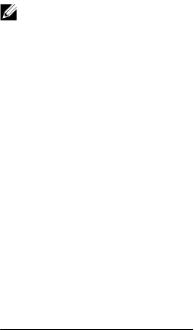
– Samsung NVMe drives on VMware ESXi 6.0 operating system
•Support for 6Gbps SATA drive.
Systems Management Standards Availability
Server Administrator supports the following systems management protocols:
•HyperText Transfer Protocol Secure (HTTPS)
•Common Information Model (CIM)
•Simple Network Management Protocol (SNMP)
If your system supports SNMP, you must install and enable the service on your operating system. If SNMP services are available on your operating system, the Server Administrator installation program installs the supporting agents for SNMP.
HTTPS is supported on all operating systems. Support for CIM and SNMP is operating system dependent and, in some cases, operating system-version dependent.
NOTE: For information on SNMP security concerns, see the Server Administrator readme file (packaged with the Server Administrator application) or at dell.com/openmanagemanuals. You must apply updates from your operating system's master SNMP agents to ensure that Dell's SNMP subagents are secure.
Availability On Supported Operating Systems
On supported Microsoft Windows operating systems, Server Administrator supports two systems management standards: CIM/Windows Management Instrumentation (WMI) and SNMP, while on supported Red Hat Enterprise Linux and SUSE Linux Enterprise Server operating systems, Server Administrator supports the SNMP systems management standard.
Server Administrator adds considerable security to these systems management standards. All attributes set operations (for example, changing the value of an asset tag) must be performed with Dell OpenManage Essentials while logged in with the required privileges.
The following table shows the systems management standards that are available for each supported operating system.
Table 1. Systems Management Standards Availability
Operating System |
SNMP |
CIM |
|
|
|
Windows Server 2008 family and |
Available from the operating system |
Always installed |
Windows Server 2003 family |
installation media |
|
Red Hat Enterprise Linux |
Available in the net-snmp package from |
Unavailable |
|
the operating system installation media |
|
SUSE Linux Enterprise Server |
Available in the net-snmp package from |
Unavailable |
|
the operating system installation media |
|
VMware ESXi |
SNMP trap support available |
Available |
9

Operating System |
SNMP |
CIM |
|
|
|
|
NOTE: While ESXi supports SNMP |
|
|
traps, it does not support hardware |
|
|
inventory through SNMP. |
|
Citrix XenServer 6.5 |
Available in the net-snmp package from |
Unavailable |
|
the operating system installation media |
|
Server Administrator Home Page
The Server Administrator home page provides easy-to-set up and easy-to-use Web browser-based system management tasks from the managed system or from a remote host through a LAN, dial-up service, or wireless network. When the Dell Systems Management Server Administrator Connection Service (DSM SA Connection Service) is installed and configured on the managed system, you can perform remote management functions from any system that has a supported Web browser and connection. Additionally, the Server Administrator home page provides an extensive, context-sensitive online help.
Other Documents You May Need
In addition to this guide, you can access the following guides available at dell.com/ softwaresecuritymanuals.
•The Dell Systems Software Support Matrix provides information about the various Dell systems, the operating systems supported by these systems, and the components that can be installed on these systems.
•The Server Administrator Installation Guide contains instructions to help you install Dell OpenManage Server Administrator.
•The Management Station Software Installation Guide contains instructions to help you install Dell OpenManage management station software.
•The OpenManage SNMP Reference Guide documents the Simple Network Management Protocol (SNMP) management information base (MIB).
•The Dell OpenManage Server Administrator CIM Reference Guide documents the Common Information Model (CIM) provider, an extension of the standard management object format (MOF) file.
•The Messages Reference Guide lists the messages that are displayed in your Server Administrator home page Alert log or on your operating system’s event viewer.
•TheServer Administrator Command Line Interface Guide documents the complete command line interface for Server Administrator.
•The Dell Remote Access Controller 5 User's Guide provides comprehensive information about using the RACADM command line utility to configure a DRAC 5.
•The Dell Chassis Management Controller User’s Guide provides comprehensive information about using the controller that manages all modules in the chassis containing your Dell system.
•The Command Line Reference Guide for iDRAC6 and CMC provides information about the RACADM subcommands, supported interfaces, property database groups and object definitions for iDRAC6 and CMC.
•The Integrated Dell Remote Access Controller 7 (iDRAC7) User's Guide provides information about configuring and using iDRAC7 for 12G rack, tower, and blade servers to remotely manage and monitor your system and its shared resources through a network.
•The Integrated Dell Remote Access Controller 6 (iDRAC6) Enterprise for Blade Servers User Guide provides information about configuring and using an iDRAC6 for 11G blade servers to remotely manage and monitor your system and its shared resources through a network.
10
•The Integrated Dell Remote Access Controller 6 (iDRAC6) User Guide provides complete information about configuring and using an iDRAC6 for 11G tower and rack servers to remotely manage and monitor your system and its shared resources through a network.
•The Dell Online Diagnostics User's Guide provides complete information on installing and using Online Diagnostics on your system.
•The Dell OpenManage Baseboard Management Controller Utilities User's Guide provides additional information about using Server Administrator to configure and manage your system's BMC.
•The Dell OpenManage Server Administrator Storage Management User's Guide is a comprehensive reference guide for configuring and managing local and remote storage attached to a system.
•The Dell Remote Access Controller Racadm User's Guide provides information about using the racadm command line utility.
•The Dell Remote Access Controller 5 User’s Guide provides complete information about installing and configuring a DRAC 5 controller and using DRAC 5 to remotely access an inoperable system.
•The Dell Update Packages User's Guide provides information about obtaining and using Dell Update Packages as part of your system update strategy.
•The Dell OpenManage Server Update Utility User's Guide provides information about obtaining and using the Server Update Utility (SUU) to update your Dell systems or to view the updates available for any systems listed in the Repository.
•The Dell Management Console User’s Guide provides information about installing, configuring, and using Dell Management Console.
•The Dell Lifecycle Controller User's Guide provides information on setting up and using the Unified Server Configurator to perform systems and storage management tasks throughout your system’s lifecycle.
•The Dell License Manager User’s Guide provides information about managing component server licenses for Dell 12G servers.
•The Glossary for information on terms used in this document.
Accessing documents from Dell Support Site
You can access the required documents in one of the following ways:
•Using the following links:
–For all Enterprise Systems Management documents — dell.com/softwaresecuritymanuals
–For Enterprise Systems Management documents — dell.com/openmanagemanuals
–For Remote Enterprise Systems Management documents — dell.com/esmmanuals
–For OpenManage Connections Enterprise Systems Management documents — dell.com/ OMConnectionsEnterpriseSystemsManagement
–For Serviceability Tools documents — dell.com/serviceabilitytools
–For Client Systems Management documents — dell.com/clientsystemsmanagement
–For OpenManage Connections Client Systems Management documents — dell.com/ dellclientcommandsuitemanuals
•From the Dell Support site:
a.Go to dell.com/support/home.
b.Under Select a product section, click Software & Security.
c.In the Software & Security group box, click the required link from the following:
– Enterprise Systems Management
11

–Remote Enterprise Systems Management
–Serviceability Tools
–Client Systems Management
–Connections Client Systems Management
d. To view a document, click the required product version.
•Using search engines:
– Type the name and version of the document in the search box.
Obtaining Technical Assistance
If at any time you do not understand a procedure described in this guide or if your product does not perform as expected, help tools are available to assist you. For more information about these help tools, see Getting Help in your system's Hardware Owner’s Manual.
Additionally, Dell Enterprise Training and Certification is available; see dell.com/training for more information. This service may not be offered in all locations.
Contacting Dell
NOTE: If you do not have an active Internet connection, you can find the contact information on your purchase invoice, packing slip, bill, or Dell product catalog.
Dell provides several online and telephone-based support and service options. Availability varies by country and product, and some services may not be available in your area. To contact Dell for sales, technical support, or customer service issues:
Go to dell.com/contactdell.
12

2
Setup And Administration
Server Administrator provides security through rolebased access control (RBAC), authentication, and encryption for both the Web-based and command line interfaces.
Role-Based Access Control
RBAC manages security by determining the operations that can be executed by persons in particular roles. Each user is assigned one or more roles, and each role is assigned one or more privileges that are permitted to users in that role. With RBAC, security administration corresponds closely to an organization's structure.
User Privileges
Server Administrator grants different access rights based on the user's assigned group privileges. The four user privilege levels are: User, Power User, Administrator, and Elevated Administrator.
Table 2. User Privileges
User Privilege |
|
Access |
Description |
Level |
|
Type |
|
|
|
|
|
|
View |
Manage |
|
User |
Yes |
No |
Users can view most information. |
Power User |
Yes |
Yes |
Power Users can set warning threshold values and |
|
|
|
configure which alert actions are to be performed when a |
|
|
|
warning or failure event occurs. |
Administrator |
Yes |
Yes |
Administrators can configure and perform shutdown |
|
|
|
actions, configure Auto Recovery actions in case a system |
|
|
|
has a non-responsive operating system, and clear |
|
|
|
hardware, event, and command logs. Administrators can |
|
|
|
also configure the system to send e-mails. |
Elevated |
Yes |
Yes |
Elevated Administrators can view and manage information. |
Administrator |
|
|
|
(Linux only) |
|
|
|
Privilege Levels to Access Server Administrator Services
The following table summarizes the users who have privileges to access and manage Server Administrator services.
13

Server Administrator grants read-only access to users logged in with User privileges, read and write access to users logged in with Power User privileges, and read, write, and administrator access to users logged in with Administrator and Elevated Administrator privileges.
Table 3. Privileges Required To Manage Server Administrator Services |
|
|
Service |
User Privilege Level Required |
|
|
View |
Manage |
Instrumentation |
User, Power User, Administrator, |
Power User, Administrator, |
|
Elevated Administrator |
Elevated Administrator |
Remote Access |
User, Power User, Administrator, |
Administrator, Elevated |
|
Elevated Administrator |
Administrator |
Storage Management |
User, Power User, Administrator, |
Administrator, Elevated |
|
Elevated Administrator |
Administrator |
Authentication
The Server Administrator authentication scheme ensures that the correct access types are assigned to the correct user privileges. Additionally, when the command line interface (CLI) is invoked, the Server Administrator authentication scheme validates the context within which the current process is running. This authentication scheme ensures that all Server Administrator functions, whether accessed through the Server Administrator home page or CLI, are properly authenticated.
Microsoft Windows Authentication
On supported Microsoft Windows operating systems, Server Administrator uses Integrated Windows Authentication (formerly called NTLM) to authenticate. This authentication system allows Server Administrator security to be incorporated in an overall security scheme for your network.
Red Hat Enterprise Linux And SUSE Linux Enterprise Server Authentication
On supported Red Hat Enterprise Linux and SUSE Linux Enterprise Server operating systems, Server Administrator uses various authentication methods based on the Pluggable Authentication Modules (PAM) library. Users can log in to Server Administrator either locally or remotely using different account management protocols, such as LDAP, NIS, Kerberos, and Winbind.
VMware ESXi Server 5.X Authentication
ESXi Server authenticates users accessing ESXi hosts using the vSphere/VI Client or Software Development Kit (SDK). The default installation of ESXi uses a local password database for authentication. ESXi authentication transactions with Server Administrator are also direct interactions with the vmwarehostd process. To make sure that authentication works efficiently for your site, perform basic tasks such as setting up users, groups, permissions, and roles, configuring user attributes, adding your own certificates, and determining whether you want to use SSL.
NOTE: On systems running VMware ESXi Server 5.0 operating system, to login to Server Administrator, all users require Administrator privileges. For information on assigning roles, see the VMware documentation.
14

Encryption
Server Administrator is accessed over a secure HTTPS connection using secure socket layer (SSL) technology to ensure and protect the identity of the system being managed. Java Secure Socket Extension (JSSE) is used by supported Microsoft Windows, Red Hat Enterprise Linux, and SUSE Linux Enterprise Server operating systems to protect the user credentials and other sensitive data that is transmitted over the socket connection when a user accesses the Server Administrator home page.
Assigning User Privileges
To ensure critical system component security, assign user privileges to all Dell OpenManage software users before installing Dell OpenManage software. New users can log in to Dell OpenManage software using their operating system user privileges.
CAUTION: To protect access to your critical system components, assign a password to every user account that can access the Dell OpenManage software. Users without an assigned password cannot log in to Dell OpenManage software on a system running Windows Server 2003 due to the operating system design.
CAUTION: Disable guest accounts for supported Windows operating systems to protect access to your critical system components. Consider renaming the guest accounts so that remote scripts cannot enable the accounts using the default guest account names.
NOTE: For instructions on assigning user privileges for each supported operating system, see your operating system documentation.
NOTE: To add users to OpenManage software, add new users to the operating system. You do not have to create new users from within the OpenManage software.
Adding Users To A Domain On Windows Operating Systems
NOTE: You must have Microsoft Active Directory installed on your system to perform the following procedures. See Using the Active Directory Login for more information about using Active Directory.
1.Navigate to Control Panel → Administrative Tools → Active Directory Users and Computers.
2.In the console tree, right-click Users or right-click the container in which you want to add the new user, and then point to New → User.
3.Type the appropriate user name information in the dialog box, and then click Next.
4.Click Next, and then click Finish.
5.Double-click the icon representing the user that you just created.
6.Click the Member of tab.
7.Click Add.
8.Select the appropriate group and click Add.
9.Click OK, and then click OK again.
NOTE: New users can log in to Dell OpenManage software with the user privileges of their assigned group and domain.
15

Creating Server Administrator Users For Supported Red Hat Enterprise Linux and SUSE Linux Enterprise Server Operating Systems
Administrator access privileges are assigned to the user logged in as root. For information about creating users and user groups, see your operating system documentation.
NOTE: You must be logged in as root or an equivalent user to perform the procedures.
NOTE: You must have the useradd utility installed on your system to perform the procedures.
Related Links
•Creating Users With User Privileges
•Creating Users With Power User Privileges
Creating Users With User Privileges
1.Run the following command from the command line: useradd -d <home-directory> -g <group> <username> where <group> is not root.
 NOTE: If <group> does not exist, create it by using the groupadd command.
NOTE: If <group> does not exist, create it by using the groupadd command.
2.Type passwd <username> and press <Enter>.
3.When prompted, enter a password for the new user.
NOTE: Assign a password to every user account that can access Server Administrator to protect access to your critical system components.
The new user can now log in to Server Administrator with User group privileges.
Creating Users With Power User Privileges
1.Run the following command from the command line:useradd -d <home-directory> -g <group> <username>
 NOTE: Set root as the primary group.
NOTE: Set root as the primary group.
2.Type passwd <username> and press <Enter>.
3.When prompted, enter a password for the new user.
NOTE: Assign a password to every user account that can access Server Administrator to protect access to your critical system components.
The new user can now log in to Server Administrator with Power User group privileges.
Editing Server Administrator User Privileges On Linux Operating Systems
NOTE: You must be logged in as root or an equivalent user.
1.Open the omarolemap file located at /opt/dell/srvadmin/etc/omarolemap.
2.Add the following in the file: <User_Name>[Tab]<Host_Name>[Tab]<Rights> The following table lists the legend for adding the role definition to the omarolemap.
16
Table 4. Legend for adding the role definition in Server Administrator
<User_Name> |
<Host_Name> |
<Rights> |
User Name |
Host Name |
Administrator |
(+) Group Name |
Domain |
User |
Wildcard (*) |
Wildcard (*) |
User |
[Tab] = \t (tab character)
The following table lists the examples for adding the role definition to the omarolemapfile.
Table 5. Examples for adding the role definition in Server Administrator
<User_Name> |
<Host_Name> |
<Rights> |
Bob |
Ahost |
Poweruser |
+ root |
Bhost |
Administrator |
+ root |
Chost |
Administrator |
Bob |
*.aus.amer.com |
Poweruser |
Mike |
192.168.2.3 |
Poweruser |
3.Save and close the file.
Best Practices While Using The Omarolemap File
The following are the best practices to be considered while working with the omarolemap file:
•Do not delete the following default entries in the omarolemap file.
root |
* Administrator |
+root |
* Poweruser |
** User
•Do not change the omarolemap file permissions or file format.
•Do not use the loop back address for <Host_Name>, for example: localhost or 127.0.0.1.
•After the connection services are restarted and the changes do not take effect for the omarolemap file, see the command log for the errors.
•When the omarolemap file is copied from one machine to another machine, file permissions and the entries of the file needs to be rechecked.
•Prefix the Group Name with +.
•Server Administrator uses the default operating system user privileges, if:
–a user is degraded in the omarolemap file
–there are duplicate entries of user names or user groups along with same <Host_Name>
•You can also use Space as a delimiter for columns instead of [Tab].
17

Creating Server Administrator Users For VMware ESXi 5.X and ESXi 6.X
To add a user to the Users table:
1.Log in to the host using the vSphere Client.
2.Click the Users & Groups tab and click Users.
3.Right-click anywhere in the Users table and click Add to open the Add New User dialog box.
4.Enter login, user name, a numeric user ID (UID), and password; specifying that the user name and UID are optional. If you do not specify the UID, the vSphere Client assigns the next available UID.
5.To allow a user to access the ESXi host through a command shell, select Grant shell access to this user. Users that access the host only through the vSphere Client do not need shell access.
6.To add the user to a group, select the group name from the Group drop-down menu and click Add.
7.Click OK.
Disabling Guest And Anonymous Accounts In Supported Windows Operating
Systems
NOTE: You must be logged in with Administrator privileges.
1.Open the Computer Management window.
2.In the console tree, expand Local Users and Groups and click Users.
3.Double-click Guest or IUSR_system name user account to see the Properties for those users, or right-click the Guest or IUSR_system name user account and then select Properties.
4.Select Account is disabled and click OK.
A red circle with an X appears over the user name to indicate that the account is disabled.
Configuring The SNMP Agent
Server Administrator supports the Simple Network Management Protocol (SNMP—a systems management standard—on all supported operating systems. The SNMP support may or may not be installed depending on your operating system and how the operating system was installed. In most cases, SNMP is installed as part of your operating system installation. An installed supported systems management protocol standard, such as SNMP, is required before installing Server Administrator.
You can configure the SNMP agent to change the community name and to send traps to a management station. To configure your SNMP agent for proper interaction with management applications such as the Dell OpenManage Essentials, perform the procedures described in the following sections.
NOTE: The default SNMP agent configuration usually includes a SNMP community name such as public. For security reasons, you must rename the default SNMP community names. For information about renaming the SNMP community names, see Changing The SNMP Community Name.
NOTE: For IT Assistant to retrieve management information from a system running Server Administrator, the community name used by IT Assistant must match a community name on the system running Server Administrator. For IT Assistant to modify information or perform actions on a system running Server Administrator, the community name used by IT Assistant must match a community name that allows Set operations on the system running Server Administrator. For IT Assistant to receive traps (asynchronous event notifications) from a system running Server Administrator, the system running Server Administrator must be configured to send traps to the system running IT Assistant.
18

The following procedures provide step-by-step instructions for configuring the SNMP agent for each supported operating system:
•Configuring the SNMP Agent For Systems Running Supported Windows Operating Systems
•Configuring the SNMP Agent On Systems Running Supported Red Hat Enterprise Linux
•Configuring the SNMP Agent On Systems Running Supported SUSE Linux Enterprise Server
•Configuring the SNMP Agent on Systems Running Supported VMware ESXi 5.X and ESXi 6.X Operating Systems
Configuring The SNMP Agent On Systems Running Supported Windows Operating Systems
Server Administrator uses the SNMP services provided by the Windows SNMP agent. You can configure the SNMP agent to change the community name and send traps to a management station. To configure your SNMP agent for proper interaction with management applications such as IT Assistant, perform the procedures described in the following sections.
NOTE: For additional details on SNMP configuration, see the operating system documentation.
Enabling SNMP Access On Remote Hosts (Windows Server 2003 Only)
Windows Server 2003, by default, does not accept SNMP packets from remote hosts. For systems running Windows Server 2003, you must configure the SNMP service to accept SNMP packets from remote hosts if you plan to manage the system by using SNMP management applications from remote hosts.
To enable a system running the Windows Server 2003 operating system to receive SNMP packets from a remote host:
1.Open the Computer Management window.
2.Expand the Computer Management icon in the window, if necessary.
3.Expand the Services and Applications icon and click Services.
4.Scroll down the list of services until you find SNMP Service, right-click SNMP Service, and then click
Properties.
The SNMP Service Properties window appears.
5.Click the Security tab.
6.Select Accept SNMP packets from any host, or add the remote host to the Accept SNMP packets from these hosts list.
Changing the SNMP community name
NOTE: You cannot set the SNMP community name from Server Administrator. Set the community name using operating system SNMP tools.
Configuring the SNMP community names determines which systems are able to manage your system through SNMP. The SNMP community name used by management applications must match an SNMP community name configured on the system running Server Administrator so that the management applications can retrieve management information from Server Administrator.
1.Open the Computer Management window.
2.Expand the Computer Management icon in the window, if necessary.
3.Expand the Services and Applications icon and click Services.
4.Scroll down the list of services until you find SNMP Service, right-click SNMP Service, and then click
Properties.
19

The SNMP Service Properties window is disabled.
5.Click the Security tab to add or edit a community name. To add a community name:
a.Click Add under the Accepted Community Names list. The SNMP Service Configuration window is displayed.
b.Type the community name of a system that is able to manage your system (the default is public) in the Community Name box and click Add.
The SNMP Service Properties window is displayed.
To edit a community name:
a.Select a community name in the Accepted Community Names list and click Edit. The SNMP Service Configuration window is displayed.
b.Edit the community name in the Community Name box, and then click OK. The SNMP Service Properties window is displayed.
6.Click OK to save the changes.
Configuring Your System To Send SNMP Traps To A Management Station
Server Administrator generates SNMP traps in response to changes in the status of sensors and other monitored parameters. You must configure one or more trap destinations on the system running Server Administrator for SNMP traps to be sent to a management station.
1.Open the Computer Management window.
2.Expand the Computer Management icon in the window, if necessary.
3.Expand the Services and Applications icon and click Services.
4.Scroll down the list of services until you find SNMP Service, right-click SNMP Service , and then click
Properties.
The SNMP Service Properties window appears.
5.Click the Traps tab to add a community for traps or to add a trap destination for a trap community.
a.To add a community for traps, type the community name in the Community Name box and click Add to list, which is located next to the Community Name box.
b.To add a trap destination for a trap community, select the community name from the
Community Name drop-down box and click Add under the Trap Destinations box. The SNMP Service Configuration window appears.
c.In the Host name, IP or IPX address box, type the trap destination, Add. The SNMP Service Properties window appears.
6.Click OK to save the changes.
Configuring The SNMP Agent On Systems Running Supported Red Hat Enterprise Linux
Server Administrator uses the SNMP services provided by the net-snmp SNMP agent. You can configure the SNMP agent to change the community name, enable Set operations, and send traps to a management station. To configure your SNMP agent for proper interaction with management applications such as IT Assistant, perform the procedures described in the following sections.
NOTE: For additional details on SNMP configuration, see the operating system documentation.
20

SNMP Agent Access Control Configuration
The management information base (MIB) branch implemented by Server Administrator is identified by the Object Identifier (OID) 1.3.6.1.4.1.674. Management applications must have access to this branch of the MIB tree to manage systems running Server Administrator.
For Red Hat Enterprise Linux and VMware ESXi 4.0 operating systems, the default SNMP agent configuration gives read-only access for the public community only to the MIB-II system branch (identified by the 1.3.6.1.2.1.1 OID) of the MIB tree. This configuration does not allow management applications to retrieve or change Server Administrator or other systems management information outside of the MIB-II system branch.
Server Administrator SNMP Agent Install Actions
If Server Administrator detects the default SNMP configuration during installation, it attempts to modify the SNMP agent configuration to give read-only access to the entire MIB tree for the public community. Server Administrator modifies the SNMP agent configuration file /etc/snm, p/snmpd.conf by:
•Creating a vew to the entire MIB tree by adding the following line if it does not exist: view all included
•Modifying the default access line to give read-only access to the entire MIB tree for the public community. Server Administrator looks for the following line: access notConfigGroup "" any noauth exact systemview none none
•If Server Administrator finds the above line, it modifies the line as: access notConfigGroup "" any noauth exact all none none
NOTE: To ensure that Server Administrator is able to modify the SNMP agent configuration for providing proper access to systems management data, it is recommended that any other SNMP agent configuration changes be made after installing Server Administrator.
Server Administrator SNMP communicates with the SNMP agent using the SNMP Multiplexing (SMUX) protocol. When Server Administrator SNMP connects to the SNMP agent, it sends an object identifier to the SNMP agent to identify itself as a SMUX peer. Because that object identifier must be configured with the SNMP agent, Server Administrator adds the following line to the SNMP agent configuration file, /etc/ snmp/snmpd.conf, during installation if it does not exist:
smuxpeer .1.3.6.1.4.1.674.10892.1
Changing The SNMP Community Name
Configuring the SNMP community name determines which systems are able to manage your system through SNMP. The SNMP community name used by management applications must match an SNMP community name configured on the system running Server Administrator, so that the management applications can retrieve management information from Server Administrator.
To change the SNMP community name used for retrieving management information from a system running Server Administrator:
1.Open the SNMP agent configuration file, /etc/snmp/snmpd.conf.
2.Find the line that reads: com2sec publicsec default public or com2sec notConfigUser default public.
NOTE: For IPv6, find the line com2sec6 notConfigUser default public. Also, add the text agentaddress udp6:161 in the file.
3.Edit this line, replacing public with the new SNMP community name. When edited, the new line should read: com2sec publicsec default community_name or com2sec notConfigUser default community_name.
21

4.To enable SNMP configuration changes, restart the SNMP agent by typing: service snmpd restart.
Configuring Your System To Send Traps To A Management Station
Server Administrator generates SNMP traps in response to changes in the status of sensors and other monitored parameters. One or more trap destinations must be configured on the system running Server Administrator for SNMP traps to be sent to a management station.
To configure your system running Server Administrator to send traps to a management station, edit the SNMP agent configuration file, /etc/snmp/snmpd.conf, and perform the following steps:
1.Add the following line to the file: trapsink IP_address community_name, where IP_address is the IP address of the management station and community_name is the SNMP community name.
2.To enable SNMP configuration changes, restart the SNMP agent by typing: service snmpd restart.
Configuring The SNMP Agent On Systems Running Supported SUSE Linux Enterprise Server
Server Administrator uses the SNMP services provided by the net-snmp agent. You can configure the SNMP agent to enable SNMP access from remote hosts, change the community name, enable Set operations, and send traps to a management station. To configure your SNMP agent for proper interaction with management applications such as IT Assistant, perform the procedures described in the following sections.
NOTE: For additional details on SNMP configuration, see the operating system documentation.
Sever Administrator SNMP Install Actions
Server Administrator SNMP communicates with the SNMP agent using the SMUX protocol. When Server Administrator SNMP connects to the SNMP agent, it sends an object identifier to the SNMP agent to identify itself as a SMUX peer. This object identifier must be configured with the SNMP agent, therefore, Server Administrator adds the following line to the SNMP agent configuration file, /etc/snmp/ snmpd.conf, during installation if it does not exist:
smuxpeer .1.3.6.1.4.1.674.10892.1
Enabling SNMP Access From Remote Hosts
The default SNMP agent configuration on SUSE Linux Enterprise Server operating systems gives read-only access to the entire MIB tree for the public community from the local host only. This configuration does not allow SNMP management applications such as IT Assistant running on other hosts to discover and manage Server Administrator systems properly. If Server Administrator detects this configuration during installation, it logs a message to the operating system log file, /var/log/messages, to indicate that SNMP access is restricted to the local host. You must configure the SNMP agent to enable SNMP access from remote hosts if you plan to manage the system by using SNMP management applications from remote hosts.
NOTE: For security reasons, it is advisable to restrict SNMP access to specific remote hosts if possible.
22

To enable SNMP access from a specific remote host to a system running Server Administrator, edit the SNMP agent configuration file, /etc/snmp/snmpd.conf, and perform the following steps:
1.Find the line that reads: rocommunity public 127.0.0.1.
2.Edit or copy this line, replacing 127.0.0.1 with the remote host IP address. When edited, the new line should read: rocommunity public IP_address.
NOTE: You can enable SNMP access from multiple specific remote hosts by adding a rocommunity directive for each remote host.
3.To enable SNMP configuration changes, restart the SNMP agent by typing: /etc/init.d/snmpd restart.
To enable SNMP access from all remote hosts to a system running Server Administrator, edit the SNMP agent configuration file, /etc/snmp/snmpd.conf, and perform the following steps:
4.Find the line that reads: rocommunity public 127.0.0.1.
5.Edit this line by deleting 127.0.0.1. When edited, the new line should read: rocommunity public.
6.To enable SNMP configuration changes, restart the SNMP agent by typing: /etc/init.d/snmpd restart.
Changing The SNMP Community Name
Configuring the SNMP community name determines which management stations are able to manage your system through SNMP. The SNMP community name used by management applications must match the SNMP community name configured on the system running Server Administrator,, so the management applications can retrieve the management information from Server Administrator.
To change the default SNMP community name used for retrieving management information from a system running Server Administrator:
1.Open the SNMP agent configuration file, /etc/snmp/snmpd.conf.
2.Find the line that reads: rocommunity public 127.0.0.1.
3.Edit this line by replacing public with the new SNMP community name. When edited, the new line should read: rocommunity community_name 127.0.0.1.
4.To enable SNMP configuration changes, restart the SNMP agent by typing: /etc/init.d/snmpd restart.
Configuring The SNMP Agent On Systems Running Supported VMware ESXi 5.X And ESXi 6.X Operating Systems
Server Administrator supports SNMP traps on VMware ESXi 5.X and ESXi 6.X. If a stand-alone license is only present, SNMP configuration fails on VMware ESXi operating systems. Server Administrator does not support SNMP Get and Set operations on VMWare ESXi 5.X and ESXi 6.X as the required SNMP support is unavailable. The VMware vSphere CommandLine Interface (CLI) is used to configure systems running VMware ESXi 5.X and ESXi 6.X to send SNMP traps to a management station.
NOTE: For more information about using the VMware vSphere CLI, see vmware.com/support.
Configuring Your System To Send Traps To A Management Station
Server Administrator generates SNMP traps in response to changes in the status of sensors and other monitored parameters. One or more trap destinations must be configured on the system running Server Administrator for SNMP traps to be sent to a management station.
23

To configure your ESXi system running Server Administrator to send traps to a management station:
1.Install the VMware vSphere CLI.
2.Open a command prompt on the system where the VMware vSphere CLI is installed.
3.Change to the directory where the VMware vSphere CLI is installed. The default location on Linux is /usr/bin. The default location on Windows is C:\Program Files\VMware\VMware vSphere CLI\bin.
4.Run the following command: vicfg-snmp.pl --server <server> --username <username> --password <password> -c <community> -t <hostname> @162/<community>
where <server> is the hostname or IP address of the ESXi system, <username> is a user on the ESXi system, <community> is the SNMP community name and <hostname> is the hostname or IP address of the management station.
 NOTE: The extension .pl is not required on Linux.
NOTE: The extension .pl is not required on Linux.
 NOTE: If you do not specify a user name and password, you are prompted. The SNMP trap configuration takes effect immediately without restarting any services.
NOTE: If you do not specify a user name and password, you are prompted. The SNMP trap configuration takes effect immediately without restarting any services.
Firewall Configuration On Systems Running Supported Red Hat Enterprise Linux Operating Systems And SUSE Linux Enterprise Server
If you enable firewall security while installing Red Hat Enterprise Linux/SUSE Linux, the SNMP port on all external network interfaces is closed by default. To enable SNMP management applications such as IT Assistant to discover and retrieve information from Server Administrator, the SNMP port on at least one external network interface must be open. If Server Administrator detects that the SNMP port is not open in the firewall for any external network interface, Server Administrator displays a warning message and logs a message to the system log.
You can open the SNMP port by disabling the firewall, opening an entire external network interface in the firewall, or opening the SNMP port for at least one external network interface in the firewall. You can perform this action before or after Server Administrator is started.
To open the SNMP port on Red Hat Enterprise Linux using one of the previously described methods:
1.At the Red Hat Enterprise Linux command prompt, type setup and press <Enter> to start the Text Mode Setup Utility.
NOTE: This command is available only if you have performed a default installation of the operating system.
The Choose a Tool menu appears.
2.Select Firewall Configuration using the down arrow and press <Enter>. The Firewall Configuration screen appears.
3.Press <Tab> to select Security Level and then press the spacebar to select the security level you want to set. The selected Security Level is indicated by an asterisk.
NOTE: For more information about the firewall security levels, press <F1>. The default SNMP port number is 161. If you are using the X Window System graphical user interface, pressing <F1> may not provide information about firewall security levels on newer versions of Red Hat Enterprise Linux.
a.To disable the firewall, select No firewall or Disabled and go to Step7.
b.To open an entire network interface or the SNMP port, select High, Medium, or Enabled and proceed to step 4.
24
4.Press <Tab> to go to Customize and press <Enter>. The Firewall Configuration-Customize screen appears.
5.Select whether to open an entire network interface or just the SNMP port on all network interfaces.
a.To open an entire network interface, press <Tab> to go to one of the Trusted Devices and press the spacebar. An asterisk in the box to the left of the device name indicates that the entire interface is opened.
b.To open the SNMP port on all network interfaces, press <Tab> to go to Other ports and type snmp:udp.
6.Press <Tab> to select OK and press <Enter> The Firewall Configuration screen appears.
7.Press <Tab> to select OK and press <Enter> The Choose a Tool menu appears.
8.Press <Tab> to select Quit and press <Enter>.
Firewall Configuration
To open the SNMP port on SUSE Linux Enterprise Server:
1.Configure SuSEfirewall2 by running the following command on a console: a.# yast2 firewall
2.Use the arrow keys to navigate to Allowed Services.
3.Press <Alt><d> to open the Additional Allowed Ports dialog box.
4.Press <Alt><T> to move the cursor to the TCP Ports text box.
5.Type snmp in the text box.
6.Press <Alt><O> <Alt><N> to go to the next screen.
7.Press <Alt><A> to accept and apply the changes.
25
