Dell MTC2 User Manual
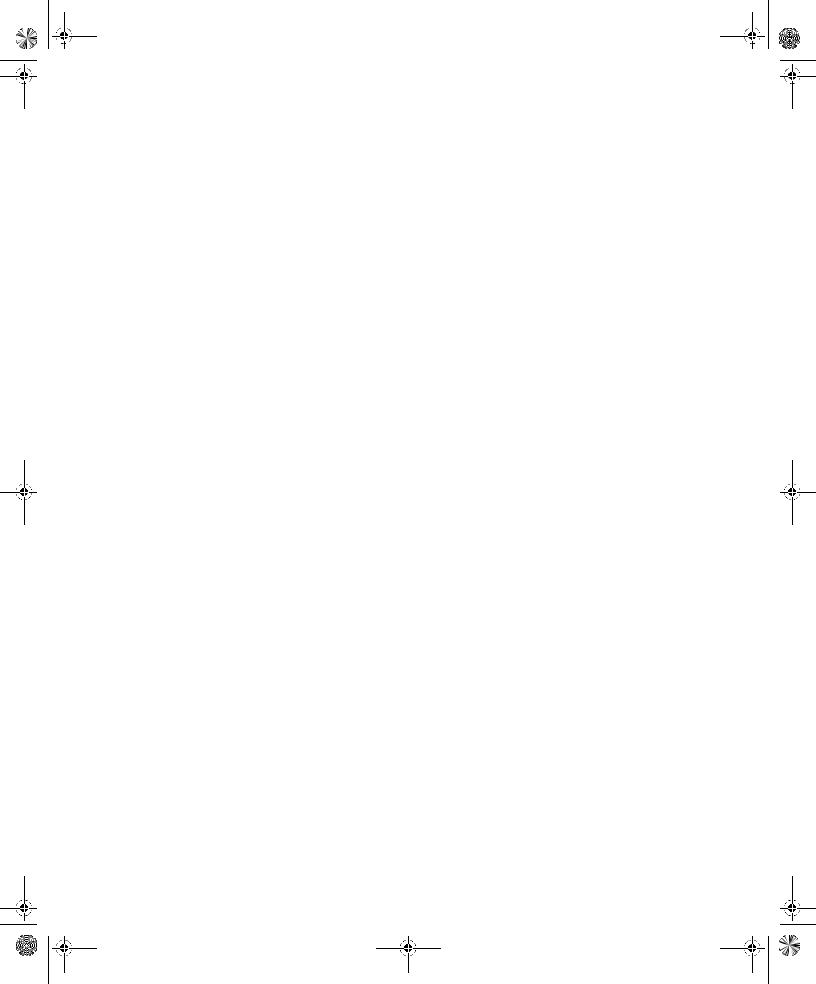
X6741bk0.book Page 1 Wednesday, September 22, 2004 1:55 PM
Dell™ OptiPlex™ 170L
Quick Reference Guide
Models MTC2 and DHS
w w w . d e l l . c o m | s u p p o r t . d e l l . c o m
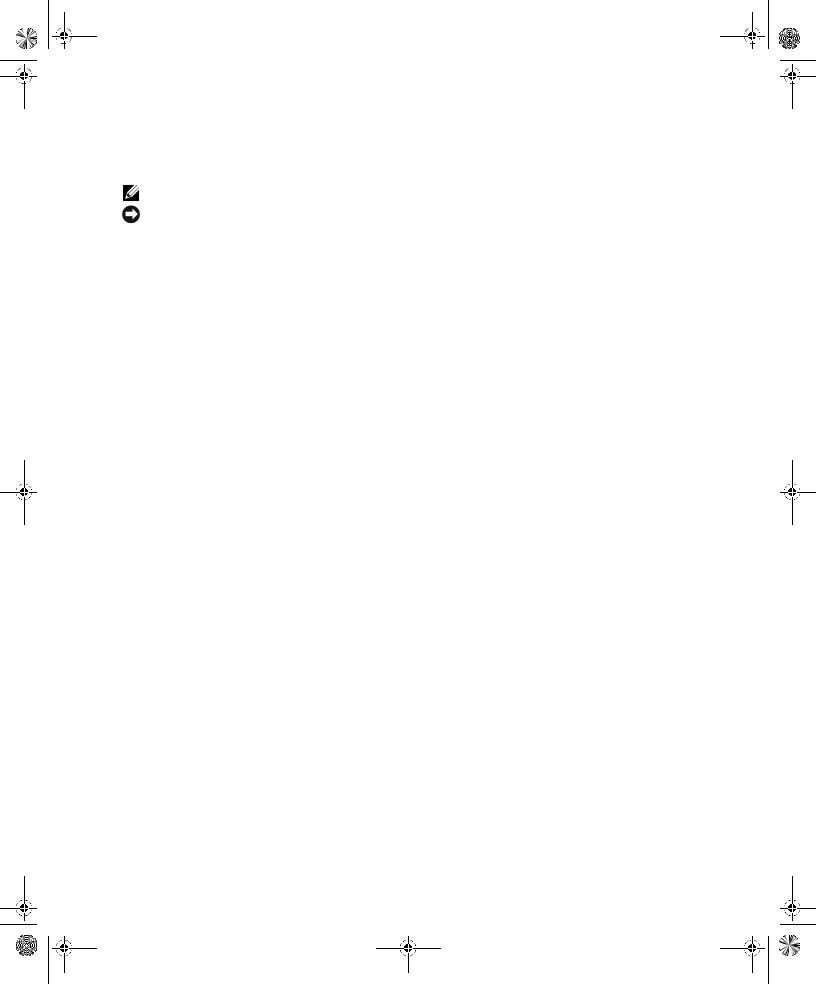
X6741bk0.book Page 2 Wednesday, September 22, 2004 1:55 PM
Notes, Notices, and Cautions
NOTE: A NOTE indicates important information that helps you make better use of your computer.
NOTICE: A NOTICE indicates either potential damage to hardware or loss of data and tells you how to avoid the problem.
 CAUTION: A CAUTION indicates a potential for property damage, personal injury, or death.
CAUTION: A CAUTION indicates a potential for property damage, personal injury, or death.
If you purchased a Dell™ n Series computer, any references in this document to Microsoft® Windows® operating systems are not applicable.
The Drivers and Utilities CD (ResourceCD), operating system media, and Quick Reference Guides are optional and may not ship with all computers.
Information in this document is subject to change without notice. © 2004 Dell Inc. All rights reserved.
Reproduction in any manner whatsoever without the written permission of Dell Inc. is strictly forbidden.
Trademarks used in this text: Dell, the DELL logo, and OptiPlex are trademarks of Dell Inc.; Microsoft and Windows are registered trademarks of Microsoft Corporation.
Other trademarks and trade names may be used in this document to refer to either the entities claiming the marks and names or their products. Dell Inc. disclaims any proprietary interest in trademarks and trade names other than its own.
Models MTC2 and DHS
September 2004 |
P/N X6741 |
Rev. A00 |
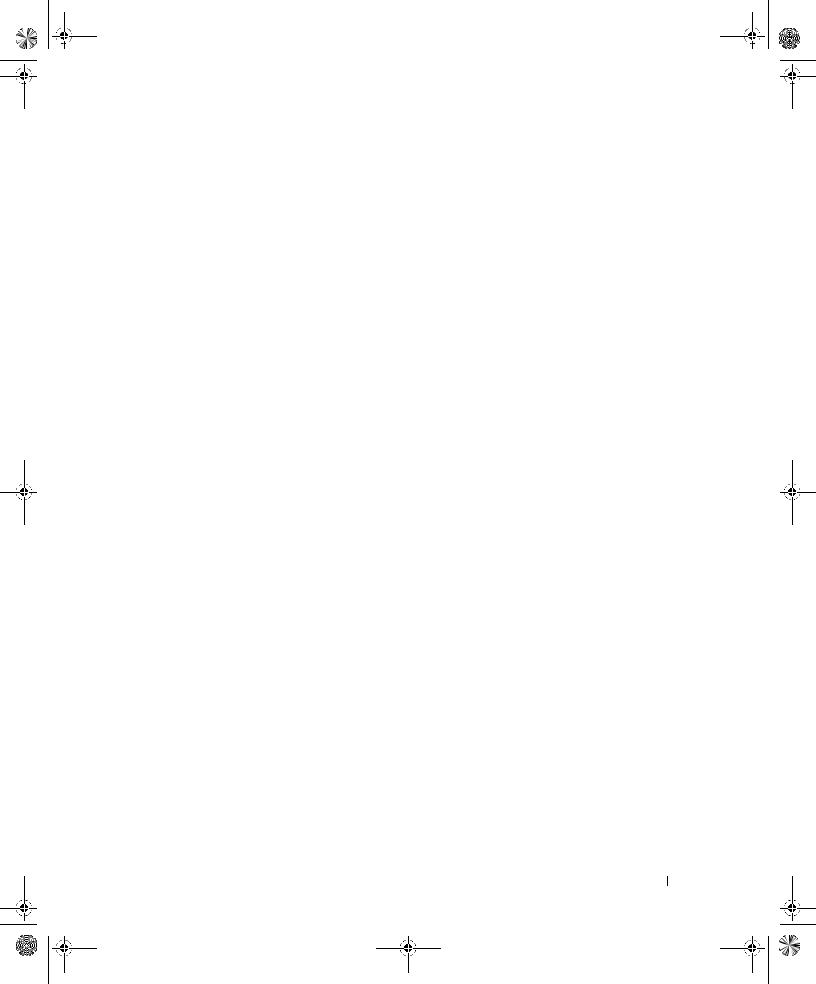
X6741bk0.book Page 3 Wednesday, September 22, 2004 1:55 PM
Contents
Finding Information for Your Computer . . . . . . . . . . . . . . . . . . . |
5 |
About Your Small Desktop Computer . . . . . . . . . . . . . . . . . . . . |
8 |
Front and Back Views . . . . . . . . . . . . . . . . . . . . . . . . . |
8 |
Inside Your Computer . . . . . . . . . . . . . . . . . . . . . . . . . |
9 |
Attaching and Removing the Computer Stand. . . . . . . . . . . . . . |
10 |
About Your Mini-Tower Computer . . . . . . . . . . . . . . . . . . . . . |
11 |
Front and Back Views . . . . . . . . . . . . . . . . . . . . . . . . . |
11 |
Inside Your Computer . . . . . . . . . . . . . . . . . . . . . . . . . |
12 |
Setting Up Your Computer . . . . . . . . . . . . . . . . . . . . . . . . . |
13 |
Small Desktop Computer . . . . . . . . . . . . . . . . . . . . . . . |
14 |
Mini-tower Computer . . . . . . . . . . . . . . . . . . . . . . . . . |
15 |
Completed Setup . . . . . . . . . . . . . . . . . . . . . . . . . . . . . |
16 |
Small Desktop Computer . . . . . . . . . . . . . . . . . . . . . . . |
16 |
Mini-Tower Computer . . . . . . . . . . . . . . . . . . . . . . . . . |
16 |
Solving Problems . . . . . . . . . . . . . . . . . . . . . . . . . . . . . |
17 |
Dell Diagnostics. . . . . . . . . . . . . . . . . . . . . . . . . . . . |
17 |
System Lights . . . . . . . . . . . . . . . . . . . . . . . . . . . . . |
19 |
Diagnostic Lights . . . . . . . . . . . . . . . . . . . . . . . . . . . |
20 |
Beep Codes. . . . . . . . . . . . . . . . . . . . . . . . . . . . . . |
22 |
Running the Dell™ IDE Hard Drive Diagnostics . . . . . . . . . . . . . |
23 |
Resolving Software and Hardware Incompatibilities . . . . . . . . . . |
24 |
Using Microsoft® Windows® XP System Restore . . . . . . . . . . . . |
25 |
Reinstalling Microsoft® Windows® XP . . . . . . . . . . . . . . . . . |
26 |
Using the Drivers and Utilities CD . . . . . . . . . . . . . . . . . . . . . |
29 |
Contents 3
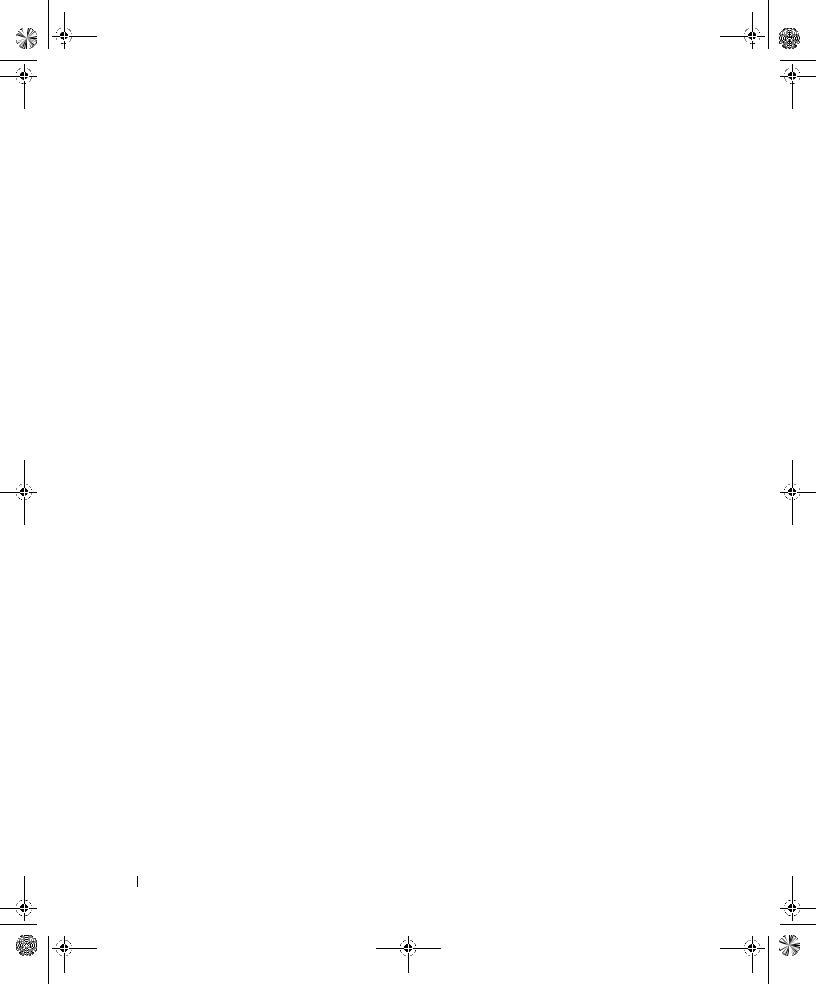
X6741bk0.book Page 4 Wednesday, September 22, 2004 1:55 PM
4 Contents
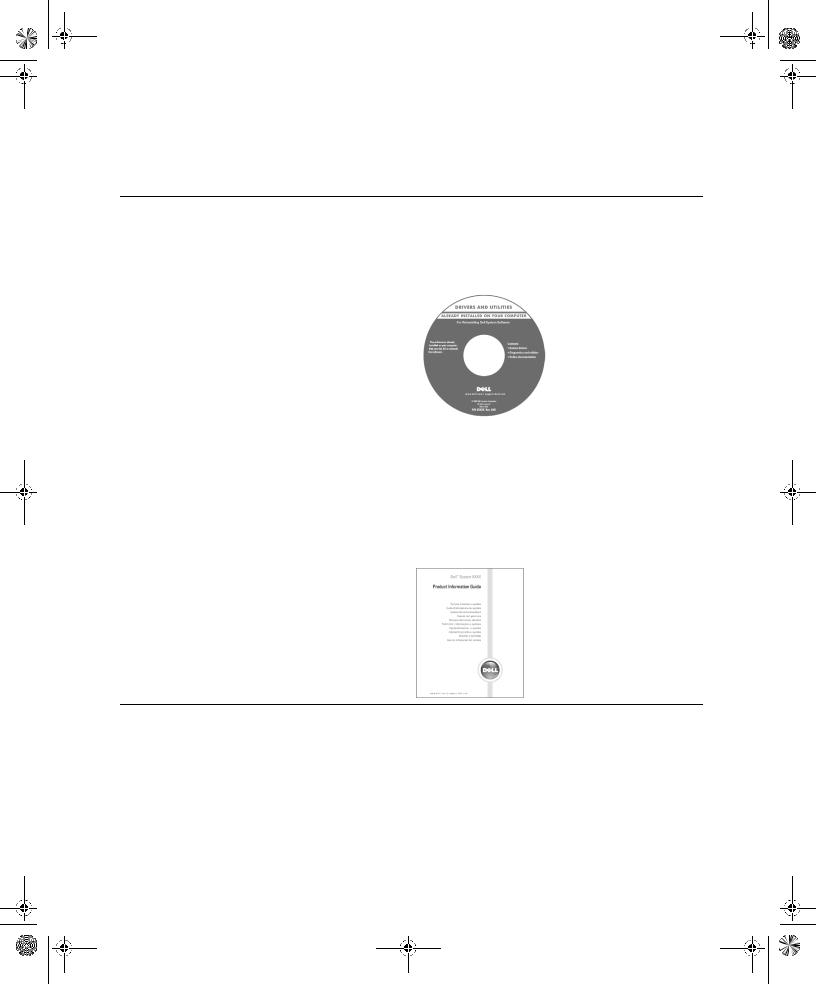
X6741bk0.book Page 5 Wednesday, September 22, 2004 1:55 PM
Finding Information for Your Computer
|
What Are You Looking For? |
Find It Here |
|
|
|
|
|
|
• A diagnostic program for my computer |
Drivers and Utilities CD (also known as the ResourceCD) |
|
|
• Drivers for my computer |
Documentation and drivers are already installed on your |
|
|
• My computer documentation |
computer. You can use the CD to reinstall drivers, run the |
|
|
• My device documentation |
Dell Diagnostics, or access your documentation. |
|
|
• Desktop System Software (DSS) |
Readme files may be |
|
|
|
included on your CD to |
|
|
|
provide last-minute |
|
|
|
updates about technical |
|
|
|
changes to your |
|
|
|
computer or advanced |
|
|
|
technical-reference |
|
|
|
material for technicians |
|
|
|
or experienced users. |
|
|
|
NOTE: The latest drivers and documentation updates can |
|
|
|
be found at support.dell.com. |
|
|
|
NOTE: The Drivers and Utilities CD is optional and may not |
|
|
|
ship with all computers. |
|
|
|
|
|
|
• OS updates and patches |
Desktop System Software |
|
|
|
Located on the Drivers and Utilities CD and the Dell |
|
|
|
Support website at support.dell.com. |
|
|
|
|
|
|
• Warranty information |
Product Information Guide |
|
|
• Safety instructions |
|
|
|
• Regulatory information |
|
|
|
• Ergonomics information |
|
|
|
• End User License Agreement |
|
|
•How to remove and replace parts
•Technical specifications
•How to configure system settings
•How to troubleshoot and solve problems
Dell™ OptiPlex™ User’s Guide
Microsoft® Windows® XP Help and Support Center
1 Click the Start button and click Help and Support.
2 Click User’s and system guides and click User’s guides.
The User’s Guide is also available on the Drivers and Utilities CD.
Quick Reference Guide |
5 |
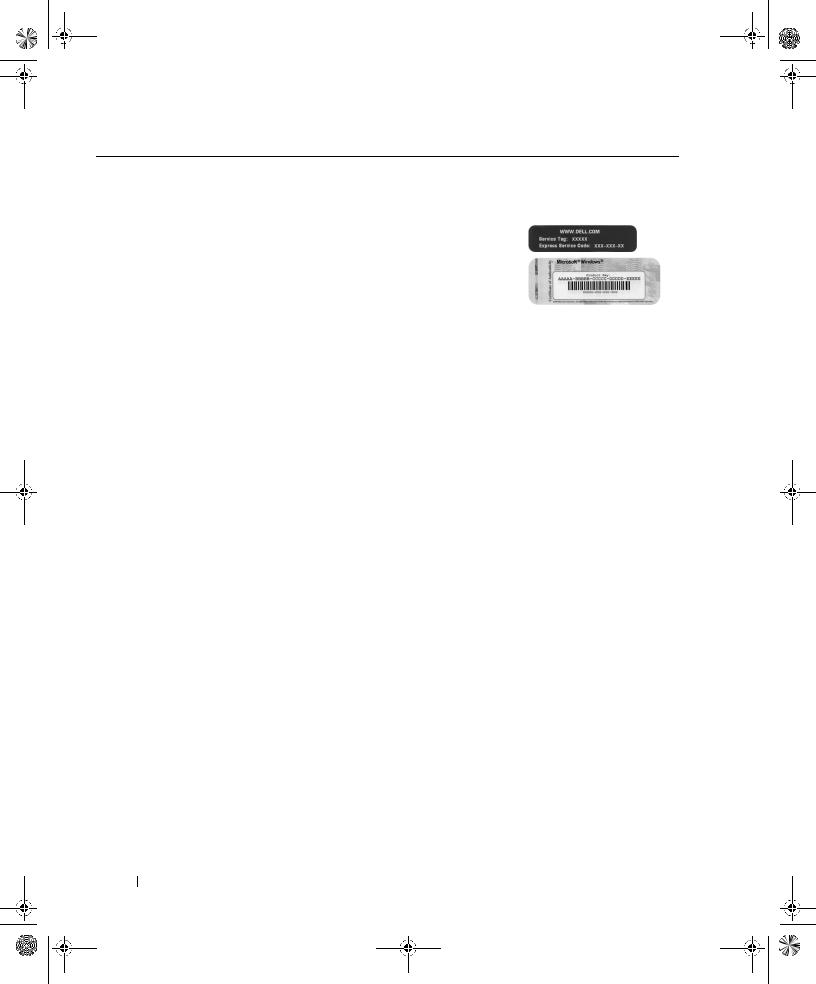
X6741bk0.book Page 6 Wednesday, September 22, 2004 1:55 PM
w w w . d e l l . c o m | s u p p o r t . d e l l . c o m
What Are You Looking For? |
Find It Here |
|
|
• Service Tag and Express Service Code |
Service Tag and Microsoft Windows License |
• Microsoft Windows License Label |
These labels are located on your computer. |
|
• Use the Service Tag to |
|
identify your |
|
computer when you |
|
use support.dell.com |
|
or contact technical |
|
support. |
|
• Enter the Express |
|
Service Code to direct your call when contacting |
|
technical support. The Express Service Code is not |
|
available in all countries. |
|
|
• Latest drivers for my computer |
Dell Support Website — support.dell.com |
• Answers to technical service and support questions |
NOTE: Select your region to view the appropriate support |
• Online discussions with other users and technical |
site. |
support |
The Dell Support website provides several online tools, |
• Documentation for my computer |
including: |
|
• Solutions — Troubleshooting hints and tips, articles |
|
from technicians, and online courses |
|
• Community — Online discussion with other Dell |
|
customers |
|
• Upgrades — Upgrade information for components, such |
|
as memory, the hard drive, and the operating system |
|
• Customer Care — Contact information, order status, |
|
warranty, and repair information |
|
• Downloads — Drivers, patches, and software updates |
|
• Reference — Computer documentation, product |
|
specifications, and white papers |
|
|
• Service call status and support history |
Dell Premier Support Website — premiersupport.dell.com |
• Top technical issues for my computer |
The Dell Premier Support website is customized for |
• Frequently asked questions |
corporate, government, and education customers. This |
• File downloads |
website may not be available in all regions. |
• Details on my computer configuration |
|
• Service contract for my computer |
|
6 Quick Reference Guide
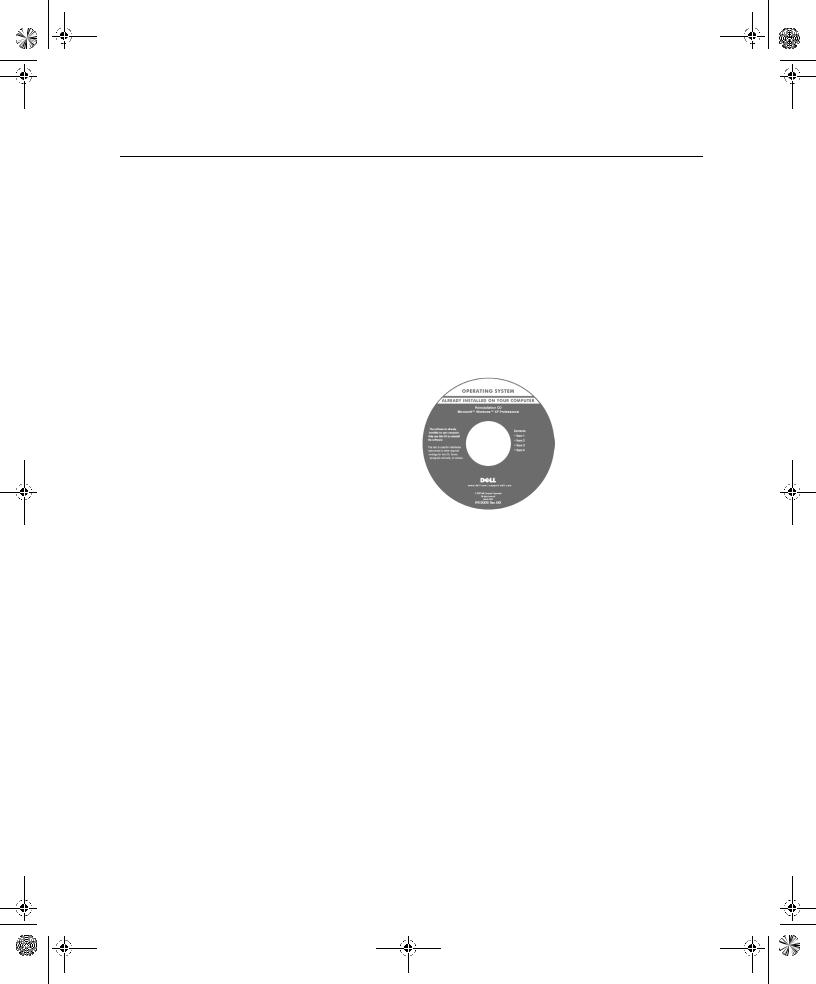
X6741bk0.book Page 7 Wednesday, September 22, 2004 1:55 PM
What Are You Looking For? |
Find It Here |
|
|
• How to use Windows XP |
Windows Help and Support Center |
• Documentation for my computer |
1 Click the Start button and click Help and Support. |
• Documentation for devices (such as a modem) |
2 Type a word or phrase that describes your problem and |
|
click the arrow icon. |
|
3 Click the topic that describes your problem. |
|
4 Follow the instructions on the screen. |
|
|
• How to reinstall my operating system |
Operating System CD |
|
The operating system is already installed on your |
|
computer. To reinstall your operating system, use the |
|
Operating System CD. See your OptiPlex User’s Guide for |
|
instructions. |
|
After you reinstall your |
|
operating system, use the |
|
Drivers and Utilities CD |
|
to reinstall drivers for the |
|
devices that came with |
|
your computer. |
|
Your operating system |
|
product key label is |
|
located on your |
|
computer. |
|
NOTE: The color of your CD varies based on the operating |
|
system you ordered. |
|
NOTE: The operating system media are optional and may |
|
not ship with all computers. |
|
|
• Regulatory Model Information and Chassis Type |
DHS—Small desktop chassis |
|
MTC2—Mini-tower chassis |
|
|
Quick Reference Guide |
7 |

X6741bk0.book Page 8 Wednesday, September 22, 2004 1:55 PM
w w w . d e l l . c o m | s u p p o r t . d e l l . c o m
About Your Small Desktop Computer
Front and Back Views
service tag
 front panel door
front panel door
 headphone connector
headphone connector
 USB 2.0 connectors (2)
USB 2.0 connectors (2)
CD/DVD drive
CD/DVD-drive
eject buttoneject button
Microsoft
Windows
Product Key
front panel door |
|
|
|
|
|
|
floppy-drive eject button |
|
|
|
|
|
|
||
|
|
|
|
|
|
||
|
|
|
|
|
|
floppy-drive activity light |
|
power light |
power button |
|
|
|
hard-drive activity light |
||
|
|
||||||
network adapter connector
|
link integrity light |
|
|
|
|
||
parallel |
|
|
|
|
|
|
network activity light |
|
|
|
|
|
|
|
|
connector |
mouse |
|
|
|
line-in connector |
||
|
|
|
|
|
|
||
|
connector |
|
|
|
|||
|
|
|
|
|
|||
|
|
|
|
|
|
|
|
|
|
|
|
|
|
|
|

 optional card
optional card  slots (2)
slots (2)
power |
connector |
serial connector
video connector 
diagnostic lights
 low-profile PCI card slot line-out connector
low-profile PCI card slot line-out connector
microphone connector USB 2.0 connectors (4)
8 Quick Reference Guide

X6741bk0.book Page 9 Wednesday, September 22, 2004 1:55 PM
Inside Your Computer
CAUTION: Before you begin any of the procedures in this section, follow the safety instructions in the
Product Information Guide.
CAUTION: To avoid electrical shock, always unplug your computer from the electrical outlet before opening the cover.
NOTICE: Be careful when opening the computer cover to ensure that you do not accidently disconnect cables from the system board.
system board 
heat sink and blower assembly 
 CD/DVD drive
CD/DVD drive
 floppy drive
floppy drive
 hard drive
hard drive
optional internal |
speaker |
 power supply
power supply
padlock ring 
 optional card cage
optional card cage
NOTE: Your computer may have a metal bracket
instead of a card cage
 low-profile PCI card slot
low-profile PCI card slot
Quick Reference Guide |
9 |
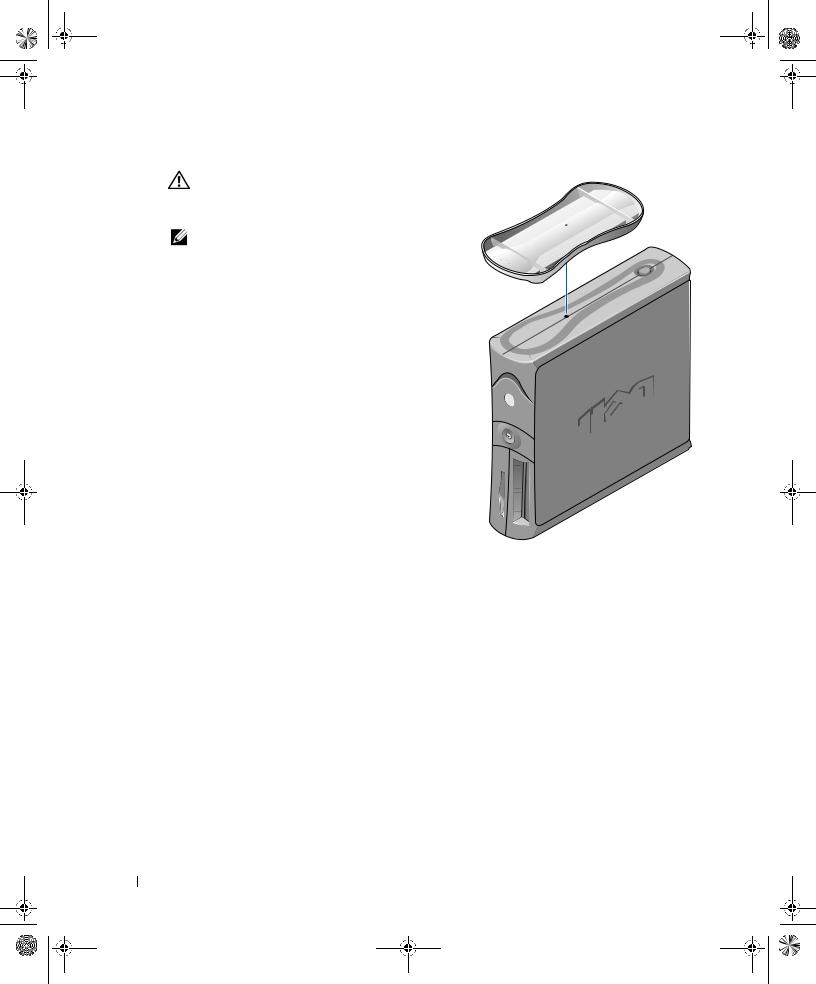
X6741bk0.book Page 10 Wednesday, September 22, 2004 1:55 PM
w w w . d e l l . c o m | s u p p o r t . d e l l . c o m
Attaching and Removing the Computer Stand
CAUTION: Before you begin any of the procedures in this section, follow the safety instructions in the Product Information Guide.
NOTE: Place your computer on a soft surface to prevent scratching the top cover.
Your computer can be used in either a vertical or horizontal position.
To use the computer in a vertical position, you must attach the computer stand:
1Place the computer on its right side so that the drive bays are at the bottom and fit the stand onto what was the left side of the computer:
a Position the stand as shown in the following figure by aligning the large round hole in the stand with the securing button on the side of the cover.
b Align the captive screw in the stand with the screw hole in the cover, and tighten the thumbscrew.
2Rotate the computer so that the stand is at the bottom and the drives are at the top.
10 Quick Reference Guide
