Dell Optiplex 7050 User Manual

OptiPlex 7050 Small Form Factor
Owner's Manual
Regulatory Model: D11S
Regulatory Type: D11S002
Notes, cautions, and warnings

 NOTE: A NOTE indicates important information that helps you make better use of your product.
NOTE: A NOTE indicates important information that helps you make better use of your product.

 CAUTION: A CAUTION indicates either potential damage to hardware or loss of data and tells you how to avoid the problem.
CAUTION: A CAUTION indicates either potential damage to hardware or loss of data and tells you how to avoid the problem. 
 WARNING: A WARNING indicates a potential for property damage, personal injury, or death.
WARNING: A WARNING indicates a potential for property damage, personal injury, or death.
© 2017 Dell Inc. or its subsidiaries. All rights reserved. Dell, EMC, and other trademarks are trademarks of Dell Inc. or its subsidiaries. Other trademarks may be trademarks of their respective owners.
2017 - 02
Rev. A00

Contents
1 Working on your computer............................................................................................................................. |
6 |
Safety instructions............................................................................................................................................................. |
6 |
Before working inside your computer.............................................................................................................................. |
6 |
Turning o• your computer................................................................................................................................................. |
7 |
Turning o• your computer — Windows 10............................................................................................................... |
7 |
Turning o• your computer — Windows 7................................................................................................................. |
7 |
After working inside your computer................................................................................................................................. |
7 |
2 Removing and installing components............................................................................................................. |
8 |
Recommended tools.......................................................................................................................................................... |
8 |
Back cover.......................................................................................................................................................................... |
8 |
Removing cover........................................................................................................................................................... |
8 |
Installing the cover..................................................................................................................................................... |
10 |
Expansion card.................................................................................................................................................................. |
10 |
Removing expansion card.......................................................................................................................................... |
10 |
Installing the expansion card..................................................................................................................................... |
12 |
Coin cell battery................................................................................................................................................................ |
12 |
Removing coin cell battery........................................................................................................................................ |
12 |
Installing the coin cell battery.................................................................................................................................... |
13 |
Fan shroud......................................................................................................................................................................... |
13 |
Removing the fan shroud........................................................................................................................................... |
13 |
Installing the fan shroud............................................................................................................................................. |
14 |
Front Bezel........................................................................................................................................................................ |
14 |
Removing bezel........................................................................................................................................................... |
14 |
Installing the bezel...................................................................................................................................................... |
15 |
Speaker.............................................................................................................................................................................. |
15 |
Removing speaker...................................................................................................................................................... |
15 |
Installing the speaker.................................................................................................................................................. |
16 |
Intrusion switch................................................................................................................................................................. |
16 |
Removing intrusion switch........................................................................................................................................ |
16 |
Installing the intrusion switch.................................................................................................................................... |
17 |
Storage............................................................................................................................................................................... |
17 |
Removing 2.5-inch drive assembly........................................................................................................................... |
17 |
Removing the 2.5-inch drive from the bracket....................................................................................................... |
19 |
Installing the 2.5-inch drive into the bracket.......................................................................................................... |
20 |
Installing the 2.5-inch drive assembly...................................................................................................................... |
20 |
Optical drive...................................................................................................................................................................... |
20 |
Removing the optical drive....................................................................................................................................... |
20 |
Installing the optical drive.......................................................................................................................................... |
22 |
M.2 PCIe SSD ................................................................................................................................................................. |
22 |
Removing the M.2 PCIe SSD .................................................................................................................................. |
22 |
Installing the M.2 PCIe SSD ..................................................................................................................................... |
23 |
Heat sink........................................................................................................................................................................... |
23 |
Contents |
3 |

|
Removing heat sink assembly................................................................................................................................... |
23 |
|
Installing the heat sink assembly.............................................................................................................................. |
24 |
|
Processor.......................................................................................................................................................................... |
25 |
|
Removing processor.................................................................................................................................................. |
25 |
|
Installing the processor............................................................................................................................................. |
25 |
|
Memory module............................................................................................................................................................... |
26 |
|
Removing memory module....................................................................................................................................... |
26 |
|
Installing the memory module................................................................................................................................... |
26 |
|
SD card.............................................................................................................................................................................. |
27 |
|
Removing the SD card reader.................................................................................................................................. |
27 |
|
Installing the SD card reader..................................................................................................................................... |
27 |
|
Power supply unit............................................................................................................................................................. |
28 |
|
Removing power supply unit (PSU)........................................................................................................................ |
28 |
|
Installing the power supply unit (PSU).................................................................................................................... |
30 |
|
Power switch.................................................................................................................................................................... |
30 |
|
Removing power switch............................................................................................................................................ |
30 |
|
Installing the power switch....................................................................................................................................... |
32 |
|
System fan........................................................................................................................................................................ |
32 |
|
Removing system fan................................................................................................................................................ |
32 |
|
Installing the system fan............................................................................................................................................ |
33 |
|
System board.................................................................................................................................................................... |
34 |
|
Removing system board............................................................................................................................................ |
34 |
|
Installing the system board........................................................................................................................................ |
37 |
|
System board layout.................................................................................................................................................. |
38 |
|
3 Technology and components........................................................................................................................ |
39 |
|
Processors........................................................................................................................................................................ |
39 |
|
Verifying the processor usage in Task Manager........................................................................................................... |
39 |
|
Chipsets............................................................................................................................................................................ |
39 |
|
Intel HD Graphics ............................................................................................................................................................ |
39 |
|
Display options.................................................................................................................................................................. |
39 |
|
Identifying the display adapters in Win 10............................................................................................................... |
39 |
|
Identifying the display adapters in Win 7................................................................................................................. |
40 |
|
Downloading drivers.................................................................................................................................................. |
40 |
|
Storage options................................................................................................................................................................ |
40 |
|
Identifying hard drives in Windows 10..................................................................................................................... |
40 |
|
Identifying hard drives in Windows 7....................................................................................................................... |
40 |
|
Verifying system memory in Windows 10 and Windows 7 ......................................................................................... |
40 |
|
Windows 10................................................................................................................................................................. |
40 |
|
Windows 7................................................................................................................................................................... |
41 |
|
Verifying system memory in setup............................................................................................................................ |
41 |
|
Testing memory using ePSA...................................................................................................................................... |
41 |
|
USB features..................................................................................................................................................................... |
41 |
|
USB 3.0/USB 3.1 Gen 1 (SuperSpeed USB)............................................................................................................ |
41 |
|
Speed........................................................................................................................................................................... |
42 |
|
Applications................................................................................................................................................................. |
43 |
|
Compatibility............................................................................................................................................................... |
43 |
4 |
Contents |
|

HDMI 1.4............................................................................................................................................................................ |
43 |
HDMI 1.4 Features...................................................................................................................................................... |
44 |
Advantages of HDMI................................................................................................................................................. |
44 |
4 System setup............................................................................................................................................... |
45 |
Boot Sequence................................................................................................................................................................. |
45 |
Navigation Keys................................................................................................................................................................ |
45 |
System and setup password........................................................................................................................................... |
46 |
Assigning a system password and setup password............................................................................................... |
46 |
Deleting or changing an existing system and/or setup password........................................................................ |
47 |
System Setup options..................................................................................................................................................... |
47 |
Updating the BIOS .......................................................................................................................................................... |
53 |
Enabling smart power on................................................................................................................................................ |
54 |
5 Software..................................................................................................................................................... |
55 |
Supported operating systems........................................................................................................................................ |
55 |
Downloading drivers........................................................................................................................................................ |
55 |
Downloading the chipset driver..................................................................................................................................... |
55 |
Intel chipset drivers.......................................................................................................................................................... |
56 |
Intel HD Graphics drivers................................................................................................................................................ |
56 |
6 Troubleshooting your computer................................................................................................................... |
57 |
Diagnostic power LED codes.......................................................................................................................................... |
57 |
Diagnostic error messages.............................................................................................................................................. |
58 |
System error messages.................................................................................................................................................... |
61 |
7 Technical specifications............................................................................................................................... |
62 |
System speciƒcations...................................................................................................................................................... |
62 |
Memory speciƒcations.................................................................................................................................................... |
62 |
Video speciƒcations......................................................................................................................................................... |
63 |
Audio speciƒcations......................................................................................................................................................... |
63 |
Communication speciƒcations........................................................................................................................................ |
63 |
Storage speciƒcations..................................................................................................................................................... |
63 |
Ports and connectors speciƒcations............................................................................................................................. |
63 |
Power supply speciƒcations........................................................................................................................................... |
64 |
Physical dimension speciƒcations.................................................................................................................................. |
64 |
Controls and lights speciƒcations.................................................................................................................................. |
64 |
Environmental speciƒcations.......................................................................................................................................... |
65 |
8 Contacting Dell............................................................................................................................................ |
66 |
Contents 5

1
Working on your computer
Safety instructions
Use the following safety guidelines to protect your computer from potential damage and to ensure your personal safety. Unless otherwise noted, each procedure included in this document assumes that the following conditions exist:
•You have read the safety information that shipped with your computer.
•A component can be replaced or, if purchased separately, installed by performing the removal procedure in reverse order.
WARNING: Disconnect all power sources before opening the computer cover or panels. After you finish working inside the computer, replace all covers, panels, and screws before connecting to the power source.
WARNING: Before working inside your computer, read the safety information that shipped with your computer. For additional safety best practices information, see the Regulatory Compliance Homepage at www.Dell.com/regulatory_compliance
CAUTION: Many repairs may only be done by a certified service technician. You should only perform troubleshooting and simple repairs as authorized in your product documentation, or as directed by the online or telephone service and support team. Damage due to servicing that is not authorized by Dell is not covered by your warranty. Read and follow the safety instructions that came with the product.
CAUTION: To avoid electrostatic discharge, ground yourself by using a wrist grounding strap or by periodically touching an unpainted metal surface, such as a connector on the back of the computer.
CAUTION: Handle components and cards with care. Do not touch the components or contacts on a card. Hold a card by its edges or by its metal mounting bracket. Hold a component such as a processor by its edges, not by its pins.
CAUTION: When you disconnect a cable, pull on its connector or on its pull-tab, not on the cable itself. Some cables have connectors with locking tabs; if you are disconnecting this type of cable, press in on the locking tabs before you disconnect the cable. As you pull connectors apart, keep them evenly aligned to avoid bending any connector pins. Also, before you connect a cable, ensure that both connectors are correctly oriented and aligned.

 NOTE: The color of your computer and certain components may appear differently than shown in this document.
NOTE: The color of your computer and certain components may appear differently than shown in this document.
Before working inside your computer
To avoid damaging your computer, perform the following steps before you begin working inside the computer.
1Ensure that you follow the Safety instructions.
2Ensure that your work surface is …at and clean to prevent the computer cover from being scratched.
3Turn o• your computer (see Turning o• your computer).
CAUTION: To disconnect a network cable, first unplug the cable from your computer and then unplug the cable from the network device.
4Disconnect all network cables from the computer.
5Disconnect your computer and all attached devices from their electrical outlets.
6Press and hold the power button while the computer is unplugged to ground the system board.
7Remove the cover.
CAUTION: Before touching anything inside your computer, ground yourself by touching an unpainted metal surface, such as the metal at the back of the computer. While you work, periodically touch an unpainted metal surface to dissipate static electricity, which could harm internal components.
6 Working on your computer

Turning off your computer
Turning off your computer — Windows 10
CAUTION: To avoid losing data, save and close all open files and exit all open programs before you turn off your computer.
1Click or tap  .
.
2Click or tap  and then click or tap Shut down.
and then click or tap Shut down.
NOTE: Ensure that the computer and all attached devices are turned off. If your computer and attached devices did not automatically turn off when you shut down your operating system, press and hold the power button for about 6 seconds to turn them off.
Turning off your computer — Windows 7
CAUTION: To avoid losing data, save and close all open files and exit all open programs before you turn off your computer.
1Click Start.
2Click Shut Down.
NOTE: Ensure that the computer and all attached devices are turned off. If your computer and attached devices did not automatically turn off when you shut down your operating system, press and hold the power button for about 6 seconds to turn them off.
After working inside your computer
After you complete any replacement procedure, ensure that you connect any external devices, cards, and cables before turning on your computer.
1 Replace the cover.
CAUTION: To connect a network cable, first plug the cable into the network device and then plug it into the computer.
2Connect any telephone or network cables to your computer.
3Connect your computer and all attached devices to their electrical outlets.
4Turn on your computer.
5If required, verify that the computer works correctly by running ePSA diagnostics.
Working on your computer |
7 |
|
|
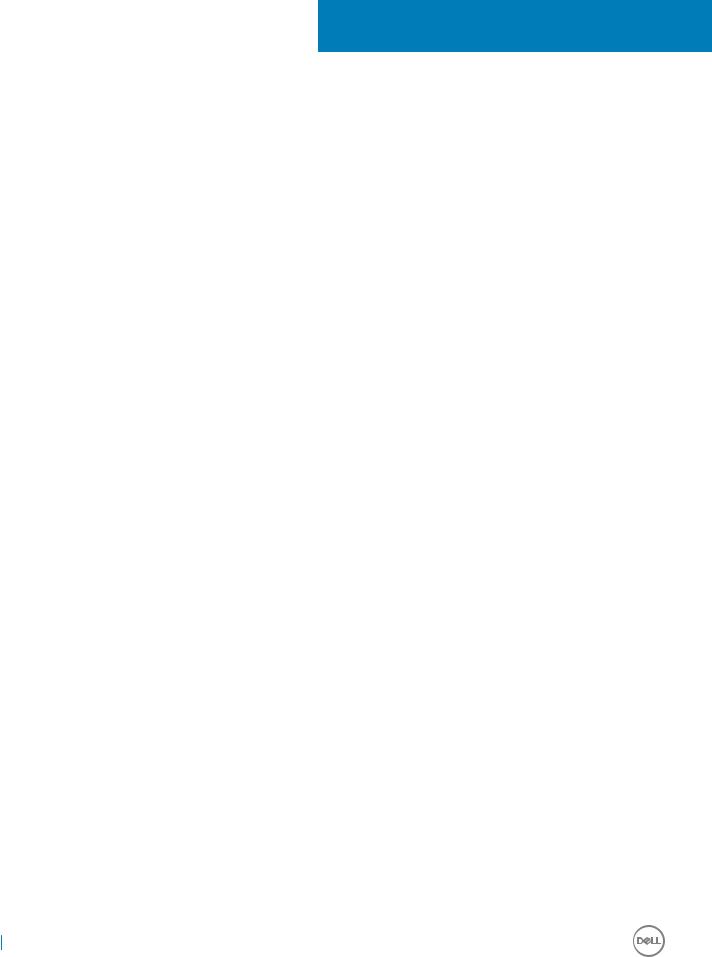
2
Removing and installing components
This section provides detailed information on how to remove or install the components from your computer.
Recommended tools
The procedures in this document require the following tools:
•Small …at blade screwdriver
•Phillips # 1 screwdriver
•Small plastic scribe
•Hex screwdriver
Back cover
Removing cover
1Follow the procedure in Before working inside your computer.
2To release the cover:
aSlide the blue retention tab to the right to unlock the cover [1].
bSlide the cover toward the back of the computer [2].
8 Removing and installing components

3 Lift the cover to remove from the computer [3].
Removing and installing components |
9 |
|
|

Installing the cover
1Place the cover on the computer and slide the cover until it clicks into place.
2Follow the procedure in After working inside your computer
Expansion card
Removing expansion card
1Follow the procedure in Before working inside your computer.
2Remove the cover.
3Pull the metal tab to open the expansion card latch.
10 Removing and installing components

4 To remove the expansion card:
aPull the release tab at the base of the expansion card [1].
bDisconnect and lift the expansion card away from the connector [2].
Removing and installing components |
11 |
|
|
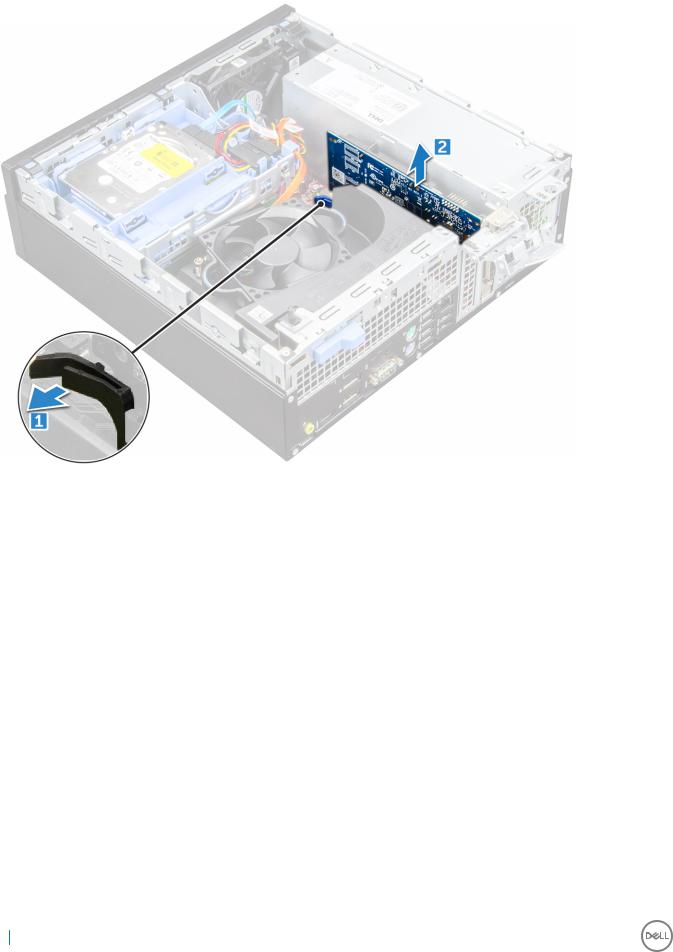
Installing the expansion card
1Insert the expansion card into the connector on the system board.
2Press the expansion card until it clicks into place.
3Close the expansion card latch and press it until it clicks into place.
4Install the cover.
5Follow the procedure in After working inside your computer.
Coin cell battery
Removing coin cell battery
1Follow the procedure in Before working inside your computer.
2Remove the:
a cover
3 To remove the coin cell battery:
aPress the release latch until the coin cell battery pops out [1].
bRemove the coin cell battery from the connector on the system board [2].
12 Removing and installing components

Installing the coin cell battery
1Hold the coin cell battery with the "+" sign facing up and slide it under the securing tabs at the positive side of the connector.
2Press the battery into the connector until it locks into place.
3Install the:
a cover
4 Follow the procedure in After working inside your computer.
Fan shroud
Removing the fan shroud
1Follow the procedure in Before working inside your computer.
2Remove the cover.
3To remove the fan shroud:
aHolding the touch points, pull the fan shroud bracket to release the fan shroud [1].
bLift the fan shroud away from the computer [2].
Removing and installing components |
13 |
|
|

Installing the fan shroud
1Align the fan shroud, with both tabs on the heat sink.
2Insert the fan shroud until it clicks into place.
3Install the cover.
4Follow the procedure in After working inside your computer.
Front Bezel
Removing bezel
1Follow the procedure in Before working inside your computer.
2Remove the cover.
3To remove the front bezel:
aLift the tabs to release the front bezel from the computer [1].
bRemove the front bezel from the computer [2].
14 Removing and installing components
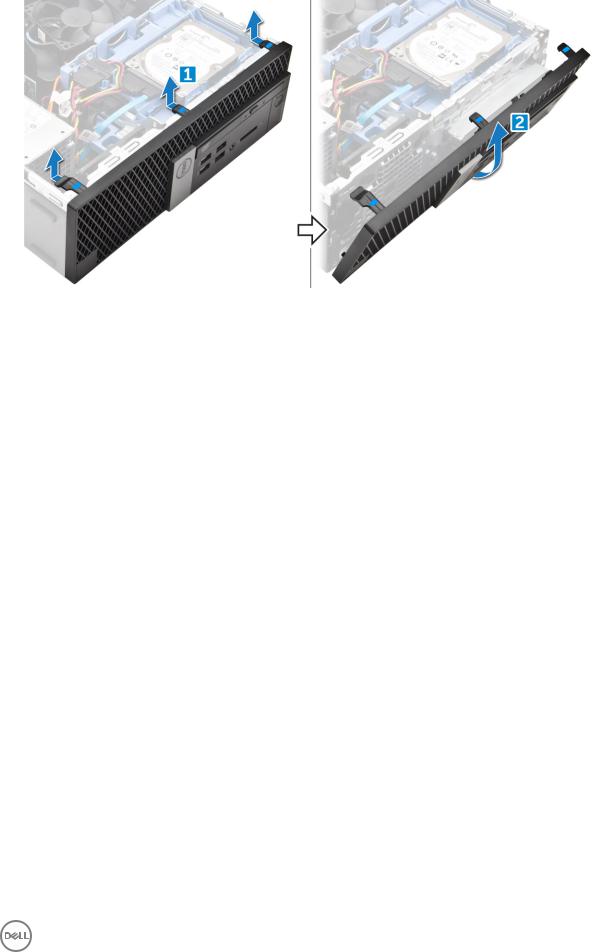
Installing the bezel
1Insert the tabs on the bezel into the slots on the computer.
2Press the bezel until the tabs clicks into place.
3Install the cover.
4Follow the procedure in After working inside your computer
Speaker
Removing speaker
1Follow the procedure in Before working inside your computer.
2Remove the:
acover
bbezel
c2.5–inch drive assembly
doptical drive
3 To remove the speaker:
aDisconnect the speaker cable from the system board [1].
bPress the release tabs and pull the speaker out from the computer [2] [3].
Removing and installing components |
15 |
|
|
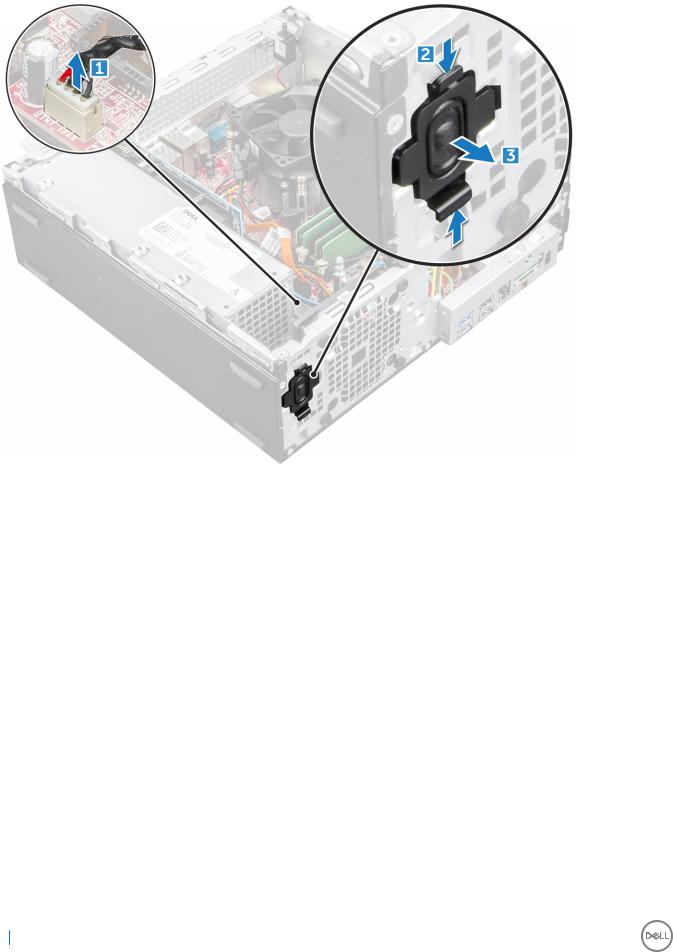
Installing the speaker
1Insert the speaker into the slot and press it until it clicks into place.
2Connect the speaker cable to the connector on the system board.
3Close the front bezel door.
4Install the:
aoptical drive
b2.5–inch drive assembly
cbezel
dcover
5 Follow the procedure in After working inside your computer.
Intrusion switch
Removing intrusion switch
1Follow the procedure in Before working inside your computer.
2Remove the:
acover
bfan shroud
3 To remove the intrusion switch:
16 Removing and installing components

aDisconnect the intrusion switch cable from the connector on the system board [1][2].
bSlide the intrusion switch and lift it away from the computer [3].
Installing the intrusion switch
1Insert the intrusion switch into the slot on the chassis.
2Connect the intrusion switch cable to the system board.
3Install the:
afan shroud
bcover
4 Follow the procedure in After working inside your computer.
Storage
Removing 2.5-inch drive assembly
1Follow the procedure in Before working inside your computer.
2Remove the:
a cover
3 To remove the hard drive assembly:
aPush the release tabs and disconnect the hard drive power cable [1][2].
bDisconnect the hard drive assembly cables from the hard drive [3] [4].
Removing and installing components |
17 |
|
|
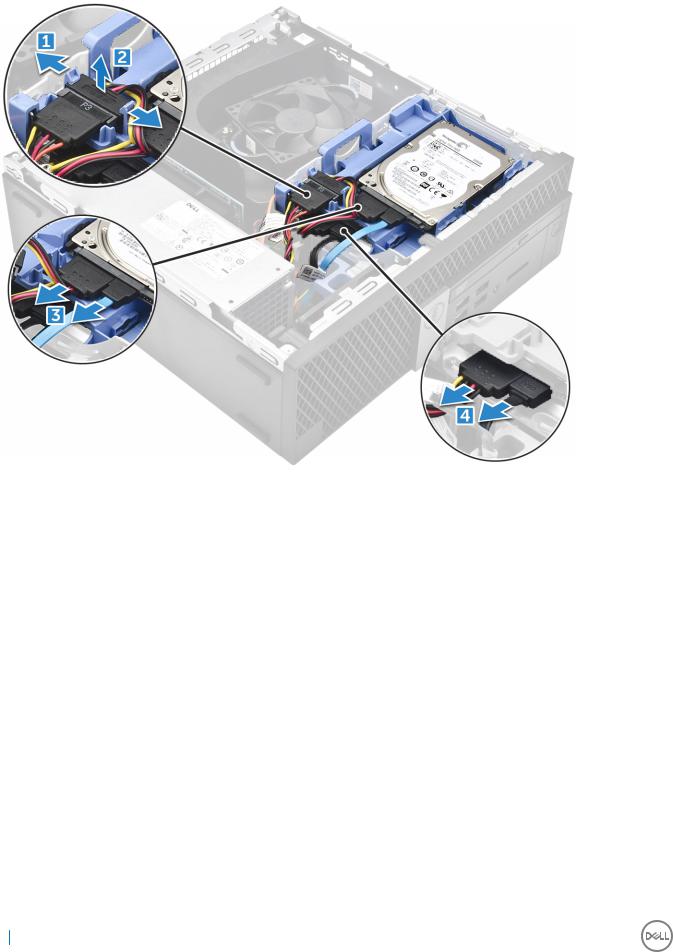
4 To remove the hard drive assembly:
aHold and push the release tab [1].
bLift the hard drive assembly from the computer [2].
18 Removing and installing components
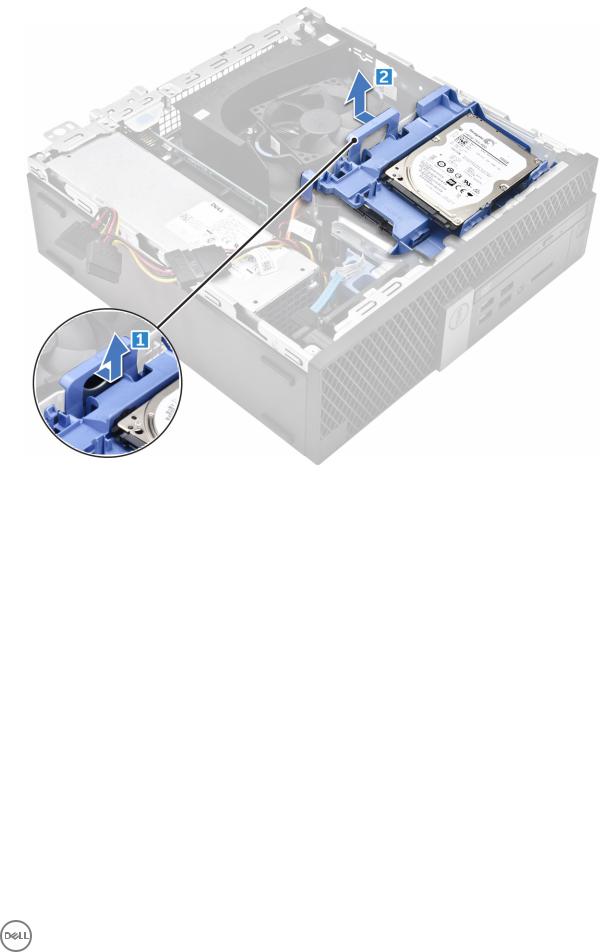
Removing the 2.5-inch drive from the bracket
1Follow the procedure in Before Working Inside Your Computer.
2Remove the:
acover
b2.5-inch drive assembly
3 To remove the drive:
aPull one side of the drive bracket to disengage the pins on the bracket from the slots on the drive [1].
bLift the drive out of the 2.5-inch drive bracket [2].
Removing and installing components |
19 |
|
|

Installing the 2.5-inch drive into the bracket

 NOTE: To install a secondary hard drive, the grommets will be shipped separately.
NOTE: To install a secondary hard drive, the grommets will be shipped separately.
1Align and insert the pins (secured by grommets) on the drive bracket with the slots on the sides of the drive.
2Install the:
a2.5-inch drive assembly
bcover
3 Follow the procedure in After Working Inside Your Computer.
Installing the 2.5-inch drive assembly
1Insert the drive assembly into the slot on the computer.
2Connect the power cable to the slot on the drive bracket.
3Install the:
a cover
4 Follow the procedure in After working inside your computer.
Optical drive
Removing the optical drive
1Follow the procedure in Before working inside your computer.
2Remove the:
acover
bbezel
c2.5–inch drive assembly
3 To release the optical drive module:
aUnthread the cables through the retention clip [1].
bPull the blue tab to unlock the optical drive module [2].
20 Removing and installing components
