Dell Microsoft Windows 2008 Server R2 Important Information Guide

Microsoft Windows Server 2008
R2 With Hyper-V for Dell
PowerEdge Systems
Important Information
Guide

Notes and Cautions
NOTE: A NOTE indicates important information that helps you make better use of your computer.
CAUTION: A CAUTION indicates potential damage to hardware or loss of data if instructions are not followed.
___________________
Information in this publication is subject to change without notice. © 2011 Dell Inc. All rights reserved.
Reproduction of these materials in any manner whatsoever without the written permission of Dell Inc. is strictly forbidden.
Trademarks used in this text: Dell™, the DELL logo, and PowerEdge™ are trademarks of Dell Inc. Intel® and Xeon® are registered trademarks of Intel Corporation in the U.S. and other countries. AMD® is a registered trademark of Advanced Micro Devices, Inc. Hyper-V™, Microsoft®, Windows®, Windows Server®, and Windows Vista® are either trademarks or registered trademarks of Microsoft Corporation in the United States and/or other countries.
Other trademarks and trade names may be used in this publication to refer to either the entities claiming the marks and names or their products. Dell Inc. disclaims any proprietary interest in trademarks and trade names other than its own.
January 2011 Rev. A00
Overview
This document provides information about the Hyper-V role in Microsoft Windows Server 2008 R2 for Dell PowerEdge systems. Unless stated otherwise, the information in this document applies to all service packs of the operating system.
Windows Server 2008 R2 with Hyper-V is an operating system that includes a hypervisor-based virtualization solution.
Windows Server 2008 R2 With Hyper-V Features
The key enhancements of Windows Server 2008 R2 with Hyper-V as compared to Windows Server 2008 Hyper-V are:
•Live migration
•Dynamic virtual machine storage
•Enhanced processor support
•Enhanced networking support
From Windows Server 2008 R2 SP1 onwards, there are two additional enhancements:
•Dynamic Memory—Allows the memory on a host machine to be pooled and dynamically distributed to virtual machines as necessary. Based on current workloads on a virtual machine, memory is dynamically added or removed. Dynamic memory allocation is done without service interruption.
•RemoteFX—Introduces a new set of remote user experience capabilities that enable a media-rich user environment for virtual desktops, session-based desktops, and remote applications. RemoteFX enables a rich desktop experience for virtual machine users through a 3D adapter and USB redirection. The 3D scenarios in virtual desktops provide a virtualized graphics processing unit (GPU) within the virtual machine. RemoteFX provides intelligent capture and compression that adapts for the best user experience in both virtual and session-based desktops.
Important Information |
|
3 |
|

Supported Hardware
This section provides information about the hardware requirements for PowerEdge systems to support Windows Server 2008 R2 with Hyper-V.
NOTE: For the latest information on supported hardware for Hyper-V, see dell.com/microsoft/virtualization.
Table 1. Supported Dell Systems With Processor and Socket Details
System Model |
Processor |
Socket |
Remark |
|
|
|
|
PowerEdge R910 |
Intel |
4 |
|
|
|
|
|
PowerEdge R900 |
Intel |
4 |
|
|
|
|
|
PowerEdge R810 |
Intel |
4 |
|
|
|
|
|
PowerEdge R710 |
Intel |
2 |
|
|
|
|
|
PowerEdge R610 |
Intel |
2 |
|
|
|
|
|
PowerEdge R510 |
Intel |
2 |
|
|
|
|
|
PowerEdge R410 |
Intel |
2 |
|
|
|
|
|
PowerEdge R310 |
Intel |
1 |
|
|
|
|
|
PowerEdge R300 |
Intel |
1 |
Only with Intel Xeon |
|
|
|
|
PowerEdge R210 |
Intel |
1 |
|
|
|
|
|
PowerEdge R210 II |
Intel |
1 |
|
|
|
|
|
PowerEdge R200 |
Intel |
1 |
Only with Xeon |
|
|
|
|
PowerEdge R905 |
AMD |
4 |
|
|
|
|
|
PowerEdge R815 |
AMD |
4 |
|
|
|
|
|
PowerEdge R805 |
AMD |
2 |
|
|
|
|
|
PowerEdge R715 |
AMD |
2 |
|
|
|
|
|
PowerEdge R515 |
AMD |
2 |
|
|
|
|
|
PowerEdge R415 |
AMD |
2 |
|
|
|
|
|
PowerEdge T710 |
Intel |
2 |
|
|
|
|
|
PowerEdge T610 |
Intel |
2 |
|
|
|
|
|
PowerEdge T410 |
Intel |
2 |
|
4 |
Important Information |

Table 1. Supported Dell Systems With Processor and Socket Details (continued)
System Model |
Processor |
Socket |
Remark |
|
|
|
|
PowerEdge T310 |
Intel |
1 |
|
|
|
|
|
PowerEdge T300 |
Intel |
1 |
Only with Xeon |
|
|
|
|
PowerEdge T110 |
Intel |
1 |
|
|
|
|
|
PowerEdge T100 |
Intel |
1 |
Only with Xeon |
|
|
|
|
PowerEdge T605 |
AMD |
2 |
|
|
|
|
|
PowerEdge T105 |
AMD |
1 |
|
|
|
|
|
PowerEdge M710 |
Intel |
2 |
|
|
|
|
|
PowerEdge M610 |
Intel |
2 |
|
|
|
|
|
PowerEdge M600 |
Intel |
2 |
|
|
|
|
|
PowerEdge M905 |
AMD |
4 |
|
|
|
|
|
PowerEdge M805 |
AMD |
4 |
|
|
|
|
|
PowerEdge M605 |
AMD |
2 |
|
|
|
|
|
PowerEdge 68501 |
Intel |
4 |
|
|
|
|
|
PowerEdge 68001 |
Intel |
4 |
|
|
|
|
|
PowerEdge 2950 I/II/III |
Intel |
2 |
|
|
|
|
|
PowerEdge 2900 I/II/III |
Intel |
2 |
|
|
|
|
|
PowerEdge 1955 |
Intel |
2 |
|
|
|
|
|
PowerEdge 1950 I/II/III |
Intel |
2 |
|
|
|
|
|
PowerEdge 1900 |
Intel |
2 |
|
|
|
|
|
PowerEdge 860 |
Intel |
1 |
Only with Xeon |
|
|
|
|
PowerEdge 840 |
Intel |
1 |
Only with Xeon |
Important Information |
|
5 |
|
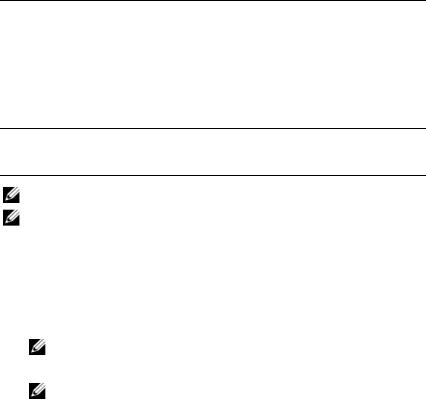
Table 1. Supported Dell Systems With Processor and Socket Details (continued)
System Model |
Processor |
Socket |
Remark |
|
|
|
|
PowerEdge 6950 |
AMD |
4 |
|
|
|
|
|
PowerEdge 2970 |
AMD |
2 |
|
|
|
|
|
PowerEdge SC440 |
Intel |
1 |
Only with Xeon |
|
|
|
|
PowerEdge SC1430 |
Intel |
1 |
Only with Xeon |
|
|
|
|
PowerEdge SC1435 |
AMD |
2 |
|
1 The PowerEdge 6800 and PowerEdge 6850 systems with Intel processors, identified by processor ID F48, support Hyper-V. To view the processor ID information, press <F2> during boot to access the system BIOS and then navigate to CPU Information.
NOTE: Download the latest BIOS version from support.dell.com.
NOTE: All PowerEdge 11th-generation systems and later support Hyper-V.
Enabling Hardware Features to Support Hyper-V
The following processor features are required to configure Hyper-V:
•Extended Memory 64 Technology (EM64T)
•Data Execution Prevention (DEP)
NOTE: By default, DEP is enabled in the BIOS of all Dell systems.
•Hardware-assisted virtualization (Intel-VT or AMD-V)
NOTE: By default, hardware-assisted virtualization is enabled on the PowerEdge T105 system.
To enable hardware-assisted virtualization on Dell systems:
1Press <F2> at the POST screen to go to the BIOS setup.
2Navigate to the CPU Information section.
3Press <Enter> and navigate to Virtualization Technology.
4Select Enabled by toggling the left and right arrow keys.
5Save the selection and exit the BIOS setup.
6 |
Important Information |
Hyper-V Resources
For information about:
•Windows Server 2008 R2 with Hyper V, see microsoft.com/hyper-v.
•What's new in Hyper-V in Windows Server 2008 R2, see technet.microsoft.com.
•Installing the Hyper-V role on the Windows Server 2008 R2 operating system and the Windows Server 2008 R2 Server Core operating system, see the Hyper-V Getting Started Guide at technet.microsoft.com.
•Upgrading Windows Server 2008 Hyper-V to Windows Server 2008 R2 with Hyper-V, see the Microsoft knowledge base article 957256 at support.microsoft.com.
The following are additional documents about Hyper-V at technet.microsoft.com:
•Microsoft Hyper-V Server 2008 R2 Getting Started Guide
•Server Core Getting Started Guide
•Hyper-V: Using Live Migration with Cluster Shared Volumes in Windows Server 2008 R2
•Hyper-V: Using Hyper-V and Failover Clustering
•Hyper-V Planning and Deployment Guide
•Hyper-V Getting Started Guide
•Getting to Know Hyper-V: A Walkthrough from Initial Setup to Common Scenarios
•Hyper-V: Using Live Migration with Cluster Shared Volumes in Windows Server 2008 R2
•Configuring Virtual Networks
•Configuring Disks and Storage
Important Information |
|
7 |
|

Known Issues and Resolutions
NOTE: This section contains the issues that are specific to Hyper-V. For issues specific to Windows Server 2008 R2, see the Microsoft Windows Server 2008 R2 for Dell PowerEdge Systems Important Information Guide at dell.com/ostechsheets.
Virtual Machine (VM) Connection May Be Lost When Connected to a SCSI Hard Drive
Description In Hyper-V, a VM can either use an IDE or SCSI hard drive to connect to a virtual disk.
If you connect a Windows Server 2003 VM with a SCSI adapter to a disk located on an iSCSI target, you may experience connectivity issues with the VM. The issue occurs if you connect through the Pass through Disk option and the network connection to the target is subsequently lost.
The internal connection between the VM and the SCSI disk is not restored even after you reconnect the target. If you try to restore the connection by opening the disk management console, an error message is displayed, prompting you to initialize the disk.
Solution To workaround this issue, restart the VM.
Unable to Create Hyper-V VMs
Description Hardware-assisted virtualization is a pre-requisite for installing Hyper-V. The Hyper-V Role Configuration wizard allows you to install the Hyper-V role even if the Hardware Assisted Virtualization (Intel-VT or AMD-V) capability is disabled in the system BIOS. When you attempt to create or start a virtual machine, you may receive the following error message:
Virtual machine failed to initialize.
Solution To resolve this issue, enable the Virtualization Technology feature in the BIOS and reboot the system. The Hyper-V hypervisor loads successfully.
8 |
Important Information |

Guest Operating Systems Installed Using the Dell Recovery Media Prompts for Activation
Description NOTE: The activation process described in this section applies only to guest operating system installations performed with the Dell recovery media.
You must enter a virtual PID key when you install a guest operating system in a virtualized environment.
Solution To activate the Windows Server 2008 R2 guest operating system using the Dell recovery media:
1 Boot into the guest operating system and choose the option to enter a new product key.
2 Enter the virtual key available on the right side of the Certificate of Authenticity (COA) sticker on your system.
The virtual key is different from the product key which is also present on the COA sticker.
3 Activate the Windows Server 2008 R2 guest operating system using the regular Microsoft activation channels—manually with the telephone or automatically through the Internet (if your virtual machine has direct access to the Internet).
For more information on Windows Server 2008 R2 activation, see microsoft.com/windowsserver2008.
Preventing Loss of VM Configurations While Upgrading Windows Server 2008 R2 Edition
Description |
CAUTION: Upgrading Windows Server 2008 R2 editions |
|
may cause loss of the virtual machine configurations for |
|
the existing Hyper-V virtual machines. |
|
Upgrading the host operating system in a parent partition |
|
from one Windows Server 2008 R2 edition to another is |
|
supported by Dell. |
Solution |
To prevent the loss of the virtual machine configuration, use |
|
the Export/Import functionality in the Hyper-V Manager to |
|
export the existing virtual machines prior to the upgrade. |
|
After the upgrade is complete, import the virtual machines |
|
along with the configurations. |
|
|
Important Information |
|
9 |
|

Hyper-V Guest Operating System Installation Through DRAC/iDRAC May Fail
Description |
If you are installing either Windows Vista, Windows Server |
|
2008, or Windows Server 2008 R2 guest operating system on a |
|
system running Hyper-V with an operating system ISO image |
|
remotely attached to the Dell Remote Access Controller |
|
(DRAC) 4 or DRAC 5 virtual media, the installation may fail |
|
displaying the following message: |
|
A required CD/DVD drive device driver is |
|
missing. If you have a driver floppy disk, |
|
CD, DVD, or USB flash drive, please insert |
|
it now. |
Solution |
To resolve this issue, download the firmware version 1.61 for |
|
DRAC 4 and 1.4.0 or later for DRAC 5 from support.dell.com. |
|
|
Remote Network Connection May be Lost When Creating a Hyper-V Virtual Network
Description When you bind an external virtual network to a physical network adapter, the remote network connections may be lost temporarily during the virtual network creation process. The issue occurs if the remote network connection to the Hyper-V host uses the physical network adapter to which the new virtual network is bound.
Solution This feature is working as designed. In most cases, the remote connection is automatically re-established. To resolve this issue, it is recommended that you dedicate a specific network adapter in the parent partition strictly for managing the system. You must not bind the management network adapter to any Hyper-V virtual network. Also, you must make remote connections, if any, to the parent partition through the IP address of this management adapter.
10 |
Important Information |
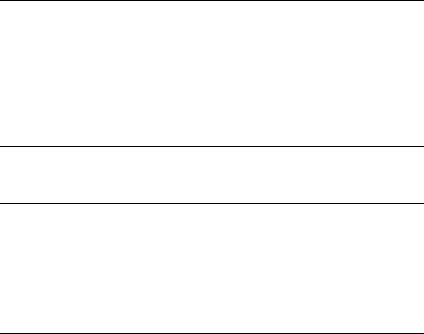
Hyper-V Virtual Machine Does Not Support TOE
Description Windows Server 2008 R2 is expected to support the ability to utilize the TCP Offload Engine (TOE) on child partitions for supported guest operating systems. This feature is still undergoing testing and must be enabled with caution.
Solution This is a known issue and will be fixed in a future Microsoft release. To workaround this issue, note down the IP address and enable remote desktop of the system before enabling the Remote-FX 3D feature. When the console is disconnected, use the IP address of the system to reconnect through the remote desktop option from a client.
DRAC Virtual Console is Disconnected if RemoteFX 3D is Enabled
Description When you connect to a system using the Dell DRAC virtual console from a client and try to enable the 3D option in Remote-FX feature with Windows Server 2008 R2 SP1, the console gets disconnected.
Solution This is a known issue and will be fixed in a future Microsoft release. To workaround this issue, note down the IP address and enable remote desktop of the system before enabling the Remote-FX 3D feature. When the console is disconnected, use the IP address of the system to reconnect through the remote desktop option from a client.
Important Information |
|
11 |
|
12 |
Important Information |

Dell PowerEdgeMicrosoft Windows Server 2008 R2 With Hyper-V
 “ ”
“ ”
 “ ”
“ ”
___________________
© 2011 Dell Inc.
Dell Inc.
Dell™ DELL PowerEdge™ Dell Inc. Intel® Xeon®
Intel Corporation / AMD® Advanced Micro Devices, Inc. Hyper-V™ Microsoft® Windows® Windows Server® Windows Vista®
Microsoft Corporation / /
品。Dell Inc.
2011 1 |
Rev.A00 |

Dell PowerEdge Microsoft Windows Server 2008 R2 Hyper-V Service Pack
Windows Server 2008 R2 with Hyper-V™
Windows Server 2008 R2 With Hyper-V
Windows Server 2008 Hyper-V Windows Server 2008 R2 with Hyper-V
Windows Server 2008 R2 SP1
•—
•RemoteFX— RemoteFX 3DUSB 3D (GPU) RemoteFX
15

PowerEdge Windows Server 2008 R2 with Hyper-V
 Hyper-V
Hyper-V
dell.com/microsoft/virtualization
1. Dell
|
|
|
|
|
|
|
|
PowerEdge R910 |
Intel |
4 |
|
|
|
|
|
PowerEdge R900 |
Intel |
4 |
|
|
|
|
|
PowerEdge R810 |
Intel |
4 |
|
|
|
|
|
PowerEdge R710 |
Intel |
2 |
|
|
|
|
|
PowerEdge R610 |
Intel |
2 |
|
|
|
|
|
PowerEdge R510 |
Intel |
2 |
|
|
|
|
|
PowerEdge R410 |
Intel |
2 |
|
|
|
|
|
PowerEdge R310 |
Intel |
1 |
|
|
|
|
|
PowerEdge R300 |
Intel |
1 |
Intel Xeon |
|
|
|
|
PowerEdge R210 |
Intel |
1 |
|
|
|
|
|
PowerEdge R210 II |
Intel |
1 |
|
|
|
|
|
PowerEdge R200 |
Intel |
1 |
Xeon |
|
|
|
|
PowerEdge R905 |
AMD |
4 |
|
|
|
|
|
PowerEdge R815 |
AMD |
4 |
|
|
|
|
|
PowerEdge R805 |
AMD |
2 |
|
|
|
|
|
PowerEdge R715 |
AMD |
2 |
|
|
|
|
|
PowerEdge R515 |
AMD |
2 |
|
|
|
|
|
PowerEdge R415 |
AMD |
2 |
|
|
|
|
|
PowerEdge T710 |
Intel |
2 |
|
|
|
|
|
PowerEdge T610 |
Intel |
2 |
|
|
|
|
|
PowerEdge T410 |
Intel |
2 |
|
16
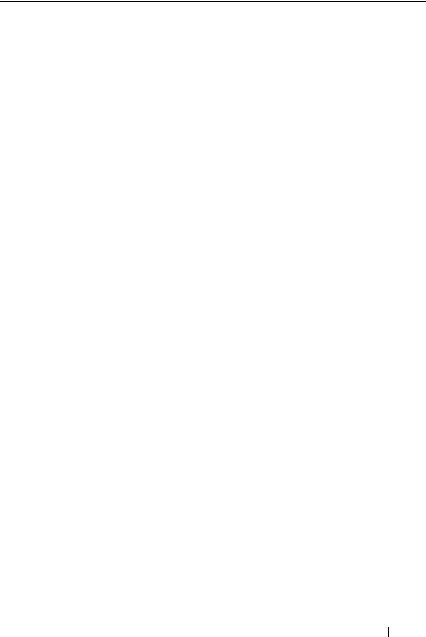
1. Dell
|
|
|
|
|
|
|
|
PowerEdge T310 |
Intel |
1 |
|
|
|
|
|
PowerEdge T300 |
Intel |
1 |
Xeon |
|
|
|
|
PowerEdge T110 |
Intel |
1 |
|
|
|
|
|
PowerEdge T100 |
Intel |
1 |
Xeon |
|
|
|
|
PowerEdge T605 |
AMD |
2 |
|
|
|
|
|
PowerEdge T105 |
AMD |
1 |
|
|
|
|
|
PowerEdge M710 |
Intel |
2 |
|
|
|
|
|
PowerEdge M610 |
Intel |
2 |
|
|
|
|
|
PowerEdge M600 |
Intel |
2 |
|
|
|
|
|
PowerEdge M905 |
AMD |
4 |
|
|
|
|
|
PowerEdge M805 |
AMD |
4 |
|
|
|
|
|
PowerEdge M605 |
AMD |
2 |
|
|
|
|
|
PowerEdge 68501 |
Intel |
4 |
|
|
|
|
|
PowerEdge 68001 |
Intel |
4 |
|
|
|
|
|
PowerEdge 2950 I/II/III |
Intel |
2 |
|
|
|
|
|
PowerEdge 2900 I/II/III |
Intel |
2 |
|
|
|
|
|
PowerEdge 1955 |
Intel |
2 |
|
|
|
|
|
PowerEdge 1950 I/II/III |
Intel |
2 |
|
|
|
|
|
PowerEdge 1900 |
Intel |
2 |
|
|
|
|
|
PowerEdge 860 |
Intel |
1 |
Xeon |
|
|
|
|
PowerEdge 840 |
Intel |
1 |
Xeon |
17
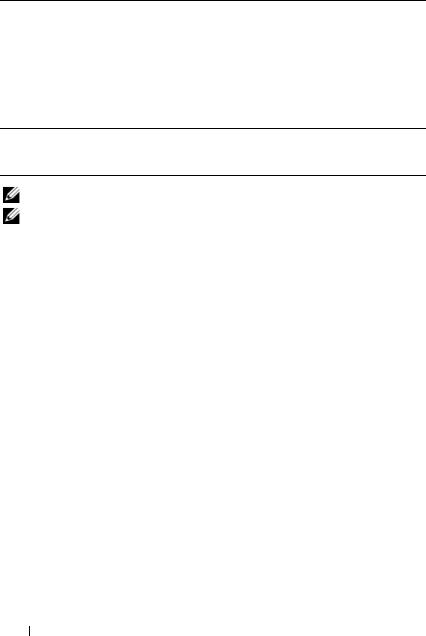
1. Dell
|
|
|
|
|
|
|
|
PowerEdge 6950 |
AMD |
4 |
|
|
|
|
|
PowerEdge 2970 |
AMD |
2 |
|
|
|
|
|
PowerEdge SC440 |
Intel |
1 |
Xeon |
|
|
|
|
PowerEdge SC1430 |
Intel |
1 |
Xeon |
|
|
|
|
PowerEdge SC1435 |
AMD |
2 |
|
1 Intel PowerEdge 6800 PowerEdge 6850 ID F48Hyper-V ID <F2> BIOS
CPU Information CPU
support.dell.com BIOS
PowerEdge 11G Hyper-V
Hyper-V
Hyper-V
•64 (EM64T)
•(DEP)
 DEP Dell BIOS
DEP Dell BIOS
•Intel-VT AMD-V
 PowerEdge T105
PowerEdge T105
Dell
1POST <F2> BIOS setup BIOS
2CPU Information CPU
3<Enter> Virtualization Technology
4Enabled
5BIOS setup BIOS
18

Hyper-V
•Windows Server 2008 R2 with Hyper V microsoft.com/hyper-v
•Windows Server 2008 R2 Hyper-V technet.microsoft.com
•Windows Server 2008 R2 Windows Server 2008 R2Hyper-V technet.microsoft.com
Hyper-V
•Windows Server 2008 Hyper-V Windows Server 2008 R2 with Hyper-V support.microsoft.com Microsoft 957256
Hyper-V technet.microsoft.com
•Microsoft Hyper-V Server 2008 R2
•Hyper-V: Using Live Migration with Cluster Shared Volumes in Windows Server 2008 R2
•Hyper-V Hyper-V
•Hyper-V
•Hyper-V
•Hyper-V
•Hyper-V: Using Live Migration with Cluster Shared Volumes in Windows Server 2008 R2
19
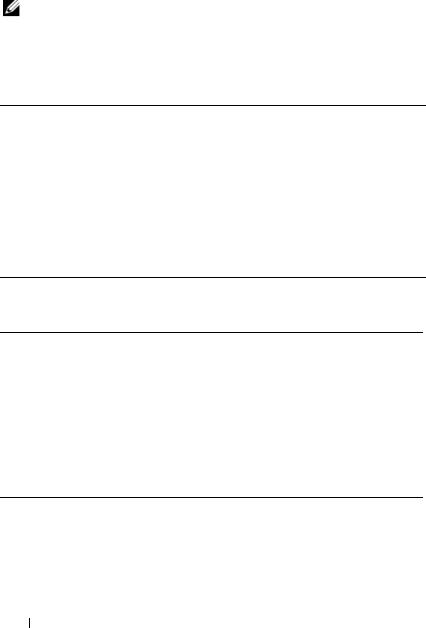
Hyper-V Windows Server 2008 R2dell.com/ostechsheets Microsoft Windows Server 2008 R2 for Dell PowerEdge Systems Important Information Guide Dell PowerEdge
Microsoft Windows Server 2008 R2
SCSI (VM)
Hyper-V VM IDE SCSI
SCSI Windows Server 2003 VM iSCSI VM Pass through Disk
VM SCSI“ ”
VM
Hyper-V VM
Hyper-V Hyper-VBIOS Hyper-V
Hardware Assisted Virtualization Intel-VT AMD-V
Virtual machine failed to initialize.
BIOS Virtualization Technology
Hyper-V
20
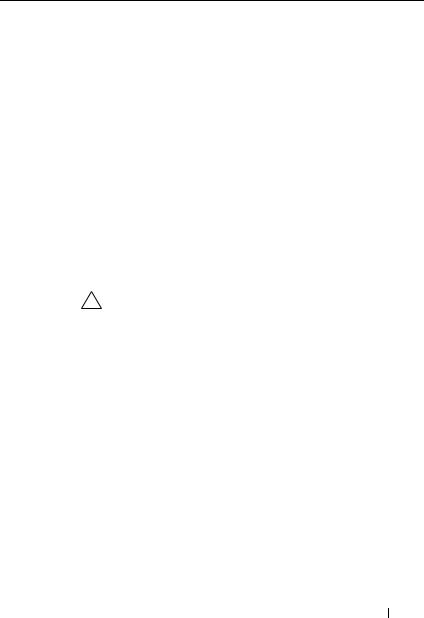
Dell
Dell
PID
Dell Windows Server 2008 R2
2“ ” (COA)COA
3Microsoft Windows Server 2008 R2
|
|
|
|
Windows Server 2008 R2 |
|
|
microsoft.com/windowsserver2008 |
|
|
|
|
Windows Server 2008 R2 VM |
||
|
|
|
|
Windows Server 2008 R2 |
|
|
Hyper-V |
|
|
Dell Windows |
|
|
Server 2008 R2 |
|
|
Hyper-V |
|
|
Manager Hyper-V Export/Import / |
|
|
|
|
|
|
|
|
|
|
21

DRAC/iDRAC Hyper-V
|
Hyper-V ISO |
|
Dell (DRAC) 4 DRAC 5 |
|
Windows Vista Windows Server 2008 Windows |
|
Server 2008 R2 |
|
|
|
A required CD/DVD drive device driver is |
|
missing. CD/DVD |
|
If you have a driver floppy disk, CD, DVD, or |
|
USB flash drive, please insert it now. |
|
CD DVD USB |
|
|
|
support.dell.com DRAC 4 |
|
1.61 DRAC 5 1.4.0 |
|
|
|
|
Hyper-V
Hyper-V
Hyper-V IP
22
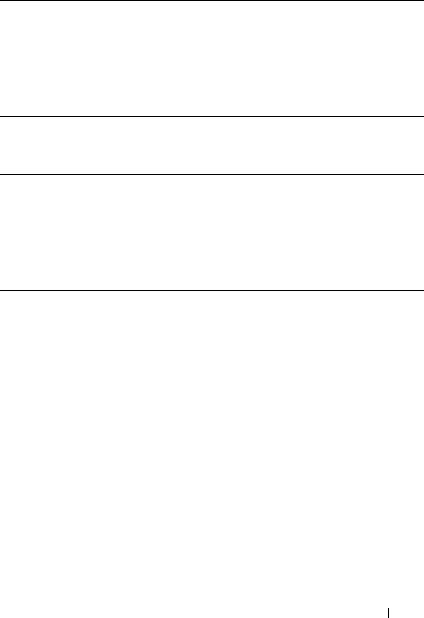
Hyper-V TOE
Windows Server 2008 R2TCP Offload Engine (TOE)
MicrosoftIP Remote-FX 3DIP
RemoteFX 3D DRAC
Dell DRAC
Windows Server 2008 R2 SP1 Remote-FX 3D
MicrosoftIP Remote-FX 3DIP
23

24

Dell PowerEdgeMicrosoft Windows Server 2008 R2 With Hyper-V


___________________
© 2011 Dell Inc.
Dell Inc.
Dell™ DELL PowerEdge™ Dell Inc. Intel® Xeon®Intel Corporation / AMD® Advanced Micro Devices, Inc. Hyper-V® Microsoft® Windows® Windows Server® Windows Vista® Microsoft Corporation / /
品。Dell Inc.
2011 1 |
A00 |

Dell PowerEdge Microsoft Windows Server 2008 R2 Hyper-V Service Pack
Windows Server 2008 R2 with Hyper-V Hypervisor
Windows Server 2008 R2 With Hyper-V
Windows Server 2008 Hyper-V Windows Server 2008 R2 with Hyper-V
Windows Server 2008 R2 SP1
•—
•RemoteFX — RemoteFX 3D USB3D(GPU) RemoteFX
27

Windows Server 2008 R2 with Hyper-V PowerEdge
 Hyper-V
Hyper-V
dell.com/microsoft/virtualization
1 Dell
|
|
|
|
|
|
|
|
PowerEdge R910 |
Intel |
4 |
|
|
|
|
|
PowerEdge R900 |
Intel |
4 |
|
|
|
|
|
PowerEdge R810 |
Intel |
4 |
|
|
|
|
|
PowerEdge R710 |
Intel |
2 |
|
|
|
|
|
PowerEdge R610 |
Intel |
2 |
|
|
|
|
|
PowerEdge R510 |
Intel |
2 |
|
|
|
|
|
PowerEdge R410 |
Intel |
2 |
|
|
|
|
|
PowerEdge R310 |
Intel |
1 |
|
|
|
|
|
PowerEdge R300 |
Intel |
1 |
Intel Xeon |
|
|
|
|
PowerEdge R210 |
Intel |
1 |
|
|
|
|
|
PowerEdge R210 II |
Intel |
1 |
|
|
|
|
|
PowerEdge R200 |
Intel |
1 |
Xeon |
|
|
|
|
PowerEdge R905 |
AMD |
4 |
|
|
|
|
|
PowerEdge R815 |
AMD |
4 |
|
|
|
|
|
PowerEdge R805 |
AMD |
2 |
|
|
|
|
|
PowerEdge R715 |
AMD |
2 |
|
|
|
|
|
PowerEdge R515 |
AMD |
2 |
|
|
|
|
|
PowerEdge R415 |
AMD |
2 |
|
|
|
|
|
PowerEdge T710 |
Intel |
2 |
|
|
|
|
|
PowerEdge T610 |
Intel |
2 |
|
|
|
|
|
PowerEdge T410 |
Intel |
2 |
|
28
