Dell Management Console User Manual

Dell Management Console
Version 2.0.2
User’s Guide

Notes and Cautions
NOTE: A NOTE indicates important information that helps you make better use of your computer.
CAUTION: A CAUTION indicates potential damage to hardware or loss of data if instructions are not followed.
____________________
Information in this document is subject to change without notice.
© 2011 Dell Inc. All rights reserved.
Reproduction of these materials in any manner whatsoever without the written permission of Dell Inc. is strictly forbidden.
Trademarks used in this text: Dell, the DELL logo, PowerEdge™, PowerVault™, PowerConnect™, OpenManage™, and EqualLogic™ are trademarks of Dell Inc.; Microsoft®, Windows®, Microsoft®
.NET Framework 3.5, Microsoft Internet Explorer®, and Windows Server® are either trademarks or registered trademarks of Microsoft Corporation in the United States and/or other countries. Altiris®, Symantec™ and Notification Server™ are either trademarks or registered trademarks of Symantec Inc. Brocade, Itrepid, and McData are trademarks of Brocade Communications Systems, Inc.
Other trademarks and trade names may be used in this document to refer to either the entities claiming the marks and names or their products. Dell Inc. disclaims any proprietary interest in trademarks and trade names other than its own.
2011 - 07

Contents
1 Introduction . . . . . . . . . . . . . . . . . . . . . . . |
13 |
What’s New in This Release. . . . . . . . . . . . . . . |
13 |
Getting Started With Dell Management Console . . . . |
14 |
Planning Your Dell Management Console |
|
Installation . . . . . . . . . . . . . . . . . . . . . |
16 |
Planning to Configure the |
|
Dell Management Console . . . . . . . . . . . . . |
18 |
Other Documents You May Need . . . . . . . . . . . . |
20 |
Symantec Management Platform 7.1 |
21 |
Security Model 33271 . . . . . . . . . . . . . . . . . . |
2Installing, Uninstalling, and Upgrading Dell Management
Console . . . . . . . . . . . . . . . . . . . . . . . . . . 23
Installation Requirements . . . . . . . . . . . . . . . . |
23 |
Dell Management Console Prerequisites . . . . . |
23 |
Install Readiness Prerequisites . . . . . . . . . . |
24 |
Other Considerations . . . . . . . . . . . . . . . . |
24 |
Installing Dell Management Console. . . . . . . . |
25 |
Points to Note After Installation . . . . . . . . . . |
28 |
Uninstalling Dell Management Console . . . . . . . . |
28 |
Upgrading to the Latest Version of |
29 |
Dell Management Console . . . . . . . . . . . . . . . |
Contents 3

Enabling HTTPS . . . . . . . . . . . . . . . . . . . . . |
29 |
Troubleshooting . . . . . . . . . . . . . . . . . . . . . |
30 |
Performance Tuning . . . . . . . . . . . . . . . . . . . |
30 |
3Migrating the Dell OpenManage
IT Assistant Discovery Settings . . . . . . . 31
Importing IT Assistant Discovery Settings . . . . . . . |
31 |
The Database Migration User Interface . . . . . . . . . |
32 |
Points to Note Before Migrating the |
32 |
IT Assistant Discovery Settings . . . . . . . . . . . . . |
|
Remote Database . . . . . . . . . . . . . . . . . . |
32 |
Enabling Remote Connection to |
|
SQL Server 2005 or 2008 Express . . . . . . . . . . |
33 |
Migrating Discovery Information from |
|
IT Assistant 8.x . . . . . . . . . . . . . . . . . . . |
34 |
Viewing Migrated Data in |
|
Dell Management Console . . . . . . . . . . . . . |
36 |
4Migrating to
Dell Management Console . . . . . . . . . . . 37
Dell Management Console Migration Notes . . . . . . |
37 |
Migrating to Dell Management Console |
|
Version 2.0 . . . . . . . . . . . . . . . . . . . . . . . . |
38 |
Migration Using |
|
Symantec Installation Manager . . . . . . . . . . |
38 |
Migration Using Database . . . . . . . . . . . . . |
39 |
4 Contents
5Dell Management Console
User Interface . . . . . . . . . . . . . . . . . . . . . 51
Console Modes . . . . . . . . . . . . . . . . . . . . . |
52 |
Home Menu—Dell Management Console |
54 |
Portal Page for Basic Console. . . . . . . . . . . . . . |
|
Home Menu—Dell Management Console |
55 |
Portal Page for Standard Console . . . . . . . . . . . . |
|
Toggling Between Console Modes . . . . . . . . . . . |
56 |
Modifying the Dell Management Console |
|
Portal Page . . . . . . . . . . . . . . . . . . . . . |
57 |
Launching Applications . . . . . . . . . . . . . . . . . |
57 |
Configuration Page . . . . . . . . . . . . . . . . . . . |
62 |
Managing Configuration . . . . . . . . . . . . . . |
63 |
6Configuring Discovery and
Inventory Settings . . . . . . . . . . . . . . . . . . 65
The Discovery User Interface . . . . . . . . . . . . . . |
66 |
|
|
Knowing Your Discovery User Interface . . . . . . |
66 |
|
|
Before Configuring Discovery Settings . . . . . . . . . |
67 |
|
|
Connection Profiles and Credentials Management. . . |
67 |
|
|
Managing Credentials . . . . . . . . . . . . . . . |
68 |
|
|
Connection Profiles. . . . . . . . . . . . . . . . . |
68 |
|
|
Viewing the Default Connection Profile . . . . . . |
69 |
|
|
Editing the Default Connection Profile . . . . . . . |
69 |
|
|
Creating a New Connection Profile . . . . . . . . |
70 |
|
|
Creating a Discovery Task . . . . . . . . . . . . . . . . |
71 |
|
|
Running the Discovery Task . . . . . . . . . . . . |
73 |
|
|
Contents |
|
|
5 |
|

Viewing Discovered Devices . . . . . . . . . . . . |
74 |
Point to Note . . . . . . . . . . . . . . . . . . . . |
76 |
Resource Manager . . . . . . . . . . . . . . . . . |
76 |
Discovery Logs . . . . . . . . . . . . . . . . . . . |
78 |
Discovery Performance. . . . . . . . . . . . . . . |
78 |
Alert-initiated Discovery . . . . . . . . . . . . . . |
79 |
Troubleshooting Discovery . . . . . . . . . . . . . |
79 |
Creating a New Organizational View and |
|
Organizational Group . . . . . . . . . . . . . . . . . . |
81 |
Configuring Inventory Settings . . . . . . . . . . . . . |
81 |
Knowing Your Inventory User Interface . . . . . . |
82 |
Creating an Inventory Task to |
|
Inventory All Systems . . . . . . . . . . . . . . . . |
82 |
Importing MIBs . . . . . . . . . . . . . . . . . . . |
83 |
Creating an Inventory Task to |
|
Inventory Selected Devices in a |
|
Custom Organizational Group. . . . . . . . . . . . |
84 |
Viewing the Progress and Details of the Task . . . |
84 |
Viewing Results of the Inventory Task . . . . . . . |
85 |
7The Deploying Dell OpenManage
Server Administrator Solution . . . . . . . . 87
About Deployment Solution . . . . . . . . . . . . . . . |
87 |
The Deploy Dell OpenManage |
88 |
Server Administrator User Interface . . . . . . . . . . |
|
Knowing Your Deploy Dell OpenManage |
|
Server Administrator User Interface . . . . . . . . |
88 |
Dependency . . . . . . . . . . . . . . . . . . . . . . . |
88 |
Others. . . . . . . . . . . . . . . . . . . . . . . . . . . |
89 |
Deploying Server Administrator Task . . . . . . . . . . |
89 |
6 Contents

Pushing Altiris Agent to Managed Nodes . . . . . |
89 |
Deleting Server Administrator Package from |
|
Management Station . . . . . . . . . . . . . . . . |
90 |
Creating an Agent Deploy Task. . . . . . . . . . . |
90 |
Viewing the Task Details . . . . . . . . . . . . . . |
92 |
Changing Default Location of the |
|
Software Library . . . . . . . . . . . . . . . . . . |
93 |
8 Managing Jobs and Tasks . . . . . . . . . . . . |
95 |
The Jobs and Tasks User Interface . . . . . . . . . . . |
96 |
Knowing Your Jobs and Tasks User Interface . . . |
96 |
Using the Jobs and Tasks Module. . . . . . . . . . . . |
97 |
Scheduling a Task . . . . . . . . . . . . . . . . . |
97 |
Creating a Configure SNMP Task . . . . . . . . . |
99 |
Creating a Command Line Builder Task for |
|
Executing Server Administrator Commands |
|
on Managed Systems. . . . . . . . . . . . . . . . |
100 |
Creating a Command Line Builder Task on |
|
Managed Systems to Run Remote Access |
|
Controller Commands. . . . . . . . . . . . . . . . |
101 |
Creating an Associate Dell Devices Task . . . . . |
102 |
Dell Tasks Rollout Policy . . . . . . . . . . . . . . |
104 |
Tasks Token . . . . . . . . . . . . . . . . . . . . . |
106 |
Creating a Run Script Task Using |
|
Task Tokens for Executing a Script or |
|
Command on Managed Storage-Systems . . . . . |
107 |
Creating a Warranty Extractor Task . . . . . . . . |
108 |
Update CMC firmware . . . . . . . . . . . . . . . |
111 |
Task Options . . . . . . . . . . . . . . . . . . . . |
112 |
9 Hardware Configuration Tasks . . . . . . . 115
About Hardware Configuration Tasks . . . . . . . . . . 115
Contents 7

Knowing Your Hardware Configuration Task
|
User Interface . . . . . . . . . . . . . . . . . . . . . |
117 |
|
Creating a Hardware Configuration Task . . . . . |
117 |
10 |
Power Monitoring . . . . . . . . . . . . . . . . . |
119 |
|
Dependencies for Power Monitoring . . . . . . . . . |
121 |
|
Metrics for Power Monitoring . . . . . . . . . . . . . |
122 |
|
Threshold Values for Power Monitoring . . . . . . . |
123 |
|
Managing Power Monitoring . . . . . . . . . . . . . |
123 |
|
Managing Power Monitoring Metrics . . . . . . |
124 |
|
Group Metrics . . . . . . . . . . . . . . . . . . . . . |
124 |
|
Viewing Group Metric Reports . . . . . . . . . . |
125 |
|
Managing Group Metrics . . . . . . . . . . . . . |
125 |
11 |
Monitoring and Alerting . . . . . . . . . . . . |
127 |
|
About Monitoring . . . . . . . . . . . . . . . . . . . |
128 |
|
The Monitoring and Alerting User Interface . . . . . |
131 |
|
Knowing Your Monitoring and |
|
|
Alerting User Interface . . . . . . . . . . . . . . |
131 |
|
Dependencies . . . . . . . . . . . . . . . . . . . . . |
132 |
|
Licensing Restrictions for the Monitoring and |
133 |
|
Alerting Solution . . . . . . . . . . . . . . . . . . . . |
|
|
Limited Dell License. . . . . . . . . . . . . . . . |
133 |
|
Performance Monitoring. . . . . . . . . . . . . . . . |
135 |
|
Dependencies for Performance Monitoring . . . |
135 |
8 Contents

Installing Systat for |
|
Linux Performance Monitoring . . . . . . . . . . . |
135 |
Metrics for Performance . . . . . . . . . . . . . . |
136 |
Threshold Values for |
|
Performance Monitoring . . . . . . . . . . . . . . |
140 |
Enabling Monitor Policies . . . . . . . . . . . . . . . . |
141 |
Changing a Poll Setting . . . . . . . . . . . . . . . |
142 |
Adding a Task to a Rule. . . . . . . . . . . . . . . |
142 |
Modifying Metrics . . . . . . . . . . . . . . . . . . . . |
143 |
Performance Viewer. . . . . . . . . . . . . . . . . . . |
144 |
Health Monitoring . . . . . . . . . . . . . . . . . . . . |
146 |
Dependencies for Health Monitoring . . . . . . . |
147 |
Health Policies . . . . . . . . . . . . . . . . . . . |
148 |
Group View . . . . . . . . . . . . . . . . . . . . . |
149 |
Resource Manager View for |
|
Health Monitoring . . . . . . . . . . . . . . . . . |
151 |
Point to Note . . . . . . . . . . . . . . . . . . . . |
152 |
OnDemand Monitoring. . . . . . . . . . . . . . . . . . |
153 |
Forcing an OnDemand Poll for a |
|
Specific Device . . . . . . . . . . . . . . . . . . . |
154 |
Client Update Automation Policy . . . . . . . . . . . . |
155 |
Forcing a Client Policy Update . . . . . . . . . . . |
156 |
Cloning a Policy for Monitoring |
|
Different Devices with Different Thresholds . . . . . . |
157 |
Cloning a Rule . . . . . . . . . . . . . . . . . . . |
157 |
Cloning the Original Policy . . . . . . . . . . . . . |
157 |
Managing Server Monitoring Alerts . . . . . . . . . . |
158 |
Viewing Health Monitor E-mail Tasks . . . . . . . |
158 |
Receiving Health Monitor E-mail Alerts . . . . . . |
159 |
Contents 9

Configuring SMTP Server. . . . . . . . . . . . . |
159 |
Creating Health Monitor E-mail Task . . . . . . . |
159 |
Scheduling Health Monitor E-mail Tasks . . . . . |
160 |
12 Dell Patch Management Solution . . . . . |
161 |
About the Dell Patch Management Solution . . . . . |
162 |
Prerequisites for Altiris Agent Enabled |
|
Patch Management . . . . . . . . . . . . . . . . . . |
163 |
Prerequisites for Lifecycle Controller Enabled |
|
Patch Management . . . . . . . . . . . . . . . . . . |
163 |
Patch Management Solution User Interface . . . . . |
164 |
Getting Started with Patch Management. . . . . |
164 |
DUPs and System Bundles . . . . . . . . . . . . . . . |
166 |
DUP Catalog Import . . . . . . . . . . . . . . . . . . |
169 |
Downloading Dell Update Catalog . . . . . . . . |
169 |
Dell Inventory Collector Tool . . . . . . . . . . . . . |
170 |
Dell Vendor Configuration Page . . . . . . . . . . . . |
170 |
Downloading Dell Update Packages . . . . . . . . . |
173 |
Discovering Patch Updates Supported |
173 |
Linux Dell Servers . . . . . . . . . . . . . . . . . . . |
|
Discovering Patch Updates Supported |
173 |
Windows Dell Servers . . . . . . . . . . . . . . . . . |
|
Discovering Patch Updates Supported |
174 |
Lifecycle Controller Enabled Dell Servers . . . . . . |
|
Accessing Dell Patch Management Reports . . . . . |
174 |
10 Contents

Compliance Assessment Task. . . . . . . . . . . . . . |
175 |
Manage Dell Hardware Updates . . . . . . . . . . . . |
175 |
Staging and Distributing DUPs . . . . . . . . . . . . . |
176 |
Stage and Distribute Wizard . . . . . . . . . . . . |
177 |
Rollout Jobs . . . . . . . . . . . . . . . . . . . . . . . |
179 |
Creating a Rollout Job . . . . . . . . . . . . . . . |
179 |
Viewing Status of Rollout Jobs . . . . . . . . . . . |
180 |
Lifecycle Controller Enabled Rollout Job. . . . . . |
180 |
Rollback Report . . . . . . . . . . . . . . . . . . . . . |
181 |
Troubleshooting Patch Management Solution . . . . . |
182 |
Dell Update Package exit codes . . . . . . . . . . |
182 |
Windows Dell Servers Discovery Task |
|
Failed Error Codes . . . . . . . . . . . . . . . . . |
183 |
Linux Dell Servers Discovery Task |
|
Failed Error Codes . . . . . . . . . . . . . . . . . |
184 |
13 Reporting . . . . . . . . . . . . . . . . . . . . . . . . |
185 |
About the Reporting Module. . . . . . . . . . . . . . . |
185 |
The Reporting User Interface . . . . . . . . . . . . . . |
186 |
Knowing Your Reports User Interface . . . . . . . |
186 |
Creating SQL Report . . . . . . . . . . . . . . . . . . . |
187 |
Creating Dell Computer Report . . . . . . . . . . . . . |
187 |
Editing Dell Reports . . . . . . . . . . . . . . . . . . . |
188 |
Running Reports . . . . . . . . . . . . . . . . . . . . . |
188 |
Saving Reports . . . . . . . . . . . . . . . . . . . . . . |
189 |
Contents 11

Viewing Reports . . . . . . . . . . . . . . . . . . . . |
189 |
Metrics Reports . . . . . . . . . . . . . . . . . . . . |
190 |
Viewing Group Metric Reports . . . . . . . . . . . . |
191 |
Configuring Reports—Custom Target Group . . . . . |
191 |
A Virtualization . . . . . . . . . . . . . . . . . . . . . |
193 |
Supported Virtualization Operating Systems . . . . . |
193 |
Supported Features for Virtualization Servers . . . . |
193 |
Discovery . . . . . . . . . . . . . . . . . . . . . |
193 |
Host-Virtual Machine Association . . . . . . . . |
194 |
Inventory . . . . . . . . . . . . . . . . . . . . . |
195 |
ESXi Configuration . . . . . . . . . . . . . . . . . . . |
196 |
Enabling CIM OEM Providers . . . . . . . . . . . |
196 |
Dell Management Console Configuration . . . . . . . |
196 |
Secure Deployment Mode - Connecting to |
|
WSMAN over HTTPS . . . . . . . . . . . . . . . |
196 |
Procedure to Import Multiple SSL |
|
Certificates into Dell Management Console |
|
Connection Profile . . . . . . . . . . . . . . . . |
197 |
Points to Note . . . . . . . . . . . . . . . . . . . . . |
200 |
B Attributes for Inventory . . . . . . . . . . . . . |
201 |
Index . . . . . . . . . . . . . . . . . . . . . . . . . . . . . . |
219 |
12 Contents
1
Introduction
Dell Management Console is a one-to-many systems management application that provides enhanced discovery, inventory, monitoring, patch updates, and reporting features.
Dell Management Console is a Web-based graphical user interface (GUI) with a scalable, modular console for basic hardware management as well as advanced functions, such as asset management, enhanced security, and compliance. You can install Dell Management Console on a management station in a networked environment.
Dell Management Console is a free software that you can download from the Dell Support website at support.dell.com; however, you must register at the Dell website at dell.com/openmanage/register for a free permanent license.
The registration enables you to continue using Dell Management Console after the 30-day trial period. Dell Management Console also supports a variety of Symantec plug-ins like the Symantec Server Management Suite.
NOTE: As Symantec Inc. acquired Altiris Inc. this document may contain references to Altiris and Symantec.
What’s New in This Release
In this release, the following features are available:
•Operating system support — You can install Dell Management Console on Windows 2008 R2 (64-bit) and Windows 2008 R2 (64-bit) SP1 operating system.
•Configuration — You can access easy-to-use instructions and configure the Dell Management Console for discovering and inventorying devices, monitor configuration, SNMP alerts, and Dell patch. You can also access more information on Dell Tech Center and Dell FAQ links.
•Console Modes — Basic Console and Standard Console modes are available; Basic Console mode is provided to quickly access basic features; Standard Console mode provides all the features available in Dell
Introduction 13

Management Console. With Basic Console, you can use these features— Configuration, switch to Standard Console, Dell Management Console Portal, Discovery and Inventory, Events and Alerts, All Devices, and Help.
•Launch the warranty support site and view the current warranty information.
•Get warranty report with information on the server model number and the system shipped date.
•Get the inventory information provided by LifeCycle Controller 1.4.
•Install Dell Management Console on a virtual machine; VMware ESX 4.1 or Microsoft Hyper-V 2008.
•Using the Integrated Troubleshoot tool, diagnose discovery related issues with various protocols supported in Dell Management Console.
Getting Started With Dell Management Console
To install and set up Dell Management Console, consider the following process:
1Plan the Dell Management Console installation — Plan the installation based on the following requirements:
•Network size
•Network devices that you want to manage and the protocols required to communicate with the network devices; for example, Simple Network Management Protocol (SNMP), Windows Management Interface (WMI), Web Services for Management (WS-MAN), or the Intelligent Platform Management Interface (IPMI) protocols, and so on. For more information on the devices and the required protocols, see Table 6-1.
•Attributes that you want to monitor. For example, you can manage only the health, or health and performance of your devices.
•Tiered software deployment to a number of sites. For more information, see the Symantec documentation available from Help Documentation Library or Help Context.
For more information, see "Planning Your Dell Management Console Installation" on page 16.
14 Introduction

2Install Dell Management Console — You can install Dell Management Console using the Dell Management Console DVD or from the Dell website at dell.com/openmanage. For more information on installing the Dell Management Console, see "Installing, Uninstalling, and Upgrading Dell Management Console" on page 23.
3Preparing to configure Dell Management Console — It is of utmost importance to plan for the configuration of Dell Management Console and your network devices. Plan to configure the following details:
•Discovery tasks, for example, defining Include ranges and Exclude ranges, such as IP addresses, subnets, host names, and custom ranges
•Types of devices on your network, both Dell and non-Dell
•Security of your devices
•Connection profiles and credentials. For more information,
see "Connection Profiles and Credentials Management" on page 67.
4Configure Dell Management Console, in the following sequence; (See "Configuration Page" on page 62 for instructions to configure Dell Management Console.):
a Discovery tasks — Define a group of network devices that you want to discover.
b Agent deploy — Deploy the Altiris Agent and then deploy the Dell OpenManage agent—Dell OpenManage Server Administrator (OMSA) on the target servers.
c Inventory — Gather inventory information for memory, processor, power supply, embedded devices, and software and firmware versions. For more information, see "Configuring Inventory Settings" on page 81.
d Organize network devices — You can organize network devices based on organization or geographical location.
e Status polling settings — Perform a power and connectivity health check for all discovered devices. This determines whether a device is operating normally, is in a non-normal state, or is powered down. For more information, see "Monitoring and Alerting" on page 127.
f Event management and alerting — Configure protocols.
Introduction 15

gManagement Information Base (MIB) — If your network has non-Dell devices, import the appropriate MIBs to recognize the traps received from those devices. For more information, see "Importing MIBs" on page 83.
hPerformance and health monitoring — Monitor real-time health and performance of network devices.
iPatch management — Deploy updates to a single system or a group of systems at a time using the Altiris Agent or LC enabled patch updates.
jTasks — Configure groups of systems.
kReports — Choose methods to report results that are displayed on the Dell Management Console and set the default view for the reports.
Planning Your Dell Management Console Installation
This section answers some questions that you may have while planning for the Dell Management Console installation.
What are the basic hardware requirements for installing Dell Management Console?
Depending on your specific Dell Management Console deployment and your network environment, it is advisable to exceed the recommended configurations for processor speed, amount of memory, and hard-drive space.
Recommended Minimum Configuration
•Microsoft Windows Server 2008 R2 (64-bit)
•4 or more processor cores
•RAM — 4 GB
•DVD Drive
•Microsoft .NET Framework version 3.5, 3.5 SP1, or 4.0
NOTE: Microsoft .NET Framework version 4.0 is supported only if the system has the version 3.5 or 3.5 SP1.
•Microsoft Silverlight 3.0
•Windows Internet Information Services version 7.0
16 Introduction

•Microsoft SQL Express 2008, SQL Express 2005, SQL Server 2005 SP1, SQL Server 2005 SP2, SQL Server 2005 SP3, SQL Server 2008 SP1, or SQL Server 2008 R2
•(Recommended) A remote database, 8 or more processor cores, and at least 8 GB memory available for larger environments
•Windows Internet Explorer version 7.0 or 8.0 (32-bit only)
For more information, see DellTechCenter.com.
Which systems management protocol(s) should I plan to install or enable?
In general, your choice of protocols is determined by the systems you want to monitor and the respective agent protocols they support. If the systems you want to monitor have agents that use the Simple Network Management Protocol (SNMP), Windows Management Interface (WMI), Web Services for Management (WS-MAN), or the Intelligent Platform Management Interface (IPMI) protocols, then configure these protocols in Dell Management Console.
In Dell Management Console, you can configure a Connection Profile
to include the protocols you require. Dell Management Console connects to the device on the network using the protocols you define in the Connection Profile.
How should I organize my managed systems' IP addresses if I am using more than one systems management protocol on a subnet?
Where possible, group systems using the same systems management protocol into contiguous subnets. This strategy increases manageability during the creation of Dell Management Console discovery ranges.
Is the performance of my monitoring network determined by the attributes I want to monitor?
Yes, the devices’ attributes that you want to monitor determine the resources required. For example, to monitor only the health of your systems, the recommended minimum hardware configuration is sufficient. However, the configuration depends on the number of systems that you want to monitor.
To monitor the health and performance of your systems, it is advised that you exceed the recommended configuration. See "Recommended Minimum Configuration" on page 16.
Introduction 17

I have a multi-tiered network with management systems in various parts of the world. How would that affect the way I install Dell Management Console?
Having management stations in different parts of the world affects the way you install Dell Management Console. For more information, see the Symantec documentation on tiered infrastructure. Symantec documents are available in the Help Documentation Library.
Planning to Configure the Dell Management Console
After installing the Dell Management Console, you must plan to configure it. See "Configuration Page" on page 46 for instructions to configure Dell Management Console.
My network has Dell and non-Dell devices. Should I configure them separately?
Yes, you must import the appropriate MIBs for all non-Dell devices that you want to monitor. Importing the MIBs for non-Dell devices will allow you to receive SNMP alerts for them.
What are the security options to be configured for using Dell Management Console?
See the Symantec documents available in the Help Documentation Library on role-based security.
I am migrating from Dell OpenManage IT Assistant. How do I migrate the discovery ranges to Dell Management Console?
For information on migrating the discovery settings from IT Assistant, see "Importing IT Assistant Discovery Settings" on page 31.
Is there any special configuration required for the features I want to use?
You can configure any or all features according to your requirements. See Table 1-1 for the agents you should deploy on the managed devices for each feature to work properly.
18 Introduction

Table 1-1. Supported Features by Agents
Feature |
No Agent |
Dell OpenManage |
Altiris Agent |
|
|
Server |
|
|
|
Administrator |
|
|
|
|
|
Discovery |
Will discover through |
Required for a |
Not required |
|
IPMI, WMI, or SNMP |
detailed Hardware |
|
|
|
Summary in the |
|
|
|
Resource Manager |
|
|
|
|
|
Inventory |
Basic inventory through |
Required for a |
Not required |
|
IPMI, WMI, or SNMP |
detailed Hardware |
|
|
|
Summary in the |
|
|
|
Resource Manager |
|
|
|
|
|
Monitoring Health |
Out-of-band health |
Required for |
Not required |
|
monitoring through |
agent-based |
|
|
IPMI* |
health monitoring |
|
|
|
through SNMP |
|
|
|
|
|
Events and Alerting |
Basic IPMI platform |
Required for |
Not required |
|
event traps (PET) only |
comprehensive |
|
|
|
hardware events |
|
|
|
|
|
Hardware |
NA |
Required |
Not required |
configuration tasks |
|
|
|
|
|
|
|
Deploying the |
NA |
NA |
Required |
Dell agent—Server |
|
|
|
Administrator |
|
|
|
|
|
|
|
Patch |
NA |
NA |
Required |
(firmware/drivers/ |
|
|
|
BIOS) management |
|
|
|
|
|
|
|
Monitor Operating |
Will monitor on |
Required if IPMI* |
Required for |
System Performance |
Windows agentless |
is not |
systems running |
|
through WMI/IPMI* |
enabled/available |
on Linux |
|
|
|
|
* IPMI is available on Dell PowerEdge x8xx servers or later.
Introduction 19

How can I enable my managed devices so I can manage them using Dell Management Console?
For Dell PowerEdge systems using the SNMP and WMI protocols, the Dell OpenManage Server Administrator should be installed on the managed system to get the most manageability.
You can manage other non-server devices if protocols and credentials have been correctly set up in Dell Management Console. For example, if you want to manage a network printer, it should be SNMP-enabled and the community string should be defined in Dell Management Console Connection Profile settings. For more information, see "Connection Profiles and Credentials Management" on page 67.
Other Documents You May Need
You can access the following documents for your reference.
•Symantec documents are available under Help Documentation Library.
–Symantec documentation includes documentation for Notification Server 7.1.
•Online Help is available under Help Context.
•On the Dell Support website, support.dell.com/manuals, you can access the Support Information Matrix for Dell Management Console, Glossary and Readme.
•On the media, you can access this information:
–Readme is available as a link
–Product demos are available as a link
•For more information on Dell EqualLogic, see your Dell EqualLogic documentation available on the Dell Support website at support.dell.com/manuals.
•Additional documents are available on Dell Tech Center, delltechcenter.com/page/Dell+Management+Console and also on en.community.dell.com/groups/.
•For the latest software and user documentation for Navisphere CLI, see powerlink.emc.com. The link is also available on the Dell Management Console installation wizard.
20 Introduction

Symantec Management Platform 7.1 Security Model 33271
The Symantec Management Platform 7.1 security model has these features:
•Symantec Role is now a Symantec Management Platform Internal entity. (No Windows User Group created).
•Symantec User is Symantec Management Platform internal entity.
•Symantec Role can contain other Symantec Roles and Symantec Users.
•Symantec User is mapped to Windows Account, or internal Symantec Management Platform Account.
•Logon to Notification Server Console is possible only using Symantec Management Platform Accounts or mapped Windows Accounts.
Introduction 21

22 Introduction

2
Installing, Uninstalling, and Upgrading Dell Management Console
Dell Management Console uses the Symantec modular architecture to provide you with solutions that best fit your needs. The Dell Management Console is built on the Symantec infrastructure and leverages its key technologies for completing tasks, software deployment, and discovery and inventory of devices on the network.
The Symantec Installation Manager (SIM) is the installer for Dell Management Console. The SIM installer installs SIM on the
management station and the SIM provides Dell Management Console as an installation option.
Installation Requirements
For information on the recommended hardware configuration, see "Recommended Minimum Configuration" on page 16.
The management station on which you want to install the Dell Management Console should contain the following software prerequisites.
Dell Management Console Prerequisites
Before you install Dell Management Console, you must install Microsoft
.NET Framework 3.5 on the management station.
NOTE: If the prerequisites are not installed on the management station, the SIM (present on the Dell Management Console DVD) scans for prerequisites and provides links for installing the prerequisites. Using these links download and install the prerequisite software, and then install Dell Management Console.
Installing, Uninstalling, and Upgrading Dell Management Console |
|
23 |
|

Install Readiness Prerequisites
•Microsoft Windows Server 2008 R2 (64-bit)
•Microsoft ASP .NET framework
•Microsoft Silverlight 3.0
•Microsoft SQL Express 2008, SQL Express 2005, SQL Server 2005, SQL Server 2008 SP1, or SQL Server 2008 R2
•At least 15 GB of free disk space. 20 GB of free disk space is recommended.
•Internet Information Services 7.0 or lower
•Microsoft Internet Explorer version 8.0 or lower
•Internet Connection
NOTE: If you do not have access to the Internet, create an installation package by installing SIM on a system with internet connection. Launch SIM, click Create installation package and select the latest version of the Dell Management Console. This will create a installation package. Copy the installation package to the server where you would like to install the Dell Management Console.
For more information on the installation prerequisites see the Support Information Matrix for Dell Management Console.
Other Considerations
•Do not configure the management station as a Windows Domain Controller.
•If you are installing the Dell Management Console through the Terminal Service, ensure that the installation is through the console session. For example, mstsc/console.
•(Highly recommended) On the management station, install configure and enable the HyperText Transfer Protocol over Secure Socket Layer (HTTPS).
•If you are upgrading to this release of Dell Management Console, then use SIM. SIM must be connected to internet for getting the latest updates. you may have to update the SIM and any other critical updates available. You can view the recommended and optional updates in the Updates section.
24 |
|
Installing, Uninstalling, and Upgrading Dell Management Console |
|

•An error message is displayed when running the Discovery task, if Dell Management Console is installed without forcing SSL, and the altiris agents using SSL mode. To resolve, configure Dell Management Console and Altiris Agents to work in SSL mode, refer section Configuring Notification Server to use SSL knowledge base content in the secure web page kb.altiris.com.
•If you are migrating databases from Dell Management Console versions 1.1 or 1.1.x to this release of Dell Management Console, see "Migrating to Dell Management Console" on page 37.
Installing Dell Management Console
You can install the Dell Management Console from either Dell Management Console DVD or by downloading the self extracting executable from Support.dell.com.You can also install the dependencies online using the link provided in the Welcome screen.
1Insert the Dell Management Console DVD into the DVD drive. If the installation program does not start automatically, navigate to the root folder of the DVD and double-click setup.exe.
or
Download the Self Extracting File from the Support.dell.com. Double click and extract it to the required path and click Ok. If the program does not start, navigate to the extracted folder and double-click setup.exe.
The Dell Management Console Welcome dialog box is displayed.
NOTE: If the listed prerequisites are not installed, then on the Welcome screen, click Minimum System Requirement. Click on each prerequisites to open the link and download the software from the internet.
2On the Welcome screen, select Install Dell Management Console.
A message prompting you to restart the machine to increase the number of ports is displayed. Select Yes.
After system restart, run the installer. The installer scans your system for the Microsoft .NET framework. If the .NET is not installed, then you are prompted to install the .NET framework.
If there are no missing dependencies, the Symantec Installation Manager Setup dialog box is displayed.
Installing, Uninstalling, and Upgrading Dell Management Console |
|
25 |
|

3Click Next.
4Accept the End User License Agreement and click Next.
5In the Destination Folder dialog box, browse to a folder where you want to install Dell Management Console and click Begin Install.
6When the installation is complete, select Automatically launch Symantec Installation Manager, and then click Finish.
The Symantec Installation Manager (SIM) launches automatically.
NOTE: To download hot fixes, patches, and trial versions for the value added plug-in solutions, you must have Internet access.
NOTE: If your network uses Proxy server for internet access, provide proxy details to connect to the internet , when prompted by SIM.
7On the Symantec Installation Manager main dialog box, select Install new products.
If prompted to Update the SIM with latest version, select Update Now and click OK. Provide the required details in all the installation screens displayed.
8On the Install New Products dialog box, select Dell Management Console and click Next.
You can select various filters and select show all available versions to view and install other components.
9On the Optional Installs dialog box, select the Available features you want to install.
If you are migrating databases from Dell Management Console versions 1.1 or 1.1.x to this release of Dell Management Console, then select Install
Migration Wizard Components for migration Dell Management Console data.
Click Next.
10Accept the End User License Agreement, and click Next.
The Install Readiness Check dialog box displays dependencies and recommendations.
26 |
|
Installing, Uninstalling, and Upgrading Dell Management Console |
|

11If some dependencies are missing, install the requirements online using the link provided.
NOTE: Check the install readiness for the .Net certificate and the SQL Maximum Memory configuration.
Click Check install readiness again and click Next.
12On the Dell Management Console Configuration dialog box, enter the local administrator credentials.
If you have configured e-mail information, you can verify the configuration by sending a test e-mail.
13Click Next.
14On the Database Configuration dialog box, enter details of the Microsoft SQL Server that is used by Symantec Management Console.
If you are using the Symantec Installation Manager to migrate, that is, if you are using the restored databases from Dell Management Console versions 1.1 or 1.1.x to this release of Dell Management Console, then from Database name select Use existing, then select the restore database from the list, and then click Next.
If you are using the Database method of migration, then click Next.
15In the Review Installation Details dialog box, click Begin Install. Dell Management Console is installed.
The Product Licensing dialog box is displayed.
16In the Product Licensing dialog box, click Next. The Installation Complete dialog box is displayed.
17In the Installation Complete dialog box, click Finish.
For information on installing Dell Management Console on the Dell Client Manager, see the Symantec Management Platform Installation Guide.
Installing, Uninstalling, and Upgrading Dell Management Console |
|
27 |
|

Points to Note After Installation
•After installing the Dell Management Console, if you want to change the operating system and Symantec Management Console passwords, always change the Symantec Management Console password before changing the operating system password.
However, if the operating system password is changed before the Notification Server password, use the following command to change the Notification Server password:
aexconfig /svcid user:<username (domain, machine\user)> password:<password>
NOTE: The aexconfig command is available under the Altiris/Notification server/bin folder.
•After installing the Dell Management Console, if you change the system hostname and try to launch the Dell Management Console, a server exception is displayed.
For more information on troubleshooting this issue, see the section on
Symantec Management Server Error in the Dell Management Console Online Help.
Uninstalling Dell Management Console
To uninstall Dell Management Console, do the following:
1Go to Add or Remove Programs and run the Symantec Platform and Solutions wizard.
2Select the Symantec Platform and Solutions component and click Uninstall.
The Dell Management Console is uninstalled.
You can also uninstall the Dell Management Console from the Dell Management Console DVD.
1Insert the Dell Management Console DVD.
2On the Dell Management Console dialog box, select Install Dell Management Console.
28 |
|
Installing, Uninstalling, and Upgrading Dell Management Console |
|

3Navigate through the install wizard until the Install Products dialog box is displayed.
4Select the Dell Management Console option and click Uninstall. The Dell Management Console is uninstalled.
NOTE: When you uninstall Dell Management Console, the Dell Management Console database is not uninstalled.
Upgrading to the Latest Version of Dell Management Console
You cannot upgrade to this version from the earlier version of Dell Management Console. You must install this version on a Windows Server 2008 R2 64-bit or Windows Server 2008 R2 64-bit SP1 operating system. This version of the release does not support upgrading from 32-bit to 64-bit version of Dell Management Console.
For information on upgrading to the latest version of Dell Management Console that installs on a 32-bit operating system, see support.dell.com/manuals.
Enabling HTTPS
To use Remote Desktop and RAC Telnet features, after installing Dell Management Console, enable HTTPS.
To enable HTTPS:
1From Desktop, select Start Run.
2In Run, type inetmgr.
The Internet Information Services Manager is displayed.
3Select the Server (hostname will be seen), in the right hand pane (center), double click Server Certificates.
4Click Create Self-Signed Certificate in the right hand pane.
5In the wizard provide a name and click OK.
6In the left hand pane under the hostname, Expand the Sites tree and click
Default Web Site.
Installing, Uninstalling, and Upgrading Dell Management Console |
|
29 |
|

7In the right hand pane under Actions, click Bindings… Add, select Type HTTPS.
8Under SSL Certificate, select the certificate that was created.
9In Center pane, double click SSL Settings and select Require SSL.
NOTE: While installing Dell Management Console, to enable HTTPS, in the page after the Install Readiness Check is done, select Use SSL to access the Management Platform .
When you open Dell Management Console, note that the URL contains the system hostname in the URL not LOCALHOST. If LOCALHOST is present, then a certificate error occurs and the right click actions do not work.
Also, ensure that the right click action registry key file is entered in the registry.
Troubleshooting
For information on troubleshooting, see the Online Help.
Performance Tuning
To optimize the performance of Dell Management Console when Dell Management Console is configured with a remote database, see whitepaper available at the following URL: en.community.dell.com/dell-groups/dell- management-console/m/dell_management_console- mediagallery/default.aspx?PageIndex=3
30 |
|
Installing, Uninstalling, and Upgrading Dell Management Console |
|
