Dell Optiplex 7070 Tower User Manual

OptiPlex 7070 Tower
Setup and Specifications
Regulatory Model: D18M
Regulatory Type: D18M005
Notes, cautions, and warnings

 NOTE: A NOTE indicates important information that helps you make better use of your product.
NOTE: A NOTE indicates important information that helps you make better use of your product.

 CAUTION: A CAUTION indicates either potential damage to hardware or loss of data and tells you how to avoid the problem.
CAUTION: A CAUTION indicates either potential damage to hardware or loss of data and tells you how to avoid the problem. 
 WARNING: A WARNING indicates a potential for property damage, personal injury, or death.
WARNING: A WARNING indicates a potential for property damage, personal injury, or death.
© 2019 Dell Inc. or its subsidiaries. All rights reserved. Dell, EMC, and other trademarks are trademarks of Dell Inc. or its subsidiaries. Other trademarks may be trademarks of their respective owners.
2019 - 06
Rev. A00

Contents
1 Set up your computer..................................................................................................................................... |
5 |
2 Chassis.......................................................................................................................................................... |
8 |
Front view........................................................................................................................................................................... |
8 |
Back view............................................................................................................................................................................ |
9 |
3 System specifications.................................................................................................................................. |
10 |
Processor........................................................................................................................................................................... |
10 |
Chipset................................................................................................................................................................................ |
11 |
Memory............................................................................................................................................................................... |
11 |
Storage............................................................................................................................................................................... |
12 |
Storage combinations....................................................................................................................................................... |
12 |
Audio................................................................................................................................................................................... |
12 |
Video.................................................................................................................................................................................. |
13 |
Communications............................................................................................................................................................... |
13 |
Ports and connectors....................................................................................................................................................... |
14 |
System board drive connectors...................................................................................................................................... |
14 |
Operating system.............................................................................................................................................................. |
15 |
Power supply..................................................................................................................................................................... |
15 |
Physical specifications..................................................................................................................................................... |
15 |
Regulatory and environmental compliance.................................................................................................................... |
16 |
4 System setup................................................................................................................................................ |
17 |
Boot menu......................................................................................................................................................................... |
17 |
Navigation keys................................................................................................................................................................. |
17 |
System setup options....................................................................................................................................................... |
18 |
General options........................................................................................................................................................... |
18 |
System information.................................................................................................................................................... |
19 |
Video screen options................................................................................................................................................. |
20 |
Security....................................................................................................................................................................... |
20 |
Secure boot options................................................................................................................................................... |
22 |
Intel Software Guard Extensions options................................................................................................................ |
22 |
Performance............................................................................................................................................................... |
23 |
Power management................................................................................................................................................... |
24 |
Post behavior.............................................................................................................................................................. |
25 |
Manageability............................................................................................................................................................. |
25 |
Virtualization support................................................................................................................................................ |
26 |
Wireless options......................................................................................................................................................... |
26 |
Maintenance............................................................................................................................................................... |
26 |
System logs................................................................................................................................................................. |
27 |
Advanced configuration............................................................................................................................................. |
27 |
Updating the BIOS in Windows ..................................................................................................................................... |
27 |
Updating BIOS on systems with BitLocker enabled.............................................................................................. |
28 |
Contents 3
Updating your system BIOS using a USB flash drive............................................................................................ |
28 |
Updating the Dell BIOS in Linux and Ubuntu environments................................................................................. |
29 |
Flashing the BIOS from the F12 One-Time boot menu......................................................................................... |
29 |
System and setup password........................................................................................................................................... |
31 |
Assigning a system setup password........................................................................................................................ |
32 |
Deleting or changing an existing system setup password.................................................................................... |
32 |
5 Software...................................................................................................................................................... |
33 |
Downloading drivers........................................................................................................................................................ |
33 |
System device drivers............................................................................................................................................... |
33 |
Serial IO driver............................................................................................................................................................ |
34 |
Security drivers.......................................................................................................................................................... |
35 |
USB drivers................................................................................................................................................................. |
35 |
Network adapter drivers........................................................................................................................................... |
35 |
Realtek Audio.............................................................................................................................................................. |
35 |
Storage controller...................................................................................................................................................... |
36 |
6 Getting help................................................................................................................................................. |
37 |
Contacting Dell................................................................................................................................................................. |
37 |
4 Contents

1
Set up your computer
1 Connect the keyboard and mouse.
2 Connect to your network using a cable, or connect to a wireless network.
3 Connect the display.
Set up your computer |
5 |
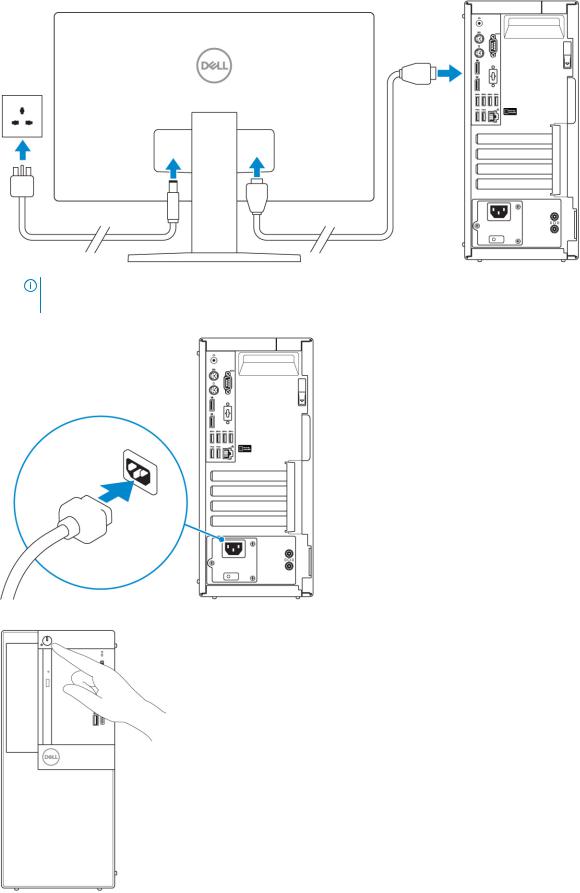
NOTE: If you ordered your computer with a discrete graphics card, the HDMI and the display ports on the back panel of your computer are covered. Connect the display to the discrete graphics card.
4 Connect the power cable.
5 Press the power button.
6 Set up your computer

6 Follow the instructions on the screen to finish Windows setup: a Connect to a network.
b Sign-in to your Microsoft account or create a new account.
7Locate Dell apps.
Table 1. Locate Dell apps
Register your computer
Dell Help & Support
SupportAssist — Check and update your computer
Set up your computer |
7 |

2
Chassis
This chapter illustrates the multiple chassis views along with the ports and connectors and also explains the FN hot key combinations.
Topics:
•Front view
•Back view
Front view
1Power button and power light
2Optical drive (optional)
3Hard drive activity light
4Memory card reader (optional)
5Headset/Universal audio jack port
6USB 2.0 port with PowerShare (supports battery charge capability)
7USB 2.0 port
8 Chassis

8USB 3.1 Gen 2 Type-C port with PowerShare
9USB 3.1 Gen 1 port
Back view
1 |
Line-out audio port |
2 |
Serial port |
3 |
DisplayPort |
4 |
DisplayPort/HDMI 2.0b/VGA/USB Type-C Alt-Mode |
|
|
|
(optional) |
5 |
DisplayPort |
6 |
USB 3.1 Gen 1 ports (4) |
7 |
Service tag label |
8 |
USB 2.0 ports (2) (one supports, SmartPower On) |
9 |
Network port |
10 |
Expansion card slots |
11 |
Power connector port |
12 |
External SMA antenna connectors (optional) |
13 |
Power supply diagnostic light |
14 |
Release latch |
15 |
Kensington security cable slot |
16 |
Padlock ring |
Chassis 9

3
System specifications
NOTE: Offerings may vary by region. The following specifications are only those required by law to ship with your computer. For more information about the configuration of your computer, go to Help and Support in your Windows operating system and select the option to view information about your computer.
Topics:
•Processor
•Chipset
•Memory
•Storage
•Storage combinations
•Audio
•Video
•Communications
•Ports and connectors
•System board drive connectors
•Operating system
•Power supply
•Physical specifications
•Regulatory and environmental compliance
Processor
NOTE: Processor numbers are not a measure of performance. Processor availability subject to change and may vary by region/ country.

 NOTE: These are available offline only.
NOTE: These are available offline only.
Table 2. Processor
Intel Core Processors 9th Gen Core CPUs
Intel Core i3-9300 (4 Core/ 8 MB Smart Cache/ 4 Threads/ Turbo Frequency up to 4.3 GHz/ TDP : 65 W)
Intel Core i3-9100 (4 Core/ 6 MB/ 4T/ up to 4.2 GHz/ 65 W)
Intel Core i5-9400 (6 Core/ 9 MB/ 6T/ up to 4.1GHz/ 65 W)
Intel Core i5-9500 (6 Core/ 9 MB/ 6T/ up to 4.4 GHz/ 65 W)
Intel Core i5-9600 (6 Core/ 9 MB/ 6T/ up to 4.6 GHz/ 65 W)
Intel Core i7-9700 (8 Core/ 12 MB/ 8T/ up to 4.8 GHz/ 65 W)
Intel Core i9-9900 (8 Core/ 16 MB/ 16T/ up to 4.9 GHz/ 65 W)
Intel Core Processors 8th Gen Core CPUs
Intel Core i3-8100 (4 Cores/ 6 MB/ 4T/ up to 3.6 GHz/ 65 W)
10 System specifications

Intel Core i3-8300 (4 Cores/ 8 MB/ 4T/ up to 3.7 GHz/ 65W)
Intel Core i5-8400 (6 Cores/ 9 MB/ 6T/ up to 4.0GHz/ 65 W)
Intel Core i5-8500 (6 Cores/ 9 MB/ 6T/ up to 4.1GHz/ 65 W)
Intel Core i5-8600 (6 Cores/ 9 MB/ 6T/ up to 4.3 GHz/ 65 W)
Intel Core i7-8700 (6 Cores/12 MB/ 12T/ up to 4.6 GHz/ 65 W)
Chipset
Table 3. Chipset specifications
Type |
Intel Q370 |
Non-volatile memory on chipset |
Yes |
BIOS configuration SPI (Serial Peripheral Interface) |
256Mbit (32MB) located at SPI_FLASH on chipset |
Trusted Platform Module (Discrete TPM Enabled) |
24KB located at TPM 2.0 on chipset |
Firmware TPM (Discrete TPM Disabled) |
Available in select countries |
NIC EEPROM |
LOM configuration contained within SPI flash ROM instead of LOM |
|
e-fuse |
Memory |
|
Table 4. Memory specifications |
|
|
|
Minimum memory configuration |
4 GB |
Maximum memory configuration |
64 GB |
Number of slots |
4 UDIMM |
Maximum memory supported per slot |
16 GB |
Memory options |
• 4 GB - 1 x 4 GB |
|
|
|
• 8 GB - 1 x 8 GB |
|
• 8 GB - 2 x 4 GB |
|
• 16 GB - 1 x 16 GB |
|
• 16 GB - 2 x 8 GB |
|
• 32 GB - 2 x 16 GB |
|
• 32 GB - 4 x 8 GB |
|
• 64 GB - 4 x 16 GB |
Type |
DDR4 DRAM Non-ECC memory |
Speed |
2666 MHz memory will perform at 2400 MHz on i3 processors |
System specifications |
11 |

Storage
Table 5. Storage specifications |
|
|
|
Type |
Form factor |
Interface |
Capacity |
|
|
|
|
Solid-State Drive (SSD) |
M.2 2280/ 2.5 inch |
• SATA AHCI, Up to 6 Gbps |
Up to 2 TB |
|
|
|
|
|
|
• PCIe 3 x4 NVME, Up to 32 |
|
|
|
Gbps |
|
Hard drive (HDD) |
2.5 and 3.5 inch |
SATA AHCI, Up to 6 Gbps |
Up to 2 TB at 5400/7200 RPM |
Self-encrypting Opal drive Hard- |
One 2.5 inch |
SATA AHCI, Up to 6 Gbps |
2.5 inch 500 GB at 7200 RPM |
Disk Drive (SED HDD) |
|
|
|
Optical drive |
1 Slimline |
SATA AHCI, Up to 6 Gbps |
|
Intel Optane Memory (Optional) |
M.2 |
PCIe NVMe |
16 GB |
Storage combinations
Table 6. Storage combinations |
|
Primary/Boot drive |
Secondary drive |
|
|
M.2 Drive |
None |
M.2 Drive |
2.5 inch HDD/ SSD |
M.2 Drive |
3.5 inch HDD |
2.5 inch HDD/ SSD |
None |
2.5 inch HDD/ SSD |
2.5 inch HDD/ SSD |
3.5 inch HDD |
2.5 inch HDD/ SSD |
3.5 inch HDD |
None |
2.5 inch HDD with Intel Optane |
None |
2.5 inch HDD with Intel Optane |
2.5 inch HDD/ SSD |
3.5 inch HDD with Intel Optane |
2.5 inch HDD/ SSD |
Audio
Table 7. Audio specifications
Controller
Type
Speakers
Interface
Realtek ALC3234
Integrated
Internal speaker (mono)
•AC511 Sound Bar (optional)
•Dell AX210CR USB Stereo speakers (optional)
•Dell 2.0 Speaker System - AE215 (optional)
12 System specifications
