Dell OptiPlex DCNE Reference Manual
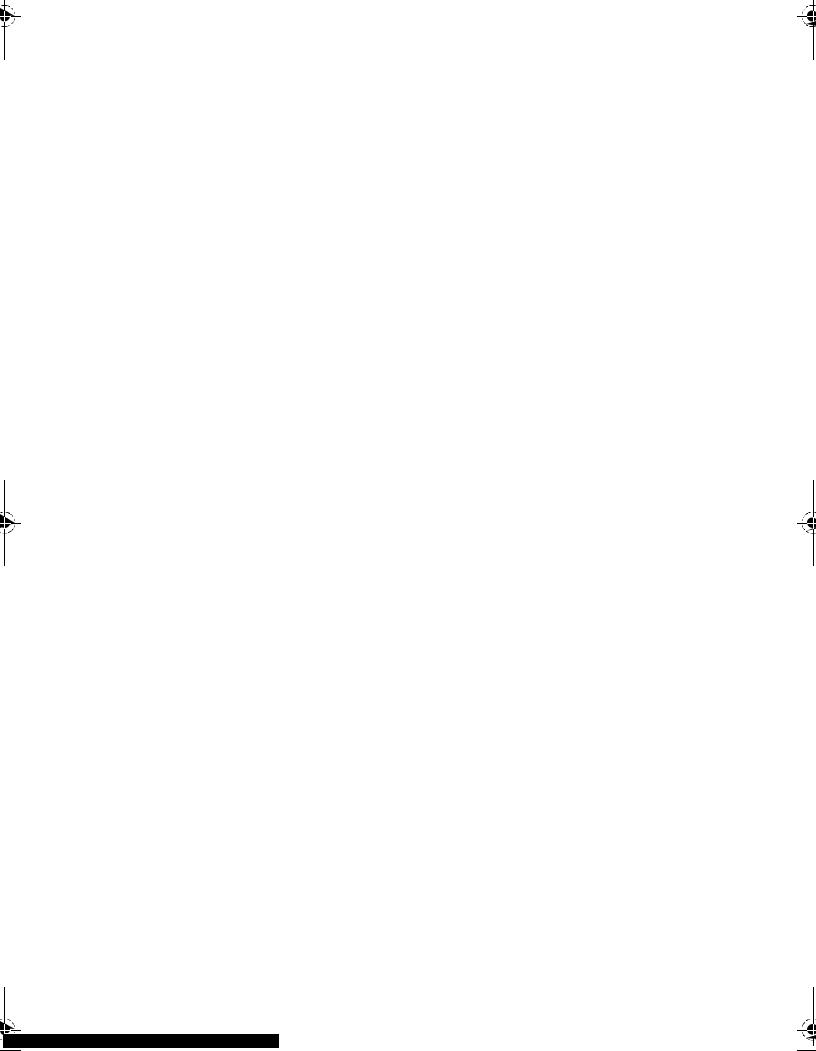
Dell™ OptiPlex™ 760
Setup and Quick Reference Guide
This guide provides a features overview, specifications, and quick setup, software, and troubleshooting information for your computer. For more information about your operating system, devices, and technologies, see the Dell Technology Guide at support.dell.com.
Models DCSM, DCNE, DCCY, and DCTR
w w w . d e l l . c o m | s u p p o r t . d e l l . c o m
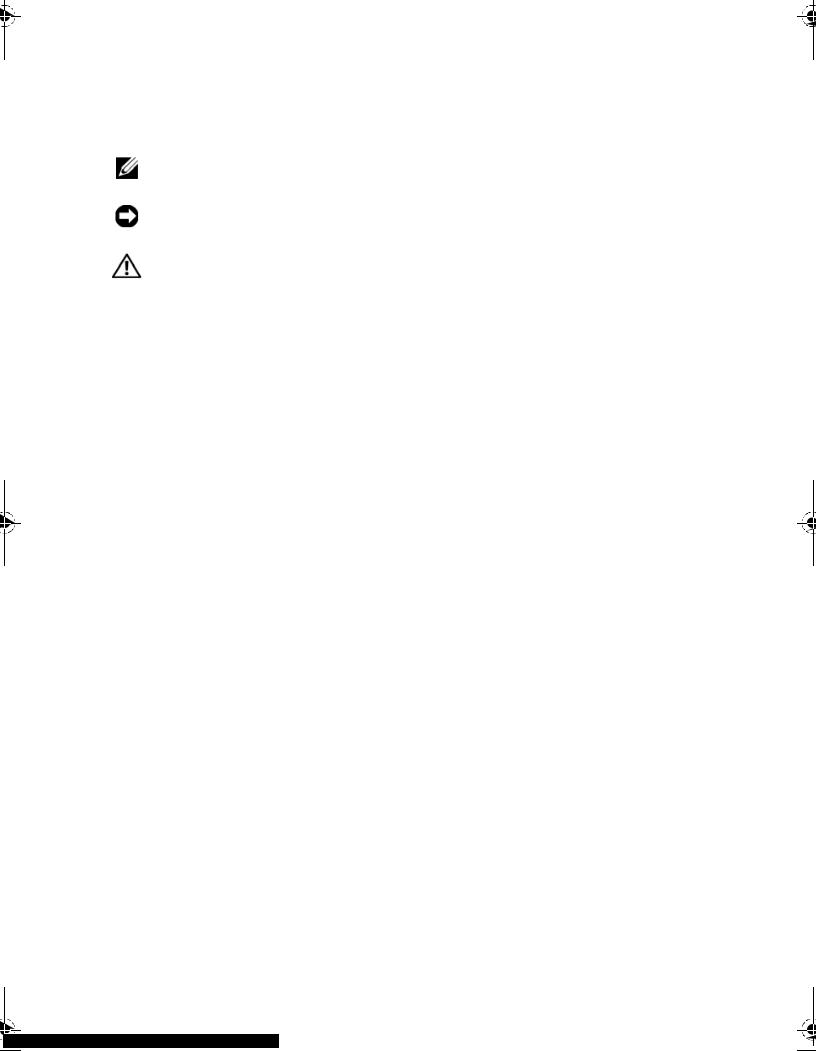
Notes, Notices, and Cautions
NOTE: A NOTE indicates important information that helps you make better use of your computer.
NOTICE: A NOTICE indicates either |
potential damagerdwareto haor loss of data |
|
and tells you how to avoid the problem. |
|
|
CAUTION: A CAUTION indicates a potential for |
property damage, personal injury, |
|
or death. |
|
|
If you purchased a Dell™ n Series computer, any references in this document to Microsoft® Windows® operating systems are not applicable.
Macrovision Product Notice
This product incorporates copyright protection technology that is protected by method claims of certain U.S. patents and other intellectual property rights owned by Macrovision Corporation and other rights owners. Use of this copyright protection technology must be authorized by Macrovision
Corporation, and is intended for home and other limited viewing uses only unless otherwise authorized by Macrovision Corporation. Reverse engineering
or disassembly is prohibited.
____________________
Information in this document is subject to change without notice. © 2008 Dell Inc. All rights reserved.
Reproduction of these materials in any manner whatsoever without the written permission of Dell Inc. is strictly forbidden.
Trademarks used in this text: Dell the, DELL logo, OptiPlex, and DellConnect are trademarks of Dell Inc.; Bluetooth is a registered trademark owned by Bluetooth SIG, Inc. and is used by Dell under license; Intel, Core, Celeron, and Pentium are registered trademarks of Intel Corporation in the U.S. and other countries; Microsoft, Windows, Windows Vista, and the Windows Vista start button logo are either trademarks or registered trademarks of Microsoft Corporation in the United States and/or other countries.
Other trademarks and trade names may be used in this document to refer to either the entities claiming the marks and names or their products. Dell Inc. disclaims any proprietary interest in trademarks and trade names other than its own.
Models DCSM, DCNE, DCCY, and DCTR
September 2008 P/N H698D Rev. A00
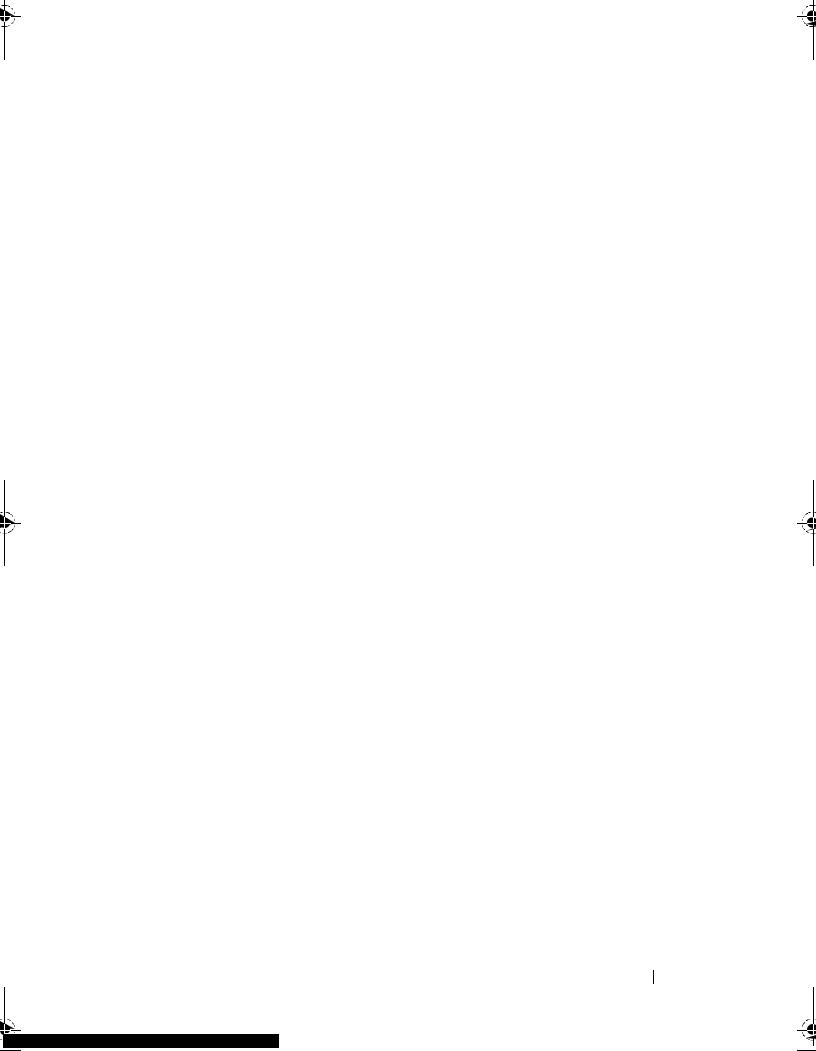
Contents
1 About Your Computer. . . . . . . . . . . . . . . . . |
7 |
Desktop — Front View. . . . . . . . . . . . . . . . . . . |
7 |
Desktop — Back View . . . . . . . . . . . . . . . . . . |
8 |
Desktop — Back Panel Connectors. . . . . . . . . . . . |
9 |
Mini Tower — Front View . . . . . . . . . . . . . . . . |
10 |
Mini Tower — Back View . . . . . . . . . . . . . . . . |
11 |
Mini Tower — Back Panel Connectors . . . . . . . . . |
12 |
Small Form Factor — Front View . . . . . . . . . . . . |
13 |
Small Form Factor — Back View . . . . . . . . . . . . |
14 |
Small Form Factor — Back Panel Connectors . . . . . |
14 |
Ultra Small Form Factor — Front View . . . . . . . . . |
15 |
Ultra Small Form Factor — Back View . . . . . . . . . |
15 |
Ultra Small Form Factor — Back Panel |
|
Connectors . . . . . . . . . . . . . . . . . . . . . . . . |
16 |
Contents 3
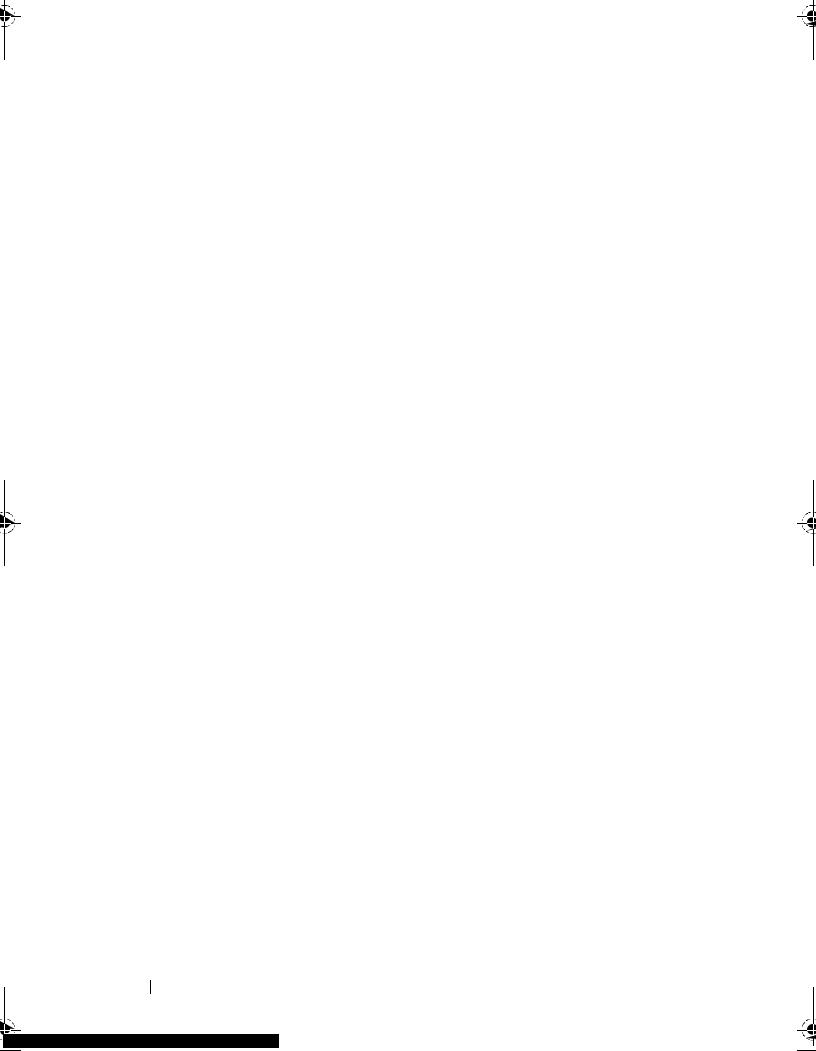
2 Setting Up Your Computer . . . . . . . . . . . |
17 |
Quick Setup . . . . . . . . . . . . . . . . . . . . . . . |
17 |
Connecting the AC Power Adapter (Ultra Small |
|
Form Factor Only) . . . . . . . . . . . . . . . . . . |
23 |
Ultra Small Form Factor Cable Cover |
|
(Optional) . . . . . . . . . . . . . . . . . . . . . . |
25 |
Installing Your Computer in an Enclosure . . . . . . . . |
26 |
Connecting to the Internet . . . . . . . . . . . . . . . . |
28 |
Setting Up Your Internet Connection . . . . . . . . |
28 |
Transferring Information to a New Computer . . . . . . |
30 |
Microsoft® Windows Vista® Operating |
|
System. . . . . . . . . . . . . . . . . . . . . . . . |
30 |
Microsoft Windows® XP . . . . . . . . . . . . . . |
30 |
3Specifications . . . . . . . . . . . . . . . . . . . . 35
4Troubleshooting . . . . . . . . . . . . . . . . . . . 45
Using the Hardware Troubleshooter. . . . . . . . . . . |
45 |
Tips . . . . . . . . . . . . . . . . . . . . . . . . . . . . |
46 |
Power Problems . . . . . . . . . . . . . . . . . . |
46 |
Memory Problems . . . . . . . . . . . . . . . . . |
47 |
Lockups and Software Problems . . . . . . . . . . |
48 |
Dell Technical Update Service . . . . . . . . . . . |
49 |
Dell Diagnostics. . . . . . . . . . . . . . . . . . . |
50 |
4 Contents
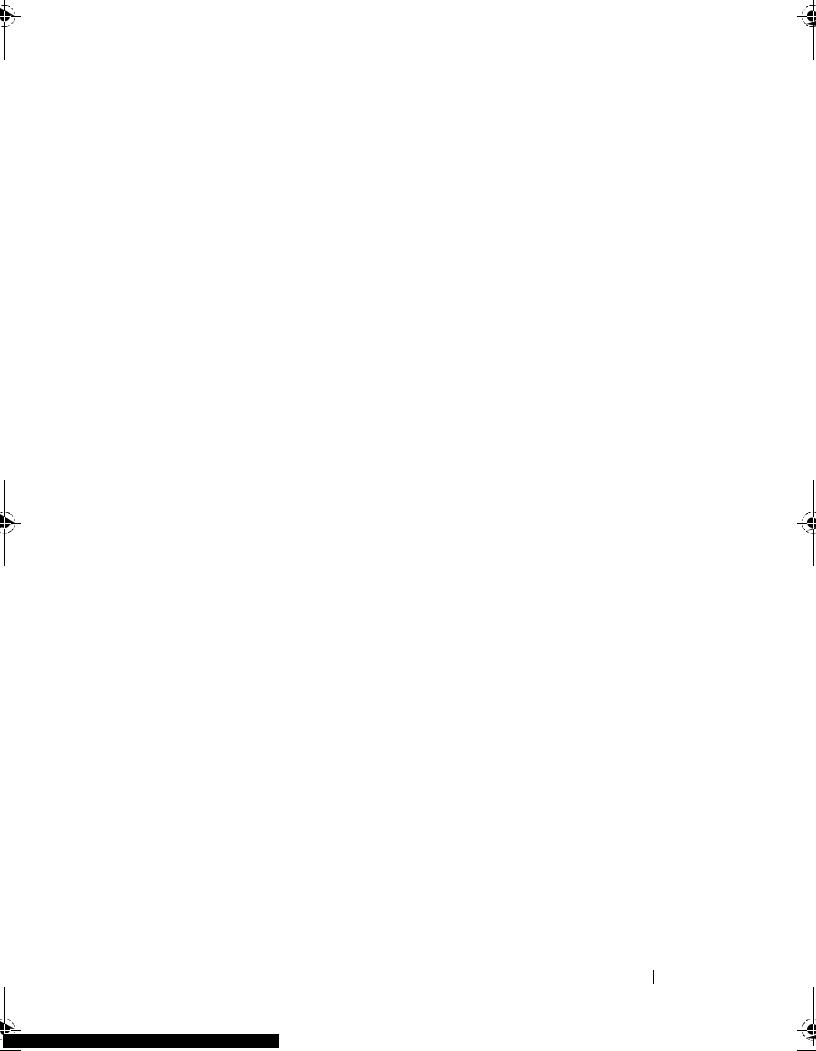
5 Reinstalling Software . . . . . . . . . . . . . . . |
53 |
Drivers . . . . . . . . . . . . . . . . . . . . . . . . . . |
53 |
Identifying Drivers . . . . . . . . . . . . . . . . . |
53 |
Reinstalling Drivers and Utilities . . . . . . . . . . |
54 |
Restoring Your Operating System . . . . . . . . . . . . |
56 |
Using Microsoft® Windows® System Restore . . . |
57 |
Using Dell Factory Image Restore . . . . . . . . . |
58 |
Using the Operating System Media . . . . . . . . |
60 |
6Finding Information . . . . . . . . . . . . . . . . . 63
7Getting Help . . . . . . . . . . . . . . . . . . . . . . . 65
Obtaining Assistance . . . . . . . . . . . . . . . . . . |
65 |
Technical Support and Customer Service . . . . . |
66 |
DellConnect™. . . . . . . . . . . . . . . . . . . . |
66 |
Online Services . . . . . . . . . . . . . . . . . . . |
66 |
AutoTech Service. . . . . . . . . . . . . . . . . . |
67 |
Automated Order-Status Service. . . . . . . . . . |
67 |
Problems With Your Order. . . . . . . . . . . . . . . . |
67 |
Product Information . . . . . . . . . . . . . . . . . . . |
68 |
Returning Items for Warranty Repair or Credit . . . . . |
68 |
Before You Call . . . . . . . . . . . . . . . . . . . . . |
69 |
Contacting Dell . . . . . . . . . . . . . . . . . . . . . |
71 |
Index . . . . . . . . . . . . . . . . . . . . . . . . . . . . . . . |
73 |
Contents 5
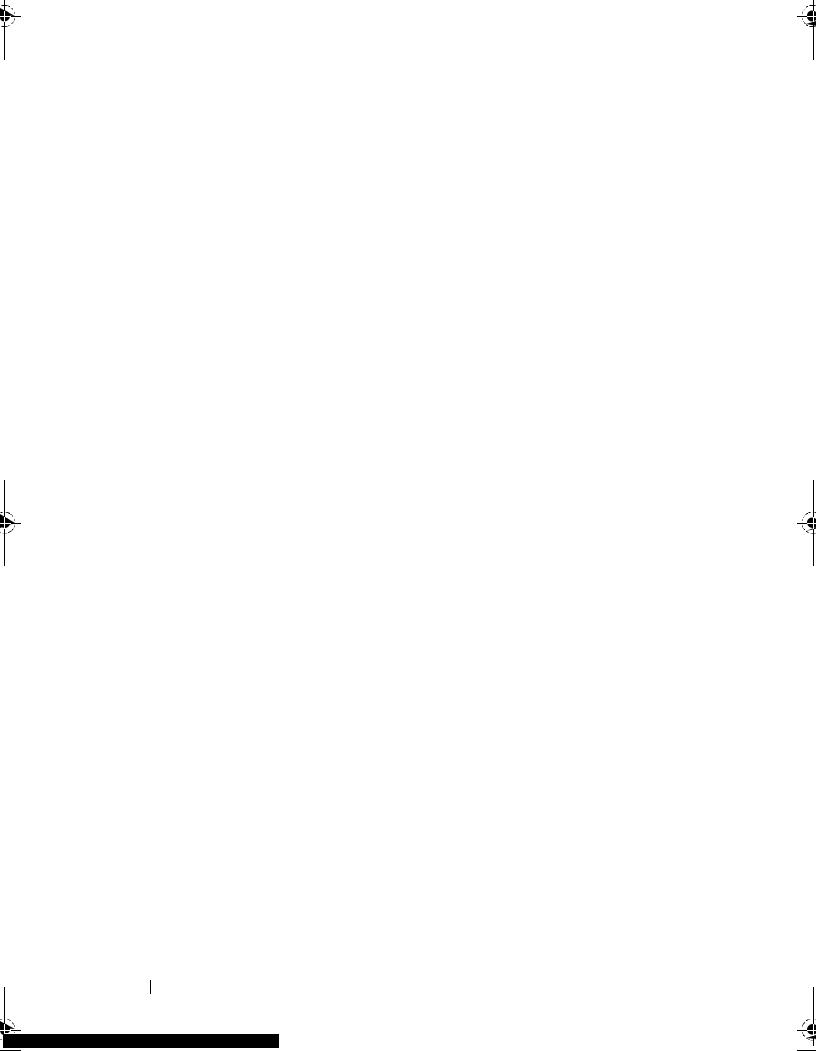
6 Contents
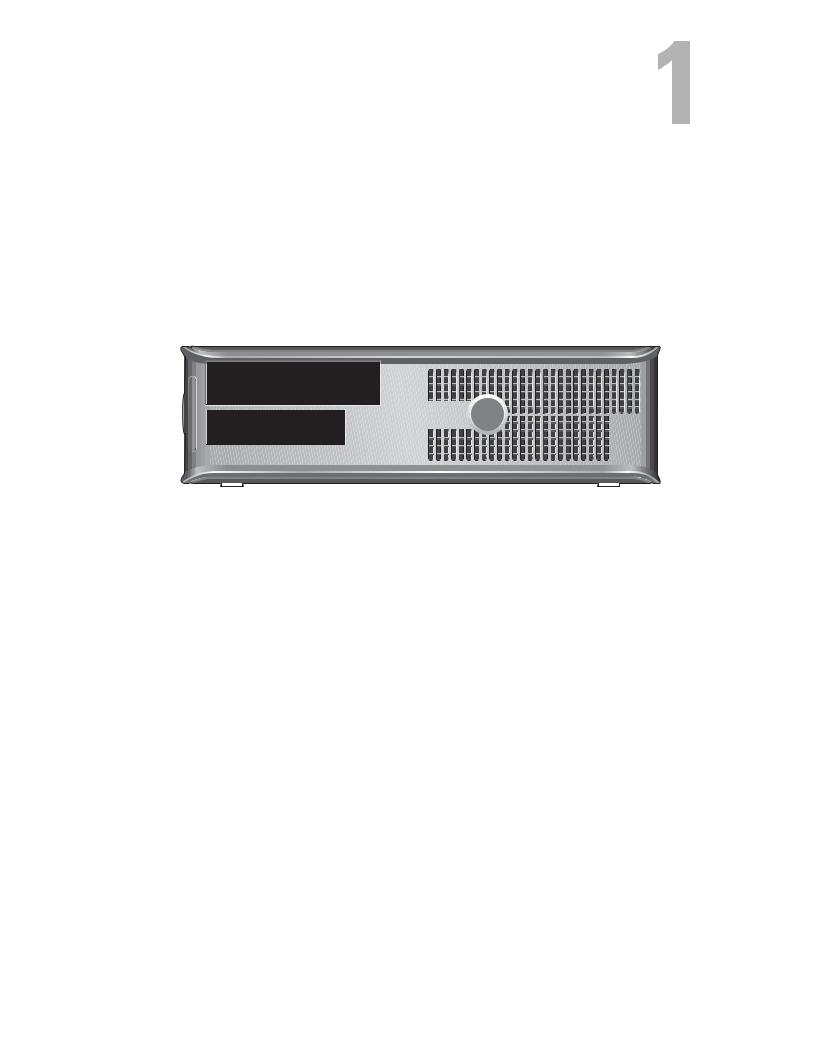
About Your Computer
Desktop — Front View
1 |
2 |
|
3 |
4 |
5 |
|
|
|||||
|
|
|
|
|
|
|
|
|
|
|
|
|
|
|
|
|
|
|
|
|
|
|
|
|
|
|
|
|
|
|
|
|
|
|
|
|
|
|
|
|
|
|
|
|
|
|
|
|
|
|
|
|
|
|
|
|
|
|
|
|
|
|
|
|
|
|
|
|
|
|
|
|
|
|
|
|
|
|
|
|
|
|
|
|
|
|
|
|
|
|
|
|
|
|
|
|
|
|
|
|
|
|
|
|
|
|
|
|
|
|
|
|
|
|
|
|
|
|
|
|
|
|
|
|
|
|
|
|
|
|
|
|
|
|
|
|
|
|
|
|
|
|
|
|
|
|
|
|
|
|
|
|
|
|
|
|
|
|
|
|
|
|
|
|
|
|
|
|
|
|
|
|
|
|
|
|
|
|
|
|
|
11 |
10 |
9 |
8 |
7 |
6 |
1 |
optical drive |
2 |
optical-drive eject button |
3 |
USB 2.0 connectors (2) |
4 |
hard-drive activity light |
5 |
power button, power light |
6 |
diagnostic lights (4) |
7 |
network-connectivity light |
8 |
microphone connector |
9 |
headphone connector |
10 |
optional floppy drive eject button |
11floppy drive or Media Card Reader (optional)
About Your Computer |
|
7 |
|
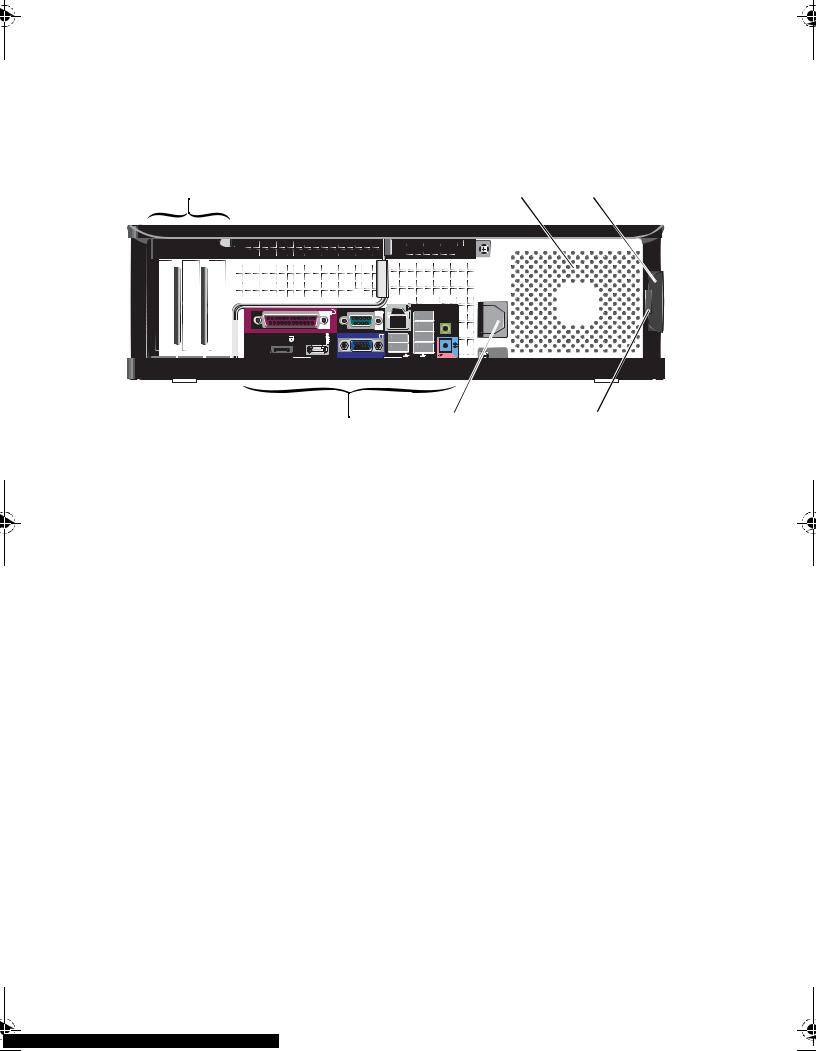
Desktop — Back View
1 |
|
|
|
|
|
|
|
|
|
|
2 |
3 |
|
|
|
|
|
|
|
|
|
|
|
|
|
|
|
|
|
|
|
|
|
|
|
|
|
|
|
|
|
|
|
|
|
|
|
|
|
|
|
|
|
|
|
|
|
|
|
|
|
|
|
|
|
|
|
|
|
|
|
|
|
|
|
|
|
|
|
|
|
|
|
|
|
|
|
|
|
|
|
|
|
|
|
|
|
|
|
|
|
|
|
|
|
|
|
|
|
|
|
|
|
|
|
|
|
6 |
|
5 |
4 |
1 |
expansion-card slots (3) |
2 |
air vent |
|
3 |
cover release latch |
4 |
padlock rings |
|
5 |
power connector |
6 |
back-panel connectors |
|
8 |
About Your Computer |
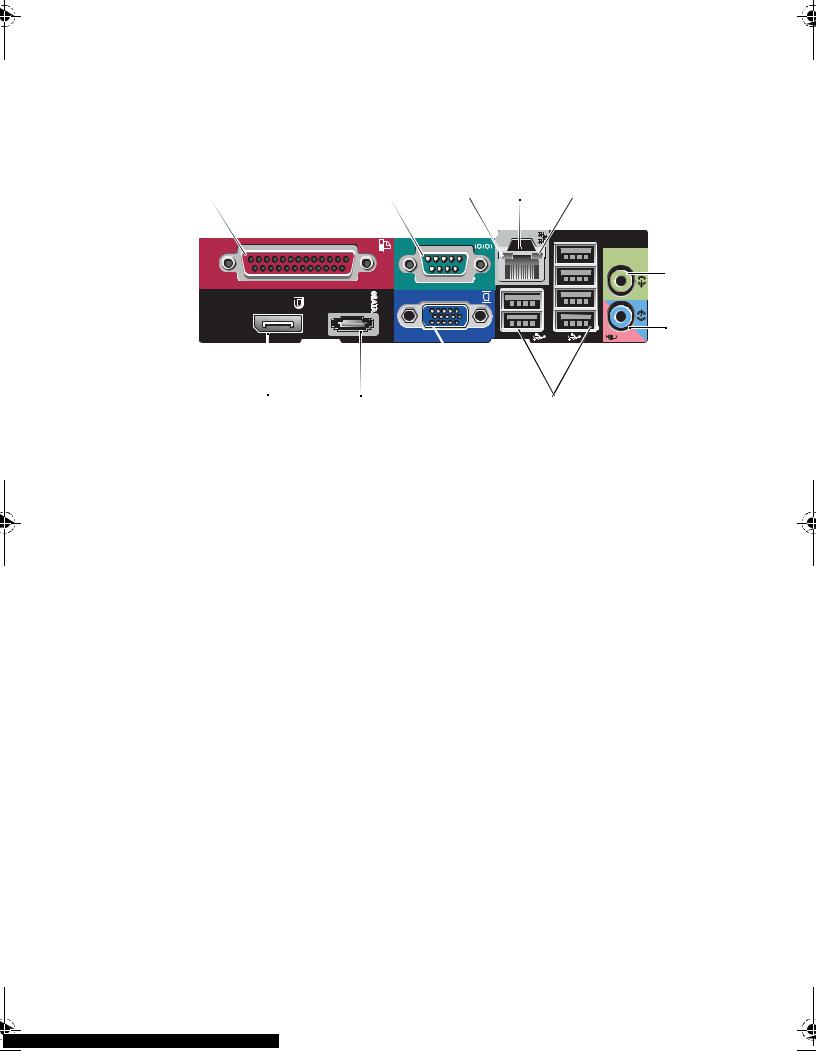
Desktop — Back Panel Connectors
1 |
2 |
3 |
4 |
5 |
6 |
7 |
|
11 |
10 |
|
9 |
8 |
1 |
parallel connector |
|
2 |
serial connector |
|
3 |
link-integrity light |
|
4 |
network connector |
|
5 |
network-activity light |
|
6 |
line-out connector |
|
7 |
line-in connector |
|
8 |
USB 2.0 connectors (6) |
|
9 |
VGA video connector |
|
10 |
eSATA connector |
|
11 |
DisplayPort connector |
|
|
|
|
About Your Computer |
|
9 |
|

Mini Tower — Front View
 1
1
 2
2
 3
3
 4
4
12 
 5
5
11 


 6
6
10 |
7 |
|
|
9 |
8 |
|
1 |
optical drive |
2 |
optical-drive eject button |
3 |
optional optical drive bay |
4 |
floppy drive or Media Card Reader |
|
|
|
(optional) |
5 |
optional floppy drive eject button |
6 |
USB 2.0 connectors (2) |
7 |
hard-drive activity light |
8 |
power button, power light |
9 |
diagnostic lights (4) |
10 |
headphone connector |
11 |
microphone connector |
12 |
network-connectivity light |
10 |
About Your Computer |
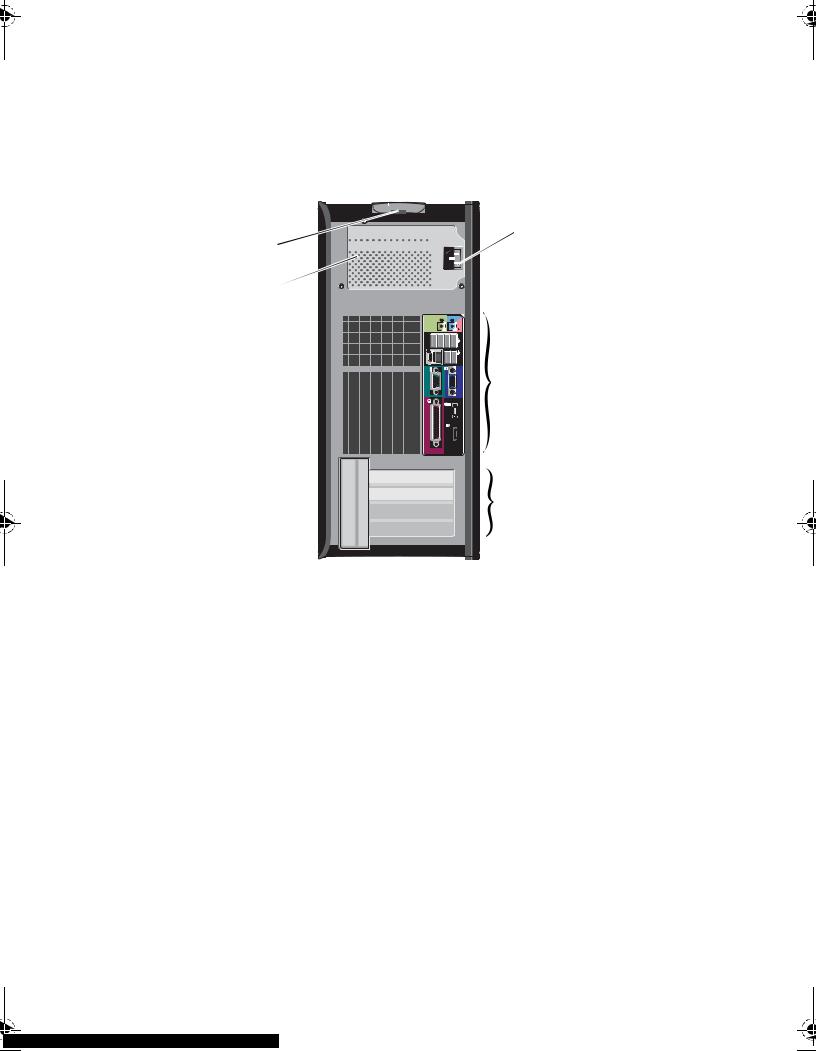
Mini Tower — Back View
6 















 1 5
1 5 















4 

 2
2

 3
3
|
|
|
|
|
|
|
|
|
|
|
|
1 |
power connector |
2 |
back-panel connectors |
3 |
expansion-card slots (4) |
4 |
air vent |
5 |
padlock rings |
6 |
cover release latch |
About Your Computer |
|
11 |
|
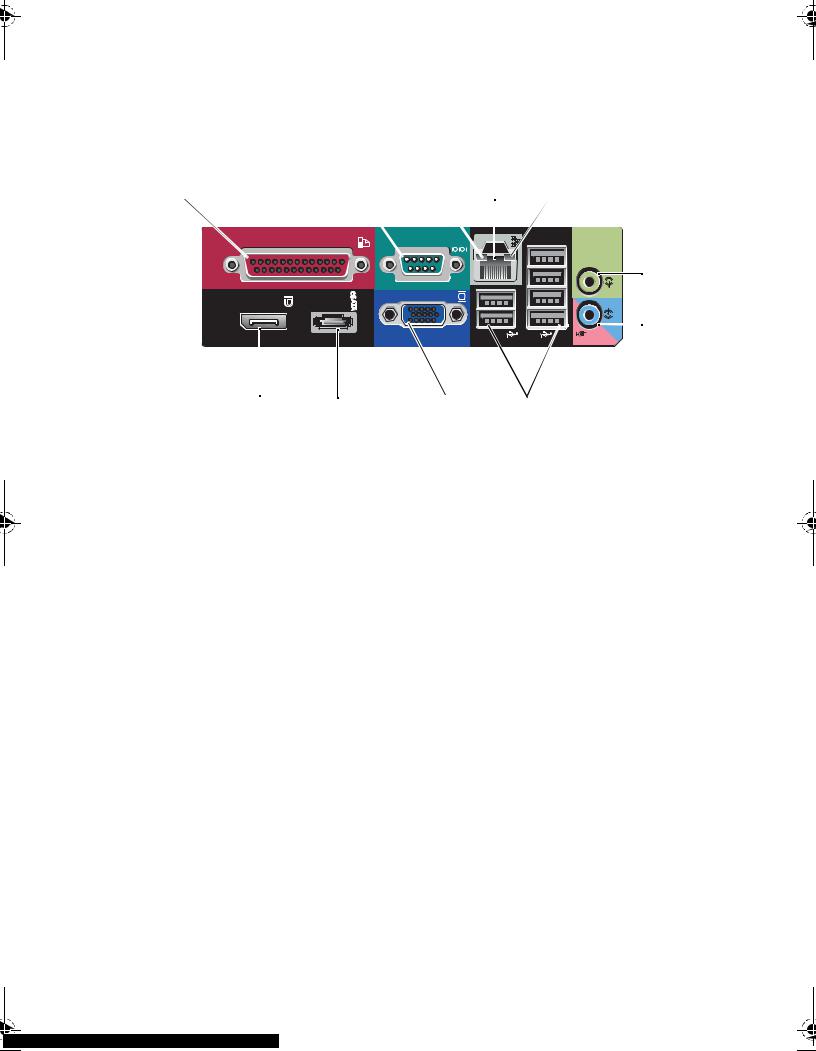
Mini Tower — Back Panel Connectors
1 |
2 |
3 |
4 |
5 |
6 |
7 |
|
11 |
10 |
|
9 |
8 |
1 |
parallel connector |
|
2 |
serial connector |
|
3 |
link-integrity light |
|
4 |
network connector |
|
5 |
network-activity light |
|
6 |
line-out connector |
|
7 |
line-in connector |
|
8 |
USB 2.0 connectors (6) |
|
9 |
VGA video connector |
|
10 |
eSATA connector |
|
11 |
DisplayPort connector |
|
|
|
|
12 |
About Your Computer |

Small Form Factor — Front View
|
1 |
|
|
|
2 |
3 |
|
|
|
|
|
|
|
|
|
|
|
|
|
|
|
|
|
|
|
|
|
|
|
|
|||||||||||||
|
|
|
|
|
|
|
|
|
|
|
|
|
|
|
|
|
|
|
|
|
|
|
|
|
|
|
|
|
|
|
|
|
|
|
|
|
|
|
|
|
|
|
|
|
|
|
|
|
|
|
|
|
|
|
|
|
|
|
|
|
|
|
|
|
|
|
|
|
|
|
|
|
|
|
|
|
|
|
|
|
|
|
|
|
|
|
|
|
|
|
|
|
|
|
|
|
|
|
|
|
|
|
|
|
|
|
|
|
|
|
|
|
|
|
|
|
|
|
|
|
|
|
|
|
|
|
|
|
|
|
|
|
|
|
|
|
|
|
|
|
|
|
|
|
|
|
|
|
|
|
|
|
|
|
|
|
|
|
|
|
|
|
|
|
|
|
|
|
|
|
|
|
|
|
|
|
|
|
|
|
|
|
|
|
|
|
|
|
|
|
|
|
|
|
|
|
|
|
|
|
|
|
|
|
|
|
|
|
|
|
|
|
|
|
|
|
|
|
|
|
|
|
|
|
|
|
|
|
|
|
|
|
|
|
|
|
|
|
|
|
|
|
|
|
|
|
|
|
|
|
|
|
|
|
|
|
|
|
|
|
|
|
|
|
|
|
|
|
|
|
|
|
|
|
|
|
|
|
|
|
|
|
|
|
|
|
|
|
|
|
|
|
|
|
|
|
|
|
|
|
|
|
|
|
|
|
|
|
|
|
|
|
|
|
|
|
|
|
|
|
|
|
|
|
|
|
|
|
|
|
|
|
|
|
|
|
|
|
|
|
|
|
|
|
|
|
|
|
|
|
|
|
|
|
|
|
|
|
|
|
|
|
|
|
|
|
|
|
|
|
|
|
|
|
|
|
|
|
|
|
|
|
|
|
|
|
|
|
|
|
|
|
|
|
|
|
|
|
|
|
|
|
|
|
|
|
|
|
|
|
|
|
|
|
|
|
|
|
|
|
|
|
|
|
|
|
|
|
|
|
|
|
|
|
|
|
|
|
|
|
|
|
|
|
|
|
|
|
|
|
|
|
|
|
|
|
|
|
|
|
|
|
|
|
|
|
|
|
|
|
|
|
|
|
|
|
|
|
|
|
|
|
|
|
|
|
|
|
|
|
|
|
|
|
|
|
|
|
|
|
|
|
|
|
|
|
|
|
|
|
|
|
|
|
|
|
|
|
|
|
|
|
|
|
|
|
|
|
|
|
|
|
|
|
|
|
|
|
|
|
|
|
|
|
|
|
|
|
|
|
|
|
|
|
|
|
|
|
|
|
|
|
|
|
|
|
|
|
|
|
|
|
|
|
|
|
|
|
|
|
|
|
|
|
|
|
|
|
|
|
|
|
|
|
|
|
|
|
|
|
|
|
|
|
|
|
|
|
|
|
|
|
|
|
|
|
|
|
|
|
|
|
|
|
|
|
|
|
|
|
|
|
|
|
|
|
|
|
|
|
|
|
|
|
|
|
|
|
|
|
|
|
|
|
|
|
|
|
|
11 |
10 |
9 |
8 |
7 |
4 |
5 |
6 |
1 |
optical drive |
2 |
optical-drive eject button |
3 |
USB 2.0 connectors (2) |
4 |
network-connectivity light |
5 |
diagnostic lights (4) |
6 |
hard-drive activity light |
7 |
power button, power light |
8 |
microphone connector |
9 |
headphone connector |
10 optional floppy drive eject button |
|
11floppy drive or Media Card Reader (optional)
About Your Computer |
|
13 |
|
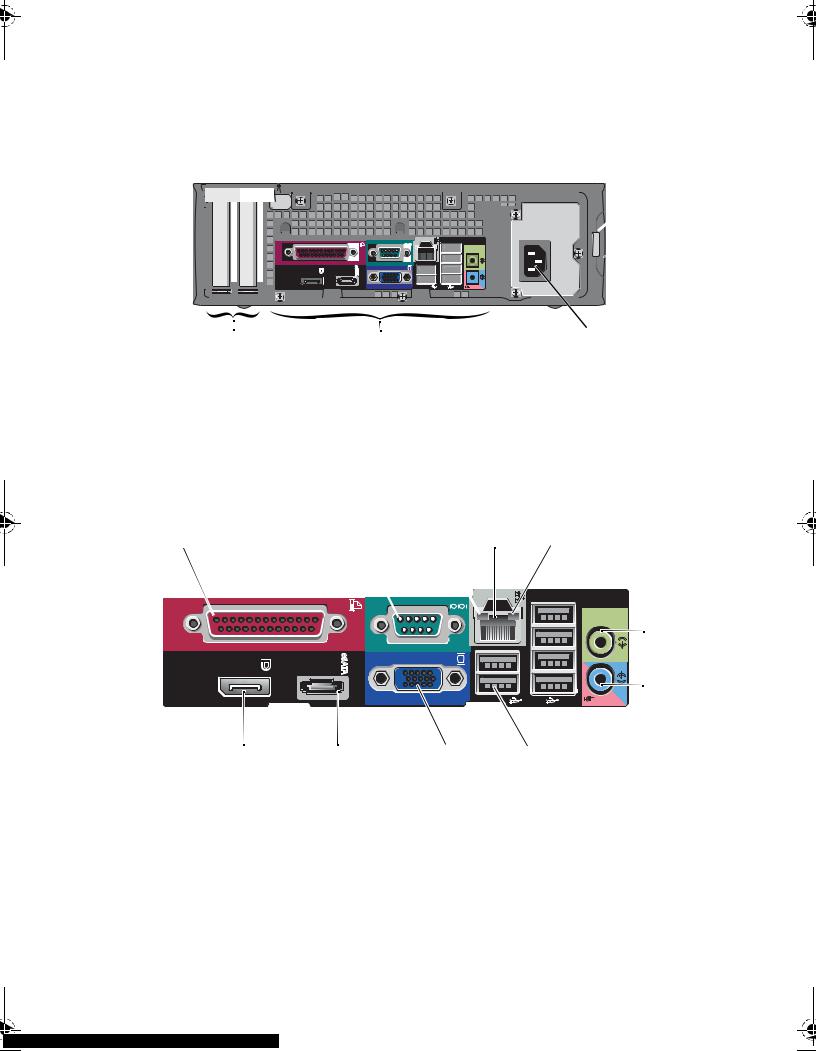
Small Form Factor — Back View
1
 2
2
|
5 |
4 |
3 |
1 |
padlock rings |
2 |
cover release latch |
3 |
power connector |
4 |
back-panel connectors |
5 |
expansion-card slots (2) |
|
|
Small Form Factor — Back Panel Connectors
1 |
2 |
3 |
4 |
5 |
6 |
7 |
|
11 |
10 |
|
9 |
8 |
|
1 |
|
parallel connector |
|
2 |
serial connector |
|
3 |
|
link-integrity light |
|
4 |
network connector |
|
5 |
|
network-activity light |
|
6 |
line-out connector |
|
7 |
|
line-in connector |
|
8 |
USB 2.0 connectors (6) |
|
9 |
|
VGA video connector |
|
10 |
eSATA connector |
|
11 |
|
DisplayPort connector |
|
|
|
|
14 |
|
About Your Computer |
|
|
|
|
|
|
|
|
|
||

Ultra Small Form Factor — Front View
1 |
2 |
3 |
|
4 |
|
|
|
|
|
|
|
|
|
|
|
|
|
|
|
|
|
|
|
|
|
|
|
|
|
|
|
|
|
|
|
|
|
|
|
|
|
|
|
|
|
|
|
|
|
|||||||||||||||||||||||||||||||||||||||
|
|
|
|
|
|
|
|
|
|
|
|
|
|
|
|
|
|
|
|
|
|
|
|
|
|
|
|
|
|
|
|
|
|
|
|
|
|
|
|
|
|
|
|
|
|
|
|
|
|
|
|
|
|
|
|
|
|
|
|
|
|
|
|
|
|
|
|
|
|
|
|
|
|
|
|
|
|
|
|
|
|
|
|
|
|
|
|
|
|
|
|
|
|
|
|
|
|
|
|
|
|
|
|
|
|
|
|
|
|
|
|
|
|
|
|
|
|
|
|
|
|
|
|
|
|
|
|
|
|
|
|
|
|
|
|
|
|
|
|
|
|
|
|
|
|
|
|
|
|
|
|
|
|
|
|
|
|
|
|
|
|
|
|
|
|
|
|
|
|
|
|
|
|
|
|
|
|
|
|
|
|
|
|
|
|
|
|
|
|
|
|
|
|
|
|
|
|
|
|
|
|
|
|
|
|
|
|
|
|
|
|
|
|
|
|
|
|
|
|
|
|
|
|
|
|
|
|
|
|
|
|
|
|
|
|
|
|
|
|
|
|
|
|
|
|
|
|
|
|
|
|
|
|
|
|
|
|
|
|
|
|
|
|
|
|
|
|
|
|
|
|
|
|
|
|
|
|
|
|
|
|
|
|
|
|
|
|
|
|
|
|
|
|
|
|
|
|
|
|
|
|
|
|
|
|
|
|
|
|
|
|
|
|
|
|
|
|
|
|
|
|
|
|
|
|
|
|
|
|
|
|
|
|
|
|
|
|
|
|
|
|
|
|
|
|
|
|
|
|
|
|
|
|
|
|
|
|
|
|
|
|
|
|
|
|
|
|
|
|
|
|
|
|
|
|
|
|
|
|
|
|
|
|
|
|
|
|
|
|
|
|
|
|
|
|
|
|
|
|
|
|
|
|
|
|
|
|
|
|
|
|
|
|
|
|
|
|
|
|
|
|
|
|
|
|
|
|
|
|
|
|
|
|
|
|
|
|
|
|
|
|
|
|
|
|
|
|
|
|
|
|
|
|
|
|
|
|
|
|
|
|
|
|
|
|
|
|
|
|
|
|
|
|
|
|
|
|
|
|
|
|
|
|
|
|
|
|
|
|
|
|
|
|
|
|
|
|
|
|
|
|
|
|
|
|
|
|
|
|
|
|
|
|
|
|
|
|
|
|
|
|
|
|
|
|
|
|
|
|
|
|
|
|
|
|
|
|
|
|
|
|
|
|
|
|
|
|
|
|
|
|
|
|
|
|
|
|
|
|
|
|
|
|
|
|
|
|
|
|
|
|
|
|
|
|
|
|
|
|
|
|
|
|
|
|
|
|
|
|
|
|
|
|
|
|
|
|
|
|
|
|
|
|
|
|
|
|
|
|
|
|
|
|
|
|
|
|
|
|
|
|
|
|
|
|
|
|
|
|
|
|
|
|
|
|
|
|
|
|
|
|
|
|
|
|
|
|
|
|
|
|
|
|
|
|
|
|
|
|
|
|
|
|
|
|
|
|
|
|
|
|
|
|
|
|
|
|
|
|
|
|
|
|
|
|
|
|
|
|
|
|
|
|
|
|
|
|
|
|
|
|
|
|
|
|
|
|
|
|
|
|
|
|
|
|
|
|
|
|
|
|
|
|
|
|
|
|
|
|
|
|
|
|
|
|
|
|
|
|
|
|
|
|
|
|
|
|
|
|
|
|
|
|
|
|
|
|
|
|
|
|
|
|
|
|
|
|
|
|
|
|
|
|
|
|
|
|
|
|
|
|
|
|
|
|
|
|
|
|
|
|
|
|
|
|
|
|
|
|
|
|
|
|
|
|
|
|
|
|
|
|
|
|
|
|
|
|
|
|
|
|
|
|
|
|
|
|
|
|
|
|
|
|
|
|
|
|
|
|
|
|
|
|
|
|
|
|
|
|
|
|
|
|
|
|
|
|
|
|
|
|
|
|
|
|
|
|
|
|
|
|
|
|
|
|
|
|
|
|
|
|
|
|
|
|
|
|
|
|
|
|
|
|
|
|
|
|
|
|
|
|
|
|
|
|
|
|
|
|
|
|
|
|
|
|
|
|
|
|
|
|
|
|
|
|
|
|
|
|
|
|
|
|
|
|
|
|
|
|
|
|
|
|
|
|
|
|
|
|
|
|
|
|
|
|
|
|
|
|
|
|
|
|
|
|
|
|
|
|
|
|
|
|
|
|
|
|
|
|
|
|
|
|
|
|
|
|
|
|
|
|
|
|
|
|
|
|
|
|
|
|
|
|
|
|
|
|
|
|
|
|
|
|
|
|
|
|
|
|
|
|
|
|
|
|
|
|
|
|
|
|
|
|
|
|
|
|
|
|
|
|
|
|
|
|
|
|
|
|
|
|
|
|
|
|
|
|
|
|
|
|
|
|
|
|
|
|
|
|
|
|
|
|
|
|
|
|
|
|
|
|
|
|
|
|
|
|
|
|
|
|
|
|
|
|
|
|
|
|
|
|
|
|
|
|
|
|
|
|
|
|
|
|
|
|
|
|
|
|
|
|
|
|
|
|
|
|
|
|
|
|
|
|
|
|
|
|
|
|
|
|
|
|
|
|
|
|
|
|
|
|
|
|
|
|
|
|
|
|
|
|
|
|
|
|
|
|
|
|
|
|
|
|
|
|
|
|
|
|
|
|
|
|
|
|
|
|
|
|
|
|
|
|
|
|
|
|
|
|
|
|
|
|
|
|
|
|
|
|
|
|
|
|
|
|
|
|
|
|
|
|
|
|
|
|
|
|
|
|
|
|
|
|
|
|
|
|
|
|
|
|
|
|
|
|
|
|
|
|
|
|
|
|
|
|
|
|
|
|
|
|
|
|
|
|
|
|
|
|
|
|
|
|
|
|
|
|
|
|
|
|
|
|
|
|
|
|
|
|
|
|
|
|
|
|
|
|
|
|
|
|
|
|
|
|
|
|
|
|
|
|
|
|
|
|
|
|
|
|
|
|
|
|
|
|
|
|
|
|
|
|
|
|
|
|
|
|
|
|
|
|
|
|
|
|
|
|
|
|
|
|
|
|
|
|
|
|
|
|
|
|
|
|
|
|
|
|
|
|
|
|
|
|
|
|
|
|
|
|
|
|
|
|
|
|
|
|
|
|
|
|
|
|
|
|
|
|
|
|
|
|
|
|
|
|
|
|
|
|
|
|
|
|
|
|
|
|
|
|
|
|
|
|
|
|
|
|
|
|
|
|
|
|
|
|
|
|
|
|
|
|
|
|
|
|
|
|
|
|
|
|
|
|
|
|
|
|
|
|
|
|
|
|
|
|
|
|
|
|
|
|
|
|
|
|
|
|
|
|
|
|
|
|
|
|
|
|
|
|
|
|
|
|
|
|
|
|
|
|
|
|
|
|
|
|
|
|
|
|
|
|
|
|
|
|
|
|
|
|
|
|
|
|
|
|
|
|
|
|
|
|
|
|
|
|
|
|
|
|
|
|
|
|
|
|
|
|
|
|
|
|
|
|
|
|
|
|
|
|
|
|
|
|
|
|
|
|
|
|
|
|
|
|
|
|
|
|
|
|
|
|
|
|
|
|
|
|
|
|
|
|
|
|
|
|
|
|
|
|
|
|
|
|
|
|
|
|
|
|
|
|
|
|
|
|
|
|
|
|
|
|
|
|
|
|
|
|
|
|
|
|
|
|
|
|
|
|
|
|
|
|
|
|
|
|
|
|
|
|
|
|
|
|
|
|
|
|
|
|
|
|
|
|
|
|
|
|
|
|
|
|
|
|
|
|
|
|
|
|
|
|
|
|
|
|
|
|
|
|
|
|
|
|
|
|
|
|
|
|
|
|
|
|
|
|
|
|
|
|
|
|
|
|
|
|
|
|
|
|
|
|
|
|
|
|
|
|
|
|
|
|
|
|
|
|
|
|
|
|
|
|
|
|
|
|
|
|
|
|
|
|
|
|
|
|
|
|
|
|
|
|
|
|
|
|
|
|
|
|
|
|
|
|
|
|
|
|
|
|
|
9 |
8 |
|
7 |
6 |
5 |
1 |
USB 2.0 connectors (2) |
2 |
microphone connector |
|||
3 |
hard drive activity light |
4 |
power button, power light |
|||
5 |
air vents |
|
6 |
optical-drive eject button |
||
7 |
optical drive |
8 |
headphone connector |
|
||
9 |
air vents |
|
|
|
|
|
Ultra Small Form Factor — Back View
1 |
|
|
2 |
|
|
|
|
3 |
|
|
|
|
|
||
|
|
|
|
|
|
|
|
|
|
|
|
|
|
|
|
|
|
|
|
|
|
|
|
|
|
|
|
|
|
|
|
|
|
|
|
|
|
|
|
|
|
|
|
|
|
|
|
|
|
|
|
|
|
|
|
|
|
|
|
|
|
|
|
|
|
|
|
|
|
|
|
|
|
|
|
|
|
|
|
|
|
|
|
|
|
|
|
|
|
|
|
|
|
|
|
|
|
|
|
|
|
|
|
|
|
|
|
|
|
|
|
|
|
|
|
|
|
|
|
|
|
|
|
|
|
|
|
|
|
|
|
|
|
|
|
|
|
|
|
|
|
|
|
|
|
|
|
|
|
|
|
|
|
|
|
|
|
|
|
|
|
|
|
|
|
|
|
|
|
|
|
|
|
|
|
|
|
|
|
|
|
|
|
|
|
|
|
|
|
|
|
|
|
|
|
|
|
|
|
|
|
|
|
|
|
|
|
|
|
|
|
|
|
|
|
|
|
|
|
|
|
|
|
|
6 |
5 |
4 |
|
|
1 |
diagnostic lights (4) |
2 |
cover release knob |
|
|
3 |
security cable slot |
4 |
back-panel connectors |
|
|
5 |
power connector |
6 |
air vent |
|
|
|
|
|
About Your Computer |
|
15 |
|
|
|
|
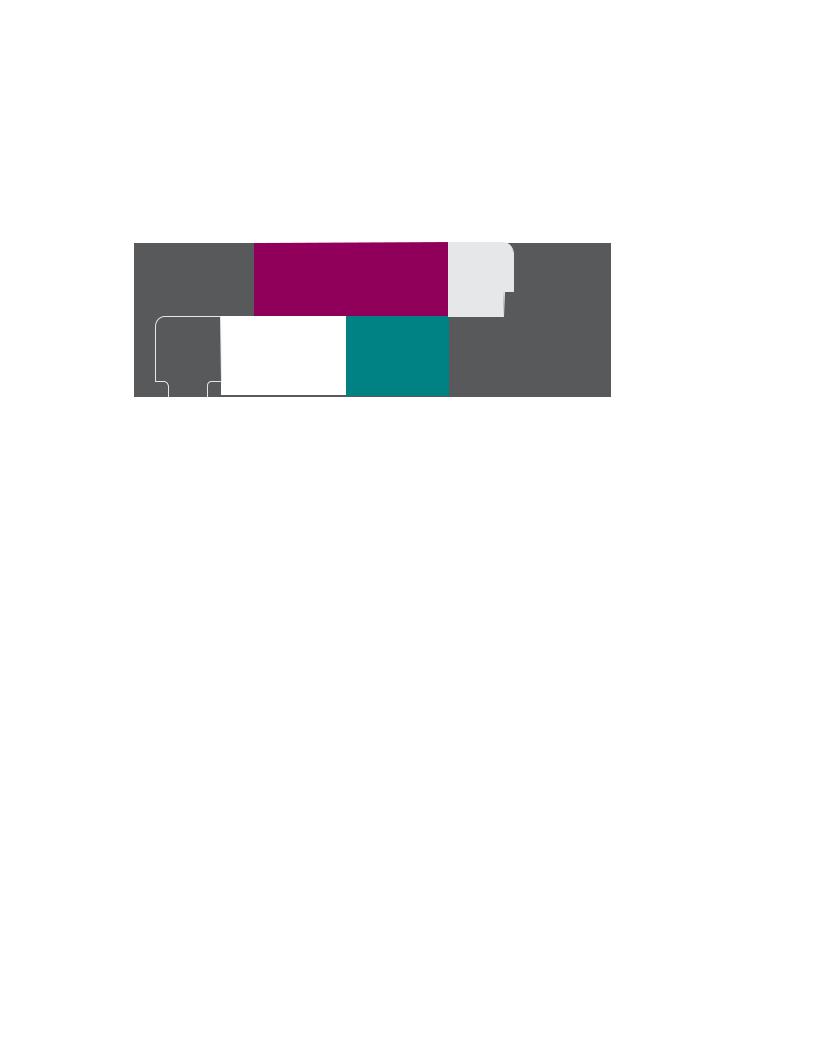
Ultra Small Form Factor — Back Panel
Connectors
1
|
|
|
|
|
|
|
|
|
|
|
|
|
|
|
|
|
|
|
|
|
|
|
|
|
|
|
|
|
|
|
|
|
|
|
|
|
|
|
|
|
|
|
|
|
|
|
|
|
|
|
|
|
|
|
|
|
|
|
|
|
|
|
|
|
|
11 |
|
10 |
9 |
|
||||||
1 parallel connector
3 network connector
5 line-out connector
7 USB 2.0 connectors (5)
9 DVI video connector
11 diagnostic lights (4)
2 |
3 |
4 |
5 |
|
|
|
6 |
8 7
2 link-integrity light
4 network-activity light
6 line-in connector
8 serial connector
10 power connector
16 |
About Your Computer |
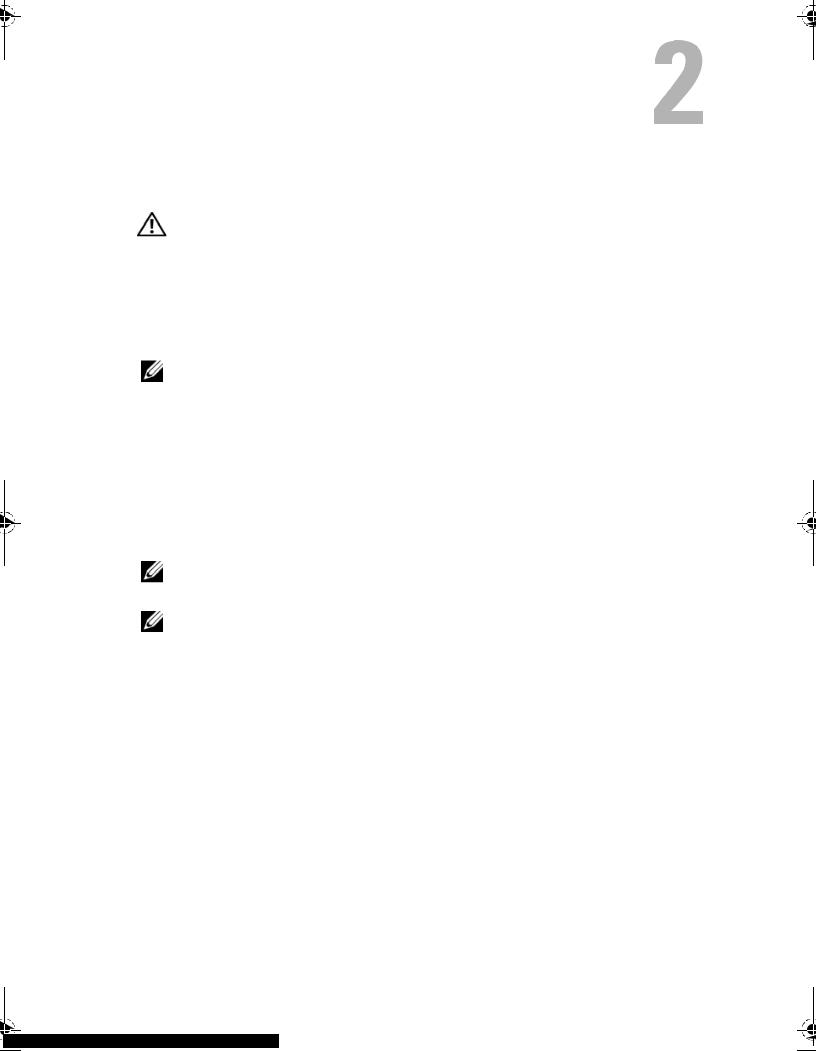
Setting Up Your Computer
CAUTION: Before you begin any of the procedures in this section, read the safety information that shipped with your computer. For additional safety best practices information, see the Regulatory Compliance Homepage at www.dell.com/regulatory_compliance.
Quick Setup
NOTE: Some devices may not be included if you did not order them.
1Connect the monitor using only one of the following cables or adapters:
•Blue VGA cable
•DisplayPort cable
•DisplayPort to DVI adapter
•White DVI cable
•Dual monitor Y-adapter cable
NOTE: The desktop, mini-tower, and small form factor computers natively support either a VGA or a DisplayPort connection.
NOTE: The ultra small form factor computer natively supports a DVI-I connection only.
Setting Up Your Computer |
|
17 |
|
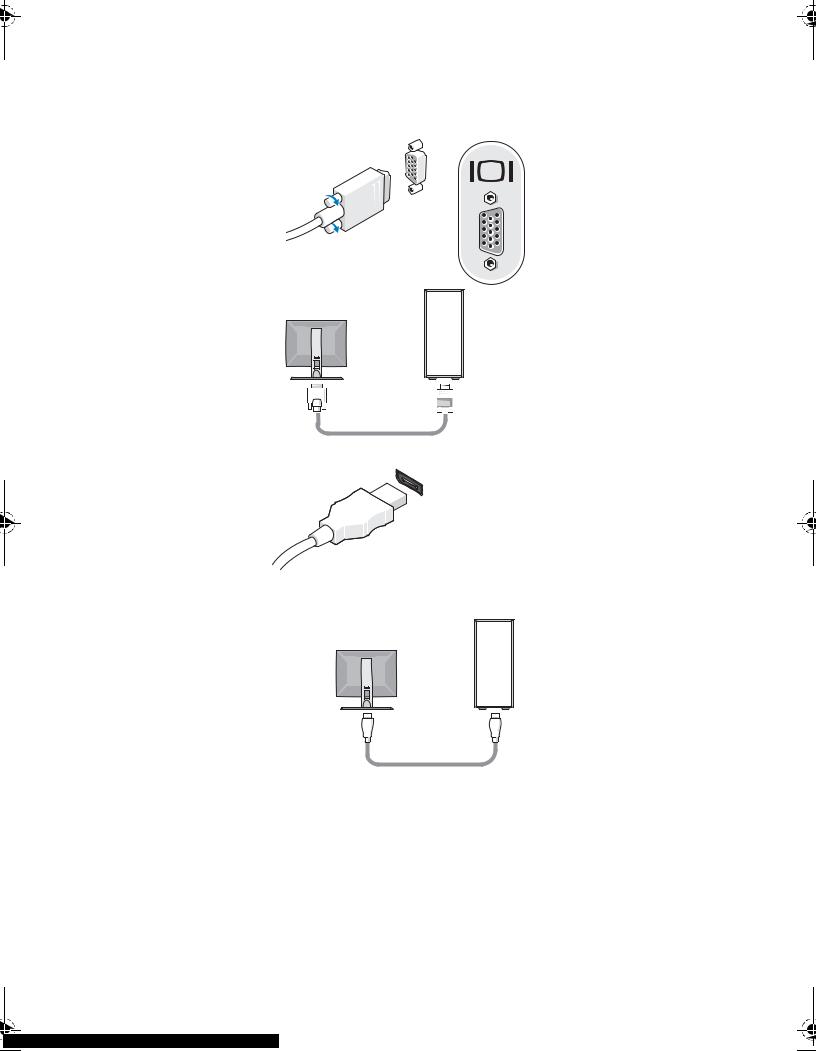
18 |
|
|
|
|
|
|
|
|
|
|
|
|
|
|
|
|
|
|
|
|
|
|
|
|
|
|
|
|
|
|
|
|
|
|
|
|
|
|
|
|
|
|
|
|
|
|
|
|
|
|
|
|
|
|
|
|
|
|
|
|
|
|
|
|
|
|
|
|
|
|
|
|
|
|
|
|
|
|
|
|
|
|
|
|
|
|
|
|
|
|
|
|
|
|
|
|
|
|
|
|
|
|
|
|
|
|
|
|
|
|
|
|
|
|
|
|
|
|
|
|
|
|
|
|
|
|
|
|
|
|
|
|
|
|
|
|
|
|
|
|
|
|
|
|
|
|
|
|
|
|
|
|
|
|
|
|
|
|
|
|
|
|
|
|
|
|
|
|
|
|
|
|
|
|
|
|
|
|
|
|
|
|
|
|
|
|
|
|
|
|
|
|
|
|
|
|
|
|
|
|
|
|
|
|
|
|
|
Setting Up Your Computer |
|
|
|
|
|
|
|
|
|
|
|
||||||||||
|
|
|
|
|
|
|
|
|
|
|
|
|||||||||||
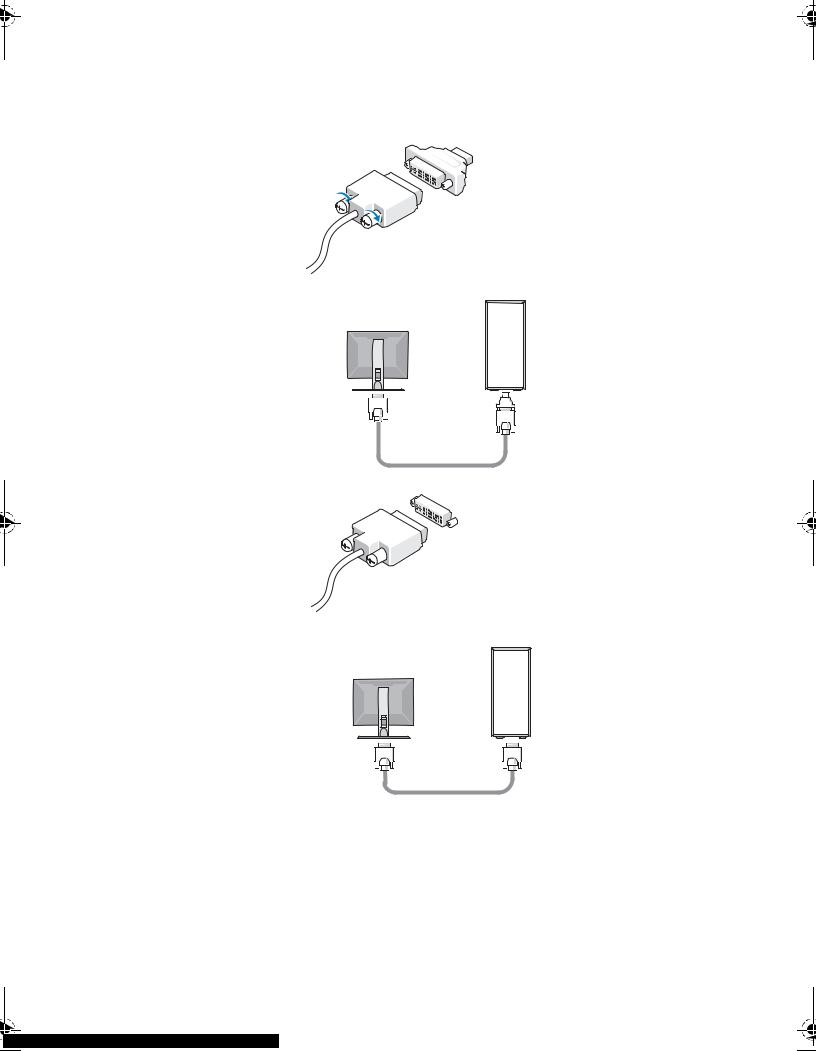
|
|
|
|
|
|
|
|
|
|
|
|
|
|
|
|
|
19 |
|
|
|
|
|
|
|
|
|
|
|
|
|
|
|
|
|
|
|
|
|
|
|
|
|
|
|
|
|
|
|
|
|
|
|
|
|
|
|
|
|
|
|
|
|
|
|
|
|
|
|
|
|
|
|
|
|
|
|
|
|
|
|
|
|
|
|
|
|
|
|
|
|
|
|
|
|
|
|
|
|
|
|
|
|
|
|
|
|
|
|
|
|
|
|
|
|
|
|
|
|
|
|
|
|
|
|
|
|
|
|
|
|
|
|
|
|
|
|
|
|
|
|
|
|
|
|
|
|
|
|
|
|
|
|
|
|
|
|
|
|
|
|
|
|
|
|
|
|
|
|
|
|
|
|
|
|
|
|
|
|
|
|
|
|
|
|
|
|
|
|
|
|
|
|
|
|
|
|
|
|
|
|
|
|
|
|
|
|
|
|
|
|
|
|
|
|
|
|
|
|
|
|
|
|
|
|
|
|
|
|
|
|
|
|
|
|
|
|
|
|
|
|
|
|
|
|
|
|
|
|
|
|
|
|
|
|
|
|
|
|
|
|
|
|
|
|
|
|
|
|
|
|
|
|
|
|
|
|
|
|
|
|
|
|
|
|
|
|
|
|
|
|
|
|
Setting Up Your Computer |
|
|||||||||||
|
|
||||||||||||||||
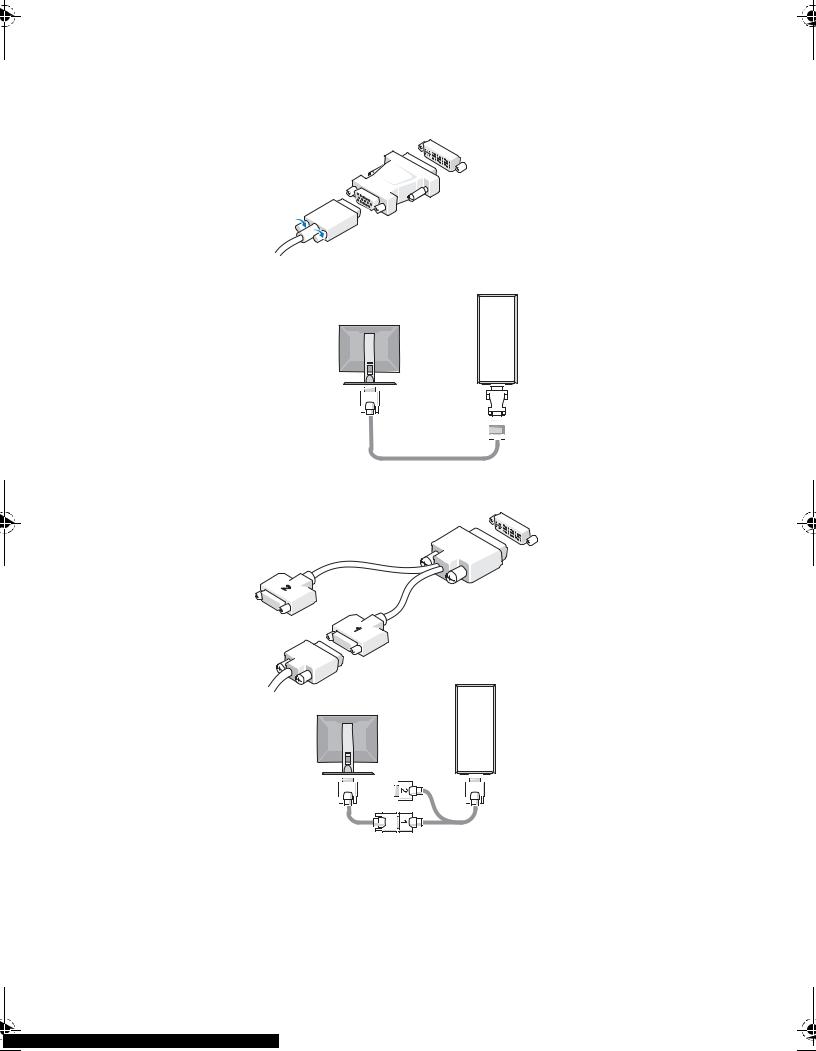
20 |
|
|
|
|
|
|
|
|
|
|
|
|
|
|
|
|
|
|
|
|
|
|
|
|
|
|
|
|
|
|
|
|
|
|
|
|
|
|
|
|
|
|
|
|
|
|
|
|
|
|
|
|
|
|
|
|
|
|
|
|
|
|
|
|
|
|
|
|
|
|
|
|
|
|
|
|
|
|
|
|
|
|
|
|
|
|
|
|
|
|
|
|
|
|
|
|
|
|
|
|
|
|
|
|
|
|
|
|
|
|
|
|
|
|
|
|
|
|
|
|
|
|
|
|
|
|
|
|
|
|
|
|
|
|
|
|
|
|
|
|
|
|
|
|
|
|
|
|
|
|
|
|
|
|
|
|
|
|
|
|
|
|
|
|
|
|
|
|
|
|
|
|
|
|
|
|
|
|
|
|
|
|
|
|
|
|
|
|
|
|
|
|
|
|
|
|
|
|
|
|
|
|
|
|
|
|
|
|
|
|
|
|
|
|
|
|
|
|
|
|
|
|
|
|
|
|
|
|
|
|
|
|
|
|
|
|
|
|
|
|
|
|
|
|
|
|
|
|
|
|
|
|
|
|
|
|
|
|
|
|
|
|
|
|
|
|
|
|
|
|
|
|
|
|
|
|
|
|
|
|
|
|
|
|
|
|
|
|
|
|
|
|
|
|
|
|
|
|
|
|
|
|
|
|
|
|
|
|
|
|
|
|
|
|
|
|
|
|
|
|
|
|
|
|
|
|
|
|
|
|
|
|
|
|
|
|
|
|
|
|
|
|
|
|
|
|
|
|
|
|
|
|
|
|
|
|
|
|
|
|
|
|
|
|
|
|
|
|
|
|
|
|
|
|
|
|
|
|
|
|
|
|
|
|
|
|
|
|
|
|
|
|
|
|
|
|
|
|
|
|
|
|
|
|
|
|
|
|
|
|
|
|
|
|
|
|
|
|
|
|
Setting Up Your Computer |
|
|
|
|
|
|
|
|
|
|
|
|
|
|
|
|
|
|
|
|||||||
|
|
|
|
|
|
|
|
|
|
|
|
|
|
|
|
|
|
|
|
||||||||
|
|
|
|
|
|
|
|
|
|
|
|
|
|
|
|
|
|
|
|
||||||||
|
|
|
|
|
|
|
|
|
|
|
|
|
|
|
|
|
|
|
|
||||||||
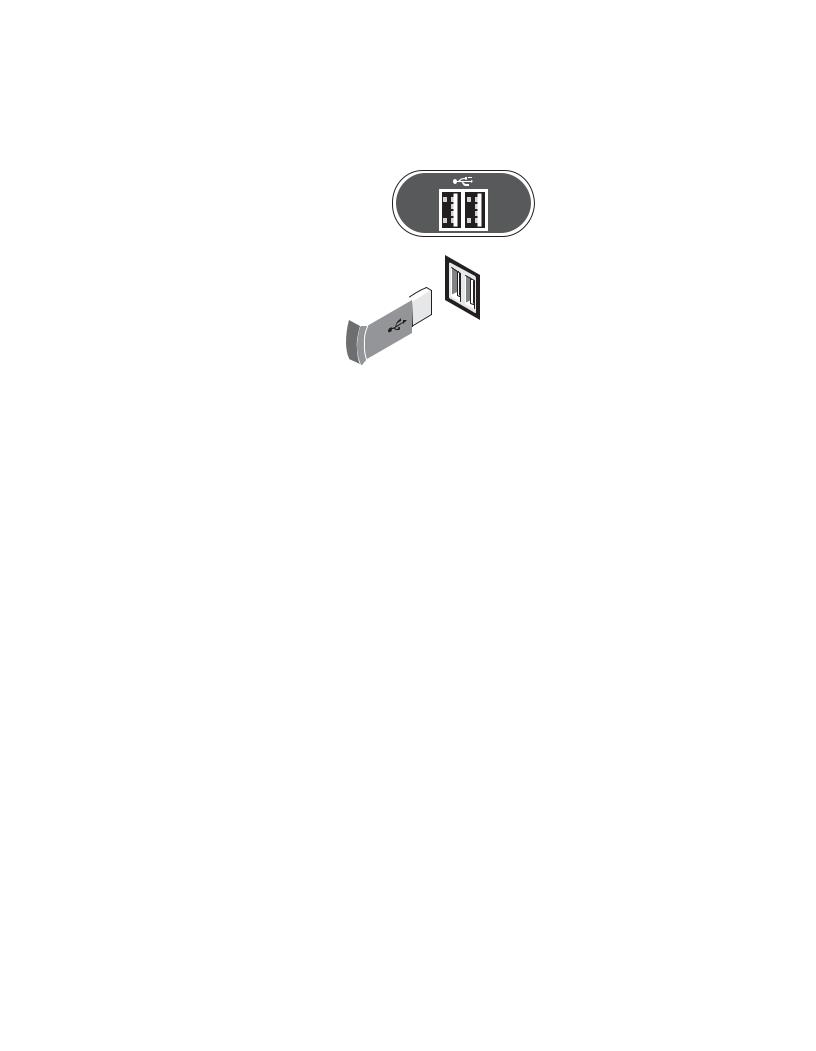
2 Connect a USB device, such as a keyboard or mouse.
NOTICE: Ensure that you connect the network cable to the connector identified with the icon shown in the following illustration.
3 Connect the network cable.
NOTICE: Ensure that you connect the modem to the connector identified with the icon shown in the following illustration.
4 Connect the modem (optional).
Setting Up Your Computer |
|
21 |
|
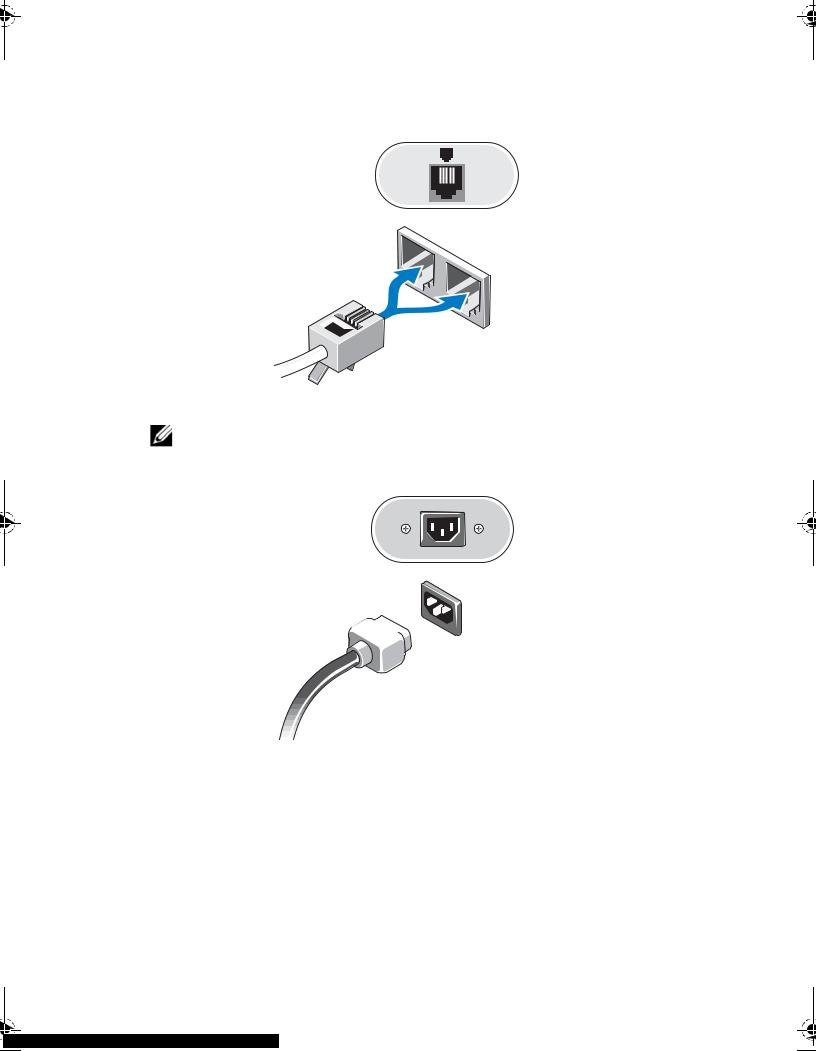
5 Connect the power cable(s).
NOTE: If you are using an ultra small form factor computer, see "Connecting the AC Power Adapter (Ultra Small Form Factor Only)" on page 23.
22 |
Setting Up Your Computer |
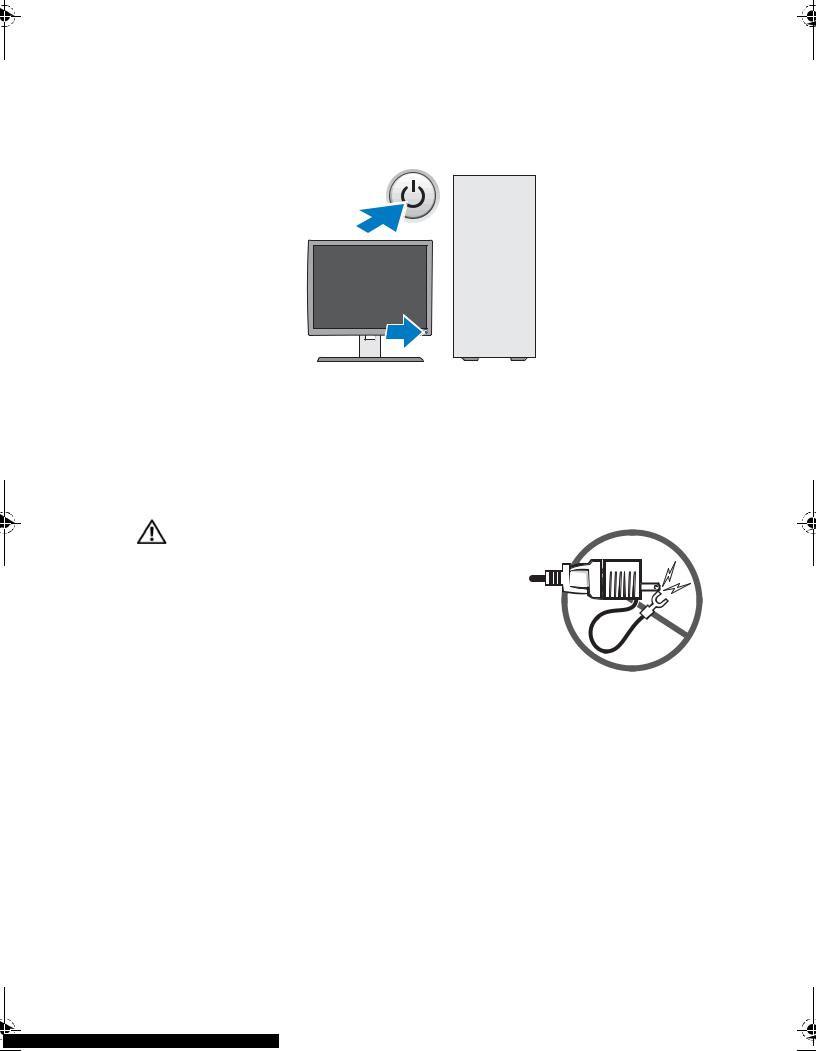
6 Press the power buttons on the monitor and the computer.
7 Connect to your network.
Connecting the AC Power Adapter (Ultra Small Form Factor Only)
1Connect the AC power adapter to the power connector on the back of the computer. Ensure that the latch clicks into place for a secure connection.
2Connect one end of the AC power cable to the power adapter.
CAUTION: If your power adapter cable has a green grounding wire, do not permit contact between the green grounding wire and power leads because electrical shock, fire, or damage to your computer can occur.
3If your AC power cable has a green grounding wire for connection to an electrical outlet, connect the metal grounding connector to the grounding source (often a screw) on the outlet (see the following illustration):
aLoosen the grounding source.
bSlide the metal grounding connector behind the grounding source, and then tighten the grounding source.
Setting Up Your Computer |
|
23 |
|
