Dell Optiplex 7070 Ultra User Manual

Dell OptiPlex 7070 Ultra
Setup and Specifications

Notes, cautions, and warnings

 NOTE: A NOTE indicates important information that helps you make better use of your product.
NOTE: A NOTE indicates important information that helps you make better use of your product.
 CAUTION: A CAUTION indicates either potential damage to hardware or loss of data and tells you how to avoid the problem.
CAUTION: A CAUTION indicates either potential damage to hardware or loss of data and tells you how to avoid the problem.

 WARNING: A WARNING indicates a potential for property damage, personal injury, or death.
WARNING: A WARNING indicates a potential for property damage, personal injury, or death.
© 2019 Dell Inc. or its subsidiaries. All rights reserved. Dell, EMC, and other trademarks are trademarks of Dell Inc. or its subsidiaries. Other trademarks may be trademarks of their respective owners.
2019 - 09
Rev. A00

Contents
1 Views........................................................................................................................................... |
4 |
Exploded view........................................................................................................................................................................ |
4 |
Top view................................................................................................................................................................................. |
4 |
Bottom view........................................................................................................................................................................... |
5 |
Left and right view................................................................................................................................................................ |
5 |
2 Set up your OptiPlex 7070 Ultra..................................................................................................... |
7 |
Installing the device on a fixed stand.................................................................................................................................. |
7 |
Monitor tilt angle............................................................................................................................................................ |
15 |
Installing the device on a height-adjustable stand........................................................................................................... |
15 |
Stand tilt, pivot, and swivel images............................................................................................................................. |
22 |
Installing device on offset VESA mount........................................................................................................................... |
22 |
3 Powering the system.................................................................................................................. |
27 |
Type-C display settings....................................................................................................................................................... |
27 |
4 Smart power enablement............................................................................................................ |
28 |
5 Specifications of OptiPlex 7070 Ultra........................................................................................... |
29 |
Processors............................................................................................................................................................................ |
29 |
Chipset.................................................................................................................................................................................. |
29 |
Operating system................................................................................................................................................................ |
29 |
Memory................................................................................................................................................................................. |
29 |
Storage................................................................................................................................................................................. |
30 |
Ports and connectors......................................................................................................................................................... |
30 |
Audio...................................................................................................................................................................................... |
31 |
Video...................................................................................................................................................................................... |
31 |
Communications................................................................................................................................................................... |
31 |
Power adapter..................................................................................................................................................................... |
32 |
Dimensions and weight....................................................................................................................................................... |
32 |
Accessories........................................................................................................................................................................... |
33 |
Energy Star and Trusted Platform Module (TPM)......................................................................................................... |
34 |
Computer environment....................................................................................................................................................... |
34 |
Contents 3
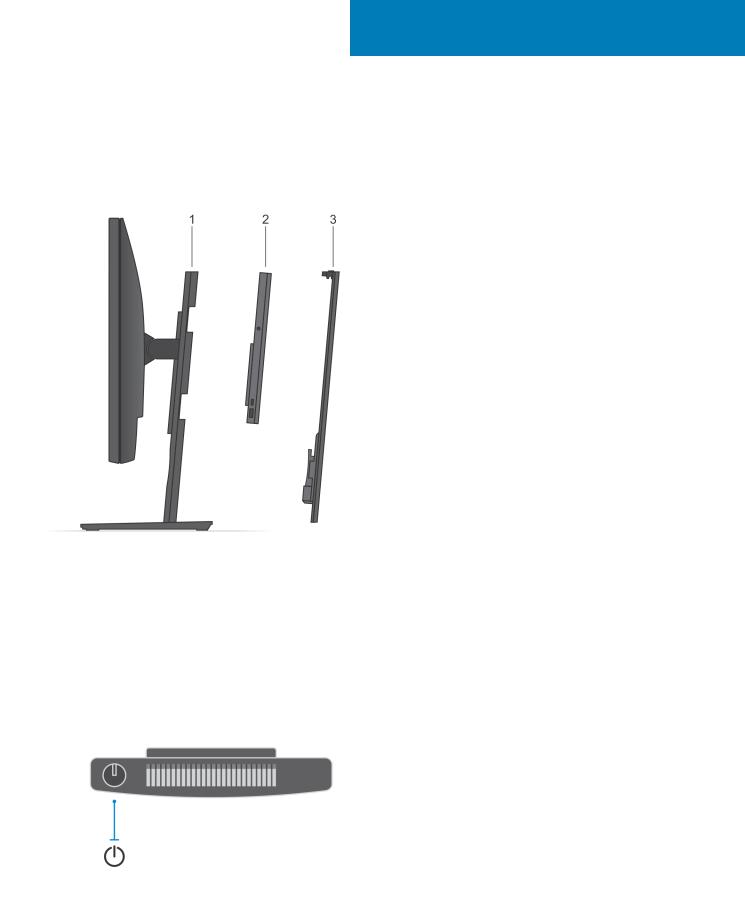
1
Views
Exploded view
1.Stand
2.OptiPlex 7070 Ultra
3.Stand cover
Top view
 : Power button
: Power button
4 Views
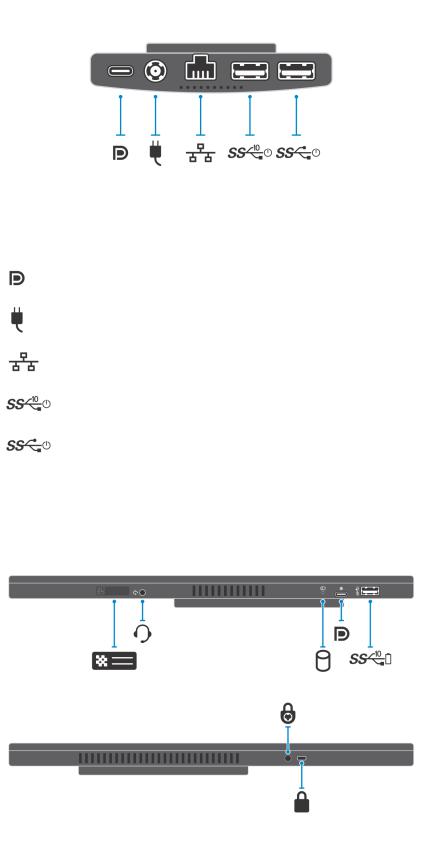
Bottom view
Table 1. Bottom view |
|
|
Callout |
Description |
|
|
|
|
|
USB 3.1 |
Gen 2 Type-C port with DisplayPort Alt Mode/Power |
|
Delivery |
|
|
Power-adapter port |
|
|
Network RJ-45 port |
|
|
USB 3.1 |
Gen 2 Type-A port with SmartPower |
|
USB 3.1 |
Gen 1 Type-A port with SmartPower |
Left and right view
Views 5

Table 2. Left and right view |
|
|
Callout |
Description |
|
|
|
|
|
Service tag location |
|
|
Universal audio jack |
|
|
Hard-drive status LED |
|
|
USB 3.1 Gen 2 |
Type-C port with DisplayPort Alt Mode |
|
USB 3.1 Gen 2 |
Type-A port with PowerShare |
|
Security screw hole |
|
|
Security lock slot |
|
6 Views
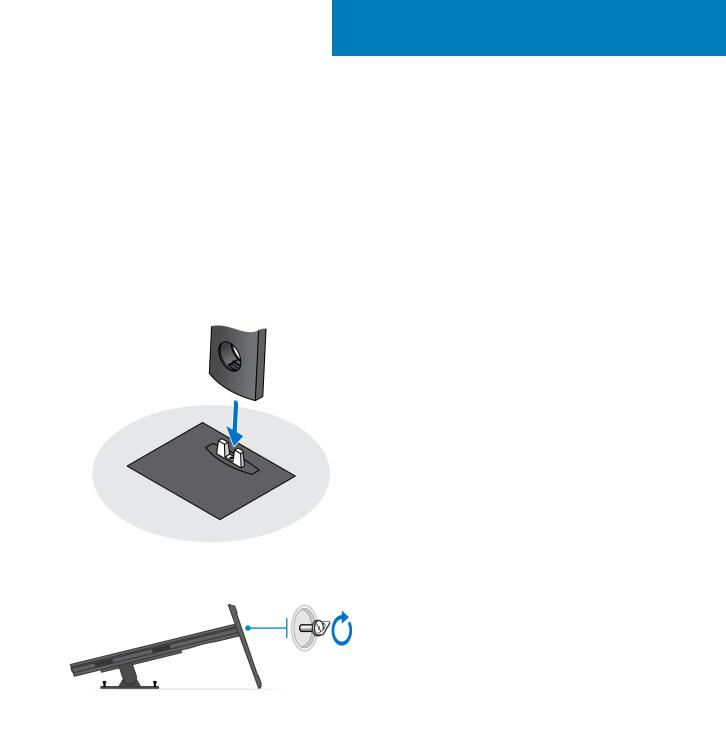
2
Set up your OptiPlex 7070 Ultra
Installing the device on a fixed stand
Steps
1.Align and insert the slots on the fixed stand into the tab on the stand base.
2.Lift and tilt the stand base.
3.Tighten the captive screw to secure the stand to the base.
4.Slide the release latch on the stand, until you hear a click, to release the stand cover.
5.Slide and lift the cover to release it from the stand.
Set up your OptiPlex 7070 Ultra |
7 |
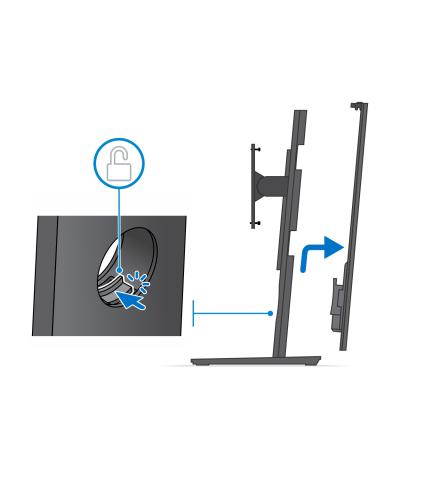
6.Remove the screw that secures the stand mounting bracket to the stand.
7.Lift the mounting bracket to release the hooks on the bracket from the slots on the stand.
8 Set up your OptiPlex 7070 Ultra

8.To avoid any damage to the monitor, ensure that you place the monitor on a protective sheet.
9.Align the screws on the mounting bracket with the screw holes on the monitor.
10.Tighten the four captive screws to secure the mounting bracket to the monitor.
Set up your OptiPlex 7070 Ultra |
9 |
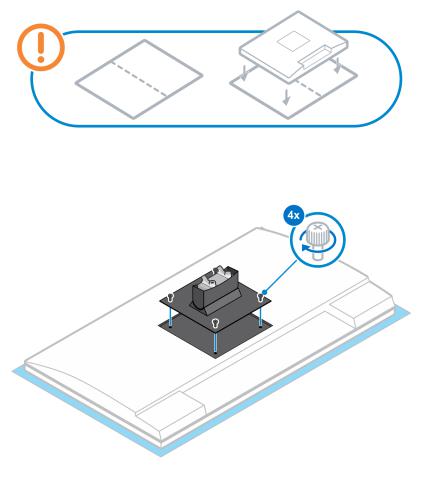
11.Select the height at which you want to mount the monitor and align the hooks on the mounting bracket with the slots on the stand.
12.Replace the screw to secure the fixed stand to the monitor.
10 Set up your OptiPlex 7070 Ultra
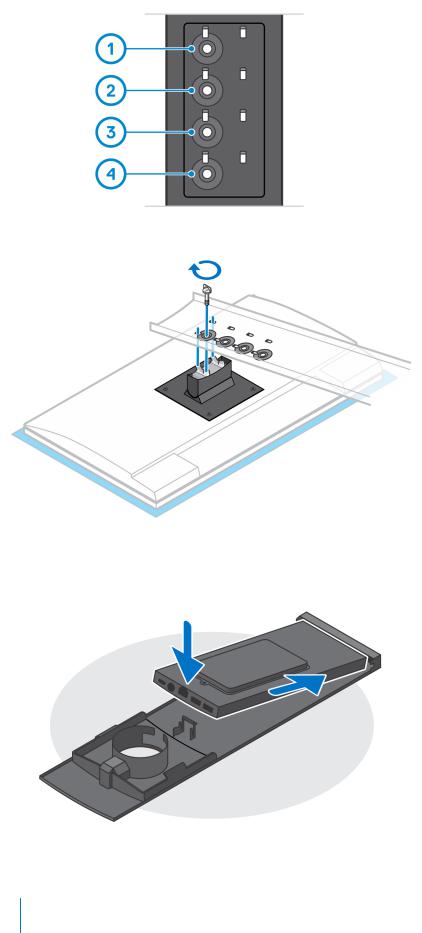
13.Align the vents on the device with the vents on the stand cover.
14.Lower the device in the stand until you hear a click.
15.Connect the power, network, keyboard, mouse, and display cables to the device and to the power outlet.
 NOTE: To avoid any pinching or crimping of the cables while closing the stand cover, it is recommended that you route the cables as indicated in the image.
NOTE: To avoid any pinching or crimping of the cables while closing the stand cover, it is recommended that you route the cables as indicated in the image.
Set up your OptiPlex 7070 Ultra |
11 |
