Dell OptiPlex 7770 Manual

OptiPlex 7770/7470/5270
Re-imaging guide for
Windows
Computer Model: OptiPlex 7760/7460/5260
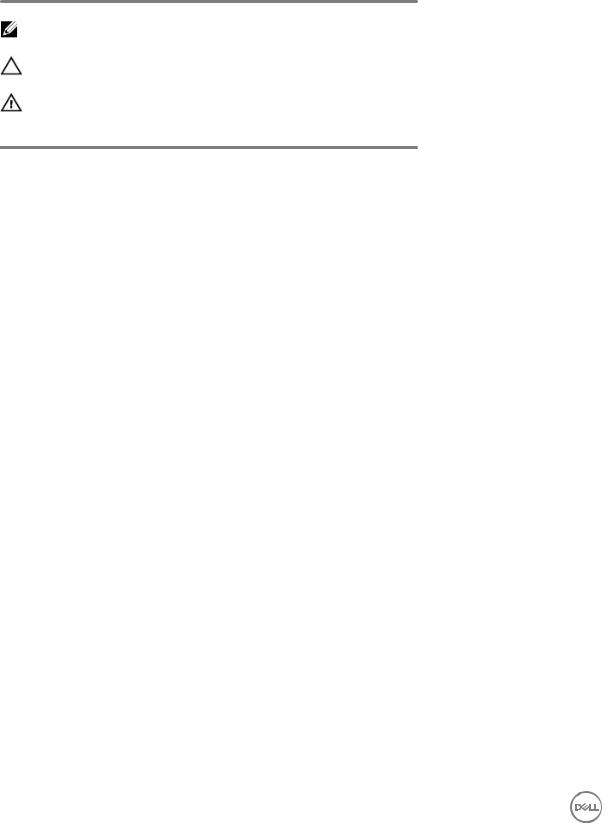
Notes, cautions, and warnings
NOTE: A NOTE indicates important information that helps you make better use of your product.
CAUTION: A CAUTION indicates either potential damage to hardware or loss of data and tells you how to avoid the problem.
WARNING: A WARNING indicates a potential for property damage, personal injury or death
Copyright © 2019 Dell Inc. or its subsidiaries. All rights reserved. Dell, EMC, and other trademarks are trademarks of Dell Inc. or its subsidiaries. Other trademarks may be trademarks of their respective owners.
2019 - 08
Rev. A00
Contents |
|
|
Installation overview ................................................................................................................ |
5 |
|
Introduction .............................................................................................................................. |
6 |
|
Order of reinstallation.............................................................................................................. |
7 |
|
Updating or Resetting the BIOS ............................................................................................... |
9 |
|
|
Flashing the BIOS............................................................................................................... |
9 |
|
Clearing CMOS settings ..................................................................................................... |
9 |
|
Trusted Platform Module (TPM) security.......................................................................... |
9 |
Reinstalling the operating system.......................................................................................... |
11 |
|
Reinstalling drivers and Applications..................................................................................... |
12 |
|
|
Displaying drivers and applications on your computer................................................... |
12 |
Reinstallation sequence for drivers and applications ........................................................... |
13 |
|
1. |
Intel Chipset Device Software Driver ............................................................................. |
13 |
|
Downloading and installing these chipset drivers......................................................... |
13 |
2. |
Intel Rapid Storage Technology Driver and Management Console .............................. |
14 |
|
Downloading and installing the IRST driver................................................................... |
14 |
|
Downloading and installing the IRST APPX.................................................................... |
15 |
3. |
Audio Driver .................................................................................................................... |
15 |
|
Downloading and installing the Dell audio driver ......................................................... |
15 |
4. |
PCI-E memory card reader Driver................................................................................... |
16 |
|
Downloading and installing the PCI-E memory card reader driver............................... |
16 |
5. |
Intel Management Engine driver.................................................................................... |
16 |
|
Downloading and installing the Intel Management Engine Components Installer...... |
16 |
|
Downloading and installing the Intel Manageability and Security Status Application 17 |
|
6. |
IR Camera Driver............................................................................................................. |
17 |
|
Downloading and installing IR Camera driver ............................................................... |
17 |
7. |
Ethernet Network Controller Driver .............................................................................. |
18 |
|
Downloading and installing the LAN driver ................................................................... |
18 |
8. |
Wireless Local Network (WLAN) drivers and applications ............................................ |
18 |
|
Downloading and installing the Wi-Fi/BT driver ........................................................... |
18 |
9. |
Graphics........................................................................................................................... |
19 |
|
Downloading and installing the Dell graphics driver..................................................... |
19 |
10. |
Dell On Screen Display Application............................................................................ |
19 |
|
Downloading and installing the Dell OSD application................................................... |
19 |
Getting help and contacting Dell............................................................................................ |
20 |
|
|
Self-help resources .......................................................................................................... |
20 |
|
Contacting Dell................................................................................................................ |
21 |
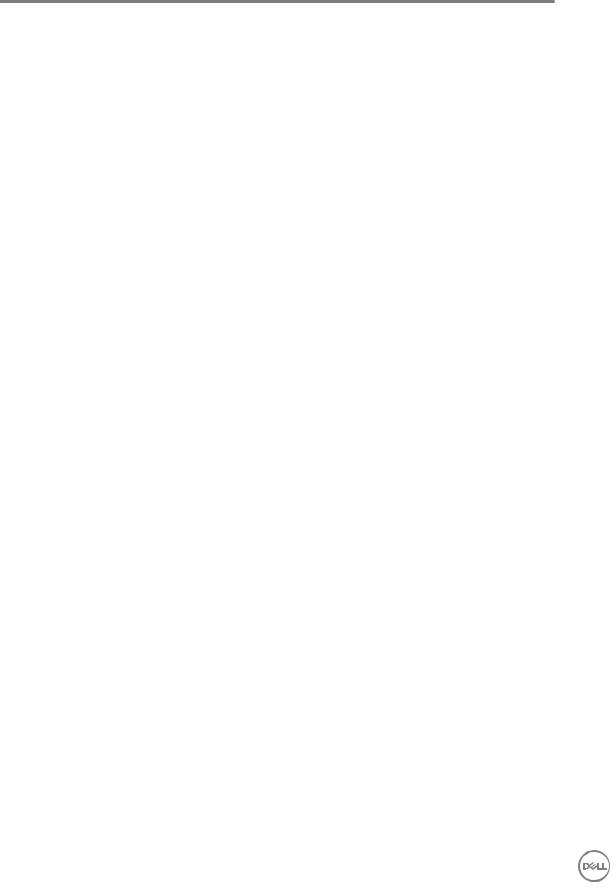
Installation overview
 NOTE: Dell recommends that you download and install the device drivers from the Dell Drivers & Downloads website. Installing device drivers from a non-Dell website can cause system performance issues, corrupt operating system files, blue screen errors, unexpected shutdown, or infect your computer with malicious software.
NOTE: Dell recommends that you download and install the device drivers from the Dell Drivers & Downloads website. Installing device drivers from a non-Dell website can cause system performance issues, corrupt operating system files, blue screen errors, unexpected shutdown, or infect your computer with malicious software.
Device drivers must be updated when you reinstall the operating system using either CD, DVD, USB key, or when you are facing networking, graphics, sound or other hardware-related problems. Dell recommends that you install or update device drivers if you have performed a factory reset of your Dell computer using the Dell Backup and Recovery application or other factory-reset methods. This ensures that you have the latest device drivers installed on your computer and that the devices function optimally.
Installing or updating device drivers may lead to the following improvements:
•Increase system performance
•Patch security risks
•Expand compatibility
•Fix device issues and support new features
However, if your computer is operating normally and there are no driver issues listed in Windows Device Manager and Windows is not suggesting urgent or recommended driver updates, driver updates are unnecessary. Updating drivers unnecessarily may create new problems. Review the importance of each driver update on the Dell driver downloads page before assessing the need to continue with an update.
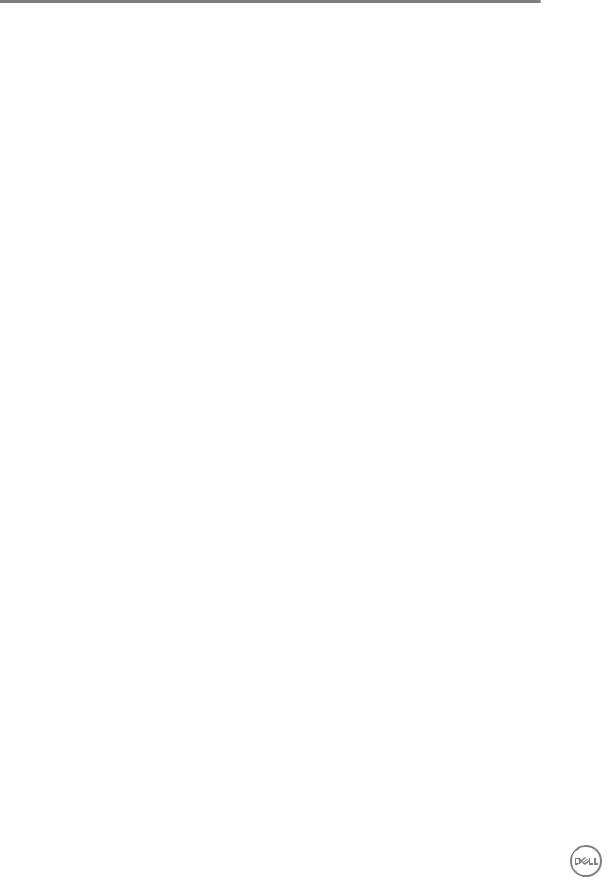
Introduction
Re-imaging is the process of removing all software on the computer and reinstalling the removed software. Re-imaging is required when software in the computer is corrupted or damaged and can also be used as a means of removing harmful and malicious software in your computer. This re-imaging guide provides the steps required for re-imaging your computer.
 CAUTION: This re-imaging guide is designed for system administrators. Do not
CAUTION: This re-imaging guide is designed for system administrators. Do not
attempt to re-image the system if you are not an administrator or are unsure of the procedures. Failure to follow instructions may result in permanent data loss.
 NOTE: Information provided in this guide is applicable to computers with
NOTE: Information provided in this guide is applicable to computers with
Windows only.
This guide assists you in installing Dell-recommended software stack and settings, drivers, and applications, which are tested and validated on the Latitude Notebook. The installation of the listed drivers and applications as described in the guide enhances the optimal performance of your computer.
Dell also provides drivers and applications that are not included with the Windows operating system.
It is always recommended to re-image on a newly-installed operating system and not from any previous image-build. Ensure BIOS settings, including SATA configurations and modes, are appropriately set and the latest drivers and applications are used when re-imaging the computer.
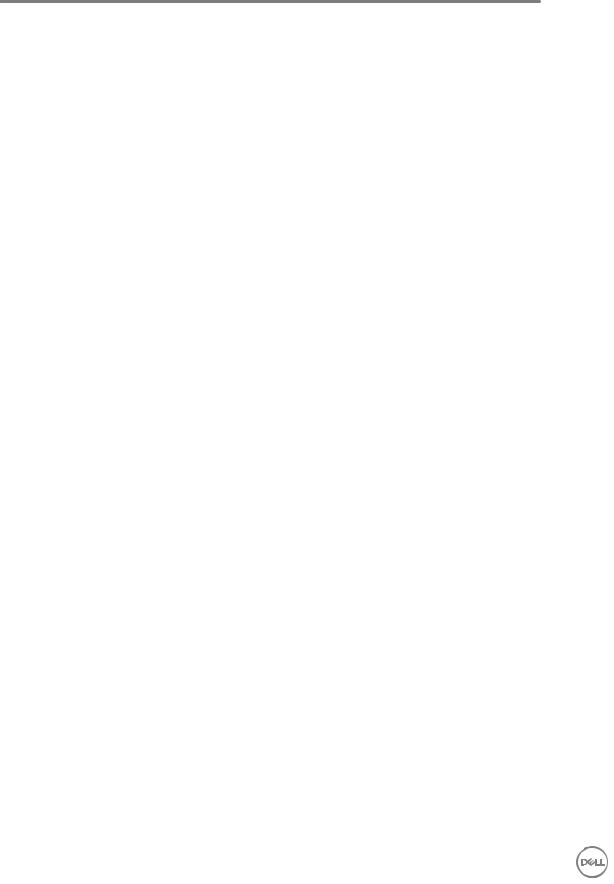
Order of reinstallation
 NOTE: Some drivers and application installation steps may not be applicable, depending on the configuration of the computer you have
NOTE: Some drivers and application installation steps may not be applicable, depending on the configuration of the computer you have
ordered.
To achieve optimal performance, install the drivers and applications in the following
sequence:
1.BIOS: Allows the operating system to be loaded into the memory and enables the initial startup process on your computer.
2.Windows operating system: The operating system controls the system's hardware to be a base on which other software can operate on.
3.Intel Chipset Device Software Driver: Allows Windows to communicate and adjust settings on components on the system board.
4.Intel Rapid Storage Technology Driver and APPX: Enables and enhances data storage virtualization for the storage drives installed in the computer.
5.Audio Driver: Enables and enhances the audio controller.
6.PCI-E memory card reader Driver: Enables and enhances the PCI-E memory card reader.
7.Intel Management Engine Components Installer and Intel Manageability and Security Status Application: Intel Management Engine driver enable advance manageability features.
8.Graphics:
–Enhances and optimizes video performance
–Enables and provides additional functionality not included in the native VGA driver, including:
*User-customizable power management features
*Portability and behavioral profiles
*Multiple-monitor support
9.Security, which includes:
–Realtek IR camera: Enables and enhances the infrared camera
10.Dell applications, which includes:
–Dell on Screen Display Application
11.Networking and Communication, which includes:
