Dell Optiplex 7040M User Manual

OptiPlex 7040M
Owner's Manual
Regulatory Model: D10U
Regulatory Type: D10U001

Notes, cautions, and warnings
NOTE: A NOTE indicates important information that helps you make better use of your computer.
CAUTION: A CAUTION indicates either potential damage to hardware or loss of data and tells you how to avoid the problem.
WARNING: A WARNING indicates a potential for property damage, personal injury, or death.
Copyright © 2015 Dell Inc. All rights reserved. This product is protected by U.S. and international copyright and intellectual property laws. Dell™ and the Dell logo are trademarks of Dell Inc. in the United States and/or other jurisdictions. All other marks and names mentioned herein may be trademarks of their respective companies.
2015 - 11
Rev. A00
Contents |
|
1 Working on your computer................................................................................. |
5 |
Before working inside your computer.................................................................................................. |
5 |
Turning off your computer................................................................................................................... |
6 |
After working inside your computer..................................................................................................... |
6 |
2 Removing and installing components.............................................................. |
8 |
Recommended tools............................................................................................................................. |
8 |
Removing the cover.............................................................................................................................. |
8 |
Installing the cover................................................................................................................................ |
9 |
Removing the hard drive assembly....................................................................................................... |
9 |
Removing the hard drive from the hard drive bracket......................................................................... |
9 |
Installing the hard drive into the hard drive bracket.......................................................................... |
10 |
Installing the hard drive assembly....................................................................................................... |
10 |
Removing the VGA board................................................................................................................... |
10 |
Installing the VGA board...................................................................................................................... |
11 |
Removing the system fan.................................................................................................................... |
11 |
Installing the system fan...................................................................................................................... |
12 |
Removing the memory module.......................................................................................................... |
13 |
Installing the memory module............................................................................................................ |
13 |
Removing the heat sink....................................................................................................................... |
13 |
Installing the heat sink......................................................................................................................... |
14 |
Removing the processor..................................................................................................................... |
14 |
Installing the processor....................................................................................................................... |
15 |
Removing the speaker......................................................................................................................... |
15 |
Installing the speaker........................................................................................................................... |
16 |
Removing the coin cell battery........................................................................................................... |
16 |
Installing the coin cell battery............................................................................................................. |
17 |
Removing the system board............................................................................................................... |
17 |
Installing the system board................................................................................................................. |
18 |
System board layout............................................................................................................................ |
19 |
3 Troubleshooting your computer..................................................................... |
21 |
Diagnostic power LED codes.............................................................................................................. |
21 |
Diagnostic error messages................................................................................................................. |
22 |
System error messages....................................................................................................................... |
26 |
4 System Setup....................................................................................................... |
27 |
Boot Sequence.................................................................................................................................... |
27 |
3
Navigation keys.................................................................................................................................... |
27 |
System Setup overview....................................................................................................................... |
28 |
Accessing System Setup..................................................................................................................... |
28 |
System Setup options......................................................................................................................... |
28 |
Updating the BIOS .............................................................................................................................. |
36 |
System and setup password............................................................................................................... |
37 |
Assigning a system password and setup password..................................................................... |
37 |
Deleting or changing an existing system and/or setup password.............................................. |
38 |
5 Specifications...................................................................................................... |
39 |
6 Contacting Dell................................................................................................... |
43 |
4

1
Working on your computer
Before working inside your computer
Use the following safety guidelines to help protect your computer from potential damage and to help to ensure your personal safety. Unless otherwise noted, each procedure included in this document assumes that the following conditions exist:
•You have read the safety information that shipped with your computer.
•A component can be replaced or--if purchased separately--installed by performing the removal procedure in reverse order.
WARNING: Disconnect all power sources before opening the computer cover or panels. After you finish working inside the computer, replace all covers, panels, and screws before connecting to the power source.
WARNING: Before working inside your computer, read the safety information that shipped with your computer. For additional safety best practices information, see the Regulatory Compliance Homepage at www.Dell.com/regulatory_compliance
CAUTION: Many repairs may only be done by a certified service technician. You should only perform troubleshooting and simple repairs as authorized in your product documentation, or as directed by the online or telephone service and support team. Damage due to servicing that is not authorized by Dell is not covered by your warranty. Read and follow the safety instructions that came with the product.
CAUTION: To avoid electrostatic discharge, ground yourself by using a wrist grounding strap or by periodically touching an unpainted metal surface, such as a connector on the back of the computer.
CAUTION: Handle components and cards with care. Do not touch the components or contacts on a card. Hold a card by its edges or by its metal mounting bracket. Hold a component such as a processor by its edges, not by its pins.
CAUTION: When you disconnect a cable, pull on its connector or on its pull-tab, not on the cable itself. Some cables have connectors with locking tabs; if you are disconnecting this type of cable, press in on the locking tabs before you disconnect the cable. As you pull connectors apart, keep them evenly aligned to avoid bending any connector pins. Also, before you connect a cable, ensure that both connectors are correctly oriented and aligned.
NOTE: The color of your computer and certain components may appear differently than shown in this document.
To avoid damaging your computer, perform the following steps before you begin working inside the computer.
1.Ensure that your work surface is flat and clean to prevent the computer cover from being scratched.
2.Turn off your computer (see Turning off your computer).
CAUTION: To disconnect a network cable, first unplug the cable from your computer and then unplug the cable from the network device.
5
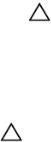
3.Disconnect all network cables from the computer.
4.Disconnect your computer and all attached devices from their electrical outlets.
5.Press and hold the power button while the computer is unplugged to ground the system board.
6.Remove the cover.
CAUTION: Before touching anything inside your computer, ground yourself by touching an unpainted metal surface, such as the metal at the back of the computer. While you work, periodically touch an unpainted metal surface to dissipate static electricity, which could harm internal components.
Turning off your computer
CAUTION: To avoid losing data, save and close all open files and exit all open programs before you turn off your computer.
1.Turning off your computer:
•In Windows 10 (using a touch enabled device or mouse):
1.Click or tap  .
.
2.Click or tap  and then click or touch Shut down.
and then click or touch Shut down.
•In Windows 8 (using a touch enabled device):
1.Swipe in from the right edge of the screen, opening the Charms menu and select Settings.
2.Tap  and then tap Shut down
and then tap Shut down
•In Windows 8 (using a mouse):
1.Point to upper-right corner of the screen and click Settings.
2.Click  and then click Shut down.
and then click Shut down.
•In Windows 7:
1.Click Start.
2.Click Shut Down.
or
1.Click Start.
2.Click the arrow in the lower-right corner of the Start menu and then click Log off.
2.Ensure that the computer and all attached devices are turned off. If your computer and attached devices did not automatically turn off when you shut down your operating system, press and hold the power button for about 6 seconds to turn them off.
After working inside your computer
After you complete any replacement procedure, ensure that you connect any external devices, cards, and cables before turning on your computer.
1.Replace the cover.
6

CAUTION: To connect a network cable, first plug the cable into the network device and then plug it into the computer.
2.Connect any telephone or network cables to your computer.
3.Connect your computer and all attached devices to their electrical outlets.
4.Turn on your computer.
5.If required, verify that the computer works correctly by running Dell Diagnostics.
7
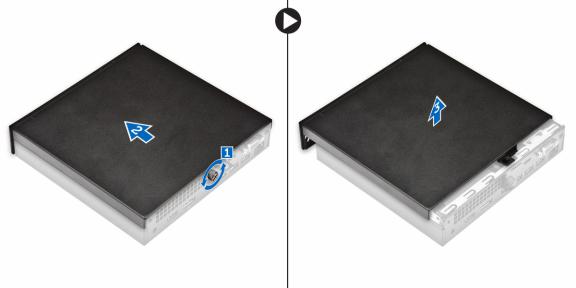
2
Removing and installing components
This section provides detailed information on how to remove or install the components from your computer.
Recommended tools
The procedures in this document require the following tools:
•Small flat blade screwdriver
•Phillips screwdriver
•Small plastic scribe
Removing the cover
1.Follow the procedure in Before Working Inside Your Computer.
2.To remove the cover:
a.Remove the screw that secures the cover to the computer [1].
b.Slide the cover to release it from the computer [2].
 NOTE: You may need a plastic scribe to release the cover from the edges. c. Lift and remove the cover from the computer [3].
NOTE: You may need a plastic scribe to release the cover from the edges. c. Lift and remove the cover from the computer [3].
8

Installing the cover
1.Place the cover on the computer.
2.Slide the cover toward the back of the computer to install it.
3.Tighten the screw to secure the cover to the computer.
4.Follow the procedure in After Working Inside Your Computer.
Removing the hard drive assembly
1.Follow the procedure in Before Working Inside Your Computer.
2.Remove the cover.
3.To remove the hard drive assembly:
a.Press the blue tabs on both sides of the hard drive assembly [1].
b.Push the hard drive assembly to release it from the computer [2].
c.Remove the hard drive assembly from the computer [3].
Removing the hard drive from the hard drive bracket
1.Follow the procedure in Before Working Inside Your Computer.
2.Remove the:
a.cover
b.hard drive assembly
3.To remove the hard drive bracket:
a.Pull one side of the hard drive bracket to disengage the pins on the bracket from the slots on the hard drive [1].
b.Lift the hard drive out of the hard drive bracket [2].
9
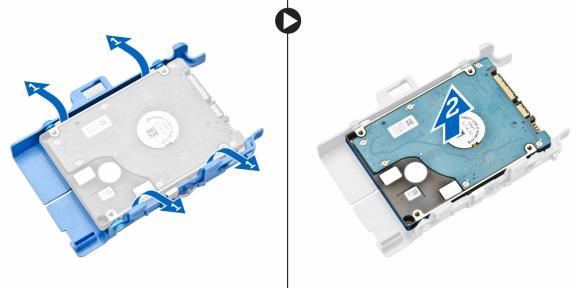
Installing the hard drive into the hard drive bracket
1.Align and insert the pins on the hard drive bracket with the slots on one side of the hard drive.
2.Flex the other side of the hard drive bracket, and align and insert the pins on the bracket into the hard drive.
3.Install the:
a.hard drive assembly
b.cover
4.Follow the procedure in After Working Inside Your Computer.
Installing the hard drive assembly
1.Insert the hard drive assembly into the slot on the computer.
2.Slide the hard drive assembly toward the connector until it clicks into place.
3.Install the cover.
4.Follow the procedure in After Working Inside Your Computer.
Removing the VGA board
1.Follow the procedure in Before Working Inside Your Computer.
2.Remove the cover.
3.To remove the VGA board:
a.Disconnect the VGA board cable from the connector on the VGA board [1].
b.Remove the screws that secure the VGA board to the computer [2].
c.Slide the VGA board to disengage the connector from the slot and lift it away from the computer [3].
10

Installing the VGA board
1.Align and insert the VGA connector into the slot on the computer.
2.Tighten the screws to secure the VGA board to the computer.
3.Connect the VGA board cable to the connector on the VGA board.
4.Install the cover.
5.Follow the procedure in After Working Inside Your Computer.
Removing the system fan
1.Follow the procedure in Before Working Inside Your Computer.
2.Remove the cover.
3.To remove the system fan:
a.Press the blue tabs on both sides of the system fan [1].
b.Push the system fan to release it from the computer [2].
c.Turn the system fan over to remove it from the computer [3].
11
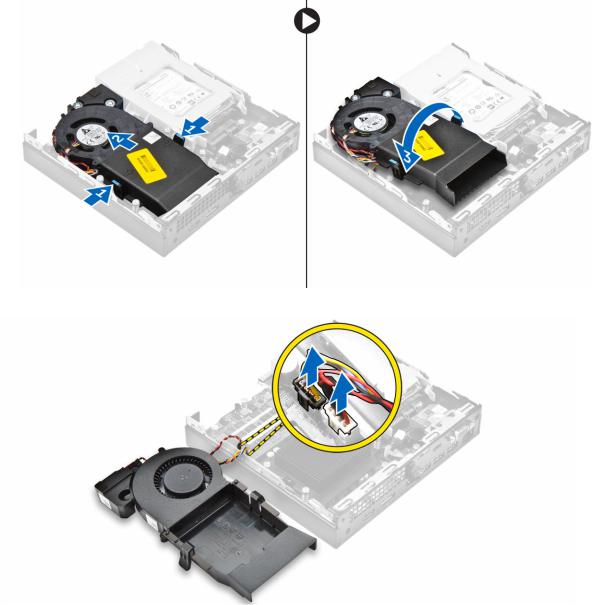
4.Disconnect the speaker cable and system fan cable from the connectors on the system board.
Installing the system fan
1.Connect the speaker cable and system fan cable to the connectors on the system board.
2.Place the system fan on the computer and slide the system fan until it clicks into place.
3.Install the cover.
4.Follow the procedure in After Working Inside Your Computer.
12

Removing the memory module
1.Follow the procedure in Before Working Inside Your Computer.
2.Remove the:
a.cover
b.system fan
3.Pull the securing clips from the memory module until the memory module pops up.
4.Remove the memory module from the socket on the system board.
Installing the memory module
1.Align the notch on the memory module with the tab in the memory connector.
2.Insert the memory module into the memory socket and press it until it clicks into place.
3.Install the:
a.system fan
b.cover
4.Follow the procedure in After Working Inside Your Computer.
Removing the heat sink
1.Follow the procedure in Before Working Inside Your Computer.
2.Remove the:
a.cover
b.hard drive assembly
c.system fan
3.To remove the heat sink:
a.Loosen the captive screws that secure the heat sink to the computer [1].
b.Lift the heat sink away from the computer [2].
13
