Dell Latitude 3120 Specifications

Latitude 3120
Setup and specifications guide
Regulatory Model: P32T/P33T
Regulatory Type: P32T001/P33T001
January 2021
Rev. A00

Notes, cautions, and warnings

 NOTE: A NOTE indicates important information that helps you make better use of your product.
NOTE: A NOTE indicates important information that helps you make better use of your product.
 CAUTION: A CAUTION indicates either potential damage to hardware or loss of data and tells you how to avoid the problem.
CAUTION: A CAUTION indicates either potential damage to hardware or loss of data and tells you how to avoid the problem.
 WARNING: A WARNING indicates a potential for property damage, personal injury, or death.
WARNING: A WARNING indicates a potential for property damage, personal injury, or death.
© 2021 Dell Inc. or its subsidiaries. All rights reserved. Dell, EMC, and other trademarks are trademarks of Dell Inc. or its subsidiaries. Other trademarks may be trademarks of their respective owners.

Contents
Chapter 1: Set up your Latitude 3120............................................................................................. |
4 |
Chapter 2: Create a USB recovery drive for Windows.................................................................... |
6 |
Chapter 3: Views of Latitude 3120................................................................................................. |
7 |
Right ...................................................................................................................................................................................... |
7 |
Left ........................................................................................................................................................................................ |
8 |
Base........................................................................................................................................................................................ |
9 |
Display.................................................................................................................................................................................... |
11 |
Bottom ................................................................................................................................................................................. |
13 |
Modes................................................................................................................................................................................... |
13 |
LED Indicators and Characteristics............................................................................................................................... |
16 |
Battery Charge and Status LED .............................................................................................................................. |
16 |
Chapter 4: Specifications of Latitude 3120................................................................................... |
17 |
Dimensions and weight..................................................................................................................................................... |
17 |
Processor............................................................................................................................................................................. |
18 |
Chipset.................................................................................................................................................................................. |
18 |
Operating system............................................................................................................................................................... |
18 |
Memory................................................................................................................................................................................. |
18 |
External ports...................................................................................................................................................................... |
19 |
Internal slots........................................................................................................................................................................ |
19 |
Wireless module................................................................................................................................................................. |
20 |
Audio..................................................................................................................................................................................... |
20 |
Storage................................................................................................................................................................................. |
21 |
Keyboard.............................................................................................................................................................................. |
21 |
Camera.................................................................................................................................................................................. |
21 |
Touchpad............................................................................................................................................................................. |
22 |
Power adapter.................................................................................................................................................................... |
22 |
Battery................................................................................................................................................................................. |
23 |
Display.................................................................................................................................................................................. |
24 |
GPU—Integrated.............................................................................................................................................................. |
25 |
Operating and storage environment............................................................................................................................. |
25 |
Chapter 5: Keyboard shortcuts.................................................................................................... |
26 |
Chapter 6: Getting help and contacting Dell................................................................................ |
28 |
Contents 3

1
Set up your Latitude 3120
1. Connect the power adapter and press the power button.

 NOTE: To conserve battery power, the battery might enter power saving mode. Latitude 3120
NOTE: To conserve battery power, the battery might enter power saving mode. Latitude 3120
Latitude 3120 2-in-1
2.Finish Windows system setup.
Follow the on-screen instructions to complete the setup. When setting up, Dell recommends that you:
● Connect to a network for Windows updates.
4 Set up your Latitude 3120
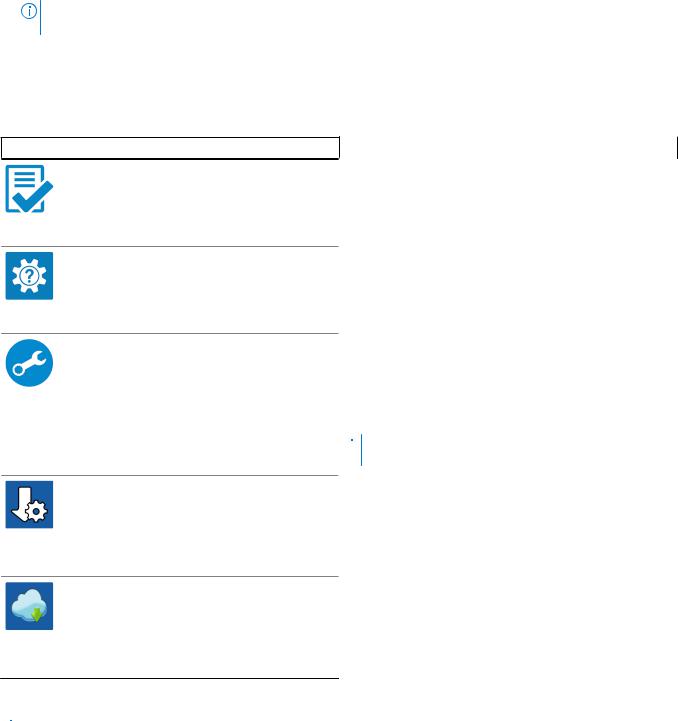
NOTE: If connecting to a secured wireless network, enter the password for the wireless network access when prompted.
●If connected to the internet, sign-in with or create a Microsoft account. If not connected to the internet, create an offline account.
●On the Support and Protection screen, enter your contact details.
3.Locate and use Dell apps from the Windows Start menu—Recommended
Table 1. Locate Dell apps
Dell apps |
Details |
Dell Product Registration
Register your computer with Dell.
Dell Help & Support
Access help and support for your computer.
SupportAssist
Proactively checks the health of your computer’s hardware and software.
 NOTE: Renew or upgrade your warranty by clicking the warranty expiry date in SupportAssist.
NOTE: Renew or upgrade your warranty by clicking the warranty expiry date in SupportAssist.
Dell Update
Updates your computer with critical fixes and important device drivers as they become available.
Dell Digital Delivery
Download software applications including software that is purchased but not preinstalled on your computer.
4. Create recovery drive for Windows.

 NOTE: It is recommended to create a recovery drive to troubleshoot and fix problems that may occur with Windows.
NOTE: It is recommended to create a recovery drive to troubleshoot and fix problems that may occur with Windows.
For more information, see Create a USB recovery drive for Windows.
Set up your Latitude 3120 |
5 |
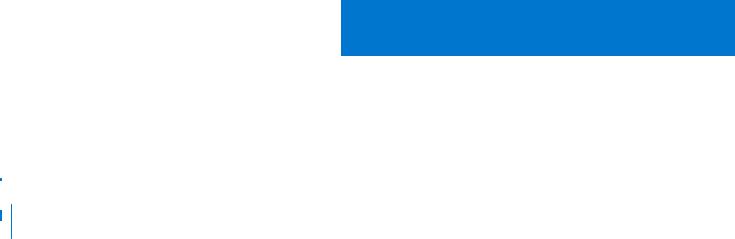
2
Create a USB recovery drive for Windows
Create a recovery drive to troubleshoot and fix problems that may occur with Windows. An empty USB flash drive with a minimum capacity of 16 GB is required to create the recovery drive.

 NOTE: This process may take up to an hour to complete.
NOTE: This process may take up to an hour to complete.
 NOTE: The following steps may vary depending on the version of Windows installed. Refer to the Microsoft support site for latest instructions.
NOTE: The following steps may vary depending on the version of Windows installed. Refer to the Microsoft support site for latest instructions.
1.Connect the USB flash drive to your computer.
2.In Windows search, type Recovery.
3.In the search results, click Create a recovery drive. The User Account Control window is displayed.
4.Click Yes to continue.
The Recovery Drive window is displayed.
5.Select Back up system files to the recovery drive and click Next.
6.Select the USB flash drive and click Next.
A message appears, indicating that all data in the USB flash drive will be deleted.
7.Click Create.
8.Click Finish.
For more information about reinstalling Windows using the USB recovery drive, see the Troubleshooting section of your product's Service Manual at www.dell.com/support/manuals.
6 Create a USB recovery drive for Windows
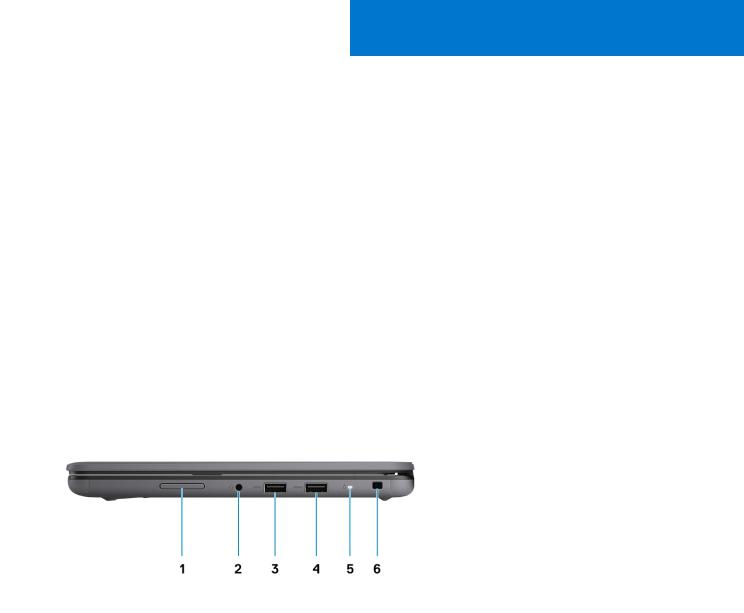
3
Views of Latitude 3120
Topics:
•Right
•Left
•Base
•Display
•Bottom
•Modes
•LED Indicators and Characteristics
Right
1. |
Volume button |
2. |
Headset (headphone and microphone combo) port |
3. |
USB 3.2 Gen 1 port |
4. |
USB 3.2 Gen 1 port with PowerShare |
5. |
Battery/Power LED indicator |
6. |
Wedge-shaped lock slot |
Views of Latitude 3120 |
7 |
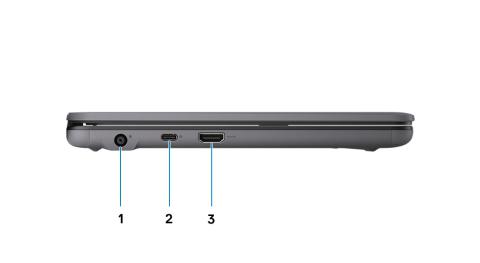
Left
1.Power adapter port
2.USB 3.2 Gen 2 Type-C port with DisplayPort (optional)
3.HDMI 1.4 port
8 Views of Latitude 3120
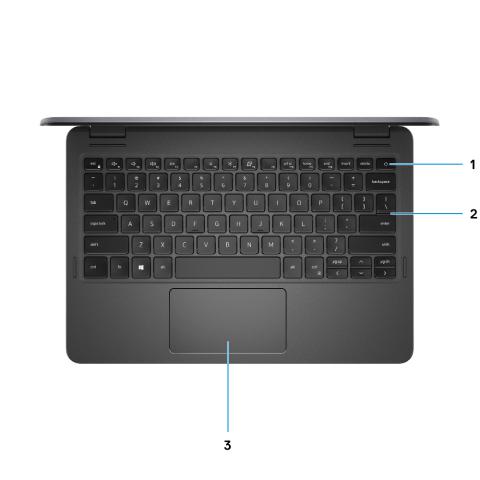
Base
Base - Laptop
1.Power button
2.Keyboard
3.Touchpad
Views of Latitude 3120 |
9 |
