DELL Inspiron CPi Service Manual
Thank you for purchasing this Factory Service Manual CD/DVD from servicemanuals4u.com.
Please check out our eBay auctions for more great deals on Factory Service Manuals:
servicemanuals4u

®
'HOOŠ /DWLWXGHŠ &3 DQG &3L
6(59,&( 0$18$/
ZZZ GHOO FRP
__________________
Information in this manual is subject to change without notice. © 1994–1998 Dell Computer Corporation. All rights reserved.
Reproduction in any manner whatsoever without the written permission of Dell Computer Corporation is strictly forbidden.
Trademarks used in this text: Dell, the DELL logo, and Latitude are registered trademarks of Dell Computer Corporation; Microsoft, Windows, Windows NT, and MS-DOS are registered trademarks of Microsoft Corporation; Intel and Pentium are registered trademarks and MMX is a trademark of Intel Corporation; IBM is a registered trademark of International Business Machines Corporation.
Other trademarks and trade names may be used in this document to refer to either the entities claiming the marks and names or their products. Dell Computer Corporation disclaims any proprietary interest in trademarks and trade names other than its own.
August 1998 P/N 54724 Rev. A02
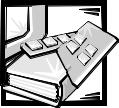
&RQWHQWV
&KDSWHU |
6\VWHP 2YHUYLHZ |
|
|
System Features . . . . . . . . . . . . . . . . . . . . . . . . . . . . . . . . . . . . . . . . . . . . . |
1-1 |
|
Physical Description. . . . . . . . . . . . . . . . . . . . . . . . . . . . . . . . . . . . . . . . . . . |
1-2 |
|
Indicator Panel . . . . . . . . . . . . . . . . . . . . . . . . . . . . . . . . . . . . . . . . . . . . |
1-4 |
|
Power Indicator . . . . . . . . . . . . . . . . . . . . . . . . . . . . . . . . . . . . . . . . |
1-4 |
|
Drive Activity Indicator . . . . . . . . . . . . . . . . . . . . . . . . . . . . . . . . . . . |
1-4 |
|
Battery Indicator. . . . . . . . . . . . . . . . . . . . . . . . . . . . . . . . . . . . . . . . |
1-4 |
|
Keyboard Indicators . . . . . . . . . . . . . . . . . . . . . . . . . . . . . . . . . . . . |
1-5 |
|
Controlling Computer Power . . . . . . . . . . . . . . . . . . . . . . . . . . . . . . . . . . . . |
1-5 |
|
Interrupt Assignments . . . . . . . . . . . . . . . . . . . . . . . . . . . . . . . . . . . . . . . . . |
1-6 |
|
Technical Specifications. . . . . . . . . . . . . . . . . . . . . . . . . . . . . . . . . . . . . . . . |
1-7 |
&KDSWHU |
,QLWLDO 3URFHGXUHV |
|
|
Initial User Contact . . . . . . . . . . . . . . . . . . . . . . . . . . . . . . . . . . . . . . . . . . . |
2-1 |
|
Visual Inspection . . . . . . . . . . . . . . . . . . . . . . . . . . . . . . . . . . . . . . . . . . . . . |
2-2 |
|
Observing the Boot Routine . . . . . . . . . . . . . . . . . . . . . . . . . . . . . . . . . . . . |
2-4 |
|
Eliminating Resource Conflicts . . . . . . . . . . . . . . . . . . . . . . . . . . . . . . . . . . |
2-6 |
|
Getting Help. . . . . . . . . . . . . . . . . . . . . . . . . . . . . . . . . . . . . . . . . . . . . . . . . |
2-6 |
&KDSWHU |
6\VWHP (UURU 0HVVDJHV |
|
|
POST Error Codes . . . . . . . . . . . . . . . . . . . . . . . . . . . . . . . . . . . . . . . . . . . . |
3-1 |
|
Battery Failure Codes . . . . . . . . . . . . . . . . . . . . . . . . . . . . . . . . . . . . . . . . . |
3-4 |
|
System Error Messages . . . . . . . . . . . . . . . . . . . . . . . . . . . . . . . . . . . . . . . |
3-5 |
|
Running the Dell Diagnostics. . . . . . . . . . . . . . . . . . . . . . . . . . . . . . . . . . . . |
3-9 |
&KDSWHU |
5HPRYLQJ DQG 5HSODFLQJ 3DUWV |
|
|
Recommended Tools. . . . . . . . . . . . . . . . . . . . . . . . . . . . . . . . . . . . . . . . . |
. 4-2 |
|
Precautionary Measures . . . . . . . . . . . . . . . . . . . . . . . . . . . . . . . . . . . . . . . |
4-2 |
|
Screw Identification and Tightening . . . . . . . . . . . . . . . . . . . . . . . . . . . . . . |
4-3 |
|
ZIF Connectors . . . . . . . . . . . . . . . . . . . . . . . . . . . . . . . . . . . . . . . . . . . . . . |
4-4 |
|
Field-Replaceable Parts and Assemblies . . . . . . . . . . . . . . . . . . . . . . . . . . |
4-5 |
|
Removing Field-Replaceable Parts and Assemblies . . . . . . . . . . . . . . . . . |
4-14 |
v
,QGH[
)LJXUHV
Hard-Disk Drive Assembly . . . . . . . . . . . . . . . . . . . . . . . . . . . . . . . . . . 4-15
Memory Module Cover . . . . . . . . . . . . . . . . . . . . . . . . . . . . . . . . . . . . 4-16
Memory Modules . . . . . . . . . . . . . . . . . . . . . . . . . . . . . . . . . . . . . . . . 4-17
Keyboard Assembly . . . . . . . . . . . . . . . . . . . . . . . . . . . . . . . . . . . . . . . 4-18
Back Cover Assembly . . . . . . . . . . . . . . . . . . . . . . . . . . . . . . . . . . . . . 4-20
Palmrest Assembly . . . . . . . . . . . . . . . . . . . . . . . . . . . . . . . . . . . . . . . 4-21
Touch-Pad Interface Module . . . . . . . . . . . . . . . . . . . . . . . . . . . . . . . . 4-23
Power Button. . . . . . . . . . . . . . . . . . . . . . . . . . . . . . . . . . . . . . . . . . . . 4-24
Display Assembly Components. . . . . . . . . . . . . . . . . . . . . . . . . . . . . . 4-25
Display Assembly . . . . . . . . . . . . . . . . . . . . . . . . . . . . . . . . . . . . . . . . 4-27
Display Assembly Bezel. . . . . . . . . . . . . . . . . . . . . . . . . . . . . . . . . . . . 4-29
Display Assembly Latch. . . . . . . . . . . . . . . . . . . . . . . . . . . . . . . . . . . . 4-30
LCD Panel . . . . . . . . . . . . . . . . . . . . . . . . . . . . . . . . . . . . . . . . . . . . . 4-31
12.1-Inch LCD Displays . . . . . . . . . . . . . . . . . . . . . . . . . . . . . . . . . 4-31
13.3-Inch LCD Displays . . . . . . . . . . . . . . . . . . . . . . . . . . . . . . . . . 4-32
LCD Inverter Board . . . . . . . . . . . . . . . . . . . . . . . . . . . . . . . . . . . . . . . 4-35
12.1-Inch LCD Display . . . . . . . . . . . . . . . . . . . . . . . . . . . . . . . . . . 4-35
13.3-Inch LCD Display . . . . . . . . . . . . . . . . . . . . . . . . . . . . . . . . . . 4-36
Display-Assembly Interface Cable . . . . . . . . . . . . . . . . . . . . . . . . . . . . 4-37
LCD Display Hinge. . . . . . . . . . . . . . . . . . . . . . . . . . . . . . . . . . . . . . . . 4-38
Display-Assembly Top Cover . . . . . . . . . . . . . . . . . . . . . . . . . . . . . . . 4-39
Bottom Case Assembly . . . . . . . . . . . . . . . . . . . . . . . . . . . . . . . . . . . . 4-40
Modular Bay Devices (Diskette Drive,
CD-ROM Drive, Battery, or Travel Module) . . . . . . . . . . . . . . . . . . . . 4-42 Audio Shield . . . . . . . . . . . . . . . . . . . . . . . . . . . . . . . . . . . . . . . . . . . . 4-43 Audio Board . . . . . . . . . . . . . . . . . . . . . . . . . . . . . . . . . . . . . . . . . . . . 4-44 Bottom Case Bracket. . . . . . . . . . . . . . . . . . . . . . . . . . . . . . . . . . . . . . 4-45 Module Latch Assemblies . . . . . . . . . . . . . . . . . . . . . . . . . . . . . . . . . . 4-46 Speakers . . . . . . . . . . . . . . . . . . . . . . . . . . . . . . . . . . . . . . . . . . . . . . . 4-47 System Board Assembly . . . . . . . . . . . . . . . . . . . . . . . . . . . . . . . . . . . 4-48 Exhaust Fan . . . . . . . . . . . . . . . . . . . . . . . . . . . . . . . . . . . . . . . . . . . . 4-50 I/R Board . . . . . . . . . . . . . . . . . . . . . . . . . . . . . . . . . . . . . . . . . . . . . . . 4-51 Reserve Battery . . . . . . . . . . . . . . . . . . . . . . . . . . . . . . . . . . . . . . . . . 4-52
Figure 1-1. Front View of the Computer . . . . . . . . . . . . . . . . . . . . . . . . . |
1-2 |
|
Figure 1-2. Back View of the Computer . . . . . . . . . . . . . . . . . . . . . . . . . . |
1-3 |
|
Figure 1-3. Bottom View of the Computer . . . . . . . . . . . . . . . . . . . . . . . . |
1-3 |
|
Figure 1-4. |
Indicator Panel . . . . . . . . . . . . . . . . . . . . . . . . . . . . . . . . . . . . |
1-4 |
Figure 3-1. |
Battery Indicator . . . . . . . . . . . . . . . . . . . . . . . . . . . . . . . . . . . |
3-4 |
Figure 4-1. |
Computer Orientation . . . . . . . . . . . . . . . . . . . . . . . . . . . . . . . |
4-1 |
Figure 4-2. |
Main Battery Assembly Removal . . . . . . . . . . . . . . . . . . . . . . |
4-3 |
vi
|
Figure 4-3. |
Screw Identification. . . . . . . . . . . . . . . . . . . . . . . . . . . . . . . . |
. 4-3 |
|
Figure 4-4. Disconnecting an Interface Cable . . . . . . . . . . . . . . . . . . . . . |
. 4-4 |
|
|
Figure 4-5. |
Exploded View—Computer . . . . . . . . . . . . . . . . . . . . . . . . . . |
4-14 |
|
Figure 4-6. |
Hard-Disk Drive Assembly Removal . . . . . . . . . . . . . . . . . . . |
4-15 |
|
Figure 4-7. |
Memory Module Cover Removal . . . . . . . . . . . . . . . . . . . . . |
4-16 |
|
Figure 4-8. |
Memory Module Removal. . . . . . . . . . . . . . . . . . . . . . . . . . . |
4-17 |
|
Figure 4-9. |
Removing the Keyboard Assembly Screws . . . . . . . . . . . . . |
4-18 |
|
Figure 4-10. |
Keyboard Assembly Removal . . . . . . . . . . . . . . . . . . . . . . . . |
4-19 |
|
Figure 4-11. |
Back Cover Assembly Removal . . . . . . . . . . . . . . . . . . . . . . |
4-20 |
|
Figure 4-12. |
Palmrest Assembly Removal . . . . . . . . . . . . . . . . . . . . . . . . |
4-21 |
|
Figure 4-13. |
Touch-Pad Interface Module Removal . . . . . . . . . . . . . . . . . |
4-23 |
|
Figure 4-14. |
Exploded View—Display Assembly |
|
|
|
(12.1-Inch Display Shown) . . . . . . . . . . . . . . . . . . . . . . . . . . |
4-25 |
|
Figure 4-15. |
Exploded View—Display Assembly |
|
|
|
(13.3-Inch Display Shown) . . . . . . . . . . . . . . . . . . . . . . . . . . |
4-26 |
|
Figure 4-16. |
Display Assembly Removal . . . . . . . . . . . . . . . . . . . . . . . . . . |
4-27 |
|
Figure 4-17. |
Display Assembly Bezel Removal |
|
|
|
(12.1-Inch Display Shown). . . . . . . . . . . . . . . . . . . . . . . . . . . |
4-29 |
|
Figure 4-18. |
LCD Panel Removal (12.1-Inch Display) . . . . . . . . . . . . . . . . |
4-31 |
|
Figure 4-19. |
LCD Panel Removal (13.3-Inch Display) . . . . . . . . . . . . . . . . |
4-32 |
|
Figure 4-20. |
Magnet Holder . . . . . . . . . . . . . . . . . . . . . . . . . . . . . . . . . . . |
4-34 |
|
Figure 4-21. |
LCD Inverter Board Removal (12.1-Inch Display) . . . . . . . . . |
4-35 |
|
Figure 4-22. |
LCD Inverter Board Removal (13.3-Inch Display) . . . . . . . . . |
4-36 |
|
Figure 4-23. |
Display-Assembly Interface Cable Removal |
|
|
|
(12.1-Inch Display Shown). . . . . . . . . . . . . . . . . . . . . . . . . . . |
4-37 |
|
Figure 4-24. |
Bottom Case Assembly . . . . . . . . . . . . . . . . . . . . . . . . . . . . |
4-41 |
|
Figure 4-25. |
Modular Bay Device Removal . . . . . . . . . . . . . . . . . . . . . . . . |
4-42 |
|
Figure 4-26. |
Audio Board Removal . . . . . . . . . . . . . . . . . . . . . . . . . . . . . . |
4-44 |
|
Figure 4-27. |
Bottom Case Bracket Removal . . . . . . . . . . . . . . . . . . . . . . |
4-45 |
|
Figure 4-28. |
Module Latch Assemblies Removal . . . . . . . . . . . . . . . . . . . |
4-46 |
|
Figure 4-29. |
Left Slider . . . . . . . . . . . . . . . . . . . . . . . . . . . . . . . . . . . . . . . |
4-47 |
|
Figure 4-30. |
System Board Assembly Removal . . . . . . . . . . . . . . . . . . . . |
4-48 |
|
Figure 4-31. |
Exhaust Fan Removal . . . . . . . . . . . . . . . . . . . . . . . . . . . . . . |
4-50 |
|
Figure 4-32. |
I/R Board Removal. . . . . . . . . . . . . . . . . . . . . . . . . . . . . . . . . |
4-51 |
|
Figure 4-33. |
Reserve Battery Installation . . . . . . . . . . . . . . . . . . . . . . . . . |
4-52 |
7DEOHV |
Table 1-1. |
Interrupt Assignments. . . . . . . . . . . . . . . . . . . . . . . . . . . . . . |
. 1-6 |
|
Table 1-2. |
Technical Specifications . . . . . . . . . . . . . . . . . . . . . . . . . . . . |
. 1-7 |
|
Table 3-1. |
POST Error Codes . . . . . . . . . . . . . . . . . . . . . . . . . . . . . . . . |
. 3-2 |
|
Table 3-2. |
Battery Failure Codes . . . . . . . . . . . . . . . . . . . . . . . . . . . . . . |
. 3-4 |
|
Table 3-3. |
System Error Messages . . . . . . . . . . . . . . . . . . . . . . . . . . . . |
. 3-5 |
|
Table 4-1. |
Parts and Assemblies . . . . . . . . . . . . . . . . . . . . . . . . . . . . . . |
. 4-5 |
vii
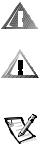
5HDG 7KLV )LUVW
A prerequisite for using this manual to service Dell computer systems is a basic knowledge of IBM®-compatible PCs and prior training in IBM-compatible PC troubleshooting techniques. In addition to information provided in this manual and the User’s Guide that came with the system, Dell provides the Diagnostics and Troubleshooting Guide for troubleshooting procedures and instructions on using the Dell diagnostics to test the computer system.
:DUQLQJV &DXWLRQV DQG 1RWHV
Throughout this manual, there may be blocks of text printed in bold type or in italic type. These blocks are warnings, cautions, and notes, and they are used as follows:
:$51,1* $ :$51,1* LQGLFDWHV WKH SRWHQWLDO IRU ERGLO\ KDUP DQG SURYLGHV LQVWUXFWLRQV IRU KRZ WR DYRLG WKH SUREOHP
&$87,21 $ &$87,21 LQGLFDWHV HLWKHU SRWHQWLDO GDPDJH WR KDUG ZDUH RU ORVV RI GDWD DQG SURYLGHV LQVWUXFWLRQV IRU KRZ WR DYRLG WKH SUREOHP
NOTE: A NOTE provides helpful information about using the computer system.
viii
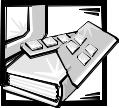
& + $ 3 7 ( 5
6\VWHP 2YHUYLHZ
This chapter provides an overview of the features and specifications of the Dell® Latitude® CP and CPi portable computers.
6\VWHP )HDWXUHV
In addition to the standard features found in a Dell portable computer, the Latitude CP and CPi include the following new features:
‡A Mobile Intel® Pentium® II microprocessor 233, 266, or 300 MHz or an Intel Pentium microprocessor with MMX technology 166, 200, or 233 MHz, with 32 KB of internal cache.
‡A 512-KB or 256-KB pipelined-burst SRAM external cache.
‡PCI bus architecture that increases system performance.
‡A PC Card controller that supports the CardBus standard for 32-bit data transfer.
‡Support for up to 128 MB of system memory.
‡A CD-ROM drive for use in the modular bay.
‡Support for a hard-disk drive in the modular bay.
‡A 13.3-inch XGA (1024 x 768) active-matrix (TFT) color display, a 12.1-inch SVGA (800 x 600) active-matrix (TFT) color display, or a 12.1-inch SVGA (800 x 600) HPHC dual-scan (STN) color display.
‡A Sound Blaster Pro-compatible integrated audio controller with voice and music functions.
‡Support for a zoom video PC Card in the upper PC Card connector.
‡Jacks for connecting external speakers or headphones, a microphone, and record/playback devices to the computer.
‡Software wavetable support and SRS 3-D audio control.
‡A lithium ion battery with a built-in charge gauge and ExpressCharge tech-
nology that charges the battery in about an hour (when the computer is in suspend mode [or standby mode for the Microsoft® Windows® 98 operating system] or turned off).
‡Support for a battery in the modular bay. When used with the computer's main battery, a second battery doubles battery operating time.
System Overview |
1-1 |

‡Two power management modes¾suspend mode (or standby mode in Windows 98) and suspend-to-disk mode¾that help you conserve battery power.
‡Automatic thermal management that slows the microprocessor or starts a small fan when necessary.
‡An infrared port compatible with IrDA 1.1 (Fast IR) and 1.0 standards, and a USB connector that supports stand-alone and hub devices.
‡A PC Card slot with two connectors that support 5-V and 3.3-V PC Cards.
‡A BIOS that resides in flash memory and that can be upgraded by diskette if required.
‡A PS/2-compatible touch pad with full mouse functionality.
‡Hardware and software support for the Dell Latitude C/Port Advanced Port Replicator (APR) and Latitude C/Dock Expansion Station.
For a complete list of system features, see “Technical Specifications” found later in this chapter.
3K\VLFDO 'HVFULSWLRQ
 display latch
display latch
display
microphone
power button
keyboard
touch pad
battery bay
touch pad buttons (2) 
modular bay
indicator panel









 cooling-fan air intake
cooling-fan air intake 




 AC adapter connector
AC adapter connector
 audio jacks (3)
audio jacks (3)
speakers (2)
)LJXUH )URQW 9LHZ RI WKH &RPSXWHU
1-2 Dell Latitude CP and CPi Service Manual
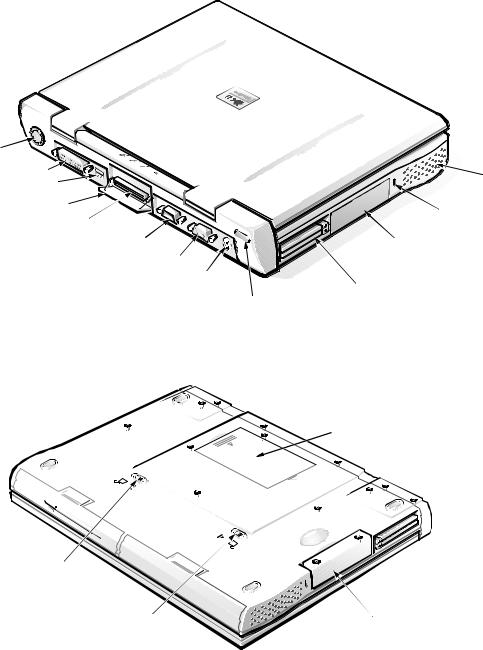
fan outlet |
|
|
parallel connector |
speaker |
|
USB connector |
||
|
||
docking connector door |
security cable slot |
|
docking connector |
||
|
||
serial connector |
hard-disk drive |
|
|
||
monitor connector |
|
|
PS2 connector |
PC Card slot |
|
|
||
|
infrared port |
)LJXUH %DFN 9LHZ RI WKH &RPSXWHU
 memory module cover
memory module cover
modular bay latch 
battery bay latch |
hard-disk drive |
)LJXUH %RWWRP 9LHZ RI WKH &RPSXWHU
System Overview |
1-3 |
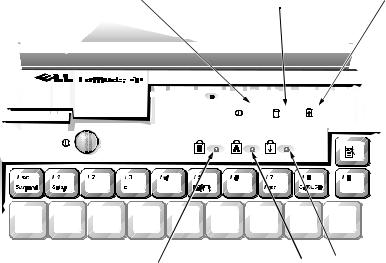
,QGLFDWRU 3DQHO
|
|
power indicator |
|
|
drive activity indicator |
|
|
battery indicator |
||||||||||||||||||||||
|
|
|
|
|
|
|
|
|
|
|
|
|
|
|
|
|
|
|
|
|
|
|
|
|
|
|
|
|
|
|
|
|
|
|
|
|
|
|
|
|
|
|
|
|
|
|
|
|
|
|
|
|
|
|
|
|
|
|
|
|
|
|
|
|
|
|
|
|
|
|
|
|
|
|
|
|
|
|
|
|
|
|
|
|
|
|
|
|
|
|
|
|
|
|
|
|
|
|
|
|
|
|
|
|
|
|
|
|
|
|
|
|
|
|
|
|
|
|
|
|
|
|
|
|
|
|
|
|
|
|
|
|
|
|
|
|
|
|
|
|
|
|
|
|
|
|
|
|
|
|
|
|
|
|
|
|
|
|
|
|
|
|
|
|
|
|
|
|
|
|
|
|
|
|
|
|
|
|
|
|
|
|
|
|
|
|
|
|
|
|
|
|
|
|
|
|
|
|
|
|
|
|
|
|
|
|
|
|
|
|
|
|
|
|
|
|
|
|
|
|
|
|
|
|
|
|
|
|
|
|
|
|
|
|
|
|
|
|
|
|
|
|
|
|
|
|
|
|
|
|
|
|
|
|
|
|
|
|
|
|
|
|
|
|
|
|
|
|
|
|
|
|
|
|
|
|
|
|
|
|
|
|
|
|
|
|
|
|
|
|
|
|
|
|
|
|
|
|
|
|
|
|
|
|
|
|
|
|
|
|
|
|
|
|
|
|
|
|
|
|
|
|
|
|
|
|
|
|
|
|
|
|
|
|
|
|
|
|
|
|
|
|
|
|
|
|
|
|
|
|
|
|
|
|
|
|
|
|
|
|
|
|
|
|
|
|
|
|
|
|
|
|
|
|
|
|
|
|
|
|
|
|
|
|
|
|
|
|
|
|
|
|
|
|
|
|
|
|
|
|
|
|
|
|
|
|
|
|
|
|
|
|
|
|
|
|
|
|
|
|
|
|
|
|
|
|
|
|
|
|
|
|
|
|
|
|
|
|
|
|
|
|
|
|
|
|
|
|
|
|
|
|
|
|
|
|
|
|
|
|
|
|
|
|
|
|
|
|
|
|
|
|
|
|
|
|
|
|
|
|
|
|
|
|
|
|
|
|
|
|
|
|
|
|
|
|
|
|
|
|
|
|
|
|
|
|
|
|
|
|
|
|
|
|
|
|
|
|
|
|
|
|
|
|
|
|
|
|
|
|
|
|
|
|
|
|
|
|
|
|
|
|
|
|
|
|
|
|
|
|
|
|
|
|
|
|
|
numbers lock indicator |
capitals lock indicator |
scroll lock indicator |
)LJXUH ,QGLFDWRU 3DQHO
The Latitude CP or CPi computer has three indicators on the display assembly’s indicator panel and three on the keyboard assembly. The following subsections describe the functions of these indicators.
3RZHU ,QGLFDWRU
The power indicator is a green LED. After the computer is turned on, the power indicator lights up constantly to indicate that the computer is receiving stable power. If the power indicator is off, the computer is either in suspend mode (or standby mode for Windows 98), suspend-to-disk mode, or off.
'ULYH $FWLYLW\ ,QGLFDWRU
The drive activity indicator is a green LED. The indicator lights up when data is being transferred to or from the hard-disk drive, or to or from a diskette drive, CD-ROM drive, or other device installed in the modular bay.
%DWWHU\ ,QGLFDWRU
The battery indicator displays the following conditions:
‡The indicator turns green while the AC adapter is fast-charging. During the normal charging cycle, the indicator remains on without blinking. After the battery is fully charged, the battery indicator blinks green to indicate that the AC adapter is providing a maintenance (trickle) charge to keep the battery at full capacity.
1-4 Dell Latitude CP and CPi Service Manual
‡The system supports two low-battery warning codes:
The first low-battery warning occurs when the main battery has 15 minutes or less of charge remaining. The amber battery indicator blinks once per second.
The second low-battery warning occurs when the main battery has 5 minutes or less of charge remaining. The amber battery indicator lights up without blinking. If no user activity occurs within 15 seconds, the system automatically enters suspend (or standby mode for Windows 98) or sus- pend-to-disk.
‡Several error codes indicate temporary or fatal battery conditions. Refer to “Battery Failure Codes” in Chapter 3 for a listing of these codes.
.H\ERDUG ,QGLFDWRUV
‡The keyboard controls the operation of the numbers lock (Num Lock) indicator, the capitals lock (Caps Lock) indicator, and the Scroll Lock indicator, all of which are visible through openings at the top of the keyboard. These indicators are associated with the <Num Lock> key, the <Caps Lock> key, and the <Scroll Lock> key, respectively; when lit, the LEDs indicate the active state of their respective keys. These indicators also blink to indicate error codes. Refer to “POST Error Codes” in Chapter 3 for a listing of these codes.
&RQWUROOLQJ &RPSXWHU 3RZHU
Pressing the power button on the Latitude CP or CPi computer, C/Dock Expansion Station, or the C/Port APR initiates a change from the current power state to a different state. The protocols for the power state changes are as follows:
‡If the computer is off (power indicator is off) and the display is open, pressing the power button initiates a boot operation.
‡If the computer is on (power indicator is on) and the display is open but off, pressing the power button causes the display to turn on.
‡If the computer is in suspend mode (or standby mode for Windows 98) (power indicator is off), pressing the power button turns on the computer. (A modem ring or system alarm event will also turn on the computer.)
‡Pressing the power button for 4 seconds causes the computer to power down.
‡If the computer is in suspend mode (or standby mode for Windows 98) (power indicator is off), the display is closed, and no external monitor is attached, pressing the power button on the Latitude C/Port APR or C/Dock Expansion Station has no effect on the power state. The computer remains in suspend mode (or standby mode for Windows 98).
‡If the computer is in suspend-to-disk mode and the display is open or an external monitor is connected, pressing the power button causes the computer to initiate the resume-from-disk operation.
System Overview |
1-5 |
,QWHUUXSW $VVLJQPHQWV
7DEOH |
,QWHUUXSW $VVLJQPHQWV |
|
|
,54 /LQH |
8VHG $YDLODEOH |
|
|
IRQ0 |
Generated by the system timer |
IRQ1 |
Generated by the keyboard controller to signal that the keyboard |
|
output buffer is full |
IRQ2 |
Generated internally by the interrupt controller to enable IRQ8 |
|
through IRQ15 |
IRQ3 |
Available for use by a PC Card unless the built-in serial port or |
|
infrared port is configured for COM2 (the default) or COM4 |
IRQ4 |
Available for use by a PC Card unless the built-in serial port or |
|
infrared port is configured for COM1 (the default) or COM3 |
IRQ5 |
Available for use by the audio controller |
IRQ6 |
Generated by the diskette drive controller to indicate that the |
|
diskette drive requires the attention of the microprocessor |
IRQ7 |
Available for use by a PC Card or audio controller if the built-in |
|
parallel port is disabled |
IRQ8 |
Generated by the system I/O controller’s RTC |
IRQ9 |
Generated by the video controller |
IRQ10 |
Available for use by a PC Card or audio controller unless the |
|
C/Port APR or C/Dock Expansion Station is attached |
IRQ11 |
Generated by the USB and PC Card controllers; available for use |
|
by a PC Card |
IRQ12 |
Generated by the keyboard controller to indicate that the output |
|
buffer of the integrated touch pad or external PS/2 mouse is full |
IRQ13 |
Reserved for use by the internal coprocessor |
IRQ14 |
Generated by the hard-disk drive to indicate that it requires the |
|
attention of the microprocessor |
IRQ15 |
Generated by the CD-ROM drive in the modular bay to indicate |
|
that the drive requires the attention of the microprocessor |
|
|
1-6 Dell Latitude CP and CPi Service Manual
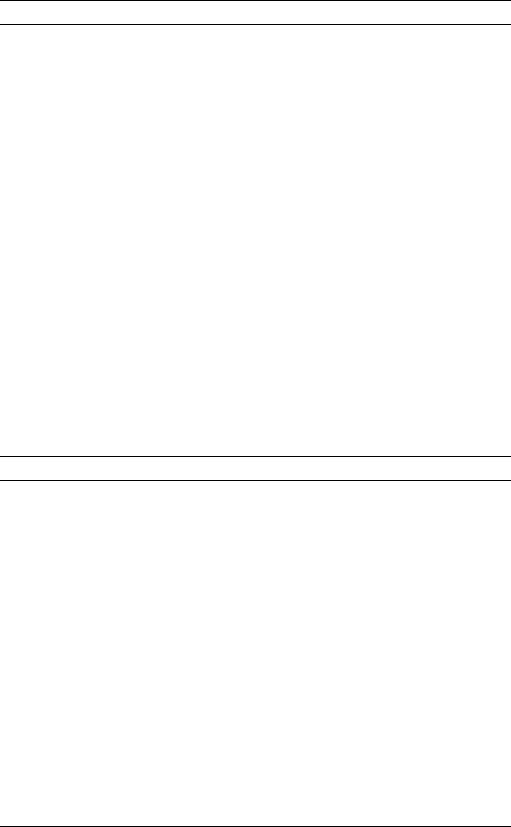
7HFKQLFDO 6SHFLILFDWLRQV
7DEOH 7HFKQLFDO 6SHFLILFDWLRQV
0LFURSURFHVVRU
Microprocessor:
Latitude CPi D300XT
Latitude CPi D266XT
Latitude CPi D233ST . . . . . . . .
Latitude CP M233XT
Latitude CP M233ST
Latitude CP M233SD
Latitude CP M166ST . . . . . . . .
Bus architecture. . . . . . . . . . . . . . .
Internal cache memory . . . . . . . . .
External cache memory:
Latitude CPi D300XT
Latitude CPi D266XT
Latitude CPi D233ST
Latitude CP M233XT
Latitude CP M233ST
Latitude CP M233SD . . . . . . . .
Latitude CP M166ST . . . . . . . .
Math coprocessor . . . . . . . . . . . . .
Mobile Intel Pentium II microprocessor 300, 266, or 233 MHz
Intel Pentium microprocessor with MMX technology 233 or 166 MHz
PCI
32 KB
512 KB pipelined-burst SRAM
256 KB pipelined-burst SRAM
internal to the microprocessor
&KLS 6HW DQG %XV
System chip set:
Latitude CPi D300XT
Latitude CPi D266XT
Latitude CPi D233ST . . . . . . . . Intel 440BX PCIset
Latitude CP M233XT
Latitude CP M233ST
Latitude CP M233SD
Latitude CP M166ST . . . . . . . . Intel Mobile 430TX PCIset
Microprocessor data bus width. . . . 64 bits
DRAM bus width . . . . . . . . . . . . . . 64 bits
Address bus width. . . . . . . . . . . . . 32 bits
Security EEPROM . . . . . . . . . . . . . 256 bytes
Flash EPROM . . . . . . . . . . . . . . . . |
2 Mbits |
Local bus . . . . . . . . . . . . . . . . . . . . 66 MHz
PCI bus . . . . . . . . . . . . . . . . . . . . . 33 MHz
System Overview |
1-7 |
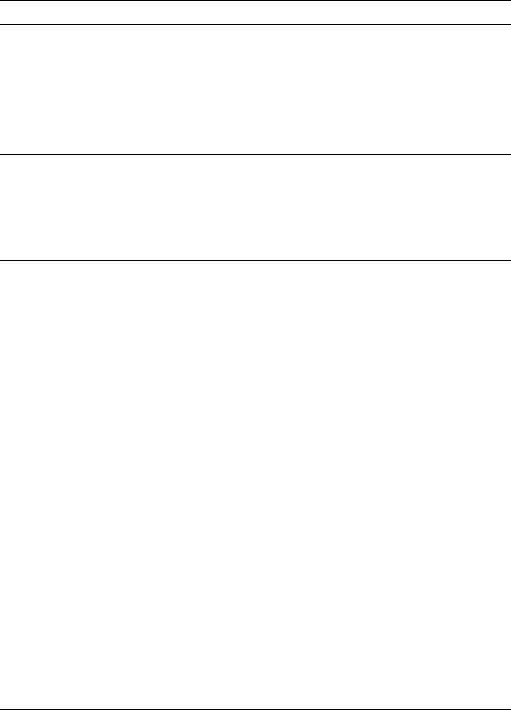
7DEOH 7HFKQLFDO 6SHFLILFDWLRQV FRQWLQXHG
3& &DUG
PC Card controller . . . . . . . . . . . . . Texas Instruments PCI1131 CardBus controller
PC Card connectors. . . . . . . . . . . . two (supports type I and type II cards in any combination; supports type III cards only in the lower connector)1
Cards supported . . . . . . . . . . . . . . 3.3-V and 5-V cards
PC Card connector size . . . . . . . . . 68 pins
Data width (maximum):
PCMCIA . . . . . . . . . . . . . . . . . . 16 bits
CardBus . . . . . . . . . . . . . . . . . . 32 bits
|
0HPRU\ |
|
|
Memory module sockets. . . . . . . |
. two |
Memory module type and |
16-, 32-, and 64-MB 3.3-V EDO SODIMMs |
capacities2 . . . . . . . . . . . . . . . . . . . |
|
Standard RAM . . . . . . . . . . . . . . . . |
one 16-MB memory module |
|
or one 32-MB memory module |
Maximum RAM . . . . . . . . . . . . . . . |
128 MB |
Memory access time: |
|
tRAC . . . . . . . . . . . . . . . . . . . . |
60 ns |
tCAC . . . . . . . . . . . . . . . . . . . . |
15 ns |
BIOS address. . . . . . . . . . . . . . . . . |
F000:0000–F000:FFFF |
|
|
|
&RQQHFWRUV |
|
|
Serial (DTE) . . . . . . . . . . . . . . . . . . |
one 9-pin connector; 16550-compatible, |
|
16-byte buffer |
Parallel . . . . . . . . . . . . . . . . . . . . . . |
one 25-hole connector; unidirectional, |
|
bidirectional, or ECP |
Video . . . . . . . . . . . . . . . . . . . . . . . |
one 15-hole connector |
PS/2 . . . . . . . . . . . . . . . . . . . . . . . . |
one 6-hole mini-DIN (does not support |
|
more than one device at a time) |
1On systems using the Microsoft Windows 95 or Windows 98 operating system, a zoom video card can be used only in the upper connector. The Microsoft Windows NT ® 4.0 operating system does not support zoom video.
2The Latitude CP and CPi do not support memory modules from previous models of Dell portable computers, such as the Latitude XP, XPi, XPi CD, and LM.
1-8 Dell Latitude CP and CPi Service Manual
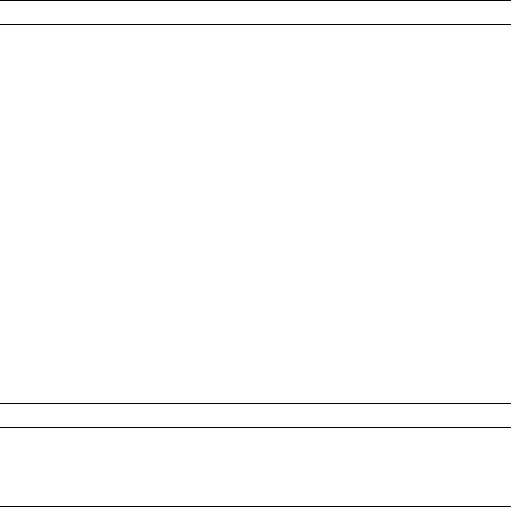
7DEOH |
7HFKQLFDO 6SHFLILFDWLRQV FRQWLQXHG |
|
|
|
&RQQHFWRUV FRQWLQXHG |
Infrared . . . |
. . . . . . . . . . . . . . . . . . one port compatible with IrDA |
|
Standards 1.1 (Fast IR) and 1.0 (Slow IR) |
Audio . . . . . . . . . . . . . . . . . . . . . . . microphone-in; line-in/audio-in; headphones/speakers
Docking . . . . . . . . . . . . . . . . . . . . . one 200-pin connector for Latitude C/Port APR or C/Dock Expansion Station
Universal Serial Bus . . . . . . . . . . . . one four-pin connector
$XGLR
Audio controller . . . . . . . . . . . . . . . Crystal 4237B
Audio type . . . . . . . . . . . . . . . . . . . Sound Blaster Pro-compatible voice and music functions
Stereo . . . . . . . . . . . . . . . . . . . . . . 16 bit (analog-to-digital and digital-to-analog)
FM music synthesizer . . . . . . . . . . 20-voice, 72-operator
Interfaces:
Internal. . . . . . . . . . . . . . . . . . . ISA bus
External . . . . . . . . . . . . . . . . . . stereo line-in/audio-in minijack; microphone-in minijack; headphones/speakers-out minijack
Speakers . . . . . . . . . . . . . . . . . . . . two 8-ohm speakers
Speaker/headphones amplifier . . . 1 W into 8 ohms stereo
Controls . . . . . . . . . . . . . . . . . . . . . volume can be controlled with key combinations, software application menus, the Speaker window in the Dell Control Center, or the System Setup program
9LGHR
Video type . . . . . . . . . . . . . . . . . . . hardware-accelerated, 128-bit PCI
Video controller . . . . . . . . . . . . . . . NeoMagic 2160
Integrated video memory . . . . . . . 2 MB
System Overview |
1-9 |

7DEOH 7HFKQLFDO 6SHFLILFDWLRQV FRQWLQXHG
'LVSOD\ 'HOO /DWLWXGH &3L ' 67 &3 0 67 DQG &3 0 67
Type . . . . . . . . . . . . . . . . . . . . . . . . |
active-matrix color (TFT) |
Dimensions (active area): |
|
Height . . . . . . . . . . . . . . . . . . . |
184.5 mm (7.26 inches) |
Width . . . . . . . . . . . . . . . . . . . . |
246.0 mm (9.68 inches) |
Diagonal . . . . . . . . . . . . . . . . . . |
307.5 mm (12.10 inches) |
Maximum resolution/colors . . . . . . |
800 x 600 pixels; 262,144 colors |
Response time (typical) . . . . . . . . . |
50 ms |
Operating angle . . . . . . . . . . . . . . . |
0° (closed) to 180° |
Dot pitch . . . . . . . . . . . . . . . . . . . . |
0.31 mm |
Power consumption: |
|
Panel (typical). . . . . . . . . . . . . . |
0.7 W |
Backlight . . . . . . . . . . . . . . . . . |
1.6 or 2.4 W |
Controls . . . . . . . . . . . . . . . . . . . . . |
brightness can be controlled with key com- |
|
binations, the Display window in the Dell |
|
Control Center, or the System Setup |
|
program |
|
|
'LVSOD\ 'HOO /DWLWXGH &3L ' ;7 &3L ' ;7 DQG &3 0 ;7 |
|
|
|
Type . . . . . . . . . . . . . . . . . . . . . . . . |
active-matrix color (TFT) |
Dimensions (active area): |
|
Height . . . . . . . . . . . . . . . . . . . |
202.8 mm (7.98 inches) |
Width . . . . . . . . . . . . . . . . . . . . |
270.3 mm (10.64 inches) |
Diagonal . . . . . . . . . . . . . . . . . . |
337.8 mm (13.3 inches) |
Maximum resolution/colors . . . . . . |
1024 x 768 pixels; 262,144 colors |
Response time (typical) . . . . . . . . . |
50 ms |
Operating angle . . . . . . . . . . . . . . . |
0° (closed) to 180° |
Dot pitch . . . . . . . . . . . . . . . . . . . . |
0.26 mm |
Power consumption: |
|
Panel (typical). . . . . . . . . . . . . . |
1.7 W |
Backlight . . . . . . . . . . . . . . . . . |
2.6 W |
Controls . . . . . . . . . . . . . . . . . . . . . |
brightness can be controlled with key com- |
|
binations, the Display window in the Dell |
|
Control Center, or the System Setup |
|
program |
|
|
1-10 Dell Latitude CP and CPi Service Manual
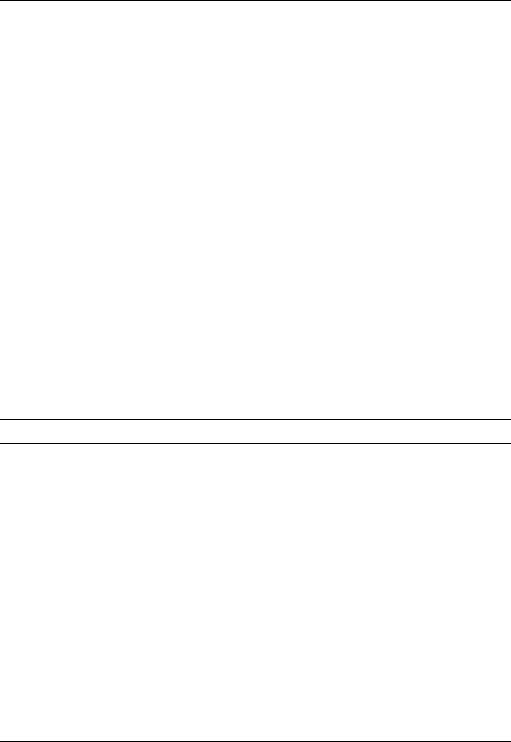
7DEOH 7HFKQLFDO 6SHFLILFDWLRQV FRQWLQXHG
'LVSOD\ 'HOO /DWLWXGH &3 0 6' |
|
|
|
Type . . . . . . . . . . . . . . . . . . . . . . . |
HPHC dual-scan color (STN) |
Dimensions (active area): |
|
Height . . . . . . . . . . . . . . . . . . . |
184.5 mm (7.26 inches) |
Width . . . . . . . . . . . . . . . . . . . . |
246.0 mm (9.68 inches) |
Diagonal . . . . . . . . . . . . . . . . . . |
307.5 mm (12.10 inches) |
Maximum resolution/colors . . . . . . |
800 x 600 pixels; 262,144 colors |
Response time (typical) . . . . . . . . . |
150 ms |
Operating angle . . . . . . . . . . . . . . . |
0° (closed) to 180° |
Dot pitch . . . . . . . . . . . . . . . . . . . . |
0.31 mm |
Power consumption: |
|
Panel (typical). . . . . . . . . . . . . . |
0.63 W |
Backlight. . . . . . . . . . . . . . . . . . |
3.2 W |
Controls . . . . . . . . . . . . . . . . . . . . . |
brightness and contrast can be controlled |
|
with key combinations, the Display win- |
|
dow in the Dell Control Center, or the |
|
System Setup program |
7RXFK 3DG
Interface. . . . . . . . . . . . . . . . . . . . . PS/2-compatible
X/Y position resolution
(graphics table mode) . . . . . . . . . . 20 points/mm (500 points/inch) Size:
Thickness . . . . . . . . . . . . . . . . . 2.5 mm (0.10 inch) at highest component
Width (sensor-active area) . . . . 61.8 mm (2.43 inches) at bottom; 58.6 mm (2.31 inches) at top
Height . . . . . . . . . . . . . . . . . . . 48.8-mm (1.92-inches) rectangle Weight . . . . . . . . . . . . . . . . . . . 8 g (0.28 oz) ± 0.5 g (0.02 oz)
Power:
Supply voltage . . . . . . . . . . . . . 5 V ± 10%
Supply current . . . . . . . . . . . . . 4 mA (maximum operating)
System Overview |
1-11 |

7DEOH 7HFKQLFDO 6SHFLILFDWLRQV FRQWLQXHG
.H\ERDUG
Number of keys . . . . . . . . . . . . . . .
Key travel . . . . . . . . . . . . . . . . . . . .
Key spacing . . . . . . . . . . . . . . . . . .
Layout . . . . . . . . . . . . . . . . . . . . . .
87 (U.S., Canada, Korea, Thailand, and locations that use traditional Chinese); 88 (Europe);
90(Japan)
3.0mm + 0.5 mm/-0.2 mm
(0.12 inch + 0.02 inch/-0.008 inch)
19.05 mm ± 0.3 mm
(0.75 inch ± 0.012 inch) QWERTY, AZERTY, Kanji
%DWWHU\
Type . . . . . . . . . . . . . . . . . . . . . . . smart lithium ion
Dimensions:
Height . . . . . . . . . . . . . . . . . . . 21.5 mm (0.83 inch)
Depth . . . . . . . . . . . . . . . . . . . . 88.5 mm (3.48 inches)
Width . . . . . . . . . . . . . . . . . . . . 139.0 mm (5.47 inches)
Weight . . . . . . . . . . . . . . . . . . . . . . 0.4 kg (0.88 lb)
Voltage. . . . . . . . . . . . . . . . . . . . . . 16.8 VDC
Capacity . . . . . . . . . . . . . . . . . . . . . 43 WH
Charge time (approximate):3
Computer on . . . . . . . . . . . . . . 75 minute
Computer off or in suspend mode (or in standby mode for
Windows 98) . . . . . . . . . . . . . . 1 hour
Life span (approximate)3 . . . . . . . . 500 discharge/charge cycles; 2000 partial discharge/charge cycles
Temperature range:
Charge . . . . . . . . . . . . . . . . . . . 0° to 40°C (32° to 104°F) Storage . . . . . . . . . . . . . . . . . . –20° to 60°C (–4° to 140°F)
3Battery performance features such as charge time and life span can vary according to the conditions under which the computer and battery are used.
1-12 Dell Latitude CP and CPi Service Manual
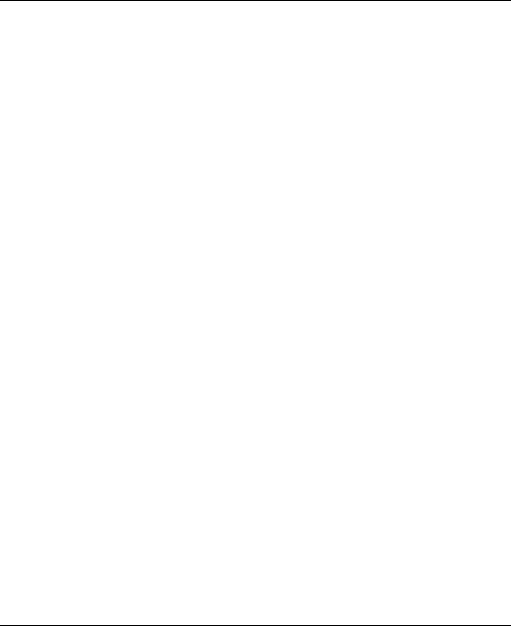
7DEOH 7HFKQLFDO 6SHFLILFDWLRQV FRQWLQXHG
|
$& $GDSWHU |
|
|
Input voltage . . . . . . . . . . . . . . . . |
. 90 to 135 VAC and 164 to 264 VAC |
Input current (maximum) . . . . . . . . |
3.5 A |
Input frequency . . . . . . . . . . . . . . . |
47 to 63 Hz |
Output current . . . . . . . . . . . . . . . . |
4.5 A (maximum at 4-sec pulse); 3.51 A |
|
(continuous) |
Rated output voltage . . . . . . . . . . . |
20.0 VDC |
Height . . . . . . . . . . . . . . . . . . . . . . |
27.9 mm (1.09 inches) |
Width . . . . . . . . . . . . . . . . . . . . . . . |
58.4 mm (2.29 inches) |
Depth . . . . . . . . . . . . . . . . . . . . . . . |
133.3 mm (5.25 inches) |
Weight (with cables) . . . . . . . . . . . |
0.4 kg (0.9 lb) |
Temperature range: |
|
Operating . . . . . . . . . . . . . . . . . |
0° to 40°C (32° to 104°F) |
Storage . . . . . . . . . . . . . . . . . . |
–20° to 60°C (–4° to 140°F) |
|
|
3K\VLFDO 'HOO /DWLWXGH &3L ' 67 &3 0 67 DQG &3 0 67 |
|
|
|
Height . . . . . . . . . . . . . . . . . . . . . . |
38.6 mm (1.52 inches) |
Width . . . . . . . . . . . . . . . . . . . . . . |
306.0 mm (12.05 inches) |
Depth . . . . . . . . . . . . . . . . . . . . . . |
241.0 mm (9.49 inches) |
Weight4. . . . . . . . . . . . . . . . . . . . . |
2.5 kg (5.6 lb) |
3K\VLFDO 'HOO /DWLWXGH &3L ' ;7 &3L ' ;7 DQG &3 0 ;7 |
|
|
|
Height . . . . . . . . . . . . . . . . . . . . . . |
44.1 mm (1.74 inches) |
Width . . . . . . . . . . . . . . . . . . . . . . |
306.8 mm (12.08 inches) |
Depth . . . . . . . . . . . . . . . . . . . . . . |
241.0 mm (9.49 inches) |
Weight5. . . . . . . . . . . . . . . . . . . . . |
2.8 kg (6.2 lb) |
4Weight shown is with a hard-disk drive, a battery in the battery bay, a diskette drive in the modular bay, and one memory module. Your computer might weigh more or less, depending on its configuration.
5Weight shown is with a hard-disk drive, a battery in the battery bay, a diskette drive in the modular bay, and one memory module. Your computer might weigh more or less, depending on its configuration.
System Overview |
1-13 |
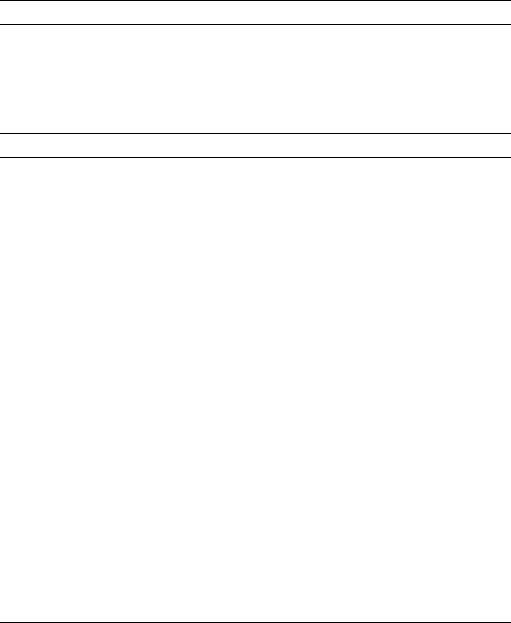
7DEOH 7HFKQLFDO 6SHFLILFDWLRQV FRQWLQXHG
3K\VLFDO 'HOO /DWLWXGH &3 0 6'
Height . . . . . . . . . . . . . . . . . . . . . . 38.6 mm (1.52 inches) Width . . . . . . . . . . . . . . . . . . . . . . 306.0 mm (12.05 inches) Depth . . . . . . . . . . . . . . . . . . . . . . 241.0 mm (9.49 inches) Weight6. . . . . . . . . . . . . . . . . . . . . 2.6 kg (5.8 lb)
(QYLURQPHQWDO
Temperature:
Operating . . . . . . . . . . . . . . . . . 0° to 40°C (32° to 104°F) Storage . . . . . . . . . . . . . . . . . . –20° to 60°C (–4° to 140°F)
Relative humidity (maximum):
Operating . . . . . . . . . . . . . . . . . 10% to 90% (noncondensing) Storage . . . . . . . . . . . . . . . . . . 5% to 95% (noncondensing)
Maximum vibration:
Operating . . . . . . . . . . . . . . . . . 0.51 GRMS, using a random-vibration spectrum that simulates truck shipment
Storage . . . . . . . . . . . . . . . . . . 1.3 GRMS, using a random-vibration spectrum that simulates air/truck shipment
Maximum shock:7
Operating . . . . . . . . . . . . . . . . . 152.4 cm/sec (60 inches/sec) (less than or equal to a pulse width of 2 ms)
Storage . . . . . . . . . . . . . . . . . . 203.2 cm/sec (80 inches/sec)
(less than or equal to a pulse width of 2 ms)
Altitude (maximum):
Operating . . . . . . . . . . . . . . . . . –18 to 3048 m (-59 to 10,000 ft) Storage . . . . . . . . . . . . . . . . . . –18 to 10,600 m (-59 to 35,000 ft)
6Weight shown is with a hard-disk drive, a battery in the battery bay, a diskette drive in the modular bay, and one memory module. Your computer might weigh more or less, depending on its configuration.
7Measured with the hard-disk drive in head-parked position.
1-14 Dell Latitude CP and CPi Service Manual
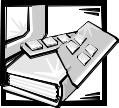
& + $ 3 7 ( 5
,QLWLDO 3URFHGXUHV
This chapter describes initial procedures that can help you diagnose a computer problem. These procedures can often reveal the source of a problem or indicate the correct starting point for troubleshooting the computer. Dell recommends that you perform these procedures in the order presented here.
,QLWLDO 8VHU &RQWDFW
When you first contact a user who has a computer problem, ask the user to describe the problem and the conditions under which it occurs. A verbal description can often indicate the cause of a problem or indicate the appropriate troubleshooting procedure to use. After the user describes the problem, follow these steps:
$VN WKH XVHU WR EDFN XS DQ\ GDWD RQ WKH KDUG GLVN GULYH LI WKH V\VWHP·V FRQGLWLRQ SHUPLWV
See “Maintaining Your Computer” in the online Dell Latitude CP and CPi User’s Guide.
$VN WKH XVHU WR WU\ WR GXSOLFDWH WKH SUREOHP E\ UHSHDWLQJ WKH RSHUDWLRQV KH RU VKH ZDV SHUIRUPLQJ DW WKH WLPH WKH SUREOHP RFFXUUHG
Can the user duplicate the problem?
Yes. Proceed to step 3.
No. Proceed to the next section, “Visual Inspection.”
2EVHUYH WKH XVHU WR GHWHUPLQH ZKHWKHU KH RU VKH LV PDNLQJ DQ HUURU VXFK DV W\SLQJ DQ LQFRUUHFW NH\ FRPELQDWLRQ RU HQWHULQJ D FRPPDQG LQFRUUHFWO\
Is the problem a result of user error?
Yes. Instruct the user in the proper procedure, or direct him or her to the appropriate user documentation for a description of the correct procedure.
No. Proceed to the next section, “Visual Inspection.”
Initial Procedures |
2-1 |

9LVXDO ,QVSHFWLRQ
The visual inspection consists of a quick inspection of the exterior of the computer and any attached peripherals, including making any necessary corrections. For information about the proper removal and installation of computer components, as instructed in the following procedures, see Chapter 4, “Removing and Replacing Parts.”
&$87,21 %HIRUH \RX SURFHHG ZLWK WKH YLVXDO LQVSHFWLRQ HQVXUH WKDW WKH XVHU KDV VDYHG DOO RSHQ ILOHV DQG H[LWHG DOO RSHQ DSSOLFDWLRQ SUR JUDPV LI SRVVLEOH
To perform a visual inspection, follow these steps:
6DYH DQ\ ZRUN LQ SURJUHVV DQG FORVH DOO RSHQ DSSOLFDWLRQV
7XUQ RII DQ\ DWWDFKHG SHULSKHUDOV
'HWHUPLQH WKH SUHVHQW SRZHU VWDWH RI WKH FRPSXWHU
Look at the indicators to determine which of the following conditions apply. Then turn off the computer, and take the actions listed for that condition:
‡Power indicator is blinking.
An error occurred during system POST.
‡Power indicator is off.
The system is either off or in suspend (or standby, for the Microsoft Windows 98 operating system) or suspend-to-disk mode.
‡Power indicator is on.
The system is in the power-on state.
‡Battery indicator is amber (steadily on or blinking slowly).
A low-battery warning occurred. Shut down the operating system; then replace the battery or connect the computer to AC power to charge the battery.
‡Battery indicator is alternating between green and amber.
A temporary battery failure has occurred. Press the power button for 4 seconds to turn off the computer, and let the battery and computer cool to room temperature.
‡Battery indicator is amber and blinking rapidly when the power switch is pressed or the AC adapter is connected to the computer.
A fatal battery condition exists. Press the power button for 4 seconds to turn off the computer, and then remove the battery or batteries from the system.
‡All indicators remain off.
The computer is already turned off or in suspend-to-disk mode.
2-2 Dell Latitude CP and CPi Service Manual

,I WKH FRPSXWHU LV GRFNHG LQ D & 3RUW $GYDQFHG 3RUW 5HSOLFDWRU$35 RU & 'RFN ([SDQVLRQ 6WDWLRQ XQGRFN WKH FRPSXWHU
See the User's Guide that came with the C/Port APR or C/Dock Expansion Station for detailed instructions on undocking the computer.
9HULI\ WKDW WKH H[WHULRU RI WKH FRPSXWHU LV IUHH RI REYLRXV SK\VLFDO GDPDJH
,I WKH FRPSXWHU LV RSHUDWLQJ IURP DQ $& DGDSWHU YHULI\ WKH IROORZLQJ
‡The AC adapter’s AC power cable is connected to both the adapter and a power source.
‡The AC adapter’s DC power cable is properly connected to the computer’s DC power input connector.
‡The AC adapter and cables are free of obvious physical damage.
‡The AC power adapter’s green power indicator is on.
NOTE: If the computer’s battery indicator flashes alternately green and amber while the computer is connected to AC power, disconnect the computer from AC power and move it to a cooler location. When the computer has cooled to room temperature, reconnect it to AC power and continue charging the battery. If the computer is not allowed to cool, the battery stops charging before it reaches full capacity.
,I WKH FRPSXWHU LV RSHUDWLQJ IURP EDWWHU\ SRZHU UHPRYH WKH PDLQ EDWWHU\ DVVHPEO\ YHULI\ WKDW LW LV IUHH RI REYLRXV SK\VLFDO GDP DJH DQG WKHQ UHLQVHUW WKH EDWWHU\ DVVHPEO\ LQWR WKH EDWWHU\ ED\
5HPRYH WKH KDUG GLVN GULYH YHULI\ WKDW LW LV IUHH RI REYLRXV SK\VL FDO GDPDJH DQG WKHQ UHLQVHUW WKH GULYH LQWR WKH GULYH ED\
5HPRYH DQ\ LQVWDOOHG 3& &DUGV IURP WKH 3& &DUG VORW YHULI\ WKDW WKH\ DUH IUHH RI REYLRXV SK\VLFDO GDPDJH DQG WKHQ UHLQVHUW WKH FDUG V LQWR WKH 3& &DUG VORW
5HPRYH WKH PHPRU\ PRGXOH FRYHU DQG YHULI\ WKDW DW OHDVW RQH 62',00 LV LQVWDOOHG WKH FRPSXWHU ZLOO QRW ERRW XQOHVV PHPRU\ LV LQVWDOOHG 5HPRYH DQ\ LQVWDOOHG PHPRU\ PRGXOHV YHULI\ WKDW WKH\ DUH IUHH RI REYLRXV SK\VLFDO GDPDJH DQG WKHQ UHLQVWDOO WKHP
2SHQ WKH GLVSOD\ DVVHPEO\ DQG YHULI\ WKDW LW LV IUHH RI REYLRXV SK\VLFDO GDPDJH
9HULI\ WKDW WKH LQWHUQDO NH\ERDUG LV IUHH RI REYLRXV SK\VLFDO GDP DJH DQG WKDW LWV NH\V RSHUDWH IUHHO\
9HULI\ WKDW WKH WRXFK SDG VZLWFKHV RSHUDWH IUHHO\
Initial Procedures |
2-3 |

,I DQ H[WHUQDO PRQLWRU LV FRQQHFWHG YHULI\ WKH IROORZLQJ
‡The monitor’s interface cable is properly attached to the video connector on the I/O panel.
‡The captive screws that secure the connectors at each end of the interface cable are secure enough to ensure a firm connection.
‡The monitor’s power cable is attached to a power source and free of obvious physical damage.
‡The monitor’s controls are set according to the instructions in the documentation for the monitor.
‡The monitor and its interface cable are free of obvious physical damage.
,I DQ H[WHUQDO PRXVH LV FRQQHFWHG YHULI\ WKH IROORZLQJ
‡The mouse is properly connected to the PS/2 connector on the computer’s I/O panel.
‡The mouse and its cable are free of obvious physical damage.
‡The mouse’s ball and push buttons operate freely.
)RU DQ\ DWWDFKHG VHULDO RU SDUDOOHO GHYLFHV YHULI\ WKH IROORZLQJ
‡The device’s interface cable connector is correctly attached to the appropriate port connector on the computer’s I/O panel.
‡The captive screws that secure the connectors at each end of the interface cable are secure enough to ensure a firm connection.
‡The attached device and its interface cable are free of obvious physical damage.
7XUQ RQ DQ\ DWWDFKHG SHULSKHUDOV DQG WKHQ WKH FRPSXWHU
Does the problem reoccur?
Yes. Proceed to the next procedure, “Observing the Boot Routine.”
No. No further steps are necessary.
2EVHUYLQJ WKH %RRW 5RXWLQH
After you perform a visual inspection as described in the previous section, boot the computer from a copy of the diagnostics diskette and, while the boot routine is running, observe the computer for any indications of problems.
NOTE: To prevent possible damage to the original Dell Diagnostics Diskette, Dell recommends that users make copies of the diskette and always use a backup copy when servicing a user’s computer. For instructions, see “Before You Start Testing” in Chapter 4 of the Dell Latitude CP Reference and Troubleshooting Guide.
2-4 Dell Latitude CP and CPi Service Manual
To observe the boot routine, follow these steps:
7XUQ RII WKH FRPSXWHU DQG DQ\ DWWDFKHG SHULSKHUDOV
,I QHFHVVDU\ LQVWDOO D GLVNHWWH GULYH LQ WKH PHGLD ED\ ,QVHUW D GLDJQRVWLFV GLVNHWWH LQWR WKH GLVNHWWH GULYH 7XUQ RQ DOO SHULSKHU DOV DQG WKHQ WKH FRPSXWHU
:DWFK WKH LQGLFDWRUV RQ WKH WRS RI WKH NH\ERDUG $IWHU DOO WKUHH LQGLFDWRUV IODVK PRPHQWDULO\ WKH 1XP /RFN LQGLFDWRU VKRXOG OLJKW XS DQG UHPDLQ RQ
Do these indicators light up within approximately 10 seconds after the boot routine starts?
Yes. Proceed to step 4.
No. Troubleshoot the power subsystem.
:KLOH WKH ERRW URXWLQH LV UXQQLQJ REVHUYH WKH FRPSXWHU IRU DQ\ RI WKH IROORZLQJ
‡Drive access indicator — This indicator lights up in response to data being transferred to or from the drives. If the indicator fails to light during the boot routine, troubleshoot the diskette-drive or hard-disk drive subsystem, as appropriate.
‡Error codes — If the numbers lock (Num Lock), the capitals lock (Caps Lock), and the Scroll Lock indicators flash simultaneously during the boot routine, refer to Table 3-1.
‡Battery failure codes — If the battery indicator flashes alternately green and amber, or flashes amber four times per second, refer to Table 3-2.
‡System error messages — These messages can indicate problems or provide status information. If a system error message displays, refer to Table 3-3.
2EVHUYH WKH GLVSOD\ IRU WKH 'LDJQRVWLFV 0HQX
Does the Diagnostics Menu display?
Yes. See “Running the Dell Diagnostics” in Chapter 3.
No. Proceed to step 6.
,QVHUW D FRS\ RI WKH GLDJQRVWLFV GLVNHWWH LQWR WKH GLVNHWWH GULYH DQG UHERRW WKH FRPSXWHU
Does the Diagnostics Menu display?
Yes. See “Running the Dell Diagnostics” in Chapter 3.
No. Proceed to the next section, “Eliminating Resource Conflicts.”
Initial Procedures |
2-5 |
(OLPLQDWLQJ 5HVRXUFH &RQIOLFWV
Devices within the computer may require dedicated memory spaces, interrupt levels, or DMA channels, all of which must be allocated during installation of the devices. Because devices may be installed at different times, it is possible that the same resource is assigned to two or more devices.
Resource conflicts can result in disorderly or erratic computer operation or failure of the computer to operate at all. If you suspect that resource conflicts might exist, check the computer and reassign the resources as necessary.
For more information about resolving conflicts, see Chapter 3, “Troubleshooting Your Computer,” in the Reference and Troubleshooting Guide.
*HWWLQJ +HOS
If none of the procedures in this chapter reveals the source of the problem or leads to the proper troubleshooting steps for determining the source of the problem, call Dell for technical assistance. For instructions, see Chapter 5, “Getting Help,” in the Reference and Troubleshooting Guide.
2-6 Dell Latitude CP and CPi Service Manual
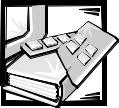
& + $ 3 7 ( 5
6\VWHP (UURU 0HVVDJHV
This chapter describes system error messages that can occur during computer startup or, in the case of some failures, during normal computer operation. The tables in this chapter list POST error codes, battery failure codes, and system error messages, as well as their probable causes.
If a faulty computer does not display a POST error code or system error message to indicate a failure, use the Dell Diagnostics to help isolate the source of the problem. See “Running the Dell Diagnostics” found later in this chapter.
3267 (UURU &RGHV
If the computer’s display cannot display error messages during the POST, the numbers lock (Num Lock), the capitals lock (Caps Lock), and the Scroll Lock indicators display codes that identify the problem or help you identify a faulty component or assembly. The following table lists the error codes that may be generated during POST. Most error codes indicate a fatal error that requires replacement of the system board or other corrective actions before the computer can operate.
NOTE: To display an error code, all three system indicators flash simultaneously (not sequentially). These “flash” codes are the same as the audible “beep” codes used by the Dell Latitude XPi portable computer, for instance.
System Error Messages |
3-1 |
7DEOH |
3267 (UURU &RGHV |
|
|
|
|
,QGLFDWRU |
|
|
&RGH |
(UURU |
3UREDEOH &DXVHV |
|
|
|
1-1-3 |
NVRAM write/read |
BIOS corrupted; system board |
|
failure |
faulty |
|
|
|
1-1-4 |
ROM BIOS checksum |
BIOS corrupted; system board |
|
failure |
faulty |
|
|
|
1-2-1 |
Programmable interval |
System board faulty |
|
timer failure |
|
|
|
|
1-2-2 |
DMA initialization |
System board faulty |
|
failure |
|
|
|
|
1-2-3 |
DMA page register |
System board faulty |
|
write/read failure |
|
|
|
|
1-3-1 |
Installed memory |
Memory module improperly seated |
through |
module(s) not being |
or system memory controller faulty |
1-1-1 |
properly identified or |
(system board faulty) |
|
used |
|
|
|
|
3-1-1 |
Slave DMA register |
System board faulty |
|
failure |
|
3-1-2 |
Master DMA register |
|
|
failure |
|
|
|
|
3-1-3 |
Master interrupt mask |
System board faulty |
|
register failure |
|
3-1-4 |
Slave interrupt mask |
|
|
register failure |
|
|
|
|
3-2-4 |
Keyboard controller test |
Keyboard assembly faulty or system |
|
failure |
board faulty |
|
|
|
3-3-4 |
Display memory test |
System board faulty |
|
failure |
|
3-4-1 |
Display initialization |
|
|
failure |
|
3-4-2 |
Display retrace test |
|
|
failure |
|
|
|
|
4-2-1 |
No timer tick |
System board faulty |
4-2-2 |
Shutdown failure |
|
4-2-3 |
Gate A20 failure |
|
4-2-4 |
Unexpected interrupt in |
|
|
protected mode |
|
|
|
|
3-2 Dell Latitude CP and CPi Service Manual
