Dell Latitude E5540 User Manual
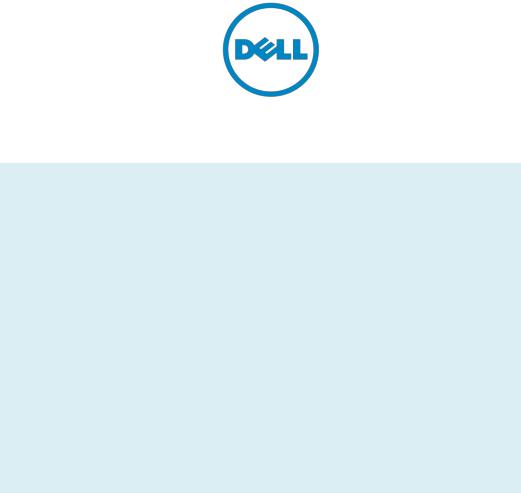
Dell Latitude Ultrabook, E-Family & Mobile Precision Reimage “How-To” Guide
Dell
Business Client
Re-Image “How-To” Guide
Latitude Ultrabook, E-Family &
Mobile Precision Notebook
Revision 11.0
A11
November 11th, 2013
Dell Latitude Ultrabook, E-Family & Mobile Precision Reimage “How-To” Guide
Dell Latitude Ultrabook, E-Family & Mobile Precision Reimage “How-To” Guide
Contents
1 |
Overview........................................................................................................................................................................................................ |
4 |
|
2 |
“How-To” ....................................................................................................................................................................................................... |
5 |
|
|
2.1 |
Supported Operating Systems .................................................................................................................................................... |
5 |
|
2.2 |
Latitude E-Family & Mobile Precision New Features & Image Impact ..................................................................... |
6 |
|
2.3 Latest Drivers / Applications and Utilities............................................................................................................................... |
8 |
|
|
2.4 |
Installation Sequence...................................................................................................................................................................... |
9 |
|
2.5 |
BIOS...................................................................................................................................................................................................... |
12 |
|
2.6 |
Recommended Drivers / Applications Installation Order ............................................................................................ |
14 |
Appendix A - .NET Requirements ............................................................................................................................................................. |
33 |
||
Appendix B - 512e / 4KBe HDD Re-image Guidelines ..................................................................................................................... |
34 |
||
Appendix C - FAQs........................................................................................................................................................................................... |
39 |
||
Appendix D - Tables........................................................................................................................................................................................ |
41 |
||
- |
Control Point System Manager Features - Table B1................................................................................................................ |
41 |
|
- |
Control Point Security Manager Features – Table B2............................................................................................................. |
42 |
|
- |
Dell Data Protection | Access, DDPA – Table B3....................................................................................................................... |
42 |
|
- |
Control Point Connection Manager Features – Table B4..................................................................................................... |
43 |
|
Appendix E - E-Docks..................................................................................................................................................................................... |
44 |
||
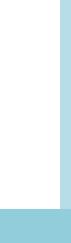
Dell Latitude Ultrabook, E-Family & Mobile Precision Reimage “How-To” Guide
1 Overview
The purpose of this document is to detail the required steps for reimaging Dell Latitude Ultrabook, E- Family & Mobile Precision notebooks.
Dell Latitude Ultrabook , E-Family & Mobile Precision notebooks systems ship with Microsoft operating systems (see Chapter 2.1 for detail). These images include the Dell recommended software stack and settings, drivers, and applications which are tested and validated with the system.
Drivers and applications must be installed on Dell Latitude E-Family & Mobile Precision systems in a prescribed order to ensure optimal performance. Failure to install drivers and applications as detailed in this document may result in undesirable performance.
Dell provides drivers and applications that are not included in Microsoft Operating Systems. These drivers are required to enable the new technologies and features of Dell Latitude E-Family & Mobile Precision products, including the 512e Advanced Format HDD (See appendix –B). Reinstalled images should be built from a clean hand installed OS load and following the steps in this guide. Dell does not recommend starting from an image built on previous generations of products or other computer systems.
Dell recommends ensuring BIOS settings (including SATA configurations modes) are correctly set and using the latest device drivers and applications when imaging their systems.
This “How-To” guide applies to the following Latitude systems:
|
|
|
|
|
|
|
Product |
1st Generation |
2nd Generation |
3rd Generation |
4th |
5th |
|
Generation/Ultrabook |
Generation/Ultrabook |
|||||
|
|
|
|
|||
|
|
|
|
|
|
|
|
|
|
|
|
|
-Family, Ultrabook and |
other series |
|
||
Latitude E |
|
|
|
|
|
|
|
|
|
Precision |
Mobile |
Workstations |
|
|
|
|
|
|
|
|
|
E4200 |
|
- |
|
E6220 |
|
E6230 |
E7240 |
|
|
|
|
|
|
|
|
|
|
|
|
|
|
|
|
E4300 |
|
E4310 |
E6320 |
|
E6330/3330 |
3440 |
|
||
|
|
|
|
|
|
|
|
|
|
|
|
|
|
E5400 |
|
E5410 |
E5420/E5420m |
|
E5430 |
E5440/3440 |
|
||
|
|
|
|
|
|
|
|
|
|
|
|
|
|
E5500 |
|
E5510 |
E5520/E5520m |
|
E5530 |
E5540/3540 |
|
||
|
|
|
|
|
|
|
|
|
|
|
|
|
|
E6400 |
|
E6410 |
E6420 |
|
E6430/E6430s/6430u |
E6440 |
|
||
|
|
|
|
|
|
|
|
|
|
|
|
|
|
E6400 ATG |
|
E6410 ATG |
E6420 ATG |
|
E6430 ATG |
E7440 |
|
||
|
|
|
|
|
|
|
|
|
|
|
|
|
|
E6500 |
|
E6510 |
E6520 |
|
E6530 |
E6440/E6540 |
|
||
|
|
|
|
|
|
|
|
|
|
|
|
|
|
|
|
|
|
|
|
|
|
|
|
|
|
M2400 |
|
- |
|
- |
|
|
|
|
|
|
|
|
|
|
|
|
|
|
|
||
|
|
M4400 |
|
M4500 |
M4600 |
|
M4700 |
M4800 |
|
||
|
|
|
|
|
|
|
|
|
|
||
|
|
M6400 |
|
M6500 |
M6600 |
|
M6700 |
M6800 |
|
||
|
|
|
|
|
|
|
|
|
|
|
|
Dell Latitude Ultrabook, E-Family & Mobile Precision Reimage “How-To” Guide
2“How-To”
2.1Supported Operating Systems
The following Microsoft operating systems have been validated for use on Dell Latitude E-Family & Mobile Precision notebook computers:
Note: Not all generation notebook computers can ship with below Microsoft operating systems. XP only available via CFI service on 3rd and 4th Generation systems except Latitude 3330
Microsoft Windows XP 32 Bit: Validated on 1st, 2nd, 3rd and 4th Generation systems.
Vista 32 & 64-Bit: Validated on 1st, 2nd, and 3rd Generation systems.
Windows 7 32 & 64-Bit: Validated on 2nd, 3rd,4th and 5th Generation systems.
Windows 8 32 -Bit: Validated on 3rd , 4th Generation systems
Windows 8 64-Bit: Validated on 2nd, 3rd,4th and 5th Generation systems except E6440/E6540
Dell Latitude Ultrabook, E-Family & Mobile Precision Reimage “How-To” Guide
2.2 Latitude E-Family & Mobile Precision New Features & Image Impact
Dell Latitude E-Family & Mobile Precision systems feature new hardware technologies which require a new software stack, drivers, and / or applications. These products are not compatible with previous images built or installed on none Latitude E-Family, Mobile Precision or previous Dell products. Images between 1st, 2nd, 3rd, 4th and 5th generations Latitude E-Family & Mobile Precision are also not compatible
Among these new hardware and technologies are:
2.2.1 New Features Offered on Latitude E-Family & Mobile Precision systems, All Generations:
Note: Not all features are available on all systems
o New BIOS architecture – Latitude E-Family & Mobile Precision
oChipset
1.Intel Core i3, i5 & i7 Dual Core CPUs that include updated integrated graphics
2.1st ~ 4th Generation Intel Core i3, i5, i7 CPUs that include updated integrated graphics o eSATA/SATA3
o Intel Turbo Boost
o 512e / 4KBe Sector HDDs
o Intel AMT (Intel Active Management Technology) & vPRO o Intel RAID Functionality – only for Mobile Precision
o Graphics controller (Intel, nVidia and AMD) o HDMI Audio
o Network LoM (Intel and Broadcom) o Wireless LAN
o Wireless WAN o WiMAX
o Bluetooth
o UWB - Latitude E-Family & Mobile Precision 1st & 2nd generation o Dell Control Vault
o Contactless smartcard / RFID o Webcam
o USB 3.0
o Free Fall Sensor on the mother board o Multi-touch Touchpad
o Dell Control Point, 1st and 2nd generation Latitude E-Family & Mobile Precision
o Dell Feature Enhancement Package(DFEP) - Latitude E-Family & Mobile Precision 3rd & 4th generation
o Dell Quickset - Latitude 3440, 3540
o Dell Data Protection | Access(DDPA) - Latitude E-Family & Mobile Precision 3rd & 4th generation
Dell Latitude Ultrabook, E-Family & Mobile Precision Reimage “How-To” Guide
o Dell Data Protection | Security Tool(DDPST) - Latitude E-Family & Mobile Precision 5th generation except Latitude 3440, 3540
oDell Data Protection | Encryption(DDPE) - Latitude E-Family & Mobile Precision 3rd, 4th and 5th generation except Latitude 3440, 3540
o Privacy Panel
oTouch Screen Digitizer- Four Fingers touch with Stylus support on Latitude E-Family & Mobile Precision 3rdgeneration. Ten fingers touch support on Mobile Precision 4th generation.
oLatitude On / Precision On - Reader, Flash, and ARM - Latitude E-Family & Mobile Precision 1st
&2nd generation
o WiDi display - Latitude E-Family & Mobile Precision 4th generation
o Intel® Responsiveness Technologies – Latitude E-Family & Mobile Precision 4th and 5th generation
o Dell Battery Management – Latitude E-Family & Mobile Precision 4th generation o Dell Power Management – Latitude E-Family & Mobile Precision 5th generation
Dell Latitude Ultrabook, E-Family & Mobile Precision Reimage “How-To” Guide
2.3 Latest Drivers / Applications and Utilities
Dell recommends always obtaining the latest and most updated BIOS, drivers, firmware, and applications. Dell validated and tested drivers and applications are located on Dell’s support web site http://support.dell.com/
o Enter the Service Tag or select the product model and the model number o Select Operating System (32-Bit or 64-Bit version must be selected)
o Choose drivers and downloads
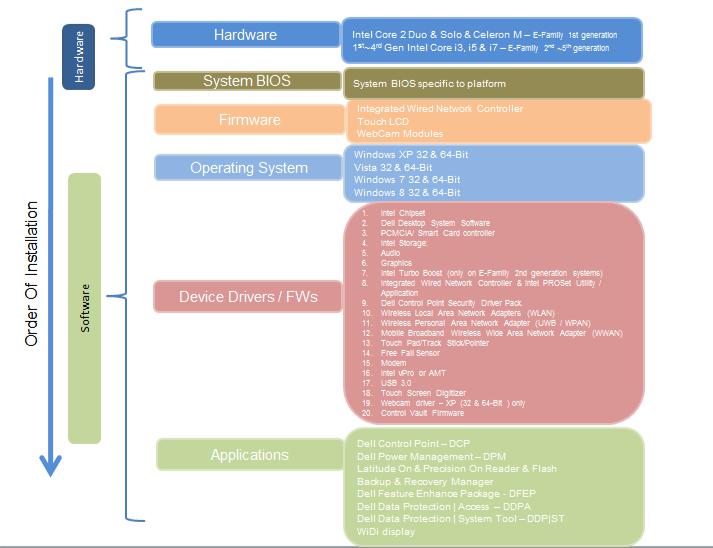
Dell Latitude Ultrabook, E-Family & Mobile Precision Reimage “How-To” Guide
2.4 Installation Sequence
The list below is a general overview of drivers and applications that must be installed on Dell Latitude E-Family & Mobile Precision systems in a prescribed order to ensure optimal performance. Actual system configurations may vary.
Note: Dell Alienware, Inspiron, Studio, XPS and Vostro Laptops may have different installation sequence. Please refer to Dell Support Website for these Laptops.
2.4.1 Installation Sequence Overview
Dell Latitude Ultrabook, E-Family & Mobile Precision Reimage “How-To” Guide
2.4.2Installation Sequence & Features at a Glance:
2.4.2.1BIOS, Drivers and Firmware:
o BIOS
o Intel Chipset - Helps Windows control system board components and controllers. o Dell Desktop System Software - A compilation of critical Microsoft QFEs updates
oMedia Memory Card / SmartCard controller - Enables and enhances the Media Memory / SmartCard controller
oIntel Storage:
1.Intel Matrix Storage Manager – Latitude E-Family & Mobile Precision 1st generation
2.Intel Rapid Storage Technology – Latitude E-Family & Mobile Precision 2nd, 3rd, 4th and 5th generations
o Audio - Enables and enhances the audio controller
oGraphics:
1.Enhances and optimizes video performance
2.Enables & provides additional functionality that are not included in MS native VGA driver
User customizable Power Management features
Portability & behavioral profiles
Multiple monitor support
oIntel Turbo Boost (only for E-Family 2nd generation systems. 3rd/4th generation systems do not need this driver)
1.A driver-based power management mechanism for Intel i3, i5 and i7 processors
2.Intelligent power sharing across cores
3.Budgets power limits available to Processor or graphics turbo Processor
oIntegrated Wired Network Controller & Intel PROSet Utility / Application - Enables and enhances the network controller
oControl Point Security Driver packonly for E-Family 1st generation systems
1.Installs and enables the security devices & controllers
2.Even if you do not install the Control Point managers you should install the Control Point security driver as it contains needed drivers
oNetworking & Communication
1.Wireless Local Area Network Adapters (WLAN) - Enables and enhances the Wireless LAN network adapter
2.Wireless Personal Area Network Adapter (UWB / WPAN) - Enables and enhances the UWB or Bluetooth Adapter
3.Mobile Broadband Wireless Wide Area Network Adapter (WWAN) - Enables and enhances the Broadband wireless Adapter
o Touch Pad / Track Stick / Pointer - Enhances the pointing device features o Free Fall Sensor
o Modem - Enables and enhances the modem
o Intel vPro or AMT – Enhances System Manageability
Dell Latitude Ultrabook, E-Family & Mobile Precision Reimage “How-To” Guide
HW based solution using out-of-band communication for management access to client systems (independent of the system state)
o USB 3.0
o Touch Screen Digitizer
oControl Vault Driver Update (FingerPrint Reader, Contactless Smart Card reader tied in DDPA package on E-Family 3rd & 4th generation systems)
2.4.2.2 Applications:
oDell Control Point (DCP)- 1st & 2nd generations Latitude E-Family & Mobile Precision
1.Control Point System Manager
DCP Extended Battery Life – EBL
Requires Dell DCP System Manager (for all System Manager release)
Requires Security driver (for System Manager version 1.0 & 1.1 only)
DCP – Ambient Light Sensor
Requires Dell DCP-SM or ALS utility in case DCP-SM is not desired and under Microsoft Windows Vista only
2.Control Point Connection Manager
3.Control Point Security Manager (Requires Dell Control Point security driver pack) o Dell Feature Enhance Package (DFEP) - 2nd , 3rd & 4th generations Latitude E-Family &
Mobile Precision
o Dell Quickset – Latitude 3440, 3540
o Dell Data Protection | Access - 3rd & 4th generations Latitude E-Family & Mobile Precision o Dell Data Protection | Security Tool – 5th generations Latitude E-Family & Mobile
Precision except Latitude 3440, 3540
o Dell Data Protection | Encryption - 3rd & 4th generations Latitude E-Family & Mobile Precision
o Latitude On / Precision On – Reader, Flash, and ARM – 1st & 2nd generations Latitude E- Family & Mobile Precision
1.Communication solution that is designed to provide quick access to business critical data
oIntel Responsiveness Technology - 4th and 5th generation Latitude E-Family & Mobile Precision
1.Intel® Smart Response Technology
2.Intel® Rapid Start Technology
3.Intel® Smart Connect Technology
o Dell Premier Color application, 3rd & 4th generation Latitude Mobile Precision
Dell Latitude Ultrabook, E-Family & Mobile Precision Reimage “How-To” Guide
2.5 BIOS
Dell recommends flashing the latest BIOS available to the system. This is posted on Dell’s driver & downloads support web site (support.dell.com) under the “BIOS” section.
Some of the BIOS settings are critical to Operating System performance and installation. These are as follows:
Settings System Configuration SATA Operation
Disabled: SATA Controllers are hidden
ATA, Basic Disk Operation mode, does not require additional storage driver. Note: eSATA is not functional in this mode
AHCI, SATA bus is configured for AHCI mode (Advanced Disk Operation mode) which offers faster performance, eSATA support, and increased battery life. This mode requires an additional storage driver provided by Dell
IRRT / RAID On, SATA bus is configured to support IRRT (Intel’s Rapid Recovery Technology). This mode supports AHCI mode features as well as disk mirroring (RAID-1). IRRT allows data backup and restoration. This mode requires an additional storage driver provided by Dell
RAID, SATA bus is configured to support RAID. This mode supports AHCI mode features as well as disk mirroring (RAID-1). RAID allows data backup and restoration. This mode requires an additional storage driver provided by Dell.
Note:
o RAID support requires second hard disk drive.
oIf AHCI, IRRT, RAID On, or RAID modes are selected, Intel’s Matrix Storage Manager / Intel Rapid Storage Technology driver must be installed in conjunction with the installation of the Operating System. See section “2.6.4 Intel Storage” of this document
Dell Latitude Ultrabook, E-Family & Mobile Precision Reimage “How-To” Guide
TPM Security:
Note:
This setting is not available for Non-TPM configuration of 4th generations Latitude E-Family & Mobile Precision.
These options enable and configure the Trusted Platform Module (TPM). If TPM is to be deployed, TPM must be enabled in the BIOS Setup program
2.Security TPM Security
TPM Security:
Disabled (Default): The BIOS will not turn on the TPM during POST. The TPM will be non-functional and invisible to the Operating System
Enabled: The BIOS will turn the TPM during POST so that it can be used by the Operating System
Deactivate (Default) = The TPM will be deactivated
Activate = The TPM will be enabled and activated
Clear = The BIOS clears the information stored in the TPM
Intel Responsiveness Technology:
Please refer to Intel Responsiveness Technologies Guide for detail settings of these features.
Dell Latitude Ultrabook, E-Family & Mobile Precision Reimage “How-To” Guide
2.6 Recommended Drivers / Applications Installation Order
For best results, Dell recommends installing drivers / applications in the following order:
2.6.1 Intel Mobile Chipset Software Installation Utility
o Microsoft Operating Systems might not include the updated Intel Chipset Mobile driver for Dell Latitude E-Family & Mobile Precision notebooks, , Ultrabook . The Intel Mobile Chipset driver is available on Dell’s driver & downloads support web site (support.dell.com) under the “Chipset” section
2.6.2 Dell System Software for critical Microsoft QFEs
o Dell recommends installing all of the latest available fixes specific to the systems
oFor 1st, 2nd, &3rd generation Latitude E-Family & Mobile Precision, these are available through the Dell System Software utility posted on Dell’s driver & downloads support web site (support.dell.com) under the “System Utilities” section
oFor 4th and 5th generation Latitude E-Family & Mobile Precision, please enable the Windows Update and connect to Internet once install the driver of Integrated Wired Network Controller. (see more detail in chapter 2.6.22)
2.6.3 Media Memory Card Controller
oMicrosoft Operating Systems do not include the Memory Card controller driver. Install the following driver provided by Dell:
R5C8xx Ricoh driver is available on Dell’s driver & downloads support web site
(support.dell.com) found under the “Chipset” section
PCI8412 TI driver (Applies only for M6500) is available on Dell’s driver & downloads support web site (support.dell.com) found under the “Chipset” section
O2 Micro driver (Applies for 3rd, 4th and 5th generation Latitude E-Family & Mobile Precision except Latitude 3440/3540) is available on Dell’s driver & downloads support web site (support.dell.com) found under the “Chipset” section
Realtek RTS5179 driver (Applies for Latitude 3440/3540) is available on Dell’s driver & downloads support web site (support.dell.com) found under the “Chipset” section
2.6.4 Intel Storage - Intel Matrix Storage Manager / Intel Rapid Storage Technology
oThe Intel Matrix Storage Manager (IMSM) driver on Dell 1st generation Latitude E-Family & Mobile Precision or Intel Rapid Storage Technology (IRST) driver on 2nd & 3rd generations Latitude E-Family & Mobile Precision is required to be installed on Operating Systems in AHCI, IRRT, RAID On, and RAID SATA modes
