Dell Latitude 7285 User Manual

DELL CONFIDENTIAL
Dell Latitude 7285
Quick Start Guide
Language: ENGLISH
Regulatory Model: T02J
Regulatory Type: T02J001
This document is for regulatory purpose only.
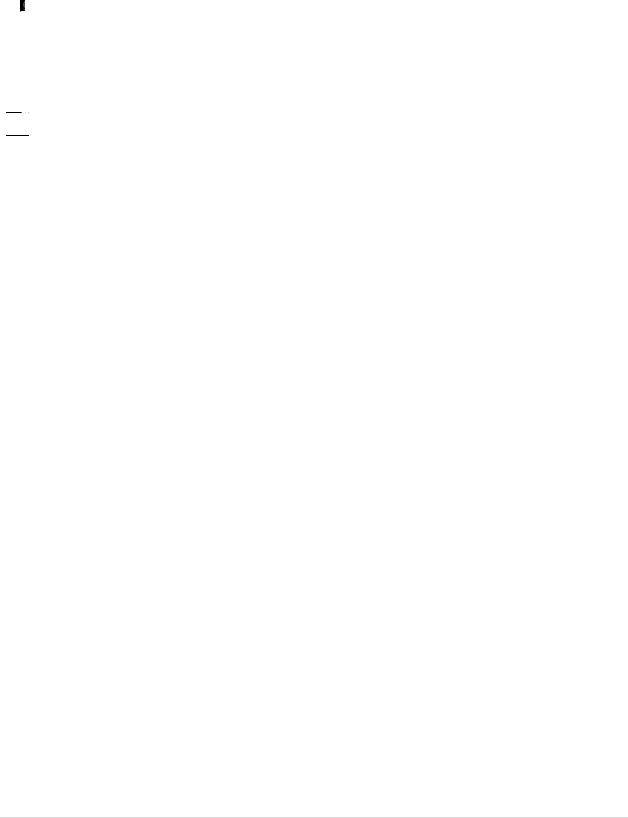
Warnings
 WARNING: A WARNING indicates a potential for property damage, personal injury, or death.
WARNING: A WARNING indicates a potential for property damage, personal injury, or death.
 CAUTION: A CAUTION indicates either potential damage to hardware or loss of data and tells you how to avoid the problem.
CAUTION: A CAUTION indicates either potential damage to hardware or loss of data and tells you how to avoid the problem.


 NOTE: A NOTE indicates important information that helps you make better use of your computer.
NOTE: A NOTE indicates important information that helps you make better use of your computer.
Copyright © 2017 Dell Inc. All rights reserved. This product is protected by U.S. and international copyright and intellectual property laws. Dell™ and the Dell logo are trademarks of
Dell Inc. in the United States and/or other jurisdictions. All other marks and names mentioned herein may be trademarks of their respective companies.
Rev: A01
1 | P a g e This document is for regulatory purpose only.
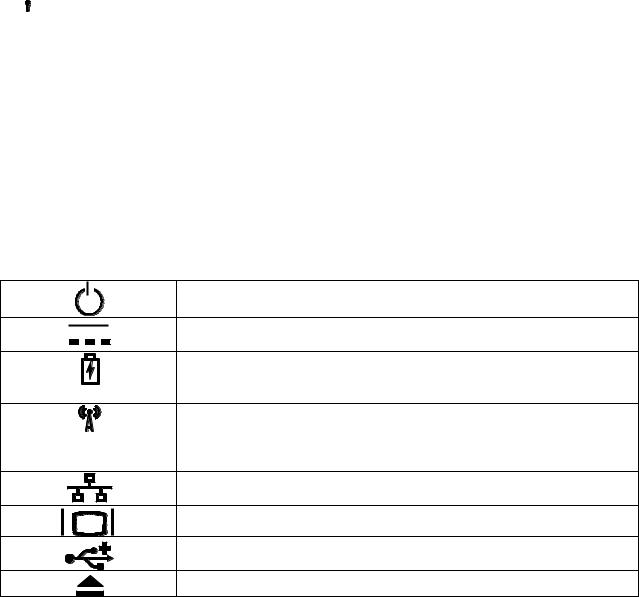
Setting up Your Computer
This section provides information about setting up your Dell computer.
Before Setting up Your Computer
When positioning your computer, ensure that you allow easy access to a power source, adequate ventilation, and a level surface to place your computer.
Restricting airflow around your computer may cause it to overheat. To prevent overheating ensure that you leave at least 10.2 cm (4 inches) at the back of the computer and a minimum of 5.1 cm (2 inches) on all other sides. You should never place your computer in an enclosed space, such as a cabinet or drawer when it is powered on.
 WARNING: Do not block, push objects into, or allow dust to accumulate in the air vents. Do not store your Dell™ computer in a low-airflow environment, such as a closed briefcase, while it is powered on. Restricting the airflow can damage the computer or cause a fire. The computer turns on the fan when the computer gets hot. Fan noise is normal and does not indicate a problem with the fan or the computer.
WARNING: Do not block, push objects into, or allow dust to accumulate in the air vents. Do not store your Dell™ computer in a low-airflow environment, such as a closed briefcase, while it is powered on. Restricting the airflow can damage the computer or cause a fire. The computer turns on the fan when the computer gets hot. Fan noise is normal and does not indicate a problem with the fan or the computer.
 CAUTION: Placing or stacking heavy or sharp objects on the computer may result in permanent damage to the computer.
CAUTION: Placing or stacking heavy or sharp objects on the computer may result in permanent damage to the computer.
Icons, Status Lights and Indicators
Icons are used to label all connectors and buttons on Dell computers. Check the following table for a description of those found on your computer.
Power/battery status light – Indicates the power state and battery status.
AC adapter connector - Connects to the AC adapter to power the computer and charge the battery when the computer is not in use.
Battery status light – if the power status light does not provide information on battery charge status, this light provides information on charge status.
Wireless switch - used to either turn wireless communication on or off.
-Or-
used to scan the local area for available wireless signals.
Network connector – Connects your computer to a network or a broadband device if you are using a wired network.
VGA connector – Connects to a monitor or projector.
USB 2.0 connector – Connects to USB devices, such as a mouse, keyboard, printer, external drive, or MP3 player.
Eject the disc
