Bang & Olufsen BeoLab A6 Manual

BeoPlay A6
User Guide Betjeningsvejledning Bedienungsanleitung Guía del usuario Mode d’emploi
Guida utente
Gebruikershandleiding Guia do utilizador
Руководство пользователя
Användarhandbok
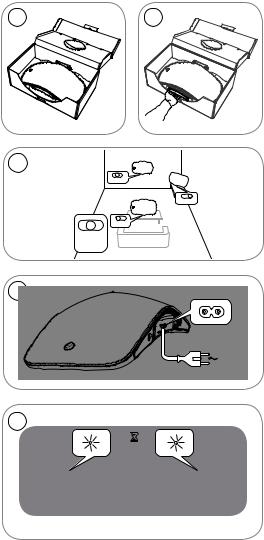
Setup
1 |
2 |
3
WALL
CORNER
FREE

FREE |
WALL |
CORNER |
4
5
01:00
3
EN Open the box containing the BeoPlay A6 and open the connector well . Next, install the BeoPlay A6 in a suitable area , and connect it to mains supply . Both the network indicator and product indicator flash white for a minute. Wait until the network indicator flashes orange and a sound prompt is given. The product is then ready to configure .
DA Åbn kassen indeholdende BeoPlay A6, og åbn tilslutningsbrønden . Installer derefter BeoPlay A6 på et passende sted , og slut det til stikkontakten . Både netværksindikatoren og produktindikatoren blinker hvidt i et minut. Vent, indtil netværksindikatoren blinker orange, og der afspilles et lydsignal. Produktet er nu klar til konfiguration .
DE Öffnen Sie die Verpackung der BeoPlay A6 und öffnen Sie das Anschlussfach . Installieren Sie anschließend die BeoPlay A6 an einem geeigneten Aufstellort und schließen Sie sie an das Stromnetz an . Sowohl die Netzwerk-Anzeige also auch die Geräte-Anzeige blinken 1 Minute lang weiß. Warten Sie, bis die Netzwerk-Anzeige orange blinkt und ein Eingabeaufforderungssignal erklingt. Das Gerät ist dann für die Konfiguration bereit .
ES Abra la caja que contiene BeoPlay A6 y abra el receptáculo de conexiones . A continuación, instale BeoPlay A6 en un lugar adecuado , y conéctelo a la alimentación eléctrica . Tanto el indicador de red como el indicador del producto parpadean en color blanco durante un minuto. Espere hasta que el indicador de red parpadee en color naranja y se oiga una indicación sonora. A continuación, el producto está listo para configurar .
FR Ouvrez la boîte contenant le BeoPlay A6 et ouvrez le logement du connecteur . Installez ensuite le BeoPlay A6 dans un lieu approprié , puis branchez-le à l’alimentation secteur . Les témoins du réseau et du produit clignotent en blanc pendant une minute. Patientez jusqu’à ce que le témoin du réseau clignote en orange et qu’une alerte sonore soit émise. Le produit est alors prêt à configurer .
IT Aprire la scatola contenente il BeoPlay A6 , quindi aprire il vano del connettore . Successivamente, collocare il BeoPlay A6 in una zona idonea e collegarlo all'alimentazione di rete. Sia la spia di rete sia quella del prodotto lampeggeranno in bianco per un minuto. Attendere fino a che la spia di rete lampeggi in arancione e si oda un segnale acustico. A questo punto, il prodotto è pronto a essere configurato .
4
JA BeoPlay A6 1
KO BeoPlay A6. B e o P l a y A 6
, .1. ..
NL Open de doos met de BeoPlay A6 en open de aansluitingshouder . Plaats de BeoPlay A6 op een geschikte locatie en sluit het apparaat aan op een stopcontact . De netwerkindicator en productindicator knipperen wit gedurende 1 minuut. Wacht tot de netwerkindicator oranje knippert en een geluidstoon te horen is. Het apparaat is dan klaar om te configureren .
PT Abra a caixa que contém o BeoPlay A6 e solte o conector corretamente . Em seguida, instale o BeoPlay A6 numa área adequada e ligue-o à corrente elétrica . O indicador de rede e o indicador do produto piscam a branco durante um minuto. Aguarde até o indicador de rede piscar a cor de laranja e ouvir um aviso sonoro. Em seguida, o produto está pronto a configurar .
RU Откройте коробку, содержащую BeoPlay A6, и откройте гнездо разъема . Далее установите BeoPlay A6 на подходящем участке и подключите его к сети электропитания . Индикатор сети и индикатор продукта мигают белым в течение одной минуты. Дождитесь, пока индикатор сети начнет мигать оранжевым и прозвучит звуковая подсказка. Теперь продукт готов к настройке конфигурации .
SV Öppna lådan som innehåller BeoPlay A6 och öppna anslutningsdonet . Installera därefter BeoPlay A6 i ett lämpligt område , och anslut den till elnätet . Båda nätverksindikatorn och produktindikatorn blinkar vitt i en minut. Vänta tills nätverksindikatorn blinkar orange och en ljudpromt ges. Produkten är därefter klar att konfigurera .
5
ZH BeoPlay A6 BeoPlay A6
ZHTW BeoPlay A6 BeoPlay A6
6
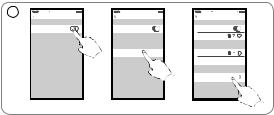
Setup using iOS ≥ 7.0 ...
1 |
11:11 |
|
11:11 |
|
11:11 |
|
Settings |
Wi-Fi |
Settings |
Wi-Fi |
Settings |
Wi-Fi |
|
Wi-Fi |
|
Wi-Fi |
|
Wi-Fi |
|
|
|
|
|
|
Home Network |
i |
|
|
|
CHOOSE A NETWORK |
CHOOSE A NETWORK |
|
||
|
|
Home network |
Office |
|
i |
|
|
|
|
|
Other |
|
|
SET UP NEW AIRPLAY SPEAKER
BeoPlay A6_xxxxxxxx
EN On your iOS device, select ‘Settings’ > ‘Wi-Fi’. Make sure you are connected to your home network. In the menu, select ‘SET UP NEW AIRPLAY SPEAKER’ > ‘BeoPlay A6_xxxxxxxx’.
DA Vælg "Indstillinger" > "Wi-Fi". Sørg for, at du har forbindelse til dit hjemmenetværk. Vælg "SET UP NEW AIRPLAY SPEAKER" > "BeoPlay A6_xxxxxxxx" i menuen.
DE Wählen Sie auf Ihrem iOS-Gerät "Settings" > "Wi-Fi". Vergewissern Sie sich, dass das Gerät mit Ihrem Heimnetzwerk verbunden ist. Wählen Sie im Menü "SET UP NEW AIRPLAY SPEAKER" > "BeoPlay A6_xxxxxxxx".
ES En su dispositivo iOS, seleccione ‘Configuración’ > ‘Wi-Fi’. Asegúrese de estar conectado a la red doméstica. En el menú, seleccione ‘SET UP NEW AIRPLAY SPEAKER’ > ‘BeoPlay A6_ xxxxxxxx’.
FR Sur votre appareil iOS, sélectionnez ‘Settings’ > ‘Wi-Fi’. Assurez-vous que vous êtes connecté à votre réseau domestique. Dans le menu, sélectionnez ‘SET UP NEW AIRPLAY SPEAKER’ > ‘BeoPlay A6_xxxxxxxx’.
IT Sul dispositivo iOS, selezionare 'Settings' > 'Wi-Fi'. Accertarsi di essere collegati alla rete locale. Nel menu, selezionare 'SET UP NEW AIRPLAY SPEAKER' > 'BeoPlay A6_xxxxxxxx'.
JA iOS Settings > Wi-Fi
iOS
SET UP NEW
AIRPLAY SPEAKER > BeoPlay A6_xxxxxxxx
7
KO iOS ‘Settings’ > ‘Wi-Fi’ .
. ‘SET UP NEW AIRPLAY SPEAKER’ > ‘BeoPlay A6_xxxxxxxx’ ( )
.
NL Selecteer ‘Settings’ > ‘Wi-Fi’ op uw iOS-apparaat. Zorg ervoor dat u aangesloten bent op uw thuisnetwerk. Selecteer ‘SET UP NEW AIRPLAY SPEAKER’ > ‘BeoPlay A6_xxxxxxxx’ in het menu.
PT No seu dispositivo iOS, selecione "Settings" > "Wi-Fi". Certifique-se de que está ligado à sua rede doméstica. No menu, selecione "SET UP NEW AIRPLAY SPEAKER" > "BeoPlay A6_xxxxxxxx".
RU На вашем устройстве iOS выберите Settings > Wi-Fi. Убедитесь, что вы подключены к вашей домашней сети.
В этом меню выберите SET UP NEW AIRPLAY SPEAKER > BeoPlay A6_xxxxxxxx.
SV På din iOS-enhet, välj "Setting" > "Wi-Fi". Kontrollera att du är ansluten till ditt hemmanätverk. I menyn, välj "SET UP NEW AIRPLAY SPEAKER" > "BeoPlay A6_xxxxxxxx".
ZH iOS “Settings”>“Wi-Fi”“SET UP NEW AIRPLAY SPEAKER”>“BeoPlay A6_xxxxxxxx”
ZHTW iOS ‘Settings’ > ‘Wi-Fi’ ‘SET UP NEW AIRPLAY SPEAKER’ > ‘BeoPlay A6_xxxxxxxx’
8
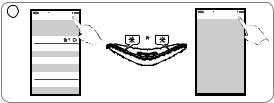
... Setup using iOS ≥ 7.0
2 |
11:11 |
11:11 |
Cancel |
AirPlay Setup |
Setup Complete |
This AirPlay speaker will be set up to |
This AirPlay speaker joined “Home |
|
|
“Home network” |
|
NETWORK |
|
|
Home network |
01:00 |
|
|
|
|
Show Other Networks |
|
|
Speaker Name: BeoPlay A6 |
|
|
SPEAKER PASSWORD |
|
|
Password Optional |
|
|
Verify |
Verify Password |
|
EN When the ‘AirPlay Setup’ menu appears, press ‘Next’. The network indicator will flash orange and then become solid white, indicating BeoPlay A6 is connected to your network. When the ‘Setup Complete’ menu appears, press ‘Done’.
DA Tryk på "Next", når menuen "AirPlay Setup" vises. Netværksindikatoren begynder at blinke orange og lyser derefter kontant hvidt, hvilket indikerer, at BeoPlay A6 er forbundet til dit netværk. Tryk på "Done", når menuen "Setup Complete" vises.
DE Wenn das Menü "AirPlay Setup" angezeigt wird, drücken Sie "Next". Die Netzwerk-Anzeige blinkt erst orange und wechselt dann zu konstant weiß. Damit wird angezeigt, dass die BeoPlay A6 mit Ihrem Netzwerk verbunden ist. Wenn das Menü "Setup Complete" angezeigt wird, drücken Sie "Done".
ES Cuando aparezca el menú ‘AirPlay Setup’, pulse ‘Next’. El indicador de red parpadeará en color naranja y, a continuación, se iluminará de forma permanente en color blanco, lo cual indica que BeoPlay A6 está conectado a su red. Cuando aparezca el menú 'Setup Complete', pulse 'Done',
FR Lorsque le menu ‘AirPlay Setup’ apparaît, appuyez sur ‘Next’. Le témoin du réseau clignote en orange puis s’allume en blanc fixe, ce qui signifie que le BeoPlay A6 est connecté à votre réseau. Lorsque le menu ‘Setup Complete’ apparaît, appuyez sur ‘Done’.
IT Quando compare il menu 'AirPlay Setup', premere 'Next'. La spia di rete lampeggerà in arancione e poi diventerà di colore bianco fisso per indicare che il BeoPlay A6 è collegato alla rete. Quando compare il menu 'Setup Complete', premere 'Done'.
9
JA AirPlay Setup NextBeoPlay A6Setup CompleteDone
KO ‘AirPlay Setup’ ‘Next’ . , BeoPlay A6 . ‘Setup Complete’ ‘Done’ .
NL Druk op ‘Next’ wanneer het ‘AirPlay Setup’-menu verschijnt. De netwerkindicator knippert oranje en blijft vervolgens wit branden. Dit geeft aan dat de Beoplay A6 op uw netwerk is aangesloten. Druk op ‘Done’ wanneer het ‘Setup Complete’- menu verschijnt.
PT Quando o menu "AirPlay Setup" surgir, prima "Next". O indicador de rede irá piscar a cor de laranja e, em seguida, permanece com a cor branca indicando que o BeoPlay A6 está ligado à sua rede. Quando o menu "Setup Complete" surgir, prima "Done".
RU После появления меню AirPlay Setup нажмите Next. Индикатор сети начнет мигать оранжевым, а затем загорится немигающим белым, указывая на то, что BeoPlay A6 подключен к вашей сети. После появления меню Setup Complete нажмите Done.
SV När "AirPlay Setup"-menyn visas, tryck på "Next". Nätverksindikatorn blinkar orange och lyser därefter med fast vitt sken vilket indikerar att BeoPlay A6 är ansluten till ditt nätverk. När "Setup Complete"-menyn visas, tryck op "Done".
ZH “AirPlay Setup” “Next”BeoPlay A6“Setup Complete” “Done”
ZHTW ‘AirPlay Setup’ ‘Next’BeoPlay A6‘Setup Complete’‘Done’
10
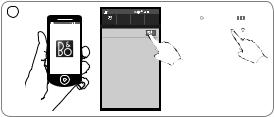
Setup using Android/iOS < 7.0 ...
1 |
11:11 |
|
Connections |
|
Network Connections |
 Wi-Fi
Wi-Fi
BeoSetup App
|
11:11 |
Wi-Fi |
|
Wi-Fi networks |
Scanning... |
BeoPlay A6_ xxxxxxxx |
|
CONNECTED |
|
Office |
|
SAVED |
|
|
|
Scan |
Wi-Fi Direct |
|
|
EN Download the BeoSetup App from Apple App Store or Google Play. Enable Wi-Fi on your iOS or Android device. Select ‘BeoPlay A6_xxxxxxxx’ as your wireless network.
DA Download appen BeoSetup fra Apple App Store eller Google Play. Aktiver Wi-Fi på din iOSeller Android-enhed. Vælg "BeoPlay A6_xxxxxxxx" som dit trådløse netværk.
DE Laden Sie die BeoSetup-App vom Apple App Store oder von Google Play herunter. Aktivieren Sie auf Ihrem iOSoder Android-Gerät WLAN. Wählen Sie "BeoPlay A6_xxxxxxxx" als kabelloses WLAN-Netzwerk.
ES Descargue BeoSetup App de la App Store de Apple o Google Play. Active Wi-Fi en su dispositivo iOS o Android. Seleccione ‘BeoPlay A6_xxxxxxxx’ como red inalámbrica.
FR Téléchargez l’application BeoSetup d’Apple App Store ou Google Play. Activez le Wi-Fi sur votre appareil iOS ou Android. Sélectionnez ‘BeoPlay A6_xxxxxxxx’ comme votre réseau sans fil.
IT Scaricare la App BeoSetup dall'Apple App Store o da Google Play. Abilitare la Wi-Fi sul dispositivo iOS o Android. Selezionare 'BeoPlay A6_xxxxxxxx' come rete wireless.
JA Apple App Store Google Play BeoSetup App
iOS AndroidWi-FiBeoPlay A6_xxxxxxxx
11
KO Apple App Store Google Play BeoSetup. iOS Android Wi-Fi. ‘BeoPlay A6_xxxxxxxx’ ( ).
NL Download de BeoSetup App van de Apple App Store of Google Play. Schakel Wi-Fi in op uw iOSof Androidapparaat. Selecteer ‘BeoPlay A6_xxxxxxxx’ als uw draadloze netwerk.
PT Transfira a aplicação BeoSetup da Apple App Store ou Google Play. Ative o Wi-Fi no seu dispositivo iOS ou Android. Selecione "BeoPlay A6_xxxxxxxx" como a sua rede sem fios.
RU Загрузить приложение BeoSetup с сайта Apple App Store или Google Play. Включите Wi-Fi на своем устройстве iOS
или Android. Выберите BeoPlay A6_xxxxxxxx в качестве беспроводной сети.
SV Ladda ner BeoSetup-appen från Apple App Store eller Google Play. Aktivera Wi-Fi på din iOSeller Android-enhet. Välj "BeoPlay A6_xxxxxxxx" som ditt trådlösa nätverk.
ZH Apple App Store Google Play BeoSetup AppiOS Android Wi-Fi “BeoPlay A6_ xxxxxxxx”
ZHTW Apple App Store Google Play BeoSetupiOS Android Wi-Fi
‘BeoPlay A6_xxxxxxxx’
12

... Setup using Android/iOS < 7.0
2 |
11:11 |
|
< 7.0 |
|
BeoS |
|
|
11:11 |
|
PRODUCT VIEW |
|
SETUP GUIDES |
> |
|
|
|
|
LEARN MORE |
> |
|
|
|
|
When ready, your product will appear below. This may take some time.
PRODUCTS FOUND ON YOUR NETWORK
BeoPlayA6



 11:11
11:11
In order to ensure that your products have the latest features and improvements, automatic system software updates are enabled by default, and this is the recommended setting. You may change this at any time in the UPDATE PRODUCT SOFTWARE menu.
LEARN MORE
OK
EN Open the BeoSetup App. Select ‘BeoPlay A6_xxxxxxxx’ under ‘PRODUCTS FOUND ON YOUR NETWORK’. Select ‘OK’ to enable automatic software updates.
DA Åbn appen BeoSetup. Vælg "BeoPlay A6_xxxxxxxx" under "PRODUCTS FOUND ON YOUR NETWORK". Vælg "OK" for at aktivere automatiske softwareopdateringer.
DE Öffnen Sie die BeoSetup-App. Wählen Sie "BeoPlay A6_ xxxxxxxx" unter "PRODUCTS FOUND ON YOUR NETWORK". Wählen Sie "OK", um die automatischen Software-Updates zu aktivieren.
ES Abra BeoSetup App. Seleccione ‘BeoPlay A6_xxxxxxxx’ dentro de ‘PRODUCTS FOUND ON YOUR NETWORK’. Seleccione ‘OK’ para habilitar las actualizaciones automáticas del software.
FR Ouvrez l’application BeoSetup. Sélectionnez ‘BeoPlay A6_ xxxxxxxx’ sous ‘PRODUCTS FOUND ON YOUR NETWORK’. Sélectionnez ‘OK’ pour autoriser les mises à jour du logiciel automatiques.
IT Aprire la App BeoSetup. Selezionare 'BeoPlay A6_xxxxxxxx' sotto 'PRODUCTS FOUND ON YOUR NETWORK'. Selezionare 'OK' per abilitare gli aggiornamenti software automatici.
JA BeoSetup App PRODUCTS FOUND ON YOUR NETWORK BeoPlay A6_xxxxxxxx OK
13
KO BeoSetup . ‘PRODUCTS FOUND ON YOUR NETWORK’ ‘BeoPlay A6_xxxxxxxx’ ( ) . ‘OK’.
NL Open de BeoSetup App. Selecteer ‘BeoPlay A6_xxxxxxxx’ in ‘PRODUCTS FOUND ON YOUR NETWORK’. Selecteer ‘OK’ om automatische software-updates mogelijk te maken.
PT Abra a aplicação BeoSetup. Selecione "BeoPlay A6_xxxxxxxx" na secção "PRODUCTS FOUND ON YOUR NETWORK". Selecione "OK" para ativar as atualizações automáticas do software.
RU Откройте приложение BeoSetup. Выберите BeoPlay A6_ xxxxxxxx в списке PRODUCTS FOUND ON YOUR NETWORK.
Выберите ОК, чтобы включить автоматические обновления программного обеспечения.
SV Öppna BeoSetup-appen. Välj ‘BeoPlay A6_xxxxxxxx’ under "PRODUCTS FOUND ON YOUR NETWORK". Välj "OK" för att aktivera automatiska programvaruuppdateringar.
ZH BeoSetup App “PRODUCTS FOUND ON YOUR NETWORK” “BeoPlay A6_xxxxxxxx” “OK”
ZHTW BeoSetup ‘PRODUCTS FOUND ON YOUR NETWORK’ ‘BeoPlay A6_xxxxxxxx’
‘OK’
14
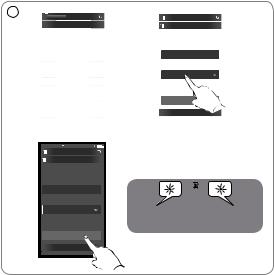
... Setup using Android/iOS < 7.0
2 |
|
|
|
|
11:11 |
|
11:11 |
|
|
PRODUCT |
VIEW |
|
|
|
|
||
|
|
|
WELCOME |
|
|
|
NETWORK |
|
|
|
|
|
|
|
|
Please select the wireless network you would like |
|
|
|
|
|
|
|
|
to connect to, then enter your password to set up |
|
|
|
|
|
|
|
|
your product. |
|
|
|
|
|
|
|
|
Product name |
|
|
|
|
|
|
|
|
BeoPlay A6_xxxxxxxx |
|
|
|
|
|
|
> |
|
|
|
|
ABOUT |
|
|
|
Network name (SSID) |
|||
|
|
|
|
|
> |
|
||
|
NETWORK |
|
|
|
Home Network |
|||
|
|
|
|
|
|
|
||
|
UPDATE PRODUCT SOFTWARE |
> |
|
|
|
|||
|
|
|
|
|
> |
|
Password |
|
|
YOUR CONTENT |
|
||||||
|
|
|
|
|||||
|
|
> |
|
|
|
|||
|
BLUETOOTH |
|
|
|
||||
|
|
> |
|
|
|
|||
|
REMOTE CONTROLS |
|
|
|
||||
|
SOUND |
|
|
> |
|
|
SHOW AD |
|
|
No SIM |
11:11 |
|
|
|
|
|
|
|
|
|
|
|
|
|||
|
|
|
NETWORK |
|
|
|
|
|
Please select the wireless network you would like to connect to, then enter your password to set up your product.
Product name |
|
BeoPlay A6_xxxxxxxx |
01:00 |
|
Network name (SSID)
Home Network
Password
APPLY CHANGES
SHOW ADVANCED SETTINGS
EN Select the ‘NETWORK’ menu. Select your home network from the ‘Network name (SSID)’ dropdown list. Enter the network password if required. Then press ‘APPLY CHANGES’ and close the app. The network indicator flashes orange and then becomes solid white, indicating the BeoPlay A6 is connected to your network. If you need to reconfigure the network, press the network setup button [ ], in the connector well, and wait for the network indicator to flash orange.
], in the connector well, and wait for the network indicator to flash orange.
DA Vælg menuen "NETWORK". Vælg dit hjemmenetværk på rullelisten "Network name (SSID)". Indtast adgangskoden til netværket, hvis du bliver bedt om det. Tryk derefter på "APPLY CHANGES", og luk appen. Netværksindikatoren blinker orange og lyser derefter konstant hvidt, hvilket indikerer, at BeoPlay A6 er forbundet til dit netværk. Hvis du får brug for at genkonfigurere netværket, skal du trykke på knappen til netværkskonfiguration [ ] i tilslutningsbrønden og derefter vente på, at netværksindikatoren begynder at blinke orange.
] i tilslutningsbrønden og derefter vente på, at netværksindikatoren begynder at blinke orange.
15
DE Wählen Sie das Menü "NETWORK". Wählen Sie Ihr Heimnetzwerk aus der Dropdown-Liste "Network name (SSID)". Geben Sie das Netzwerk-Passwort ein, falls erforderlich. Drücken Sie dann "APPLY CHANGES" und schließen Sie die App. Die Netzwerk-Anzeige blinkt erst orange und wechselt dann zu konstant weiß. Damit wird angezeigt, dass die BeoPlay A6 mit Ihrem Netzwerk verbunden ist. Wenn Sie das Netzwerk neu konfigurieren müssen, drücken Sie die Taste "Netzwerk einrichten" [ ] im Anschlussfach und warten Sie, bis die Netzwerk-Anzeige orange blinkt.
] im Anschlussfach und warten Sie, bis die Netzwerk-Anzeige orange blinkt.
ES Seleccione el menú ‘NETWORK’. Seleccione su red doméstica en la lista desplegable ‘Network name (SSID)’. Introduzca la contraseña de red, si es necesaria. A continuación, pulse ‘APPLY CHANGES’ y cierre la aplicación. El indicador de red parpadea en color naranja y, a continuación, se ilumina de forma permanente en color blanco, lo cual indica que BeoPlay A6 está conectado a su red. Si necesita volver a configurar la red, pulse el botón de configuración de la red [ ] en el receptáculo de conectores, y espere a que el indicador de red parpadee en color naranja.
] en el receptáculo de conectores, y espere a que el indicador de red parpadee en color naranja.
FR Sélectionnez le menu ‘NETWORK’. Sélectionnez votre réseau domestique dans la liste déroulante ‘Network name (SSID)’. Saisissez le mot de passe du réseau si nécessaire. Appuyez ensuite sur ‘APPLY CHANGES’ et fermez l’application. Le témoin du réseau clignote en orange puis s’allume en blanc fixe, ce qui signifie que le BeoPlay A6 est connecté à votre réseau. Si vous devez reconfigurer le réseau, appuyez sur le bouton de configuration du réseau [ ], dans le logement du connecteur puis attendez que le témoin clignote en orange.
], dans le logement du connecteur puis attendez que le témoin clignote en orange.
IT Selezionare il menu 'NETWORK'. Selezionare la rete locale dall'elenco a discesa 'Network name (SSID)'. Se occorre, inserire la password. Poi, fare clic su 'APPLY CHANGES' e chiudere la app. La spia di rete lampeggia in arancione e poi diventa di colore bianco fisso per indicare che il BeoPlay A6 è collegato alla rete. Se occorre riconfigurare la rete, premere il pulsante di configurazione di rete [ ], nel vano del connettore e attendere che la spia di rete inizi a lampeggiare in arancione.
], nel vano del connettore e attendere che la spia di rete inizi a lampeggiare in arancione.
16
JA NETWORK Network name (SSID) APPLY CHANGES BeoPlay A6[ ]
]
KO ‘NETWORK’ . ‘Network name (SSID)’
.. ‘A P P LY CHANGES’ . , BeoPlay A6 ., [ ].
].
NL Selecteer het ‘NETWORK’-menu. Selecteer uw thuisnetwerk in de ‘Network name (SSID)’-vervolgkeuzelijst. Voer het wachtwoord voor het netwerk in, indien vereist. Druk vervolgens op ‘APPLY CHANGES’ en sluit de app. De netwerkindicator knippert oranje en blijft vervolgens wit branden. Dit geeft aan dat de Beoplay A6 op uw netwerk is aangesloten. Als u het netwerk opnieuw moet configureren: druk op de network setup-toets [ ] in de aansluitingshouder en wacht totdat de netwerkindicator oranje knippert.
] in de aansluitingshouder en wacht totdat de netwerkindicator oranje knippert.
PT Selecione o menu "NETWORK". Selecione a sua rede doméstica a partir da lista suspensa "Network name (SSID)". Se for necessário, introduza a palavra-passe da rede. Em seguida, prima "APPLY CHANGES" e feche a aplicação. O indicador de rede pisca a cor de laranja e, em seguida, permanece com a cor branca indicando que o BeoPlay A6 está ligado à sua rede. Caso necessite de reconfigurar a rede, prima o botão de configuração de rede [ ] no conector e aguarde até o indicador de rede piscar a cor de laranja.
] no conector e aguarde até o indicador de rede piscar a cor de laranja.
17
RU Выберите меню NETWORK. Выберите вашу домашнюю сеть из раскрывающегося списка Network name (SSID). Введите пароль при необходимости. Затем нажмите APPLY CHANGES и закройте приложение. Индикатор сети мигает оранжевым, а затем загорается немигающим белым, указывая на то, что BeoPlay A6 подключен к вашей сети. Если необходимо изменить конфигурацию сети, нажмите кнопку настройки сети [ ] в гнезде разъема и дождитесь, пока индикатор сети начнет мигать оранжевым.
] в гнезде разъема и дождитесь, пока индикатор сети начнет мигать оранжевым.
SV Välj menyn "NETWORK". Välj ditt hemmanätverk från listrutan "Network name (SSID)". Ange nätverket lösenord om det krävs. Tryck sedan på "APPLY CHANGES" och stäng appen. Nätverksindikatorn blinkar orange och lyser därefter med fast vitt sken vilket indikerar att BeoPlay A6 är ansluten till ditt nätverk. Om du behöver konfigurera om ditt nätverk, tryck på knappen skapa trådlöst nätverk [ ], i anslutningsdonet, och vänta på att nätverksindikatorn börjar blinka orange.
], i anslutningsdonet, och vänta på att nätverksindikatorn börjar blinka orange.
ZH “NETWORK” “Network name (SSID)”
按“APPLY CHANGES” BeoPlay A6 [ ]
]
ZHTW ‘NETWORK’ ‘Network name (SSID)’‘APPLY CHANGES’ BeoPlay A6 [  ]
]
18
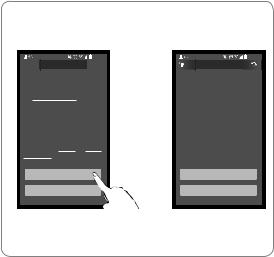
Google cast setup with BeoSetup app
10:12
11:11
 PRODUCT VIEW
PRODUCT VIEW 
GOOGLE CAST
Bluetooth
The Google Privacy Policy describes
CHOOSEthe information that Google collects
during your setup and use of Google
BeoPlay A6
Cast.
By pressing "Accept" below, you acknowledge that you agree to the Google Terms of Services and Google Privacy Policy.
ACCEPT
DECLINE
10:12
11:11
Bluetooth
Beoplay A6 is now ready for use.
CHOOSE
Cast your favourite music and radio BeoPlayapps from yourA6phone or tablet to
your BeoPlay A6.
Note, it may take a couple of minutes to install Google Cast depending on your Internet connection.
LEARN MORE
NO THANKS
EN First enable Google CastTM via BeoSetup app to use it on your BeoPlay A6.
Download the BeoSetup app if you haven't done so, and follow the instructions in the app.
Accept Google Terms of Service and Google Privacy Policy, and now you are ready to use BeoPlay A6 with Google Cast. Go to your favourite music service and select the cast icon to play your music on BeoPlay A6. The music service must be Google Cast enabled for it to work.
DA Aktivér først Google CastTM via appen BeoSetup for at bruge den på din BeoPlay A6.
Download appen BeoSetup, hvis du ikke allerede har gjort det, og følg instruktionerne i appen.
Acceptér Googles tjenestevilkår og fortrolighedspolitik, hvorefter du kan bruge BeoPlay A6 sammen med Google Cast. Gå til din foretrukne musiktjeneste og vælg castikonet for at afspille din musik på BeoPlay A6. Musiktjenesten skal være Google Cast-aktiveret for at fungere.
19
IT Abilitate innanzitutto Google CastTM attraverso la app BeoSetup per utilizzarlo su BeoPlay A6.
Se non lo avete già fatto, scaricate la app BeoSetup e seguite le istruzioni contenute nell'applicazione.
Accettate i Termini di servizio e le Norme sulla privacy di Google. A questo punto, siete pronti per utilizzare BeoPlay A6 con Google Cast.
Andate nel vostro servizio di musica preferito e scegliete l'icona Cast per riprodurre la musica su BeoPlay A6. Per funzionare, è necessario che il servizio di musica sia abilitato per Google Cast.
JA BeoPlay A6 Google CastTM BeoSetup Google CastTMBeoSetup
Google GoogleBeoPlay A6 Google Cast
してBeoPlay A6Google Cast
KO , BeoSetup BeoPlay A6 Google CastTM .
, BeoSetup.
Google Cast BeoPlay A6 .
선택하면BeoPlay A6. Google Cast.
20
NL Activeer Google CastTM eerst via de BeoSetup app om het op uw BeoPlay A6 te gebruiken.
Download de BeoSetup app als u dit nog niet hebt gedaan, en volg de instructies in de app.
Accepteer de Algemene Voorwaarden van Google en het Privacybeleid van Google. U bent nu klaar om de BeoPlay A6 gebruiken met Google Cast.
Ga naar uw favoriete muziekservice en selecteer het castpictogram om uw muziek af te spelen op de BeoPlay A6. De muziekdienst moet Google Cast-geactiveerd zijn om te werken.
PT Primeiro ative a função Google CastTM através da aplicação BeoSetup para utilizá-la com o BeoPlay A6.
Transfira a aplicação BeoSetup se ainda não o fez, e siga as instruções na aplicação.
Aceite os Termos de Serviço da Google e a Política de Privacidade da Google e está pronto para utilizar o BeoPlay A6 com a função Google Cast.
Aceda ao seu serviço de música preferido e selecione o ícone de transmissão para reproduzir música no BeoPlay A6. O serviço de música tem de ser compatível com a função Google Cast para funcionar.
RU Сначала включите Google Cast TM через приложение BeoSetup для использования на вашем BeoPlay A6. Если вы еще не скачали приложение BeoSetup, то сделайте это и следуйте инструкциям в приложении. Примите Условия использования Googleи Политику конфиденциальности Google. Теперь вы готовы использовать BeoPlayA6 с GoogleCast.
Для проигрывания вашей музыки на BeoPlayA6 откройте ваш любимый музыкальный сервис и выберите значок трансляции. Для работы должен быть включен музыкальный сервис GoogleCast.
21
SV Aktivera först Google CastTMvia appen BeoSetup för att använda det på din BeoPlay A6.
Ladda ner appen BeoSetup om du inte redan har gjort det och följ instuktionerna i appen.
G o d k ä n n G o o g l e s a nvä n d a r v i l l ko r o c h G o o g l e s sekretesspolicy. Sedan är du redo att använda BeoPlay A6 med Google Cast.
Gå till din favoritmusiktjänst och välj Cast-ikonen för att spela upp musiken på BeoPlay A6. Musiktjänsten måste vara Google Cast-kompatibel för att det ska fungera.
ZH BeoPlay A6 Google CastTM BeoSetup
BeoSetup BeoSetup
Google GoogleBeoPlay A6 Google Cast
Google Cast
BeoPlay A6 Google Cast
ZHTW BeoSetup Google CastTMBeoPlay A6
BeoSetup
Google GoogleBeoPlay A6 Google Cast
BeoPlayA6 Google Cast
22
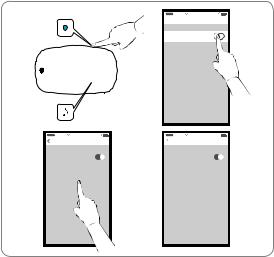
Bluetooth pairing
11:11
 Settings Bluetooth
Settings Bluetooth
Bluetooth
11:11 |
11:11 |
Settings Bluetooth |
Settings Bluetooth |
Bluetooth |
|
|
|
|
Bluetooth |
|
|
|
|
|
|
|
|
|
|
|
|
|
|
|
|
|
DEVICES |
|
|
|
DEVICES |
|
|
|
|
|
|
|
|
BeoPlay A6 |
Not Paired |
|
BeoPlay A6 |
Connected |
||||
|
|
|
|
|
|
|
|
|
EN Switch on Bluetooth on a device to pair it with BeoPlay A6. Long press the pairing button on BeoPlay A6 until the Bluetooth indicator flashes blue to initiate Bluetooth pairing. Then switch on Bluetooth on a device to pair it. Find the Bluetooth device list, and select ‘BeoPlay A6_xxxxxxxx’. Wait for your device to confirm that BeoPlay A6 and your device are paired. The Bluetooth indicator will then turn solid blue.
DA Aktiver Bluetooth på en enhed for at parre den med BeoPlay A6. Tryk på parringsknappen på BeoPlay A6, og hold den inde indtil Bluetooth-indikatoren begynder at blinke blåt for at påbegynde Bluetooth-parring. Aktiver derefter Bluetooth på enheden for at parre den. Find listen over Bluetoothenheder, og vælg "BeoPlay A6_xxxxxxxx". Vent på, at din enhed bekræfter, at BeoPlay A6 og din enhed er parrede. Bluetooth-indikatoren begynder derefter at lyse konstant blåt.
23
DE Schalten Sie Bluetooth auf dem Gerät ein, das mit BeoPlay A6 gekoppelt werden soll. Drücken Sie die Pairing-Taste der BeoPlay A6 lange, bis die Bluetooth-Anzeige blau blinkt, um das Bluetooth-Pairing zu starten. Schalten Sie anschließend Bluetooth auf dem Gerät ein, das gekoppelt werden soll. Suchen Sie die Bluetooth-Geräteliste und wählen Sie "BeoPlay A6_xxxxxxxx". Warten Sie, bis Ihr Gerät bestätigt, dass die BeoPlay A6 mit Ihrem Gerät gekoppelt wurde. Die BluetoothAnzeige wechselt dann zu konstant blau.
ES Active Bluetooth en un dispositivo para emparejarlo con BeoPlay A6. Mantenga pulsado el botón de BeoPlay A6 hasta que el indicador Bluetooth parpadee en color azul para iniciar el emparejamiento de Bluetooth. A continuación, active Bluetooth en un dispositivo para emparejarlo. Busque la lista de dispositivos Bluetooth y seleccione ‘BeoPlay A6_ xxxxxxxx’. Espere a que el dispositivo confirme que BeoPlay A6 y su dispositivo están emparejados. Entonces el indicador Bluetooth se iluminará en color azul fijo.
FR Activez le Bluetooth d’un appareil pour le jumeler avec le BeoPlay A6. Appuyez de manière prolongée sur le bouton de jumelage du BeoPlay A6 jusqu’à ce que le témoin Bluetooth clignote en bleu afin de démarrer le jumelage Bluetooth. Activez alors le Bluetooth d’un appareil pour le jumeler. Trouvez la liste des appareils Bluetooth et sélectionnez ‘BeoPlay A6_xxxxxxxx’. Attendez que votre appareil confirme qu’il est jumelé avec le BeoPlay A6. Le témoin Bluetooth devient alors en bleu fixe.
IT Attivare il Bluetooth su un dispositivo per accoppiarlo con il BeoPlay A6. Tenere premuto il pulsante di accoppiamento sul BeoPlay A6 fino a che la spia del Bluetooth inizia a lampeggiare in blu per avviare l'accoppiamento Bluetooth. Poi, attivare il Bluetooth su un dispositivo per accoppiarlo. Individuare l'elenco dei dispositivi Bluetooth e selezionare 'BeoPlay A6_xxxxxxxx'. Attendere che il dispositivo confermi l'avvenuto accoppiamento tra il BeoPlay A6 e il dispositivo. La spia del Bluetooth diventerà di colore blu fisso.
JA BeoPlay A6 BluetoothBluetooth Bluetooth
BluetoothBeoPlay A6 Blueooth
24
Bluetooth BeoPlay A6_xxxxxxxx Bluetooth
KO Bluetooth BeoPlay A6 . Bluetooth BeoPlay A6 Bluetooth. B l u e to o t h. Bluetooth ‘BeoPlay A6_ xxxxxxxx’ ( ) . BeoPlay A6
. Bluetooth .
NL Schakel Bluetooth in op een apparaat dat u wilt koppelen met de BeoPlay A6. Houd de koppelingstoets op de BeoPlay A6 lang ingedrukt totdat de Bluetooth-indicator blauw knippert om de Bluetooth-verbinding te maken. Schakel vervolgens Blueooth in op het apparaat om te koppelen. Zoek de Bluetooth-apparatenlijst en selecteer ‘BeoPlay A6_ xxxxxxxx’. Wacht totdat uw apparaar bevestigt dat BeoPlay A6 en uw apparaat zijn gekoppeld. De Bluetooth-indicator blijft vervolgens blauw branden.
PT Ligue o Bluetooth num dispositivo para emparelhá-lo com o BeoPlay A6. Mantenha premido o botão de emparelhamento no BeoPlay A6 até o indicador de Bluetooth piscar a azul para iniciar o emparelhamento Bluetooth. Em seguida, ligue o Bluetooth num dispositivo para emparelhá-lo. Encontre a lista de dispositivos Bluetooth e selecione "BeoPlay A6_xxxxxxxx". Aguarde que o seu dispositivo confirme o emparelhamento entre o BeoPlay A6 e o seu dispositivo. Em seguida, o indicador de Bluetooth permanece com cor azul.
RU Включите Bluetooth на устройстве для его связывания с BeoPlay A6. Удерживайте нажатой кнопку связывания на BeoPlay A6, пока индикатор Bluetooth не начнет мигать синим, чтобы начать связывание Bluetooth. Включите Bluetooth на устройстве для его связывания. Найдите список Bluetooth-устройств и выберите BeoPlay A6_xxxxxxxx. Дождитесь, пока на вашем устройстве появится подтверждение связывания BeoPlay A6 и вашего устройства. После этого индикатор Bluetooth загорится немигающим синим.
25
SV Slå på Bluetooth på en enhet för att parkoppla den med BeoPlay A6. Tryck ner parkopplingsknappen på BeoPlay A6 tills Bluetooth-indikatorn blinkar blått för att starta Bluetooth. Slå sedan på Blueooth på en enhet för att parkoppla den. Hitta Bluetooth-enhetslistan och välj "BeoPlay A6_xxxxxxxx". Vänta på att enheten bekräftar att BeoPlay A6 aktiverats och din enhet är parkopplad. Bluetooth-indikatorn lyser därefter med fast blått sken.
ZH Bluetooth BeoPlay A6BeoPlay A6 BluetoothBluetooth BluetoothBluetooth “BeoPlay A6_ xxxxxxxx” BeoPlay A6Bluetooth
ZHTW Bluetooth BeoPlay A6BeoPlay A6 BluetoothBluetoothBlueooth Bluetooth‘BeoPlay A6_xxxxxxxx’ BeoPlay A6 Bluetooth
26
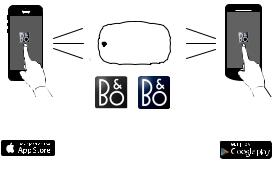
Use the BeoMusic App
B
BeoSetup App BeoMusic App
BeoMusic
JLD to verify
EN Download the BeoMusic App from Apple App Store or Google Play. Use the app to browse, search and play music from a hand-held device - such as an iPhone/iPad or Android device - through your BeoPlay A6.
DA Download appen BeoMusic fra Apple App Store eller Google Play. Brug appen til at gennemse, søge efter og afspille musik fra en håndholdt enhed – f.eks. en iPhone/iPadeller Androidenhed – via din BeoPlay A6.
DE Laden Sie die BeoMusic-App vom Apple App Store oder von Google Play herunter. Verwenden Sie die App, um Musik auf einem tragbaren Gerät, z. B. einem iPhone/iPad oder Android-Gerät, mithilfe Ihrer BeoPlay A6 zu durchsuchen und wiederzugeben.
ES Descargue BeoMusic App de la App Store de Apple o Google Play. Utilice la aplicación para examinar, buscar y reproducir música desde un dispositivo portátil, como un dispositivo iPhone/iPad o Android, a través de su BeoPlay A6.
FR Téléchargez l’application BeoMusic d’Apple App Store ou Google Play. Utilisez l’application pour parcourir, chercher et écouter de la musique d’un appareil portatif - tel qu’un iPhone/iPad ou un appareil Android - par votre BeoPlay A6.
IT Scaricare la App BeoMusic dall'Apple App Store o da Google Play. Usare la app per navigare, cercare e riprodurre musica da un dispositivo palmare, come ad esempio un iPhone/iPad o un dispositivo Android, attraverso il BeoPlay A6.
27
JA Apple App Store Google Play BeoMusic App
iPhone/ iPad Android BeoPlay A6
KO Apple App Store Google Play BeoMusic. BeoPlay A6 iPhone/ iPad Android ,.
NL Download de BeoMusic App van de Apple App Store of Google Play. Gebruik de app om te browsen, zoeken en muziek af te spelen vanaf een handheld apparaat - zoals een iPhone/iPad of Android-apparaat - via uw BeoPlay A6.
PT Transfira a aplicação BeoMusic da Apple App Store ou Google Play. Utilize a aplicação para navegar, pesquisar e reproduzir música a partir de um dispositivo portátil, como um dispositivo iPhone/iPad ou Android, através do seu BeoPlay A6.
RU Загрузить приложение BeoMusic с сайта Apple App Store или Google Play. Используйте приложение для обзора, поиска и воспроизведения музыки с ручного устройства, такого как iPhone/iPad или устройство Android, через
BeoPlay A6.
SV Ladda ner BeoMusic-appen från Apple App Store eller Google Play. Använd appen för att bläddra, söka och spela musik från en handenhet - som t.ex. en iPhone/iPaeller Android-enhet - via din BeoPlay A6.
ZH Apple App Store Google Play BeoMusic App
BeoPlay A6 iPhone iPad Android
ZHTW Apple App Store Google Play BeoMusiciPhone/iPad Android BeoPlay A6
28
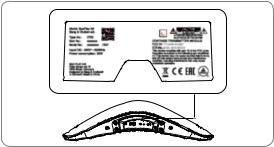
BeoSoundBeoPlayEssenceA6
29
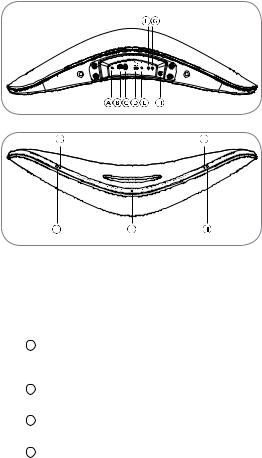
Connections
M
K L
EN You can connect multiple sources to your BeoPlay A6, either using the connection panel or wirelessly through your network. However only one source can be active at the same time.
A Line in
Mini jacks for connecting external audio sources, for example, a computer.
B Ethernet
Ethernet socket for a wired connection. No setup is required.
CUSB-A
Service use only.
DPosition switch
Adjust the switch according to product position (FREE, WALL or CORNER) in the room to optimize speaker performance.
30
