Axis M1144-L, M1143-L Installation Manual

INSTALLATION GUIDE
AXIS M1143-L Network Camera
AXIS M1144-L Network Camera
ESPAÑOL ITALIANO DEUTSCH AISÇFRAN ENGLISH

Legal Considerations
Video and audio surveillance can be prohibited by laws that vary from country to country. Check the laws in your local region before using this product for surveillance purposes.
These network cameras include one (1) H.264 decoder license. To purchase further licenses, contact your reseller.
Electromagnetic Compatibility (EMC)
This equipment has been designed and tested to fulfill applicable standards for:
Radio frequency emission when installed according to the instructions and used in its intended environment. Immunity to electrical and electromagnetic phenomena when installed according to the instructions and used in its intended environment.
If this equipment does cause harmful interference to radio or television reception, which can be determined by turning the equipment off and on, the user is encouraged to try to correct the interference by one or more of the following measures: Re-orient or relocate the receiving antenna. Increase the separation between the equipment and receiver. Connect the equipment to an outlet on a different circuit to the receiver. Consult your dealer or an experienced radio/TV technician for help. Shielded (STP) network cables must be used with this unit to ensure compliance with EMC standards. See Electromagnetic Compatibility (EMC), on page 85 for more information on this product’s compliance with safety standards.
Equipment Modifications
This equipment must be installed and used in strict accordance with the instructions given in the user documentation. This equipment contains no user-serviceable components. Unauthorized equipment changes or modifications will invalidate all applicable regulatory certifications and approvals.
Liability
Every care has been taken in the preparation of this document. Please inform your local Axis office of any inaccuracies or omissions. Axis Communications AB cannot be held responsible for any technical or typographical errors and reserves the right to make changes to the product and documentation without prior notice. Axis Communications AB makes no warranty of any kind with regard to the material contained within this document, including, but not limited to, the implied warranties of
merchantability and fitness for a particular purpose. Axis Communications AB shall not be liable nor responsible for incidental or consequential damages in connection with the furnishing, performance or use of this material.
RoHS
This product complies with both the European RoHS directive, 2002/95/EC, and the Chinese RoHS regulations, ACPEIP.
WEEE Directive
The European Union has enacted a Directive 2002/96/EC on Waste Electrical and Electronic Equipment (WEEE Directive). This directive is
applicable in the European Union member states.
The WEEE marking on this product (see right) or its documentation indicates that the product must not be disposed of together with household waste. To prevent possible harm to human health and/or the environment, the product must be disposed of in an approved and environmentally safe recycling process. For further information on how to dispose of this product correctly, contact the product supplier, or the local authority responsible for waste disposal in your area.
Business users should contact the product supplier for information on how to dispose of this product correctly. This product should not be mixed with other commercial waste. For more information, visit www.axis.com/techsup/.
Support
Should you require any technical assistance, please contact your Axis reseller. If your questions cannot be answered immediately, your reseller will forward your queries through the appropriate channels to ensure a rapid response. If you are connected to the Internet, you can:
•download user documentation and firmware updates
•find answers to problems in the FAQ database. Search by product, category, phrases.
•report problems to Axis support by logging in to your private support area.
Safeguards
Please read through this Installation Guide carefully before installing the product. Keep the Installation Guide for further reference.
 CAUTION!
CAUTION!
•When transporting the Axis product, use the original packaging or equivalent to prevent damage to the product.
•Store the Axis product in a dry and ventilated environment.
•Avoid exposing the Axis product to vibration, shocks or heavy pressure and do not install the camera on unstable brackets, unstable or vibrating surfaces or walls, since this could cause damage to the product.
•Only use hand tools when installing the Axis product, the use of electrical tools or excessive force could cause damage to the product.
•Do not use chemicals, caustic agents, or aerosol cleaners. Use a damp cloth for cleaning.
•Use only accessories that comply with technical specification of the product. These can be provided by Axis or a third party.
•Use only spare parts provided by or recommended by Axis.
•Do not attempt to repair the product by yourself, contact Axis or your Axis reseller for service matters.
 IMPORTANT!
IMPORTANT!
•This Axis product must be used in compliance with local laws and regulations.
Battery replacement
This Axis product uses a 3.0V CR2032 Lithium battery as the power supply for its internal real-time clock (RTC). Under normal conditions this battery will last for a minimum of 5 years. Low battery power affects the operation of the RTC, causing it to reset at every power-up. A log message will appear when the battery needs replacing. The battery should not be replaced unless required!
If the battery does need replacing, please contact www.axis.com/techsup for assistance.
•Danger of Explosion if battery is incorrectly replaced.
•Replace only with the same or equivalent battery, as recommended by the manufacturer.
•Dispose of used batteries according to the manufacturer's instructions.

AXIS M1143-L/M1144-L |
Page 5 |
AXIS M1143-L/M1144-L Network Camera
Installation Guide
This guide helps you to install the AXIS M1143-L/M1144-L Network Camera on your network. For further information, please see the User Manual available on www.axis.com/techsup
Installation steps
1.Check the package contents against the list below.
2.Hardware overview on page 6.
3.Install the hardware on page 7.
4.Assign an IP address on page 8.
5.Set the password on page 11.
6.Adjust image and focus on page 13
Important!
This product must be used in compliance with local laws and regulations.
Package contents
Item |
Title/Variants |
|
|
Network camera |
AXIS M1143-L |
|
AXIS M1144-L |
|
|
Camera stand |
|
|
|
Terminal block |
4-pin connector block for connecting external |
connector |
devices to the I/O terminal connector |
|
|
Accessory |
Lever tool |
|
|
CD |
AXIS Network Video CD, including installation |
|
tools and other software. |
|
|
Printed material |
AXIS M1143-L/M1144-L Installation Guide |
|
Warranty document |
|
|
ENGLISH
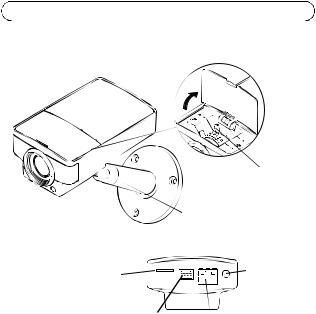
Page 6 |
AXIS M1143-L/M1144-L |
 Hardware overview
Hardware overview
|
|
|
|
|
Zoom puller |
|
|
|
Focus puller |
||||
|
|
Camera stand |
||||
Light sensor |
||||||
|
|
|
|
|||
|
Network, status, power LEDs |
|||||
|
micro SD |
|
|
|
Control button |
|
|
|
|
||||
|
card slot |
|
|
|
|
|
|
I/O connector |
Network connector (PoE) |
||||
Dimensions (HxWxD)
AXIS M1143-L/AXIS M1144-L: 46 x 75 x 115 mm (1.8" x 3.0" x 4.5")

AXIS M1143-L/M1144-L |
Page 7 |
|
|||
LED indicators |
|
|
|
|
|
|
|
|
|
|
|
LED |
Color |
Indication |
|
|
|
|
|
|
|
|
|
Network |
Green |
Steady for connection to a 100 Mbit/s network. Flashes |
|
|
|
|
|
for network activity. |
|
|
|
|
|
|
|
|
|
|
Amber |
Steady for connection to 10 Mbit/s network. Flashes for |
|
|
|
|
ENGLISH |
||||
|
|
network activity. |
|
|
|
|
|
|
|
|
|
|
|
|
|
|
|
|
Unlit |
No network connection. |
|
|
|
|
|
|
|
|
|
Status |
Green |
Steady green for normal operation. |
|
|
|
|
|
|
|||
|
|
Note: Configure the Status LED to be unlit during normal |
|
|
|
|
|
operation, or to flash only when the camera is accessed |
|
|
|
|
|
from Setup > System Options > LED. See the online help |
|
|
|
|
|
files for more information. |
|
|
|
|
|
|
|
|
|
|
Amber |
Steady during startup, reset to factory default or when |
|
|
|
|
|
restoring settings. |
|
|
|
|
|
|
|
|
|
|
Red |
Slow flash for failed upgrade. |
|
|
|
|
|
|
|
|
|
Power |
Green |
Normal operation. |
|
|
|
|
|
|
|
|
|
|
Amber |
Flashes green/amber during firmware upgrade. |
|
|
|
|
|
|
|
|
|
 Install the hardware
Install the hardware
1.Attach the stand to the camera by screwing it on. For wall mounting, attach the stand to wall first, using 3 appropriate screws.
2.Attach the cable to the network connector (supports PoE class 2) in the camera.
3.Check that the indicator LEDs indicate the correct conditions. See table above.
Note: Make sure the light sensor is not covered; this could affect its performance and lead to false Day/Night shifts.

Page 8 |
AXIS M1143-L/M1144-L |
 Assign an IP address
Assign an IP address
Most networks today have a DHCP server that automatically assigns IP addresses to connected devices. If your network does not have a DHCP server, the Network Camera will use 192.168.0.90 as the default IP address.
AXIS IP Utility and AXIS Camera Management are the recommended methods for setting an IP address in Windows. These free applications are available on the Axis Network Video Product CD supplied with this product, or they can be downloaded from www.axis.com/techsup Depending on the number of cameras you wish to install, use the method that suits you best.
Method |
Recommended for |
Operating system |
|
|
|
AXIS IP Utility |
Single camera |
Windows |
See page 9 |
Small installations |
|
|
|
|
AXIS Camera |
Multiple cameras |
Windows 2000 |
Management |
Large installations |
Windows XP Pro |
See page 10 |
Installation on a different |
Windows 2003 Server |
|
subnet |
Windows Vista |
|
|
Windows 7 |
|
|
|
Notes:
•If assigning the IP address fails, check that there is no firewall blocking the operation.
•For other methods of assigning or discovering the IP address of the AXIS M1143-L/M1144-L, such as in other operating systems, see page 14.
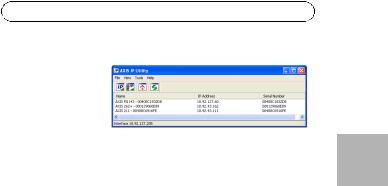
AXIS M1143-L/M1144-L |
Page 9 |
AXIS IP Utility - single camera/small installation
AXIS IP Utility automatically discovers and displays Axis devices on your network. You can also manually set a static IP
address through this application. AXIS IP Utility is available on the Axis Network Video Product CD, or it can be downloaded from www.axis.com/ techsup
Install the AXIS M1143-L/M1144-L Network Camera on the same network segment (physical subnet) as the computer running AXIS IP Utility.
Automatic discovery
1.Check that the AXIS M1143-L/M1144-L Network Camera is connected to the network and that power has been applied.
2.Start AXIS IP Utility.
3.When the AXIS M1143-L/M1144-L network camera appears in the window, double-click to open the camera’s home page.
4.See page 11 for instructions on how to set the password.
Set the IP address manually (optional)
1.Acquire an unused IP address on the same network segment your computer is connected to.
2.Select the AXIS M1143-L/M1144-L in the list.
3.Click the button  Assign new IP address to selected device and enter the IP address.
Assign new IP address to selected device and enter the IP address.
4.Click the Assign button and follow on-screen instructions. Note that the camera must be restarted within two minutes for the new IP address to be set.
5.Click the Home Page button to access the camera’s web pages.
ENGLISH

Page 10 |
AXIS M1143-L/M1144-L |
6.See page 11 for instructions on how to set the password.
AXIS Camera Management - multiple cameras/large installations
AXIS Camera Management can automatically discover multiple Axis devices, show connection status, manage firmware upgrades and set IP addresses.
Automatic discovery
1.Check that the camera is connected to the network and that power has been applied.
2.Start AXIS Camera Management. When the camera appears in the window, right-click the link and select Live View Home Page.
3.See page 11 for instructions on how to set the password.
Assign an IP address in a single device
1.Select the network camera in AXIS Camera Management and click the Assign IP button  .
.
2.Select Assign the following IP address and enter the IP address, subnet mask and default router the device will use.
3.Click the OK button.

AXIS M1143-L/M1144-L |
Page 11 |
Assign IP addresses in multiple devices
AXIS Camera Management speeds up the process of assigning IP addresses to multiple devices, by suggesting IP addresses from a specified range.
1. |
Select the devices you wish to configure (different models can be |
|
|
|
selected) and click the Assign IP button |
. |
|
|
ENGLISH |
||
|
use. |
|
|
2. |
Select Assign the following IP address range and enter the range |
|
|
|
of IP addresses, the subnet mask and default router the devices will |
|
|
3. |
Click the OK button. |
|
|
|
|
||
 Set the password
Set the password
To gain access to the product, the password for the default administrator user root must be set. This is done in the ‘Configure Root Password’ dialog, which is displayed when the AXIS M1143-L/M1144-L network camera is accessed for the first time.
To prevent network eavesdropping when setting the root password, this can be done via an encrypted HTTPS connection, which requires an HTTPS certificate (see note below).
To set the password via a standard HTTP connection, enter it directly in the first dialog shown below.
To set the password via an encrypted HTTPS connection, follow these steps:
1.Click the Create self-signed certificate button.
2.Provide the requested information and click OK. The certificate is created and the password can now be set securely. All traffic to and from the AXIS M1143-L/M1144-L is encrypted from this point on.

Page 12 |
AXIS M1143-L/M1144-L |
3.Enter a password and then re-enter to confirm the spelling. Click OK. The password has now been configured.
To create an HTTPS connection, start
 by clicking this button.
by clicking this button.
To configure the
password directly via an unencrypted connection, enter the password here.
4.To log in, enter the user name “root” in the dialog as requested Note: The default administrator user name ”root” cannot be deleted.
5.Enter the password as set above, and click OK.
If required, click Yes to install AMC (AXIS Media Control), which allows viewing of the video stream in Internet Explorer. You will need administrator rights on the computer to do this. If required, click the link to install missing decoders. The Live View page of the AXIS M1143-L/ M1144-L network camera appears. The Setup link to the right gives you menu options that allow you to customize the camera.
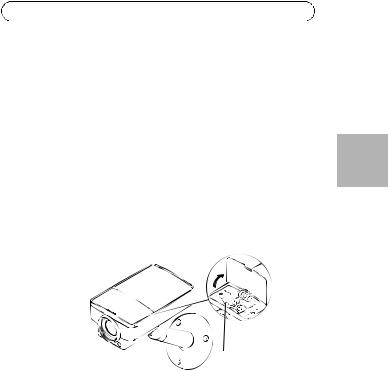
AXIS M1143-L/M1144-L |
Page 13 |
 Adjust image and focus
Adjust image and focus
To focus AXIS M1143-L/M1144-L:
1.In the Focus Adjustment page in the camera’s GUI, (Setup > Basic Setup > Focus), set the DC-Iris to Disabled and click Save.
2.Open the lid on the camera; adjust the zoom with the zoom puller in the range 1-4 (1 > full wide; 4 > full tele).
3.Adjust the focus with the focus puller as required.
Note: The lever tool can be used to adjust and tighten the zoom and focus pullers.
4.From the Focus Adjustment page in the camera’s GUI, set the DCIris to Enabled and click Save.
5.Adjust the Angle of Illumination slider in the camera’s GUI. See note below.
Zoom puller
Focus puller
Notes:
•The DC-Iris should always be disabled while focusing the camera. This opens the iris to its maximum, which gives the smallest depth of field and thus the best conditions for correct focusing. When the focus is set with this method it will then be maintained in all light conditions
•The default zoom is set at 1. If the zoom is adjusted to a different value, move the Angle of Illumination slider in the IR Light window (Camera Settings > IR Light Settings > Edit) in the camera’s GUI to the same value, for optimal IR illumination.
ENGLISH

Page 14 |
AXIS M1143-L/M1144-L |
Other methods of setting the IP address
|
Use in |
Notes |
|
operating |
|
|
system |
|
|
|
|
AVHS Service |
All |
To connect the camera to an AVHS service, |
Connection |
|
refer to the service provider´s Installation |
|
|
guide. For information and help to find a |
|
|
local AVHS Service Provider go to |
|
|
www.axis.com |
|
|
|
UPnP™ |
Windows |
When enabled on your computer, the camera |
|
(ME or |
is automatically detected and added to “My |
|
XP) |
Network Places.” |
|
|
|
Bonjour |
MAC OSX |
Applicable to browsers with support for |
|
(10.4 or |
Bonjour. Navigate to the Bonjour bookmark |
|
later) |
in your browser (e.g. Safari) and click on the |
|
|
link to access the camera’s web pages. |
|
|
|
AXIS Dynamic |
All |
A free service from Axis that allows you to |
DNS Service |
|
quickly and simply install your camera. |
|
|
Requires an Internet connection with no HTTP |
|
|
proxy. See www.axiscam.net for more |
|
|
information. |
|
|
|
ARP/Ping |
All |
See user’s manual. The command must be |
|
|
issued within 2 minutes of connecting power |
|
|
to the camera. |
|
|
|
DHCP |
All |
To view the admin pages for the network |
|
|
DHCP server, see the server’s documentation. |
|
|
|

AXIS M1143-L/M1144-L |
Page 15 |
Resetting to the Factory Default Settings
To reset all parameters and the IP address to Factory Default settings:
1. |
Disconnect power from the camera. |
|
|
2. |
Press and hold the Control button and reconnect power. |
|
|
3. |
Keep the Control button pressed for about 25 seconds until the |
|
|
|
Status indicator flashes amber. Release the Control button. |
|
|
|
ENGLISH |
||
4. |
When the Status indicator displays green (which can take up to 1 |
||
|
|||
|
minute) the process is complete and the camera has been reset. |
|
|
5. |
Re-assign the IP address. |
|
|
|
|
|
Accessing the camera from the Internet
Once installed, your network camera is accessible on your local network (LAN). To access the camera from the Internet, configure network routers to allow incoming traffic, which is usually done on a specific port:
•HTTP port (default port 80) for viewing and configuration
•RTSP port (default port 554) for viewing H.264 video streams
Please refer to the documentation for your router for further instructions. For more information on this and other topics, visit the Axis Support Web at www.axis.com/techsup
Further information
The user manual is available from the Axis web site at www.axis.com
Visit www.axis.com/techsup to check if there is updated firmware available for the AXIS M1143-L/M1144-L. To see the currently installed firmware version, see Setup > About in the camera’s web pages.
Mesures de sécurité
Lisez attentivement ce guide d’installation avant d’installer le produit. Conservez le guide d’installation pour une utilisation ultérieure.
 ATTENTION!
ATTENTION!
•Pour éviter d’endommager le produit Axis, utilisez l’emballage d’origine ou un emballage équivalent pour le transporter.
•Conservez le produit Axis dans un environnement sec et aéré.
•Évitez d’exposer le produit Axis à des vibrations, des chocs ou une trop forte pression et ne l’installez pas sur des supports instables, ou encore sur des surfaces ou des murs instables ou vibrants; cela risquerait de l’endommager.
•Utilisez uniquement des outils à main pour l’installation du produit Axis: l’utilisation d’outils électriques ou l’usage excessif de la force risquent de l’endommager.
•N’utilisez ni produits chimiques, ni substances caustiques, ni nettoyeurs aérosol. Utilisez un chiffon humide pour le nettoyage.
•N’utilisez que des accessoires conformes aux caractéristiques techniques du produit. Ceux-ci peuvent être fournis par Axis ou un fournisseur tiers.
•Utilisez uniquement des pièces de rechange fournies ou recommandées par Axis.
•Ne tentez pas de réparer le produit vous-même, contactez Axis ou votre revendeur Axis pour tout problème de maintenance.
 IMPORTANT!
IMPORTANT!
•Ce produit Axis doit être utilisé conformément aux lois et réglementations locales en vigueur.
Remplacement des piles
Ce produit Axis nécessite une pile au lithium CR2032 de 3V pour l’alimentation de son horloge en temps réel interne. Dans des conditions normales d’utilisation, cette pile est censée durer au moins 5ans. Si la pile est faible, le fonctionnement de l’horloge en temps réel peut être affecté et entraîner sa réinitialisation à chaque mise sous tension. Un message enregistré apparaît lorsque la pile doit être remplacée. Ne remplacez la pile que lorsque cela est nécessaire.
Si la pile doit être remplacée, veuillez contacter www.axis.com/techsup pour obtenir de l’aide.
•Le remplacement incorrect de la pile peut entraîner un risque d’explosion.
•Remplacez la pile par une pile identique ou équivalente uniquement, en respectant les recommandations du fabricant.
•Jetez les piles usagées conformément aux consignes du fabricant.

AXIS M1143-L/M1144-L |
Page 17 |
Guide d’installation de la caméra réseau AXIS
M1143-L/M1144-L
Ce guide est destiné à vous aider à installer la AXIS M1143-L/M1144-L Caméra réseau sur votre réseau. Pour en savoir plus, consultez le Manuel d’utilisation disponible sur www.axis.com/techsup.
Étapes d’installation
1.Vérifiez le contenu de l’emballage par rapport à la liste ci-dessous.
2. Présentation du matériel. Consultez la page 18.
3. Installation du matériel. Voir page 20.
4. Attribution d’une adresse IP. Voir page 21.
5.Configuration du mot de passe. Voir page 25.
6.Réglage de l'image et de la mise au point. Voir page 28
Contenu de l’emballage
Élément |
Titre/Variantes |
|
|
Caméra réseau |
AXIS M1143-L |
|
AXIS M1144-L |
|
|
Support de caméra |
|
|
|
Bornier de |
Bornier de connexion à 4 broches pour le |
connexion pour |
raccordement de dispositifs externes au connecteur |
terminaux |
pour terminaux d'E/S |
|
|
Accessoires |
Levier d'ouverture |
|
|
CD |
CD de vidéo sur IP AXIS comprenant les outils |
|
d'installation et autres logiciels |
|
|
Documentation |
Guide d'installation de la AXIS M1143-L/M1144-L |
imprimée |
Garantie |
|
|
|
|
AISÇFRAN

Page 18 |
AXIS M1143-L/M1144-L |
 Présentation du matériel
Présentation du matériel
|
|
|
|
|
|
Commande de zoom |
|
|
|
|
Commande de mise au point |
||||
|
|
Support de caméra |
|||||
Capteur de luminosité |
|||||||
|
|
|
|
|
|||
|
|
Réseau, état, voyants DEL d’alimentation |
|||||
emplacement pour carte |
|
|
|
Bouton de |
|||
|
|
|
|||||
micro SD |
|
|
|
|
commande |
||
|
|
Connecteur d'E/S |
Connecteur réseau (PoE) |
||||
Dimensions (H x l x P)
AXIS M1143-L/AXIS M1144-L = 46 x 75 x 115 mm (1,8 x 3,0 x 4,5")

AXIS M1143-L/M1144-L |
Page 19 |
|
|||
Voyants DEL |
|
|
|
|
|
|
|
|
|
|
|
DEL |
Couleur |
Indication |
|
|
|
|
|
|
|
|
|
Réseau |
Vert |
Continu en cas de connexion à un réseau de 100 Mbit/s. |
|
|
|
|
|
Clignote en cas d’activité réseau. |
|
|
|
|
|
|
|
|
|
|
Orange |
Continu en cas de connexion à un réseau de 10 Mbit/s. |
|
|
|
|
|
Clignote en cas d’activité réseau. |
|
|
|
|
|
|
|
|
|
|
Éteint |
Pas de connexion réseau. |
|
|
|
|
|
|
|
|
|
État |
Vert |
Vert continu en cas de fonctionnement normal. |
|
|
|
|
|
Remarque : le voyant DEL d'état peut être configuré pour |
|
|
|
|
|
FRAN |
|||
|
|
être éteint lors du fonctionnement normal, ou pour |
|
||
|
|
clignoter uniquement en cas d'accès à la caméra. Pour ce |
|
||
|
|
|
|
||
|
|
faire, cliquez sur Setup (Configuration) > System |
|
AISÇ |
|
|
|
Options (Options système) > LED (Voyant DEL). |
|
||
|
|
|
|
||
|
|
Reportez-vous à l’aide en ligne pour plus d’informations. |
|
|
|
|
|
|
|||
|
|
|
|
|
|
|
Orange |
Continu pendant le démarrage, la réinitialisation des |
|
|
|
|
|
valeurs d’usine ou la restauration des paramètres. |
|
|
|
|
|
|
|
|
|
|
Rouge |
Clignote lentement en cas d’échec de la mise à niveau. |
|
|
|
|
|
|
|
|
|
Alimenta- |
Vert |
Fonctionnement normal. |
|
|
|
tion |
|
|
|
|
|
Orange |
Le voyant vert/orange clignote pendant la mise à niveau |
|
|
||
|
|
|
|||
|
|
des micrologiciels. |
|
|
|
|
|
|
|
|
|

Page 20 |
AXIS M1143-L/M1144-L |
 Installation du matériel
Installation du matériel
1.Vissez le support sur la caméra. Pour un montage mural, fixez d'abord le support sur le mur à l'aide de 3 vis adaptées.
2.Fixez le câble au connecteur réseau de la caméra (alimentation par Ethernet [PoE] classe 2 prise en charge).
3.Vérifiez que les voyants DEL indiquent que tout fonctionne correctement. Reportez-vous au tableau ci-dessus.
Remarque : Assurez-vous que le capteur de lumière n’est pas couvert ; cela pourrait affecter ses performances et entraîner des changements de mode Jour/Nuit inappropriés.

AXIS M1143-L/M1144-L |
Page 21 |
 Attribution d’une adresse IP
Attribution d’une adresse IP
Aujourd’hui, la plupart des réseaux comportent un serveur DHCP qui attribue automatiquement des adresses IP aux dispositifs connectés. Si votre réseau en est dépourvu, votre caméra réseau utilisera 192.168.0.90 comme adresse IP par défaut.
Si vous souhaitez définir une adresse IP sous Windows, nous vous recommandons d’utiliser l’application AXIS IP Utility ou AXIS Camera Management. Ces deux applications gratuites sont disponibles sur le CD accompagnant votre produit de vidéo sur IP Axis. Vous pouvez également les télécharger à partir du site www.axis.com/techsup. Choisissez la méthode qui vous convient le mieux en fonction du nombre de caméras à installer.
Méthode |
Recommandée pour |
Système |
|
|
d’exploitation |
|
|
|
AXIS IP Utility |
Une seule caméra |
Windows |
Voir page 22 |
Petites installations |
|
|
|
|
Logiciel AXIS |
Plusieurs caméras |
Windows 2000 |
Camera |
Grandes installations |
Windows XP Pro |
Management |
Installation sur un autre |
Windows 2003 Server |
Voir page 24 |
sous-réseau |
Windows Vista |
|
|
Windows 7 |
|
|
|
Remarques :
•En cas d’échec de l’attribution d’une adresse IP, vérifiez qu’aucun pare-feu ne bloque l’opération.
•Pour connaître les autres méthodes d'affectation ou de détection de l'adresse IP de votre caméra réseau AXIS M1143-L/M1144-L, par exemple sous d'autres systèmes d'exploitation, reportez-vous à la page 30.
AISÇFRAN
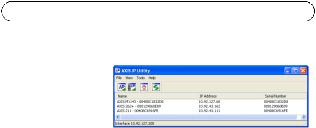
Page 22 |
AXIS M1143-L/M1144-L |
AXIS IP Utility - Une seule caméra/petite installation
AXIS IP Utility détecte et affiche automatiquement les périphériques Axis présents sur votre réseau. Cette
application permet également de définir manuellement une adresse IP statique. AXIS IP Utility est disponible sur le CD accompagnant votre produit de vidéo sur IP Axis. Vous pouvez également la télécharger depuis le site www.axis.com/techsup
Installez la caméra réseau AXIS M1143-L/M1144-L sur le même segment de réseau (sous-réseau physique) que celui de l'ordinateur exécutant l'application AXIS IP Utility.
Détection automatique
1.Vérifiez que la caméra réseau AXIS M1143-L/M1144-L est connectée au réseau et qu'elle est sous tension.
2.Lancez AXIS IP Utility.
3.Lorsque l'icône de la caméra réseau AXIS M1143-L/M1144-L apparaît dans la fenêtre, double-cliquez dessus pour ouvrir la page d'accueil correspondante.
4.Reportez-vous à la page 25 pour savoir comment configurer le mot de passe.
Définir manuellement l’adresse IP (facultatif)
1.Trouvez une adresse IP non utilisée sur le même segment de réseau que celui de votre ordinateur.
2.Sélectionnez AXIS M1143-L/M1144-L dans la liste.
3.Cliquez sur le bouton  Assign new IP address to selected device
Assign new IP address to selected device
(Attribuer une nouvelle adresse IP au périphérique sélectionné), et saisissez l’adresse IP.

AXIS M1143-L/M1144-L |
Page 23 |
4.Cliquez sur le bouton Assign (Attribuer) et suivez les instructions qui s’affichent à l’écran. La caméra doit être redémarrée dans les deux minutes qui suivent pour que la nouvelle adresse IP soit prise en compte.
5.Cliquez sur le bouton Home Page (Page d’accueil) pour accéder aux pages Web de la caméra.
6.Reportez-vous à la page 25 pour savoir comment configurer le mot de passe.
AISÇFRAN
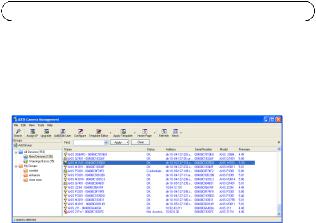
Page 24 |
AXIS M1143-L/M1144-L |
AXIS Camera Management - Plusieurs caméras/grandes installations
AXIS Camera Management est capable de détecter automatiquement plusieurs périphériques Axis, d’afficher leur état de connexion, de gérer les mises à niveau des micrologiciels et de définir les adresses IP.
Détection automatique
1.Vérifiez que la caméra réseau soit bien connectée au réseau et qu’elle se trouve sous tension.
2.Lancez AXIS Camera Management. Lorsque l’icône de la caméra apparaît dans la fenêtre, cliquez avec le bouton droit de la souris sur le lien, puis sélectionnez Live View Home Page (Page d’accueil – Vidéo en direct).
3.Reportez-vous à la page 25 pour savoir comment configurer le mot de passe.
Attribution d’une adresse IP à un seul périphérique
1.Sélectionnez la caméra réseau dans l’application AXIS Camera Management et cliquez sur le bouton Assign IP (Attribuer une adresse IP)  .
.
2.Sélectionnez Assign the following IP address (Attribuer l’adresse IP suivante) et saisissez l’adresse IP, le masque de sous-réseau et le routeur par défaut que le périphérique utilisera.
3.Cliquez sur le bouton OK.

AXIS M1143-L/M1144-L |
Page 25 |
Attribution d’adresses IP à plusieurs périphériques
AXIS Camera Management accélère le processus d’attribution d’adresses IP à plusieurs périphériques en suggérant des adresses IP parmi une plage spécifiée.
1. |
Sélectionnez les périphériques à configurer (il peut s’agir de modèles |
|||
|
différents), puis cliquez sur le bouton Assign IP (Attribuer adresses |
|||
|
IP) |
. |
|
|
2. |
Sélectionnez Assign the following IP address range (Attribuer la |
|||
|
plage d’adresses IP suivante) et saisissez la plage d’adresses IP, le |
|||
|
masque de sous-réseau et le routeur par défaut que les |
|||
|
périphériques utiliseront. |
|
||
|
AISÇFRAN |
|||
3. |
Cliquez sur le bouton OK. |
|||
|
||||
|
|
|
|
|
 Configuration du mot de passe
Configuration du mot de passe
Pour accéder au produit, le mot de passe de l’administrateur root par défaut doit être configuré. Vous pouvez le faire depuis la boîte de dialogue « Configure Root Password » (Configurer le mot de passe root) qui s'affiche lors du premier accès à la caméra réseau AXIS M1143-L/ M1144-L.
Pour éviter les écoutes électroniques lors de la configuration du mot de passe root, utilisez une connexion HTTPS cryptée nécessitant un certificat HTTPS (voir la remarque ci-dessous).
Pour configurer le mot de passe via une connexion HTTP standard, saisissez directement le mot de passe dans la première boîte de dialogue représentée ci-dessous.
Pour configurer le mot de passe avec une connexion HTTPS cryptée, procédez comme suit :
1.Cliquez sur le bouton Create self-signed certificate (Créer un certificat autosigné).
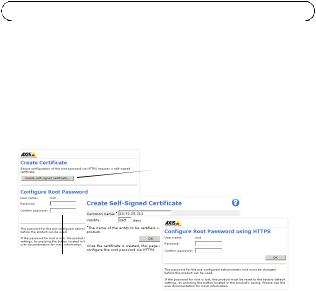
Page 26 |
AXIS M1143-L/M1144-L |
2.Saisissez les informations demandées, puis cliquez sur OK. Le certificat est créé. Vous pouvez dès à présent configurer le mot de passe en toute sécurité. Tout le trafic vers et depuis l’AXIS M1143-L/ M1144-L est désormais crypté.
3.Saisissez un mot de passe, puis saisissez-le de nouveau pour confirmation. Cliquez sur OK. Le mot de passe est maintenant configuré.
Pour créer une connexion HTTPS,  commencez par cliquer sur ce bouton.
commencez par cliquer sur ce bouton.
Pour configurer
directement le mot de passe via une connexion non cryptée, saisissez le mot de passe à cet endroit.
4.Pour vous connecter, saisissez le nom d’utilisateur « root » dans la boîte de dialogue lorsque vous y êtes invité.
Remarque : le nom d’utilisateur « root » de l’administrateur par défaut ne peut pas être supprimé.
5.Saisissez le mot de passe de la manière indiquée ci-dessus et cliquez sur OK.
