AXIS 242S IV, 241SA, 241QA Installation Guide

Axis Video Server
Installation Guide
ESPAÑOL ITALIANO DEUTSCH FRANÇAIS ENGLISH

Axis Video Server Installation Guide |
Page 3 |
Axis Video Server Installation Guide
This installation guide provides instructions for installing an Axis Video Server on your network. These instructions apply to the models listed below. For all other aspects of using the product, please see the product User’s Manual, available on the CD included in this package, or from www.axis.com
Installation steps
Follow these steps to install the Axis Video Server on your local network (LAN):
1. |
Check the package contents against the list below. |
ENGLISH |
|
2. |
Connect the Axis Video Server. See page 6. |
||
|
|||
3. |
Set an IP address. See page 7 for information on the available methods. |
|
|
|
|||
4. |
Set the password. See page 11. |
|
Package contents
Item |
Description |
|
|
Axis Video Server models |
AXIS 240Q |
|
AXIS 241S |
|
AXIS 241SA |
|
AXIS 241Q |
|
AXIS 241QA |
|
AXIS 242S IV |
|
|
Power adapter models |
Type PS-K, country-specific |
|
Type PS-E (AXIS 242S IV), country-specific |
|
|
Mounting kit |
For wall or rack mounting |
|
|
Terminal block connector |
12-pin connector block for connecting external devices to the I/O terminal connector |
|
|
CD |
Axis Network Video Product CD, including installation tools and other software, product |
|
documentation |
|
|
Printed Materials |
Axis Video Server Installation Guide (this document) |
|
Axis Warranty Document |
|
|

Page 4 |
Axis Video Server Installation Guide |
Mounting
The Axis Video Server is supplied with a mounting kit for wall or rack mounting. The mounting brackets can be positioned for mounting the video server on a vertical surface or in a rack (4U). Follow the instructions below to attach the brackets to the video server:
1 |
Slide the grey frame off the front panel |
|
of the video server (no tools needed). |
2Insert the metal plates in the slots on each side of the video server.
Alternative B
3Position and attach the brackets on each  side, using the screws provided.
side, using the screws provided.
Alternative A

Axis Video Server Installation Guide |
Page 5 |
Overview
Front panel - AXIS 240Q/AXIS 241Q/241QA
DIP switches |
Control button |
Video input (x4) |
Line/Mic In &
Line Out (241QA only)
LED indicators for Network, Status & Power
Front panel - AXIS 242S IV
S-Video (Y/C) input |
Video output |
Video input |
Control button |
Mic In & Line In |
DSP & IV LED indicators |
|
LED indicators for Network, Status & Power |
|
DIP switch |
|
Front panel - AXIS 241S/AXIS 241SA |
DIP switch |
Control button |
|
|
|
|
|
Line/Mic In |
|
|
|
& Line Out |
|
|
|
(AXIS 241SA |
|
|
|
only) |
|
|
|
Video input Video output |
LED indicators for Network, Status & Power |
||
Rear panel - all models |
12-pin I/O terminal |
Network |
RS-232 |
|
connector |
connector |
|
|
|
connector |
|
|
|
|
|
Power adapter connector
ENGLISH
Serial number on underside label

Page 6 |
Axis Video Server Installation Guide |
Connections
1.Connect the Axis Video Server to your network using a standard network cable.
2.Connect the video output of your camera(s) to the Axis Video Server, using a standard 75 Ohm coaxial video cable with BNC connectors.
3.Connect power, using the supplied power adapter, or via the terminal connector on the rear panel (see the User’s Manual for more information).
4.An active speaker and a microphone can be connected to the AXIS 241SA/QA to provide two-way audio.
Notes: • Use an RCA-to-BNC adapter if your camera has a standard phono-type (RCA) connector.
•Y/C video can be connected directly to the AXIS 242S IV, via the S-Video connector.
•To connect Y/C video to the AXIS 241S/SA, use a Y/C to BNC adapter cable (not supplied). See the AXIS Video Server User’s Manual for more information.
•The Line In & Mic In connectors on the AXIS 242S IV are used for audio analysis only.
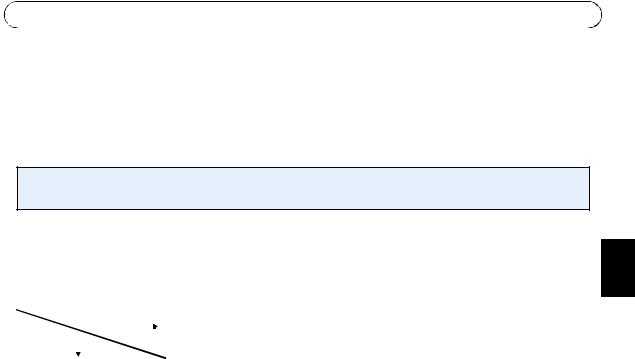
Axis Video Server Installation Guide |
Page 7 |
Setting the IP address
The Axis Video Server is designed for use on an Ethernet network and must be assigned an IP address to make it accessible.
AXIS IP Utility
AXIS IP Utility is the recommended method for setting an IP address in Windows. This free application can be used on networks with or without a DHCP server. See page 8 for more information.
All installation methods
This table shows all of the available methods for setting or discovering the IP address. Select a method from the left-hand column and check the requirements for it to the right.
|
|
|
|
DHCP Server in |
Install on same |
Internet connection |
Operating |
|
|
|
|
||||
|
|
|
|
network |
network segment |
with no HTTP proxy |
system |
|
|
|
|
||||
|
|
|
|
|
|
|
|
AXIS IP Utility |
Optional |
Required |
|
Windows |
|||
(recommended method) |
|
|
|
|
|||
See page 8 |
|
|
|
|
|||
|
|
|
|
|
|
|
|
UPnP™ |
Optional |
Required |
|
Windows |
|||
See page 9 |
|
|
|
(ME or XP) |
|||
|
|
|
|
|
|
|
|
ARP/Ping |
|
Required |
|
All |
|||
See page 9 |
|
|
|
operating |
|||
|
|
|
|
|
|
|
systems |
|
|
|
|
|
|
|
|
AXIS Dynamic DNS Service |
Recommended |
|
Required |
All |
|||
See page 10 |
|
|
|
operating |
|||
|
|
|
|
|
|
|
systems |
|
|
|
|
|
|
|
|
View DHCP server |
Required |
|
|
All |
|||
admin pages for IP address |
|
|
|
operating |
|||
(See note below) |
|
|
|
systems |
|||
|
|
|
|
|
|
|
|
Notes: • UPnP™ and DHCP are both enabled by default.
•The Axis Video Server has the default IP address 192.168.0.90
•To view the admin pages for the DHCP server, please see the server’s own documentation. You may need to contact your network administrator.
•If setting the IP address fails, check that there is no firewall blocking the operation.
ENGLISH
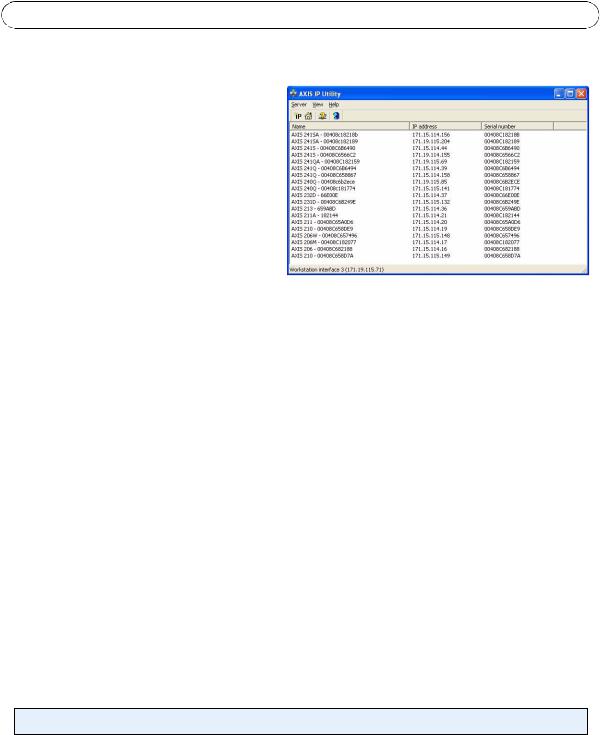
Page 8 |
Axis Video Server Installation Guide |
AXIS IP Utility
AXIS IP Utility is a free Windows application that discovers and displays Axis devices on your network.
The application can also be used to manually set a static IP address.
Note that you must install the Axis Video Server on the same network segment (physical subnet) as the computer running AXIS IP Utility.
AXIS IP Utility is available on the CD supplied with this product, or it can be downloaded from www.axis.com/techsup
Automatic discovery
1.Check that the Axis Video Server is connected to the network and that power has been applied.
2.Start AXIS IP Utility. When the Axis Video Server appears in the window, double-click it to open the unit’s home page.
3.See page 11 for instructions on how to set the password.
Set the IP address manually
1.Acquire an unused IP address on the same network segment your computer is connected to.
2.Click the button  (Set IP address using serial number) and enter the serial number and IP address for the Axis Video Server.
(Set IP address using serial number) and enter the serial number and IP address for the Axis Video Server.
3.Click the Set IP button and then restart the Axis Video Server.
4.Click View Home Page to access the Axis Video Server’s web pages.
5.See page 11 for instructions on how to set the password.
Note:
AXIS IP Utility can be used to change a dynamically set IP address to a static one.

Axis Video Server Installation Guide |
Page 9 |
UPnP™
UPnP™ functionality is enabled by default in the Axis Video Server. If also enabled on your computer (Windows ME or XP), the video server will automatically be detected and a new icon will be added to “My Network Places.” Click this icon to access the Axis Video Server.
See also page 11 for instructions on how to set the password.
Note:
To install the UPnP™ service on your computer, open the Control Panel from the Start Menu and select
Add/Remove Programs. Select Add/Remove Windows Components and open the Networking Services section. Click Details and then select UPnP as the service to add.
UPnP™ is a certification mark of the UPnP™ Implementers Corporation.
Manual Installation with ARP/Ping
1.Acquire an unused IP address on the same network segment your computer is connected to.
2.Locate the serial number (S/N) on the underside label (see page 5).
3.Open a Command Prompt on your computer. As appropriate for your operating system, enter the following commands:
Windows syntax: |
Windows |
example: |
|
|
|
arp -s <IP Address> <Serial Number> |
arp -s 192.168.0.125 00-40-8c-18-10-00 |
|
ping -l 408 -t <IP Address> |
ping -l |
408 -t 192.168.0.125 |
UNIX/Linux/Mac syntax: |
UNIX/Linux/Mac example: |
|
|
|
|
arp -s <IP Address> <Serial Number> temp |
arp -s 192.168.0.125 00:40:8c:18:10:00 temp |
|
ping -s 408 <IP Address> |
ping -s |
408 192.168.0.125 |
4.Check that the network cable is connected. Start/restart the Axis Video Server by disconnecting and reconnecting power, which must be done within 2 minutes of entering the ARP command.
5.Close the Command prompt when you see ‘Reply from 192.168.0.125: ...’ or similar.
6.Start your browser, type in http://<IP address> in the Location/Address field and press Enter on your keyboard.
7.See page 11 for instructions on how to set the password.
ENGLISH
Notes: • To open a command prompt in Windows: from the Start menu, select Run... and type cmd (or command in Windows 98/ME). Click OK.
• To use the ARP command on a Mac OS X, use the Terminal utility, which is found under Application > Utilities.
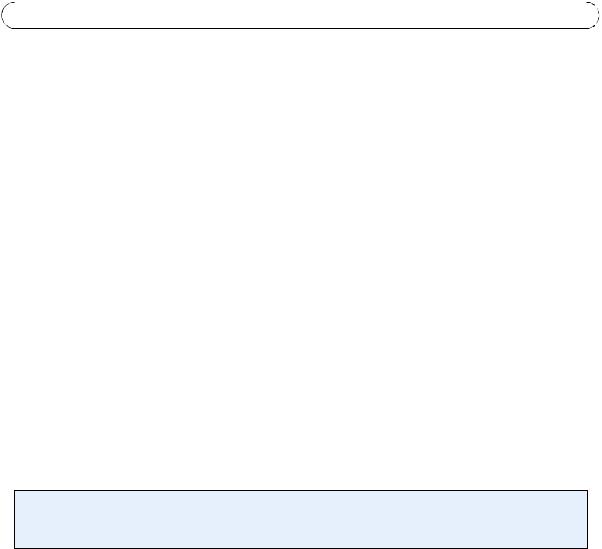
Page 10 |
Axis Video Server Installation Guide |
The AXIS Internet Dynamic DNS Service
The AXIS Internet Dynamic DNS Service is a free service provided by Axis, which allows you to quickly and simply install your Axis Video Server, which then receives a static name (DNS name) and a dynamic IP address. More information about the AXIS Internet Dynamic DNS Service is available at www.axiscam.net
To perform this procedure, your network should have an Internet connection with no HTTP proxy, and IP addresses should preferably be assigned via DHCP.
Follow these instructions:
1.After making the connections for network and power, wait for the Status indicator to show a steady green.
2.Press the Control button once. The Status indicator flashes green while it connects to the AXIS Internet Dynamic DNS Service.
3.Wait for the Status indicator to go back to showing a steady green.
4.To complete the installation, now visit www.axiscam.net from an Internet connected computer. This must be done within 60 minutes of pressing the Control button.
5.Follow the on-screen instructions provided by the AXIS Internet Dynamic DNS Service. You will need the product’s serial number to complete the installation. See page 5. See also page 11 for instructions on how to set the password.
Important!
Please note that this procedure will send the Axis Video Server’s IP address, firmware version, product type, HTTP port and serial number to the AXIS Internet Dynamic DNS Service. No personal information is transferred.
To remove the DNS name and unregister from this service, open the Setup pages in the Axis Video Server, click System Options > Network > TCP/IP > Basic, click the Settings button for the AXIS Internet Dynamic DNS Service and finally, click the Remove button.

Axis Video Server Installation Guide Page 11
Setting the Password
1. |
When accessing the Axis Video Server for the |
|
|
|
first time, the ‘Configure Root Password’ dialog |
|
|
|
will be displayed on the screen. |
|
|
2. |
Enter a password and then re-enter it, to |
|
|
|
confirm the spelling. Click OK. |
|
|
3. |
The ‘Enter Network Password’ dialog will |
|
|
|
appear. Enter the User name: root |
|
|
|
Note: The default administrator user name root is permanent and cannot be deleted. |
|
|
4. |
Enter the password as set in step 2 above, and click OK. If the password is lost, the Axis |
|
|
ENGLISH |
|||
|
Video Server must be reset to the factory default settings. See page 12. |
||
|
|
||
5. |
If required, click Yes to install AMC (AXIS Media Control), to allow viewing of the video |
|
|
|
stream in your browser. You will need administrator rights on the computer to do this. |
|
|
6. |
The Live View page of the Axis Video Server is displayed, complete with links to the Setup |
|
|
|
tools, which allow you to customize the camera to your specific needs. |
|
 Help - Displays online help on all aspects of using the video server.
Help - Displays online help on all aspects of using the video server.
 Setup - Provides all the necessary tools for setting up the Axis Video Server to your requirements.
Setup - Provides all the necessary tools for setting up the Axis Video Server to your requirements.

Page 12 |
Axis Video Server Installation Guide |
Accessing the Axis Video Server from the Internet
Once installed, your Axis Video Server is accessible on your local network (LAN). To access the video server from the Internet, network routers must be configured to allow incoming traffic, which is usually done on a specific port. Please refer to the documentation for your router for further instructions.
For more information on this and other topics, please visit the Axis Support Web at www.axis.com/techsup
Resetting to the Factory Default Settings
This will reset all parameters, including the IP address, to the Factory Default settings:
1.Disconnect power from the Axis Video Server.
2.Press and hold the Control button and reconnect power.
3.Keep the button pressed until the Status Indicator displays yellow (this may take up to 15 seconds), then release the button.
4.When the Status indicator displays green (which can take up to 1 minute) the Axis Video Server is reset to the factory default settings.
5.Re-install the Axis Video Server using one of the methods described in this document.
More information
For more information, please see the Axis Video Server User’s Manual, which is available on the CD included in this package. Updated versions can be obtained from www.axis.com
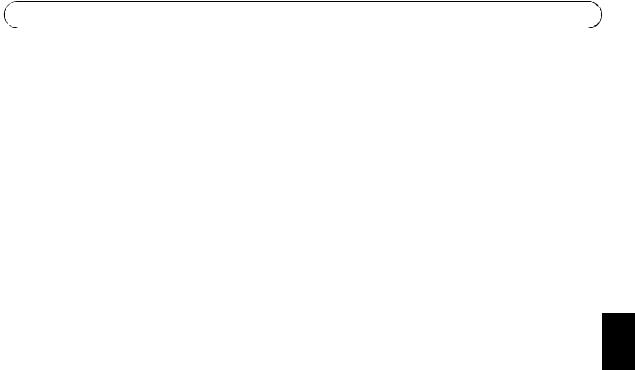
Guide d’installation Axis serveur vidéo |
Page 13 |
Guide d’installation du serveur vidéo
Ce guide d’installation vous explique comment installer le serveur vidéo sur votre réseau. Les instructions concerment les modèles dans la liste ci-dessous. Pour d’autres informations sur l’utilisation de ce produit, consultez le Manuel de l’utilisateur du serveur vidéo disponible sur www.axis.com
Étapes de l’installation
Procédez comme suit pour installer le serveur vidéo dans votre réseau local (LAN) :
1.Vérifiez le contenu de la livraison à l’aide de la liste ci-dessous.
2.Connectez le serveur vidéo. Reportez-vous à la page 16.
3.Paramétrez une adresse IP. Consultez la page 17 pour de plus amples informations sur les méthodes disponibles.
4.Définissez le mot de passe. Reportez-vous à la page 21.
Contenu de l’emballage
Article |
Description |
Serveur vidéo modèles |
AXIS 240Q |
|
AXIS 241S |
|
AXIS 241SA |
|
AXIS 241Q |
|
AXIS 241QA |
|
AXIS 242S IV |
|
|
Transformateur modèles |
PS-K. Dépend du pays. |
|
PS-E (AXIS 242S IV). Dépend du pays. |
|
|
Connecteur pour terminaux |
Connecteur 12 broches pour la connexion d’équipements externes au connecteur E/ |
|
S. |
|
|
Kit de montage |
Pour support mural ou sur baie (rack). |
|
|
CD |
Axis Network Video Product CD. Outil d’installation et autres logiciels, |
|
documentation produit. |
|
|
Documentation imprimée |
Guide d’installation Axis serveur vidéo (le présent document) |
|
Document de garantie d’Axis |
|
|
FRANÇAIS

Page 14 |
Guide d’installation Axis serveur vidéo |
Montage
Votre serveur vidéo est équipé d’un kit de montage pour support mural ou sur baie (rack). Les supports de montage peuvent être positionnés pour monter le serveur vidéo sur une surface verticale ou dans une baie (4U). Suivez les instructions ci-dessous pour fixer les supports de montage au serveur vidéo :
1 |
Faites glisser la structure du panneau avant du |
|
serveur pour l’enlever (pas besoin d’outils). |
||
|
2Insérez les plaques métalliques dans les logements de chaque côté du serveur vidéo.
Solution B
3 |
Positionnez et fixez les supports de chaque côté |
|
à l’aide des vis prévues à cet effet. |
Solution A

Guide d’installation Axis serveur vidéo Page 15
Présentation
Face avant - AXIS 240Q/AXIS 241Q/AXIS 241QA
Commutateurs |
Bouton de |
Entrée vidéo (x4) |
commande |
||
Entrée Mic/ligne |
|
|
& Sortie ligne |
|
|
(241QA |
|
|
seulement) |
|
|
Voyant d’alimentation, d’état et de réseau
Face avant - AXIS 242S IV
Entrée S-Video (Y/C) |
Sortie video |
Entrée vidéo |
Bouton de |
Entrée Mic & |
commande |
Entrée Ligne |
|
DSP & IV voyants |
|
|
Voyant d’alimentation, d’état et de réseau |
|
Commutateur |
||
|
|
||
Face avant - AXIS 241S/AXIS 241SA |
Commutateur |
Bouton de |
|
||
|
|
|
|
|
commande |
Entrée Mic/ligne |
|
|
& Sortie ligne |
|
|
(AXIS 241SA |
|
|
seulement) |
|
|
Entrée vidéo |
Sortie video |
Voyant d’alimentation, d’état et de réseau |
|
Face arrière - tous les modèles |
Connecteur de réseau |
|
Connecteur |
|
RS-232 |
Connecteur |
|
d’alimentation |
|
FRANÇAIS
|
|
Connecteur E/S |
Numéro de série sur l’étiquette |
||
sous le serveur vidéo |
12 broches |
|
|
||

Page 16 |
Guide d’installation Axis serveur vidéo |
Branchements
1.Connectez le serveur vidéo à votre réseau à l’aide d’un câble réseau standard.
2.Connectez la sortie vidéo de votre ou vos caméras à votre serveur vidéo à l’aide d’un câble vidéo coaxial standard de 75 Ohms avec connecteurs BNC.
3.Branchez l’alimentation à l’aide du transformateur fourni, ou du connecteur d’alimentation sur le panneau arrière (pour davantage d’informations, consultez le Manuel de l’utilisateur du serveur vidéo).
4.Un haut parleur actif et un microphone peuvent être connectés à AXIS 240QA/SA pour fournir une fonction audio à deux voies.
Remarques: •Utilisez un adaptateur RCA/BNC si votre caméra dispose d’un connecteur de type phono (RCA). •La vidéo Y/C peut être connectée directement à la AXIS 242S IV par le connecteur S-Vidéo.
•Pour connecter la vidéo Y/C à l'AXIS 241S/AXIS 241SA, utiliser le cable adaptateur BNC (cable non fourni). Pour de plus amples informations, veuillez consulter le manuel d'utilisation du serveur vidéo.
•Les entrées "Line" et "Mic" des connecteurs de l'AXIS 242S IV sont utilisés pour les analyses audio seulement.

Guide d’installation Axis serveur vidéo |
Page 17 |
Définition de l’adresse IP
Le serveur vidéo a été conçu pour être utilisé sur un réseau Ethernet et doit se voir attribuer une adresse IP pour être accessible.
Application AXIS IP Utility
Nous recommandons l’utilisation de l’application AXIS IP Utility pour la définition d’une adresse IP sous Windows. Cette application gratuite peut être utilisée sur des réseaux avec ou sans serveur DHCP. Reportez-vous à la page 18 pour plus d’informations.
Toutes les méthodes d’installation
Ce tableau reprend toutes les méthodes disponibles permettant de définir ou de déterminer l’adresse IP. Sélectionnez une méthode dans la colonne de gauche et vérifiez-en les conditions dans la colonne de droite.
|
|
requise |
Serveur DHCP |
Installation sur le |
Connexion Internet |
Système |
|
|
|
|
|
dans le réseau |
même segment |
sans proxy HTTP |
d’exploitation |
|
|
|
|
||||
|
|
|
|
||||
|
|
|
|
|
de réseau |
|
|
|
|
|
|
|
|
|
|
|
|
|
|
|
|
|
|
Application AXIS IP Utility |
En option |
Nécessaire |
|
Windows |
|||
(méthode recommandée) |
|
|
|
|
|||
Voir page 18 |
|
|
|
|
|||
|
|
|
|
|
|
|
|
UPnP™ |
En option |
Nécessaire |
|
Windows (ME |
|||
Voir page 19 |
|
|
|
ou XP) |
|||
|
|
|
|
|
|
|
|
ARP/Ping |
|
Nécessaire |
|
Tous les |
|||
Voir page 19 |
|
|
|
systèmes |
|||
|
|
|
|
|
|
|
|
AXIS Dynamic DNS Service |
Recommandé |
|
Nécessaire |
Tous les |
|||
Voir page 20 |
|
|
|
systèmes |
|||
|
|
|
|
|
|
|
|
Consultez les pages |
Nécessaire |
|
|
Tous les |
|||
administratives du serveur |
|
|
|
systèmes |
|||
DHCP pour l’adresse IP |
|
|
|
|
|||
(Voir remarque ci-dessous) |
|
|
|
|
|||
|
|
|
|
|
|
|
|
Remarques: •UPnP™ et DHCP sont tous deux activés par défaut dans le serveur vidéo. •L’adresse IP par défaut du serveur vidéo est 192.168.0.90
•Pour consulter les pages administratives du serveur DHCP, veuillez vous référer à la documentation du serveur. Il est possible que vous deviez contacter l’administrateur de votre réseau.
•En cas d’échec de la définition de l’adresse IP, vérifiez qu’aucun pare-feu ne bloque pas l’opération.
FRANÇAIS
