AXIS Q7404 installation Guide

INSTALLATION GUIDE
AXIS Q7404 Video Encoder
ESPAÑOL ITALIANO DEUTSCH AISÇFRAN ENGLISH

About this Document
This document includes instructions for installing the AXIS Q7404 on your network. Previous experience of networking will be beneficial when installing the product.
Legal Considerations
Video and audio surveillance can be prohibited by laws that vary from country to country. Check the laws in your local region before using this product for surveillance purposes.
This product includes four (4) H.264 decoder licenses and one (1) AAC license. To purchase further licenses, contact your reseller.
Electromagnetic Compatibility (EMC)
This equipment generates, uses and can radiate radio frequency energy and, if not installed and used in accordance with the instructions, may cause harmful interference to radio communications. However, there is no guarantee that interference will not occur in a particular installation.
If this equipment does cause harmful interference to radio or television reception, which can be determined by turning the equipment off and on, the user is encouraged to try to correct the interference by one or more of the following measures: Re-orient or relocate the receiving antenna. Increase the separation between the equipment and receiver. Connect the equipment to an outlet on a different circuit to the receiver. Consult your dealer or an experienced radio/TV technician for help. Shielded (STP) network cables must be used with this unit to ensure compliance with EMC standards.
USA - This equipment has been tested and found to comply with the limits for a Class B computing device pursuant to Subpart B of Part 15 of FCC rules, which are designed to provide reasonable protection against such interference when operated in a commercial environment. Operation of this equipment in a residential area is likely to cause interference, in which case the user at his/her own expense will be required to take whatever measures may be required to correct the interference.
Canada - This Class B digital apparatus complies with Canadian ICES-003.
Europe -  This digital equipment fulfills the requirements for radiated emission according to limit B of EN55022, and the requirements for immunity according to EN55024 residential and commercial industry.
This digital equipment fulfills the requirements for radiated emission according to limit B of EN55022, and the requirements for immunity according to EN55024 residential and commercial industry.
Japan - This is a class B product based on the standard of the Voluntary Control Council for Interference from Information Technology Equipment (VCCI). If this is used near a radio or television receiver in a domestic environment, it may cause radio interference. Install and use the equipment according to the instruction manual.
Australia - This electronic device meets the requirements of the Radio communications (Electromagnetic Compatibility) Standard AS/NZS CISPR22.
Equipment Modifications
This equipment must be installed and used in strict accordance with the instructions given in the user documentation. This equipment contains no user-serviceable components. Unauthorized equipment changes or modifications will invalidate all applicable regulatory certifications and approvals.
Liability
Every care has been taken in the preparation of this document. Please inform your local Axis office of any inaccuracies or omissions. Axis Communications AB cannot be held responsible for any technical or typographical errors and reserves the right to make changes to the product and documentation without prior notice. Axis Communications AB makes no warranty of any kind with regard to the material contained within this document, including, but not limited to, the implied warranties of merchantability and fitness for a particular purpose. Axis Communications AB shall not be liable nor responsible for incidental or consequential damages in connection with the furnishing, performance or use of this material.
RoHS
This product complies with both the European RoHS directive, 2002/95/EC, and the Chinese RoHS regulations, ACPEIP.
WEEE Directive
The European Union has enacted a Directive 2002/96/EC on Waste Electrical and Electronic Equipment (WEEE Directive). This directive is applicable in the European Union member states.
The WEEE marking on this product (see right) or its documentation indicates that the product must not be disposed of together with household waste. To prevent possible harm to human health and/or the environment, the product must be disposed of in an approved and environmentally safe recycling process. For further information on how to dispose of this product correctly, contact the product supplier, or the local authority responsible for waste disposal in your area.
Business users should contact the product supplier for information on how to dispose of this product correctly. This product should not be mixed with other commercial waste.
Support
Should you require any technical assistance, please contact your Axis reseller. If your questions cannot be answered immediately, your reseller will forward your queries through the appropriate channels to ensure a rapid response. If you are connected to the Internet, you can:
•download user documentation and firmware updates
•find answers to resolved problems in the FAQ database. Search by product, category, or phrases
•report problems to Axis support by logging in to your private support area.
The AXIS Q7404 uses a 3.0V CR2032 Lithium battery, for more information please see page 83.
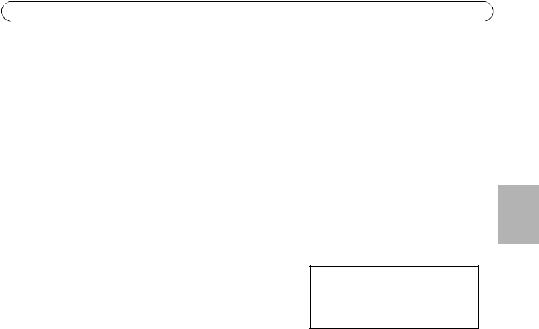
AXIS Q7404 Installation Guide |
Page 3 |
AXIS Q7404 Video Encoder
Installation Guide
This installation guide provides instructions for installing a AXIS Q7404 Video Encoder on your network. For all other aspects of using the product, please see the product User’s Manual, available on the CD included in this package, or from www.axis.com
Installation steps
Follow these steps to install the AXIS Q7404 Video Encoder on your local network (LAN):
1.Check the package contents against the list below.
2.Hardware overview. See page page 4.
3.Install the hardware. See page 5.
4.Assign an IP address. See page 6.
5.Set a password. See page 10.
6.Repeat steps 4 and 5 for each video channel.
Important!
This product must be used in compliance with local laws and regulations.
 Package contents
Package contents
Item |
Models/variants/notes |
|
|
Axis video encoder models |
AXIS Q7404 |
|
|
Power adapter models |
Type PS-P |
|
|
Mounting kit |
• 4 screws and plugs to mount the encoder to a concrete wall |
|
• 4 surface protection pads |
|
• Terminal block connectors (I/O: 4x 4-pin connector, RS-485/422: 8x 2- |
|
pin connector, Power: 2-pin connector) |
|
|
CD |
AXIS Network Video Product CD, including product documentation, |
|
installation tools and other software |
|
|
Printed Materials |
AXIS Q7404 Installation Guide (this document) |
|
Axis Warranty Document |
|
|
ENGLISH

Page 4 |
AXIS Q7404 Installation Guide |
 Hardware overview
Hardware overview
Top view



 Mounting hole
Mounting hole
Power LED |
Status LEDs 1-4 |
Network LED |
Rear view
Power connector
Video inputs 1-4
|
|
|
|
|
|
|
|
|
|
|
|
|
|
|
|
|
|
|
|
|
|
|
|
|
|
|
|
|
|
|
|
|
|
|
|
|
|
|
|
|
|
|
|
|
|
|
|
|
|
|
|
|
|
|
|
|
|
|
|
|
|
|
|
|
|
|
|
|
|
|
|
|
|
|
|
|
|
|
|
|
|
|
|
|
|
|
|
|
|
|
|
|
|
|
|
|
|
|
|
|
|
|
|
|
|
|
|
|
|
|
|
|
|
|
|
|
|
|
|
|
|
|
|
|
|
|
|
|
|
|
|
|
|
|
|
|
|
|
|
|
|
|
|
|
|
|
|
|
|
|
|
|
|
|
75 Ohm termination |
|
switch (x4) |
|
|
|
|
|
|
|
|
|
|
||||||||||||||||||
|
|
|
Network connector |
|||||||||||||||||||||||||||
|
||||||||||||||||||||||||||||||
Serial port side view
RS-485/RS-422 connectors 1-4
Audio and I/O side view
Audio in and out
Control button |
I/O terminal connectors 1-4 |
Dimensions
HxWxD = 35 x 151 x 184/194 mm (1.4" x 5.9" x 7.2/7.6") excluding/including connectors Weight = 796 g (1.7 lb) (power supply not included)

AXIS Q7404 Installation Guide |
Page 5 |
 Install the hardware
Install the hardware
!IMPORTANT! - The casing of the AXIS Q7404 is not approved for outdoor use - the product may only be installed in indoor environments.
Mount the video encoder
The video encoder is supplied with a mounting kit containing screws and plugs for mounting the video encoder to a concrete wall:
1. |
Place the video encoder against the wall, and mark the location of the four mounting holes (see |
ENGLISH |
2. |
Remove the video encoder and drill the four mounting holes. |
|
|
page 4) through which the video encoder will be attached. |
|
3. |
Insert the wall plugs into the wall, position the video encoder, and attach it to the wall using |
|
|
||
|
the screws provided. |
|
The supplied protective pads can be used to avoid scratching the surface on which the video encoder is placed. Punch out the pads and apply them to the underside of the video encoder.
Connect the cables
1.Connect the encoder to the network using a shielded network cable.
2.Optionally connect external input/output devices, e.g. alarm devices. See page 14 for information on the terminal connector pins.
3.Optionally connect an active speaker and/or external microphone.
4.Connect the cameras to the video inputs.
5.Connect the supplied indoor power adapter or an external power supply.
6.Check that the indicator LED:s indicate the correct conditions. See the table on page 17 for further details.
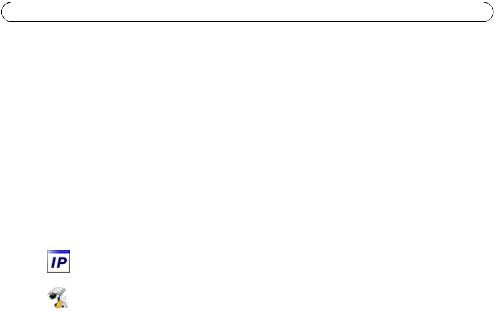
Page 6 |
AXIS Q7404 Installation Guide |
 Assign an IP address
Assign an IP address
The AXIS Q7404 must be assigned four IP addresses, one for each video channel.
Most networks today have a DHCP server that automatically assigns IP addresses to connected devices. If your network does not have a DHCP server the AXIS Q7404 will use 192.168.0.90 as the default IP address for channel 1, 192.168.0.91 for channel 2, 192.168.0.92 for channel 3 and 192.168.0.93 as the default IP address for channel 4.
AXIS IP Utility and AXIS Camera Management are recommended methods for setting an IP address in Windows. These free applications are available on the AXIS Network Video Product CD supplied with this product, or they can be downloaded from www.axis.com/techsup. Depending on the number of cameras you wish to install, use the method that suits you best.
Method |
Recommended for |
Operating system |
|
|
|
AXIS IP Utility |
Single video encoder |
Windows |
See page 7 |
Small installations |
|
|
|
|
AXIS Camera Management |
Multiple video encoders |
Windows 2000 |
See page 8 |
Large installations |
Windows XP Pro |
|
Installation on a different subnet |
Windows 2003 Server |
|
|
Windows Vista |
|
|
|
Notes:
•If assigning the IP address fails, check that there is no firewall blocking the operation.
•For other methods of assigning or discovering the IP address, e.g. in other operating systems, see page 12.
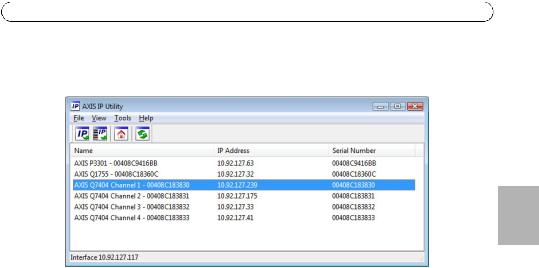
AXIS Q7404 Installation Guide |
Page 7 |
AXIS IP Utility - single camera/small installation
AXIS IP Utility automatically discovers and displays Axis devices on your network. The application can also be used to manually assign static IP addresses.
ENGLISH
Note that the computer running AXIS IP Utility must be on the same network segment (physical subnet) as the AXIS Q7404.
Automatic discovery
1.Check that the AXIS Q7404 is connected to the network and that power has been applied.
2.Start AXIS IP Utility.
3.When the AXIS Q7404 appears in the window, there is one entry for each of its four video channels (e.g. AXIS Q7404 Channel 1). Double-click an entry to open the home page for that video channel.
4.See page 10 for instructions on how to set the password.
Set the IP address manually (optional)
Repeat the following steps for each video channel:
1.Acquire an unused IP address on the same network segment as your computer.
2.Select one of the AXIS Q7404 Channels in the list.
3.Click the button  Assign new IP address to selected device and enter the IP address.
Assign new IP address to selected device and enter the IP address.
4.Click the Assign button and follow the instructions.
5.Click the Home Page button to access the web pages for the video channel.
6.See page 10 for instructions on how to set the password.
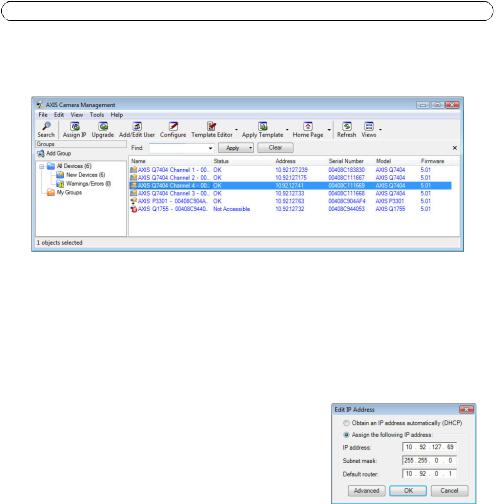
Page 8 |
AXIS Q7404 Installation Guide |
AXIS Camera Management - multiple cameras/large installations
AXIS Camera Management can automatically find and set IP addresses, show connection status, and manage firmware upgrades for multiple Axis video products.
Automatic discovery
1.Check that the video encoder is connected to the network and that power has been applied.
2.Start AXIS Camera Management.
3.When the AXIS Q7404 appears in the window, there is one entry for each of its four video channels (e.g. AXIS Q7404 Channel 1). Right-click a link and select Live View Home Page to open the home page for that video channel.
4.See page 10 for instructions on how to set the password.
Assign an IP address in a single device
Repeat the following steps for each video channel:
1.Select one of the AXIS Q7404 Channels in AXIS Camera Management and click the Assign IP button  .
.
2.Select Assign the following IP address and enter the IP address, the subnet mask and default router the device will use.
3.Click the OK button.
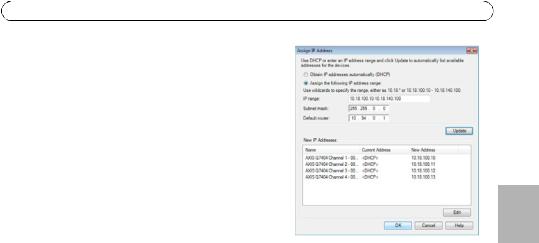
AXIS Q7404 Installation Guide
Assign IP addresses in multiple devices
AXIS Camera Management speeds up the process of assigning IP addresses to multiple devices, by suggesting IP addresses from a specified range.
1.Select the devices you wish to configure (different models can be selected) and click the Assign IP button  .
.
2.Select Assign the following IP address range and enter the range of IP addresses, the subnet mask and default router the devices will use.
3.Click Update. Suggested IP addresses are listed under New IP Addresses and can be edited by selecting a device and clicking the Edit button.
4.Click the OK button.
Page 9
ENGLISH

Page 10 |
AXIS Q7404 Installation Guide |
 Set the password
Set the password
The password for the default administrator user root must be set for each of the four video channels. This is done in the ‘Configure Root Password’ dialog, which is displayed when the video channel is accessed for the first time.
To prevent network eavesdropping when setting the root password, the password can be set via an encrypted HTTPS connection, which requires an HTTPS certificate.
Note: HTTPS (Hypertext Transfer Protocol over SSL) is a protocol used to encrypt the traffic between web browsers and servers. The HTTPS certificate controls the encrypted exchange of information.
To set the password via a standard HTTP connection, enter it directly in the first dialog shown below.
To set the password via an encrypted HTTPS connection, follow these steps:
1.Click the Create self-signed certificate button.
2.Provide the requested information and click OK. The certificate is created and the password can now be set securely. All traffic to and from the video channel is encrypted from this point on.
3.Enter a password and then re-enter it to confirm the spelling. Click OK. The password has now been configured.
To create an HTTPS connection,
 start by clicking this button.
start by clicking this button.
To configure the password directly via an unencrypted connection, enter the password here.
4.To log in, enter the user name “root” in the dialog as requested.
Note: The default administrator user name root cannot be deleted.
5.Enter the password as set above, and click OK. If the password is lost, the video channel must be reset to the factory default settings.
6.If required, click Yes/Install to install AMC (AXIS Media Control), which allows viewing of the video stream in Internet Explorer. You will need administrator rights on the computer to do this.
Note: To install AMC in Windows Vista, you must run Internet Explorer as administrator. Right-click the Internet Explorer icon and select Run as administrator.
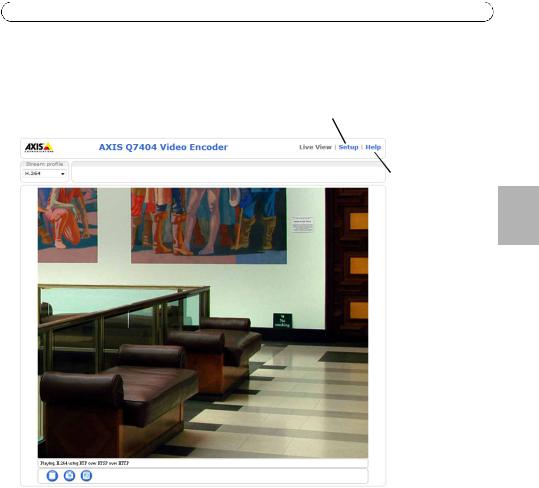
AXIS Q7404 Installation Guide |
Page 11 |
7.The Live View page of the AXIS Q7404 is displayed, with links to the Setup tools, which allow you to customize the encoder.
Setup - Provides all the tools for configuring the encoder to requirements.
Help - Displays online help on all aspects of using the encoder.
ENGLISH
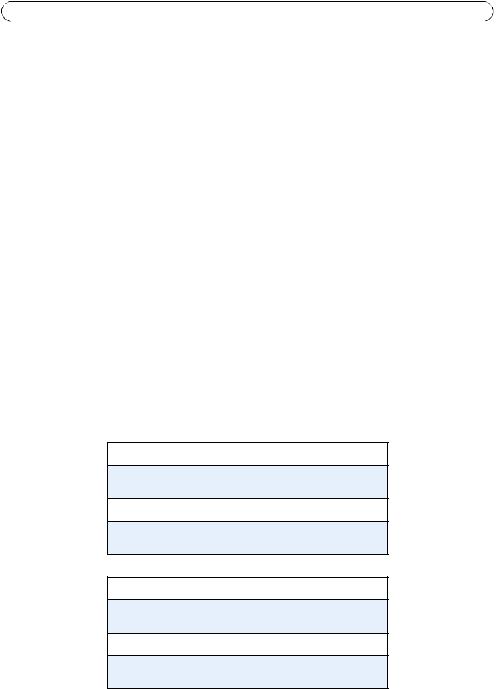
Page 12 |
AXIS Q7404 Installation Guide |
Other methods of setting the IP address
The table below shows the other methods available for setting or discovering the IP address. All methods are enabled by default, and all can be disabled.
|
Use in operating |
Notes |
|
system |
|
|
|
|
UPnP™ |
Windows |
When enabled on your computer, the video encoder is |
|
|
automatically detected and added to My Network |
|
|
Places/Network. |
|
|
|
Bonjour |
MAC OSX |
Applicable to browsers with support for Bonjour. Navigate to the |
|
(10.4 or later) |
Bonjour bookmark in your browser (e.g. Safari) and click on the |
|
|
link to access the video encoder’s web pages. |
|
|
|
AXIS Dynamic DNS |
All |
A free service from Axis that allows you to quickly and simply |
Service |
|
install your video encoder. Requires an Internet connection with |
|
|
no HTTP proxy. See www.axiscam.net for more information. |
ARP/Ping |
All |
See below. The command must be issued within 2 minutes of |
|
|
connecting power to the video encoder. |
View DHCP server |
All |
To view the admin pages for the network DHCP server, see the |
admin pages |
|
server’s own documentation. |
|
|
|
Set the IP address with ARP/Ping
1.Acquire four IP addresses on the same network segment your computer is connected to.
2.Locate the four serial numbers (S/N) on the AXIS Q7404 label.
3.Open a command prompt on your computer and enter the following commands
Windows syntax
arp -s <IP Address> <Serial Number> ping -l 408 -t <IP Address>
Windows example
arp -s 192.168.0.125 00-40-8c-18-10-00 ping -l 408 -t 192.168.0.125
UNIX/Linux/Mac syntax
arp -s <IP Address> <Serial Number> temp ping -s 408 <IP Address>
UNIX/Linux/Mac example
arp -s 192.168.0.125 00:40:8c:18:10:00 temp ping -s 408 192.168.0.125
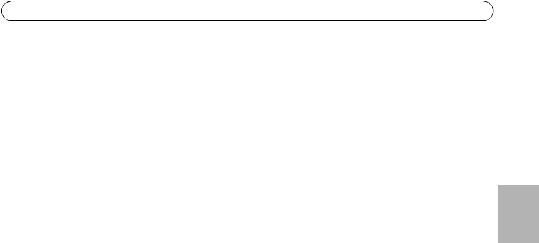
AXIS Q7404 Installation Guide |
Page 13 |
4.Check that the network cable is connected to the AXIS Q7404 and then start/restart the AXIS Q7404, by disconnecting and reconnecting power.
5.Close the command prompt when you see ‘Reply from 192.168.0.125:...’ or similar.
6.Repeat steps 3, 4 and 5 for the remaining video channels.
7.In your browser, type in http://<IP address> in the Location/Address field and press Enter on your keyboard.
Notes:
• To open a command prompt in Windows XP: from the Start menu, select Run... and type cmd. Click OK. |
|
|
• To use the ARP command in Windows Vista, right-click the command prompt icon and select Run as |
|
|
administrator. |
ENGLISH |
|
• To use the ARP command on a Mac OS X, use the Terminal utility in Application > Utilities. |
||
|

Page 14 |
AXIS Q7404 Installation Guide |
Unit connectors
Network connector - RJ-45 Ethernet connector. Shielded Cat-5e or Cat-6 cables are recommended.
Power connector - Power input. Use the supplied power adapter or an external power supply 8-20V DC, max. 16.1W.
Function |
Pin number |
Description |
|
|
|
|
|
|
|
|
|
|
|
|
|||
|
|
|
1 |
2 |
||||
GND |
1 |
Ground |
||||||
|
|
|
|
|
|
|
|
|
DC Power |
2 |
Power input 8-20V DC, max 16.1W |
|
|
|
|
|
|
|
|
|
|
|
|
|
|
|
Video inputs - AXIS Q7404 supports four video sources (VIDEO 1 - VIDEO 4). Each video input is terminated using a coax/BNC connector. Use a 75 ohm coaxial video cable; recommended maximum length is 250 meters (800 feet).
Note: If the video source is to be connected in parallel with other equipment using a BNC T adaptor, disable the input termination by setting the 75 ohm termination switch to OFF. Failure to do so may cause reduced image quality.
Audio connectors - AXIS Q7404 has two audio connectors connected to video channel 1:
•Audio in – 3.5 mm input for a mono microphone, or a line-in mono signal (left channel is used from a stereo signal).
•Audio out – 3.5 mm output (line level) that can be connected to a public address (PA) system or an active speaker with a built-in amplifier. A pair of headphones can also be attached. A stereo connector must be used for the audio out.
I/O Terminal connector - Used in applications for e.g. motion detection, event triggering, time lapse recording and alarm notifications. The AXIS Q7404 has 2 configurable inputs/outputs per video channel. These provide the physical interface to:
•Digital output - For connecting external devices such as relays and LEDs. Connected devices can be activated by VAPIX®, output
buttons on the Live View page or by an Event Type. The output will show as active (shown under Events > Port Status) if the alarm device is activated.
•Digital input - An alarm input for connecting devices that can toggle between an open and closed circuit, for example: PIRs, door/window contacts, glass break detectors, etc. When a signal is received the state changes and the input becomes active (shown under Events > Port Status).
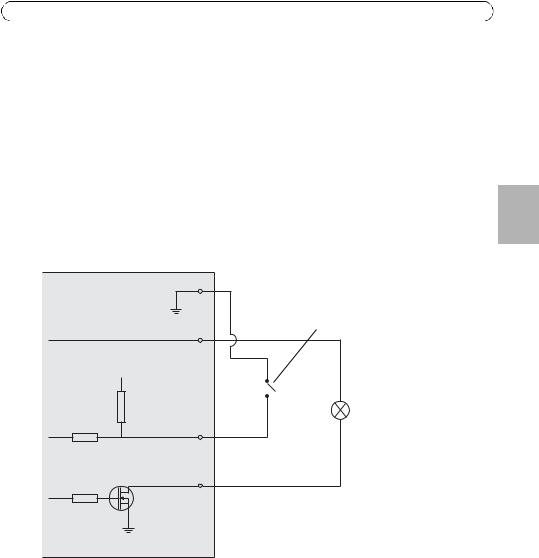
AXIS Q7404 Installation Guide |
Page 15 |
|||
Pin assignments: |
|
|
|
|
|
|
|
|
|
Function |
Pin number |
Notes |
Specifications |
|
|
|
|
|
|
GND |
1 |
Ground |
|
|
|
|
|
|
|
3.3VDC |
2 |
Can be used to power auxiliary equipment. |
Max load = 250mA |
|
Power |
|
Note: This pin can only be used as power out. |
|
|
|
|
|
|
|
Configurable |
3 - 4 |
Digital input - Connect to GND to activate, or |
Min input = - 40V DC |
|
(Input or |
|
leave floating (or unconnected) to deactivate. |
Max input = + 40V DC |
|
Output) |
|
|
|
|
|
Digital output - Uses an open-drain NFET |
Max load = 100mA |
|
|
|
|
transistor with the source connected to GND. |
Max voltage = + 40V DC |
|
|
|
If used with an external relay, a diode must |
|
ENGLISH |
|
|
be connected in parallel with the load, for |
|
|
|
|
|
|
|
|
|
protection against voltage transients. |
|
|
|
|
|
|
|
The following connection diagram gives an example of how to connect an auxiliary device to the AXIS Q7404.
AXIS Q7404
E.g. push button
3.3V max 250mA
3.3V
I/O configured as input
DI/O configured as output
G
S
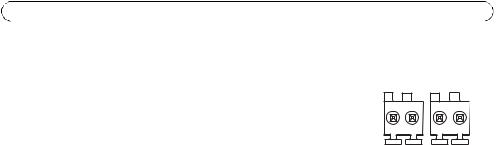
Page 16 |
AXIS Q7404 Installation Guide |
RS-485/RS-422 connector - For each video channel, AXIS Q7404 has two 2-pin terminal blocks for the RS-485/422 serial interface used to control auxiliary equipment, e.g. PTZ devices.
The RS-485/422 serial port can be configured in the following port modes:
•Bidirectional RS-485 half-duplex port for data transmission using two wires, one combined RX/TX pair.
•Bidirectional RS-485 full-duplex port for data transmission using four wires, one RX pair and one TX pair.
•Unidirectional RS-422 port for transmitting or receiving data using two wires, RXor TX pair.
•Bidirectional RS-422 full-duplex port for data transmission (point-to-point) using four wires, one RX pair and one TX pair.
RX/TX TX
1 |
2 |
3 |
4 |
Function |
Pin |
Notes |
|
|
|
RS-485A alt RS-485/422RX(A) |
1 |
RX pair for all modes (combined RX/TX for 2-wire RS-485) |
|
|
|
RS-485B alt RS-485/422RX(B) |
2 |
|
|
|
|
RS 485/422TX(A) |
3 |
TX pair for RS-422 and 4-wire RS-485 |
|
|
|
RS 485/422TX(B) |
4 |
|
|
|
|

AXIS Q7404 Installation Guide Page 17
LED indicators
LED |
Color |
Indication |
|
|
|
|
|
|
|
Network |
Green |
Steady for connection to a 1000 Mbit/s network. Flashes for network activity. |
|
|
|
|
|
|
|
|
Amber |
Steady for connection to a 10/100 Mbit/s network. Flashes for network activity. |
|
|
|
|
|
|
|
|
Unlit |
No network connection. |
|
|
|
|
|
|
|
Status |
Green |
Steady green for normal operation. |
|
|
|
|
|
|
|
|
Amber |
Steady during startup, during reset to factory default or when restoring settings. |
|
|
|
|
|
|
|
|
Red |
Slow flash for failed upgrade. |
ENGLISH |
|
|
|
|
||
Power |
Green |
Normal operation. |
||
|
||||
|
|
|
|
|
|
Amber |
Flashes green/amber during firmware upgrade. |
|
|
|
|
|
|
Note: AXIS Q7404 has four Status LED indicators, one for each video channel. The indicators are ordered as follows (from left to right): Power, Status 1, Status 2, Status 3, Status 4, Network.
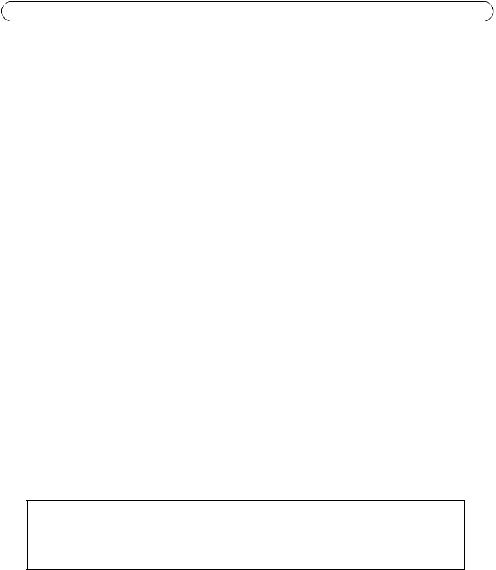
Page 18 |
AXIS Q7404 Installation Guide |
Resetting to the factory default settings
This will reset all parameters in all four video channels (including all four IP addresses) to the factory default settings:
1.Disconnect the power from the AXIS Q7404.
2.Press and hold the Control button (see page 4) and reconnect power.
3.Keep the Control button pressed until the four Status indicators turn amber (this may take up to 15 seconds).
4.Release the Control button. When the four Status indicators display green (which can take up to 1 minute) the process is complete and the video encoder has been reset.
5.Re-assign the IP addresses, using one of the methods described in this document.
To reset an individual video channel to the original factory default settings, use the button provided in that video channel’s web interface. For more information, please see the online help or the User’s Manual.
Accessing the AXIS Q7404 from the Internet
Once installed, your AXIS Q7404 is accessible on your local network (LAN). To access the video encoder from the Internet, network routers must be configured to allow incoming traffic, which is usually done on a specific port.
•HTTP port (default port 80) for viewing and configuration
•RTSP port (default port 554) for viewing H.264 video streams
Please refer to the documentation for your router for further instructions. For more information on this and other topics, visit the Axis Support Web at www.axis.com/techsup
Further information
The User’s Manual is available from the Axis Web site at www.axis.com or from the AXIS Network Video Product CD supplied with this product.
Tip!
Visit www.axis.com/techsup to check if there is updated firmware available for your AXIS Q7404. To see the currently installed firmware version, see the About web page in the product’s Setup tools.
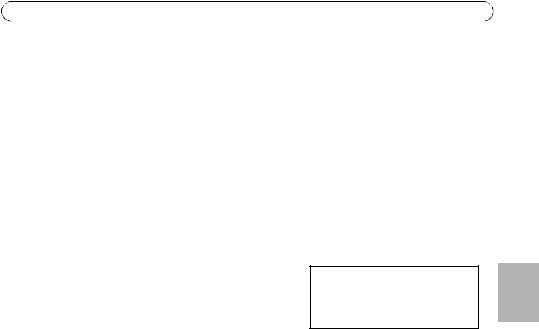
Guide d´installation de l´AXIS Q7404 |
Page 19 |
Encodeur vidéo AXIS Q7404
Guide d´installation
Ce guide d´installation vous explique comment installer un Encodeur vidéo AXIS Q7404 sur votre réseau. Pour toute autre question concernant l´utilisation du produit, reportez-vous au Manuel de l´utilisateur du produit, que vous trouverez sur le CD joint ou sur le site www.axis.com.
Procédure d´installation
Procédez comme suit pour installer l´Encodeur vidéo AXIS Q7404 sur votre réseau local :
1. Vérification du contenu de l´emballage par rapport à la liste ci-dessous.
2.Vue d´ensemble du matériel. Reportez-vous à la page 20.
3.Installation du matériel. Reportez-vous à la page 21.
4.Attribution d’une adresse IP. Reportez-vous à la page 22.
5.Configuration d´un mot de passe. Reportez-vous à la page 26.
6.Répétez les étapes 4 et 5 pour chaque canal vidéo.
Important !
Ce produit doit être utilisé conformément aux lois et dispositions locales en vigueur.
 Contenu de l´emballage
Contenu de l´emballage
Article |
Modèles/variantes/remarques |
|
|
Modèles d’encodeur vidéo |
AXIS Q7404 |
Axis |
|
|
|
Modèles d´adaptateur |
Type PS-P |
secteur |
|
|
|
Kit de montage |
• 4 vis et chevilles pour fixer l’encodeur sur un mur en béton |
|
• 4 patins de protection de surface |
|
• Connecteurs pour bloc terminal (E/S : connecteur 4x4 broches, RS- |
|
485/422 : connecteur 8 x 2 broches, Alimentation : connecteur 2 |
|
broches) |
|
|
CD |
CD du produit de vidéo sur IP AXIS comprenant la documentation, les outils |
|
d´installation et les autres logiciels |
|
|
Documentation |
Guide d´installation de l´AXIS Q7404 (le présent document) |
|
Document de garantie d´Axis |
|
|
AISÇFRAN

Page 20 |
AXIS Q7404 Guide d’installation |
 Vue d’ensemble du matériel
Vue d’ensemble du matériel
Vue de dessus
Voyant |
Trou de fixation |
|
|
d’alimentation |
|
Voyants |
|
d´état 1-4 |
|
Voyant de réseau |
|
Vue de derrière
Connecteur d´alimentation
Entrées vidéo 1-4
|
|
|
|
|
|
|
|
|
|
|
|
|
|
|
|
|
|
|
|
|
|
|
|
|
|
|
|
|
|
|
|
|
|
|
|
|
|
|
|
|
|
|
|
|
|
|
|
|
|
|
|
|
|
|
|
|
|
|
|
|
|
|
|
|
|
|
|
|
|
|
|
|
|
|
|
|
|
|
|
|
|
|
|
|
|
|
|
|
|
|
|
|
|
|
|
|
|
|
|
|
|
|
|
|
|
|
|
|
|
|
|
|
|
|
|
|
|
|
|
|
|
|
|
|
|
|
|
|
|
|
|
|
|
|
|
|
|
|
|
|
|
|
|
|
|
|
|
|
|
|
|
|
|
|
Commutateur de terminaison de |
|
75 ohms (x4) |
|
|
|
|
|
|
|
|
|
|
||||||||||||||||||
|
|
|
Connecteur réseau |
|||||||||||||||||||||||||||
|
||||||||||||||||||||||||||||||
Vue latérale des ports série
Connecteurs RS-485/RS-422 1-4
Vue latérale audio et E/S
Entrée et sortie audio
Bouton de commande |
Connecteurs pour terminaux E/S 1-4 |
Dimensions
HxLxP = 35 x 151 x 184/194 mm connecteurs non compris/compris Poids = 796 g (alimentation non comprise)

Guide d´installation de l´AXIS Q7404 |
Page 21 |
 Installation du matériel
Installation du matériel
!IMPORTANT ! - Le boîtier de votre AXIS Q7404 n´est pas approuvé pour une utilisation extérieure. Le produit doit être uniquement installé en intérieur.
Montage de l’encodeur vidéo
L’encodeur vidéo est fourni avec un kit de montage contenant des vis et des chevilles pour la fixation de l’encodeur vidéo sur un mur en béton :
1.Placez l´encodeur vidéo contre le mur et marquez l´emplacement des quatre trous de fixation (voir page 20) grâce auxquels l´encodeur vidéo sera fixé.
2.Retirez l’encodeur vidéo et percez les quatre trous.
3.Insérez les chevilles dans le mur, positionnez l’encodeur vidéo et fixez-le au mur à l’aide des vis fournies.
Les patins de protection fournis peuvent être utilisés pour éviter d´érafler la surface sur laquelle l´encodeur vidéo est placé. Sortez les patins de leur emballage et posez-les sur le dessous de l’encodeur vidéo.
Branchement des câbles
1.Branchez l’encodeur sur le réseau à l´aide d´un câble réseau blindé.
2.Si vous le souhaitez, connectez des dispositifs d’entrée/sortie externes, par exemple des systèmes d´alarme. Reportez-vous à la page 30 pour plus d´informations sur les broches du connecteur pour terminaux.
3.Si vous le souhaitez, branchez un haut-parleur actif et/ou un micro externe.
4.Connectez les caméras aux entrées vidéo.
5.Connectez le bloc d´alimentation intérieur fourni ou une alimentation extérieure.
6.Vérifiez que les voyants lumineux indiquent les conditions correctes. Pour plus d´informations, reportez-vous au tableau de la page 33.
AISÇFRAN

Page 22 |
AXIS Q7404 Guide d’installation |
 Attribution d´une adresse IP
Attribution d´une adresse IP
Quatre adresses IP doivent être attribuées à l´AXIS Q7404 ; une pour chaque canal vidéo.
Aujourd´hui, la plupart des réseaux sont équipés d’un serveur DHCP qui attribue automatiquement des adresses IP aux périphériques connectés. Si votre réseau ne possède pas de serveur DHCP, l´AXIS Q7404 utilisera 192.168.0.90 comme adresse IP par défaut pour le canal 1, 192.168.0.91 pour le canal 2, 192.168.0.92 pour le canal 3 et 192.168.0.93 pour le canal 4.
Il est conseillé d´utiliser AXIS IP Utility et AXIS Camera Management pour configurer une adresse IP sous Windows. Ces deux applications gratuites sont disponibles sur le CD joint à votre produit de vidéo sur IP AXIS. Vous pouvez également les télécharger à partir du site www.axis.com/techsup.
Choisissez la méthode qui vous convient le mieux, selon le nombre de caméras à installer.
Méthode |
Recommandée pour |
Système |
|
|
d´exploitation |
|
|
|
AXIS IP Utility |
Un seul encodeur vidéo |
Windows |
Reportez-vous à la page 23 |
Petites installations |
|
|
|
|
AXIS Camera Management |
Plusieurs encodeurs vidéo |
Windows 2000 |
Reportez-vous à la page 24 |
Grandes installations |
Windows XP Pro |
|
Installation sur un autre sous- |
Windows 2003 Server |
|
réseau |
Windows Vista |
|
|
|
Remarques :
•En cas d´échec de l´attribution d´adresse IP, vérifiez qu´aucun pare-feu ne bloque l´opération.
•Pour connaître les autres méthodes d’attribution ou de détection de l´adresse IP, par exemple sous d´autres systèmes d´exploitation, reportez-vous à la page 28.
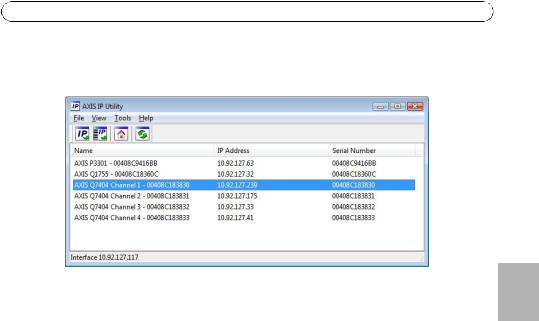
Guide d´installation de l´AXIS Q7404 |
Page 23 |
AXIS IP Utility – Une seule caméra/Petite installation
AXIS IP Utility recherche et affiche automatiquement les périphériques Axis sur votre réseau. Cette application sert également à attribuer manuellement des adresses IP statiques.
Notez que l´ordinateur exécutant l´application AXIS IP Utility doit se trouver sur le même segment de réseau (sous-réseau physique) que l’AXIS Q7404.
Détection automatique
1.Vérifiez que l´AXIS Q7404 est connecté au réseau et sous tension.
2.Lancez AXIS IP Utility.
3.Lorsque l´AXIS Q7404 apparaît dans la fenêtre, il y a une entrée pour chacun de ses quatre canaux vidéo (par exemple Canal 1 de l´AXIS Q7404). Double-cliquez sur une entrée pour ouvrir la page d´accueil de ce canal vidéo.
4.Reportez-vous à la page 26 pour savoir comment configurer le mot de passe.
Attribution manuelle de l´adresse IP (facultatif)
Répétez les étapes suivantes pour chaque canal vidéo :
1.Trouvez une adresse IP non utilisée sur le même segment de réseau que celui de votre ordinateur.
2.Sélectionnez l´un des canaux AXIS Q7404 dans la liste.
3.Cliquez sur le bouton  Assign new IP address to selected device (Attribuer une nouvelle adresse IP au périphérique sélectionné) et saisissez l´adresse IP.
Assign new IP address to selected device (Attribuer une nouvelle adresse IP au périphérique sélectionné) et saisissez l´adresse IP.
4.Cliquez sur le bouton Assign (Attribuer) et suivez les instructions.
5.Cliquez sur le bouton Home Page (Page d´accueil) pour accéder aux pages Web du canal vidéo.
6.Reportez-vous à la page 26 pour savoir comment configurer le mot de passe.
AISÇFRAN

Page 24 |
AXIS Q7404 Guide d’installation |
AXIS Camera Management – Plusieurs caméras/grandes installations
AXIS Camera Management peut rechercher et configurer automatiquement les adresses IP, afficher l’état de connexion et gérer les mises à niveau du microprogramme de plusieurs produits de vidéo sur IP Axis.
Détection automatique
1.Vérifiez que l’encodeur vidéo est connecté au réseau et sous tension.
2.Lancez AXIS Camera Management.
3.Lorsque l´AXIS Q7404 apparaît dans la fenêtre, il y a une entrée pour chacun de ses quatre canaux vidéo (par exemple Canal 1 de l´AXIS Q7404). Cliquez avec le bouton droit sur un lien et sélectionnez Live View Home Page (Page d´accueil – Vidéo en direct) pour ouvrir la page d´accueil de ce canal vidéo.
4.Reportez-vous à la page 26 pour savoir comment configurer le mot de passe.
Attribution d´une adresse IP à un seul périphérique
Répétez les étapes suivantes pour chaque canal vidéo :
1.Sélectionnez l´un des canaux AXIS Q7404 dans l´application AXIS Camera Management, puis cliquez sur le bouton Assign IP (Attribuer une adresse IP). 
2.Sélectionnez Assign the following IP address (Attribuer l’adresse IP suivante) et saisissez l’adresse IP, le masque de sous-réseau et le routeur par défaut que le périphérique utilisera.
3.Cliquez sur le bouton OK.

Guide d´installation de l´AXIS Q7404 |
Page 25 |
Attribution d´adresses IP à plusieurs périphériques
AXIS Camera Management accélère le processus d’attribution d´adresses IP à plusieurs périphériques en suggérant des adresses IP parmi une plage spécifiée.
1. |
Sélectionnez les périphériques à configurer (il peut |
||
|
s´agir de plusieurs modèles), puis cliquez sur le bouton |
||
|
Assign IP (Attribuer une adresse IP) |
. |
|
2. |
Sélectionnez Assign the following IP address range |
||
|
(Attribuer la plage d´adresses IP suivante) et saisissez |
||
|
la plage d´adresses IP, le masque de sous-réseau et le |
||
|
routeur par défaut que les périphériques utiliseront. |
||
3. |
Cliquez sur Update (Mettre à jour). Les adresses IP |
||
|
suggérées sont répertoriées sous New IP Addresses |
||
|
(Nouvelles adresses IP) et peuvent être modifiées en sélectionnant un périphérique et en |
|
|
|
FRAN |
||
|
cliquant sur le bouton Edit (Modifier). |
|
|
|
|
|
|
4. |
Cliquez sur le bouton OK. |
|
AISÇ |
|
|
|
|
|
|
|
|
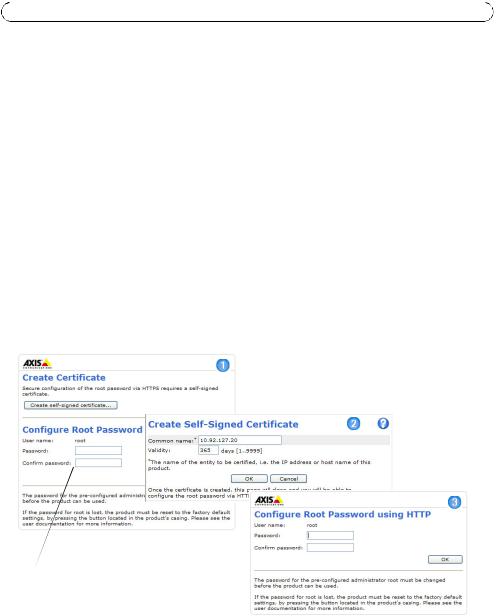
Page 26 |
AXIS Q7404 Guide d’installation |
 Configuration du mot de passe
Configuration du mot de passe
Le mot de passe de l´utilisateur administrateur par défaut root doit être configuré pour chacun des quatre canaux vidéo. Vous pouvez effectuer cette opération dans la boîte de dialogue Configure Root Password (Configurer le mot de passe root) qui s´affiche lors du premier accès au canal vidéo.
Pour éviter les écoutes électroniques lors de la configuration du mot de passe root, ce mot de passe peut être configuré à l´aide d´une connexion HTTPS cryptée nécessitant un certificat HTTPS.
Remarque : Le protocole HTTPS (Hypertext Transfer Protocol over Secure Socket Layer) est utilisé pour crypter le trafic entre les navigateurs Web et les serveurs. Le certificat HTTPS contrôle l´échange crypté d´informations.
Pour configurer le mot passe avec une connexion HTTP standard, saisissez directement le mot de passe dans la première boîte de dialogue représentée ci-dessous.
Pour configurer le mot passe avec une connexion HTTPS cryptée, procédez comme suit :
1.Cliquez sur le bouton Create self-signed certificate (Créer un certificat autosigné).
2.Saisissez les informations demandées, puis cliquez sur OK. Le certificat est créé et le mot de passe peut maintenant être configuré en toute sécurité. Tout le trafic vers et depuis le canal vidéo est désormais crypté.
3.Saisissez un mot de passe, puis saisissez-le de nouveau pour confirmation. Cliquez sur OK. Le mot de passe est maintenant configuré.
Pour créer une connexion
 HTTPS, cliquez sur ce bouton.
HTTPS, cliquez sur ce bouton.
Pour configurer directement le mot de passe via une connexion cryptée, saisissez le mot de passe à cet endroit.
4.Pour vous connecter, saisissez le nom d’utilisateur root dans la boîte de dialogue à l’invite.
Remarque : Le nom d’utilisateur par défaut de l´administrateur est root et il ne peut pas être supprimé.
5.Saisissez le mot de passe de la manière indiquée ci-dessus et cliquez sur OK. Si vous avez oublié votre mot de passe, vous devrez rétablir les paramètres d´usine par défaut du canal vidéo.
