AXIS 2420, 2400, 2401 Php3 Guide

PHP3 Guide
2400/2401/2420

PHP3 Guide
1 |
WHY PHP? |
3 |
|
||
1.1 |
WHAT IS PHP |
4 |
|
||
2 PHP3 AND THE VIDEO SERVER |
5 |
|
|||
3 |
PHP3 SCRIPT |
6 |
|
||
3.1 |
|
LIMITATIONS |
6 |
|
|
3.2 |
REQUIREMENTS FOR GETTING STARTED: |
7 |
|
||
3.3 |
|
SCRIPTS |
8 |
|
|
3.3.1 |
|
COMPLETE SCRIPT EXAMPLES |
8 |
|
|
3.3.2 SCRIPT GENERATED BY THE APPLICATION WIZARD |
9 |
|
|||
3.3.2.1 Get the script that the wizard in the Video Server has created |
10 |
||||
3.3.3 |
|
THE TASK-SCHEDULER |
12 |
|
|
3.3.3.1 |
Syntax |
13 |
|
||
3.3.3.2 |
Examples |
14 |
|
||
3.3.4 PUT A NEW OR CHANGED SCRIPT INSIDE THE VIDEO SERVER: |
14 |
|
|||
3.3.5 HOW TO ACTIVATE THE SCRIPTS? |
16 |
|
|||
3.3.5.1 |
URL |
16 |
|
||
3.3.5.2 |
Telnet |
17 |
|||
3.3.5.2.1 To enable Telnet support |
17 |
||||
4 |
TROUBLESHOOTING |
20 |
|
||
4.1 |
|
PHP3 SCRIPT RELATED PROBLEMS |
20 |
|
|
4.2 |
PRODUCT RELATED PROBLEMS |
20 |
|
||
5 APPENDIX A – INCLUDED APPLICATION |
21 |
|
|||
5.1 |
|
INTRODUCTION |
21 |
|
|
5.2 |
|
THE SHELL - SH |
21 |
|
|
5.2.1 |
|
BUILT IN COMMANDS |
22 |
|
|
5.3 |
|
THE IMAGE-BUFFER - BUFFERD |
22 |
|
|
5.3.1 |
|
OPTIONS |
22 |
|
|
5.3.1.1 |
By Default |
23 |
|
||
5.3.2 |
|
EXAMPLES |
24 |
|
|
5.4 |
|
THE PHP-LIBS |
25 |
|
|
5.4.1 |
|
ALERT.LIB |
25 |
|
|
5.4.2 |
|
FTP.LIB |
26 |
|
|
5.4.3 |
|
LOG.LIB |
27 |
|
|
5.4.4 |
|
MAIL.LIB |
27 |
|
|
5.4.5 |
|
PPP.LIB |
28 |
|
|
5.4.6 |
|
EXAMPLES OF USAGE |
30 |
|
|
|
|
|
|
|
|
|
|
|
|
|
|
Axis Communications AB does not provide support for application development of any kind. The information here is provided "as is", and there is no guarantee that any of the examples shown will work in your particular application.
Revision 0.91 June 2001 |
1 |

PHP3 Guide
6 |
APPENDIX B - SHELL COMMANDS |
32 |
|
6.1 |
|
COMMANDS |
32 |
7 |
APPENDIX C - PHP3 SCRIPT EXAMPLES |
35 |
|
7.1 |
|
SCRIPT EXAMPLES |
36 |
Axis Communications AB does not provide support for application development of any kind. The information here is provided "as is", and there is no guarantee that any of the examples shown will work in your particular application.
Revision 0.91 June 2001 |
2 |
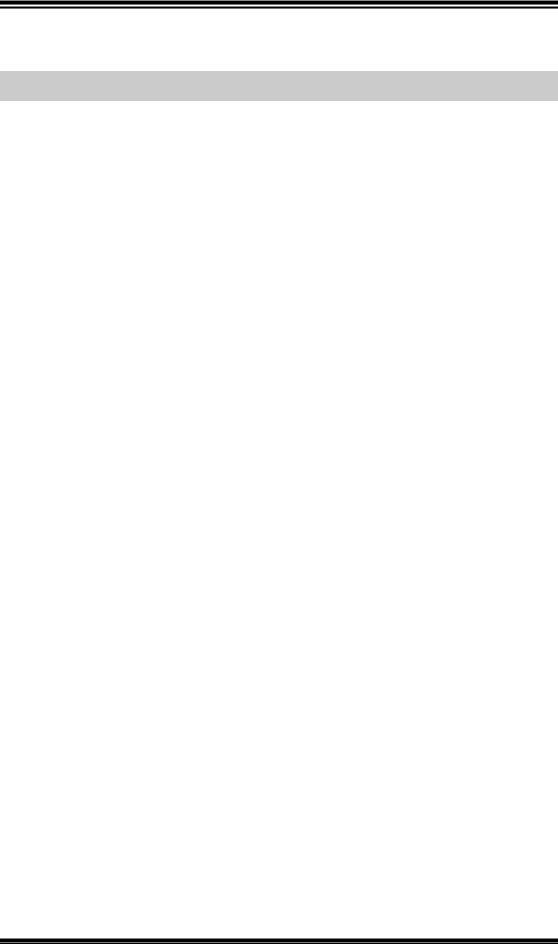
PHP3 Guide
1 Why PHP?
PHP, which stands for "PHP: Hypertext Preprocessor" was chosen as the scripting language to use in some Axis Video products since:
!PHP is a well-known and widely used scripting language; in Feb 2001 an estimate of 23% of all Internet web servers used PHP (nearest "competing" script language was Perl with about 7%).
!The language syntax closely resembles Java, Perl and C, making it easy to learn for anyone with basic programming skills.
!Version 3, PHP3 could easily be scaled down to a smaller footprint required for embedded devices.
!PHP enables the creation of dynamic web pages quickly; the PHP code is simply embedded into the HTML code. At the most basic level PHP can do anything that any other scripting language or CGI program can do, such as collect html form data and generate dynamic page content.
!PHP is a complete scripting language with functionality such as file operations, network sockets, e-mail client (SMTP) and an FTP client. All very useful in Network Camera applications.
The integration of event handling in Axis Video products, and a powerful scripting language such as PHP, gives knowledgeable developers endless opportunities to tailor the functionality of Axis Video products to fit their specific needs.
Axis Communications AB does not provide support for application development of any kind. The information here is provided "as is", and there is no guarantee that any of the examples shown will work in your particular application.
Revision 0.91 June 2001 |
3 |

PHP3 Guide
1.1 What is PHP
PHP (officially "PHP: Hypertext Preprocessor") is a server-side HTML-embedded scripting language.
Simple answer, but what does that mean? An example:
Example 1-1. An introductory example
1
2<html>
3<head>
4<title>Example</title>
5</head>
6<body>
7<?PHP echo "Hi, I'm a PHP script!"; ?>
8</body>
9</html>
10
Notice how this is different from a CGI script written in other languages like Perl or C -- instead of writing a program with lots of commands to output HTML, you write an HTML script with some embedded code to do something (in this case, output some text). The PHP code is enclosed in special start and end tags that allow you to jump into and out of PHP mode.
What distinguishes PHP from something like client-side JavaScript is that the code is executed on the server. If you were to have a script similar to the above on your server, the client would receive the results of running that script, with no way of determining what the underlying code may be. You can even configure your web server to process all your HTML files with PHP, and then there's really no way that users can tell what you have up your sleeve.
A lot of information about PHP can be found on the Internet:
http://www.PHP.net
Axis Communications AB does not provide support for application development of any kind. The information here is provided "as is", and there is no guarantee that any of the examples shown will work in your particular application.
Revision 0.91 June 2001 |
4 |

PHP3 Guide
2 PHP3 and the Video Server
Axis has removed some functions from the standard PHP3, and created some additional functions to suit our products. The name of Axis´ modified version of PHP3 is called PHP3-Lite. The functions among others, that are removed are those that handle:
!Database functions
!PDF functions
!Mathematic functions
Axis recommends checking that PHP3-Lite supports the functions required before creating custom scripts. This can be checked by looking in the PHP3-Lite manual on our Web site: http://www.axis.com
There are some applications that are shipped with the Axis 2400/2401 products; besides these applications the additional PHP3-scripts that define extra functions are explained in Appendix A at the end of this document.
Axis Communications AB does not provide support for application development of any kind. The information here is provided "as is", and there is no guarantee that any of the examples shown will work in your particular application.
Revision 0.91 June 2001 |
5 |

PHP3 Guide
3 PHP3 script
Before making custom scripts Axis recommends looking at our PHP3-Lite manual (short description about this on the previous page). You can find the manual on the Axis Web site:
http://www.axis.com
Note: Axis Communications AB provides no guarantee that any of the examples shown here will work for a particular application.
Axis Communications AB cannot and will not be held liable for any damage inflicted to any device as a result of the examples or instructions mentioned in this document.
Axis Communications AB reserves the right to change this document without prior notice.
!!! WARNING !!!
Please keep in mind that the manufacturer of the flash chips estimates the number of writes to the flash chips to about 100,000.
Writing a lot of temporary files to flash must thus be avoided. Use the ram disk mounted on /tmp instead.
3.1 Limitations
For the moment it is not possible to activate more than one script at a time. So if many scripts need to be running at the same time, then delay upgrading the Video Server with Linux!
Note: It´s not possible to downgrade to OSYS again, after having upgraded to Linux
Axis Communications AB does not provide support for application development of any kind. The information here is provided "as is", and there is no guarantee that any of the examples shown will work in your particular application.
Revision 0.91 June 2001 |
6 |

PHP3 Guide
3.2 Requirements for getting started:
!Web browser
!FTP Client
!Text Editor
Recommended:
!FTP Server
!SMTP Server
Axis Communications AB does not provide support for application development of any kind. The information here is provided "as is", and there is no guarantee that any of the examples shown will work in your particular application.
Revision 0.91 June 2001 |
7 |
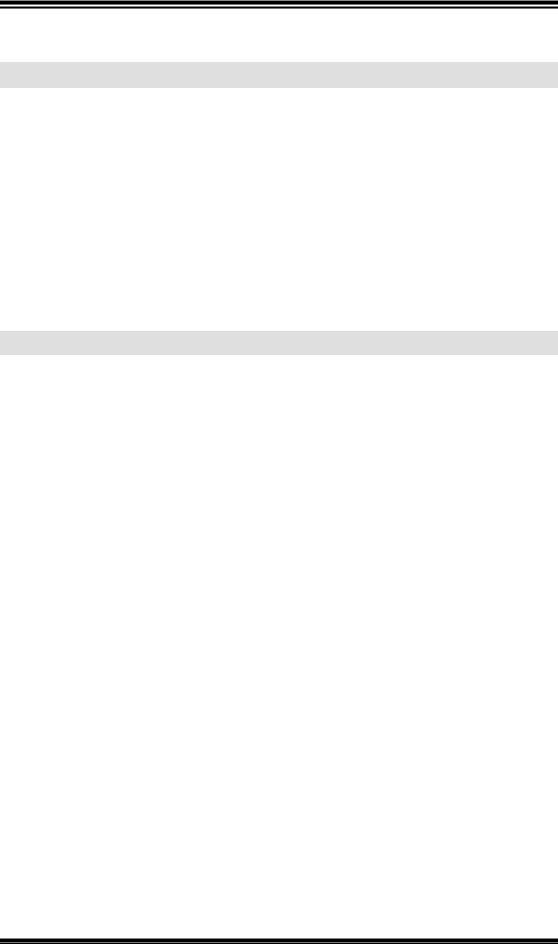
PHP3 Guide
3.3 Scripts
Tip: A very useful program to fetch or upload a script to the product, is Ultra Edit; This can be downloaded from the following Web site:
http://www.ultraedit.com/
Tip: To log all possible errors, include the row error_reporting(E_ALL);
in the script.
Turn off this option with the row: error_reporting(0);
3.3.1 Complete script examples
It´s possible to create scripts and put them inside the video server. In Appendix C of this document are complete PHP3 scripts that can be used, which are customized for the most common applications. To run these scripts a task.list file for each script is attached (read more about task.list in section 3.3.3). Scripts for the following applications are available:
!A script that will upload specified images buffers via FTP and the Ethernet interface.
!A script that will upload specified image buffers via FTP and the Ethernet interface, and also send a mail as specified
!A script that will upload specified sequential images via FTP and the Ethernet interface. The uploaded images will be named according to the parameter $suffix.
!A script that will upload specified sequential images via FTP and the Ethernet interface. The uploaded images will be ordered in a structure defined by their date.
!A script that will upload specified image buffers via SMTP and the Ethernet interface.
!A script that will upload specified sequential images via FTP and the Ethernet interface. The uploaded images will be ordered in a structure defined by their date. Upon alarm event (indicated by an existing file named according to $alarm_file) images from the alarm buffers will be uploaded and a mail will be sent as specified by the appropriate parameters.
How to upload a script to the video server and to run it is shown in section 3.3.4 and 3.3.5.
Axis Communications AB does not provide support for application development of any kind. The information here is provided "as is", and there is no guarantee that any of the examples shown will work in your particular application.
Revision 0.91 June 2001 |
8 |

PHP3 Guide
3.3.2 Script generated by the Application Wizard
The wizard in the video server can generate the most basic scripts, and these can then be extended and modified to fit a particular applications needs though Axis recommends creating the scripts from scratch and putting them inside the video server. How to accomplish the above, follow the instructions on the next page.
Axis Communications AB does not provide support for application development of any kind. The information here is provided "as is", and there is no guarantee that any of the examples shown will work in your particular application.
Revision 0.91 June 2001 |
9 |
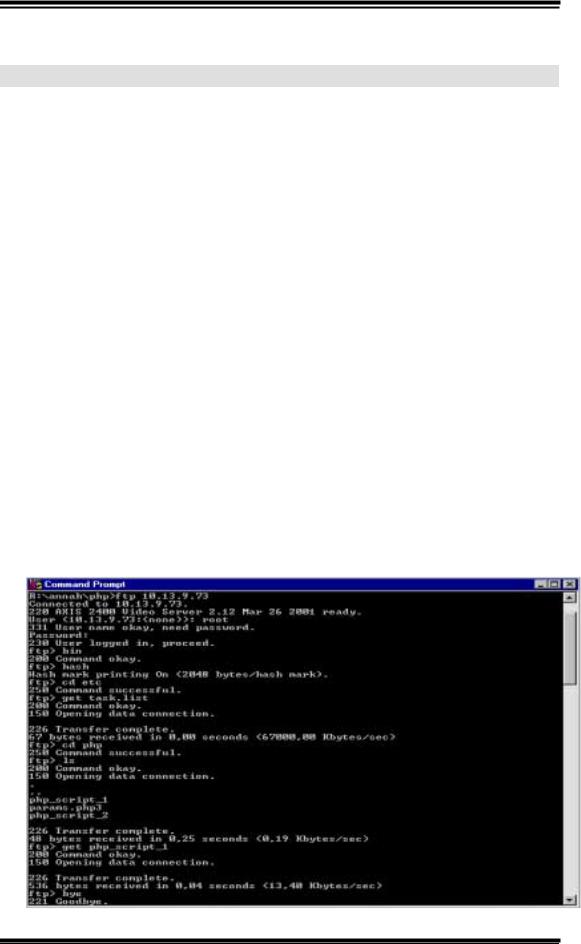
PHP3 Guide
3.3.2.1 Get the script that the wizard in the Video Server has created
Start by going through the wizards in the Video Server, then open an FTP session to the Video Server. Follow the instructions below to see how this can be accomplished:
Open a DOS session and type the following commands:
1.Go to the path where the script is saved Eg: c:\axis\php
2.ftp <ip-address to the camera> Eg: ftp 10.13.9.73
3.Type the user name Eg: user name: root
4.Type the password Eg: password: pass
5.Type: bin
6.Type: hash
7.Type: cd etc
At startup, utask reads the file /etc/task.list and parses it for event entries. Therefore, it must be fetched to be able to run the script in an automatic fashion. (See also section 3.3.3 The task-Scheduler.)
8.Type: get task.list
9.Type: cd php
10.Type ls to see the file names for the files that the wizard has created: Ex: ls
11.Type: get <the script that is to be changed>
Axis Communications AB does not provide support for application development of any kind. The information here is provided "as is", and there is no guarantee that any of the examples shown will work in your particular application.
Revision 0.91 June 2001 |
10 |

PHP3 Guide
Note: After having created a script with the application wizard, push the remove button or restart the unit before creating a new one! (This doesn't work if it's a script that has been created from scratch, then the script has to be killed by using telnet).
After following the steps on the previous page, it is possible to look at the script that the wizard in the Video Server has created (use for example Notepad to open the script).
Wizard Variables Explanation
|
$buffer_prefix = ” “; |
The prefix of |
the name of the buffer(s) |
|
|
|
|
started. |
|
|
|
|
$source[] = |
The index |
or the name(s) of the |
|
|
|
|
buffer(s) |
started. |
|
|
|
|
The value |
must match the bufferd |
|
|
|
|
arguments. |
|
|
|
|
$image_format = “ “; |
The format of |
the images specified to |
|
|
|
|
be taken according to the HTTP-API. |
|
||
|
$file_format = “ “; |
The name to be given to the local file, |
|
||
|
|
excluding |
the |
extension. |
|
|
$pre = ; |
Number of |
pre |
alarm images to be taken. |
|
|
|
|
|
|
|
|
$post = ; |
Number of |
post alarm images to be |
|
|
|
|
taken. |
|
|
|
|
$predelay = ; |
Delay between |
pre images in |
|
|
|
|
milliseconds. |
|
|
|
|
$postdelay = ; |
Delay between |
post images in |
|
|
|
|
milliseconds. |
|
|
|
|
$host = "10.13.9.70"; |
The server to |
upload to |
|
|
|
|
|
|
||
|
$body = “”; |
The body to insert into the mail. Note |
|
||
|
|
that this |
must be specified and point |
|
|
|
|
|
|
|
|
|
|
|
|
|
|
|
|
|
|
|
|
Axis Communications AB does not provide support for application development of any kind. The information here is provided "as is", and there is no guarantee that any of the examples shown will work in your particular application.
Revision 0.91 June 2001 |
11 |

|
|
PHP3 Guide |
|
|
|
|
|
|
|
|
|
|
|
|
|
|
|
to valid file. |
|
|
|
|
|
|
|
$user = "anonymous"; |
|
The user to login as. |
|
|
|
|
|
|
|
$pass = "pass"; |
|
The password to use for the user. |
|
|
|
|
|
|
|
$port = "21"; |
|
The port to connect to. |
|
|
|
|
|
|
|
$passive_mode = "no"; |
|
Choose passive mode on (“yes” or off |
|
|
|
|
(“no”). |
|
|
$time = "0"; |
|
The time, in seconds, to stay in the |
|
|
|
|
script. Specifies whether to leave the |
|
|
|
|
FTP-function or not, after upload, |
|
|
|
|
($time="0") leave the FTP function |
|
|
|
|
($time="-1") continue uploading |
|
|
$delay = "0"; |
|
Specifies the (approximate) delay in |
|
|
|
|
milliseconds between image taken when |
|
|
|
|
$time="-1". |
|
|
$destination = |
|
The path to append to all uploads. This |
|
|
|
|
path must exist on the server prior to |
|
|
|
|
upload. |
|
|
$suffix = "date"; |
|
$suffix ="default"; |
|
|
|
|
Do not change name of the file put on |
|
|
|
|
the server, i.e. overwrite the old file |
|
|
|
|
on server append the date to the name |
|
|
|
|
of the file put on the server. |
|
|
|
|
$suffix ="sequence"; |
|
|
|
|
Append a sequence number to the name |
|
|
|
|
of the file put on the server. |
|
|
|
|
$suffix ="sequence_max"; |
|
|
|
|
Append a sequence number to the name |
|
|
|
|
of the file put on the server up to a |
|
|
|
|
maximum number |
|
|
|
|
$suffix_counter = 0"; $countermax =""; |
|
|
|
|
Only used if $suffix ="sequence_max" |
|
|
|
|
|
|
|
$startcount=""; |
|
Only used if suffix = |
|
|
|
|
"sequence"|"sequence_max" |
|
|
shoot(2,30000); |
|
Set parameters for the image-format. |
|
|
|
|
Compose the command to run for image- |
|
|
|
|
taking. |
|
3.3.3 The task-scheduler
The task-scheduler is used to start programs or scripts when certain events occur. The scripts can be shell-scripts or PHP3-scripts, and can start the buffering of images or upload files by using FTP or SMTP.
The task.list is the configuration file for utask which is a task-scheduler similar to cron or at. The task.list features event-detection, based on date and time, a simple socket for external events, and the ability to start any task and process management to avoid runaway childs processes.
At start-up, utask reads the file /etc/task.list and parses it for event entries. If the file /etc/task.list does not exist when utask is started, then utask goes into a stand-by mode. When /etc/task.list has been created, or modified, a SIGUSR1 need to be sent
Axis Communications AB does not provide support for application development of any kind. The information here is provided "as is", and there is no guarantee that any of the examples shown will work in your particular application.
Revision 0.91 June 2001 |
12 |

PHP3 Guide
to utask in order for it to reread /etc/task.list. This can be done by issuing the system (Telnet) command 'kill -10 <utask-pid>'.
3.3.3.1 Syntax
An entry in /etc/task.list has the following syntax :
<event>%<program>:<args>;
<event> = is the event description
<program> = is the program to start
<args> = are the arguments to be passed to <program>.
<event>
The maximum number of events is 64. An event description should contain one or more of the following definitions.
Definition |
|
|
|
Meaning |
|
|
|
||
[hh:mm-hh:mm] |
|
- |
|
Time period |
|
|
|
|
|
time( h(...) m(...) s(...) ) - Time(hours,minutes,seconds)
[dd/mm-dd/mm] |
|
- |
|
Date period |
|
|
|
|
|
date( w(...) m(...) d(...) ) - Date(day,month,date)
... ... ...pattern( ( ) ( ) ) |
|
- |
|
External events |
|
|
|
||
once |
|
- |
|
Start only once |
|
|
|
||
immune |
|
- |
|
Never interrupted |
|
|
|
|
|
Time and Date values are given as a list of values (separated by a comma) and/or intervals (separated by a minus sign):
Hour = 0-23
Minute = 0-59
Seconds = 0-59
Day of the week = 0-6 ('0' means Sunday)
Month = 1-12
Date = 1-31.
Patterns are defined as strings and follow the specific format <Client>:<Data>;
<Client>
Is the client application sending <Data> to utask. The Data has to be atomic i.e. if the client wants to notify two events at the same time, it has to write
Axis Communications AB does not provide support for application development of any kind. The information here is provided "as is", and there is no guarantee that any of the examples shown will work in your particular application.
Revision 0.91 June 2001 |
13 |
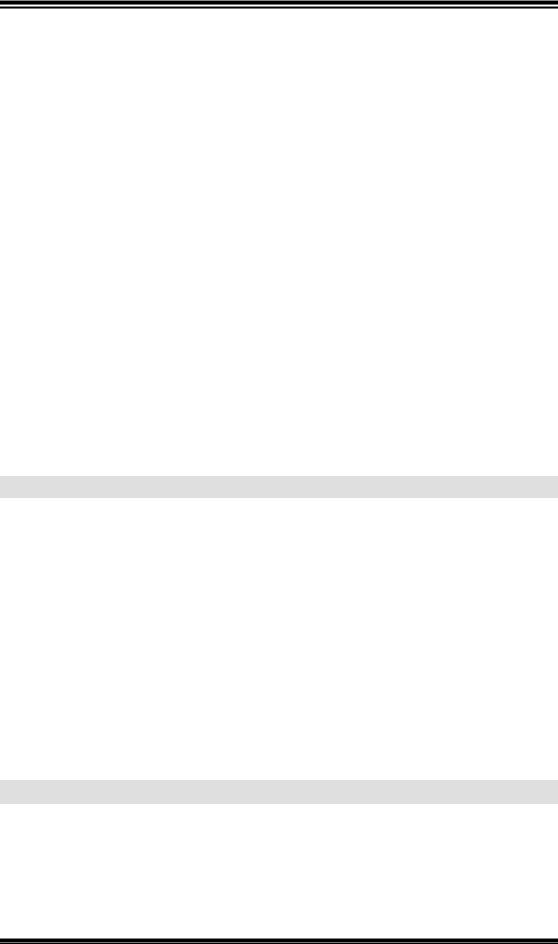
PHP3 Guide
<Client>:<Data1>;<Client>:<Data2>;.
These patterns are read from /tmp/utasksocket. By default, if an event is trigged, the program runs, exits and starts again as long as the triggering event is valid.
utask start at most five (5) child-processes. When the maximum number of child processes has been exceeded, utask has to decide how to proceed. utask usually kills the process with the lowest priority (if the pending task has a higher priority than this process). The entries in the configuration file (task.list) are ordered by growing priority, i.e. later entries precede earlier entries.
'once'
Specifying 'once' tells utask to skip starting the program as long as the event has not been invalidated. utask checks for events ten times every second (if not in stand-by mode). Thus, if an event is specified to run at a certain point in time, say 'time(h(0) m(0) s(0) )', then this would run the program up to ten times since the event is active during a whole second.
'immune'
utask also provides the user with the possibility of protecting child processes to be prematurely killed by using the 'immune' tag in the script entry. An 'immune' script will always run until it terminates.
3.3.3.2 Examples
Here is an example of a task.list.
The first two entries uses PHP3 to execute scripts mentioned later in this document.
#FTP transfer once every 15 minutes uninterrupted. time(m(0,15,30,45)) immune once % /bin/php : ./ftp.php;
#Mail the current syslog once every day.
time( h(0) m(0) s(0) ) once % /bin/php : ./mail_syslog.php;
# Sends and alert message every time I1 and I2 are high at the same time...
pattern((IO1:H)(IO2:H)) once % alert : "Input 1 and 2 detected";
3.3.4 Put a new or changed script inside the Video Server:
If a new script is created or something has been modified in the script that the wizard has created, then the new file must be uploaded into the Video Server. To do this follow the instructions below:
Note: When writing the scripts use for example Notepad.
Axis Communications AB does not provide support for application development of any kind. The information here is provided "as is", and there is no guarantee that any of the examples shown will work in your particular application.
Revision 0.91 June 2001 |
14 |

PHP3 Guide
Upload a PHP3 file into the Video Server
1.Open a DOS session and open an FTP session from the path where the PHP3 file resides.
Eg: c:\axis\PHP
2.Check that the file exists by typing dir Eg: c:\axis\PHP dir
3.If the file is to be executed as a link, then the file has to have the extension PHP3. If the file doesn't have this then rename the file with the DOS command ren.
Eg: c:\axis\PHP ren script.doc (the old filename) script.php3 (the new filename)
4.If the file exists and has the correct filename, then open an FTP session to the Video Server:
Eg: c:\axis\PHP ftp <the Video Server ip-address>
5.Then type the user name:
Eg: c:\axis\PHP user name: root
6.Then type the password:
Eg: c:\axis\PHP password: pass
7.Type:
Eg: c:\axis\PHP cd etc/httpd/html
8.Then upload the file to the Video Server with the command: put
Eg: c:\axis\PHP put <filnamn.php3>
Axis Communications AB does not provide support for application development of any kind. The information here is provided "as is", and there is no guarantee that any of the examples shown will work in your particular application.
Revision 0.91 June 2001 |
15 |
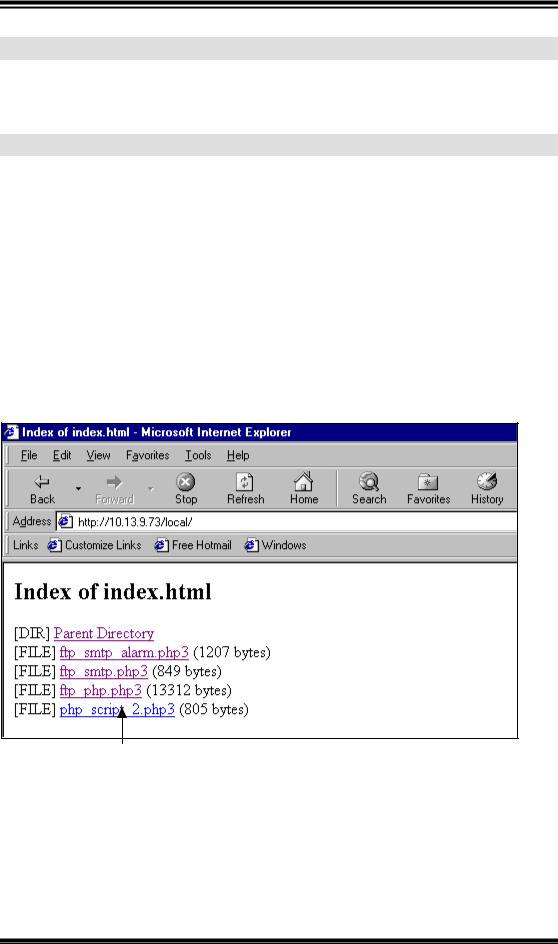
PHP3 Guide
3.3.5 How to activate the scripts?
Important! Before activating a new script, restart the video server.
3.3.5.1 URL
This is the way Axis recommends to activate the scripts.
To activate the new script, follow the instructions below:
1.Open the browser (Tested browsers are Netscape and Internet Explorer)
2.Type the IP-address for the Video Server in the URL: Eg: 10.13.9.75/local
3.If the file doesn’t appear click the Refresh button in the browser. To activate the script select the file.
(If it still doesn’t happens anything look at the log file for errors)
Axis Communications AB does not provide support for application development of any kind. The information here is provided "as is", and there is no guarantee that any of the examples shown will work in your particular application.
Revision 0.91 June 2001 |
16 |

PHP3 Guide
3.3.5.2 Telnet
For development it might be useful to connect to the Network Camera by Telnet. Depending on what product is used, this is either enabled by default and have authentication or can be enabled by editing the /etc/inittab. If the product require editing of the /etc/inittab, there will be no authentication for the Telnet connection and no password will be required for access.
Important: Enable this option for experimental use only. Never leave the Telnet access enabled when having the Network Camera installed on a public site.
3.3.5.2.1 To enable Telnet support
Open an FTP session towards the Network Camera and type the commands viewed in bold below:
C:\Axis >ftp <ip address of camera>
Connected to <ip address of camera>
220 Axis 2100 Network Camera 2.12 Feb 05 2001 ready. User (<ip address of camera>:(none)): root
331 User name okay, need password. Password: pass (if not changed from default) 230 User logged in, proceed.
ftp> ascii ftp> cd /etc
ftp> get inittab
200 Command okay.
150 Opening data connection.
226 Transfer complete.
ftp: 1380 bytes received in 0,01Seconds 138,00Kbytes/sec.
At this stage, open the downloaded inittab file in an editor and find the following line:
#telnetd:3:respawn:/bin/telnetd
Remove the preceding ”#”:
telnetd:3:respawn:/bin/telnetd
Save the file
Axis Communications AB does not provide support for application development of any kind. The information here is provided "as is", and there is no guarantee that any of the examples shown will work in your particular application.
Revision 0.91 June 2001 |
17 |

PHP3 Guide
Go back to the ftp session and continue:
ftp> put inittab
200 Command okay.
150 Opening data connection.
226 Transfer complete.
ftp: 1414 bytes sent in 0,00Seconds 1414000,00Kbytes/sec. 250 Command successful.
ftp> by
221 Goodbye.
Restart the camera and it will be possible to access with Telnet.
Activate the script through telnet
To activate the script through telnet, follow the instructions below:
1.Open a telnet connection to the Video Server.
2.Type the Video Server IP-address as the Host Name: Eg: 10.13.9.73
3.Then log in with the cameras user name and password Eg: user name: root
Eg: password: pass
4.Type: cd etc/httpd/html
5.check that the file exists with the command ls Eg: ls
6.Then activate the script by typing: Eg: php <filename>
Axis Communications AB does not provide support for application development of any kind. The information here is provided "as is", and there is no guarantee that any of the examples shown will work in your particular application.
Revision 0.91 June 2001 |
18 |

PHP3 Guide
Axis Communications AB does not provide support for application development of any kind. The information here is provided "as is", and there is no guarantee that any of the examples shown will work in your particular application.
Revision 0.91 June 2001 |
19 |

PHP3 Guide
4 Troubleshooting
Tip: To log all possible errors include the following row in the script: error_reporting(E_ALL);
Turn off this option with the following row: error_reporting(0);
4.1 PHP3 script related problems
Axis Communications AB does not provide support for application development of any kind. The information here is provided "as is", and there is no guarantee that any of the examples shown will work in your particular application.
4.2 Product related problems
If any problems occur, please try these steps first before contacting a local supplier:
1.Consult the Axis product Users Guide Appendix A - Troubleshooting.
2.Go to the AXIS product Support Web, available from www.axis.com and verify that the product contains the latest available software version. Updated trouble shooting information and the latest software for the unit can be found here.
3.Consult the FAQ and technical notes on the Axis product support page for additional help.
4.Contact the local supplier, from whom the product was purchased, for assistance.
The Log file can prove a useful diagnostic tool when attempting to resolve any problems that might occur: from the Support menu, click Log File to display the latest records, events, and commands executed by the product since the last Restart of the system. Always attache the log file and parameter list when contacting Axis support.
Axis Communications AB does not provide support for application development of any kind. The information here is provided "as is", and there is no guarantee that any of the examples shown will work in your particular application.
Revision 0.91 June 2001 |
20 |
