ASRock K10N78D User Manual
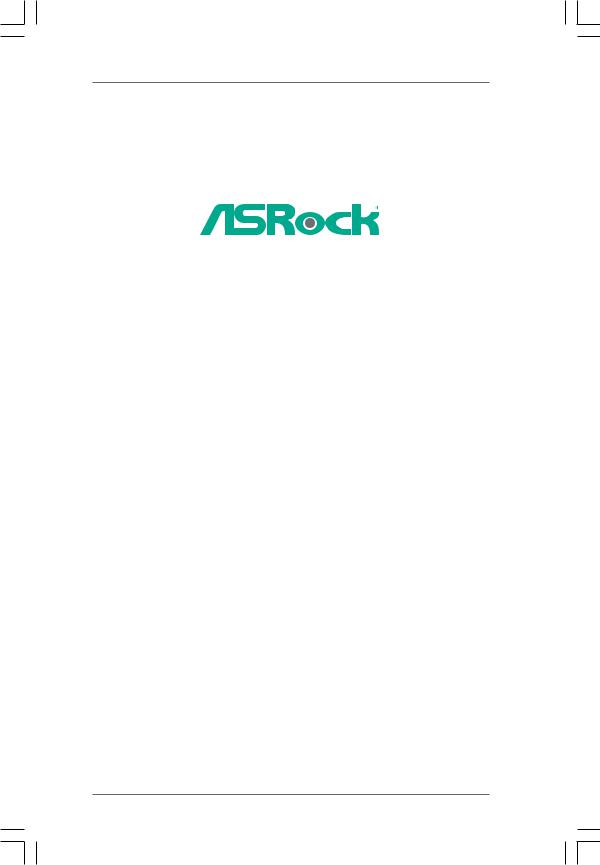
K10N78D
User Manual
Version 1.0
Published April 2009 Copyright©2009 ASRock INC. All rights reserved.
1
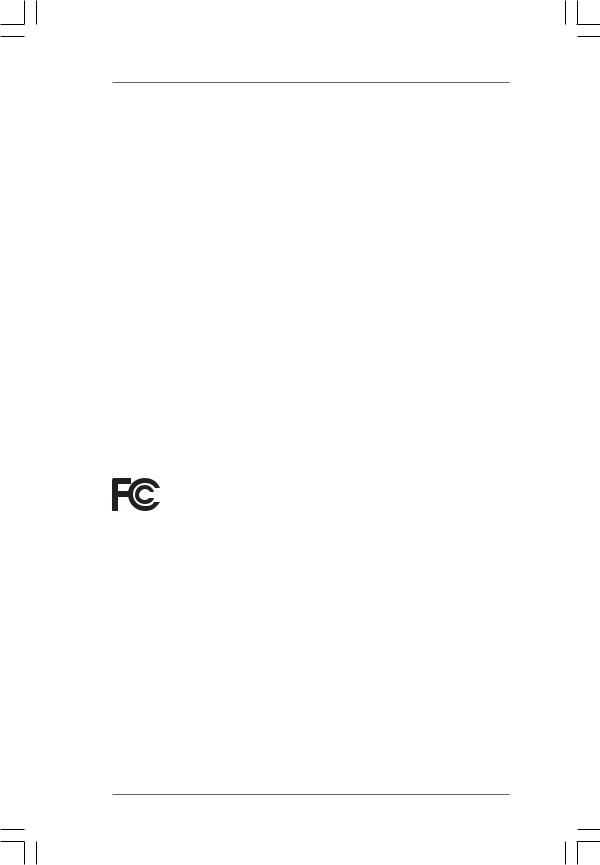
Copyright Notice:
No part of this manual may be reproduced, transcribed, transmitted, or translated in any language, in any form or by any means, except duplication of documentation by the purchaser for backup purpose, without written consent of ASRock Inc.
Products and corporate names appearing in this manual may or may not be registered trademarks or copyrights of their respective companies, and are used only for identification or explanation and to the owners’ benefit, without intent to infringe.
Disclaimer:
Specifications and information contained in this manual are furnished for informational use only and subject to change without notice, and should not be constructed as a commitment by ASRock. ASRock assumes no responsibility for any errors or omissions that may appear in this manual.
With respect to the contents of this manual, ASRock does not provide warranty of any kind, either expressed or implied, including but not limited to the implied warranties or conditions of merchantability or fitness for a particular purpose.
In no event shall ASRock, its directors, officers, employees, or agents be liable for any indirect, special, incidental, or consequential damages (including damages for loss of profits, loss of business, loss of data, interruption of business and the like), even if ASRock has been advised of the possibility of such damages arising from any defect or error in the manual or product.
This device complies with Part 15 of the FCC Rules. Operation is subject to the following two conditions:
(1)this device may not cause harmful interference, and
(2)this device must accept any interference received, including interference that may cause undesired operation.
CALIFORNIA, USA ONLY
The Lithium battery adopted on this motherboard contains Perchlorate, a toxic substance controlled in Perchlorate Best Management Practices (BMP) regulations passed by the California Legislature. When you discard the Lithium battery in California, USA, please follow the related regulations in advance.
“Perchlorate Material-special handling may apply, see www.dtsc.ca.gov/hazardouswaste/perchlorate”
ASRock Website: http://www.asrock.com
2

|
Contents |
|
1. Introduction ............................................................ |
5 |
|
1.1 |
Package Contents ..................................................................... |
5 |
1.2 |
Specifications ........................................................................... |
6 |
1.3 |
Motherboard Layout ................................................................. |
10 |
1.4 |
I/O Panel .................................................................................... |
11 |
2. Installation .............................................................. |
13 |
|
Pre-installation Precautions ............................................................... |
13 |
|
2.1 |
CPU Installation ......................................................................... |
14 |
2.2 |
Installation of CPU Fan and Heatsink ....................................... |
14 |
2.3 |
Installation of Memory Modules (DIMM) .................................... |
15 |
2.4 |
Expansion Slots (PCI and PCI Express slots) ................................... |
17 |
2.5 |
Jumpers Setup .......................................................................... |
18 |
2.6 |
Onboard Headers and Connectors .......................................... |
19 |
2.7 |
HDMI_SPDIF Header Connection Guide ..................................... |
23 |
2.8 |
SATAII Hard Disk Setup Guide .................................................. |
24 |
2.9Serial ATA (SATA) / Serial ATAII (SATAII) Hard Disks
|
Installation ................................................................................. |
25 |
2.10 |
Hot Plug and Hot Swap Functions for SATA / SATAII HDDs |
|
|
Devices ..................................................................................... |
25 |
2.11 |
SATA / SATAII HDD Hot Plug Feature and Operation Guide ..... |
26 |
2.12 |
Driver Installation Guide ............................................................ |
28 |
2.13 |
Installing Windows® XP / XP 64-bit / VistaTM / VistaTM 64-bit |
|
|
Without RAID Functions ............................................................ |
28 |
|
2.13.1 Installing Windows® XP / XP 64-bit Without RAID |
|
|
Functions ...................................................................... |
28 |
|
2.13.2 Installing Windows® VistaTM / VistaTM 64-bit Without RAID |
|
|
Functions ...................................................................... |
29 |
2.14 |
Installing Windows® XP / XP 64-bit / VistaTM / VistaTM 64-bit |
|
|
With RAID Functions ................................................................. |
30 |
|
2.14.1 Installing Windows® XP / XP 64-bit With RAID |
|
|
Functions ...................................................................... |
30 |
|
2.14.2 Installing Windows® VistaTM / VistaTM 64-bit With RAID |
|
|
Functions ...................................................................... |
31 |
2.15 |
Untied Overclocking Technology .............................................. |
32 |
3. BIOS SETUP UTILITY ................................................... |
33 |
|
3.1 |
Introduction ............................................................................... |
33 |
|
3.1.1 BIOS Menu Bar ............................................................... |
33 |
|
3.1.2 Navigation Keys ............................................................. |
34 |
3.2 |
Main Screen .............................................................................. |
34 |
3
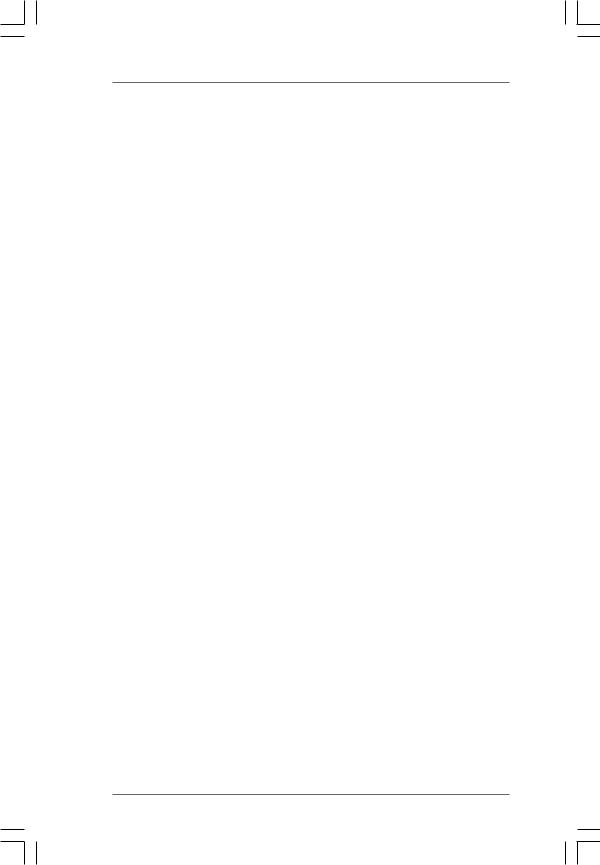
3.3 |
Smart Screen ............................................................................ |
35 |
|
3.4 |
Advanced Screen .................................................................... |
36 |
|
|
3.4.1 |
CPU Configuration .......................................................... |
37 |
|
3.4.2 |
Memory Configuration .................................................... |
40 |
|
3.4.3 |
Chipset Configuration ..................................................... |
44 |
|
3.4.4 |
ACPI Configuration ......................................................... |
45 |
|
3.4.5 |
IDE Configuration ............................................................ |
46 |
|
3.4.6 |
PCIPnP Configuration ...................................................... |
48 |
|
3.4.7 |
Floppy Configuration ...................................................... |
49 |
|
3.4.8 |
Super IO Configuration ................................................... |
49 |
|
3.4.9 |
USB Configuration .......................................................... |
50 |
3.5 |
Hardware Health Event Monitoring Screen ............................. |
51 |
|
3.6 |
Boot Screen .............................................................................. |
52 |
|
|
3.6.1 |
Boot Settings Configuration ........................................... |
52 |
3.7 |
Security Screen ........................................................................ |
53 |
|
3.8 |
Exit Screen ............................................................................... |
54 |
|
4. Software Support ................................................... |
55 |
||
4.1 |
Install Operating System ........................................................... |
55 |
|
4.2 |
Support CD Information ............................................................. |
55 |
|
|
4.2.1 |
Running Support CD ....................................................... |
55 |
|
4.2.2 |
Drivers Menu .................................................................. |
55 |
|
4.2.3 |
Utilities Menu ................................................................... |
55 |
|
4.2.4 |
Contact Information ........................................................ |
55 |
4
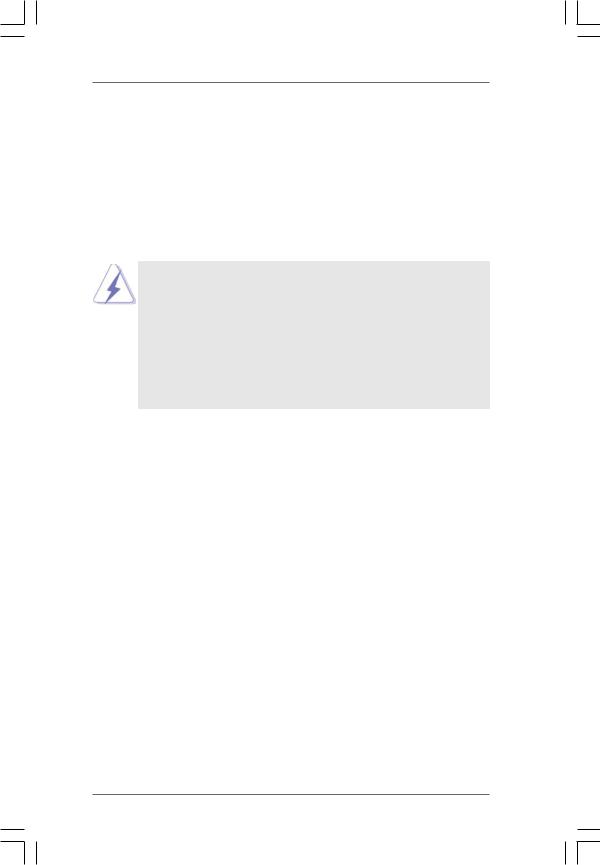
1. Introduction
Thank you for purchasing ASRock K10N78D motherboard, a reliable motherboard produced under ASRock’s consistently stringent quality control. It delivers excellent performance with robust design conforming to ASRock’s commitment to quality and endurance.
In this manual, chapter 1 and 2 contain introduction of the motherboard and step-by-step guide to the hardware installation. Chapter 3 and 4 contain the configuration guide to BIOS setup and information of the Support CD.
Because the motherboard specifications and the BIOS software might be updated, the content of this manual will be subject to change without notice. In case any modifications of this manual occur, the updated version will be available on ASRock website without further notice. You may find the latest VGA cards and CPU support lists on ASRock website as well. ASRock website http://www.asrock.com
If you require technical support related to this motherboard, please visit our website for specific information about the model you are using. www.asrock.com/support/index.asp
1.1 Package Contents
ASRock K10N78D Motherboard
(ATX Form Factor: 12.0-in x 7.5-in, 30.5 cm x 19.1 cm) ASRock K10N78D Quick Installation Guide
ASRock K10N78D Support CD
One 80-conductor Ultra ATA 66/100/133 IDE Ribbon Cable Two Serial ATA (SATA) Data Cables (Optional)
One Serial ATA (SATA) HDD Power Cable (Optional) One I/O Panel Shield
5
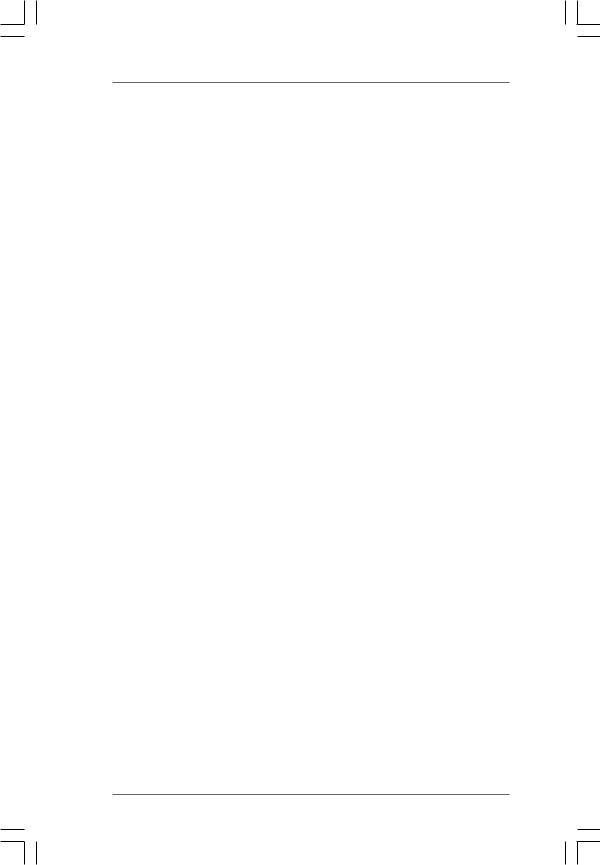
1.2Specifications
Platform |
- ATX Form Factor: 12.0-in x 7.5-in, 30.5 cm x 19.1 cm |
|
- Solid Capacitor for CPU power |
CPU |
- Support for Socket AM2+ / AM2 processors: AMD PhenomTM |
|
FX / Phenom / Athlon 64 FX / Athlon 64 X2 Dual-Core / Athlon |
|
X2 Dual-Core / Athlon 64 / Sempron processor |
|
- Support for AM3 processors: AMD PhenomTM II X4 / X3 and |
|
Athlon II X4 / X3 / X2 processors |
|
- AMD LIVE!TM Ready |
|
- Supports AMD’s Cool ‘n’ QuietTM Technology |
|
- FSB 2600 MHz (5.2 GT/s) |
|
- Supports Untied Overclocking Technology (see CAUTION 1) |
|
- Supports Hyper-Transport 3.0 (HT 3.0) Technology |
Chipset |
- NVIDIA® nForce 720D |
Memory |
- Dual Channel DDR2 Memory Technology (see CAUTION 2) |
|
- 4 x DDR2 DIMM slots |
|
- SupportDDR2 1066/800/667/533 non-ECC, un-buffered memory |
|
(see CAUTION 3) |
|
- Max. capacity of system memory: 16GB (see CAUTION 4) |
Expansion Slot |
- 1 x PCI Express 2.0 x16 slot (green @ x16 mode) |
|
- 3 x PCI Express x1 slots |
|
- 3 x PCI slots |
Audio |
- 7.1 CH Windows® VistaTM Premium Level HD Audio |
|
(VIA® VT1708S Audio Codec) |
LAN |
- Gigabit LAN 10/100/1000 Mb/s |
|
- Giga PHY Realtek RTL8211CL |
|
- Supports Wake-On-LAN |
Rear Panel I/O |
I/O Panel |
|
- 1 x PS/2 Mouse Port |
|
- 1 x PS/2 Keyboard Port |
|
- 1 x Coaxial SPDIF Out Port |
|
- 1 x Optical SPDIF Out Port |
|
- 6 x Ready-to-Use USB 2.0 Ports |
|
- 1 x RJ-45 LAN Port with LED (ACT/LINK LED and SPEED LED) |
|
- HD Audio Jack: Side Speaker/Rear Speaker/Central/Bass/ |
|
Line in/Front Speaker/Microphone (see CAUTION 5) |
Connector |
- 6 x SATAII 3.0Gb/s connectors, support RAID (RAID 0, |
|
RAID 1, RAID 0+1, RAID 5 and JBOD), NCQ, AHCI and “Hot |
|
Plug” functions (see CAUTION 6) |
|
- 1 x ATA133 IDE connector (supports 2 x IDE devices) |
6
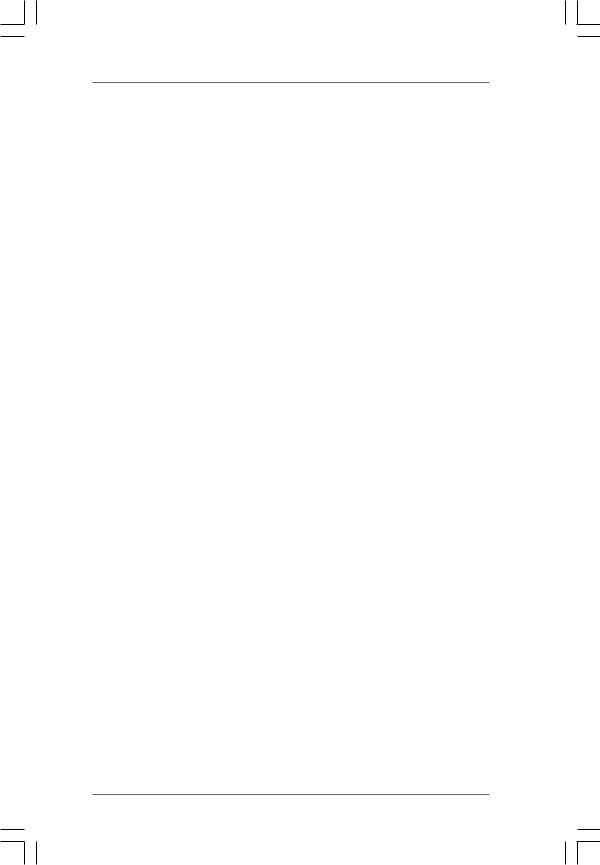
|
- 1 x Floppy connector |
|
- 1 x COM port header |
|
- 1 x HDMI_SPDIF header |
|
- CPU/Chassis/NB FAN connector |
|
- 24 pin ATX power connector |
|
- 4 pin 12V power connector |
|
- CD in header |
|
- Front panel audio connector |
|
- 3 x USB 2.0 headers (support 6 USB 2.0 ports) |
|
(see CAUTION 7) |
BIOS Feature |
- 8Mb AMI BIOS |
|
- AMI Legal BIOS |
|
- Supports “Plug and Play” |
|
- ACPI 1.1 Compliance Wake Up Events |
|
- Supports jumperfree |
|
- SMBIOS 2.3.1 Support |
|
- NB Voltage Multi-adjustment |
|
- Supports Smart BIOS |
Support CD |
- Drivers, Utilities, AntiVirus Software (Trial Version) |
Unique Feature |
- ASRock OC Tuner (see CAUTION 8) |
|
- Intelligent Energy Saver (see CAUTION 9) |
|
- Instant Boot |
|
- ASRock Instant Flash (see CAUTION 10) |
|
- Hybrid Booster: |
|
- CPU Frequency Stepless Control (see CAUTION 11) |
|
- ASRock U-COP (see CAUTION 12) |
|
- Boot Failure Guard (B.F.G.) |
|
- ASRock AM2 Boost: ASRock Patented Technology to boost |
|
memory performance up to 12.5% (see CAUTION 13) |
Hardware |
- CPU Temperature Sensing |
Monitor |
- Chassis Temperature Sensing |
|
- CPU/Chassis/NB Fan Tachometer |
|
- CPU Quiet Fan |
|
- Voltage Monitoring: +12V, +5V, +3.3V, CPU Vcore |
|
|
OS |
- Microsoft® Windows® XP / XP Media Center / XP 64-bit / VistaTM |
|
/ VistaTM 64-bit compliant |
Certifications |
- FCC, CE, WHQL |
* For detailed product information, please visit our website: http://www.asrock.com
7
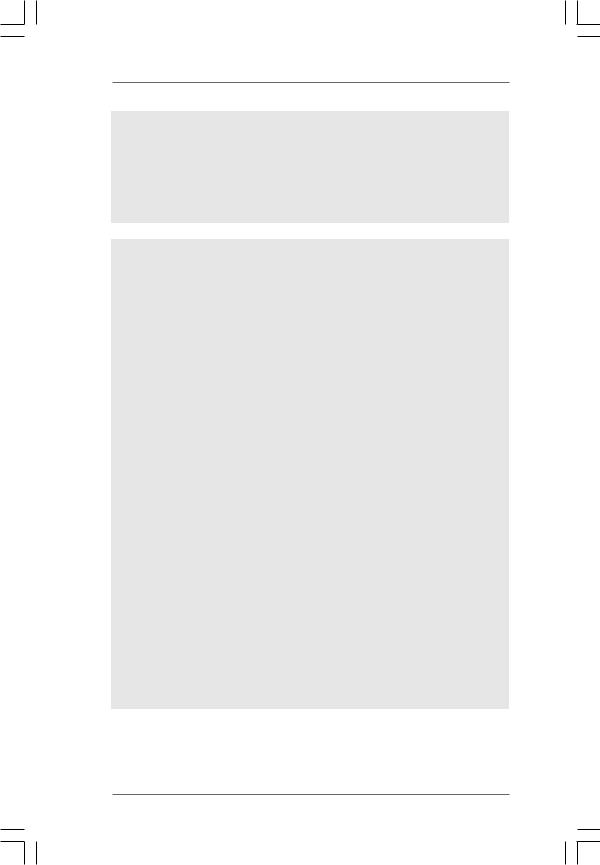
WARNING
Please realize that there is a certain risk involved with overclocking, including adjusting the setting in the BIOS, applying Untied Overclocking Technology, or using the thirdparty overclocking tools. Overclocking may affect your system stability, or even cause damage to the components and devices of your system. It should be done at your own risk and expense. We are not responsible for possible damage caused by overclocking.
CAUTION!
1.This motherboard supports Untied Overclocking Technology. Please read “Untied Overclocking Technology” on page 32 for details.
2.This motherboard supports Dual Channel Memory Technology. Before you implement Dual Channel Memory Technology, make sure to read the installation guide of memory modules on page 15 for proper installation.
3.Whether 1066MHz memory speed is supported depends on the AM2+ CPU you adopt. If you want to adopt DDR2 1066 memory module on this motherboard, please refer to the memory support list on our website for
the compatible memory modules. ASRock website http://www.asrock.com
4.Due to the operating system limitation, the actual memory size may be less than 4GB for the reservation for system usage under Windows® XP and Windows® VistaTM. For Windows® XP 64-bit and Windows® VistaTM 64-bit with 64-bit CPU, there is no such limitation.
5.For microphone input, this motherboard supports both stereo and mono modes. For audio output, this motherboard supports 2-channel, 4-channel, 6-channel, and 8-channel modes. Please check the table on page 11 for proper connection.
6.Before installing SATAII hard disk to SATAII connector, please read the “SATAII Hard Disk Setup Guide” on page 24 to adjust your SATAII hard disk drive to SATAII mode. You can also connect SATA hard disk to SATAII connector directly.
7.Power Management for USB 2.0 works fine under Microsoft® Windows® VistaTM 64-bit / VistaTM / XP 64-bit / XP SP1 or SP2.
8.It is a user-friendly ASRock overclocking tool which allows you to surveil your system by hardware monitor function and overclock your hardware devices to get the best system performance under Windows® environment. Please visit our website for the operation procedures of ASRock OC Tuner. ASRock website: http://www.asrock.com
8
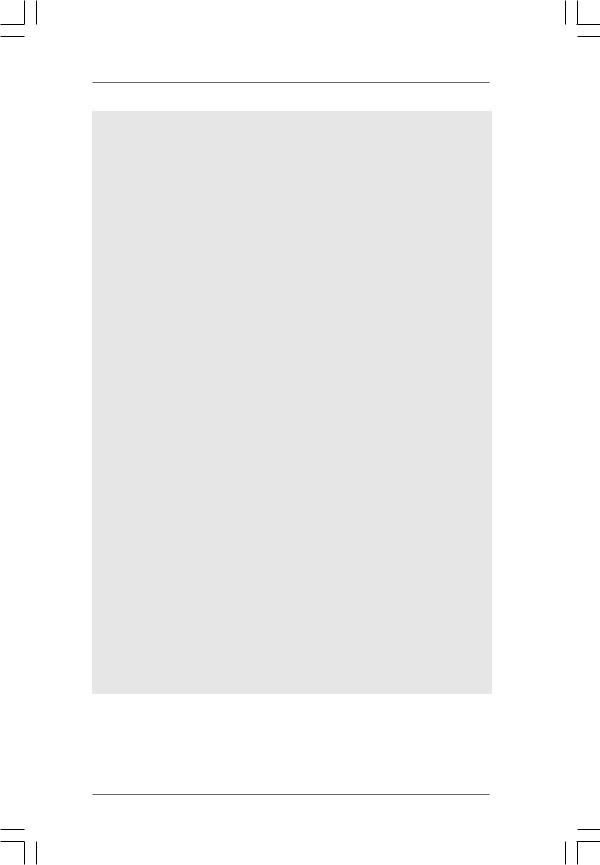
9.Featuring an advanced proprietary hardware and software design, Intelligent Energy Saver is a revolutionary technology that delivers unparalleled power savings. The voltage regulator can reduce the number of output phases to improve efficiency when the CPU cores are idle. In other words, it is able to provide exceptional power saving and improve power efficiency without sacrificing computing performance. To use Intelligent Energy Saver function, please enable Cool ‘n’ Quiet option in the BIOS setup in advance. Please visit our website for the operation procedures of Intelligent Energy Saver.
ASRock website: http://www.asrock.com
10.ASRock Instant Flash is a BIOS flash utility embedded in Flash ROM. This convenient BIOS update tool allows you to update system BIOS without entering operating systems first like MS-DOS or Windows®. With this utility, you can press <F6> key during the POST or press <F2> key to BIOS setup menu to access ASRock Instant Flash. Just launch this tool and save the new BIOS file to your USB flash drive, floppy disk or hard drive, then you can update your BIOS only in a few clicks without preparing an additional floppy diskette or other complicated flash utility. Please be noted that the USB flash drive or hard drive must use FAT32/16/12 file system.
11.Although this motherboard offers stepless control, it is not recommended to perform over-clocking. Frequencies other than the recommended CPU bus frequencies may cause the instability of the system or damage the CPU.
12.While CPU overheat is detected, the system will automatically shutdown. Before you resume the system, please check if the CPU fan on the motherboard functions properly and unplug the power cord, then plug it back again. To improve heat dissipation, remember to spray thermal grease between the CPU and the heatsink when you install the PC system.
13.This motherboard supports ASRock AM2 Boost overclocking technology for AM2 CPU. If you enable this function in the BIOS setup, the memory performance will improve up to 12.5%, but the effect still depends on the AM2 CPU you adopt. Enabling this function will overclock the chipset/CPU reference clock. However, we can not guarantee the system stability for all CPU/DRAM configurations. If your system is unstable after AM2 Boost function is enabled, it may not be applicative to your system. You may choose to disable this function for keeping the stability of your system.
9
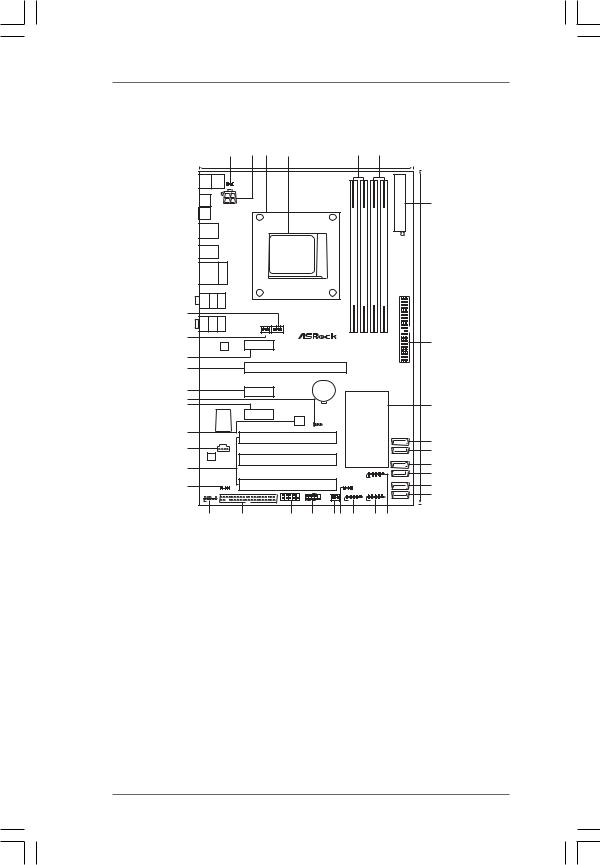
1.3 Motherboard Layout
|
|
|
|
|
1 |
2 |
3 |
4 |
|
|
|
|
5 |
6 |
|
|
|
|
|
|
|
|
|
|
|
|
19.1cm (7.5-in) |
|
|
|
|
|
|
|
|
Keyboard |
PS2 |
Mouse |
PS2 |
1 |
|
|
|
|
|
|
|
|
|
|
ATXPWR1 |
|
|
PS2_USB_PW1 |
|
|
|
FSB2.6GHz |
|
|
|
|
|
|
|||||||
|
|
|
|
|
|
|
|
|
|
|
|
|
|||||
SPDIF Coaxial |
|
|
|
|
|
HT3.0 |
|
|
|
|
|
|
|
||||
|
ATX12V1 |
|
|
|
|
|
Channel |
|
|
|
|
7 |
|||||
|
|
|
|
|
|
|
|
|
|
|
|
||||||
SPDIF Optical |
|
|
|
|
|
|
|
|
|
|
|
|
|||||
USB 2.0 |
|
|
|
|
|
|
|
Dual |
module) |
module) |
module) |
module) |
|
|
|||
T: USB4 |
|
|
|
|
|
|
|
|
|
||||||||
B: USB5 |
|
|
|
|
|
|
|
|
|
||||||||
|
|
|
|
|
|
|
|
|
|
|
|
|
|||||
|
|
|
|
|
|
|
|
|
|
|
FSB800 |
FSB800 |
|
|
|||
USB 2.0 |
|
|
|
|
|
AM2SOCKET |
|
|
(64 bit, 240pin- |
(64 bit, 240pin- |
(64 bit, 240pin- |
(64 bit, 240pin- |
|
|
|||
T: USB2 |
|
|
|
|
|
|
|
|
|
||||||||
B: USB3 |
|
|
|
|
|
|
|
|
|
||||||||
USB 2.0 |
Top: |
|
|
|
|
|
|
|
|||||||||
T: USB0 |
|
|
|
|
|
|
|
||||||||||
RJ-45 |
|
|
|
|
|
|
1 |
2 |
3 |
4 |
|
|
|||||
B: USB1 |
|
|
|
|
|
|
|
1066 |
|
|
|||||||
CTRBASS |
Bottom: |
|
|
SIDESPK |
Top: |
|
|
|
|
|
DDRII |
DDRII |
DDRII |
DDRII |
IDE1 |
|
|
REARSPK |
Center: |
|
|
|
|
|
DDR2 |
|
|
|
|
|
(12.0-in) |
||||
35 |
|
|
|
|
|
|
|
|
|
|
|
|
|
|
|
|
30.5cm |
MICIN |
Bottom: |
FRONT |
Center: |
LINEIN |
Top: |
|
|
|
Phenom II |
|
|
|
|
|
|
||
|
|
|
AM2+/AM3 |
|
|
|
|
|
|
||||||||
34 |
|
|
|
|
|
|
CHA_FAN1 |
CPU_FAN1 |
|
|
|
|
|
|
|
|
|
|
|
|
|
|
|
|
|
|
|
|
|
|
|
|
|
8 |
|
|
|
|
|
|
LAN |
PCIE1 |
|
|
|
|
|
|
|
|
|
||
|
|
|
|
|
PHY |
|
|
|
|
|
|
|
|
|
|
|
|
33 |
|
|
|
|
|
|
|
|
|
|
|
|
|
|
|
|
|
32 |
|
|
|
|
|
|
|
PCIE2 |
|
|
|
|
|
|
|
|
|
|
|
|
|
|
|
|
K10N78D |
|
PCI Express 2.0 |
|
|
||||||
31 |
|
|
|
|
|
PCIE3 |
|
CMOS |
|
|
|
|
|
|
|
|
|
|
|
|
|
|
|
BATTERY |
|
|
|
|
|
|
|
||||
30 |
|
|
|
|
|
|
|
|
|
|
|
|
|
|
|
|
|
29 |
|
|
|
|
|
|
|
|
|
|
|
|
|
|
|
|
9 |
|
|
|
|
|
|
|
|
|
|
|
|
|
|
|
|
|
|
|
|
|
|
|
|
PCIE4 |
|
|
|
|
|
|
|
|
|
|
|
|
|
|
|
Super |
|
|
|
8Mb |
|
|
|
NVIDIA |
|
|
|
||
|
|
|
|
I/O |
|
|
|
BIOS |
|
|
|
|
|
|
|||
|
|
|
|
|
|
|
|
|
1 |
|
|
|
|
|
|
||
|
|
|
|
|
|
|
|
|
CLRCMOS1 |
|
|
nForce 720D |
|
|
|||
28 |
|
|
|
|
|
|
|
|
|
|
|
|
|
||||
|
|
|
|
|
|
|
|
|
|
|
Chipset |
|
SATAII_6 (PORT 5) |
|
|||
|
|
|
|
|
|
|
|
PCI1 |
|
|
|
|
|
||||
|
|
|
|
|
|
|
|
|
|
|
|
|
|
|
|
10 |
|
27 |
|
|
|
CD1 |
|
|
|
|
|
|
|
|
|
|
|
||
|
|
|
|
|
|
|
RoHS |
|
|
|
|
|
|
|
11 |
||
|
|
|
|
|
|
|
|
|
|
|
|
|
|
|
|
SATAII_5 (PORT 4) |
|
|
|
AUDIO |
|
|
|
|
|
|
|
|
|
|
|
|
|
||
|
|
CODEC |
|
|
|
|
|
|
|
|
|
|
|
|
|
|
|
|
|
|
|
|
|
|
|
PCI2 |
|
|
|
|
|
|
|
SATAII_4 (PORT 3) |
|
|
|
|
|
|
|
|
|
|
|
|
|
|
|
|
|
12 |
|
26 |
|
|
|
|
|
|
|
|
|
|
|
|
|
|
|
|
|
|
|
|
|
|
|
|
|
|
|
|
|
|
USB6_7 |
|
|
|
|
|
|
|
|
|
|
|
|
|
|
|
|
|
|
|
|
13 |
|
|
|
|
|
|
|
|
|
|
|
|
|
|
1 |
|
|
|
|
|
|
|
|
|
|
|
|
|
|
|
|
|
|
|
SATAII_3 (PORT 2) |
|
|
|
|
|
|
|
|
|
|
|
|
|
|
|
|
|
|
SATAII_2 (PORT 1) |
|
25 |
|
|
|
HDMI_SPDIF1 |
|
|
PCI3 |
|
|
SPEAKER1 |
|
|
|
|
14 |
||
|
|
|
1 |
|
|
|
|
|
|
1 |
|
|
|
|
|
||
|
HD_AUDIO1 |
FLOPPY1 |
|
|
|
PLED PWRBTN |
NB_FAN1 |
USB8_9 |
USB10_11 |
|
|
15 |
|||||
|
|
|
|
|
|
|
|
|
|
|
|
||||||
1 |
|
|
|
|
|
|
|
1 |
1 |
|
1 |
|
1 |
|
|
SATAII_1 (PORT 0) |
|
|
|
|
|
|
|
|
HDLED RESET PANEL 1 |
|
|
|
|
|
|||||
|
|
|
|
|
|
|
|
COM1 |
|
|
|
|
|
|
|
|
|
|
24 |
|
|
23 |
|
|
22 |
21 |
2019 18 |
|
17 |
16 |
|
|
|||
1 |
PS2_USB_PW1 Jumper |
19 |
Chassis Speaker Header |
2 |
ATX 12V Power Connector (ATX12V1) |
|
(SPEAKER 1, Purple) |
3 |
CPU Heatsink Retention Module |
20 |
NB Fan Connector (NB_FAN1) |
4 |
AM2 940-Pin CPU Socket |
21 |
System Panel Header (PANEL1, Orange) |
5 |
2 x 240-pin DDR2 DIMM Slots |
22 |
Serial Port Connector (COM1) |
|
(Dual Channel A: DDRII_1, DDRII_2; Yellow) |
23 |
Floppy Connector (FLOPPY1) |
6 |
2 x 240-pin DDR2 DIMM Slots |
24 |
Front Panel Audio Header |
|
(Dual Channel B: DDRII_3, DDRII_4; Orange) |
|
(HD_AUDIO1, Lime) |
7 |
ATX Power Connector (ATXPWR1) |
25 |
HDMI_SPDIF Header |
8 |
Primary IDE Connector (IDE1, Blue) |
|
(HDMI_SPDIF1, Yellow) |
9 |
NVIDIA nForce 720D Chipset |
26 |
PCI Slots (PCI1- 3) |
10 |
SATAII Connector (SATAII_6 (PORT 5), Red) |
27 |
Internal Audio Connector: CD1 (Black) |
11 |
SATAII Connector (SATAII_5 (PORT 4), Red) |
28 |
SPI BIOS Chip |
12 |
SATAII Connector (SATAII_4 (PORT 3), Red) |
29 |
PCI Express x1 Slot (PCIE4, White) |
13 |
SATAII Connector (SATAII_3 (PORT 2), Red) |
30 |
Clear CMOS Jumper (CLRCMOS1) |
14 |
SATAII Connector (SATAII_2 (PORT 1), Red) |
31 |
PCI Express x1 Slot (PCIE3, White) |
15 |
SATAII Connector (SATAII_1 (PORT 0), Red) |
32 |
PCI Express x16 Slot (PCIE2, Green) |
16 |
USB 2.0 Header (USB6_7, Blue) |
33 |
PCI Express x1 Slot (PCIE1, White) |
17 |
USB 2.0 Header (USB10_11, Blue) |
34 |
Chassis Fan Connector (CHA_FAN1) |
18 |
USB 2.0 Header (USB8_9, Blue) |
35 |
CPU Fan Connector (CPU_FAN1) |
1 0
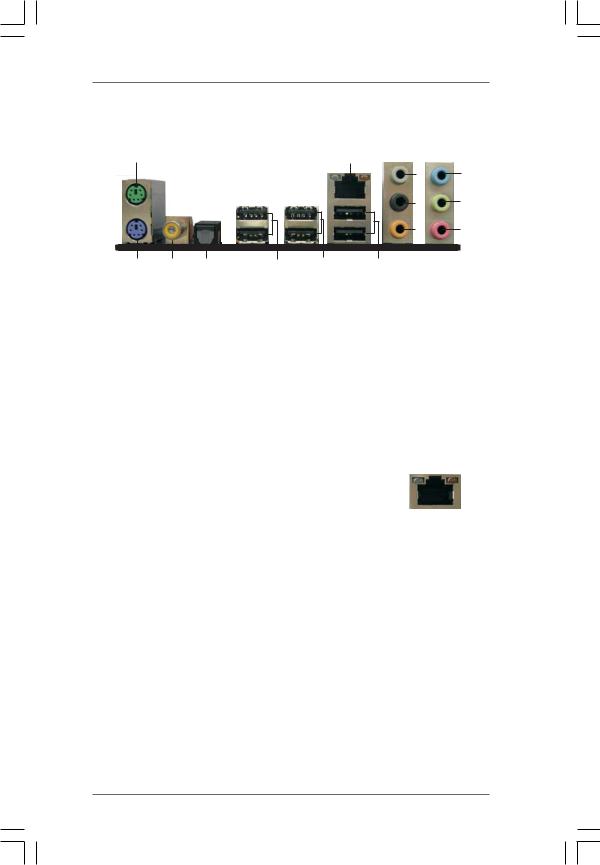
1.4I/O Panel
|
1 |
|
|
|
|
2 |
|
|
|
|
|
|
|
|
|
3 |
6 |
|
|
|
|
|
|
|
4 |
7 |
|
|
|
|
|
|
|
5 |
8 |
|
14 |
13 |
12 |
11 |
10 |
|
9 |
|
1 |
PS/2 Mouse Port (Green) |
|
8 |
Microphone (Pink) |
|
|||
* 2 |
LAN RJ-45 Port (LAN1) |
|
9 |
USB 2.0 |
Ports (USB01) |
|
||
3 |
Side Speaker (Gray) |
|
10 |
USB 2.0 |
Ports (USB23) |
|
||
4 |
Rear Speaker (Black) |
|
11 |
USB 2.0 |
Ports (USB45) |
|
||
5 |
Central / Bass (Orange) |
|
12 |
Optical SPDIF Out Port |
|
|||
6 |
Line In (Light Blue) |
|
13 |
Coaxial SPDIF Out Port |
|
|||
** 7 |
Front Speaker (Lime) |
|
14 PS/2 Keyboard Port (Purple) |
|
||||
*There are two LED next to the LAN port. Please refer to the table below for the LAN port LED indications.
LAN Port LED Indications
Activity/Link LED |
|
SPEED LED |
ACT/LINK |
SPEED |
|||||
|
LED |
LED |
|||||||
Status |
Description |
|
Status |
|
Description |
||||
|
|
|
|
|
|
||||
|
|
|
|
||||||
Off |
No Activity |
|
Off |
|
10Mbps connection |
|
|
|
|
|
|
|
|
||||||
Blinking |
Data Activity |
|
Orange |
|
100Mbps connection |
|
|
|
|
|
|
|
Green |
|
1Gbps connection |
|
LAN Port |
||
|
|
|
|
|
|
|
|||
**If you use 2-channel speaker, please connect the speaker’s plug into “Front Speaker Jack”. See the table below for connection details in accordance with the type of speaker you use.
TABLE for Audio Output Connection
Audio Output Channels |
Front Speaker |
Rear Speaker |
Central / Bass |
Side Speaker |
|
(No. 7) |
(No. 4) |
(No. 5) |
(No. 3) |
2 |
V |
-- |
-- |
-- |
4 |
V |
V |
-- |
-- |
6 |
V |
V |
V |
-- |
8 |
V |
V |
V |
V |
1 1
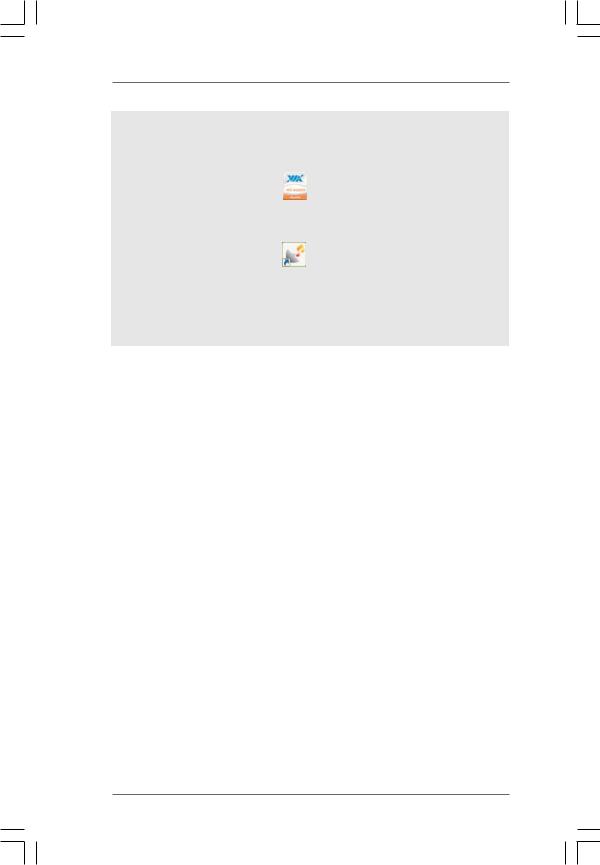
To enable Multi-Streaming function, you need to connect a front panel audio cable to the front panel audio header. After restarting your computer, you will find “VIA HD Audio Deck” tool on your system. Please follow below instructions according to the OS you install.
For Windows® XP / XP 64-bit OS: |
|
Please click “VIA HD Audio Deck” icon |
, and click “Speaker”. Then you are allowed to |
select “2 Channel”, “4 Channel”, “6 Channel” or “8 Channel”. Click “Power” to save your change.
For Windows® VistaTM / VistaTM 64-bit OS: |
|
Please click “VIA HD Audio Deck” icon |
, and click “Advanced Options” on the left side |
on the bottom. In “Advanced Options” screen, select “Independent Headphone”, and click “OK” to save your change.
If you enable Multi-Streaming function, Side Speaker function will be disabled. You can only choose to enable either Multi-Streaming function or Side Speaker function.
1 2
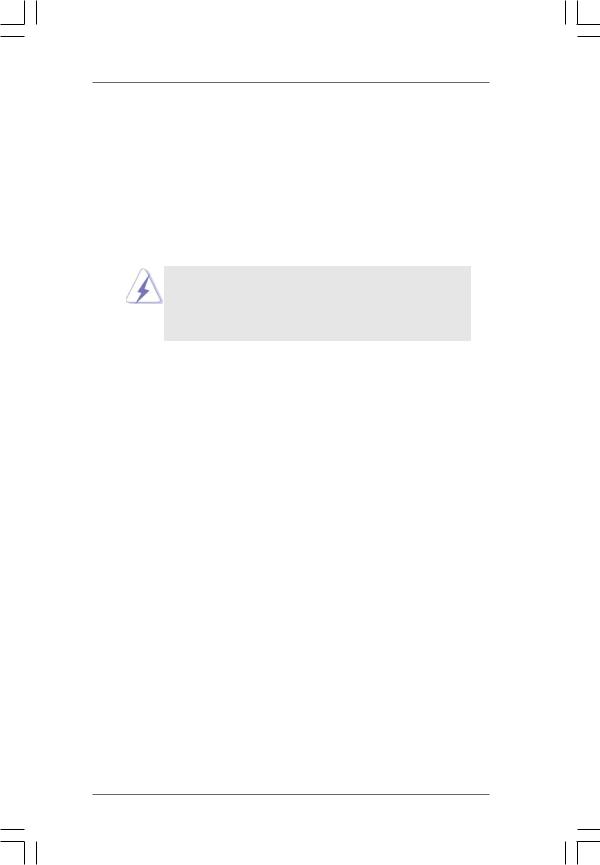
2. Installation
This is an ATX form factor (12.0-in x 7.5-in, 30.5 cm x 19.1 cm) motherboard. Before you install the motherboard, study the configuration of your chassis to ensure that the motherboard fits into it.
Pre-installation Precautions
Take note of the following precautions before you install motherboard components or change any motherboard settings.
Before you install or remove any component, ensure that the power is switched off or the power cord is detached from the power supply. Failure to do so may cause severe damage to the motherboard, peripherals, and/or components.
1.Unplug the power cord from the wall socket before touching any component.
2.To avoid damaging the motherboard components due to static electricity, NEVER place your motherboard directly on the carpet or the like. Also remember to use a grounded wrist strap or touch a safety grounded object before you handle components.
3.Hold components by the edges and do not touch the ICs.
4.Whenever you uninstall any component, place it on a grounded antistatic pad or in the bag that comes with the component.
5.When placing screws into the screw holes to secure the motherboard to the chassis, please do not over-tighten the screws! Doing so may damage the motherboard.
1 3
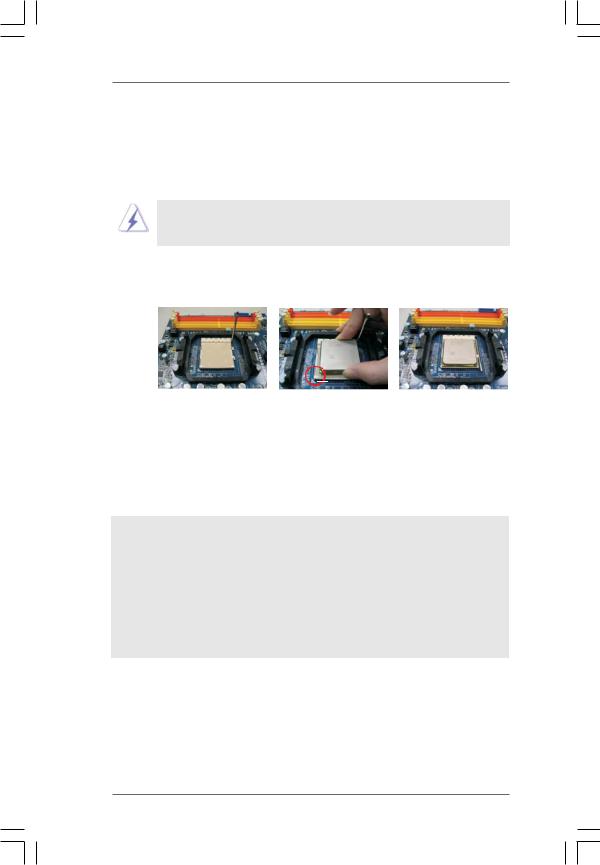
2.1CPU Installation
Step 1. Unlock the socket by lifting the lever up to a 90o angle.
Step 2. Position the CPU directly above the socket such that the CPU corner with the golden triangle matches the socket corner with a small triangle.
Step 3. Carefully insert the CPU into the socket until it fits in place.
The CPU fits only in one correct orientation. DO NOT force the CPU into the socket to avoid bending of the pins.
Step 4. When the CPU is in place, press it firmly on the socket while you push down the socket lever to secure the CPU. The lever clicks on the side tab to indicate that it is locked.
Lever 90° Up |
|
|
|
CPU Golden Triangle |
|
|
SocketCorner |
|
|
Small Triangle |
|
STEP 1: |
STEP 2 / STEP 3: |
STEP 4: |
Lift Up The Socket Lever |
Match The CPU Golden Triangle |
Push Down And Lock |
|
To The Socket Corner Small |
The Socket Lever |
|
Triangle |
|
2.2 Installation of CPU Fan and Heatsink
After you install the CPU into this motherboard, it is necessary to install a larger heatsink and cooling fan to dissipate heat. You also need to spray thermal grease between the CPU and the heatsink to improve heat dissipation. Make sure that the CPU and the heatsink are securely fastened and in good contact with each other. Then connect the CPU fan to the CPU FAN connector (CPU_FAN1, see Page 10, No. 35). For proper installation, please kindly refer to the instruction manuals of the CPU fan and the heatsink.
1 4
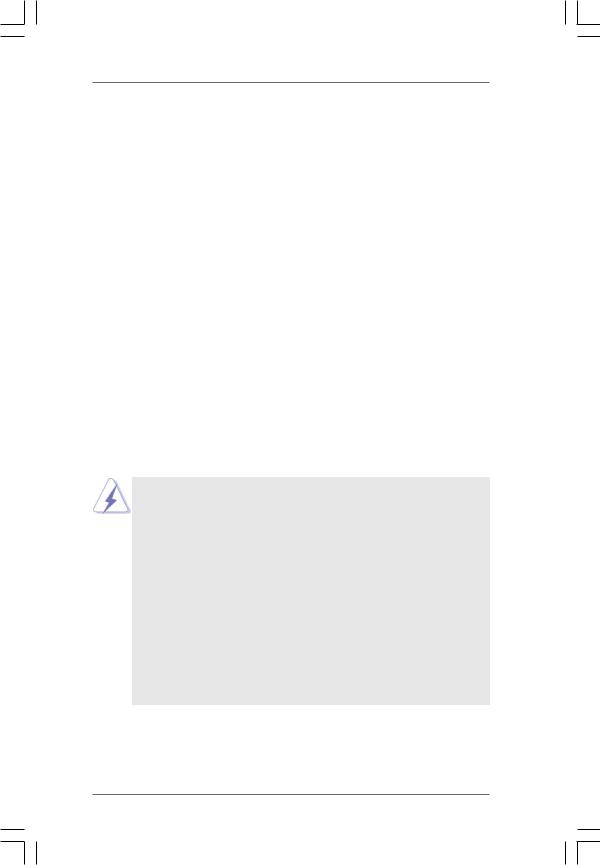
2.3 Installation of Memory Modules (DIMM)
This motherboard provides four 240-pin DDR2 (Double Data Rate 2) DIMM slots, and supports Dual Channel Memory Technology. For dual channel configuration, you always need to install identical (the same brand, speed, size and chip-type) DDR2 DIMM pair in the slots of the same color. In other words, you have to install identical DDR2 DIMM pair in Dual Channel A (DDRII_1 and DDRII_2; Yellow slots; see p.10 No.5) or identical DDR2 DIMM pair in Dual Channel B (DDRII_3 and DDRII_4; Orange slots; see p.10 No.6), so that Dual Channel Memory Technology can be activated. This motherboard also allows you to install four DDR2 DIMMs for dual channel configuration, and please install identical DDR2 DIMMs in all four slots. You may refer to the Dual Channel Memory Configuration Table below.
Dual Channel Memory Configurations
|
DDRII_1 |
DDRII_2 |
DDRII_3 |
DDRII_4 |
|
(Yellow Slot) |
(Yellow Slot) |
(Orange Slot) |
(Orange Slot) |
(1) |
Populated |
Populated |
- |
- |
(2) |
- |
- |
Populated |
Populated |
(3)* |
Populated |
Populated |
Populated |
Populated |
|
|
|
|
|
*For the configuration (3), please install identical DDR2 DIMMs in all four slots.
1.If you want to install two memory modules, for optimal compatibility and reliability, it is recommended to install them in the slots of the same color. In other words, install them either in the set of yellow slots (DDRII_1 and DDRII_2), or in the set of orange slots (DDRII_3 and DDRII_4).
2.If only one memory module or three memory modules are installed in the DDR2 DIMM slots on this motherboard, it is unable to activate the Dual Channel Memory Technology.
3.If a pair of memory modules is NOT installed in the same Dual Channel, for example, installing a pair of memory modules in DDRII_1 and DDRII_3, it is unable to activate the Dual Channel Memory Technology .
4.It is not allowed to install a DDR memory module into DDR2 slot; otherwise, this motherboard and DIMM may be damaged.
1 5
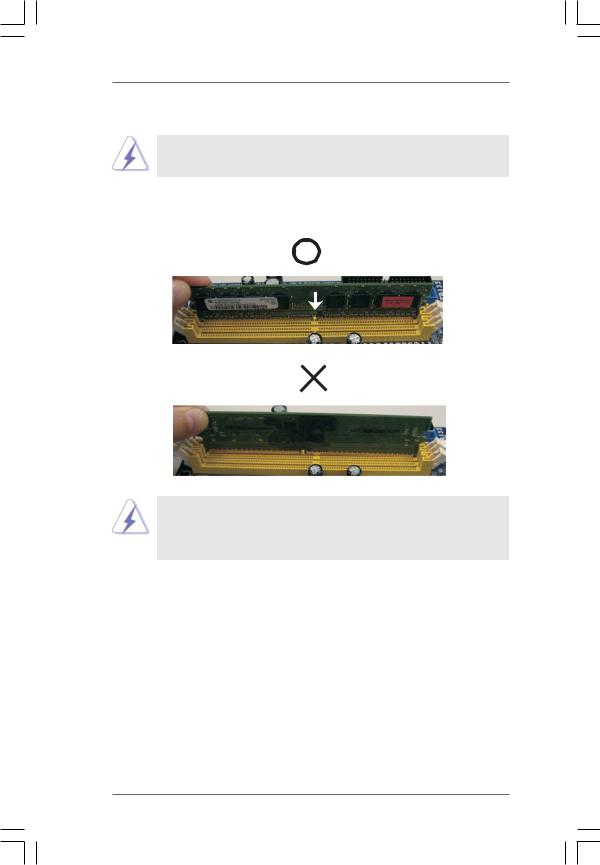
Installing a DIMM
Please make sure to disconnect power supply before adding or removing DIMMs or the system components.
Step 1. Unlock a DIMM slot by pressing the retaining clips outward.
Step 2. Align a DIMM on the slot such that the notch on the DIMM matches the break on the slot.
 notch
notch  break
break
 notch
notch  break
break
The DIMM only fits in one correct orientation. It will cause permanent damage to the motherboard and the DIMM if you force the DIMM into the slot at incorrect orientation.
Step 3. Firmly insert the DIMM into the slot until the retaining clips at both ends fully snap back in place and the DIMM is properly seated.
1 6
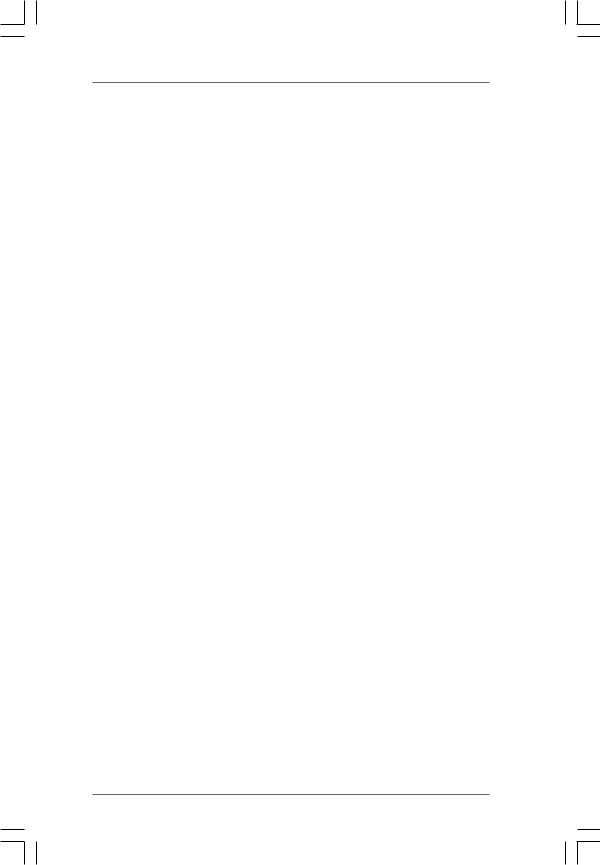
2.4 Expansion Slots (PCI and PCI Express Slots)
There are 3 PCI slots and 4 PCI Express slots on this motherboard.
PCI slots: PCI slots are used to install expansion cards that have the 32-bit PCI interface.
PCIE slots:
PCIE1 / PCIE3 / PCIE4 (PCIE x1 slot; White) is used for PCI Express cards with x1 lane width cards, such as Gigabit LAN card, SATA2 card, etc.
PCIE2 (PCIE x16 slot; Green) is used for PCI Express cards with x16 lane width graphics cards.
Installing an expansion card
Step 1. Before installing the expansion card, please make sure that the power supply is switched off or the power cord is unplugged. Please read the documentation of the expansion card and make necessary hardware settings for the card before you start the installation.
Step 2. Remove the system unit cover (if your motherboard is already installed in a chassis).
Step 3. Remove the bracket facing the slot that you intend to use. Keep the screws for later use.
Step 4. Align the card connector with the slot and press firmly until the card is completely seated on the slot.
Step 5. Fasten the card to the chassis with screws. Step 6. Replace the system cover.
1 7
