ASRock H61M-PS User Manual
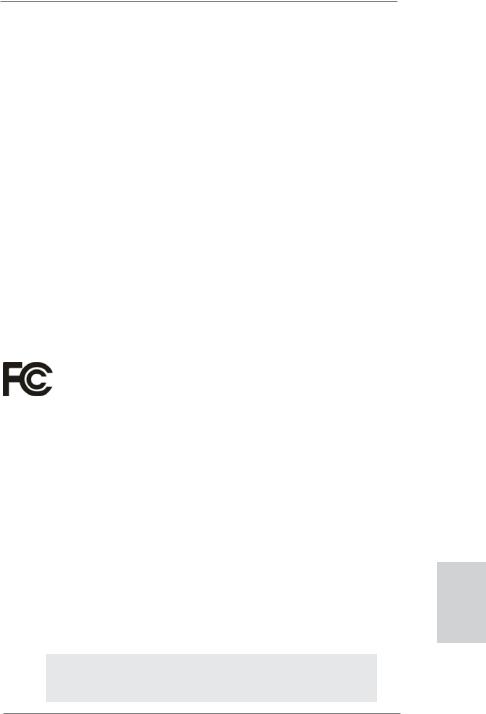
Copyright Notice:
No part of this installation guide may be reproduced, transcribed, transmitted, or translated in any language, in any form or by any means, except duplication of documentation by the purchaser for backup purpose, without written consent of ASRock Inc.
Products and corporate names appearing in this guide may or may not be registered trademarks or copyrights of their respective companies, and are used only for identification or explanation and to the owners’ benefit, without intent to infringe.
Disclaimer:
Specifications and information contained in this guide are furnished for informational use only and subject to change without notice, and should not be constructed as a commitment by ASRock. ASRock assumes no responsibility for any errors or omissions that may appear in this guide.
With respect to the contents of this guide, ASRock does not provide warranty of any kind, either expressed or implied, including but not limited to the implied warranties or conditions of merchantability or fitness for a particular purpose. In no event shall ASRock, its directors, officers, employees, or agents be liable for any indirect, special, incidental, or consequential damages (including damages for loss of profits, loss of business, loss of data, interruption of business and the like), even if ASRock has been advised of the possibility of such damages arising from any defect or error in the guide or product.
This device complies with Part 15 of the FCC Rules. Operation is subject to the following two conditions:
(1)this device may not cause harmful interference, and
(2)this device must accept any interference received, including interference that may cause undesired operation.
CALIFORNIA, USA ONLY
The Lithium battery adopted on this motherboard contains Perchlorate, a toxic substance controlled in Perchlorate Best Management Practices (BMP) regulations passed by the California Legislature. When you discard the Lithium battery in California, USA, please follow the related regulations in advance.
“Perchlorate Material-special handling may apply, see www.dtsc.ca.gov/hazardouswaste/perchlorate”
ASRock Website: http://www.asrock.com
Published July 2011
Copyright©2011 ASRock INC. All rights reserved.
1
English
ASRock H61M-PS Motherboard
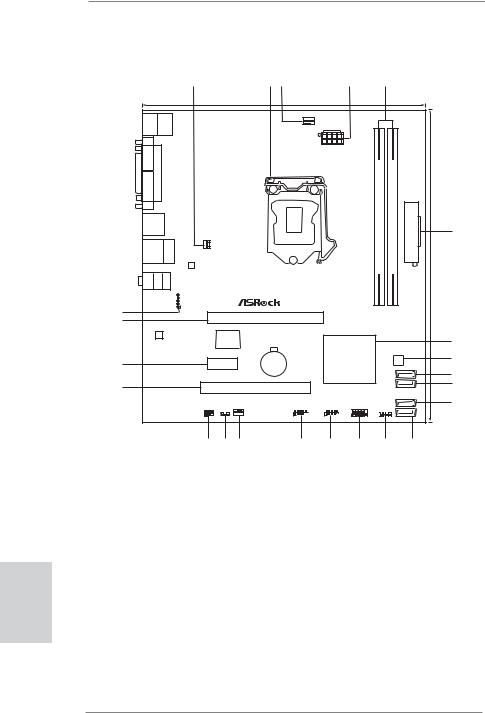
English
2
Motherboard Layout |
|
|
|
|
|
|
|
|
|
|||||||||
|
|
|
|
|
1 |
|
|
|
2 |
3 |
|
|
4 |
|
5 |
|
|
|
|
|
|
|
|
|
19.8cm (7.8 in) |
|
|
|
|
|
|
|
|
|
|||
|
Keyboard PS2 |
|
|
|
Designed in Taipei |
|
|
|
|
|
|
|
|
|
|
|||
|
Mouse PS2 |
|
|
|
|
|
|
|
CPU_FAN1 |
|
|
|
|
|
|
|
||
|
|
|
|
|
|
|
|
|
|
|
|
|
|
|
|
|||
|
|
|
|
|
|
|
|
|
|
|
|
ATX12V1 |
|
|
|
|
|
|
|
COM1 |
PARALLEL |
|
|
|
|
|
|
|
|
|
|
|
|
|
|
|
|
|
VGA1 |
PORT |
|
|
|
|
|
|
|
|
|
|
|
DDR3 |
module) |
module) |
|
|
|
|
|
|
|
|
|
|
|
|
|
|
|
|
|
pin |
pin |
|
|
|
USB 2.0 |
|
1 XHDAUDIO1 FastLAN |
|
|
|
|
|
|
|
|
|
|
DDR3 A1(64bit,240- |
DDR3 B1(64bit,240- |
ATXPWR1 |
|
|
|
T: USB0 |
|
|
|
|
|
|
|
|
|
|
|
|
|||||
|
B: USB1 |
|
|
|
|
|
|
|
|
|
|
|
|
|||||
|
|
|
|
|
|
|
|
|
|
|
|
|
|
6 |
||||
|
USB 2.0 |
|
|
GigabitLANPWRFAN1 |
|
|
|
|
|
|
|
|
|
|||||
|
T: USB2 |
Top: |
|
|
|
|
|
|
|
|
|
|
||||||
|
B: USB3 |
RJ-45 |
|
|
|
|
|
|
|
|
|
|
||||||
|
|
|
|
LAN |
|
|
|
|
|
|
|
|
24.4cm(9.6in) |
|||||
|
|
|
|
PHY |
|
|
|
|
|
|
|
|
||||||
|
MIC |
|
|
XFastUSB |
|
|
|
|
|
|
|
|
||||||
|
IN |
|
|
|
|
|
|
|
|
|
|
|||||||
|
ReadyBottom: |
FRONT Center: |
LINEIN Top: |
|
|
H61M-PS |
|
|
|
|
||||||||
23 |
|
|
|
|
|
|
|
|
||||||||||
22 |
ErP/EuP |
|
|
|
|
|
|
|
PCIE1 |
|
|
|
|
|
|
|
|
|
|
|
|
|
|
|
|
|
|
|
|
|
|
|
|
|
|
||
|
AUDIO |
|
|
|
|
|
|
|
|
|
|
|
|
|
|
|
|
|
|
CODEC |
|
|
|
|
Super |
|
|
|
|
|
|
|
|
|
|
|
|
|
|
|
|
|
|
|
|
|
|
|
|
|
|
|
|
7 |
||
|
|
|
|
|
|
I/O |
|
|
|
|
|
|
|
|
|
|
||
|
|
|
|
|
|
|
|
|
|
|
|
|
|
|
|
|
||
|
|
|
|
|
|
|
|
|
CMOS |
|
|
Intel |
|
|
|
32Mb |
8 |
|
21 |
|
|
|
|
|
PCIE2 |
|
|
H61 |
|
|
|
BIOS |
|||||
|
|
|
|
|
|
|
|
|
|
|
||||||||
|
|
|
|
|
Battery |
|
|
|
|
|
|
|
||||||
|
|
|
|
|
|
|
|
|
|
|
|
|
|
SATA2_0 |
|
|||
|
|
|
|
|
|
|
|
|
|
|
|
|
|
|
|
|
9 |
|
|
|
|
|
|
|
|
RoHS |
|
|
|
|
|
|
|
|
|
|
|
20 |
|
|
|
|
|
|
|
|
PCI1 |
|
|
|
|
|
|
|
|
10 |
|
|
|
|
|
|
|
|
|
|
|
|
|
|
|
SATA2_1 |
|
||
|
|
|
|
|
|
|
|
|
|
|
|
|
|
|
|
|
SATA2_2 |
|
|
|
|
|
|
|
|
|
|
|
|
|
|
PANEL1 |
|
|
|
|
11 |
|
|
|
|
|
IR1 |
|
CHA_FAN1 |
|
USB6_7 |
USB4_5 |
PLED PWRBTN |
|
|
|
|
|
||
|
|
|
|
|
|
CLRCMOS1 |
|
|
|
|
|
|
|
|
|
|
|
|
|
|
|
|
|
1 |
|
1 |
|
|
1 |
1 |
|
1 |
|
1 |
|
|
|
|
|
|
|
|
|
|
|
|
|
|
|
|
HDLED RESET |
|
|
|
SATA2_3 |
|
|
|
|
|
|
|
|
|
|
|
|
|
|
|
|
|
|
|
|
|
|
|
|
|
19 |
18 |
17 |
|
|
16 |
15 |
14 |
|
13 |
|
12 |
|
|
1 |
Power Fan Connector (PWR_FAN1) |
13 |
Chassis Speaker Header (SPEAKER 1, White) |
2 |
1155-Pin CPU Socket |
14 |
System Panel Header (PANEL1, White) |
3 |
CPU Fan Connector (CPU_FAN1) |
15 |
USB 2.0 Header (USB4_5, Blue) |
4 |
ATX 12V Power Connector (ATX12V1 |
16 |
USB 2.0 Header (USB6_7, Blue) |
5 |
2 x 240-pin DDR3 DIMM Slots |
17 |
Chassis Fan Connector (CHA_FAN1) |
|
(Dual Channel: DDR3_A1, DDR3_B1, Blue) |
18 |
Clear CMOS Jumper (CLRCMOS1) |
6 |
ATX Power Connector (ATXPWR1) |
19 |
Infrared Module Header (IR1) |
7 |
Intel H61 Chipset |
20 |
PCI Slot (PCI1) |
8 |
32Mb SPI Flash |
21 |
PCI Express 2.0 x1 Slot (PCIE2, White) |
9 |
SATA2 Connector (SATA2_0, Blue) |
22 |
PCI Express 2.0 x16 Slot (PCIE1, Blue) |
10 |
SATA2 Connector (SATA2_1, Blue) |
23 |
Front Panel Audio Header |
11 |
SATA2 Connector (SATA2_2, Blue) |
|
(HD_AUDIO1, White) |
12 |
SATA2 Connector (SATA2_3, Blue) |
|
|
ASRock H61M-PS Motherboard

I/O Panel
1 |
2 |
3 |
|
|
|
|
|
|
4
5
6
|
11 |
10 |
9 |
|
8 |
7 |
1 |
PS/2 Mouse Port (Green) |
|
7 |
USB 2.0 |
Ports (USB23) |
|
2 |
Parallel Port |
|
8 |
USB 2.0 |
Ports (USB01) |
|
* 3 |
LAN RJ-45 Port |
|
9 |
D-Sub Port |
||
4 |
Line In (Light Blue) |
|
10 |
COM Port |
||
** 5 |
Front Speaker (Lime) |
|
11 |
PS/2 Keyboard Port (Purple) |
||
6Microphone (Pink)
*There are two LED next to the LAN port. Please refer to the table below for the LAN port LED indications.
LAN Port LED Indications
Activity/Link LED |
|
SPEED LED |
ACT/LINK |
SPEED |
|||||
|
LED |
LED |
|||||||
Status |
Description |
|
Status |
|
Description |
||||
|
|
|
|
|
|
||||
|
|
|
|
||||||
Off |
No Link |
|
Off |
|
10Mbps connection |
|
|
|
|
|
|
|
|
||||||
Blinking |
Data Activity |
|
Orange |
|
100Mbps connection |
|
|
|
|
On |
Link |
|
Green |
|
1Gbps connection |
LAN Port |
|||
|
|
|
|
|
|
||||
|
|
|
|
|
|
||||
To enable Multi-Streaming function, you need to connect a front panel audio cable to the front panel audio header. After restarting your computer, you will find “VIA HD Audio Deck” tool on your system. Please follow below instructions according to the OS you install.
For Windows® XP / XP 64-bit OS: |
|
Please click “VIA HD Audio Deck” icon |
, and click “Speaker”. Then you are allowed to |
select “2 Channel” or “4 Channel”. Click “Power” to save your change.
For Windows® 7 / 7 64-bit / VistaTM / VistaTM 64-bit OS:
Please click “VIA HD Audio Deck” icon |
, and click “Advanced Options” on the left side |
on the bottom. In “Advanced Options” screen, select “Independent Headphone”, and click “OK” to save your change.
3
English
ASRock H61M-PS Motherboard

1. Introduction
Thank you for purchasing ASRock H61M-PS motherboard, a reliable motherboard produced under ASRock’s consistently stringent quality control. It delivers excellent performance with robust design conforming to ASRock’s commitment to quality and endurance.
This Quick Installation Guide contains introduction of the motherboard and step-by- step installation guide. More detailed information of the motherboard can be found in the user manual presented in the Support CD.
Because the motherboard specifications and the BIOS software might be updated, the content of this manual will be subject to change without notice. In case any modifications of this manual occur, the updated version will be available on ASRock website without further notice. You may find the latest VGA cards and CPU support lists on ASRock website as well. ASRock website http://www.asrock.com
If you require technical support related to this motherboard, please visit our website for specific information about the model you are using. www.asrock.com/support/index.asp
1.1 Package Contents
ASRock H61M-PS Motherboard
(Micro ATX Form Factor: 9.6-in x 7.8-in, 24.4 cm x 19.8 cm) ASRock H61M-PS Quick Installation Guide
ASRock H61M-PS Support CD
2 x Serial ATA (SATA) Data Cables (Optional)
1 x I/O Panel Shield
ASRock Reminds You...
To get better performance in Windows® 7 / 7 64-bit / VistaTM / VistaTM 64bit, it is recommended to set the BIOS option in Storage Configuration to AHCI mode. For the BIOS setup, please refer to the “User Manual” in our support CD for details.
English
4
ASRock H61M-PS Motherboard
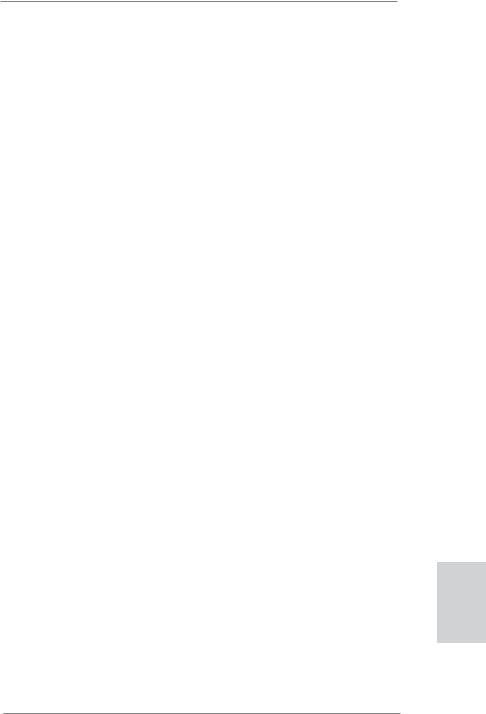
1.2Specifications
Platform |
- Micro ATX Form Factor: 9.6-in x 7.8-in, 24.4 cm x 19.8 cm |
|
- All Solid Capacitor design |
CPU |
- Supports 2nd Generation Intel® CoreTM i7 / i5 / i3 in |
|
LGA1155 Package |
|
- Supports Intel® Turbo Boost 2.0 Technology |
|
- Supports K-Series unlocked CPU |
|
- Supports Hyper-Threading Technology (see CAUTION 1) |
Chipset |
- Intel® H61 |
Memory |
- Dual Channel DDR3 Memory Technology (see CAUTION 2) |
|
- 2 x DDR3 DIMM slots |
|
- Supports DDR3 1333/1066 non-ECC, un-buffered |
|
memory |
|
- Max. capacity of system memory: 16GB (see CAUTION 3) |
Expansion Slot |
- 1 x PCI Express 2.0 x16 slot (blue @ x16 mode) |
|
- 1 x PCI Express 2.0 x1 slot |
|
- 1 x PCI slot |
Graphics |
- Supports Intel® HD Graphics Built-in Visuals: Intel® Quick |
|
Sync Video, Intel® Clear Video HD Technology, Intel® HD |
|
Graphics 2000/3000, Intel® Advanced Vector Extensions |
|
(AVX) |
|
- Pixel Shader 4.1, DirectX 11 with Intel® Ivy Bridge CPU, |
|
DirectX 10.1 with Intel® Sandy Bridge CPU |
|
- Max. shared memory 1759MB (see CAUTION 4) |
|
- Supports D-Sub with max. resolution up to 2048x1536 |
|
@ 75Hz |
Audio |
- 5.1 CH HD Audio (VIA® VT1705 Audio Codec) |
LAN |
- PCIE x1 Gigabit LAN 10/100/1000 Mb/s |
|
- Atheros® AR8151 |
|
- Supports Wake-On-LAN |
|
- Supports LAN Cable Detection |
|
- Supports PXE |
Rear Panel I/O |
I/O Panel |
|
- 1 x PS/2 Mouse Port |
|
- 1 x PS/2 Keyboard Port |
|
- 1 x Parallel Port (ECP/EPP Support) |
|
- 1 x Serial Port: COM1 |
|
- 1 x VGA Port |
|
- 4 x Ready-to-Use USB 2.0 Ports |
English
5
ASRock H61M-PS Motherboard

English
|
- 1 x RJ-45 LAN Port with LED (ACT/LINK LED and SPEED |
|
LED) |
|
- HD Audio Jack: Line in/Front Speaker/Microphone |
Connector |
- 4 x SATA2 3.0 Gb/s connectors, support NCQ, AHCI and |
|
Hot Plug functions |
|
- 1 x IR header |
|
- CPU/Chassis/Power FAN connector |
|
- 24 pin ATX power connector |
|
- 8 pin 12V power connector |
|
- Front panel audio connector |
|
- 2 x USB 2.0 headers (support 4 USB 2.0 ports) |
BIOS Feature |
- 32Mb AMI BIOS |
|
- AMI UEFI Legal BIOS with GUI support |
|
- Supports “Plug and Play” |
|
- ACPI 1.1 Compliance Wake Up Events |
|
- Supports jumperfree |
|
- SMBIOS 2.3.1 Support |
|
- IGPU, DRAM, PCH, CPU PLL, VTT, VCCSA Voltage |
|
Multi-adjustment |
Support CD |
- Drivers, Utilities, AntiVirus Software (Trial Version), |
|
CyberLink MediaEspresso 6.5 Trial, ASRock Software Suite |
|
(CyberLink DVD Suite - OEM and Trial; Creative Sound |
|
Blaster X-Fi MB - Trial; ASRock MAGIX Multimedia Suite - |
|
OEM) |
Unique Feature |
- ASRock Extreme Tuning Utility (AXTU) (see CAUTION 5) |
|
- ASRock Instant Boot |
|
- ASRock Instant Flash (see CAUTION 6) |
|
- ASRock APP Charger (see CAUTION 7) |
|
- ASRock SmartView (see CAUTION 8) |
|
- ASRock XFast USB (see CAUTION 9) |
|
- ASRock XFast LAN (see CAUTION 10) |
|
- Hybrid Booster: |
|
- ASRock U-COP (see CAUTION 11) |
|
- Boot Failure Guard (B.F.G.) |
|
- Combo Cooler Option (C.C.O.) (see CAUTION 12) |
|
- Good Night LED |
Hardware |
- CPU Temperature Sensing |
Monitor |
- Chassis Temperature Sensing |
|
- CPU/Chassis/Power Fan Tachometer |
|
- CPU/Chassis Quiet Fan (Allow Chassis Fan Speed |
|
Auto-Adjust by CPU Temperature) |
|
|
6
ASRock H61M-PS Motherboard

|
- CPU/Chassis Fan Multi-Speed Control |
|
- Voltage Monitoring: +12V, +5V, +3.3V, CPU Vcore |
OS |
- Microsoft® Windows® 7 / 7 64-bit / VistaTM / VistaTM 64-bit |
|
/ XP / XP 64-bit compliant |
Certifications |
- FCC, CE, WHQL |
-ErP/EuP Ready (ErP/EuP ready power supply is required) (see CAUTION 13)
*For detailed product information, please visit our website: http://www.asrock.com
WARNING
Please realize that there is a certain risk involved with overclocking, including adjusting the setting in the BIOS, applying Untied Overclocking Technology, or using the third-party overclocking tools. Overclocking may affect your system stability, or even cause damage to the components and devices of your system.
It should be done at your own risk and expense. We are not responsible for possible damage caused by overclocking.
CAUTION!
1.About the setting of “Hyper Threading Technology”, please check page 37 of “User Manual” in the support CD.
2.This motherboard supports Dual Channel Memory Technology. Before you implement Dual Channel Memory Technology, make sure to read the installation guide of memory modules on page 13 for proper installation.
3.Due to the operating system limitation, the actual memory size may be less than 4GB for the reservation for system usage under Windows® 7 / VistaTM / XP. For Windows® OS with 64-bit CPU, there is no such limitation.
4.The maximum shared memory size is defined by the chipset vendor and is subject to change. Please check Intel® website for the latest information.
5.ASRock Extreme Tuning Utility (AXTU) is an all-in-one tool to fine-tune different system functions in a user-friendly interface, which is including Hardware Monitor, Fan Control, Overclocking, OC DNA and IES. In Hardware Monitor, it shows the major readings of your system. In Fan Control, it shows the fan speed and temperature for you to adjust. In Overclocking, you are allowed to overclock CPU frequency for optimal system performance. In OC DNA, you can save your OC settings as a profile and share with your friends. Your friends then can load the OC profile to their own system to get the same OC settings. In IES (Intelligent Energy Saver), the voltage regulator can reduce the number of output phases to improve efficiency when the CPU cores are idle without sacrificing computing performance. Please visit our website for the operation procedures of ASRock Extreme Tuning Utility (AXTU). ASRock website: http://www.asrock.com
7
English
ASRock H61M-PS Motherboard
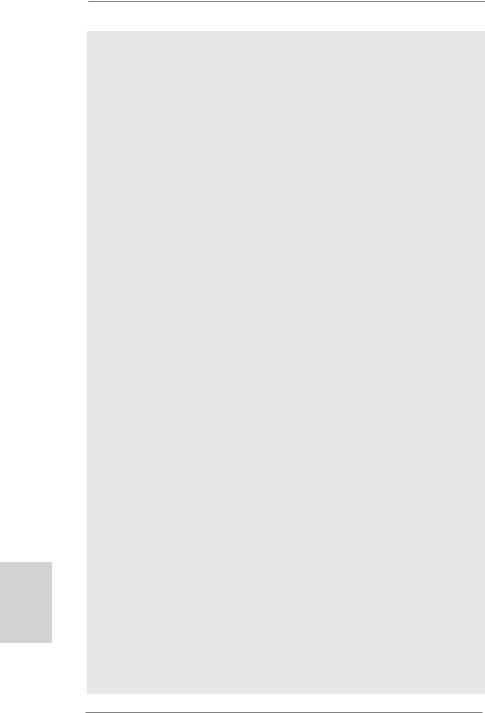
English
8
6.ASRock Instant Flash is a BIOS flash utility embedded in Flash ROM. This convenient BIOS update tool allows you to update system BIOS without entering operating systems first like MS-DOS or Windows®. With this utility, you can press <F6> key during the POST or press <F2> key to BIOS setup menu to access ASRock Instant Flash. Just launch this tool and save the new BIOS file to your USB flash drive, floppy disk or hard drive, then you can update your BIOS only in a few clicks without preparing an additional floppy diskette or other complicated flash utility. Please be noted that the USB flash drive or hard drive must use FAT32/16/12 file system.
7.If you desire a faster, less restricted way of charging your Apple devices, such as iPhone/iPod/iPad Touch, ASRock has prepared a wonderful solution for you - ASRock APP Charger. Simply installing the APP Charger driver, it makes your iPhone charged much quickly from your computer and up to 40% faster than before. ASRock APP Charger allows you to quickly charge many Apple devices simultaneously and even supports continuous charging when your PC enters into Standby mode (S1), Suspend to RAM (S3), hibernation mode (S4) or power off (S5). With APP Charger driver installed, you can easily enjoy the marvelous charging experience than ever.
ASRock website: http://www.asrock.com/Feature/AppCharger/index.asp
8.SmartView, a new function of internet browser, is the smart start page for IE that combines your most visited web sites, your history, your Facebook friends and your real-time newsfeed into an enhanced view for a more personal Internet experience. ASRock motherboards are exclusively equipped with the SmartView utility that helps you keep in touch with friends on-the-go. To use SmartView feature, please make sure your OS version is Windows® 7 / 7 64 bit / VistaTM / VistaTM 64 bit, and your browser version is IE8. ASRock website: http://www.asrock.com/Feature/ SmartView/index.asp
9.ASRock XFast USB can boost USB storage device performance. The performance may depend on the property of the device.
10.ASRock XFast LAN provides a faster internet access, which includes below benefits. LAN Application Prioritization: You can configure your application priority ideally and/or add new programs. Lower Latency in Game: After setting online game priority higher, it can lower the latency in game. Traffic Shaping: You can watch Youtube HD video and download files simultaneously. Real-Time Analysis of Your Data: With the status window, you can easily recognize which data streams you are currently transferring.
11.While CPU overheat is detected, the system will automatically shutdown. Before you resume the system, please check if the CPU fan on the motherboard functions properly and unplug the power cord, then plug it back again. To improve heat dissipation, remember to spray thermal grease between the CPU and the heatsink when you install the PC system.
ASRock H61M-PS Motherboard
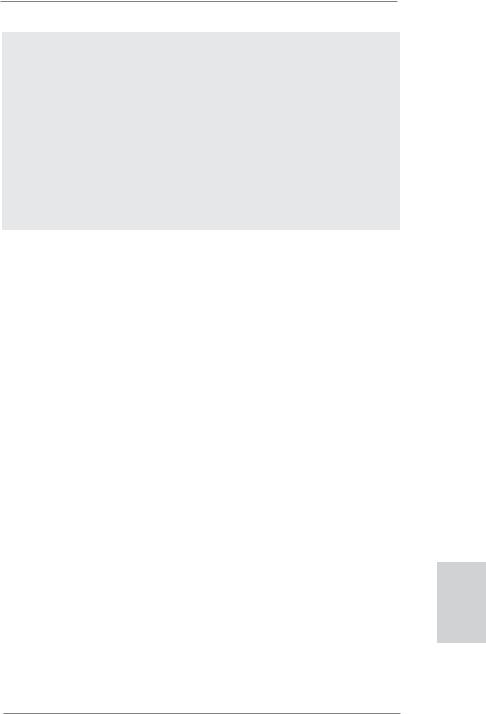
12.Combo Cooler Option (C.C.O.) provides the flexible option to adopt three different CPU cooler types, Socket LGA 775, LGA 1155 and LGA 1156. Please be noticed that not all the 775 and 1156 CPU Fan can be used.
13.EuP, stands for Energy Using Product, was a provision regulated by European Union to define the power consumption for the completed system. According to EuP, the total AC power of the completed system shall be under 1.00W in off mode condition. To meet EuP standard, an EuP ready motherboard and an EuP ready power supply are required. According to Intel’s suggestion, the EuP ready power supply must meet the standard of 5v standby power efficiency is higher than 50% under 100 mA current consumption. For EuP ready power supply selection, we recommend you checking with the power supply manufacturer for more details.
English
9
ASRock H61M-PS Motherboard

English
2. Installation
Pre-installation Precautions
Take note of the following precautions before you install motherboard components or change any motherboard settings.
1.Unplug the power cord from the wall socket before touching any component. Failure to do so may cause severe damage to the motherboard, peripherals, and/or components.
2.To avoid damaging the motherboard components due to static electricity, NEVER place your motherboard directly on the carpet or the like. Also remember to use a grounded wrist strap or touch a safety grounded object before you handle components.
3.Hold components by the edges and do not touch the ICs.
4.Whenever you uninstall any component, place it on a grounded antstatic pad or in the bag that comes with the component.
5.When placing screws into the screw holes to secure the motherboard to the chassis, please do not over-tighten the screws! Doing so may damage the motherboard.
2.1CPU Installation
For the installation of Intel 1155-Pin CPU, |
|
|
|
|
|
|
|
|
|
|
|
|
please follow the steps below. |
|
|
Load Plate |
|
|
|
|
|
|
|
|
|
|
|
|
|
|
||||||||
|
|
|
|
|
|
|
|
|
|
|
||
|
|
|
|
|
|
|
|
|
|
|
|
|
|
|
|
|
|
|
|
|
|
|
Load Lever |
|
|
|
|
|
|
|
|
|
|
|
|
|
|
|
|
|
|
|
|
|
|
|
|
Socket Body |
|
|
|
|
|
|
Contact Array |
|
|
|||||||
|
1155-Pin Socket Overview |
|||||||||||
Before you insert the 1155-Pin CPU into the socket, please check if the CPU surface is unclean or if there is any bent pin on the socket. Do not force to insert the CPU into the socket if above situation is found. Otherwise, the CPU will be seriously damaged.
10
ASRock H61M-PS Motherboard

Step 1. Open the socket:
Step 1-1. Disengaging the lever by depressing down and out on the hook to clear retention tab.
Step 1-2. Rotate the load lever to fully open position at approximately 135 degrees.
Step 1-3. Rotate the load plate to fully open position at approximately 100 degrees.
Step 2. Remove PnP Cap (Pick and Place Cap).
1.It is recommended to use the cap tab to handle and avoid kicking off the PnP cap.
2.This cap must be placed if returning the motherboard for after service.
Step 3. Insert the 1155-Pin CPU:
Step 3-1. Hold the CPU by the edges where are marked with black lines.
Step 3-2. Orient the CPU with IHS (Integrated Heat Sink) up. Locate Pin1 and the two orientation key notches.
 line black
line black
orientation key notch |
alignment key |
Pin1 
Pin1
|
|
alignment key |
|
|
1155-Pin Socket |
orientation key notch |
||
1155-Pin CPU |
|
|
For proper inserting, please ensure to match the two orientation key notches of the CPU with the two alignment keys of the socket.
11
English
ASRock H61M-PS Motherboard
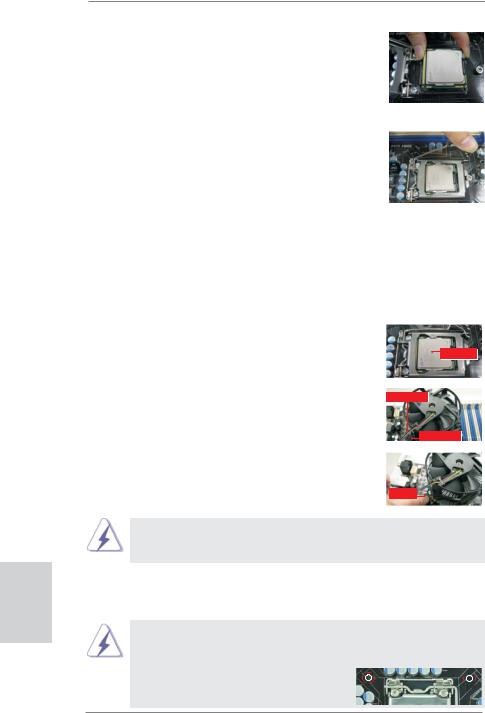
English
Step 3-3. Carefully place the CPU into the socket by using a purely vertical motion.
Step 3-4. Verify that the CPU is within the socket and properly mated to the orient keys.
Step 4. Close the socket:
Step 4-1. Rotate the load plate onto the IHS. Step 4-2. While pressing down lightly on load
plate, engage the load lever.
Step 4-3. Secure load lever with load plate tab under retention tab of load lever.
2.2Installation of CPU Fan and Heatsink
For proper installation, please kindly refer to the instruction manuals of your CPU fan and heatsink.
Below is an example to illustrate the installation of the heatsink for 1155-Pin CPU. Step 1. Apply thermal interface material onto center of
IHS on the socket surface.
Apply Thermal
Interface Material
Step 2. Place the heatsink onto the socket. Ensure fan cables are oriented on side closest to the CPU fan connector on the motherboard (CPU_ FAN1, see page 2, No. 3).
Step 3. Align fasteners with the motherboard throughholes.
Step 4. Rotate the fastener clockwise, then press down on fastener caps with thumb to install and lock. Repeat with remaining fasteners.
Fan cables on side closest to MB header
Fastener slots pointing straight out
Press Down
(4 Places)
If you press down the fasteners without rotating them clockwise, the heatsink cannot be secured on the motherboard.
Step 5. Connect fan header with the CPU fan connector on the motherboard. Step 6. Secure excess cable with tie-wrap to ensure cable does not interfere with
fan operation or contact other components.
Please be noticed that this motherboard supports Combo Cooler Option (C.C.O.), which provides the flexible option to adopt three different CPU cooler types, Socket LGA 775, LGA 1155 and LGA 1156. The white throughholes are for Socket LGA
1155/1156 CPU fan.
12
ASRock H61M-PS Motherboard

2.3 Installation of Memory Modules (DIMM)
This motherboard provides two 240-pin DDR3 (Double Data Rate 3) DIMM slots, and supports Dual Channel Memory Technology. For dual channel configuration, you always need to install two identical (the same brand, speed, size and chiptype) memory modules in the DDR3 DIMM slots to activate Dual Channel Memory Technology. Otherwise, it will operate at single channel mode.
1.It is not allowed to install a DDR or DDR2 memory module into DDR3 slot;otherwise, this motherboard and DIMM may be damaged.
2.If you install only one memory module or two non-identical memory modules, it is unable to activate the Dual Channel Memory Technology.
3.Some DDR3 1GB double-sided DIMMs with 16 chips may not work on this motherboard. It is not recommended to install them on this motherboard.
Installing a DIMM
Please make sure to disconnect power supply before adding or removing DIMMs or the system components.
Step 1. Unlock a DIMM slot by pressing the retaining clips outward.
Step 2. Align a DIMM on the slot such that the notch on the DIMM matches the break on the slot.
notch break
notch
break
The DIMM only fits in one correct orientation. It will cause permanent damage to the motherboard and the DIMM if you force the DIMM into the slot at incorrect orientation.
Step 3. Firmly insert the DIMM into the slot until the retaining clips at both ends fully snap back in place and the DIMM is properly seated.
13
English
ASRock H61M-PS Motherboard

2.4 Expansion Slots (PCI and PCI Express Slots)
There are 1 PCI slot and 2 PCI Express slots on this motherboard.
PCI slots: PCI slots are used to install expansion cards that have the 32-bit PCI interface.
PCIE slots:
PCIE1 (PCIE x16 slot; Blue) is used for PCI Express x16 lane width graphics cards.
PCIE2 (PCIE x1 slot; White) is used for PCI Express cards with x1 lane width cards, such as Gigabit LAN card, SATA2 card, etc.
Installing an expansion card
Step 1. Before installing the expansion card, please make sure that the power supply is switched off or the power cord is unplugged. Please read the documentation of the expansion card and make necessary hardware settings for the card before you start the installation.
Step 2. Remove the system unit cover (if your motherboard is already installed in a chassis).
Step 3. Remove the bracket facing the slot that you intend to use. Keep the screws for later use.
Step 4. Align the card connector with the slot and press firmly until the card is completely seated on the slot.
Step 5. Fasten the card to the chassis with screws. Step 6. Replace the system cover.
English
14
ASRock H61M-PS Motherboard

2.5 Multi Monitor Feature
This motherboard supports multi monitor upgrade. With the internal VGA output support and external add-on PCI Express VGA cards, you can easily enjoy the benefits of multi monitor feature.
Please refer to the following steps to set up a multi monitor environment:
1.Install the PCI Express VGA card on PCIE1 slot. Please refer to page 14 for proper expansion card installation procedures for details.
2.Connect D-Sub monitor cable to D-Sub port on the I/O panel. Then connect other monitor cables to the corresponding connectors of the add-on PCI Express VGA card on PCIE1 slot.
D-Sub port
3.Boot your system. Press <F2> or <Del> to enter UEFI setup. Enter “Onboard VGA Share Memory” option to adjust the memory capability to [32MB], [64MB], [128MB], [256MB] or [512MB] to enable the function of D-sub. Please make sure that the value you select is less than the total capability of the system memory. If you do not adjust the UEFI setup, the default value of “Onboard VGA Share Memory”, [Auto], will disable D-Sub function when the add-on VGA card is inserted to this motherboard.
4.Install the onboard VGA driver and the add-on PCI Express VGA card driver to your system. If you have installed the drivers already, there is no need to install them again.
5.Set up a multi-monitor display.
For Windows® XP / XP 64-bit OS:
Right click the desktop, choose “Properties”, and select the “Settings” tab so that you can adjust the parameters of the multi-monitor according to the steps below.
A.Click the “Identify” button to display a large number on each monitor.
B.Right-click the display icon in the Display Properties dialog that you wish to be your primary monitor, and then select “Primary”. When you use multiple monitors with your card, one monitor will always be Primary, and all additional monitors will be designated as Secondary.
C.Select the display icon identified by the number 2.
English
15
ASRock H61M-PS Motherboard
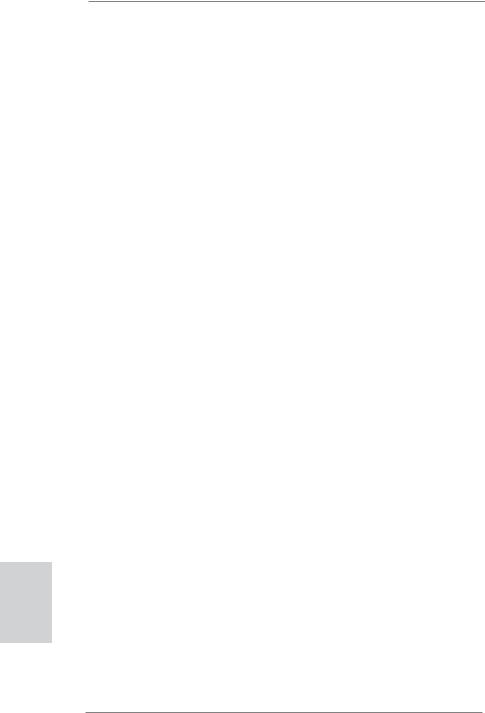
D.Click “Extend my Windows desktop onto this monitor”.
E.Right-click the display icon and select “Attached”, if necessary.
F.Set the “Screen Resolution” and “Color Quality” as appropriate for the second monitor. Click “Apply” or “OK” to apply these new values.
G.Repeat steps C through E for the diaplay icon identified by the number one, two and three.
For Windows® 7 / 7 64-bit / VistaTM / VistaTM 64-bit OS:
Right click the desktop, choose “Personalize”, and select the “Display Settings” tab so that you can adjust the parameters of the multi-monitor according to the steps below.
A.Click the number ”2” icon.
B.Click the items “This is my main monitor” and “Extend the desktop onto this monitor”.
C.Click “OK” to save your change.
D.Repeat steps A through C for the display icon identified by the number three.
6.Use multi monitor. Click and drag the display icons to positions representing the physical setup of your monitors that you would like to use. The placement
of display icons determines how you move items from one monitor to another.
English
16
ASRock H61M-PS Motherboard

2.6 Jumpers Setup
The illustration shows how jumpers are setup. When the jumper cap is placed on pins, the jumper is “Short”. If no jumper cap is placed on pins, the jumper is “Open”. The illustration shows a 3-pin jumper whose pin1 and pin2 are “Short” when jumper cap is placed on these 2 pins.
Jumper |
Setting |
Description |
Clear CMOS Jumper |
|
|
(CLRCMOS1) |
|
|
(see p.2, No. 18) |
Default |
Clear CMOS |
|
Note: CLRCMOS1 allows you to clear the data in CMOS. To clear and reset the system parameters to default setup, please turn off the computer and unplug the power cord from the power supply. After waiting for 15 seconds, use a jumper cap to short pin2 and pin3 on CLRCMOS1 for 5 seconds. However, please do not clear the CMOS right after you update the BIOS. If you need to clear the CMOS when you just finish updating the BIOS, you must boot up the system first, and then shut it down before you do the clear-CMOS action. Please be noted that the password, date, time, user default profile, 1394 GUID and MAC address will be cleared only if the CMOS battery is removed.
English
17
ASRock H61M-PS Motherboard
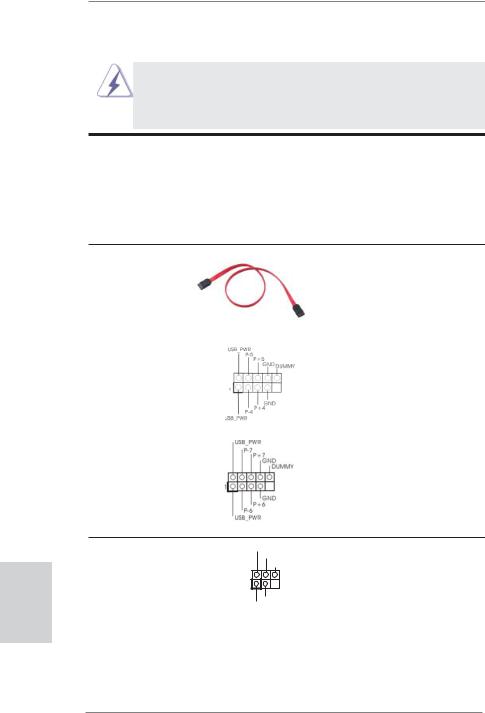
2.7 Onboard Headers and Connectors
Onboard headers and connectors are NOT jumpers. Do NOT place jumper caps over these headers and connectors. Placing jumper caps over the headers and connectors will cause permanent damage of the motherboard!
Serial ATAII Connectors
(SATA2_0: see p.2, No. 9) (SATA2_1: see p.2, No. 10) (SATA2_2: see p.2, No. 11) (SATA2_3: see p.2, No. 12)
 SATA2_0
SATA2_0  SATA2_1
SATA2_1
 SATA2_2
SATA2_2  SATA2_3
SATA2_3
These four Serial ATAII (SATAII) connectors support SATA data cables for internal storage devices. The current
SATAII interface allows up to 3.0 Gb/s data transfer rate.
Serial ATA (SATA) |
Either end of the SATA data |
Data Cable |
cable can be connected to the |
(Optional) |
SATA / SATAII hard disk or the |
|
SATAII connector on this |
|
motherboard. |
|
|
USB 2.0 Headers |
Besides four default USB 2.0 |
(9-pin USB4_5) |
ports on the I/O panel, there |
(see p.2 No. 15) |
are two USB 2.0 headers on |
|
this motherboard. Each |
|
USB 2.0 header can support |
|
two USB 2.0 ports. |
(9-pin USB6_7) |
|
(see p.2 No. 16) |
|
English
Infrared Module Header |
IRTX |
(5-pin IR1) |
+5VSB |
DUMMY |
|
(see p.2 No. 19) |
1 |
|
|
|
GND |
|
IRRX |
18
This header supports an optional wireless transmitting and receiving infrared module.
ASRock H61M-PS Motherboard

Front Panel Audio Header |
|
|
GND |
|||||||||
(9-pin HD_AUDIO1) |
|
|
|
|
PRESENCE# |
|||||||
|
|
|
|
|
|
MIC_RET |
||||||
|
|
|
|
|
|
|
|
|
|
|
OUT_RET |
|
(see p.2 No. 23) |
1 |
|
|
|
|
|
|
|
|
|
|
|
|
|
|
|
|
|
|
|
|
|
|
|
|
|
|
|
|
|
|
|
|
|
|
|
|
|
|
|
|
|
|
|
|
|
|
|
|
OUT2_L |
|
|
|
|
|
|
|
|
|
J_SENSE |
||||
|
|
|
|
|
|
|
OUT2_R |
|||||
|
|
|
|
|
MIC2_R |
|||||||
|
|
|
MIC2_L |
|||||||||
This is an interface for front panel audio cable that allows convenient connection and control of audio devices.
1.High Definition Audio supports Jack Sensing, but the panel wire on the chassis must support HDA to function correctly. Please follow the instruction in our manual and chassis manual to install your system.
2.If you use AC’97 audio panel, please install it to the front panel audio header as below:
A.Connect Mic_IN (MIC) to MIC2_L.
B.Connect Audio_R (RIN) to OUT2_R and Audio_L (LIN) to OUT2_L.
C.Connect Ground (GND) to Ground (GND).
D.MIC_RET and OUT_RET are for HD audio panel only. You don’t need to connect them for AC’97 audio panel.
System Panel Header |
This header accommodates |
(9-pin PANEL1) |
several system front panel |
(see p.2 No. 14) |
functions. |
Connect the power switch, reset switch and system status indicator on the chassis to this header according to the pin assignments below. Note the positive and negative pins before connecting the cables.
PWRBTN (Power Switch):
Connect to the power switch on the chassis front panel. You may configure the way to turn off your system using the power switch.
RESET (Reset Switch):
Connect to the reset switch on the chassis front panel. Press the reset switch to restart the computer if the computer freezes and fails to perform a normal restart.
PLED (System Power LED):
Connect to the power status indicator on the chassis front panel. The LED is on when the system is operating. The LED keeps blinking when the system is in S1 sleep state. The LED is off when the system is in S3/S4 sleep state or powered off (S5).
HDLED (Hard Drive Activity LED):
Connect to the hard drive activity LED on the chassis front panel. The LED is on when the hard drive is reading or writing data.
English
19
ASRock H61M-PS Motherboard
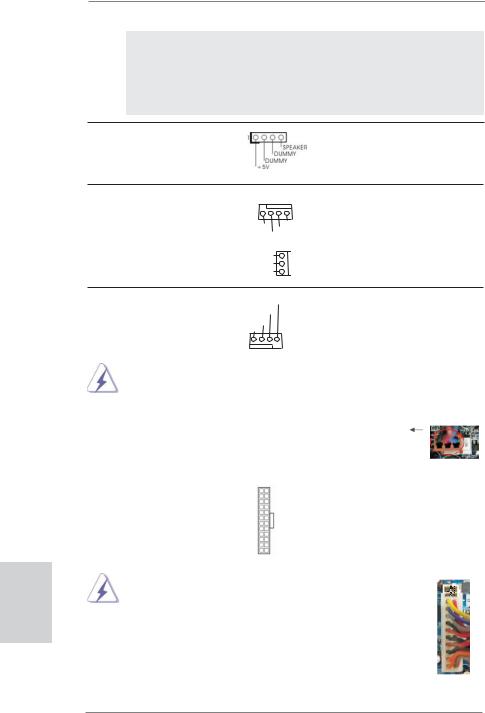
English
The front panel design may differ by chassis. A front panel module mainly consists of power switch, reset switch, power LED, hard drive activity LED, speaker and etc. When connecting your chassis front panel module to this header, make sure the wire assignments and the pin assign-ments are matched correctly.
Chassis Speaker Header |
Please connect the chassis |
(4-pin SPEAKER 1) |
speaker to this header. |
(see p.2 No. 13) |
|
Chassis and Power Fan Connectors
(4-pin CHA_FAN1)
(see p.2 |
No. 17) |
FAN_SPEED_CONTROL +12V |
|
|
|
GND |
|
|
|
CHA_FAN_SPEED |
|
(3-pin PWR_FAN1) |
PWR_FAN_SPEED |
||
(see p.2 |
No. 1) |
+12V |
|
GND |
|||
|
|
||
Please connect the fan cables to the fan connectors and match the black wire to the ground pin.
CPU Fan Connectors |
FAN_SPEED_CONTROL |
Please connect the CPU fan |
|
||||||||
(4-pin CPU_FAN1) |
CPU_FAN_SPEED |
cable to the connector and |
|
||||||||
(see p.2 |
No. 3) |
+12V |
|
match the black wire to the |
|
||||||
GND |
|
|
|
|
|||||||
|
|
|
|
|
|
|
|
|
|
|
|
|
|
|
1 |
2 |
3 |
4 |
ground pin. |
|
|
|
|
|
|
|
|
|
|
|
|
||||
|
|
|
|
|
|||||||
|
|
Though this motherboard provides 4-Pin CPU fan (Quiet Fan) support, the 3-Pin |
|||||||||
|
|
CPU fan still can work successfully even without the fan speed control function. |
|
||||||||
|
|
If you plan to connect the 3-Pin CPU fan to the CPU fan connector on this |
|
||||||||
|
|
motherboard, please connect it to Pin 1-3. |
|
|
|
|
|
||||
|
|
|
|
|
|
|
Pin 1-3 Connected |
|
|
|
|
|
|
|
|
|
|
|
3-Pin Fan Installation |
|
|
|
|
|
|
|
|
|
|
|
|
|
|||
|
|
|
|
|
|
|
|
|
|||
ATX Power Connector |
12 |
|
|
24 |
Please connect an ATX power |
||||||
(24-pin ATXPWR1) |
|
|
|
|
supply to this connector. |
|
|||||
(see p.2 |
No. 6) |
|
|
|
|
|
|
|
|
|
|
|
|
|
1 |
|
|
13 |
|
|
|
|
|
|
|
|
|
|
|
|
|||||
|
|
Though this motherboard provides 24-pin ATX power connector, |
12 |
|
|
24 |
|||||
|
|
|
|
||||||||
|
|
it can still work if you adopt a traditional 20-pin ATX power supply. |
|
|
|
|
|||||
|
|
To use the 20-pin ATX power supply, please plug your |
|
|
|
|
|||||
|
|
power supply along with Pin 1 and Pin 13. |
|
|
|
|
|
||||
|
|
|
|
|
|
20-Pin ATX Power Supply Installation |
1 |
|
|
13 |
|
|
|
|
|
|
|
|
|
|
|
|
|
20
ASRock H61M-PS Motherboard

ATX 12V Power Connector |
8 |
5 |
Please connect an ATX 12V |
(8-pin ATX12V1) |
|
|
power supply to this connector. |
(see p.2 No. 4) |
4 |
1 |
|
Though this motherboard provides 8-pin ATX 12V power connector, it can still work if you adopt a traditional 4-pin ATX 12V power supply. To use the 4-pin ATX power supply, please plug your power supply along with Pin 1 and Pin 5.
8 5
|
|
|
4-Pin ATX 12V Power Supply Installation 4 |
1 |
|
2.8Driver Installation Guide
To install the drivers to your system, please insert the support CD to your optical drive first. Then, the drivers compatible to your system can be auto-detected and listed on the support CD driver page. Please follow the order from up to bottom side to install those required drivers. Therefore, the drivers you install can work properly.
2.9 Installing Windows® 7 / 7 64-bit / VistaTM / VistaTM 64-bit / XP / XP 64-bit Without RAID Functions
If you want to install Windows® 7 / 7 64-bit / VistaTM / VistaTM 64-bit / XP / XP 64bit OS on your SATA / SATAII HDDs without RAID functions, please follow below procedures according to the OS you install.
2.9.1Installing Windows® XP / XP 64-bit Without RAID
Functions
If you want to install Windows® XP / XP 64-bit OS on your SATA / SATAII HDDs without RAID functions, please follow below steps.
Using SATA / SATAII HDDs without NCQ function
STEP 1: Set up UEFI.
A.Enter UEFI SETUP UTILITY  Advanced screen
Advanced screen  Storage Configuration.
Storage Configuration.
B.Set the option “SATA Mode” to [IDE].
STEP 2: Install Windows® XP / XP 64-bit OS on your system.
21
English
ASRock H61M-PS Motherboard
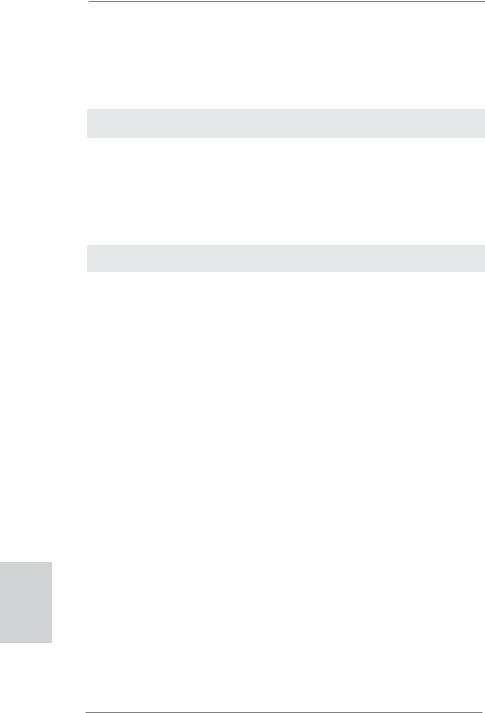
2.9.2Installing Windows® 7 / 7 64-bit / VistaTM / VistaTM 64-bit
Without RAID Functions
If you want to install Windows® 7 / 7 64-bit / VistaTM / VistaTM 64-bit OS on your SATA / SATAII HDDs without RAID functions, please follow below steps.
Using SATA / SATAII HDDs with NCQ function
STEP 1: Set Up UEFI.
A.Enter UEFI SETUP UTILITY  Advanced screen
Advanced screen  Storage Configuration.
Storage Configuration.
B.Set the option “SATA Mode” to [AHCI].
STEP 2: Install Windows® 7 / 7 64-bit / VistaTM / VistaTM 64-bit OS on your system.
Using SATA / SATAII HDDs without NCQ function
STEP 1: Set up UEFI.
A.Enter UEFI SETUP UTILITY  Advanced screen
Advanced screen  Storage Configuration.
Storage Configuration.
B.Set the option “SATA Mode” to [IDE].
STEP 2: Install Windows® 7 / 7 64-bit / VistaTM / VistaTM 64-bit OS on your system.
English
22
ASRock H61M-PS Motherboard
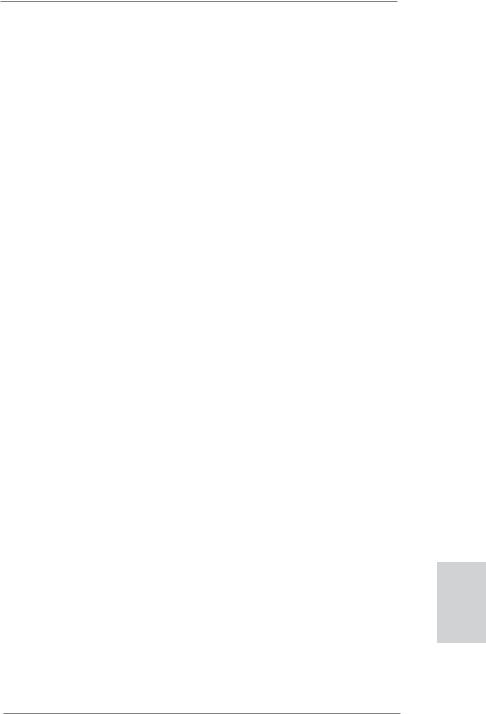
3. BIOS Information
The Flash Memory on the motherboard stores BIOS Setup Utility. When you start up the computer, please press <F2> or <Del> during the Power-On-Self-Test (POST) to enter BIOS Setup utility; otherwise, POST continues with its test routines. If you wish to enter BIOS Setup after POST, please restart the system by pressing <Ctl> + <Alt> + <Delete>, or pressing the reset button on the system chassis. The BIOS Setup program is designed to be user-friendly. It is a menu-driven program, which allows you to scroll through its various sub-menus and to select among the predetermined choices. For the detailed information about BIOS Setup, please refer to the User Manual (PDF file) contained in the Support CD.
4. Software Support CD information
This motherboard supports various Microsoft® Windows® operating systems: 7 / 7 64-bit / VistaTM / VistaTM 64-bit / XP / XP 64-bit. The Support CD that came with the motherboard contains necessary drivers and useful utilities that will enhance motherboard features. To begin using the Support CD, insert the CD into your CD-ROM drive. It will display the Main Menu automatically if “AUTORUN” is enabled in your computer. If the Main Menu does not appear automatically, locate and double-click on the file “ASSETUP.EXE” from the BIN folder in the Support CD to display the menus.
English
23
ASRock H61M-PS Motherboard

1. Einführung
Wir danken Ihnen für den Kauf des ASRock H61M-PS Motherboard, ein zuverlässiges Produkt, welches unter den ständigen, strengen Qualitätskontrollen von ASRock gefertigt wurde. Es bietet Ihnen exzellente Leistung und robustes Design, gemäß der Verpflichtung von ASRock zu Qualität und Halbarkeit. Diese Schnellinstallationsanleitung führt in das Motherboard und die schrittweise Installation ein. Details über das Motherboard finden Sie in der Bedienungsanleitung auf der Support-CD.
Da sich Motherboard-Spezifikationen und BIOS-Software verändern können, kann der Inhalt dieses Handbuches ebenfalls jederzeit geändert werden. Für den Fall, dass sich Änderungen an diesem Handbuch ergeben, wird eine neue Version auf der ASRock-Website, ohne weitere Ankündigung, verfügbar sein. Die neuesten Grafikkarten und unterstützten CPUs sind auch auf der ASRock-Website aufgelistet.
ASRock-Website: http://www.asrock.com
Wenn Sie technische Unterstützung zu Ihrem Motherboard oder spezifische Informationen zu Ihrem Modell benötigen, besuchen Sie bitte unsere Webseite:
www.asrock.com/support/index.asp
1.1 Kartoninhalt
ASRock H61M-PS Motherboard
(Micro ATX-Formfaktor: 24.4 cm x 19.8 cm; 9.6 Zoll x 7.8 Zoll)
ASRock H61M-PS Schnellinstallationsanleitung
ASRock H61M-PS Support-CD
Zwei Serial ATA (SATA) -Datenkabel (optional)
Ein I/O Shield
ASRock erinnert...
Zur besseren Leistung unter Windows® 7 / 7, 64 Bit / VistaTM / VistaTM 64 Bit empfehlen wir, die Speicherkonfiguration im BIOS auf den AHCIModus einzustellen. Hinweise zu den BIOS-Einstellungen finden Sie in der Bedienungsanleitung auf der mitgelieferten CD.
Deutsch
24
ASRock H61M-PS Motherboard

1.2Spezifikationen
Plattform |
- Micro ATX-Formfaktor: 24.4 cm x 19.8 cm; 9.6 Zoll x 7.8 Zoll |
|
- Alle Feste Kondensatordesign |
CPU |
- Unterstützt Intel® CoreTM (2te Generation) i7 / i5 / i3 im |
|
LGA1155-Paket |
|
- Unterstützt Intel® Turbo Boost 2.0-Technologie |
|
- Unterstützt freigegebene CPU der K-Serie |
|
- Unterstützt Hyper-Threading-Technologie |
|
(siehe VORSICHT 1) |
Chipsatz |
- Intel® H61 |
Speicher |
- Unterstützung von Dual-Kanal-Speichertechnologie |
|
(siehe VORSICHT 2) |
|
- 2 x Steckplätze für DDR3 |
|
- Unterstützt DDR3 1333/1066 non-ECC, ungepufferter |
|
Speicher |
|
- Max. Kapazität des Systemspeichers: 16GB |
|
(siehe VORSICHT 3) |
Erweiterungs- |
- 1 x PCI Express 2.0 x16-Steckplatz (blau für x16-Modus) |
steckplätze |
- 1 x PCI Express 2.0 x1-Steckplätze |
|
- 1 x PCI -Steckplätze |
Onboard-VGA |
- Unterstützt hochauflösende integrierte Intel®-Grafiklösungen: |
|
Intel® Quick-Sync-Video, Intel® Clear-Video-Technik (HD), |
|
Intel® HD Graphics 2000/3000, Intel® Advanced Vector |
|
Extensions (AVX) |
|
- Pixel Shader 4.1, DirectX 11 mit Intel® Ivy Bridge-Prozessor, |
|
DirectX 10.1 mit Intel® Sandy Bridge-Prozessor |
|
- Maximal gemeinsam genutzter Speicher 1759MB |
|
(siehe VORSICHT 4) |
|
- Unterstützt D-Sub mit einer maximalen Auflösung von |
|
2048 x 1536 bei 75 Hz |
Audio |
- 5.1 CH HD Audio (VIA® VT1705 Audio Codec) |
LAN |
- PCIE x1 Gigabit LAN 10/100/1000 Mb/s |
|
- Atheros® AR8151 |
|
- Unterstützt Wake-On-LAN |
|
- Unterstützt LAN-Kabelerkennung |
|
- Unterstützt PXE |
|
|
Deutsch
25
ASRock H61M-PS Motherboard

Deutsch
26
E/A-Anschlüsse |
I/O Panel |
an der |
- 1 x PS/2-Mausanschluss |
Rückseite |
- 1 x PS/2-Tastaturanschluss |
|
- 1 x Parallel Port (ECP/EPP Support) |
|
- 1 x Serieller port: COM 1 |
|
- 1 x VGA port |
|
- 4 x Standard-USB 2.0-Anschlüsse |
|
- 1 x RJ-45 LAN Port mit LED (ACT/LINK LED und SPEED |
|
LED) |
|
- HD Audiobuchse: Audioeingang / Lautsprecher vorne / |
|
Mikrofon |
Anschlüsse |
- 4 x SATA2 3,0 GB/s-Anschlüsse, unterstützen NCQ-, AHCI- |
|
und „Hot Plug“ (Hot-Plugging)- Funktionen |
|
- 1 x Infrarot-Modul-Header |
|
- CPU/Gehäuse/Stromlüfter-Anschluss |
|
- 24-pin ATX-Netz-Header |
|
- 8-pin anschluss für 12V-ATX-Netzteil |
|
- Anschluss für Audio auf der Gehäusevorderseite |
|
- 2 x USB 2.0-Anschlüsse (Unterstützung 4 zusätzlicher |
|
USB 2.0-Anschlüsse) |
BIOS |
- 32Mb AMI BIOS |
|
- AMIs Legal BIOS UEFI mit GUI-Unterstützung |
|
- Unterstützung für “Plug and Play” |
|
- ACPI 1.1-Weckfunktionen |
|
- JumperFree-Übertaktungstechnologie |
|
- SMBIOS 2.3.1 |
|
- IGPU, DRAM, PCH, CPU PLL, VTT, VCCSA |
|
Stromspannung Multianpassung |
CD d’assistance |
- Pilotes, utilitaires, logiciel anti-virus (version d’évaluation), |
|
CyberLink MediaEspresso 6.5 Trial, Suite logicielle ASRock |
|
(CyberLink DVD Suite et Version OEM et d’essai; Creative |
|
Sound Blaster X-Fi MB - Testversion; ASRock MAGIX- |
|
Multimedia-Suite - OEM) |
Einzigartige |
- ASRock Extreme Tuning Utility (AXTU) |
Eigenschaft |
(siehe VORSICHT 5) |
|
- ASRock Sofortstart |
|
- ASRock Instant Flash (siehe VORSICHT 6) |
|
- ASRock APP Charger (siehe VORSICHT 7) |
|
- ASRock SmartView (siehe VORSICHT 8) |
|
- ASRock XFast USB (siehe VORSICHT 9) |
|
- ASRock XFast LAN (siehe VORSICHT 10) |
|
|
ASRock H61M-PS Motherboard
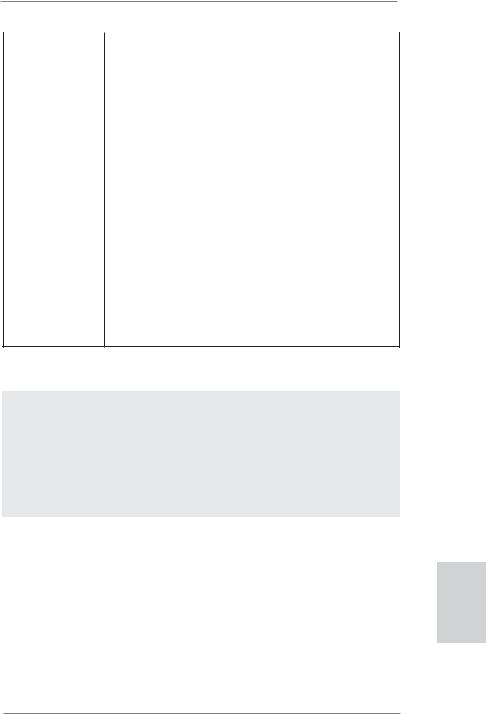
|
- Hybrid Booster: |
|
- ASRock U-COP (siehe VORSICHT 11) |
|
- Boot Failure Guard (B.F.G. – Systemstartfehlerschutz) |
|
- Combo-Kühleroption (siehe VORSICHT 12) |
|
- Gute Nacht-LED |
Hardware Monitor |
- Überwachung der CPU-Temperatur |
|
- Motherboardtemperaturerkennung |
|
- Drehzahlmessung für CPU/Gehäuse/Stromlüfter |
|
- Geräuscharmer CPU-/Gehäuselüfter (ermöglicht die au |
|
tomatische Anpassung der Gehäuselüftergeschwindigkeit |
|
durch CPUTemperatur) |
|
- Mehrstufige Geschwindigkeitsteuerung für CPU-/ |
|
Gehäuselüfter |
|
- Spannungsüberwachung: +12V, +5V, +3.3V, Vcore |
Betriebssysteme |
- Unterstützt Microsoft® Windows® 7 / 7 64-Bit / VistaTM / |
|
VistaTM 64-Bit / XP / XP 64-Bit |
Zertifizierungen |
- FCC, CE, WHQL |
-Gemäß Ökodesign-Richtlinie (ErP/EuP) (Stromversorgung gemäß Ökodesign-Richtlinie (ErP/EuP) erforderlich) (siehe VORSICHT 13)
*Für die ausführliche Produktinformation, besuchen Sie bitte unsere Website: http://www.asrock.com
WARNUNG
Beachten Sie bitte, dass Overclocking, einschließlich der Einstellung im BIOS, Anwenden der Untied Overclocking-Technologie oder Verwenden von OverclockingWerkzeugen von Dritten, mit einem gewissen Risiko behaftet ist. Overclocking kann sich nachteilig auf die Stabilität Ihres Systems auswirken oder sogar Komponenten und Geräte Ihres Systems beschädigen. Es geschieht dann auf eigene Gefahr und auf Ihre Kosten. Wir übernehmen keine Verantwortung für mögliche Schäden, die aufgrund von Overclocking verursacht wurden.
Deutsch
27
ASRock H61M-PS Motherboard

Deutsch
28
VORSICHT!
1.Die Einstellung der “Hyper-Threading Technology”, finden Sie auf Seite 37 des auf der Support-CD enthaltenen Benutzerhandbuches beschrieben.
2.Dieses Motherboard unterstützt Dual-Kanal-Speichertechnologie. Vor Implementierung der Dual-Kanal-Speichertechnologie müssen Sie die Installationsanleitung für die Speichermodule auf Seite 13 zwecks richtiger Installation gelesen haben.
3.Durch Betriebssystem-Einschränkungen kann die tatsächliche Speichergröße weniger als 4 GB betragen, da unter Windows® 7 / Vista™ / XP etwas Speicher zur Nutzung durch das System reserviert wird. Unter Windows® OS mit 64-Bit-CPU besteht diese Einschränkung nicht.
4.Die Maximalspeichergröße ist von den Chipshändler definiert und umgetauscht. Bitte überprüfen Sie Intel® website für die neuliche Information.
5.ASRock Extreme Tuning Utility (AXTU) ist ein Alles-in-einem- Werkzeug zur Feineinstellung verschiedener Systemfunktionen an einer benutzerfreundlichen Schnittstelle; diese beinhaltet Hardware-
Überwachung, Lüftersteuerung, Übertaktung, OC DNA und IES. Über die Hardware-Überwachung können Sie die Hauptsystemdaten einsehen. Die Lüftersteuerung zeigt Ihnen zur Anpassung Lüftergeschwindigkeit und Temperatur an. Bei der Übertaktung können Sie die CPU-Frequenz zur Erzielung optimaler Systemleistung übertakten. OC DNA ermöglicht Ihnen die Speicherung Ihrer OC-Einstellungen als Profil, welches Sie mit Freunden teilen können. Ihre Freunde können das OC-Profil dann
in ihrem System laden und so die gleichen OC-Einstellungen erzielen. Per IES (Intelligent Energy Saver) kann der Spannungsregulator bei Inaktivität der CPU-Kerne die Anzahl an Ausgangsphasen zur Steigerung der Effizienz reduzieren – ohne die Rechenleistung zu beeinträchtigen. Hinweise zur Bedienung der ASRock Extreme Tuning Utility (AXTU) finden Sie auf unserer Webseite.
ASRock-Webseite: http://www.asrock.com
6.ASRock Instant Flash ist ein im Flash-ROM eingebettetes BIOS-Flash- Programm. Mithilfe dieses praktischen BIOS-Aktualisierungswerkzeugs können Sie das System-BIOS aktualisieren, ohne dafür zuerst Betriebssysteme wie MS-DOS oder Windows® aufrufen zu müssen. Mit diesem Programm bekommen Sie durch Drücken der <F6>-Taste
während des POST-Vorgangs oder durch Drücken der <F2>-Taste im BIOS-Setup-Menü Zugang zu ASRock Instant Flash. Sie brauchen dieses Werkzeug einfach nur zu starten und die neue BIOS-Datei auf Ihrem USB-Flash-Laufwerk, Diskettenlaufwerk oder der Festplatte zu speichern, und schon können Sie Ihr BIOS mit nur wenigen Klickvorgängen ohne Bereitstellung einer zusätzlichen Diskette oder eines anderen komplizierten Flash-Programms aktualisieren. Achten Sie darauf, dass das USB-Flash-Laufwerk oder die Festplatte das Dateisystem FAT32/16/12 benutzen muss.
ASRock H61M-PS Motherboard
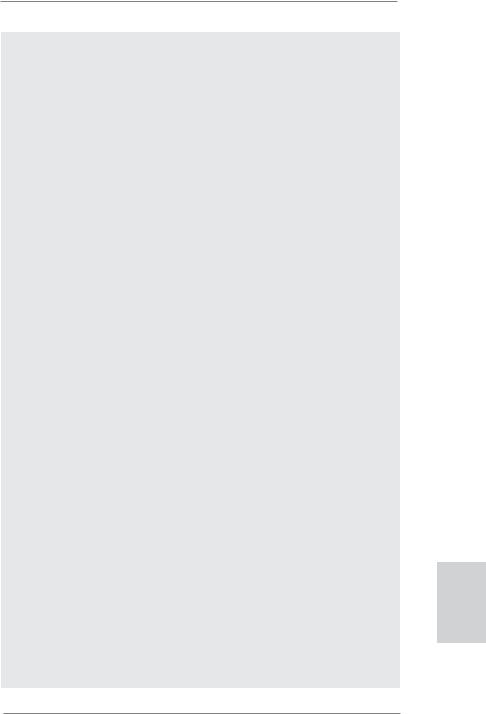
7.Wenn Sie nach einer schnelleren, weniger eingeschränkten Möglichkeit zur Aufladung Ihrer Apple-Geräte (z. B. iPhone/iPad/iPod touch) suchen, bietet ASRock Ihnen eine wunderbare Lösung – den ASRock APP Charger. Installieren Sie einfach den ASRock APP Charger-Treiber; dadurch lädt sich Ihr iPhone wesentlich schneller über einen Computerauf – genaugenommen bis zu 40 % schneller als zuvor. Der ASRock APP Charger ermöglicht Ihnen die schnelle Aufladung mehrerer Apple-Geräte gleichzeitig; der Ladevorgang wird sogar dann fortgesetzt, wenn der PC den Ruhezustand (S1), Suspend to RAM-Modus (S3) oder Tiefschlafmodus (S4) aufruft oder ausgeschaltet wird (S5). Nach der Installation des APP Charger-Treibers können Sie im Handumdrehen das großartigste Ladeerlebnis überhaupt genießen. ASRock-Webseite: http://www.asrock. com/Feature/AppCharger/index.asp
8.SmartView, eine neue Internetbrowserfunktion, ist eine intelligente IEStartseite, die meist besuchte Internetseiten, Ihren Browserverlauf, Facebook-Freunde und Nachrichten in Echtzeit miteinander kombiniert: In einer speziellen Ansicht, die das Internet noch angenehmer und aufregender macht. ASRock-Motherboards werden exklusiv mit der Smart- View-Software geliefert, die auch dafür sorgt, dass Sie immer mit Ihren Freunden in Verbindung bleiben. Die SmartView-Funktionen können Sie mit den Windows®-Betriebssystemen 7 / 7, 64 Bit / VistaTM / VistaTM 64 Bit und dem Internet Explorer ab Version 8 nutzen. ASRock-Website: http:// www.asrock.com/Feature/SmartView/index.asp
9.ASRocks XFast USB dient der Steigerung der Leistungsfähigkeit Ihrer USB-Speichergeräte. Die Leistung kann je nach Eigenschaften des Gerätes variieren.
10.ASRock XFast LAN bietet einen schnelleren Internetzugang mit den nachfolgenden Vorteilen. LAN-Anwendungspriorisierung: Hiermit konfigurieren Sie auf ideale Weise Ihre Anwendungspriorität und/oder fügen neue Programme hinzu. Niedrigere Latenzzeit bei Spielen: Nach Einstellung einer höheren Online-Gamepriorität kann hiermit die Latenzzeit bei Spielen herabgesetzt werden. Datenverkehrsgestaltung: Sie können Youtube-Videos in HD anzeigen und gleichzeitig Dateien herunterladen. Echtzeitanalyse Ihrer Daten: Über das Statusfenster können Sie schnell ermitteln, welche Datenströme zur Zeit übertragen werden.
11.Wird eine Überhitzung der CPU registriert, führt das System einen automatischen Shutdown durch. Bevor Sie das System neu starten,
prüfen Sie bitte, ob der CPU-Lüfter am Motherboard richtig funktioniert, und stecken Sie bitte den Stromkabelstecker aus und dann wieder ein. Um die Wärmeableitung zu verbessern, bitte nicht vergessen, etwas Wärmeleitpaste zwischen CPU und Kühlkörper zu sprühen.
12.Die Combo-Kühleroption bietet die flexible Möglichkeit zur Aufnahme von drei verschiedenen CPU-Kühlertypen, Socket LGA 775, LGA 1155 und LGA 1156. Beachten Sie bitte, dass nicht alle 775 und 1156 CPU-Lüfter verwendet werden können.
Deutsch
29
ASRock H61M-PS Motherboard
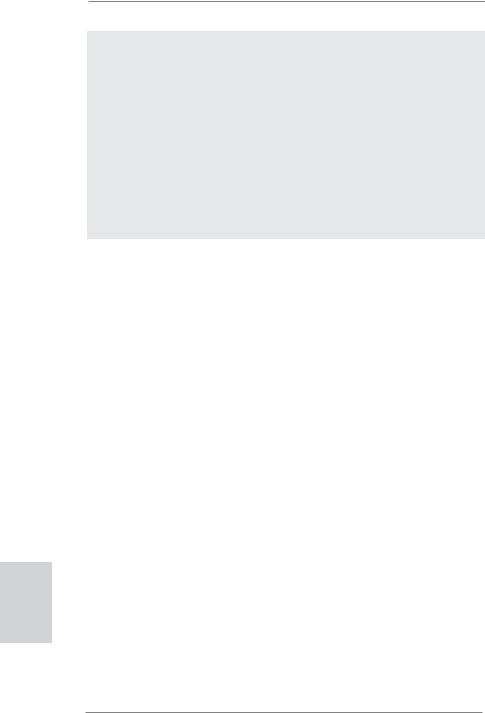
13.EuP steht für Energy Using Product und kennzeichnet die Ökodesign-Richt- linie, die von der Europäischen Gemeinschaft zur Festlegung des Energieverbrauchs von vollständigen Systemen in Kraft gesetzt wurde. Gemäß dieser Ökodesign-Richtlinie (EuP) muss der gesamte Netzstromverbrauch von vollständigen Systemen unter 1,00 Watt liegen,
wenn sie ausgeschaltet sind. Um dem EuP-Standard zu entsprechen, sind ein EuP-fähiges Motherboard und eine EuP-fähige Stromversorgung erforderlich. Gemäß einer Empfehlung von Intel muss eine EuP-fähige Stromversorgung dem Standard entsprechen, was bedeutet, dass bei einem Stromverbrauch von 100 mA die 5-Volt-Standby-Energieeffizienz
höher als 50% sein sollte. Für die Wahl einer EuP-fähigen Stromversorgung empfehlen wir Ihnen, weitere Details beim Hersteller der Stromversorgung abzufragen.
Deutsch
30
ASRock H61M-PS Motherboard
