Apple AirPort Express 802.11n User Manual

AirPort Express
Setup Guide

Contents
5 Chapter 1: Getting Started
7 About AirPort Express
8 About the AirPort Software
9 What You Need to Get Started
10Plugging In Your AirPort Express
11AirPort Express Status Lights
12What’s Next
13Chapter 2: Using AirPort Express
13 Using AirPort Express with Your Broadband Internet Service
15Using AirPort Express on an Existing Wireless Network and Stream Music to Powered Speakers or Your Home Stereo
17 Using AirPort Express to Share a USB Printer
21Chapter 3: Setting Up Your AirPort Express
22Using AirPort Utility
24 Creating a New Wireless Network
24Configuring and Sharing Internet Access
25Connecting to an Existing Wireless Network
26Allowing Wireless Clients Access to Your Network
3

27 Setting Advanced Options
29 Chapter 4: Tips and Troubleshooting
35AirPort Express Placement Considerations
36Items That Can Cause Interference with AirPort
37Chapter 5: Learning More, Service, and Support
37Online Resources
37Onscreen Help
38Obtaining Warranty Service
38Finding the Serial Number of Your AirPort Express
39Appendix: AirPort Express Specifications
40AirPort Express Safety Tips
41Avoid Wet Locations
41 Do Not Make Repairs Yourself
43 Regulatory Compliance Information
4Contents
Getting Started |
1 |
|
|
|
|
Congratulations on purchasing AirPort Express. Read this guide to get started using it.
AirPort Express is based on an Institute of Electrical and Electronics Engineers (IEEE) draft 802.11n specification and provides better performance and greater range than previous IEEE 802.11 standards. AirPort Express is compatible with computers using 802.11b, and 802.11g, as well as computers using the 802.11a and 802.11n wireless standards.
You can use AirPort Express to share your broadband Internet access with wireless computers on your network, play iTunes music on your home stereo, and share a USB printer.
Your AirPort Express comes with AirTunes, an easy way to play iTunes music through remote speakers.
5

With AirPort Express, you can:
ÂCreate a wireless network in your home, and then connect to the Internet and share the connection with up to ten computers, or Wi-Fi devices such as iPhone,
iPod touch, and Apple TV. An entire family can be connected to the Internet at the same time.
ÂConnect AirPort Express to your home stereo or powered speakers and use AirTunes to play your iTunes music on your home stereo from a Macintosh with an AirPort or AirPort Extreme Card, or a compatible Windows XP or Windows Vista computer.
ÂSet up a wireless connection to your Ethernet network. AirPort and AirPort Extremeequipped Macintosh computers, or Windows Vista or Windows XP computers, can then have access to an entire network without being connected with a cable.
ÂConnect a USB printer to your AirPort Express. All of the compatible computers on the AirPort network, both wireless and wired, can print to it.
6Chapter 1 Getting Started

About AirPort Express
AirPort Express has three ports, located on the bottom side:
ÂEthernet (G) port for connecting a DSL or cable modem, or for connecting to an existing Ethernet network
ÂAnalog and optical digital audio stereo mini-jack (-) for connecting AirPort Express to a home stereo or powered speakers
ÂUSB (d) port for connecting a compatible printer to AirPort Express
Status light |
AC plug adapter |
|
|
USB port |
Reset button |
Ethernet port |
Line Out port |
|
(Analog and optical |
|
digital audio mini-jack) |
Next to the ports is a reset button, which is used for troubleshooting your AirPort Express. The status light on the side of AirPort Express shows the current status.
Chapter 1 Getting Started |
7 |
|
|
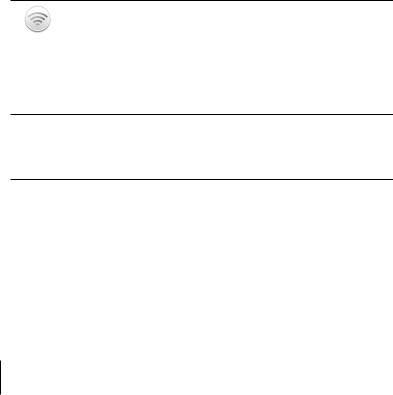
About the AirPort Software
AirPort Express works with the AirPort software included on the AirPort Express CD.
AirPort Utility
AirPort Utility helps you set up your AirPort Express to create a wireless network, connect to the Internet, and share a USB printer. You can also connect your AirPort Express to an existing AirPort Express or AirPort Extreme wireless network to extend the range of your network using WDS. Use AirPort Utility to quickly and easily set up your AirPort Express and your wireless network.
AirPort Utility is also an advanced tool for setting up and managing AirPort Extreme and AirPort Express Base Stations. Use AirPort Utility to adjust network, routing, and security settings and other advanced options.
AirPort status menu in the menu bar
Z Use the AirPort status menu to switch quickly between AirPort networks, monitor the signal quality of the current network, create a Computer-to-Computer network, and turn AirPort on and off. The status menu is available on computers using
Mac OS X.
8Chapter 1 Getting Started
What You Need to Get Started
To set up AirPort Express using a Macintosh, you must have the following:
ÂA Macintosh computer with an AirPort or AirPort Extreme Card installed
ÂMac OS X v10.4 or later
To set up AirPort Express using a Windows PC, you must have the following:
ÂA Windows PC with 300 MHz or higher processor speed with a compatible 802.11a, 802.11b, 802.11g, or 802.11n wireless adapter
ÂWindows Vista, or Windows XP with Service Pack 2
You need iTunes to play audio from your computer to a stereo connected to AirPort Express. To be sure you have the latest version of iTunes, go to www.apple.com/itunes.
You can use AirPort Express with any wireless computer that is compliant with the IEEE 802.11a, 802.11b, 802.11g, or 802.11n standards. To set up AirPort Express, your computer must meet the requirements listed above.
Chapter 1 Getting Started |
9 |
|
|
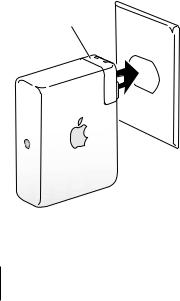
Plugging In Your AirPort Express
Before you plug in your AirPort Express, first connect the appropriate cables to the ports you want to use, including the Ethernet cable connected to your DSL or cable modem (if you will connect to the Internet), the audio cable connected to your stereo (if you will use AirTunes to play music from iTunes), and a USB cable connected to a compatible USB printer (if you’ll print to a USB printer).
After you have connected the cables for all the devices you plan to use, plug AirPort Express into the power outlet. There is no “on” switch.
AC plug adapter
10 Chapter 1 Getting Started
When you plug the AirPort Express AC adapter into the power outlet, the status light flashes green for one second, and then glows amber while it starts up. After it has started up completely, the status light flashes amber until it is updated with new settings. The status light glows solid green after your AirPort Express is properly set up and connected to the Internet or a network.
AirPort Express Status Lights
The following table explains AirPort Express light sequences and what they indicate.
Light |
Status/description |
Off |
AirPort Express is unplugged. |
|
|
Flashing green |
AirPort Express is starting up. The light flashes for one second. |
|
|
Solid green |
AirPort Express is on and working properly. If you choose Flash |
|
On Activity from the Status Light pop-up menu in the Base |
|
Station pane of AirPort Utility, the status light may flash green to |
|
indicate normal activity. |
|
|
Chapter 1 Getting Started |
11 |
|
|

Light |
Status/description |
Flashing amber |
AirPort Express cannot establish a connection to the network or |
|
the Internet, or is encountering a problem. Make sure you have |
|
installed AirPort Utility and use it to get information about what |
|
might cause the status light to flash amber. See “If Your AirPort |
|
Express Status Light Flashes Amber” on page 32. |
|
|
Solid amber |
AirPort Express is completing its startup sequence. |
|
|
Flashing amber and green |
There may be a problem starting up. AirPort Express will restart |
|
and try again. |
|
|
Solid blue |
The base station is ready to allow a wireless client access to the |
|
network. See “Allowing Wireless Clients Access to Your Network” |
|
on page 26. |
|
|
What’s Next
After you plug in AirPort Express, you use AirPort Utility to set it up to work with your Internet connection, stereo, USB printer, or existing network.
See “Using AirPort Express” on page 13 for examples of all the ways you can use AirPort Express, and information about how to set up your wireless network.
Then see “Setting Up Your AirPort Express” on page 21 to find out more about the setup process.
12 Chapter 1 Getting Started
Using AirPort Express |
2 |
|
|
|
|
In this chapter you’ll find explanations of the different ways you can use AirPort Express.
This chapter gives examples of how your setup might look, depending on how you use AirPort Express. It also gives a brief explanation of what you need to do to get your AirPort Express network up and running quickly.
Using AirPort Express with Your Broadband Internet Service
When you set up AirPort Express to provide network and Internet access, Macintosh computers with AirPort and AirPort Extreme Cards, and 802.11a, 802.11b, 802.11g, or 802.11n wireless computers can access the wireless AirPort network to share files, play games, and use Internet applications such as web browsers and email applications.
13
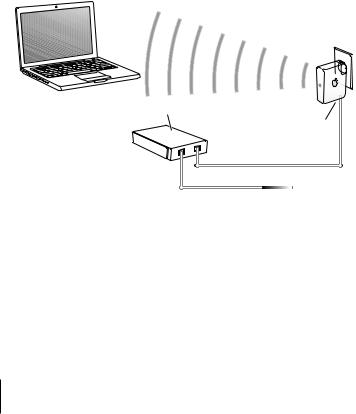
What It Looks Like
DSL or cable modem
G Ethernet port
to Internet
How to Set It Up
1Connect your DSL or cable modem to your AirPort Express using the Ethernet (G) port.
2Use AirPort Utility to create a new network. (See “Setting Up Your AirPort Express” on page 21 for more information.)
Computers using AirPort and computers using other wireless cards or adapters connect to the Internet through AirPort Express.
Wireless computers communicate with each other through AirPort Express.
14 Chapter 2 Using AirPort Express
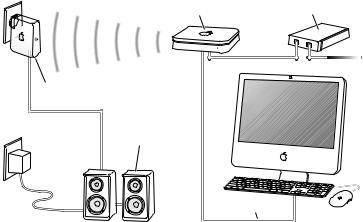
Using AirPort Express on an Existing Wireless Network and Stream Music to Powered Speakers or Your Home Stereo
You can also connect AirPort Express as a client to an existing wireless network. Connect AirPort Express to your stereo or powered speakers and use AirTunes to play music from iTunes. Connecting AirPort Express to your existing network allows you to place AirPort Express in another room, within range of your network.
What It Looks Like
Line Out port
Powered
speakers
AirPort Extreme |
DSL or cable |
Base Station |
modem |
|
to Internet |
to Ethernet port |
|
Chapter 2 Using AirPort Express |
15 |
|
|
