Olympus C-740 User Manual

DIGITAL CAMERA
C-740 Ultra Zoom
MANUAL FOR DIRECT PRINTING
Manual outlining new features added to the camera with firmware update.
zThis manual contains guidelines for using Olympus C-740 Ultra Zoom.
zIn the interest of continually improving products, Olympus reserves the right to update or modify information contained in this manual.
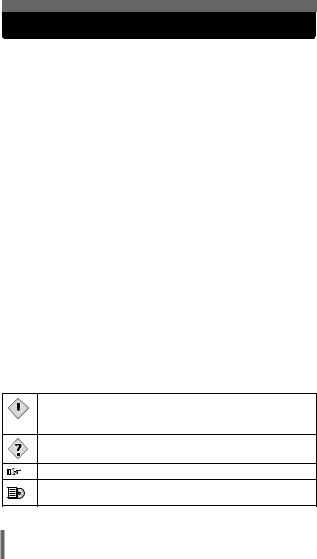
About this manual
Update the camera’s firmware to enable PictBridge on your camera. This will allow you to print pictures directly from the camera by connecting it to a printer that supports PictBridge with the USB cable.
This manual explains additional functions, and different operations that are available when the camera’s firmware has been updated. These functions and operations are different than what is stated in the Reference Manual that originally provided with your camera.
What is PictBridge? … It is the standard for connecting digital cameras and printers of different makers and printing out pictures directly.
Indications used in this manual
Important information on factors which may lead to a
 malfunction or operational problems. Also warns of operations that Note should be absolutely avoided.
malfunction or operational problems. Also warns of operations that Note should be absolutely avoided.
Useful information and hints that will help you get the most out of your camera.
Reference pages describing details or associated information.
Reference pages describing details or associated information in the CD reference manual. See the ENGLISH Reference manual.
2
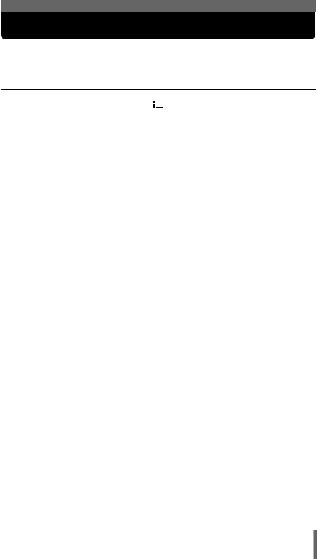
Contents
1 Functions changed by updating the |
|
firmware |
4 |
Camera display language 
 . . . . . . . . . . . . . . . . . . . . . . . 4 Connection to a computer . . . . . . . . . . . . . . . . . . . . . . . . . . . . . 5 Direct printing function. . . . . . . . . . . . . . . . . . . . . . . . . . . . . . . . 6
. . . . . . . . . . . . . . . . . . . . . . . 4 Connection to a computer . . . . . . . . . . . . . . . . . . . . . . . . . . . . . 5 Direct printing function. . . . . . . . . . . . . . . . . . . . . . . . . . . . . . . . 6
2 Direct printing |
7 |
Using the direct printing function . . . . . . . . . . . . . . . . . . . . . . . . 7 Connecting the camera to a printer . . . . . . . . . . . . . . . . . . . . . . 8 Printing pictures. . . . . . . . . . . . . . . . . . . . . . . . . . . . . . . . . . . . . 9 PRINT mode/MULTI PRINT mode . . . . . . . . . . . . . . . . . . . 9 ALL PRINT mode . . . . . . . . . . . . . . . . . . . . . . . . . . . . . . . 13 ALL INDEX mode/PRINT ORDER mode . . . . . . . . . . . . . 15 Trim the picture . . . . . . . . . . . . . . . . . . . . . . . . . . . . . . . . . 17 Exiting direct printing . . . . . . . . . . . . . . . . . . . . . . . . . . . . . . . . 19 If an error code is displayed . . . . . . . . . . . . . . . . . . . . . . . . . . 20 Troubleshooting. . . . . . . . . . . . . . . . . . . . . . . . . . . . . . . . . . . . 21
3
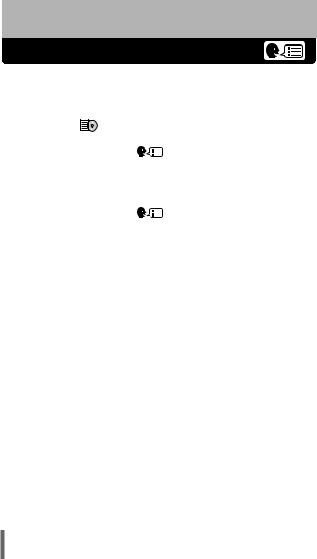
1 Functions changed by updating the firmware
Camera display language
Since you selected ENGLISH for the camera’s display on the web site’s firmware update page, only ENGLISH is displayed. It is not possible to switch to other languages (see below).
Before updating |
|
|
“Menu List” (P.173 to 176) |
|
||||||
|
|
|
||||||||
|
|
|
|
|
|
|
|
|
|
|
Top menu |
Tab |
|
Function |
Setting |
||||||
MODE |
|
SETUP |
|
|
|
|
|
ENGLISH, FRANCAIS, |
||
|
|
|
|
|
|
|||||
|
|
|
|
|
|
|||||
MENU |
|
|
|
|
|
|
|
|
DEUTSCH, ESPAÑOL |
|
After updating |
|
|
|
|
|
|
|
|
|
|
|
|
|
|
|
|
|
|
|
|
|
Top menu |
Tab |
|
Function |
Setting |
||||||
MODE |
|
SETUP |
|
|
|
|
|
ENGLISH |
||
|
|
|
|
|
|
|||||
|
|
|
|
|
|
|||||
MENU |
|
|
|
|
|
|
|
|
|
|
4
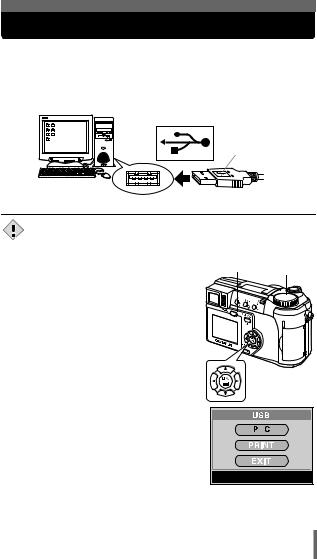
Connection to a computer
When the USB cable is used to connect the camera to a computer, follow the procedure below to select PC in the camera settings.
1Insert the marked end of the provided USB cable into the USB port on your computer as shown below.
Look for this mark.
Terminal
USB port
• The location of the USB port varies depending on the computer.
For details, refer to your computer’s manual.
Note
2Set the camera’s mode dial to q.
3Plug the other end of the USB cable into the camera’s USB connector.
4Press the power switch to turn the camera on.
5The selection screen for the USB connection (shown right) is displayed on the monitor. Press ac to select PC and press e.
6The computer recognizes the camera as a new device.
Power switch Mode dial
SELECt
 GO
GO

•When you connect the camera to the computer for the first time, the computer automatically recognizes the camera. Click “OK” when the message saying that the installation is completed appears.
• The computer recognizes the camera as a “Removable Disk”. |
5 |
|
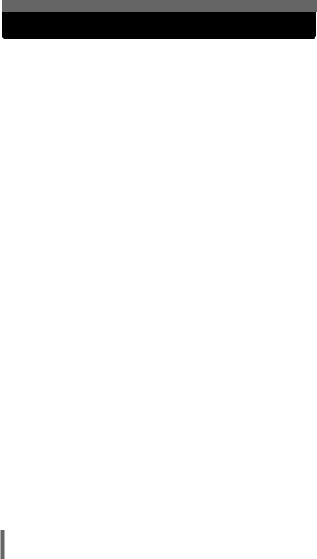
Direct printing function
After updating the camera’s firmware to enable PictBridge, pictures can be printed directly from the camera. By connecting the camera directly to a printer that supports PictBridge with the USB cable, you can print pictures stored on the card inside the camera without a need to use a computer. For details of printing instructions, see “Direct printing” (gP.7).
6
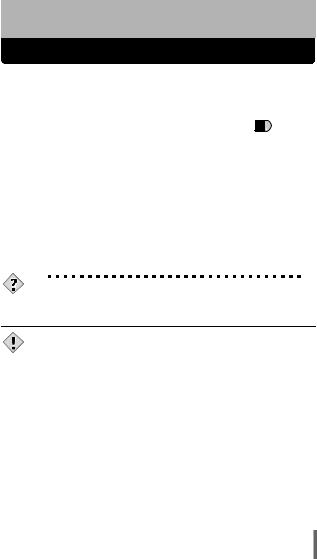
2 Direct printing
Using the direct printing function
By connecting the camera to a PictBridge-compatible printer with the USB cable, you can print out recorded pictures directly without the use of a computer. With the camera connected to the printer, select the pictures you want to print and the number of prints on the camera’s monitor. It is also possible to print out pictures using the print reservation data. 
 “Print setting” (P.152)
“Print setting” (P.152)
To find out if your printer is compatible with PictBridge, refer to the printer’s instruction manual.
What is PictBridge? … It is the standard for connecting digital cameras and printers of different makers and printing out pictures directly.
< STANDARD … All printers that support PictBridge have standard print settings. Selecting <STANDARD on the settings screens (gP.10 to 15), images are printed according to the default settings. See the instruction manual for your printer for its standard settings or inquire with the printer manufacturers.
TIPS
• For details of printing paper types, ink cassettes, etc., refer to the printer’s instruction manual.
|
• You are recommended to use the optional AC adapter when |
Note |
printing pictures. If you use rechargeable batteries, make sure that |
they are fully charged. If you are using alkaline batteries, make |
|
|
sure that you use new batteries. If the camera stops operating |
|
while communicating with the printer, the printer may malfunction |
|
or image data may be lost. |
•Images recorded movies cannot be printed.
•The camera will not enter sleep mode when connected to the USB cable.
7
