Zyxel GS1350-6HP Service Manual
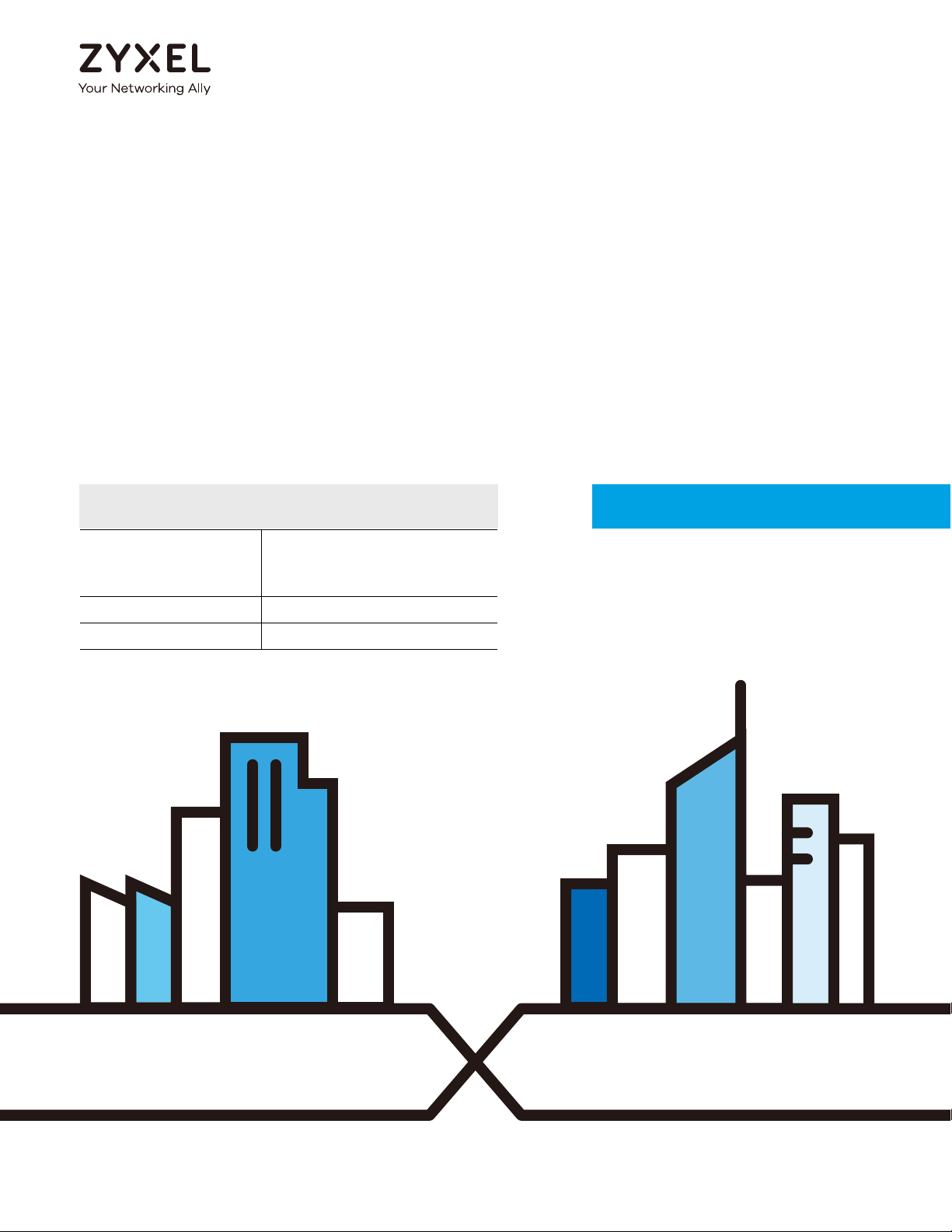
Default Login Details
User’s Guide
GS1350 Series
GbE Layer 2 PoE Switch
Copyright © 2019 Zyxel Communications Corporation
Management IP
Address
http://DHCP-assigned IP
or
http://192.168.1.1
User Name admin
Password 1234
Version 4.60 Edition 1, 05/2019
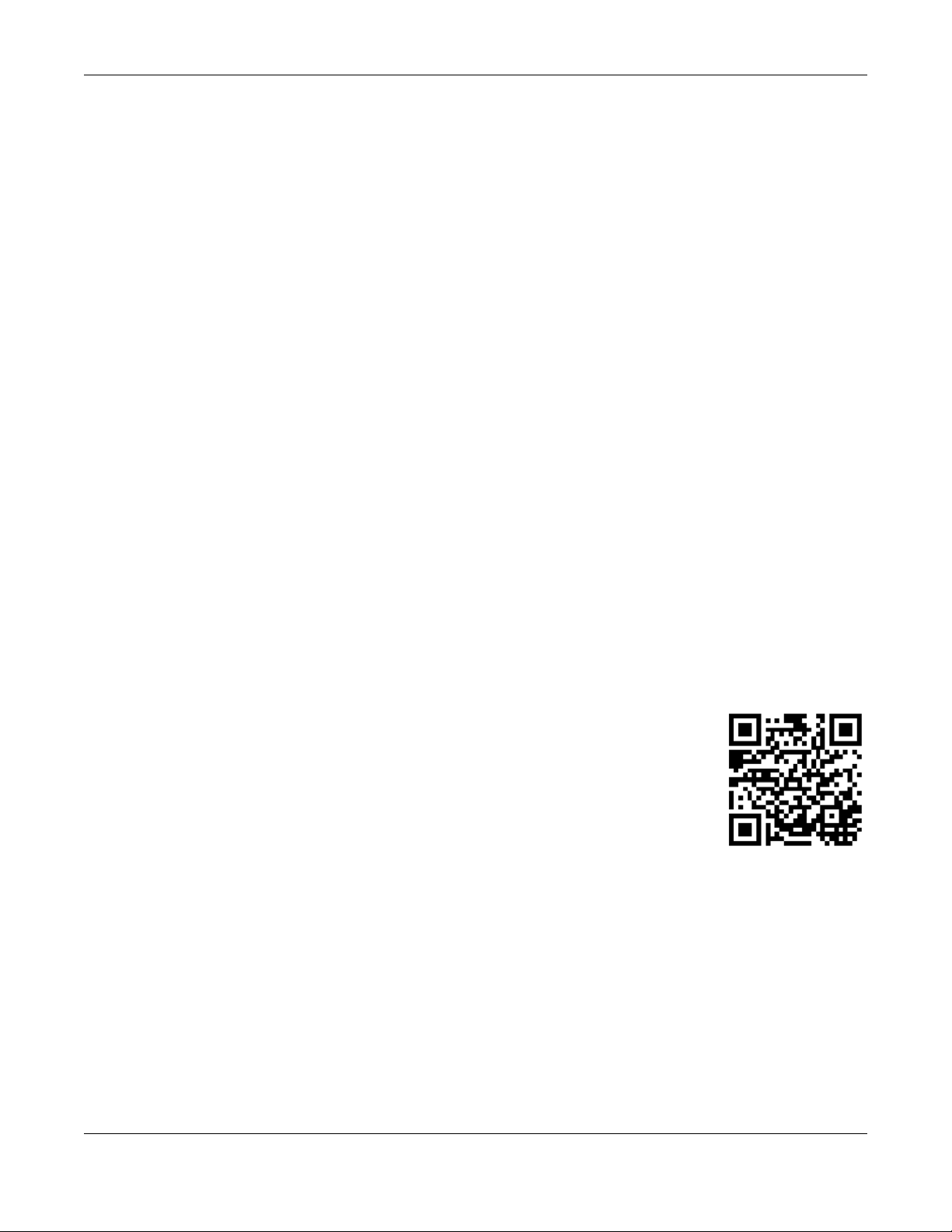
GS1350 Series User’s Guide
2
IMPORTANT!
READ CAREFULLY BEFORE USE.
KEEP THIS GUIDE FOR FUTURE REFERENCE.
This is a User’s Guide for a series of products. Not all products support all firmware features. Screenshots
and graphics in this book may differ slightly from your product due to differences in your product
firmware or your computer operating system. Every effort has been made to ensure that the information
in this manual is accurate.
Related Documentation
•CLI Reference Guide
The CLI Reference Guide explains how to use the Command-Line Interface (CLI) to configure the
Switch.
Note: It is recommended you use the Web Configurator to configure the Switch.
•Quick Start Guide
The Quick Start Guide shows how to connect the Switch.
• Online Help
Click the help link for a description of the fields in the Switch menus.
•More Information
Go to https://businessforum.zyxel.com for product discussions.
Go to support.zyxel.com to find other information on the Switch
.
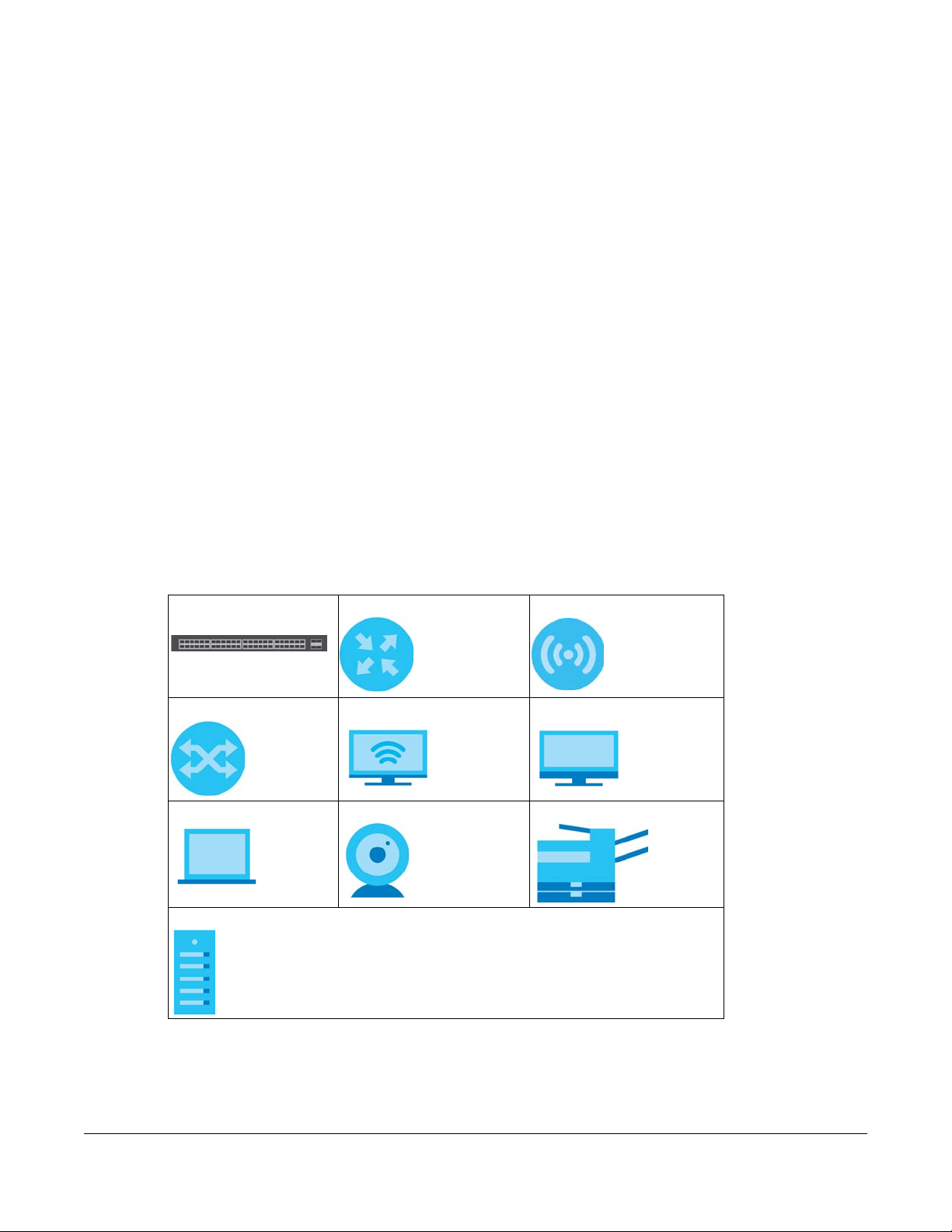
GS1350 Series User’s Guide
3
Document Conventions
Warnings and Notes
These are how warnings and notes are shown in this guide.
Warnings tell you about things that could harm you or your device.
Note: Notes tell you other important information (for example, other things you may need to
configure or helpful tips) or recommendations.
Syntax Conventions
• All models may be referred to as the “Switch” in this guide.
• Product labels, screen names, field labels and field choices are all in bold font.
• A right angle bracket ( > ) within a screen name denotes a mouse click. For example, Basic Setting >
Switch Setup > Select VLAN Type means you first click Basic Setting in the navigation panel, then the
Switch Setup sub menu and finally the Select VLAN Type tab to get to that screen.
Icons Used in Figures
Figures in this user guide may use the following generic icons. The Switch icon is not an exact
representation of your device.
Switch Generic Router Wireless Router / Access Point
Generic Switch Smart TV Desktop
Laptop IP Camera Printer
Server
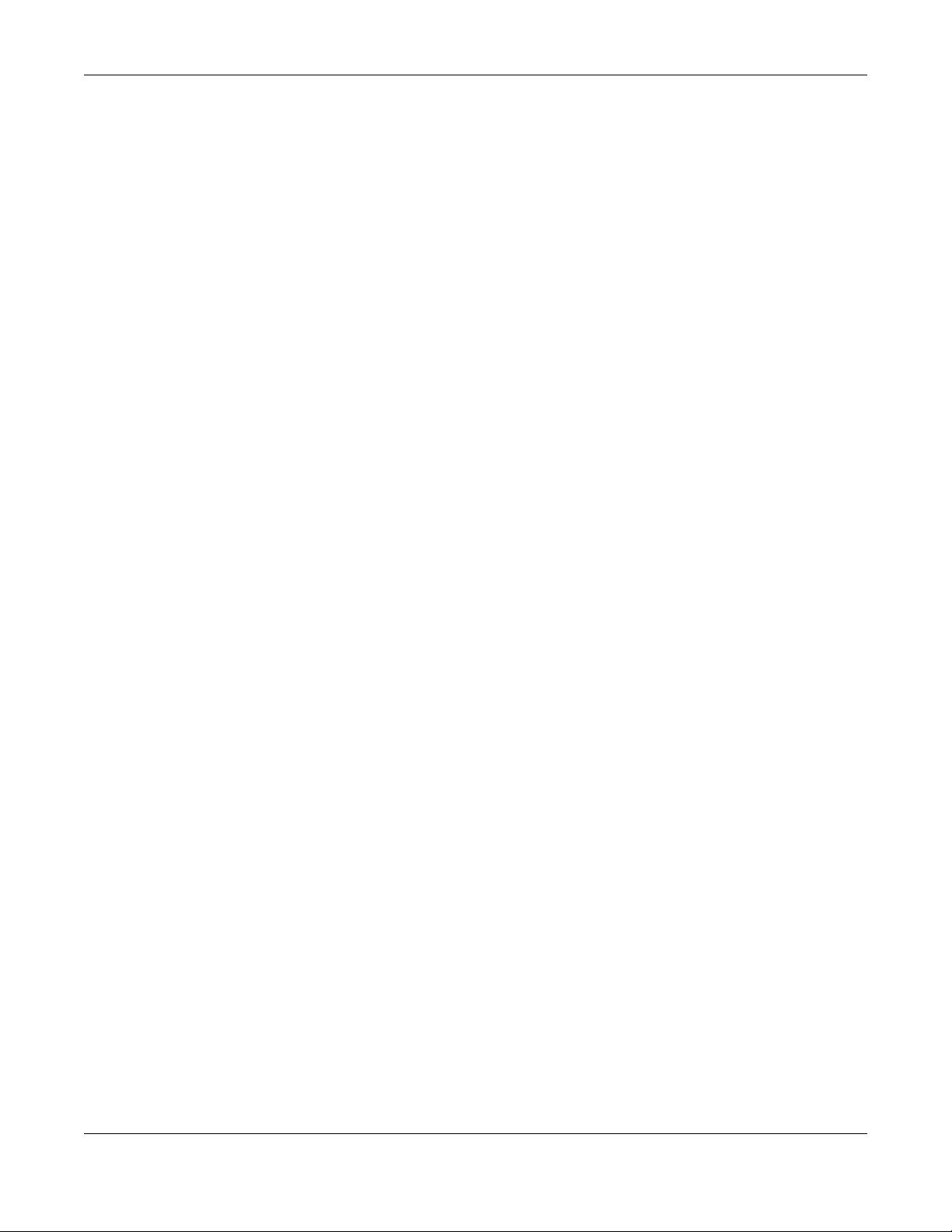
Contents Overview
GS1350 Series User’s Guide
4
Contents Overview
User’s Guide ......................................................................................................................................17
Getting to Know Your Switch .............................................................................................................. 18
Hardware Installation and Connection ............................................................................................. 25
Hardware Panels .................................................................................................................................. 31
Technical Reference ........................................................................................................................39
The Web Configurator ......................................................................................................................... 40
Initial Setup Example ............................................................................................................................ 64
Tutorials .................................................................................................................................................. 68
Status ...................................................................................................................................................... 75
Basic Setting .......................................................................................................................................... 81
VLAN .................................................................................................................................................... 109
Static MAC Forwarding ...................................................................................................................... 123
Static Multicast Forwarding ............................................................................................................... 125
Filtering ................................................................................................................................................. 129
Spanning Tree Protocol ...................................................................................................................... 131
Bandwidth Control ............................................................................................................................. 137
Broadcast Storm Control ................................................................................................................... 139
Mirroring ............................................................................................................................................... 141
Link Aggregation ................................................................................................................................ 143
Time Range ......................................................................................................................................... 150
Queuing Method ................................................................................................................................ 152
Multicast .............................................................................................................................................. 155
AAA ...................................................................................................................................................... 162
DHCP Snooping .................................................................................................................................. 171
Loop Guard ......................................................................................................................................... 182
Error Disable ......................................................................................................................................... 185
Green Ethernet ................................................................................................................................... 192
Link Layer Discovery Protocol (LLDP) ................................................................................................ 194
Auto PD Recovery .............................................................................................................................. 216
Differentiated Services ....................................................................................................................... 218
DHCP .................................................................................................................................................... 222
ARP Setup ............................................................................................................................................ 234
Maintenance ...................................................................................................................................... 238
Access Control .................................................................................................................................... 248
Diagnostic ........................................................................................................................................... 272
System Log .......................................................................................................................................... 275
Syslog Setup ........................................................................................................................................ 277
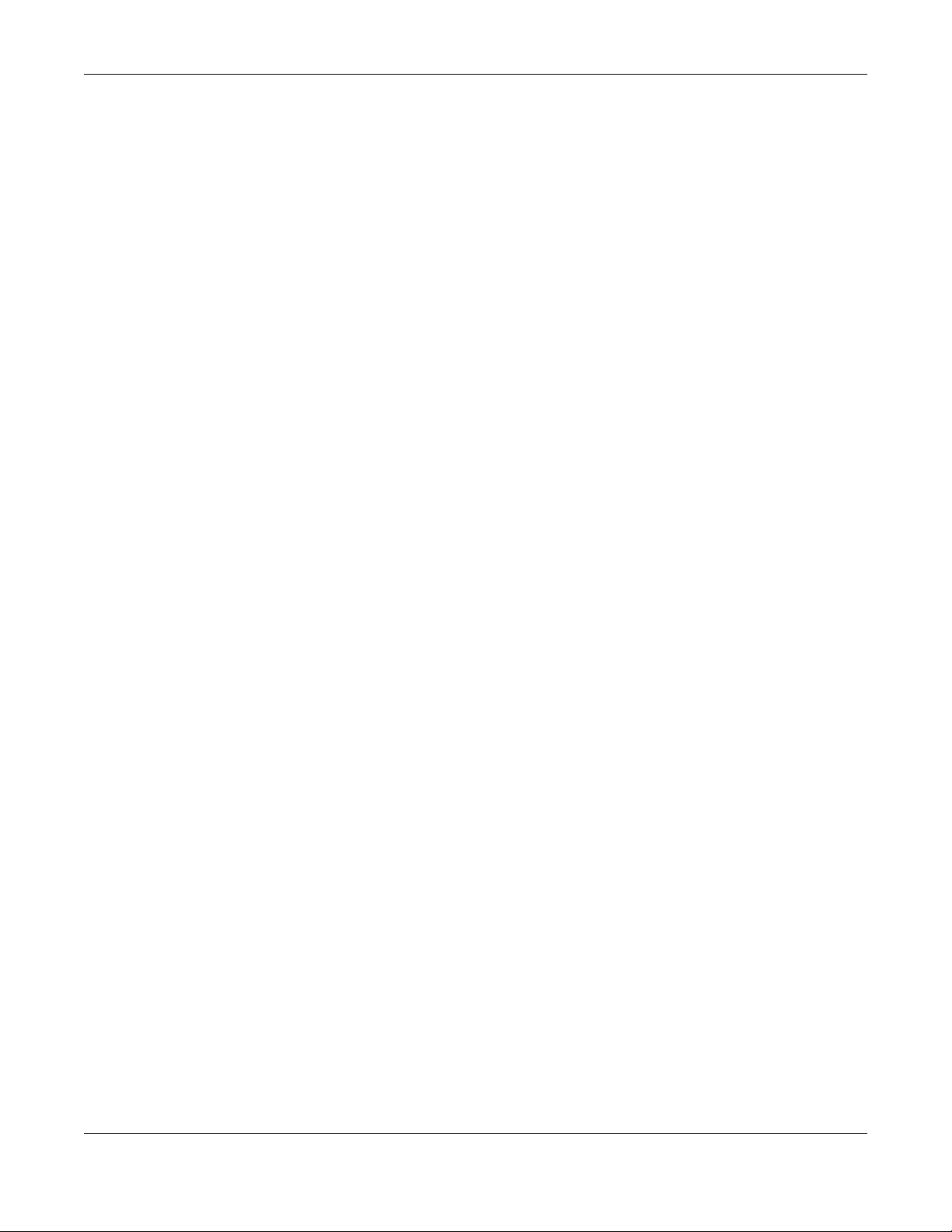
Contents Overview
GS1350 Series User’s Guide
5
Cluster Management ......................................................................................................................... 280
MAC Table ........................................................................................................................................... 286
ARP Table ............................................................................................................................................ 289
Path MTU Table ................................................................................................................................... 291
Configure Clone ................................................................................................................................. 292
IPv6 Neighbor Table ........................................................................................................................... 294
Port Status ............................................................................................................................................ 296
Troubleshooting and Appendices .................................................................................................303
Troubleshooting .................................................................................................................................. 304
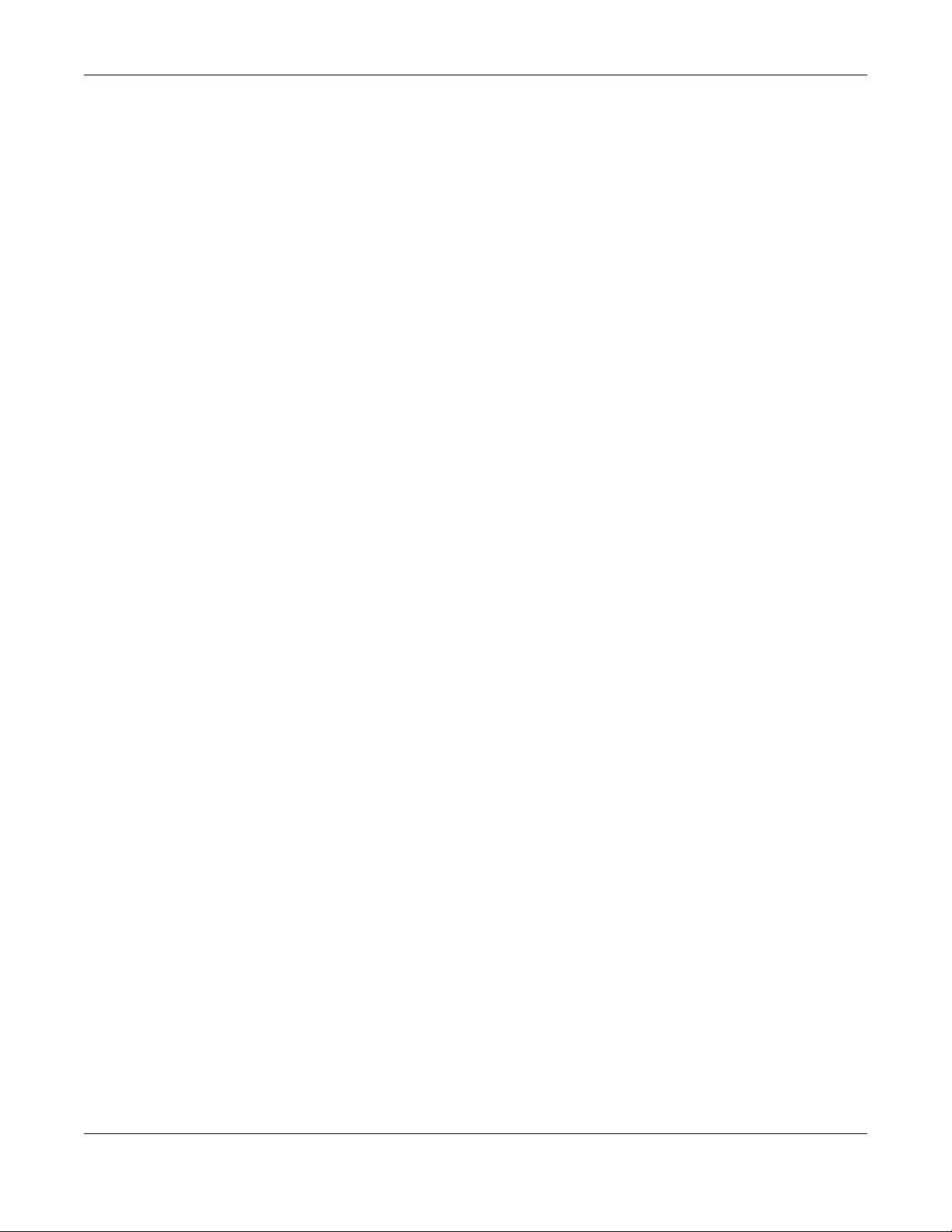
Table of Contents
GS1350 Series User’s Guide
6
Table of Contents
Document Conventions .................................................................. ....................................................3
Contents Overview..............................................................................................................................4
Table of Contents.................................................................................................................................6
Part I: User’s Guide.......................................................................................... 17
Chapter 1
Getting to Know Your Switch ............................................................................................................18
1.1 Introduction ..................................................................................................................................... 18
1.1.1 ZON Utility ............................................................................................................................... 18
1.1.2 PoE .......................................................................................................................................... 19
1.2 Example Applications .................................................................................................................... 19
1.2.1 PoE Example Application ..................................................................................................... 19
1.2.2 Backbone Example Application ......................................................................................... 20
1.2.3 Bridging / Fiber Uplink Example Application ...................................................................... 21
1.2.4 High Performance Switching Example ............................................................................... 22
1.2.5 IEEE 802.1Q VLAN Application Examples ........................................................................... 22
1.3 Ways to Manage the Switch ......................................................................................................... 23
1.4 Good Habits for Managing the Switch ........................................................................................23
Chapter 2
Hardware Installation and Connection ...........................................................................................25
2.1 Installation Scenarios ...................................................................................................................... 25
2.2 Desktop Installation Procedure .................................................................................................... 25
2.3 Wall Mounting ................................................................................................................................. 26
2.3.1 Installation Requirements ..................................................................................................... 26
2.4 Rack Mounting ............................................................................................................................... 28
2.4.1 Installation Requirements ..................................................................................................... 28
2.4.2 Precautions ........................................................................................................................... 29
2.4.3 Attaching the Mounting Brackets to the Switch ............................................................... 29
2.4.4 Mounting the Switch on a Rack .......................................................................................... 29
Chapter 3
Hardware Panels................................................................................................................................31
3.1 Front Panel ...................................................................................................................................... 31
3.1.1 Gigabit Ethernet Ports .......................................................................................................... 31

Table of Contents
GS1350 Series User’s Guide
7
3.1.2 PoE .......................................................................................................................................... 32
3.1.3 SFP Slots .................................................................................................................................. 32
3.2 Rear Panel ....................................................................................................................................... 34
3.2.1 Grounding .............................................................................................................................. 34
3.2.2 Power Connection ................................................................................................................ 35
3.2.3 4-Pin Console Port ................................................................................................................ 36
3.3 LEDs ................................................................................................................................................ 36
Part II: Technical Reference........................................................................... 39
Chapter 4
The Web Configurator........................................................................................................................40
4.1 Overview ......................................................................................................................................... 40
4.2 System Login ................................................................................................................................... 40
4.3 Zyxel One Network (ZON) Utility .................................................................................................... 44
4.3.1 Requirements ......................................................................................................................... 44
4.3.2 Run the ZON Utility ................................................................................................................. 44
4.4 Wizard .............................................................................................................................................. 48
4.4.1 Basic ....................................................................................................................................... 48
4.4.2 Protection .............................................................................................................................. 53
4.4.3 VLAN ....................................................................................................................................... 55
4.4.4 QoS ......................................................................................................................................... 56
4.5 Web Configurator Layout ............................................................................................................. 57
4.5.1 Change Your Password ....................................................................................................... 61
4.6 Save Your Configuration ................................................................................................................ 62
4.7 Switch Lockout ............................................................................................................................... 62
4.8 Reset the Switch ............................................................................................................................ 62
4.8.1 The Restore Button ................................................................................................................ 62
4.8.2 Restore Custom Default ....................................................................................................... 63
4.8.3 Reboot the Switch ................................................................................................................ 63
4.9 Log Out of the Web Configurator ............................................................................................... 63
4.10 Help ............................................................................................................................................... 63
Chapter 5
Initial Setup Example.........................................................................................................................64
5.1 Overview ......................................................................................................................................... 64
5.1.1 Create a VLAN ...................................................................................................................... 64
5.1.2 Set Port VID ............................................................................................................................ 65
5.1.3 Configure Switch Management IP Address ....................................................................... 66
Chapter 6
Tutorials...............................................................................................................................................68
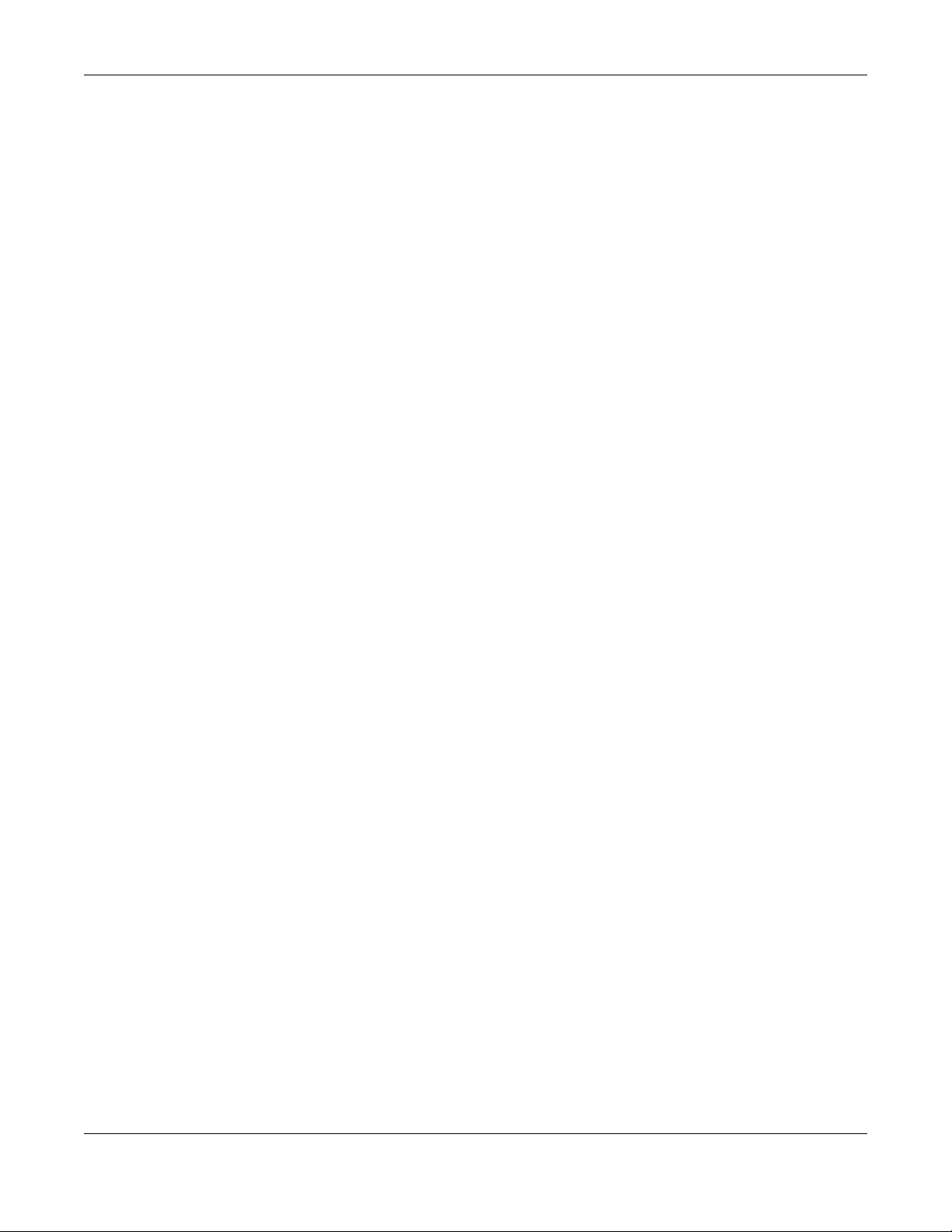
Table of Contents
GS1350 Series User’s Guide
8
6.1 Overview ......................................................................................................................................... 68
6.2 How to Use DHCPv4 Snooping on the Switch ............................................................................. 68
6.3 How to Use DHCPv4 Relay on the Switch .................................................................................... 71
6.3.1 DHCP Relay Tutorial Introduction ........................................................................................ 71
6.3.2 Create a VLAN ...................................................................................................................... 71
6.3.3 Configure DHCPv4 Relay ..................................................................................................... 73
6.3.4 Troubleshooting ..................................................................................................................... 74
Chapter 7
Status...................................................................................................................................................75
7.1 Overview ......................................................................................................................................... 75
7.1.1 What You Can Do ................................................................................................................. 75
7.2 Status ................................................................................................................................................ 75
7.2.1 Neighbor Screen .................................................................................................................. 77
7.2.2 Neighbor Detail ..................................................................................................................... 79
Chapter 8
Basic Setting.......................................................................................................................................81
8.1 Overview ......................................................................................................................................... 81
8.1.1 What You Can Do ................................................................................................................. 81
8.2 System Information ...................................................................................................................... 81
8.3 General Setup ............................................................................................................................... 83
8.4 Introduction to VLANs ................................................................................................................... 84
8.5 Switch Setup ................................................................................................................................... 85
8.6 IP Setup ........................................................................................................................................... 86
8.6.1 Management IP Addresses ..................................................................................................86
8.7 Port Setup ....................................................................................................................................... 88
8.8 PoE Status ....................................................................................................................................... 90
8.8.1 PoE Time Range Setup ......................................................................................................... 92
8.8.2 PoE Setup .............................................................................................................................. 93
8.9 Interface Setup ............................................................................................................................... 95
8.10 IPv6 ................................................................................................................................................. 96
8.10.1 IPv6 Interface Status ........................................................................................................... 96
8.10.2 IPv6 Configuration .............................................................................................................. 98
8.10.3 IPv6 Global Setup ................................................................................................................ 99
8.10.4 IPv6 Interface Setup .......................................................................................................... 100
8.10.5 IPv6 Link-Local Address Setup .......................................................................................... 101
8.10.6 IPv6 Global Address Setup ...............................................................................................102
8.10.7 IPv6 Neighbor Discovery Setup ....................................................................................... 102
8.10.8 IPv6 Neighbor Setup ......................................................................................................... 103
8.10.9 DHCPv6 Client Setup ........................................................................................................ 105
8.11 DNS ............................................................................................................................................... 106
8.12 Cloud Management .................................................................................................................. 106
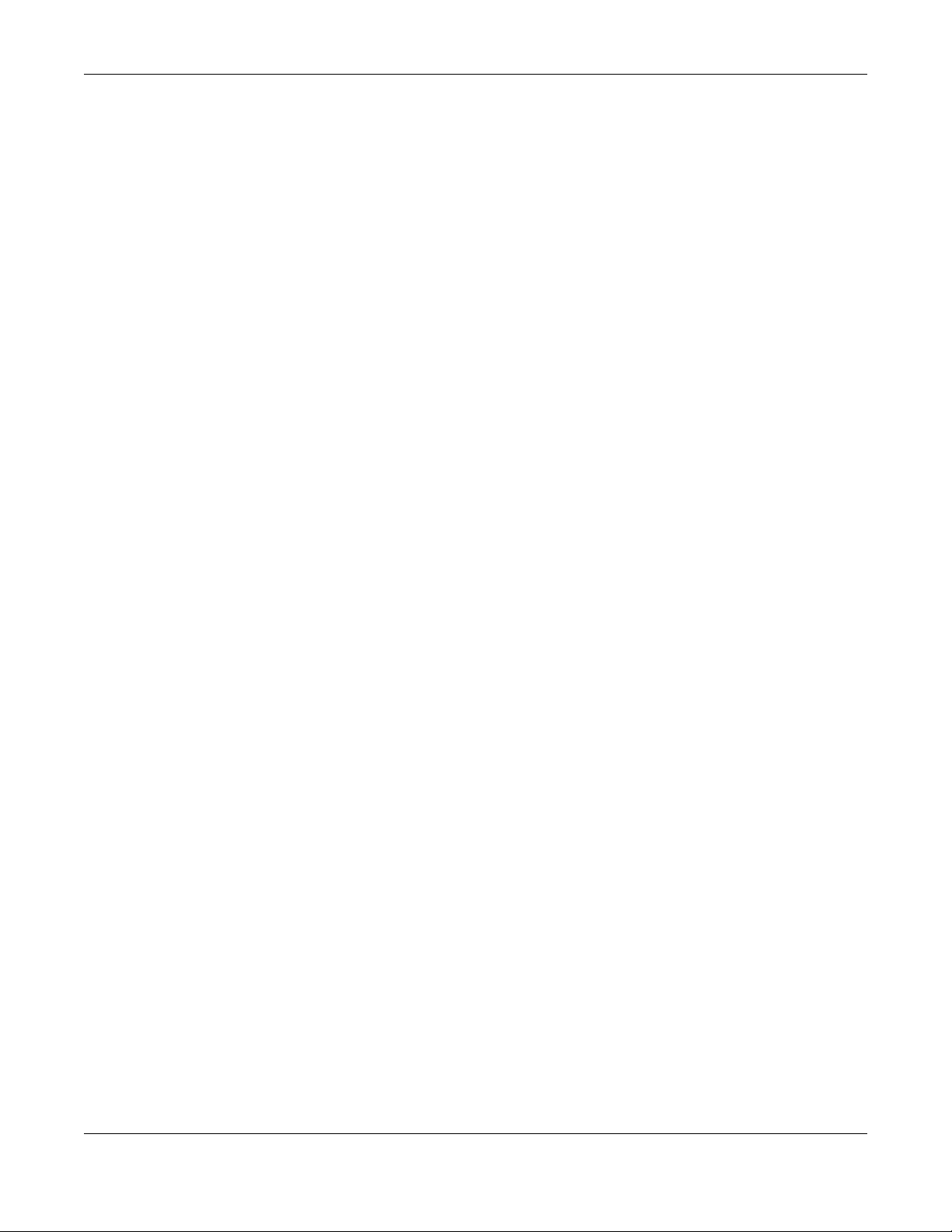
Table of Contents
GS1350 Series User’s Guide
9
8.12.1 Nebula Center Control Discovery ................................................................................... 107
8.12.2 Nebula Switch Registration ..............................................................................................107
Chapter 9
VLAN..................................................................................................................................................109
9.1 Overview ....................................................................................................................................... 109
9.1.1 What You Can Do ............................................................................................................... 109
9.1.2 What You Need to Know ................................................................................................... 109
9.2 VLAN Status .................................................................................................................................. 111
9.2.1 VLAN Details ....................................................................................................................... 112
9.3 VLAN Configuration .................................................................................................................... 113
9.4 Configure a Static VLAN ............................................................................................................ 113
9.5 Configure VLAN Port Settings .................................................................................................... 115
9.6 Voice VLAN ................................................................................................................................... 116
9.7 MAC Based VLAN ......................................................................................................................... 118
9.8 Vendor ID Based VLAN ................................................................................................................ 119
9.9 Port-Based VLAN Setup .............................................................................................................. 121
9.9.1 Configure a Port-Based VLAN ........................................................................................... 121
Chapter 10
Static MAC Forwarding....................................................................................................................123
10.1 Overview ..................................................................................................................................... 123
10.1.1 What You Can Do ............................................................................................................. 123
10.2 Configure Static MAC Forwarding ..........................................................................................123
Chapter 11
Static Multicast Forwarding.............................................................................................................125
11.1 Overview ..................................................................................................................................... 125
11.1.1 What You Can Do ............................................................................................................. 125
11.1.2 What You Need To Know ................................................................................................. 125
11.2 Configure Static Multicast Forwarding .....................................................................................126
Chapter 12
Filtering..............................................................................................................................................129
12.1 Filtering Overview ...................................................................................................................... 129
12.1.1 What You Can Do ............................................................................................................. 129
12.2 Configure a Filtering Rule .......................................................................................................... 129
Chapter 13
Spanning Tree Protocol ...................................................................................................................131
13.1 Spanning Tree Protocol Overview ........................................................................................... 131
13.1.1 What You Can Do ............................................................................................................. 131
13.1.2 What You Need to Know ................................................................................................. 131
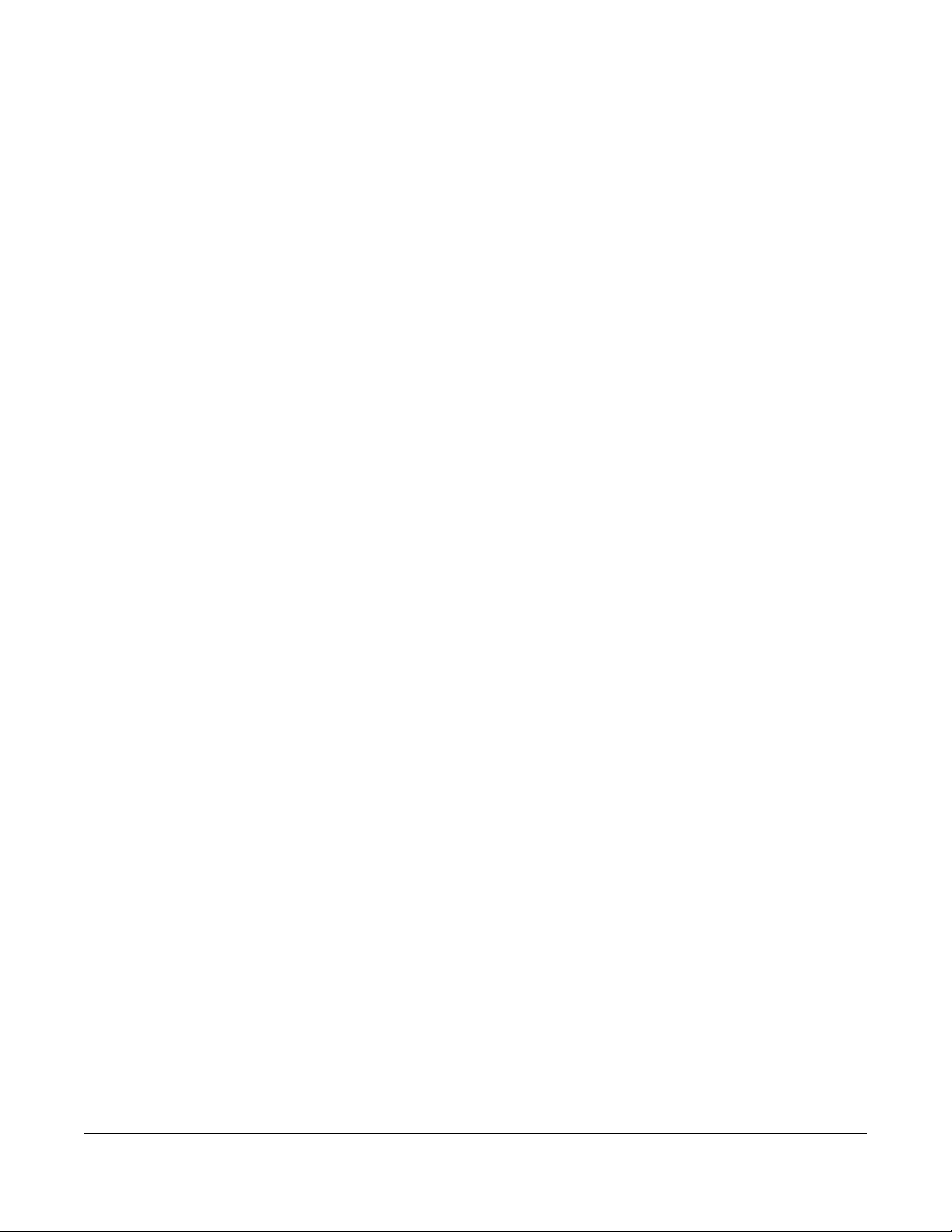
Table of Contents
GS1350 Series User’s Guide
10
13.2 Rapid Spanning Tree Protocol Status ....................................................................................133
13.3 Configure Rapid Spanning Tree Protocol ............................................................................. 134
Chapter 14
Bandwidth Control...........................................................................................................................137
14.1 Bandwidth Control Overview ................................................................................................... 137
14.1.1 What You Can Do ............................................................................................................. 137
14.2 Bandwidth Control Setup .......................................................................................................... 137
Chapter 15
Broadcast Storm Control .................................................................................................................139
15.1 Broadcast Storm Control Overview .........................................................................................139
15.1.1 What You Can Do ............................................................................................................. 139
15.2 Broadcast Storm Control Setup ................................................................................................ 139
Chapter 16
Mirroring............................................................................................................................................141
16.1 Mirroring Overview .................................................................................................................... 141
16.1.1 What You Can Do ............................................................................................................. 141
16.2 Port Mirroring Setup .................................................................................................................... 141
Chapter 17
Link Aggregation .................................... .... .... ... ............................................ .... .... ..........................143
17.1 Link Aggregation Overview ...................................................................................................... 143
17.1.1 What You Can Do ............................................................................................................. 143
17.1.2 What You Need to Know ................................................................................................. 143
17.2 Link Aggregation Status ............................................................................................................. 144
17.3 Link Aggregation Setting .......................................................................................................... 145
17.3.1 Link Aggregation Control Protocol .............................................................................. 146
17.4 Technical Reference .................................................................................................................. 148
17.4.1 Static Trunking Example ................................................................................................... 148
Chapter 18
Time Range.......................................................................................................................................150
18.1 Time Range Overview ............................................................................................................... 150
18.1.1 What You Can Do ............................................................................................................. 150
18.2 Configuring Time Range ............................................................................................................ 150
Chapter 19
Queuing Method..............................................................................................................................152
19.1 Queuing Method Overview ..................................................................................................... 152
19.1.1 What You Can Do ............................................................................................................. 152
19.1.2 What You Need to Know ................................................................................................. 152
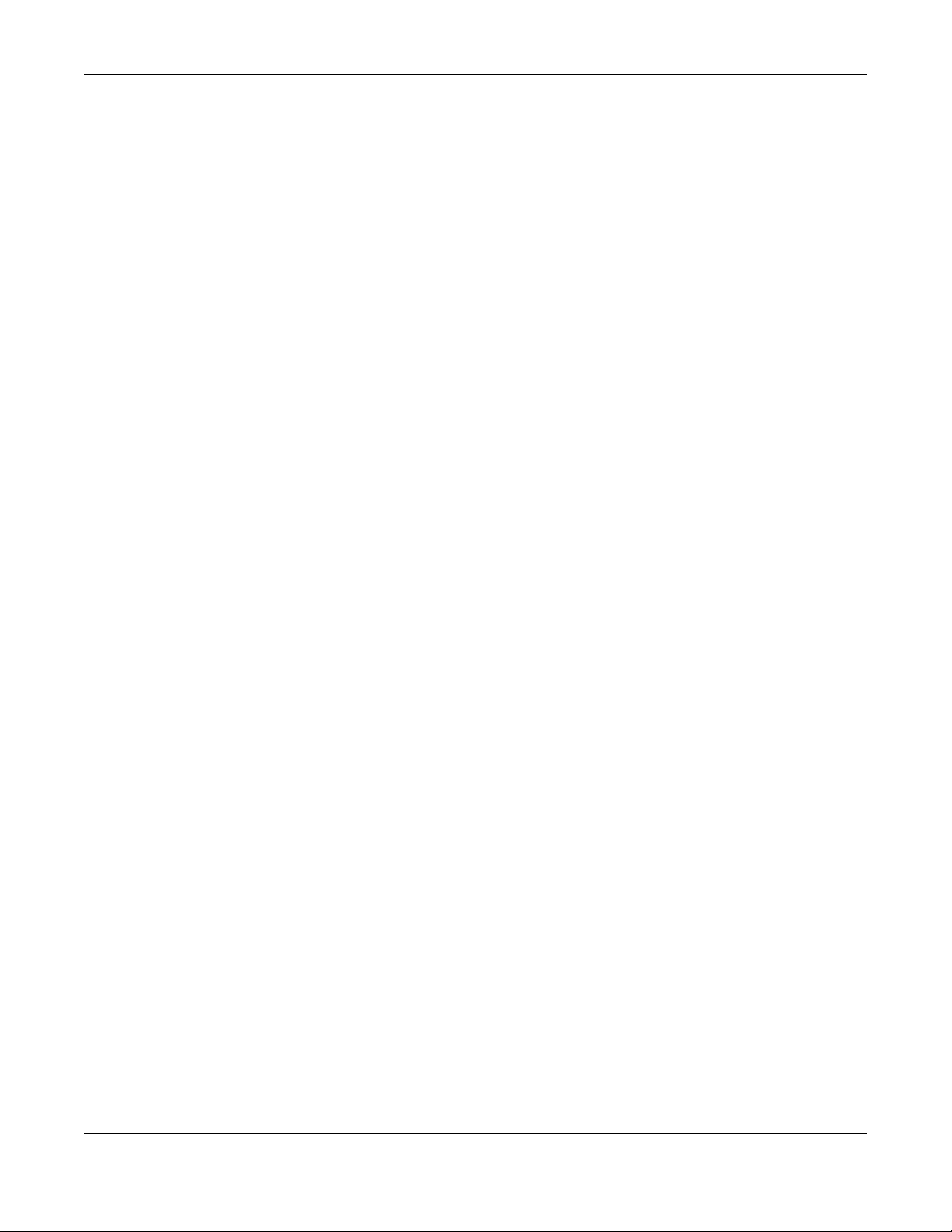
Table of Contents
GS1350 Series User’s Guide
11
19.2 Configuring Queuing ................................................................................................................. 153
Chapter 20
Multicast............................................................................................................................................155
20.1 Multicast Overview ..................................................................................................................... 155
20.1.1 What You Can Do ............................................................................................................. 155
20.1.2 What You Need to Know ................................................................................................. 155
20.2 Multicast Setup ........................................................................................................................... 156
20.3 IPv4 Multicast Status .................................................................................................................. 156
20.3.1 IGMP Snooping ................................................................................................................. 157
20.3.2 IGMP Snooping VLAN ...................................................................................................... 159
20.3.3 IGMP Filtering Profile ........................................................................................................ 160
Chapter 21
AAA...................................................................................................................................................162
21.1 AAA Overview ........................................................................................................................... 162
21.1.1 What You Can Do ............................................................................................................. 162
21.1.2 What You Need to Know ................................................................................................. 162
21.2 AAA Screens ............................................................................................................................... 163
21.3 RADIUS Server Setup .................................................................................................................. 163
21.4 AAA Setup .................................................................................................................................. 165
21.5 Technical Reference .................................................................................................................. 168
21.5.1 Vendor Specific Attribute ................................................................................................ 168
21.5.2 Supported RADIUS Attributes ........................................................................................... 169
21.5.3 Attributes Used for Authentication .................................................................................. 169
Chapter 22
DHCP Snooping................................................................................................................................171
22.1 Overview ..................................................................................................................................... 171
22.1.1 What You Can Do ............................................................................................................. 171
22.2 DHCP Snooping .......................................................................................................................... 171
22.3 DHCP Snooping Configure ....................................................................................................... 174
22.3.1 DHCP Snooping Port Configure ..................................................................................... 176
22.3.2 DHCP Snooping VLAN Configure ................................................................................... 177
22.3.3 DHCP Snooping VLAN Port Configure ............................................................................ 178
22.4 Technical Reference .................................................................................................................. 179
22.4.1 DHCP Snooping Overview ............................................................................................... 179
Chapter 23
Loop Guard ......................................................................................................................................182
23.1 Loop Guard Overview .............................................................................................................. 182
23.1.1 What You Can Do ............................................................................................................. 182
23.1.2 What You Need to Know ................................................................................................. 182
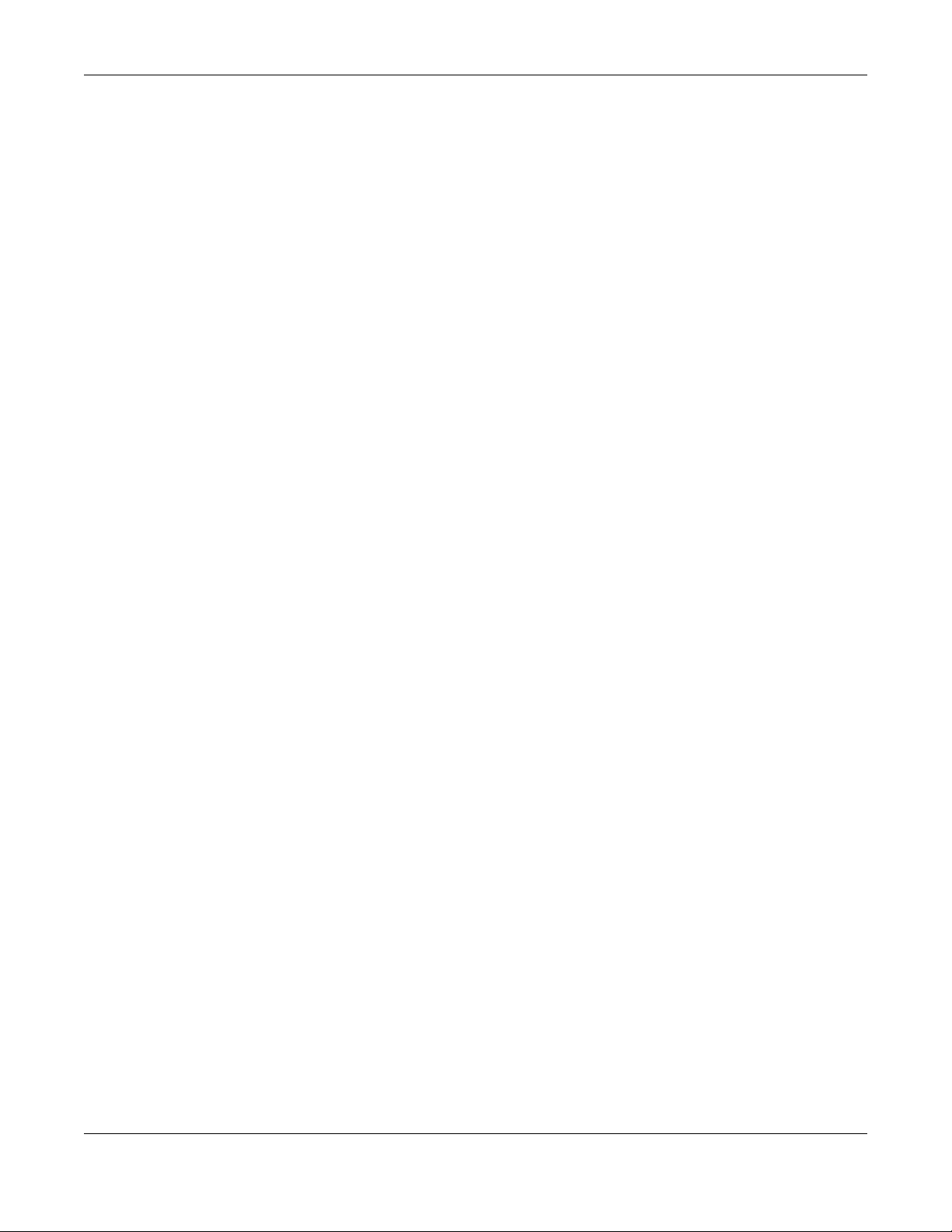
Table of Contents
GS1350 Series User’s Guide
12
23.2 Loop Guard Setup ...................................................................................................................... 184
Chapter 24
Error Disable......................................................................................................................................185
24.1 Error Disable Overview .............................................................................................................. 185
24.1.1 CPU Protection Overview ................................................................................................ 185
24.1.2 Error-Disable Recovery Overview .................................................................................... 185
24.1.3 What You Can Do ............................................................................................................. 185
24.2 Error Disable Screen .................................................................................................................... 186
24.3 Error-Disable Status .................................................................................................................... 186
24.4 CPU Protection Configuration .................................................................................................. 188
24.5 Error-Disable Detect Configuration ......................................................................................... 189
24.6 Error-Disable Recovery Configuration .....................................................................................190
Chapter 25
Green Ethernet.................................................................. .... ...........................................................192
25.1 Green Ethernet Overview ......................................................................................................... 192
25.2 Configuring Green Ethernet ...................................................................................................... 192
Chapter 26
Link Layer Discovery Protocol (LLDP) .............................................................................................194
26.1 LLDP Overview ............................................................................................................................ 194
26.2 LLDP-MED Overview ................................................................................................................... 195
26.3 LLDP Screens ............................................................................................................................... 196
26.4 LLDP Local Status ....................................................................................................................... 197
26.4.1 LLDP Local Port Status Detail ..........................................................................................198
26.5 LLDP Remote Status ................................................................................................................... 201
26.5.1 LLDP Remote Port Status Detail ...................................................................................... 202
26.6 LLDP Configuration .................................................................................................................... 208
26.6.1 LLDP Configuration Basic TLV Setting ............................................................................. 209
26.6.2 LLDP Configuration Org-specific TLV Setting ................................................................ 210
26.7 LLDP-MED Configuration ........................................................................................................... 211
26.8 LLDP-MED Network Policy ......................................................................................................... 211
26.9 LLDP-MED Location ................................................................................................................... 213
Chapter 27
Auto PD Recovery............. .... .... ... ............................................ .... .... ... .............................................216
27.1 Overview ..................................................................................................................................... 216
27.1.1 What You Can Do ............................................................................................................. 216
27.2 Auto PD Recovery ...................................................................................................................... 216
Chapter 28
Differentiated Services ....................................................................................................................218

Table of Contents
GS1350 Series User’s Guide
13
28.1 DiffServ Overview ...................................................................................................................... 218
28.1.1 What You Can Do ............................................................................................................. 218
28.1.2 What You Need to Know ................................................................................................. 218
28.2 Activating DiffServ ..................................................................................................................... 219
28.3 DSCP Settings ............................................................................................................................ 220
28.3.1 Configuring DSCP Settings ...............................................................................................221
Chapter 29
DHCP .................................................................................................................................................222
29.1 DHCP Overview .......................................................................................................................... 222
29.1.1 What You Can Do ............................................................................................................. 222
29.1.2 What You Need to Know ................................................................................................. 222
29.2 DHCP Configuration ................................................................................................................... 223
29.3 DHCPv4 Status ........................................................................................................................... 223
29.4 DHCPv4 Relay ............................................................................................................................ 223
29.4.1 DHCPv4 Relay Agent Information ................................................................................... 224
29.4.2 DHCPv4 Option 82 Profile ................................................................................................. 225
29.4.3 Configuring DHCPv4 Global Relay ................................................................................. 226
29.4.4 Configure DHCPv4 Global Relay Port ........................................................................... 227
29.4.5 Global DHCP Relay Configuration Example .................................................................. 228
29.4.6 Configure DHCPv4 VLAN Setting ................................................................................. 229
29.4.7 Configure DHCPv4 VLAN Port ....................................................................................... 230
29.4.8 Example: DHCP Relay for Two VLANs ............................................................................. 231
29.5 DHCPv6 Relay ............................................................................................................................. 232
Chapter 30
ARP Setup..........................................................................................................................................234
30.1 ARP Overview ............................................................................................................................ 234
30.1.1 What You Can Do ............................................................................................................. 234
30.1.2 What You Need to Know ................................................................................................. 234
30.2 ARP Setup .................................................................................................................................... 236
30.2.1 ARP Learning .................................................................................................................... 236
Chapter 31
Maintenance....................................................................................................................................238
31.1 Overview ..................................................................................................................................... 238
31.1.1 What You Can Do ............................................................................................................. 238
31.2 The Maintenance Screen ........................................................................................................ 238
31.2.1 Erase Running-Configuration .......................................................................................... 240
31.2.2 Save Configuration ........................................................................................................... 240
31.2.3 Reboot System .................................................................................................................. 240
31.3 Firmware Upgrade ................................................................................................................... 241
31.4 Restore Configuration ................................................................................................................ 243

Table of Contents
GS1350 Series User’s Guide
14
31.5 Backup Configuration ................................................................................................................ 243
31.6 Tech-Support .............................................................................................................................. 244
31.7 Technical Reference .................................................................................................................. 245
31.7.1 FTP Command Line ........................................................................................................... 245
31.7.2 Filename Conventions ..................................................................................................... 245
31.7.3 FTP Command Line Procedure ....................................................................................... 246
31.7.4 GUI-based FTP Clients ....................................................................................................... 246
31.7.5 FTP Restrictions .................................................................................................................. 247
Chapter 32
Access Control.................................................................................................................................248
32.1 Access Control Overview ......................................................................................................... 248
32.1.1 What You Can Do ............................................................................................................. 248
32.2 The Access Control Main Screen .............................................................................................. 248
32.3 Configure SNMP ....................................................................................................................... 249
32.3.1 Configure SNMP Trap Group ........................................................................................ 250
32.3.2 Enable/Disable Sending of SNMP Traps on a Port ......................................................... 251
32.3.3 Configure SNMP User ..................................................................................................... 252
32.4 Set Up Login Accounts .............................................................................................................. 254
32.5 Service Access Control ............................................................................................................ 256
32.6 Remote Management ......................................................................................................... 257
32.7 Technical Reference .................................................................................................................. 258
32.7.1 About SNMP ...................................................................................................................... 258
32.7.2 SSH Overview ..................................................................................................................... 264
32.7.3 Introduction to HTTPS ........................................................................................................ 266
32.7.4 Google Chrome Warning Messages .............................................................................. 270
Chapter 33
Diagnostic.........................................................................................................................................272
33.1 Overview ..................................................................................................................................... 272
33.2 Diagnostic .................................................................................................................................. 272
Chapter 34
System Log........................................................................................................................................275
34.1 Overview ..................................................................................................................................... 275
34.2 System Log .................................................................................................................................. 275
Chapter 35
Syslog Setup .....................................................................................................................................277
35.1 Syslog Overview .......................................................................................................................... 277
35.1.1 What You Can Do ............................................................................................................. 277
35.2 Syslog Setup ................................................................................................................................ 277
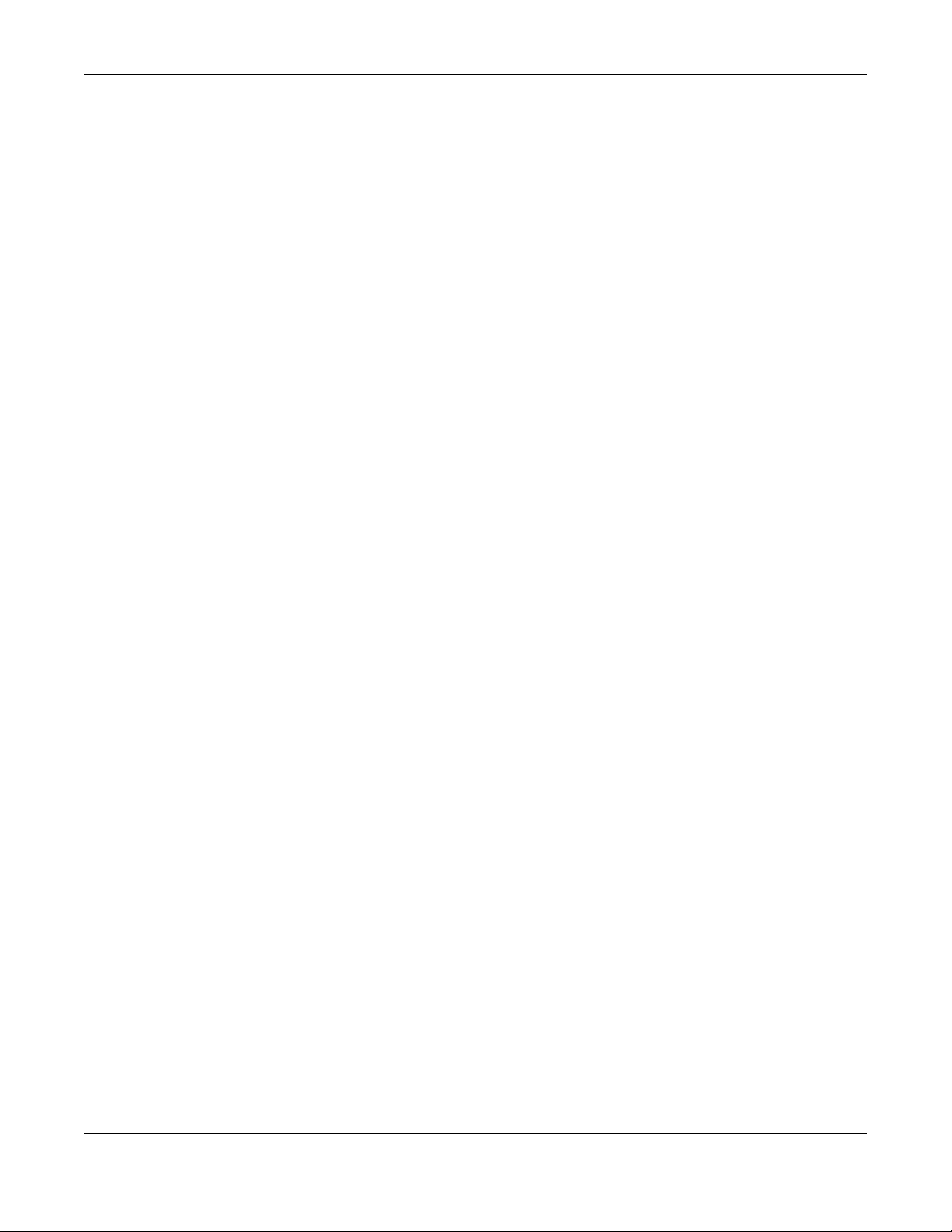
Table of Contents
GS1350 Series User’s Guide
15
Chapter 36
Cluster Management.......................................................................................................................280
36.1 Cluster Management Overview ..............................................................................................280
36.1.1 What You Can Do ............................................................................................................. 280
36.2 Cluster Management Status ..................................................................................................... 281
36.3 Clustering Management Configuration ................................................................................ 282
36.4 Technical Reference .................................................................................................................. 283
36.4.1 Cluster Member Switch Management .......................................................................... 283
Chapter 37
MAC Table........................................................................................................................................286
37.1 MAC Table Overview ................................................................................................................ 286
37.1.1 What You Can Do ............................................................................................................. 286
37.1.2 What You Need to Know ................................................................................................. 286
37.2 Viewing the MAC Table ............................................................................................................ 287
Chapter 38
ARP Table..........................................................................................................................................289
38.1 Overview ..................................................................................................................................... 289
38.1.1 What You Can Do ............................................................................................................. 289
38.1.2 What You Need to Know ................................................................................................. 289
38.2 Viewing the ARP Table ............................................................................................................... 289
Chapter 39
Path MTU Table.................................................................................................................................291
39.1 Path MTU Overview .................................................................................................................. 291
39.2 Viewing the Path MTU Table ..................................................................................................... 291
Chapter 40
Configure Clone.................... .... ... ............................................ .... .... ... .... .........................................292
40.1 Overview ..................................................................................................................................... 292
40.2 Configure Clone ........................................................................................................................ 292
Chapter 41
IPv6 Neighbor Table.........................................................................................................................294
41.1 IPv6 Neighbor Table Overview ................................................................................................. 294
41.2 Viewing the IPv6 Neighbor Table ............................................................................................. 294
Chapter 42
Port Status .........................................................................................................................................296
42.1 Overview ..................................................................................................................................... 296
42.2 Port Status ................................................................................................................................... 296
42.2.1 Port Details ...................................................................................................................... 297
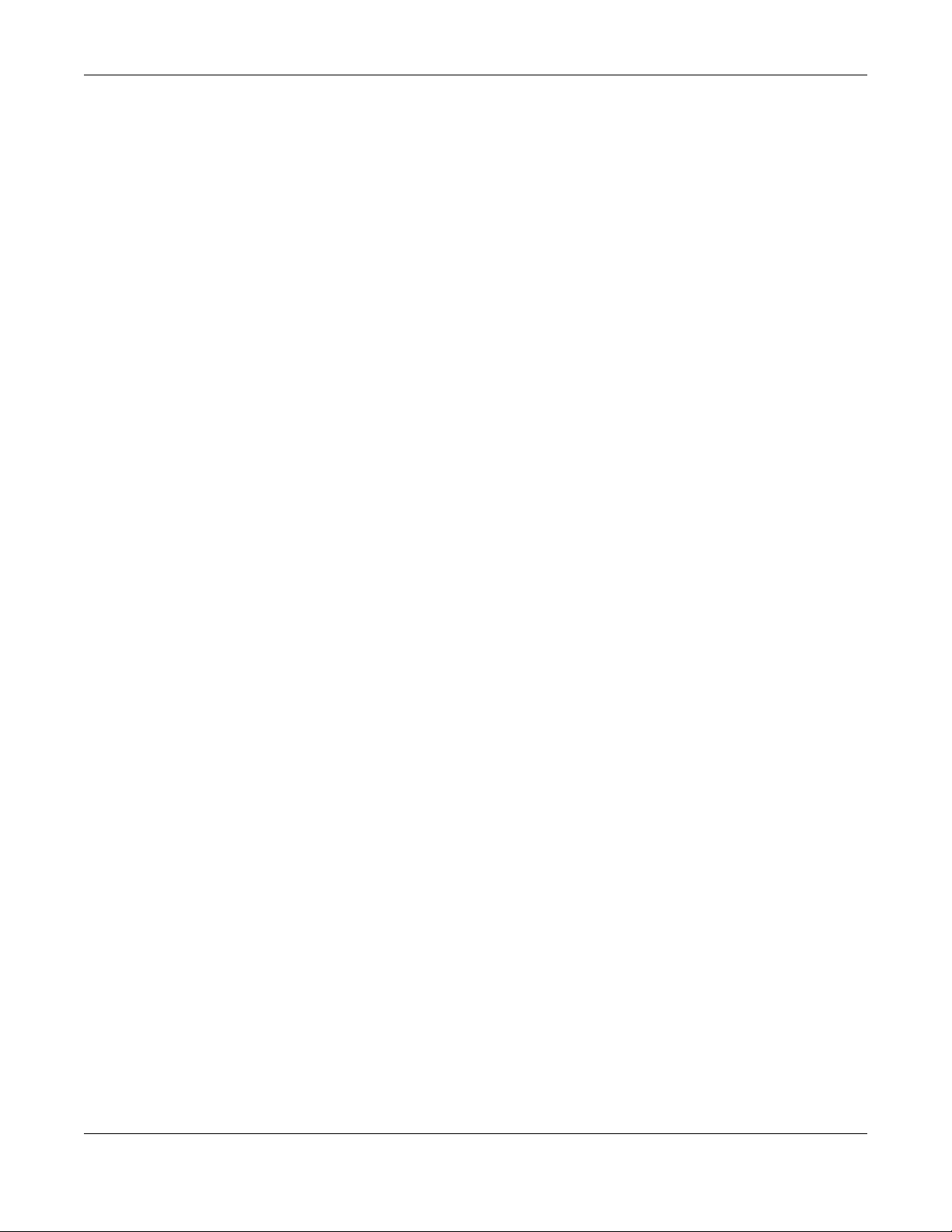
Table of Contents
GS1350 Series User’s Guide
16
42.2.2 DDMI ................................................................................................................................... 300
42.2.3 DDMI Details ...................................................................................................................... 300
42.2.4 Port Utilization ................................................................................................................. 302
Part III: Troubleshooting and Appendices..................................................303
Chapter 43
Troubleshooting................................................................................................................................304
43.1 Power, Hardware Connections, and LEDs ............................................................................... 304
43.2 Switch Access and Login ........................................................................................................... 305
43.3 Switch Configuration .................................................................................................................. 306
Appendix A Customer Support ..................................................................................................... 308
Appendix B Common Services...................................................................................................... 314
Appendix C IPv6.............................................................................................................................. 317
Appendix D Legal Information ...................................................................................................... 325
Index.................................................................................................................................................329
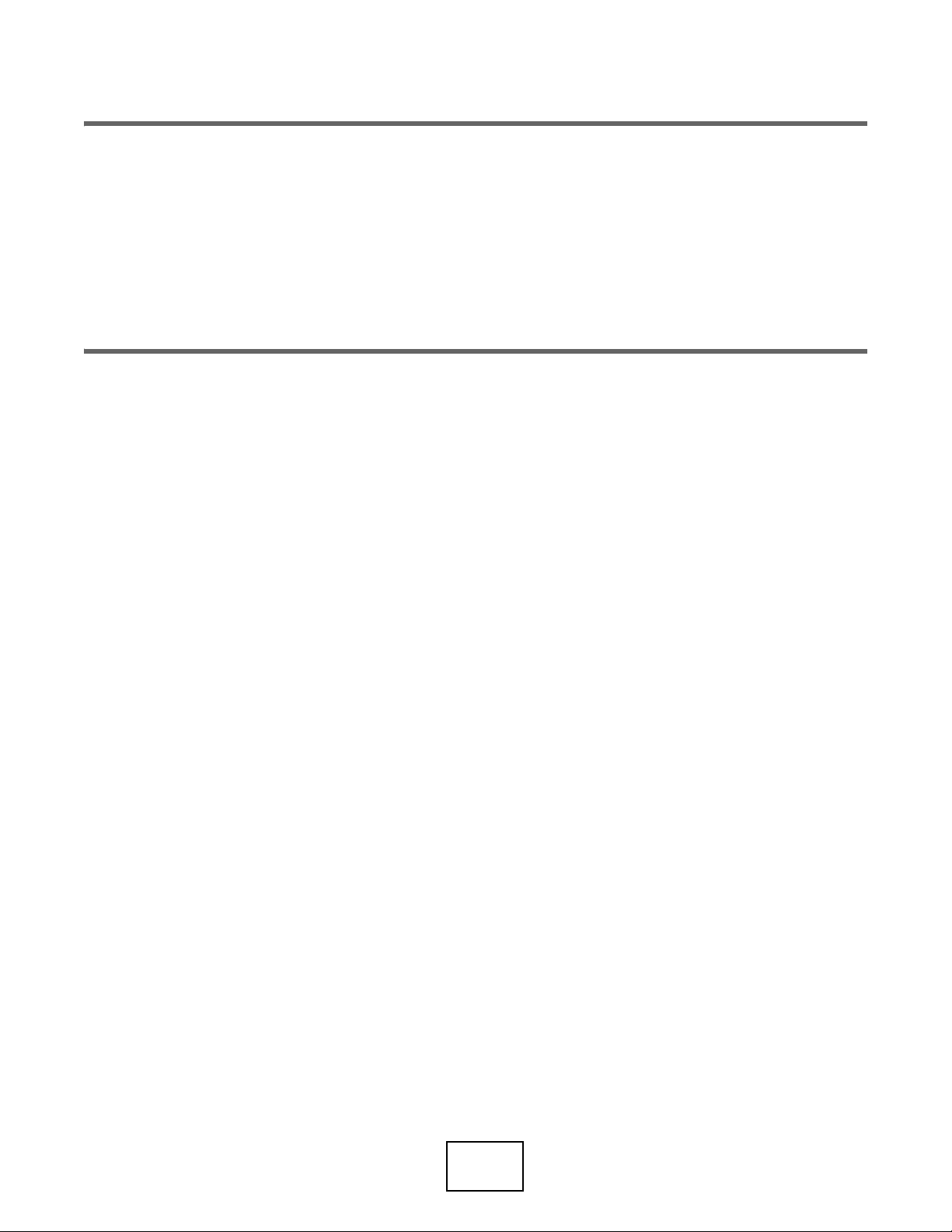
17
PART I
User’s Guide

GS1350 Series User’s Guide
18
CHAPTER 1
Getting to Know Your Switch
1.1 Introduction
The GS1350 Series consists of the following models:
• GS1350-6HP
• GS1350-12HP
• GS1350-18HP
• GS1350-26HP
All models are referred to as the “Switch” in this guide. The Switch can be configured and managed by
the web configurator. It can also be managed via Telnet or third-party SNMP management.
The following table describes the hardware features of the Switch by model.
1.1.1 ZON Utility
With its built-in web configurator, including the Neighbor Management feature (Section 7.2.1 on page
77), viewing, managing and configuring the Switch and its neighboring devices is easy.
In addition, Zyxel offers a proprietary software program called Zyxel One Network (ZON) Utility, it is a
utility tool that assists you to set up and maintain network devices in a more simple and efficient way.
You can download the ZON Utility at www.zyxel.com and install it on a PC (Windows operation system).
For more information on ZON Utility see Section 4.3 on page 44.
Table 1 GS1350 Series Comparison Table
FEATURES GS1350-6HP GS1350-12HP GS1350-18HP GS1350-26HP
Number of 10/100/1000 Mbps
Ethernet ports
5 101624
Number of 10/100/1000 Mbps PoE
ports
581624
Number of GbE combo ports (dual
personality interfaces)
--22
Number of 1 Gbps SFP interfaces 1 2 - -
4-pin console port
(for troubleshooting only)
Yes Yes Yes Yes
Auto-Fan Fanless Yes Yes Yes
Wall-mount Yes Yes No No
Rack-mount No Yes Yes Yes
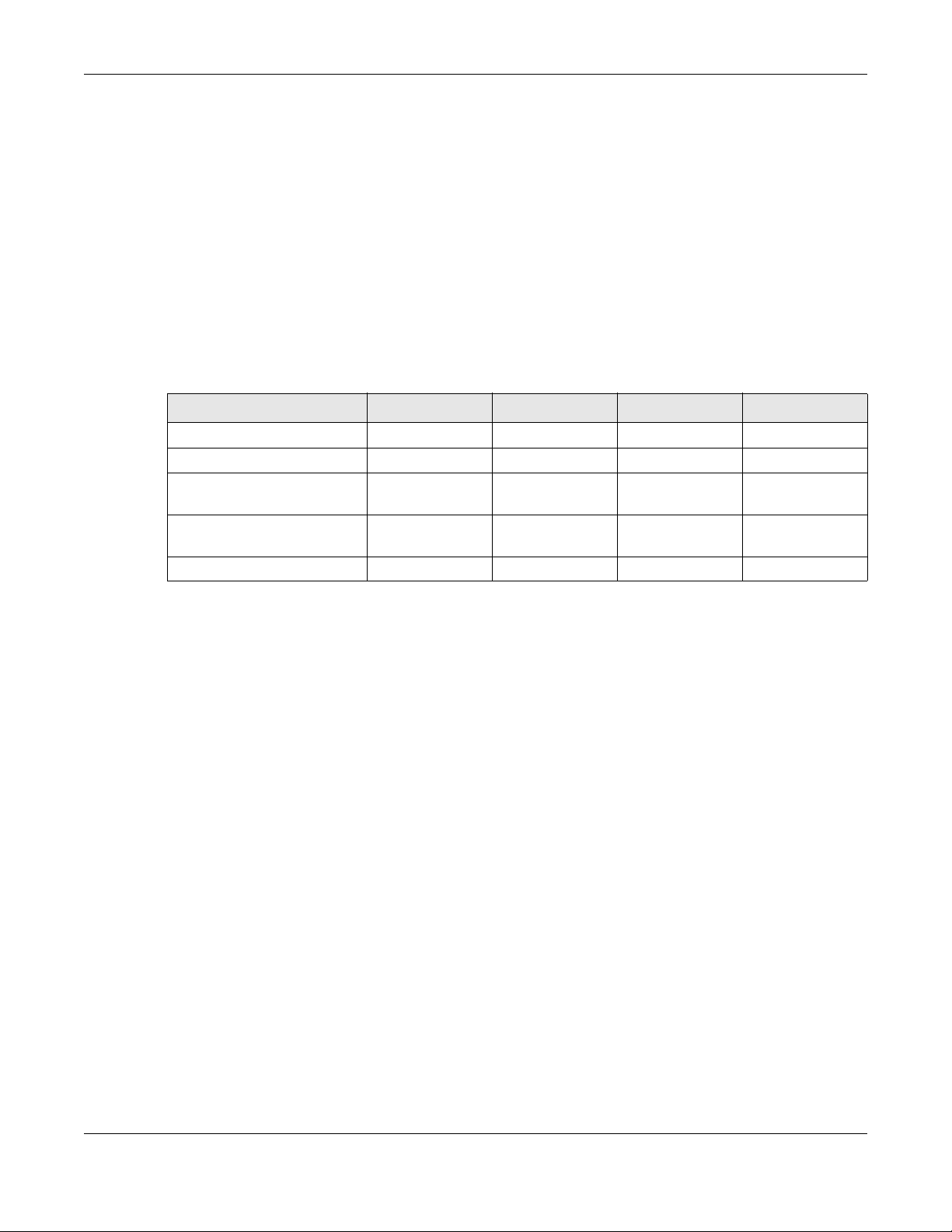
Chapter 1 Getting to Know Your Switch
GS1350 Series User’s Guide
19
1.1.2 PoE
The Switch is a Power Sourcing Equipment (PSE) because it provides a source of power via its Ethernet
ports. Each device that receives power through an Ethernet port is a Powered Device (PD).
The Switch can adjust the power supplied to each PD according to the PoE standard the PD supports.
PoE standards are:
• IEEE 802.3af Power over Ethernet (PoE)
• IEEE 802.3at Power over Ethernet (PoE) Plus
• IEEE 802.3bt 4PPoE Type 3
The following table describes the PoE features of the Switch by model.
1.2 Example Applications
This section shows a few examples of using the Switch in various network environments. Note that the
Switch in the figure is just an example Switch and not your actual Switch.
1.2.1 PoE Example Application
The following example figure shows a Switch supplying PoE (Power over Ethernet) to Powered Devices
(PDs) such as an IP camera, a wireless router, an IP telephone and a general outdoor router that are not
within reach of a power outlet.
Table 2 Models and PoE Features
POE FEATURES GS1350-6HP GS1350-12HP GS1350-18HP GS1350-26HP
IEEE 802.3af PoE Yes Yes Yes Yes
IEEE 802.3at PoE Plus Yes Yes Yes Yes
IEEE 802.3bt 4PPoE Type 3 Yes (port1 and
port2 only)
No No No
Power Management Mode Consumption
Classification
Consumption
Classification
Consumption
Classification
Consumption
Classification
PoE Power Budget 60 W 130 W 250 W 375 W
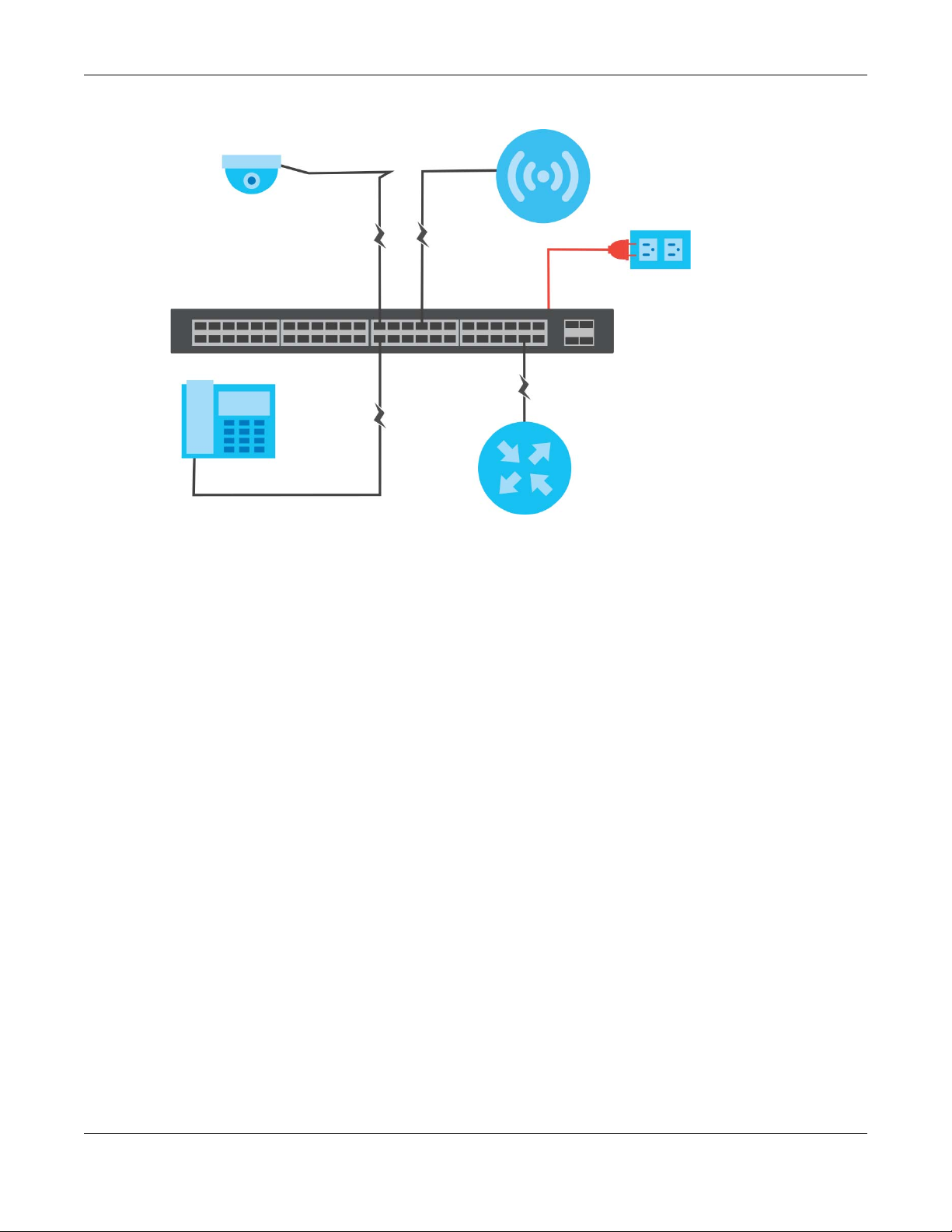
Chapter 1 Getting to Know Your Switch
GS1350 Series User’s Guide
20
Figure 1 PoE Example Application
1.2.2 Backbone Example Application
The Switch is an ideal solution for small networks where rapid growth can be expected in the near future.
The Switch can be used standalone for a group of heavy traffic users. You can connect computers and
servers directly to the Switch’s port or connect other switches to the Switch.
In this example, all computers can share high-speed applications on the server. To expand the network,
simply add more networking devices such as switches, routers, computers, print servers etc.
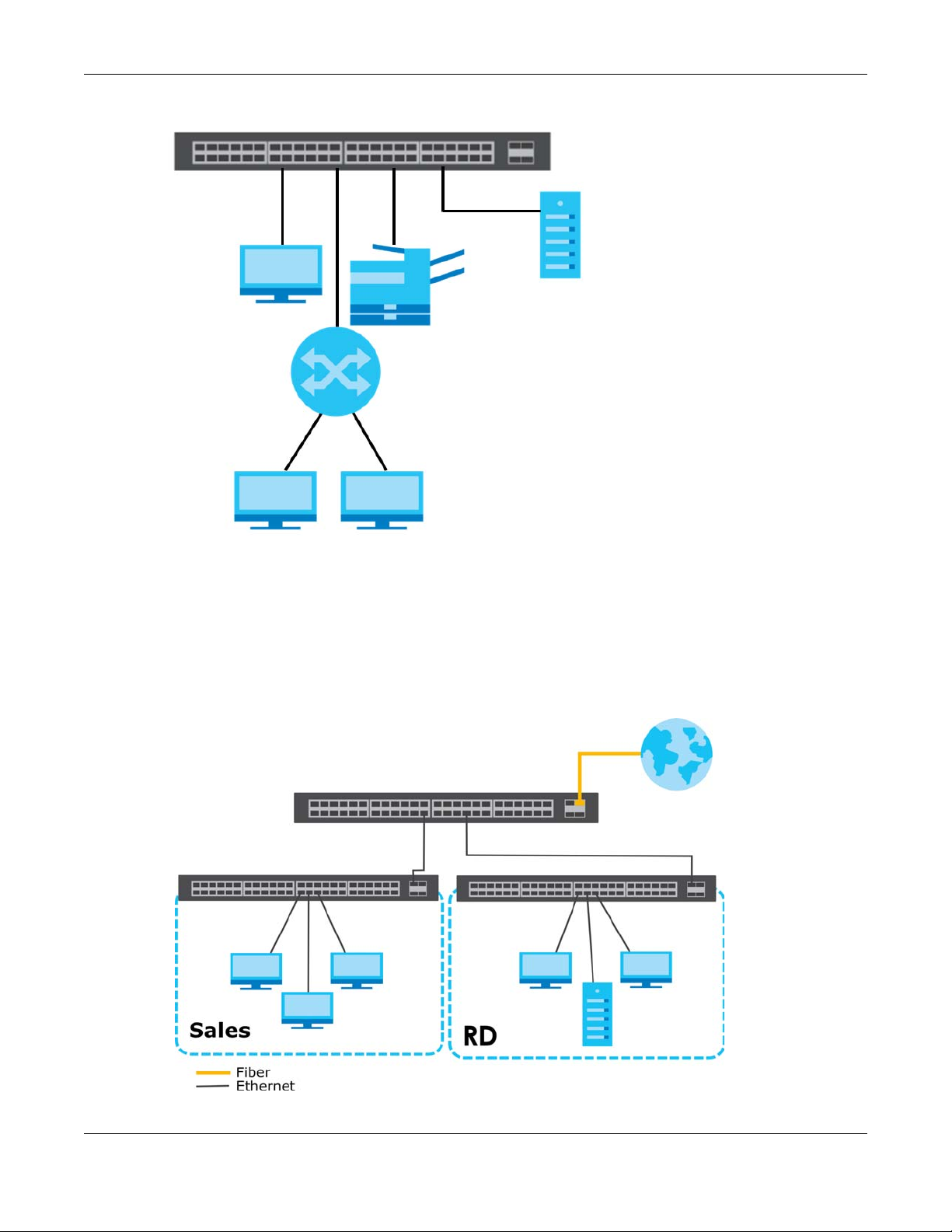
Chapter 1 Getting to Know Your Switch
GS1350 Series User’s Guide
21
Figure 2 Backbone Application
1.2.3 Bridging / Fiber Uplink Example Application
In this example, the Switch connects different company departments (RD and Sales) to the corporate
backbone. It can alleviate bandwidth contention and eliminate server and network bottlenecks. All
users that need high bandwidth can connect to high-speed department servers via the Switch. You can
provide a super-fast uplink connection by using a Gigabit Ethernet/SFP port on the Switch.
Figure 3 Bridging / Fiber Uplink Example Application
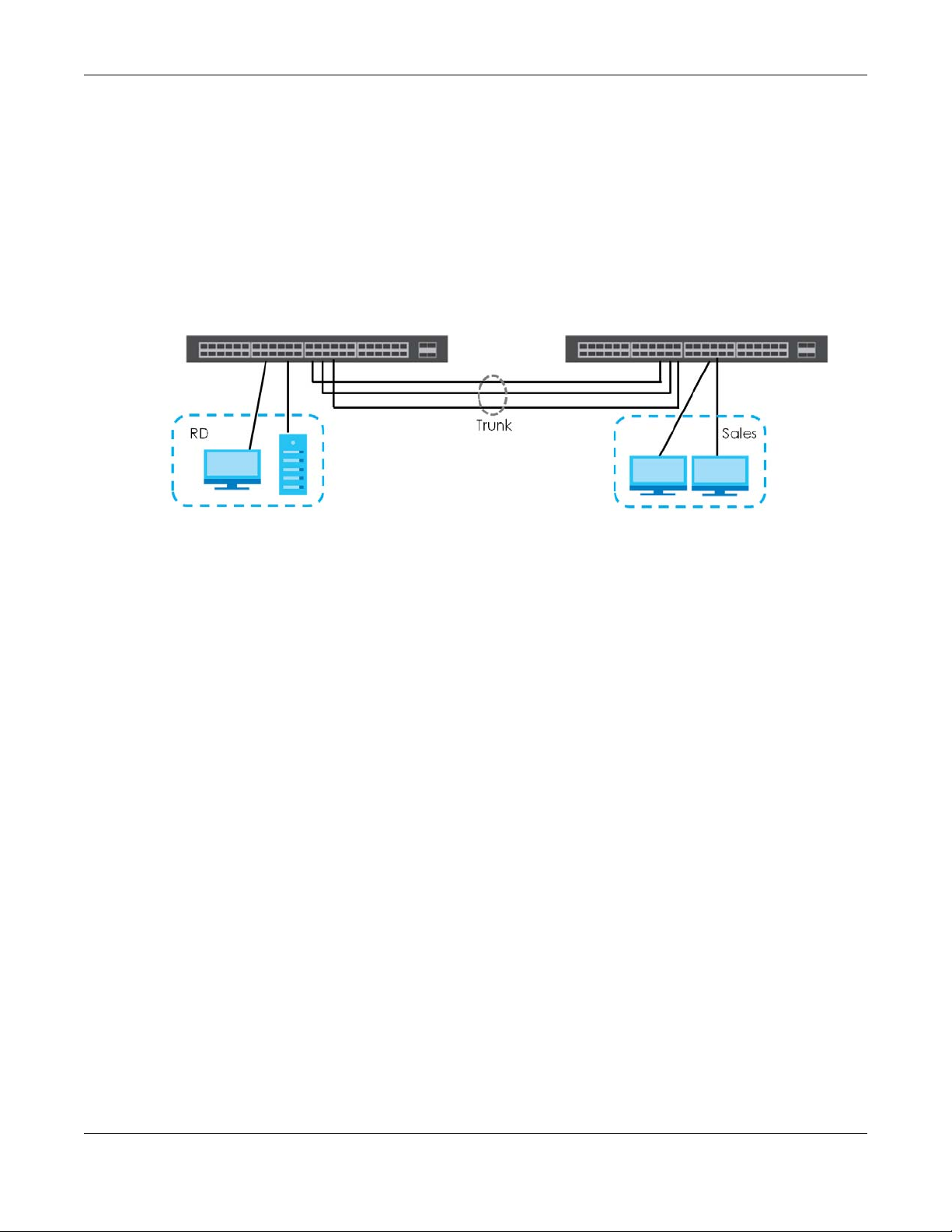
Chapter 1 Getting to Know Your Switch
GS1350 Series User’s Guide
22
1.2.4 High Performance Switching Example
The Switch is ideal for connecting two networks that need high bandwidth. In the following example, use
trunking to connect these two networks.
Switching to higher-speed LANs such as ATM (Asynchronous Transmission Mode) is not feasible for most
people due to the expense of replacing all existing Ethernet cables and adapter cards, restructuring
your network and complex maintenance. The Switch can provide the same bandwidth as ATM at much
lower cost while still being able to use existing adapters and switches. Moreover, the current LAN
structure can be retained as all ports can freely communicate with each other.
Figure 4 High Performance Switched Workgroup Application
1.2.5 IEEE 802.1Q VLAN Application Examples
A VLAN (Virtual Local Area Network) allows a physical network to be partitioned into multiple logical
networks. Stations on a logical network belong to one group. A station can belong to more than one
group. With VLAN, a station cannot directly talk to or hear from stations that are not in the same group(s)
unless such traffic first goes through a router.
For more information on VLANs, refer to Chapter 9 on page 109.
1.2.5.1 Tag-based VLAN Example
Ports in the same VLAN group share the same frame broadcast domain thus increase network
performance through reduced broadcast traffic. VLAN groups can be modified at any time by adding,
moving or changing ports without any re-cabling.
Shared resources such as a server can be used by all ports in the same VLAN as the server. In the
following figure only ports that need access to the server need to be part of VLAN 1. Ports can belong to
other VLAN groups too.
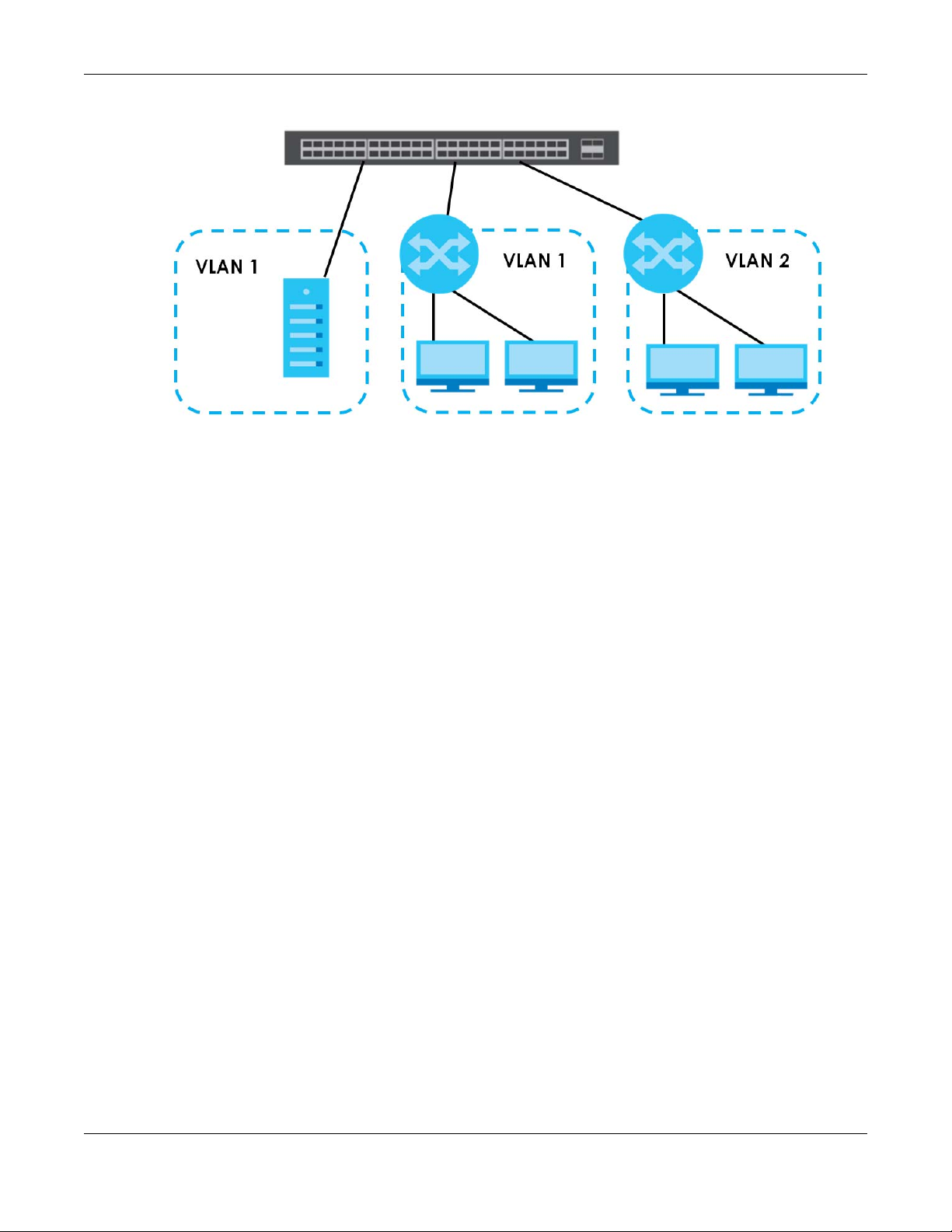
Chapter 1 Getting to Know Your Switch
GS1350 Series User’s Guide
23
Figure 5 Shared Server Using VLAN Example
1.3 Ways to Manage the Switch
Use any of the following methods to manage the Switch.
• Web Configurator. This is recommended for everyday management of the Switch using a (supported)
web browser. See Chapter 4 on page 40.
• Command Line Interface. Line commands offer an alternative to the web configurator and in some
cases are necessary to configure advanced features. See the CLI Reference Guide.
• FTP. Use FTP for firmware upgrades and configuration backup/restore. See Section 31.7.1 on page
245.
• SNMP. The Switch can be monitored by an SNMP manager. See Section 32.7.1 on page 258.
• Cluster Management. Cluster Management allows you to manage multiple switches through one
switch, called the cluster manager. See Chapter 35 on page 277.
• ZON Utility. ZON Utility is a program designed to help you deploy and perform initial setup on a
network more efficiently. See Section 4.3 on page 44.
• NCC (Zyxel Nebula Control Center). With the NCC, you can remotely manage and monitor the
Switch through a cloud-based network management system. See Section 8.12 on page 106 or the
NCC User’s Guide for detailed information about how to access the NCC and manage your Switch
via the NCC. See the NCC User’s Guide for how to configure Nebula managed devices.
1.4 Good Habits for Managing the Switch
Do the following things regularly to make the Switch more secure and to manage the Switch more
effectively.
• Change the password. Use a password that’s not easy to guess and that consists of different types of
characters, such as numbers and letters.
• Write down the password and put it in a safe place.
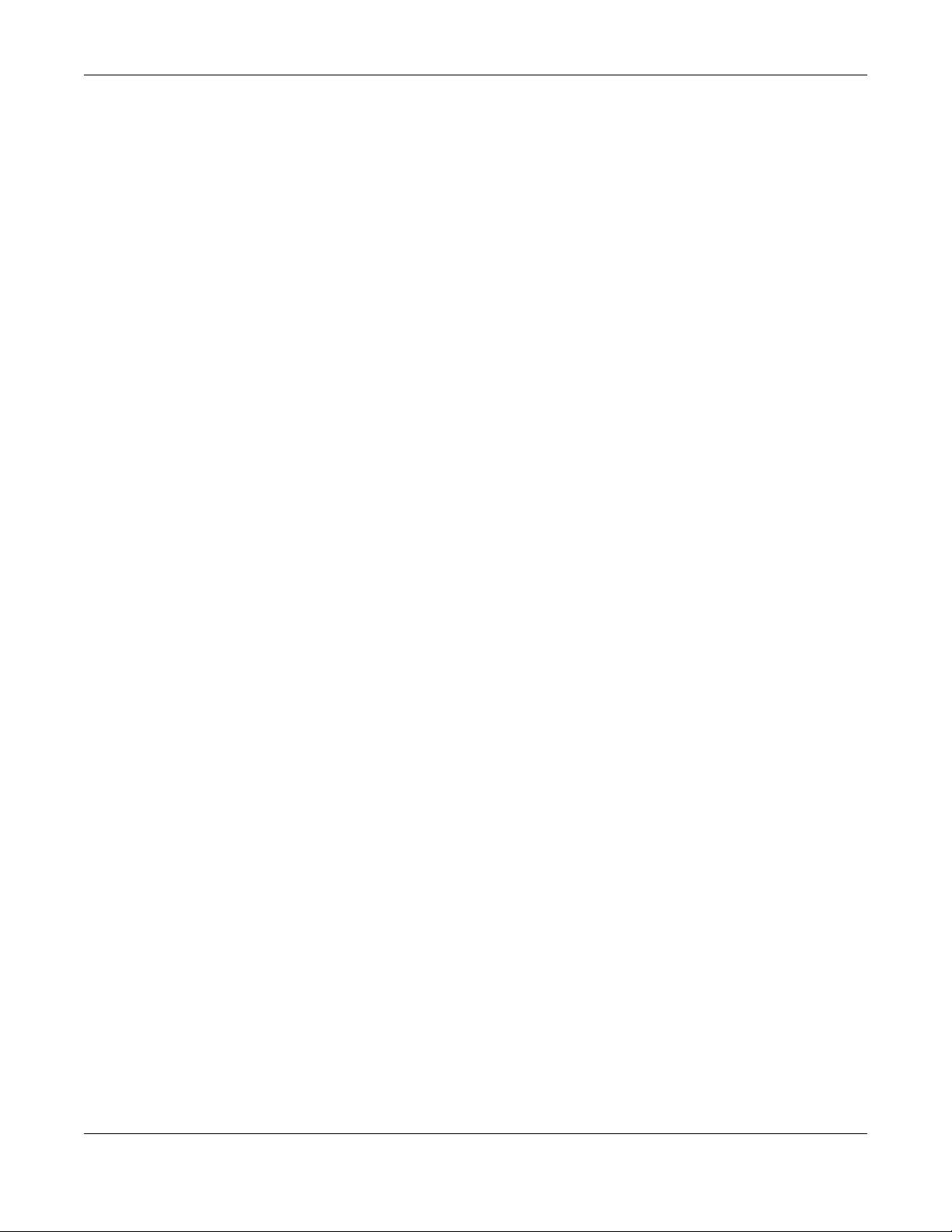
Chapter 1 Getting to Know Your Switch
GS1350 Series User’s Guide
24
• Back up the configuration (and make sure you know how to restore it). Restoring an earlier working
configuration may be useful if the device becomes unstable or even crashes. If you forget your
password, you will have to reset the Switch to its factory default settings. If you backed up an earlier
configuration file, you would not have to totally re-configure the Switch. You could simply restore your
last configuration.
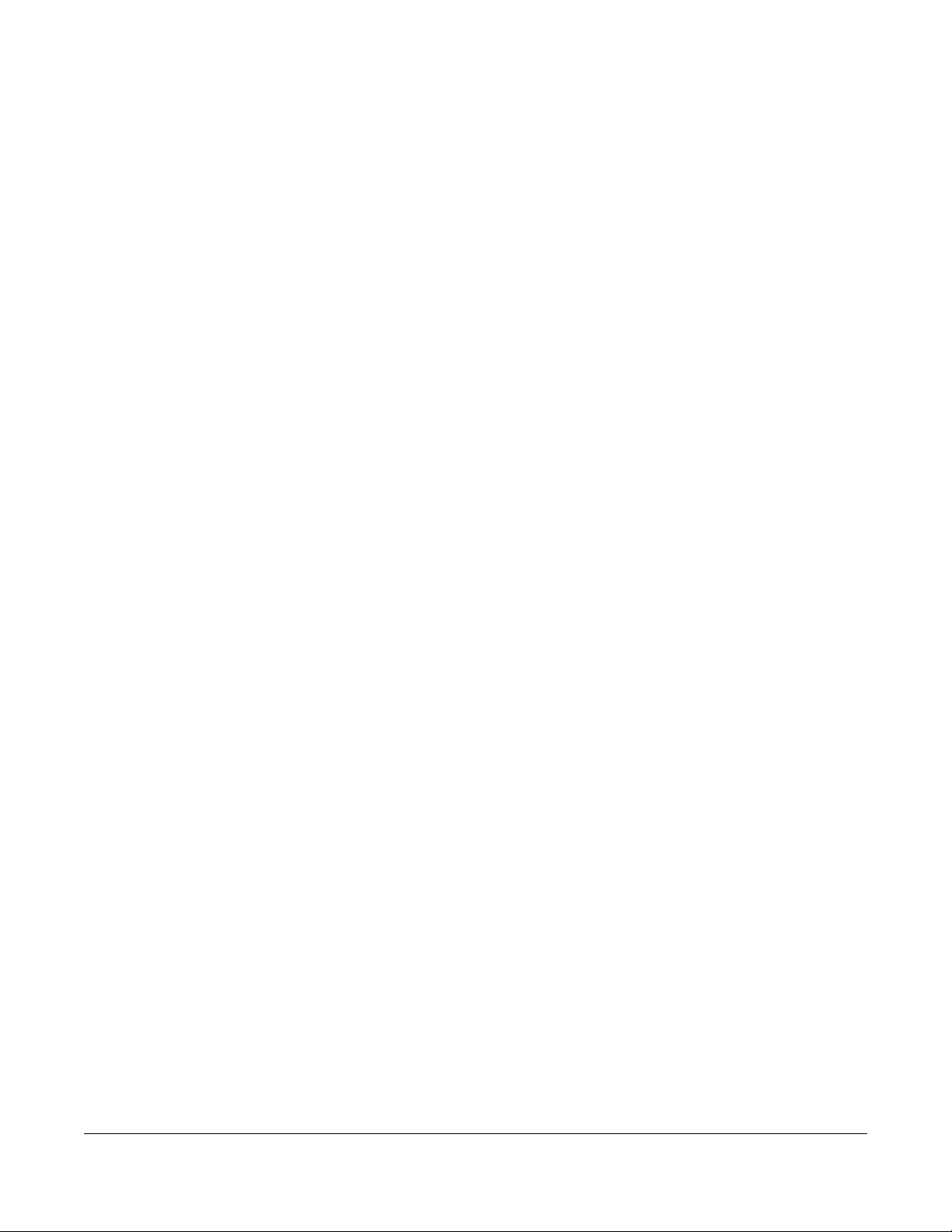
GS1350 Series User’s Guide
25
CHAPTER 2
Hardware Installation and
Connection
2.1 Installation Scenarios
This chapter shows you how to install and connect the Switch.
The Switch can be:
• Placed on a desktop.
• Wall-mounted on a wall
• Rack-mounted on a standard EIA rack.
Note: Ask an authorized technician to attach the Switch under a desk or to the rack/wall. See
the Installation Requirements sections in this chapter to know the types of screws and
screw drivers for each mounting method.
WARNING! Failure to use the proper screws may damage the unit.
See Table 1 on page 18 for the comparison table of the hardware installation methods for each model.
To start using the Switch, simply connect the power cables and turn it on.
WARNING! The surface of the Switch could be hot when it’s functioning.
Do NOT put your hands on it. You may get burned. This could happen
especially when you’re using the GS1350-6HP. It’s a compact and
fanless Switch capable of supplying Power over Ethernet (PoE).
WARNING! The Switches with fans are not suitable for use in locations
where children are likely to be present.
2.2 Desktop Installation Procedure
1 Make sure the Switch is clean and dry.
2 Remove the adhesive backing from the rubber feet.
3 Attach the rubber feet to each corner on the bottom of the Switch. These rubber feet help protect the
Switch from shock or vibration and ensure space between devices when stacking.
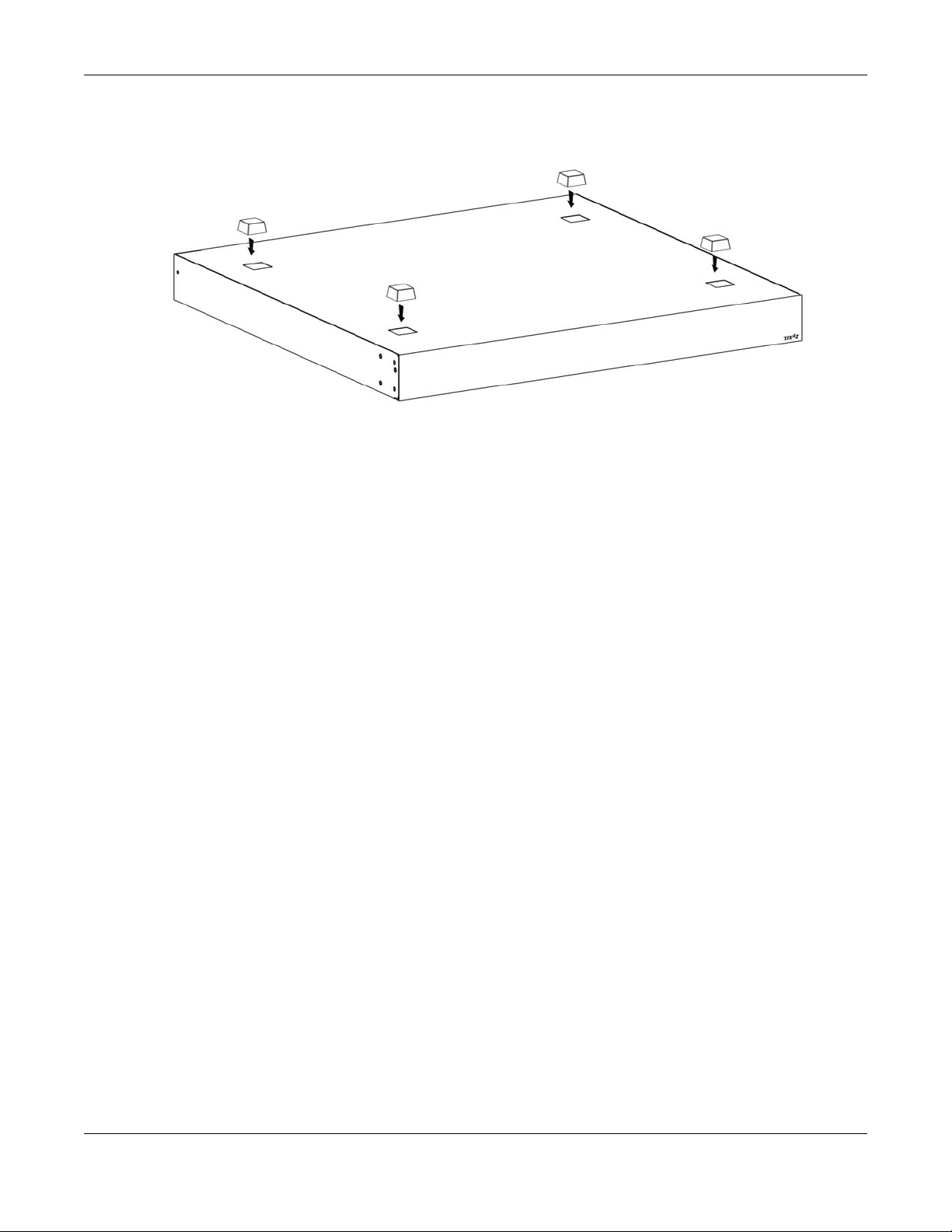
Chapter 2 Hardware Installation and Connection
GS1350 Series User’s Guide
26
Note: To make sure of air circulation, do NOT remove the rubber feet.
Figure 6 Attaching Rubber Feet
4 Set the Switch on a smooth, level surface strong enough to support the weight of the Switch and the
connected cables. Make sure there is a power outlet nearby.
5 Make sure there is at least 40 mm of clearance around and from the surface to the bottom of the Switch
to allow air circulation and the attachment of cables and the power cord.
Note: Make sure that you meet the requirements of clearance when you use the Switch for
stacking. It’s recommended to only use the Switch with fans in a stack. See Table 1 on
page 18 to see whether your Switch has fans.
WARNING! Do NOT block the ventilation holes nor store things on the
Switch. Allow clearance for the ventilation holes to prevent your Switch
from overheating. This is especially crucial when your Switch doesn’t
have fans. Overheating could affect the performance of your Switch, or
even damage it.
2.3 Wall Mounting
The Switch can be mounted on a wall (see Table 1 on page 18). You may need screw anchors if
mounting on a concrete or brick wall.
2.3.1 Installation Requirements
• Distance above the floor: At least 1.8 m (5.9 feet)
• Distance between holes: 78 mm (3.071 inches)
• Two M4 screws and a #2 Philips screwdriver
• Two screw anchors (optional)
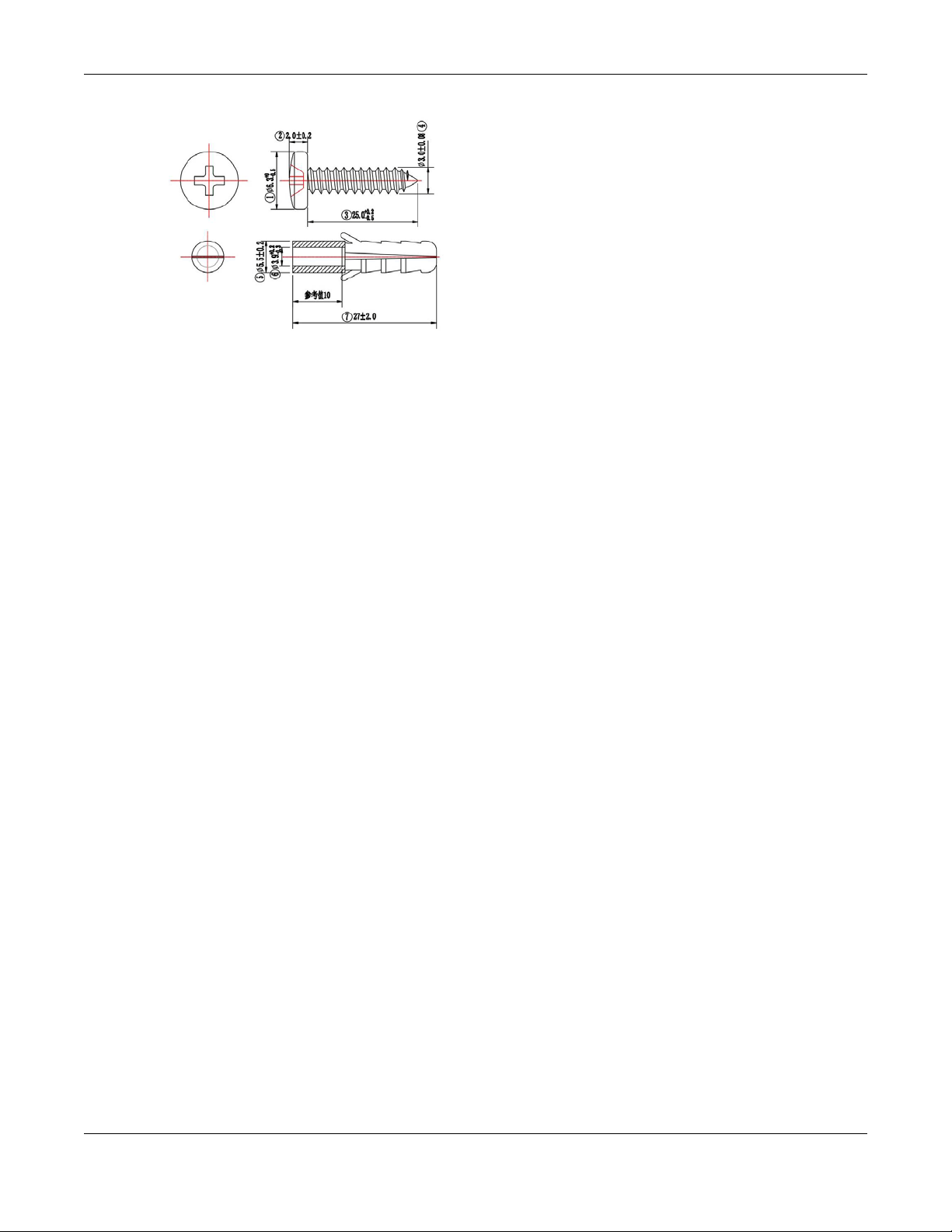
Chapter 2 Hardware Installation and Connection
GS1350 Series User’s Guide
27
1 Select a position free of obstructions on a wall strong enough to hold the weight of the Switch.
2 Mark two holes on the wall at the appropriate distance apart for the screws.
WARNING! Be careful to avoid damaging pipes or cables located inside
the wall when drilling holes for the screws.
3 If using screw anchors, drill two holes for the screw anchors into the wall. Push the anchors into the full
depth of the holes, then insert the screws into the anchors. Do not insert the screws all the way in - leave
a small gap of about 0.5 cm.
If not using screw anchors, use a screwdriver to insert the screws into the wall. Do not insert the screws all
the way in - leave a gap of about 0.5 cm.
4 Make sure the screws are fastened well enough to hold the weight of the Switch with the connection
cables.
5 Align the holes on the back of the Switch with the screws on the wall. Hang the Switch on the screws.
Note: Make sure there is enough clearance between the wall and the Switch to allow
ventilation.
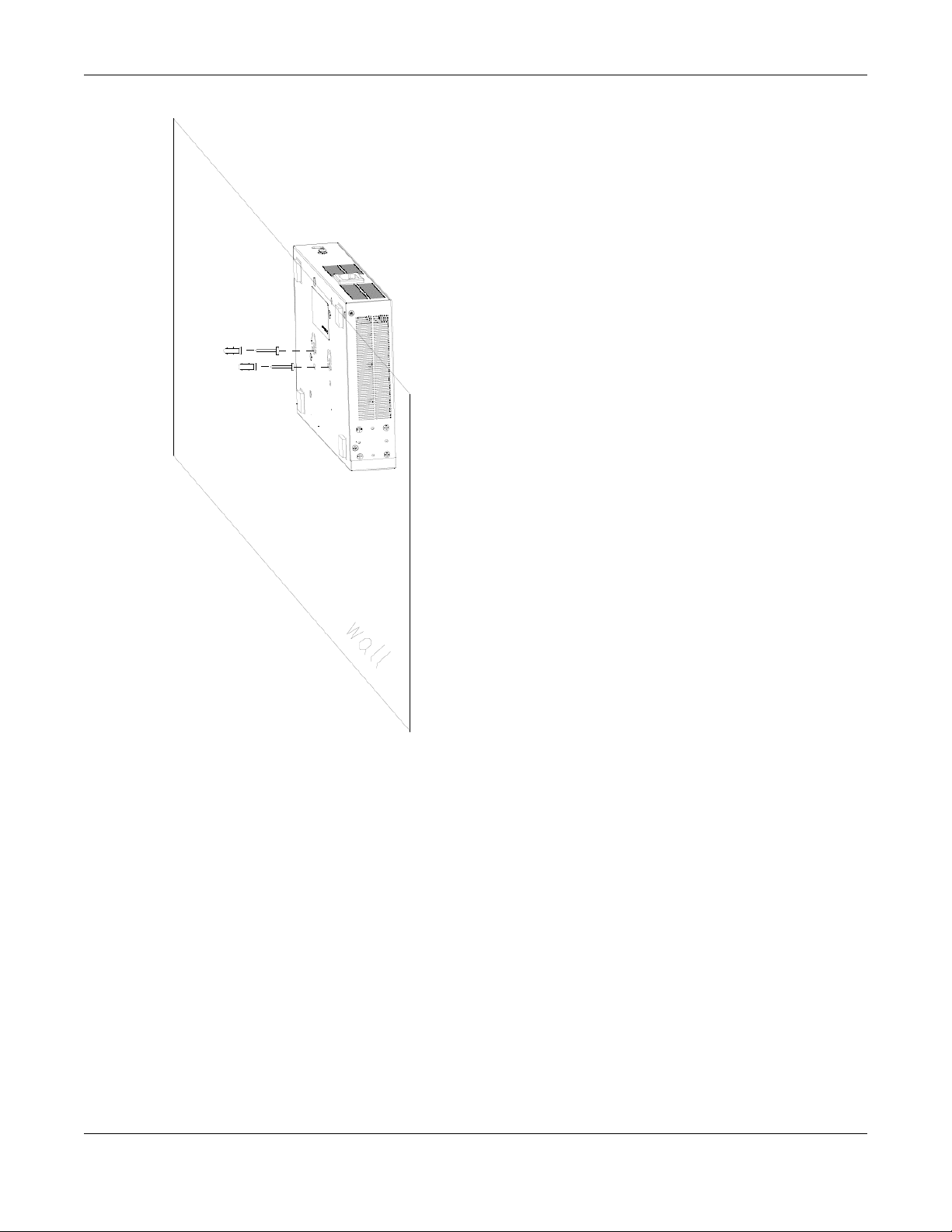
Chapter 2 Hardware Installation and Connection
GS1350 Series User’s Guide
28
WARNING! The Switch should be wall-mounted horizontally, and make sure
the front panel is facing down. The Switch's side panels with ventilation slots
should not be facing up or down as this position is less safe.
2.4 Rack Mounting
The Switch can be mounted on an EIA standard size, 19-inch rack or in a wiring closet with other
equipment (see Table 1 on page 18). Follow the steps below to mount your Switch on a standard EIA
rack using a rack-mounting kit.
Note: Make sure there is enough clearance between each equipment on the rack for air
circulation.
2.4.1 Installation Requirements
• Two mounting brackets.

Chapter 2 Hardware Installation and Connection
GS1350 Series User’s Guide
29
• Eight M3 flat head screws and a #2 Philips screwdriver.
• Four M5 flat head screws and a #2 Philips screwdriver.
2.4.2 Precautions
• Make sure the rack will safely support the combined weight of all the equipment it contains.
• Make sure the position of the Switch does not make the rack unstable or top-heavy. Take all
necessary precautions to anchor the rack securely before installing the unit.
2.4.3 Attaching the Mounting Brackets to the Switch
1 Position a mounting bracket on one side of the Switch, lining up the four screw holes on the bracket with
the screw holes on the side of the Switch.
Figure 7 Attaching the Mounting Brackets
2 Using a #2 Philips screwdriver, install the M3 flat head screws through the mounting bracket holes into
the Switch.
3 Repeat steps 1 and 3 to install the second mounting bracket on the other side of the Switch.
4 You may now mount the Switch on a rack. Proceed to the next section.
2.4.4 Mounting the Switch on a Rack
1 Position a mounting bracket (that is already attached to the Switch) on one side of the rack, lining up
the two screw holes on the bracket with the screw holes on the side of the rack.
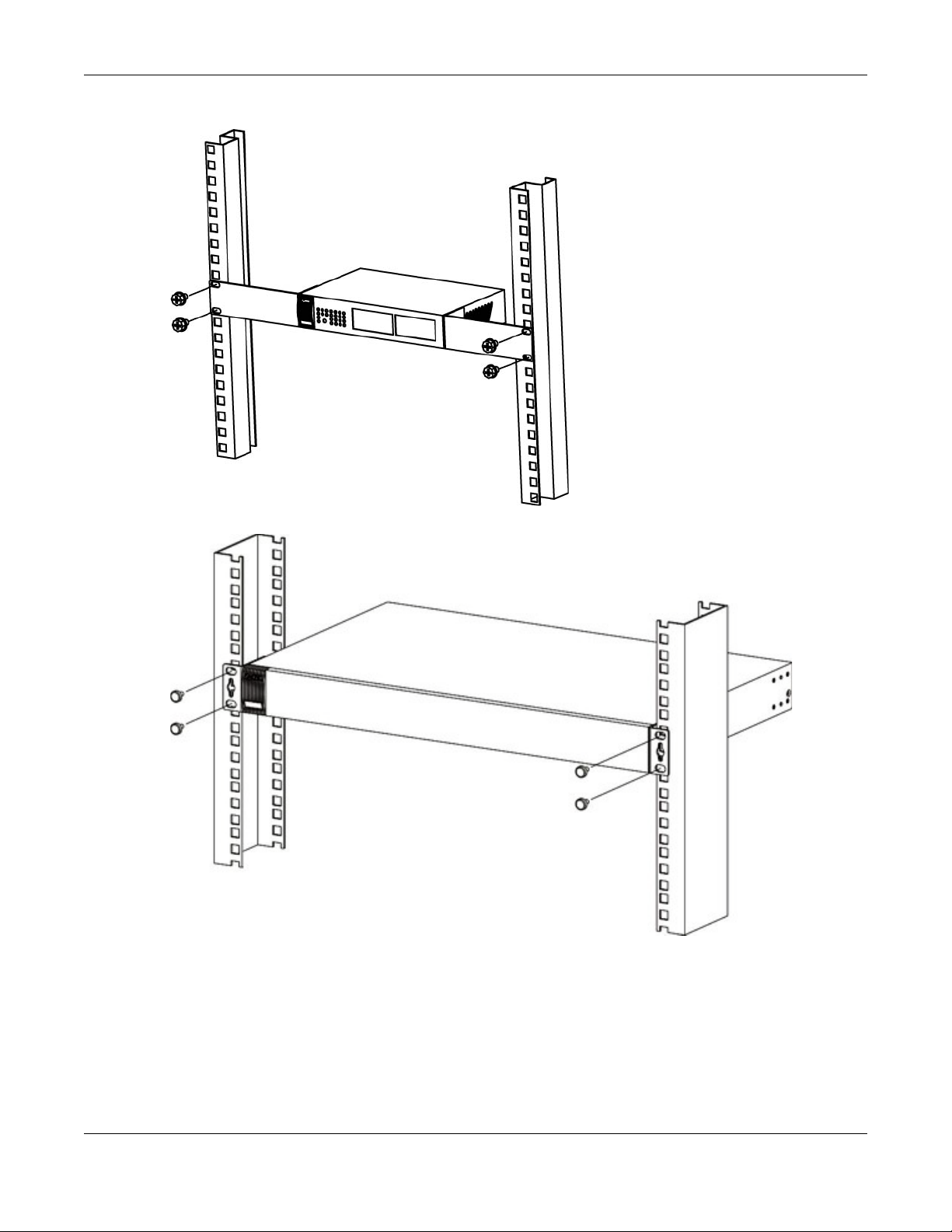
Chapter 2 Hardware Installation and Connection
GS1350 Series User’s Guide
30
Figure 8 Mounting the Switch on a Rack (GS1350-12HP/18HP)
Figure 9 Mounting the Switch on a Rack (GS1350-26HP)
2 Using a #2 Philips screwdriver, install the M5 flat head screws through the mounting bracket holes into
the rack.
Note: Make sure you tighten all the four screws to prevent the Switch from getting slanted.
3 Repeat steps 1 and 2 to attach the second mounting bracket on the other side of the rack.
