Zebra LP 2824 User Manual
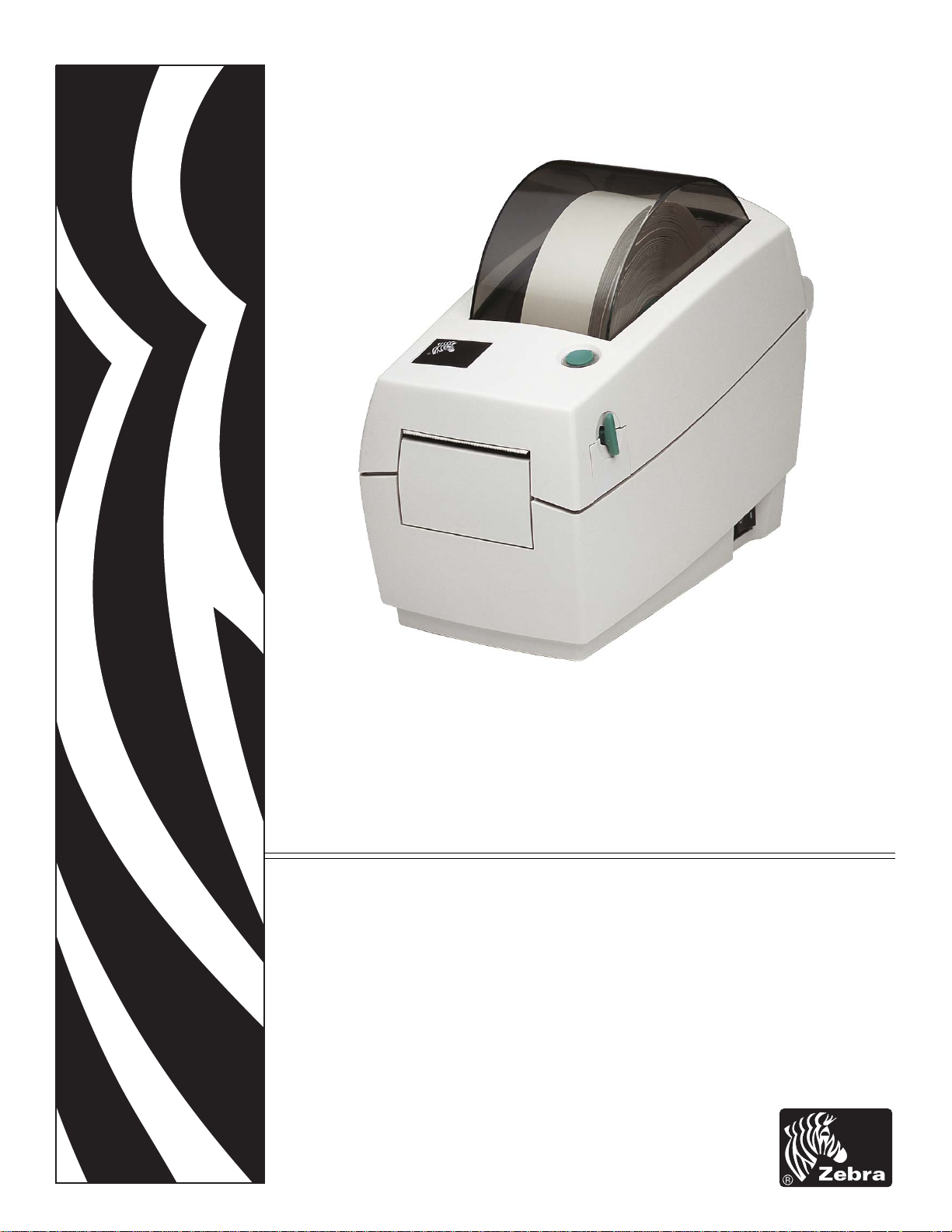
Zebra LP 2824 Plus™
Desktop Thermal Printer
User Guide
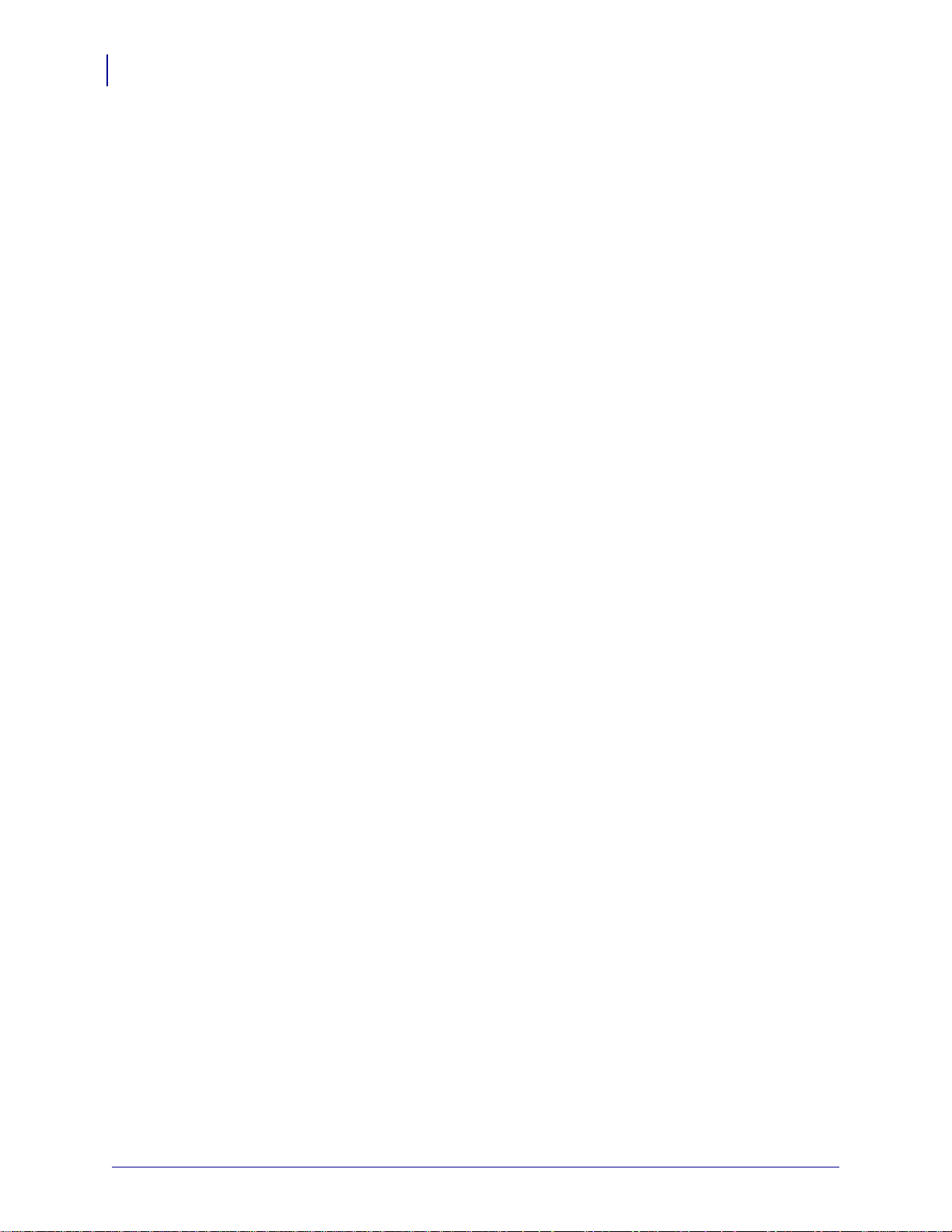
ii
©2009 ZIH Corp. The copyrights in this manual and the software and/or firmware in the
label printer described therein are owned by ZIH Corp. Unauthorized reproduction of this
manual or the software and/or firmware in the label printer may result in imprisonment of
up to one year and fines of up to $10,000 (17 U.S.C.506). Copyright violators may be
subject to civil liability. All trademarks and registered trademarks are property of their
respective owners. All rights reserved.
This product may contain ZPL®, ZPL II®, and ZebraLink™ programs; Element Energy
3
Equalizer™ Circuit; E
®; and Monotype Imaging fonts. Software ©ZIH corp. All rights
reserved worldwide.
ZebraLink and all product names and numbers are trademarks, and Zebra, the Zebra logo,
ZPL, ZPL II, Element Energy Equalizer circuit, and E3 Circuit are registered trademarks
of ZIH Corp. All rights reserved worldwide.Monotype®, Intellifont® and UFST® are
trademarks of Monotype Imaging, Inc. registered in the United States Patent and
Trademark Office and may be registered in certain jurisdictions.
CG Triumvirate is a trademark of Monotype Imaging, Inc. and may be registered in some
jurisdictions.
TrueType® is a trademark of Apple Computer, Inc. registered in the United States Patent
and Trademark Office and may be registered in certancertain jurisdictions.
Proprietary Statement
This manual contains proprietary information of Zebra Technologies Corporation and its
subsidiaries (“Zebra Technologies”). It is intended solely for the information and use of
parties operating and maintaining the equipment described herein. Such proprietary
information may not be used, reproduced, or disclosed to any other parties for any other
purpose without the express written permission of Zebra Technologies.
Product Improvements
Continuous improvement of products is a policy of Zebra Technologies. All specifications
and designs are subject to change without notice.
Liability Disclaimer
Zebra T echnologies takes steps to ensure that its published Engineering specifications and
manuals are correct; however, errors do occur. Zebra Technologies reserves the right to
correct any such errors and disclaims liability resulting therefrom.
Limitation of Liability
In no event shall Zebra Technologies or anyone else involved in the creation, production,
or delivery of the accompanying product (including hardware and software) be liable for
any damages whatsoever (including, without limitation, consequential damages including
loss of business profits, business interruption, or loss of business information) arising out
of the use of, the results of use of, or inability to use such product, even if Zebra
Technologies has been advised of the possibility of such damages. Some jurisdictions do
not allow the exclusion or limitation of incidental or consequential damages, so the above
limitation or exclusion may not apply to you.
Canadian DOC Compliance Statement
This Class B digital apparatus complies with Canadian ICES-003.
Cet appareil numérique de la classe B est conforme à la norme NMB-003 du Canada.
980644-001 Rev. A LP 2824 Plus™ User Guide 4/1/09
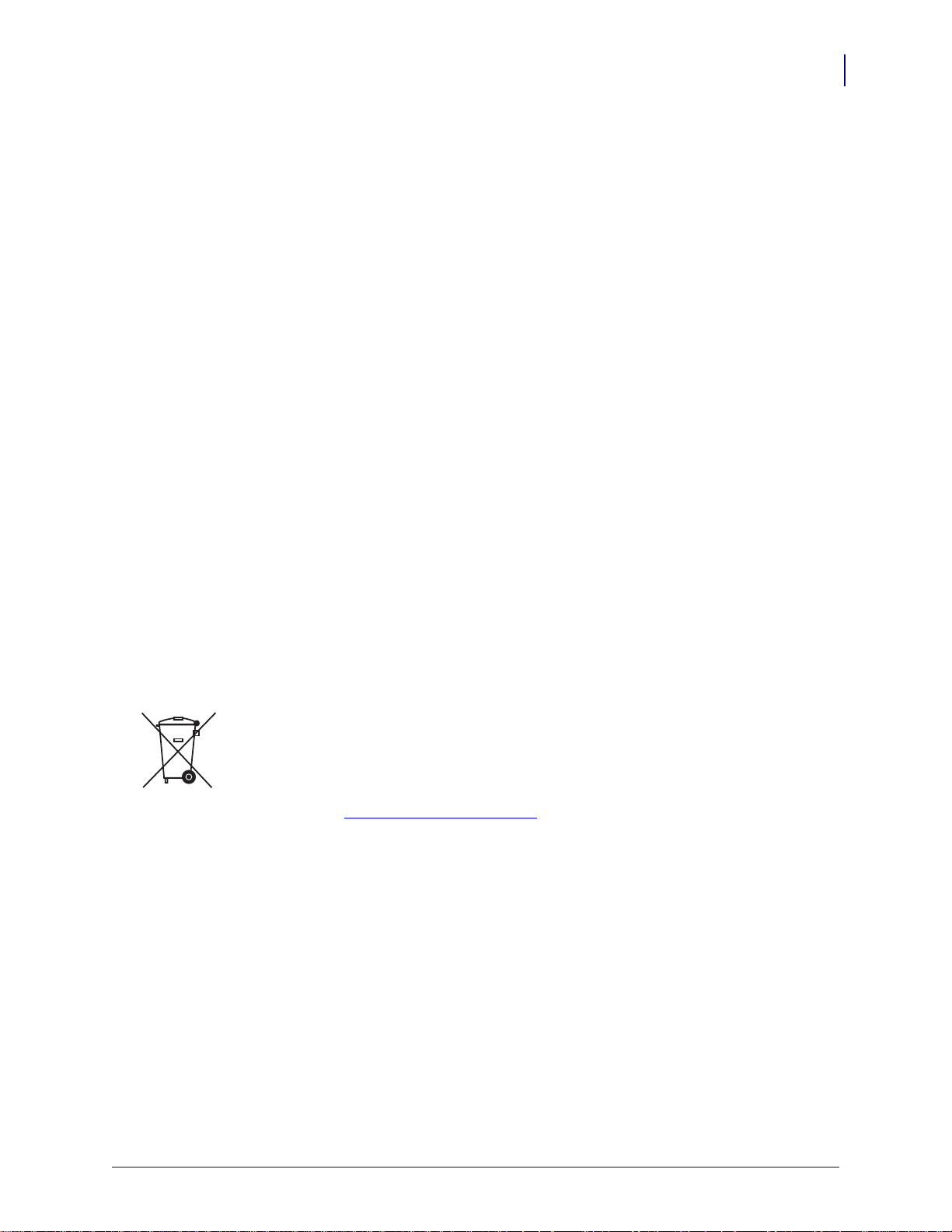
FCC Compliance Statement
This device complies with Part 15 rules. Operation is subject to the following two conditions:
1. This device may not cause harmful interference, and
2. This device must accept any interference received, including interference that may cause
undesired operation.
This equipment has been tested and found to comply with the limits for Class B Digital
Devices, pursuant to Part 15 of the FCC Rules. These limi ts are designed to provide reasona ble
protection against harmful interference when the equipment is operated in a residential
environment. This equipment generates, uses, and can radiate radio frequency energy and, if
not installed and used in accordance with the product manuals, may cause harmful in terference
to radio communications. However, there is no guarantee that interference will not occur in a
particular installation. If this equipment does cause harmful interference to radio or television
reception, the user is encouraged to do one or more of the following measures:
• Reorient or relocate the receiving antenna.
• Increase the separation between the equipment and receiver.
• Connect the equipment into an outle t o n a circu it different from that to which th e rec eiv er
is connected.
iii
• Consult the dealer or an experienced RF service technician for help.
The user is cautioned that any changes or modifications not expressly approved by Zebra
Technologies could void the user’s authority to operate the equipment. To ensure compliance,
this printer must be used with fully shielded communication cables.
Environmental Management
Do not dispose of this product in unsorted municipal waste. This product is recyclable, and
should be recycled according to your local standards.
For more information, please see our website at:
Web address: www.zebra.com/environment
4/1/09 LP 2824 Plus™ User Guide 980644-001 Rev. A
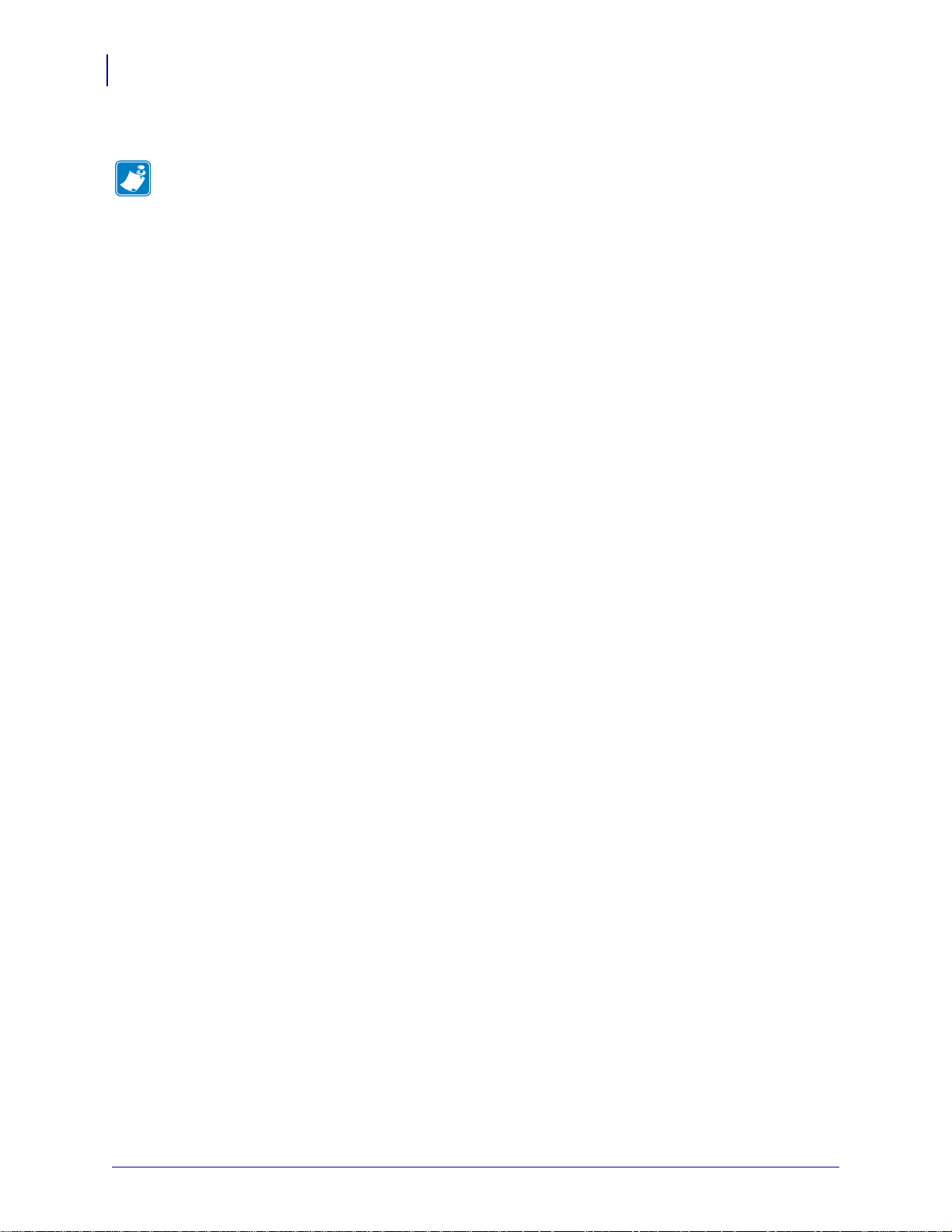
iv
Notes • ___________________________________________________________________
__________________________________________________________________________
__________________________________________________________________________
__________________________________________________________________________
__________________________________________________________________________
__________________________________________________________________________
__________________________________________________________________________
__________________________________________________________________________
__________________________________________________________________________
__________________________________________________________________________
980644-001 Rev. A LP 2824 Plus™ User Guide 4/1/09
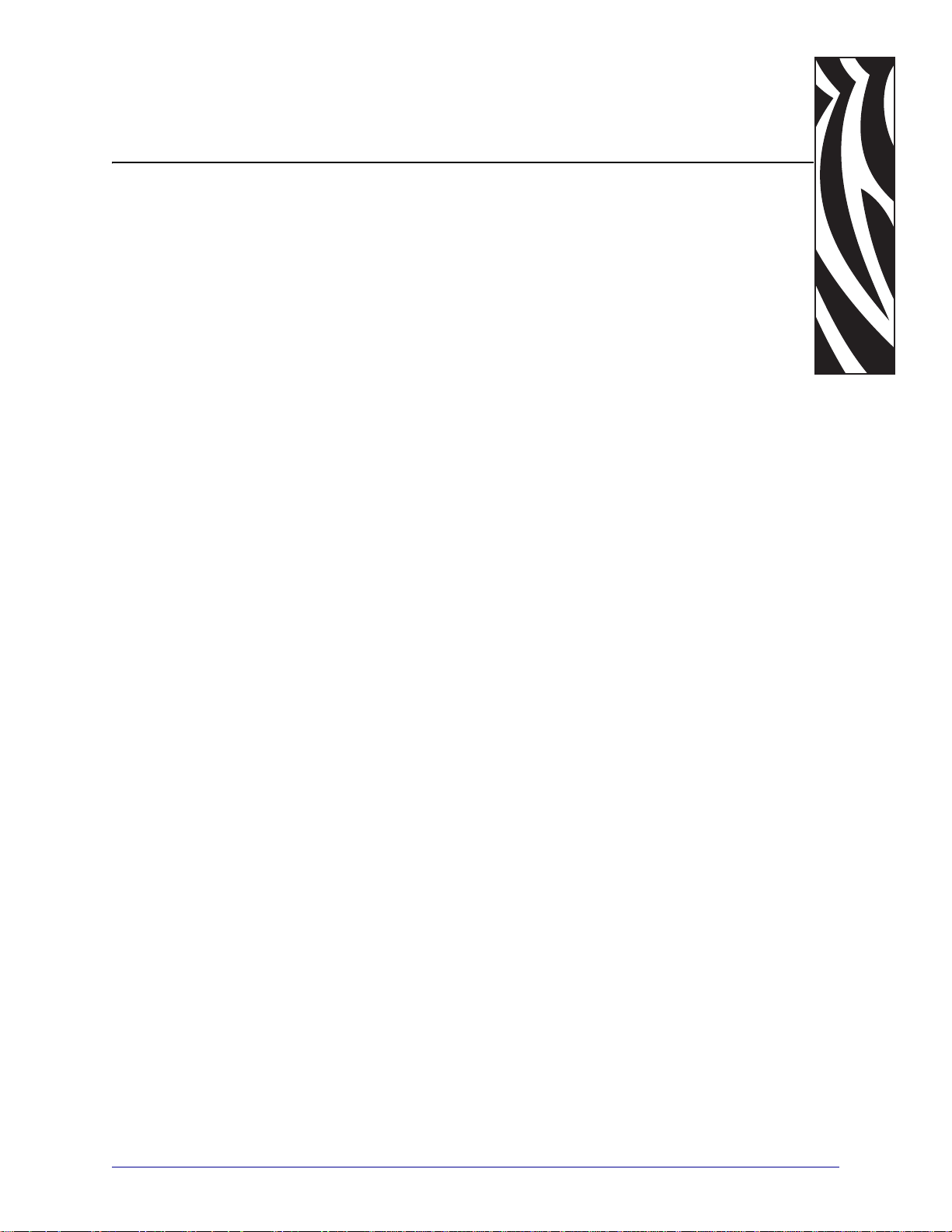
About This Document
This section provides you with contact information, documen t struc ture and organization, and
additional reference documents.
Contents
Who Should Use This Document. . . . . . . . . . . . . . . . . . . . . . . . . . . . . . . . . . . . . . . . . . . . vi
How This Document Is Organized . . . . . . . . . . . . . . . . . . . . . . . . . . . . . . . . . . . . . . . . . . . vi
Document Conventions . . . . . . . . . . . . . . . . . . . . . . . . . . . . . . . . . . . . . . . . . . . . . . . . . . viii
4/1/09 LP 2824 Plus™ User Guide 980644-001 Rev. A
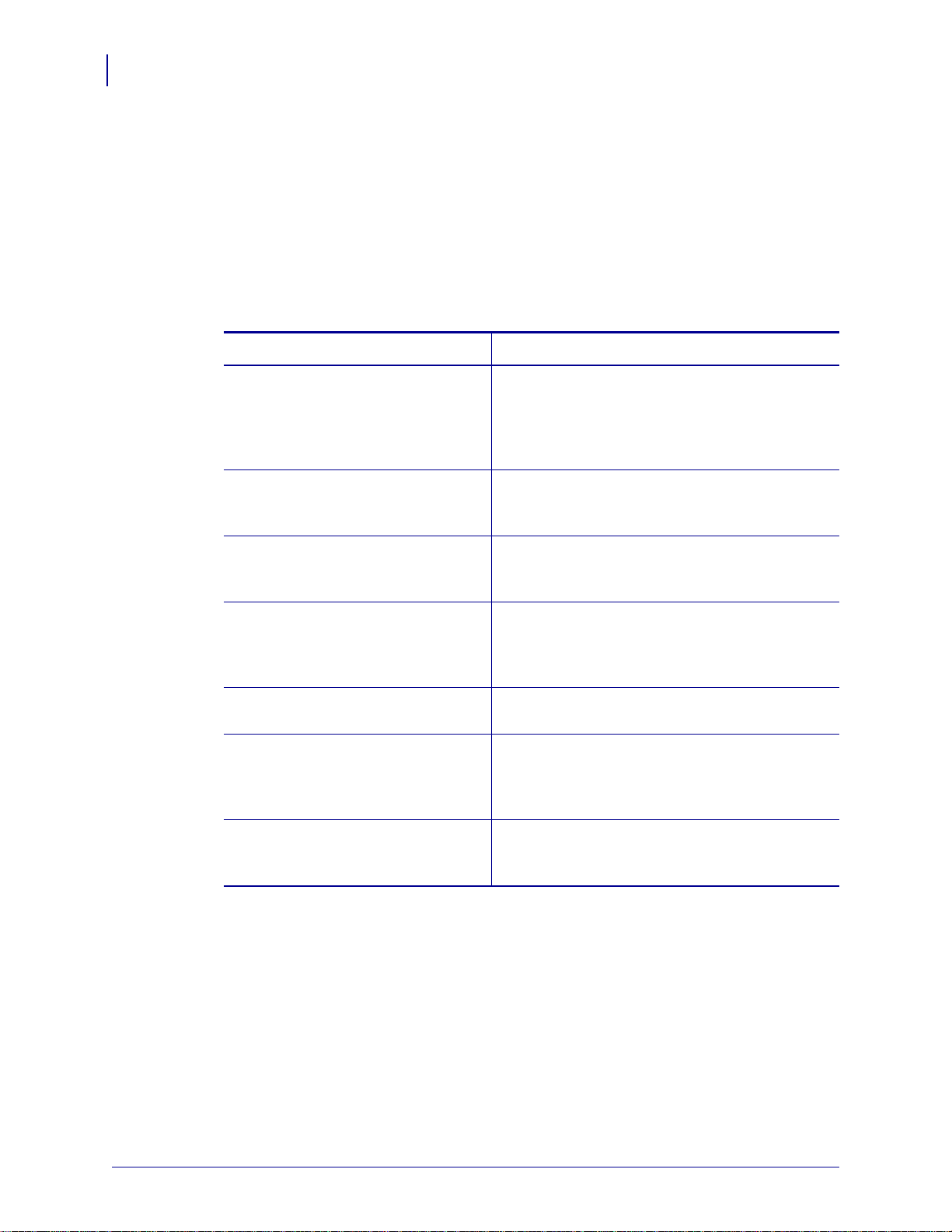
About This Document
vi
Who Should Use This Document
Who Should Use This Document
This User Guide is intended for use by any person who needs to operate or to troubleshoot
problems with the printer.
How This Document Is Organized
The User Guide is set up as follows:
Section Description
Introduction on page 1 This section describes what you get in your
Getting Started on page 11 This section describes how to set up your printer
shipping box and provides an overview of printer
features. This section also has procedures that
describe how to open and close the printer and
report any problems.
for the first time and use the most common
operating procedures for loading media.
Print Operations on page 25 This section provides media and print handling,
font and language support, and the set up of less
common printer configurations.
Printer Options on page 39 This section covers the common printer options
and accessories with brief descriptions and how to
get you started using or configuring your printer
option or accessory.
Maintenance on page 55 This section provides routine cleaning and
maintenance procedures.
Troubleshooting on page 67 This section provides information about printer
error reporting that you might need for printer
troubleshooting. Assorted diagnostic tests are
included.
Appendix on page 81 This section provides additional interface
information and wiring diagrams to assist with
printer to host system integration (typically a PC).
980644-001 Rev. A LP 2824 Plus™ User Guide 4/1/09
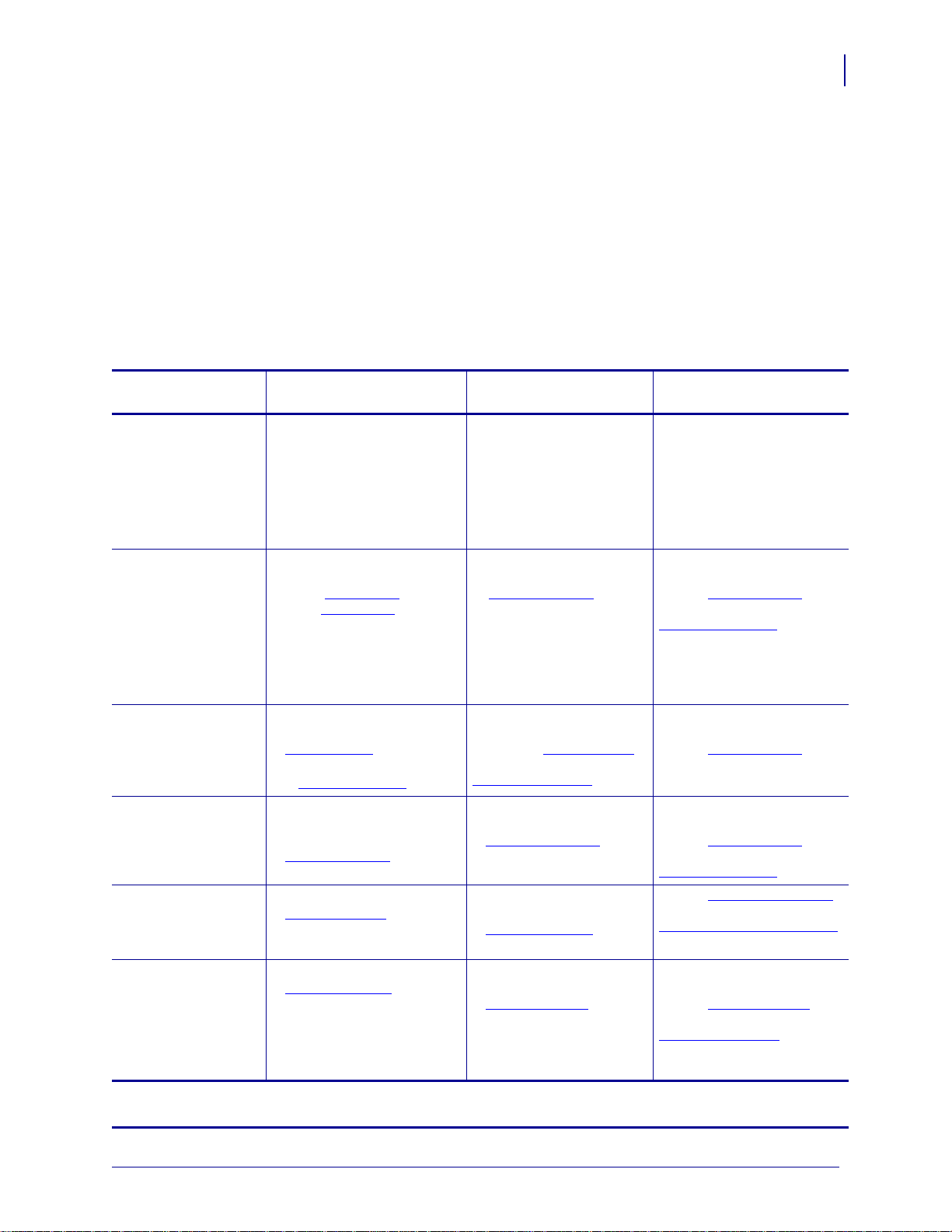
Contacts
About This Document
Technical Support via the Internet is available 24 hours per day, 365 days per year.
Web Site: www.zebra.com
E-mail Back Technical Library:
• E-mail address: emb@zebra.com
• Subject line: Emaillist
Self Service Knowledge Base: www.zebra.com/knowledgebase
Online Case Registration: www.zebra.com/techrequest
Contacts
vii
Which Department
Do You Need?
Regional Headquarters
Technical Support
For questions on the
operation of Zebra
equipment and software,
please call your distributor.
For additional assistance,
contact us.
Please have your model and
serial numbers available.
Repair Service
Department
For back-to-base service and
repair.
Technical Tr aining
Department
For Zebra product training
courses.
Inquiry Department
For product literature and
distributor and dealer
information.
Customer Service
Department (US)
Internal Sales
Department (UK)
For printers, parts, media,
and ribbon, please call your
distributor or contact us.
Key:
T: Telephone
F: Facsimile
E: E-mail
The Americas
Zebra Technologies In ternational, LLC
333 Corporate W oods Parkway
Vernon Hills, IL 60061-3109
U.S.A.
T: +1 847 793 2600
Toll-free +1 800 423 0422
F: +1 847 913 8766
T: +1 877 ASK ZEBRA (275 9327)
F: +1 847 913 2578
Hardware: ts1@zebra.com
Software: ts3@zebra.com
T: +1 877 ASK ZEBRA (275 9327)
F: +1 847 821 1797
E: repair@zebra.com
To request a repair in the U.S.,
go to www.zebra.com/repair
T: +1 847 793 6868
T: +1 847 793 6864
F: +1 847 913 2578
E: ttamerica@zebra.com
T: +1 877 ASK ZEBRA (275 9327)
E: inquiry4@zebra.com
T: +1 877 ASK ZEBRA (275 9327)
E: clientcare@zebra.com
.
Europe, Africa,
Middle East, India
Zebra Technologies Europe Limited
Dukes Meadow
Millboard Road
Bourne End
Buckinghamshire, SL8 5XF
United Kingdom
T: +44 (0) 1628 556000
F: +44 (0) 1628 556001
T: +44 (0) 1628 556039
F: +44 (0) 1628 556003
E: Tseurope@zebra.com
T: +44 (0) 1772 693069
F: +44 (0) 1772 693046
New requests: ukrma@zebra.com
Status updates:
repairupdate@zebra.com
T: +44 (0) 1628 556000
F: +44 (0) 1628 556001
E: Eurtraining@zebra.com
T: +44 (0) 1628 556037
F: +44 (0) 1628 556005
E: mseurope@zebra.com
T: +44 (0) 1628 556032
F: +44 (0) 1628 556001
E: cseurope@zebra.com
Asia Pacific
Zebra Technologies Asia
Pacific Pte. Ltd.
120 Robinson Road
#06-01 Parakou Building
Singapore 068913
T: + 65 6858 0722
F: +65 6885 0838
T: +65 6858 0722
F: +65 6885 0838
E: China: tschina@zebra.com
All other areas:
tsasiapacific@zebra.com
T: +65 6858 0722
F: +65 6885 0838
E: China: tschina@zebra.com
All other areas:
tsasiapacific@zebra.com
T: + 65 6858 0722
F: +65 6885 0838
E: China: tschina@zebra.com
All other areas:
tsasiapacific@zebra.com
E: China: GCmarketing@zebra.com
All other areas:
AP ACChannelmarketing@zebra.com
T: +65 6858 0722
F: +65 6885 0836
E: China: order-csr@zebra.com
All other areas:
csasiapacific@zebra.com
4/1/09 LP 2824 Plus™ User Guide 980644-001 Rev. A
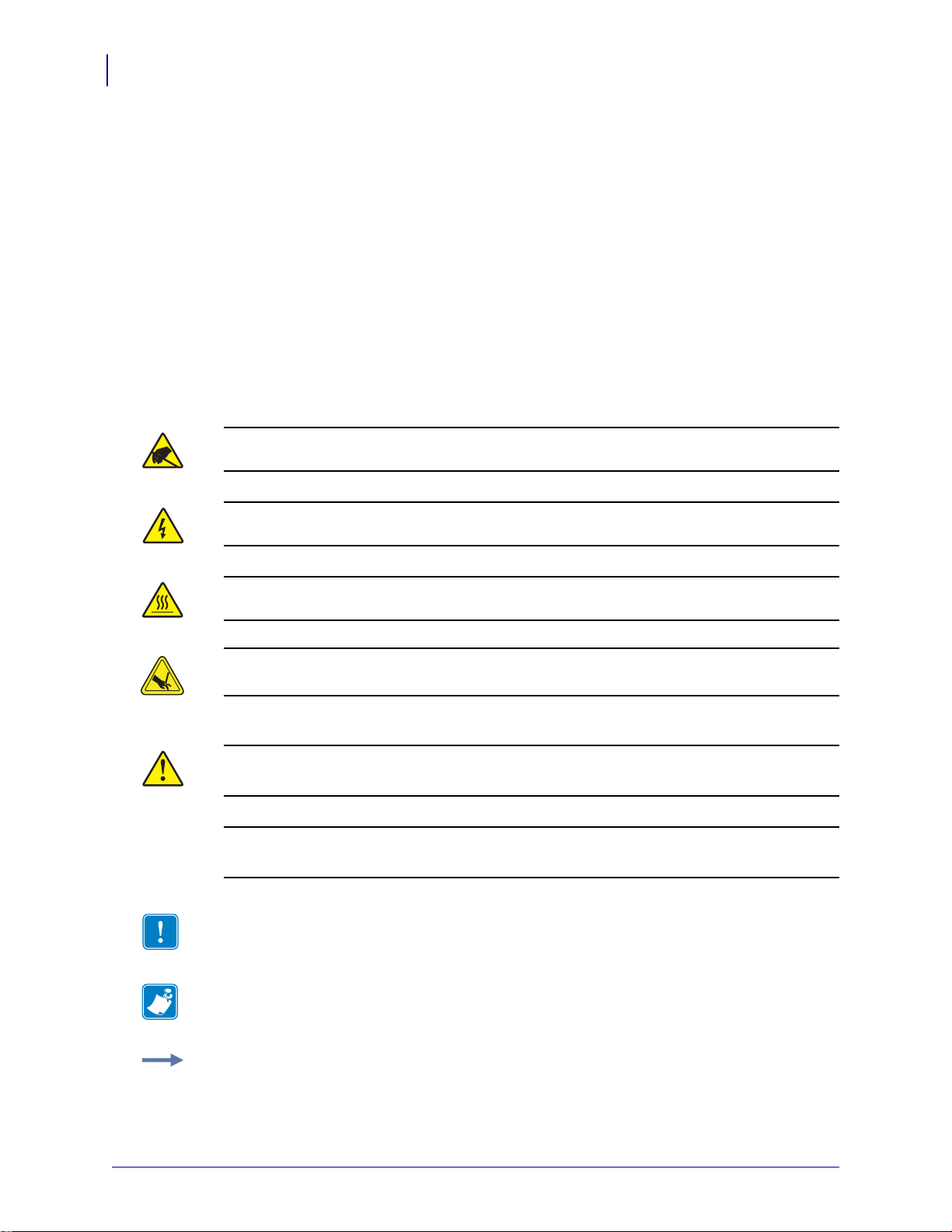
About This Document
viii
Document Conventions
Document Conventions
The following conventions are used throughout this document to convey certain information.
Alternate Color (online only) Cross-references contain hot links to other sections in this
guide. If you are viewing this guide online in .pdf format, you can click the cross-reference
(blue text) to jump directly to its location.
Command Line Examples Command line examples appear in Courier New font. For
example, type
Files and Directories File names and directories appear in Courier New font. For
example, the
Icons Used
Caution • Warns you of the potential for electrostatic discharge.
ZTools to get to the Post-Install scripts in the bin directory.
Zebra<version number>.tar file and the /root directory.
Caution • Warns you of a potential electric shock situation.
Caution • Warns you of a situation where excessive heat could cause a burn.
Caution • Warns you of a situation or area where a cut could occur.
Caution • Advises you that failure to take or avoid a specific action could result in physical
harm to you.
Caution • (No icon) Advises you that failure to take or avoid a specific action could result in
physical harm to the hardware.
Important • Advises you of informatio n that is essential to complete a task.
Note • Indicates neutral or positive information that emphasizes or supplements important
points of the main text.
Example • Provides an example, often a scenario, to better clarify a section of text.
980644-001 Rev. A LP 2824 Plus™ User Guide 4/1/09

Contents
About This Document . . . . . . . . . . . . . . . . . . . . . . . . . . . . . . . . . . . . . . . . . . . . . . . v
Who Should Use This Document . . . . . . . . . . . . . . . . . . . . . . . . . . . . . . . . . . . . . . . . . . . . vi
How This Document Is Organized . . . . . . . . . . . . . . . . . . . . . . . . . . . . . . . . . . . . . . . . . . . vi
Contacts . . . . . . . . . . . . . . . . . . . . . . . . . . . . . . . . . . . . . . . . . . . . . . . . . . . . . . . . . . . . . . .vii
Document Conventions. . . . . . . . . . . . . . . . . . . . . . . . . . . . . . . . . . . . . . . . . . . . . . . . . . . viii
1 • Introduction . . . . . . . . . . . . . . . . . . . . . . . . . . . . . . . . . . . . . . . . . . . . . . . . . . . . 1
LP 2824 Plus™ Thermal Printers. . . . . . . . . . . . . . . . . . . . . . . . . . . . . . . . . . . . . . . . . . . . 2
What’s in the Box? . . . . . . . . . . . . . . . . . . . . . . . . . . . . . . . . . . . . . . . . . . . . . . . . . . . . . . . 3
Your Printer. . . . . . . . . . . . . . . . . . . . . . . . . . . . . . . . . . . . . . . . . . . . . . . . . . . . . . . . . . 4
Printer Features . . . . . . . . . . . . . . . . . . . . . . . . . . . . . . . . . . . . . . . . . . . . . . . . . . . . . . 5
Operator Controls. . . . . . . . . . . . . . . . . . . . . . . . . . . . . . . . . . . . . . . . . . . . . . . . . . . . . 7
Printer Storage and Prolonged Inactivity . . . . . . . . . . . . . . . . . . . . . . . . . . . . . . . . . . 10
2 • Getting Started . . . . . . . . . . . . . . . . . . . . . . . . . . . . . . . . . . . . . . . . . . . . . . . . . 11
Attaching Power . . . . . . . . . . . . . . . . . . . . . . . . . . . . . . . . . . . . . . . . . . . . . . . . . . . . . . . . 12
Loading Roll Media. . . . . . . . . . . . . . . . . . . . . . . . . . . . . . . . . . . . . . . . . . . . . . . . . . . . . . 13
Preparing Media . . . . . . . . . . . . . . . . . . . . . . . . . . . . . . . . . . . . . . . . . . . . . . . . . . . . . 13
Placing the Roll in the Media Compartment . . . . . . . . . . . . . . . . . . . . . . . . . . . . . . . . 14
Printing a Test (Printer Configuration) Label. . . . . . . . . . . . . . . . . . . . . . . . . . . . . . . . . . . 18
Connecting the Printer to the Comp uter . . . . . . . . . . . . . . . . . . . . . . . . . . . . . . . . . . . . . . 19
Interface Cable Requirements . . . . . . . . . . . . . . . . . . . . . . . . . . . . . . . . . . . . . . . . . . 19
Installing Printer Drivers and Communicating with the Printer . . . . . . . . . . . . . . . . . . 24
3 • Print Operations . . . . . . . . . . . . . . . . . . . . . . . . . . . . . . . . . . . . . . . . . . . . . . . 25
Determining Printer Configuration. . . . . . . . . . . . . . . . . . . . . . . . . . . . . . . . . . . . . . . . . . . 26
Thermal Printing . . . . . . . . . . . . . . . . . . . . . . . . . . . . . . . . . . . . . . . . . . . . . . . . . . . . . . . . 26
Modes of Printing . . . . . . . . . . . . . . . . . . . . . . . . . . . . . . . . . . . . . . . . . . . . . . . . . . . . . . . 27
4/1/09 LP 2824 Plus™ User Guide 980644-001 Rev. A
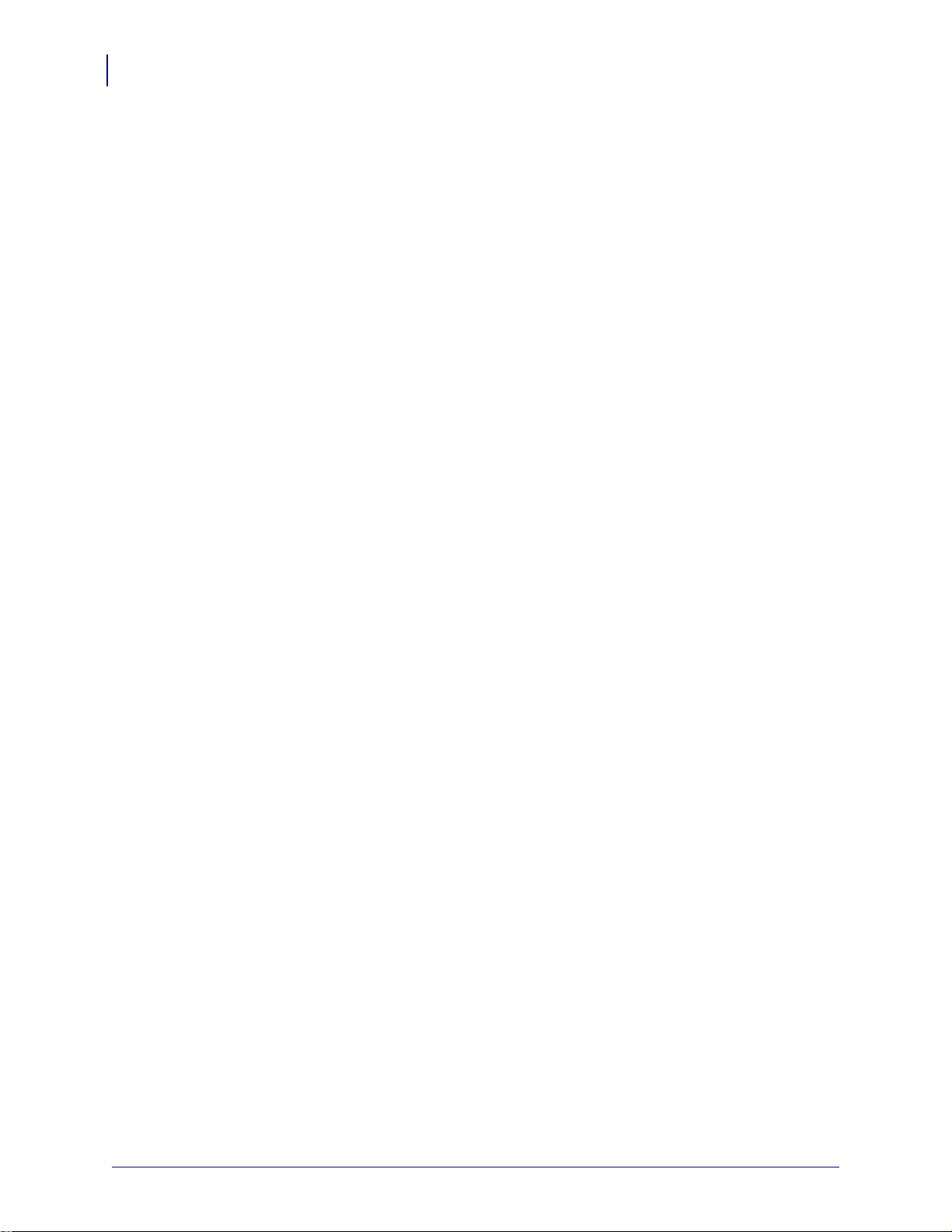
x
Print Media Types. . . . . . . . . . . . . . . . . . . . . . . . . . . . . . . . . . . . . . . . . . . . . . . . . . . . . . . 27
Determining Thermal Media Types. . . . . . . . . . . . . . . . . . . . . . . . . . . . . . . . . . . . . . . 29
Replacing Supplies. . . . . . . . . . . . . . . . . . . . . . . . . . . . . . . . . . . . . . . . . . . . . . . . . . . . . . 29
Adjusting the Print Width. . . . . . . . . . . . . . . . . . . . . . . . . . . . . . . . . . . . . . . . . . . . . . . . . . 30
Adjusting the Print Quality. . . . . . . . . . . . . . . . . . . . . . . . . . . . . . . . . . . . . . . . . . . . . . . . . 30
Media Sensing . . . . . . . . . . . . . . . . . . . . . . . . . . . . . . . . . . . . . . . . . . . . . . . . . . . . . . . . . 31
Printing on Fan-Fold Media. . . . . . . . . . . . . . . . . . . . . . . . . . . . . . . . . . . . . . . . . . . . . . . . 32
Printing with Externally Mounted Roll Media. . . . . . . . . . . . . . . . . . . . . . . . . . . . . . . . . . . 33
Print Meter . . . . . . . . . . . . . . . . . . . . . . . . . . . . . . . . . . . . . . . . . . . . . . . . . . . . . . . . . . . . 33
Fonts and Your Printer . . . . . . . . . . . . . . . . . . . . . . . . . . . . . . . . . . . . . . . . . . . . . . . . . . . 34
Identifying Fonts in Your Printer . . . . . . . . . . . . . . . . . . . . . . . . . . . . . . . . . . . . . . . . . 34
Localizing the Printer with Code Pages . . . . . . . . . . . . . . . . . . . . . . . . . . . . . . . . . . . 35
Asian fonts and Other Large Font Sets. . . . . . . . . . . . . . . . . . . . . . . . . . . . . . . . . . . . 35
Getting Asian Fonts . . . . . . . . . . . . . . . . . . . . . . . . . . . . . . . . . . . . . . . . . . . . . . . . . . 35
Stand Alone Printing . . . . . . . . . . . . . . . . . . . . . . . . . . . . . . . . . . . . . . . . . . . . . . . . . . . . . 36
Sending Files to the Printer. . . . . . . . . . . . . . . . . . . . . . . . . . . . . . . . . . . . . . . . . . . . . . . . 36
EPL Line Mode . . . . . . . . . . . . . . . . . . . . . . . . . . . . . . . . . . . . . . . . . . . . . . . . . . . . . . . . . 37
4 • Printer Options . . . . . . . . . . . . . . . . . . . . . . . . . . . . . . . . . . . . . . . . . . . . . . . . 39
Label Dispenser Option . . . . . . . . . . . . . . . . . . . . . . . . . . . . . . . . . . . . . . . . . . . . . . . . . . 40
Cutter Option. . . . . . . . . . . . . . . . . . . . . . . . . . . . . . . . . . . . . . . . . . . . . . . . . . . . . . . . . . . 43
Loading Media with the Cutter Option . . . . . . . . . . . . . . . . . . . . . . . . . . . . . . . . . . . . 44
ZebraNet® 10/100 Internal (Wired) Print Server Option. . . . . . . . . . . . . . . . . . . . . . . . . . 48
Printer Network Configuration Status Label . . . . . . . . . . . . . . . . . . . . . . . . . . . . . . . . 49
RTC and Full Flash Memory Option . . . . . . . . . . . . . . . . . . . . . . . . . . . . . . . . . . . . . . . . . 50
Asian Fonts - Printer Accessory . . . . . . . . . . . . . . . . . . . . . . . . . . . . . . . . . . . . . . . . . . . . 51
KDU — Printer Accessory. . . . . . . . . . . . . . . . . . . . . . . . . . . . . . . . . . . . . . . . . . . . . . . . . 52
KDU Plus — Printer Accessory. . . . . . . . . . . . . . . . . . . . . . . . . . . . . . . . . . . . . . . . . . . . . 53
5 • Maintenance . . . . . . . . . . . . . . . . . . . . . . . . . . . . . . . . . . . . . . . . . . . . . . . . . . . 55
Cleaning . . . . . . . . . . . . . . . . . . . . . . . . . . . . . . . . . . . . . . . . . . . . . . . . . . . . . . . . . . . . . . 56
Cleaning the Printhead. . . . . . . . . . . . . . . . . . . . . . . . . . . . . . . . . . . . . . . . . . . . . . . . 57
Media Path Considerations. . . . . . . . . . . . . . . . . . . . . . . . . . . . . . . . . . . . . . . . . . . . . 58
Platen Cleaning and Replacement . . . . . . . . . . . . . . . . . . . . . . . . . . . . . . . . . . . . . . . 60
Other Printer Maintenance . . . . . . . . . . . . . . . . . . . . . . . . . . . . . . . . . . . . . . . . . . . . . 61
Replacing the Printhead . . . . . . . . . . . . . . . . . . . . . . . . . . . . . . . . . . . . . . . . . . . . . . . . . . 62
6 • Troubleshooting . . . . . . . . . . . . . . . . . . . . . . . . . . . . . . . . . . . . . . . . . . . . . . . 67
Status Light Descriptions . . . . . . . . . . . . . . . . . . . . . . . . . . . . . . . . . . . . . . . . . . . . . . . . . 68
Status Light Error Resolutions . . . . . . . . . . . . . . . . . . . . . . . . . . . . . . . . . . . . . . . . . . . . . 69
Print Quality Problems . . . . . . . . . . . . . . . . . . . . . . . . . . . . . . . . . . . . . . . . . . . . . . . . . . . 71
Manual Calibration . . . . . . . . . . . . . . . . . . . . . . . . . . . . . . . . . . . . . . . . . . . . . . . . . . . . . . 73
980644-001 Rev. A LP 2824 Plus™ User Guide 4/1/09
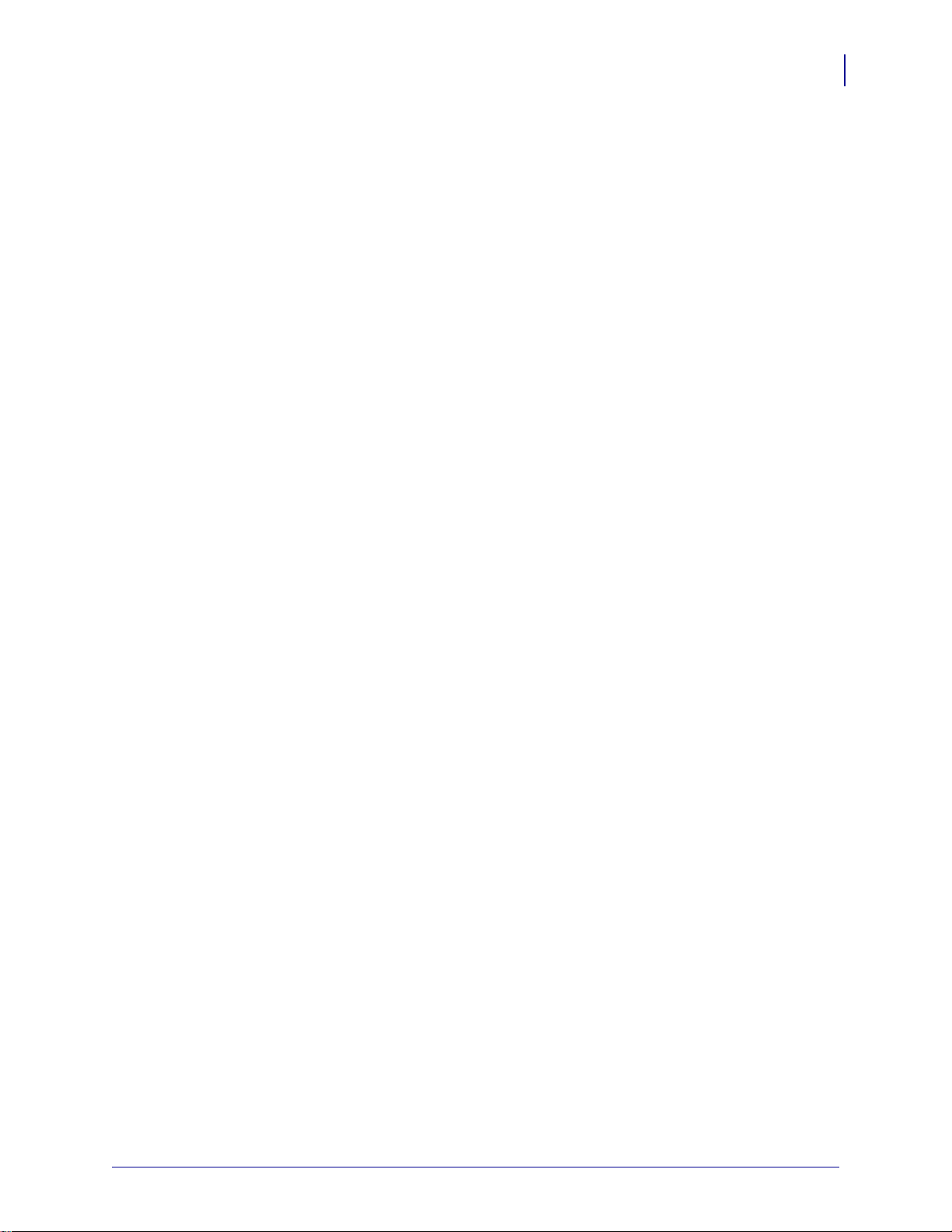
Troubleshooting Tests. . . . . . . . . . . . . . . . . . . . . . . . . . . . . . . . . . . . . . . . . . . . . . . . . . . . 74
Printing a Configuration Label . . . . . . . . . . . . . . . . . . . . . . . . . . . . . . . . . . . . . . . . . . 74
Recalibration. . . . . . . . . . . . . . . . . . . . . . . . . . . . . . . . . . . . . . . . . . . . . . . . . . . . . . . . 74
Resetting the Factory Default Values . . . . . . . . . . . . . . . . . . . . . . . . . . . . . . . . . . . . . . . . 75
Communications Diagnostics . . . . . . . . . . . . . . . . . . . . . . . . . . . . . . . . . . . . . . . . . . . . . . 75
Feed Button Modes. . . . . . . . . . . . . . . . . . . . . . . . . . . . . . . . . . . . . . . . . . . . . . . . . . . . . . 77
Using the Printer’s Reset Button. . . . . . . . . . . . . . . . . . . . . . . . . . . . . . . . . . . . . . . . . . . . 79
A • Appendix . . . . . . . . . . . . . . . . . . . . . . . . . . . . . . . . . . . . . . . . . . . . . . . . . . . . . 81
Universal Serial Bus (USB) Interface . . . . . . . . . . . . . . . . . . . . . . . . . . . . . . . . . . . . . . . . 82
Parallel Interface. . . . . . . . . . . . . . . . . . . . . . . . . . . . . . . . . . . . . . . . . . . . . . . . . . . . . . . . 83
Ethernet Interface . . . . . . . . . . . . . . . . . . . . . . . . . . . . . . . . . . . . . . . . . . . . . . . . . . . . . . . 84
Serial Port Interface . . . . . . . . . . . . . . . . . . . . . . . . . . . . . . . . . . . . . . . . . . . . . . . . . . . . . 85
xi
4/1/09 LP 2824 Plus™ User Guide 980644-001 Rev. A

xii
Notes • ___________________________________________________________________
__________________________________________________________________________
__________________________________________________________________________
__________________________________________________________________________
__________________________________________________________________________
__________________________________________________________________________
__________________________________________________________________________
__________________________________________________________________________
__________________________________________________________________________
__________________________________________________________________________
980644-001 Rev. A LP 2824 Plus™ User Guide 4/1/09
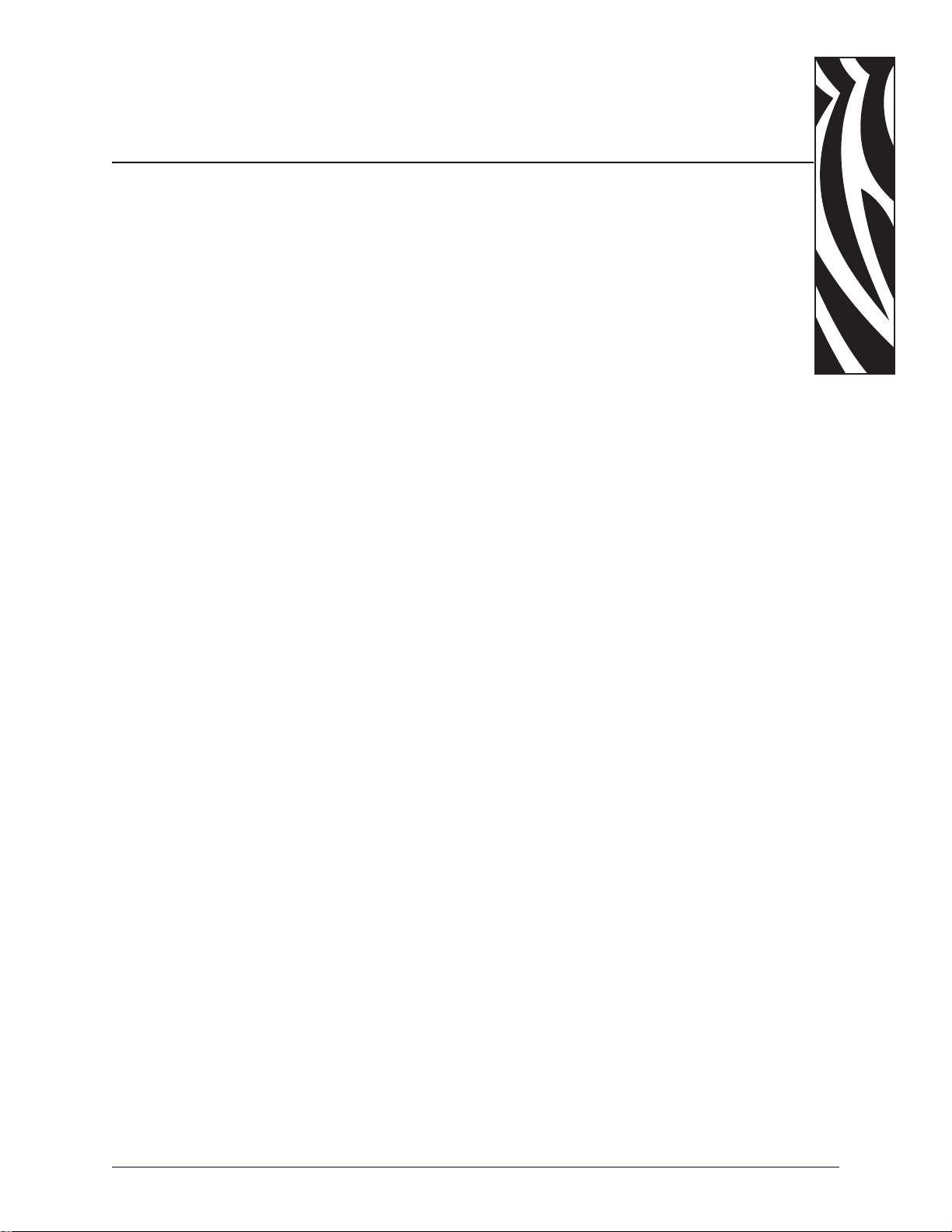
1
Introduction
This section describes what you get in your shipping box and provides an overview of printer
features. This includes procedures that describe how to open and close the printer and report
any problems.
Contents
LP 2824 Plus™ Thermal Printers. . . . . . . . . . . . . . . . . . . . . . . . . . . . . . . . . . . . . . . . . . . . 2
What’s in the Box?. . . . . . . . . . . . . . . . . . . . . . . . . . . . . . . . . . . . . . . . . . . . . . . . . . . . . . . 3
Unpack and Inspect the Printer . . . . . . . . . . . . . . . . . . . . . . . . . . . . . . . . . . . . . . . . . . . . . 3
Your Printer . . . . . . . . . . . . . . . . . . . . . . . . . . . . . . . . . . . . . . . . . . . . . . . . . . . . . . . . . . . . 4
Printer Features . . . . . . . . . . . . . . . . . . . . . . . . . . . . . . . . . . . . . . . . . . . . . . . . . . . . . . . . . 5
Operator Controls. . . . . . . . . . . . . . . . . . . . . . . . . . . . . . . . . . . . . . . . . . . . . . . . . . . . . . . . 7
4/1/09 LP 2824 Plus™ User Guide 980644-001 Rev. A
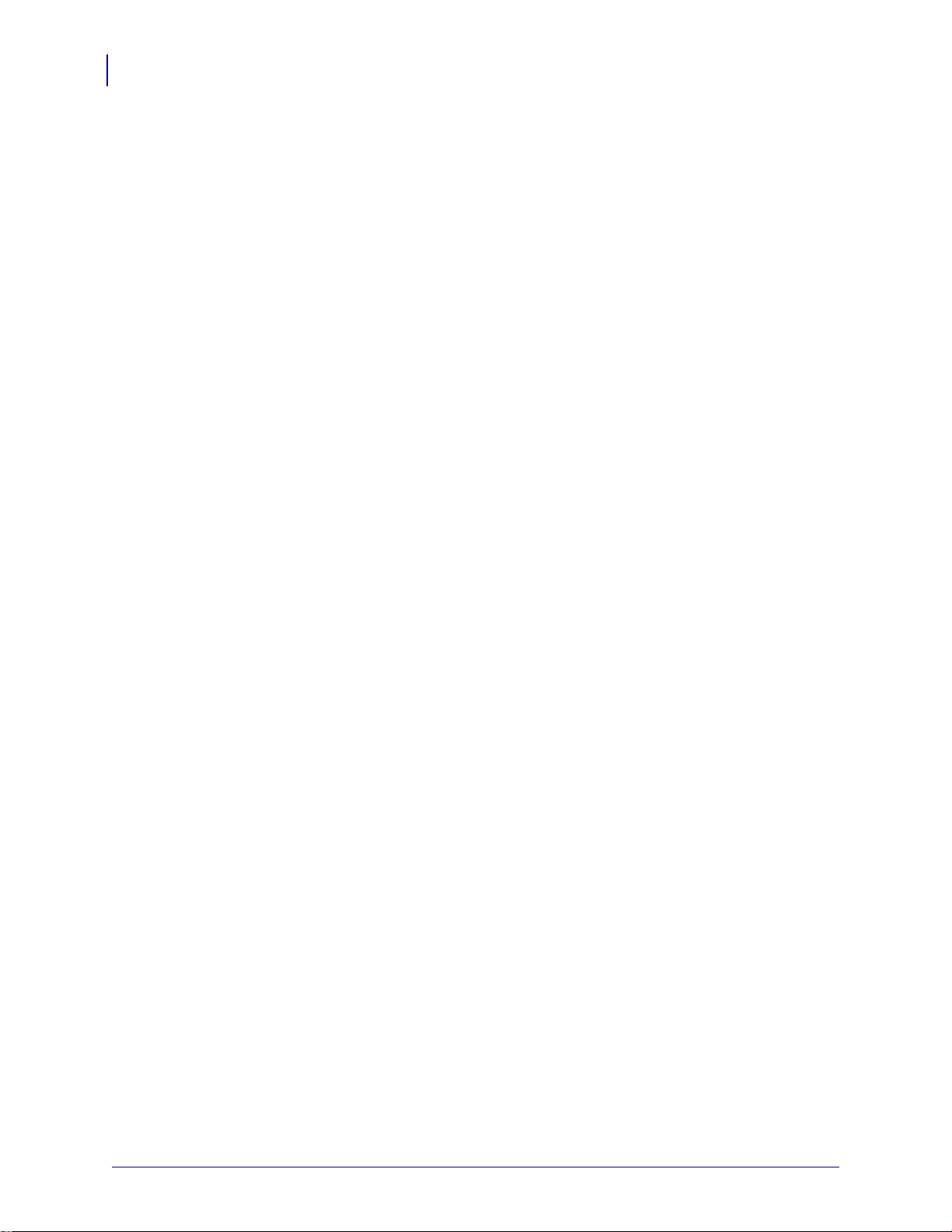
Introduction
2
LP 2824 Plus™ Thermal Printers
LP 2824 Plus™ Thermal Printers
The Zebra LP 2824 Plus™ model is the best in class desktop thermal printer with the widest
range of features. The LP 2824 Plus™ printer provides direct thermal printing at speeds up to
4 ips (inches per second) at a 203 dpi (dots per inch) print density, supports both ZPL and EPL
Zebra printer programming languages and a variety of interface and feature options. The LP
2824 Plus™ printer features:
• Automatic printer language detection an d switching between ZPL and EPL programming
and label formats.
• OpenAccess™ design for simplified media loading.
• Ultra compact printer footprint.
• Color-coded operator controls and media guides.
• Resident scalable font, supports font download, Unicode fonts and resident bitmap fonts.
• Improved printer performance with true 4 ips (inches p er sec on d) pri nt spee d an d a 32-bit
processor.
• Adaptive auto serial port cable sensing and configuration for pl ug-and-play integration.
• Printhead test and maintenance reporting.
• Reset Button to set the printer to factory defaults while maintaining customer parameters.
• Backwards compatible with legacy Zebra 2824 printer models.
• The 2824 Plus direct thermal printer models also include support for Line Mode printing
to support EPL1 legacy programming based printing applications.
The LP 2824 Plus™ printers offer a wide range of printer options:
• Label Dispense (Peel-Off)
• Internal 10/100 Print Server and Ethernet Interface
• General media cutter
• On-board RTC (Real Time Clock) and Fu ll Flash memory
• Asian Language support with printer configuration options for the large Simplified and
Traditional Chinese, Japanese, or Korean character sets.
• Zebra’s ZBI 2 (Zebra BASIC Interpreter) programming language. ZBI allows you to
create custom printer operations that can automate processes, use peripherals (i.e.
scanners, scales, keyboards, Zebra KDU or KDU Plus, etc.) all without being attached to a
PC or network.
This users guide provides all of the information you will nee d to operate your printer on a daily
basis. To create label formats, refer to your programming guides or label design applications
such as Zebra Designer.
Your printer, when connected to a host computer, functions as a complete system for printing
labels and tags.
Note • Many printer settings may also be controlled by your printer’s driver or label design
software. Refer to the driver or software documentation for more information.
980644-001 Rev. A LP 2824 Plus™ User Guide 4/1/09
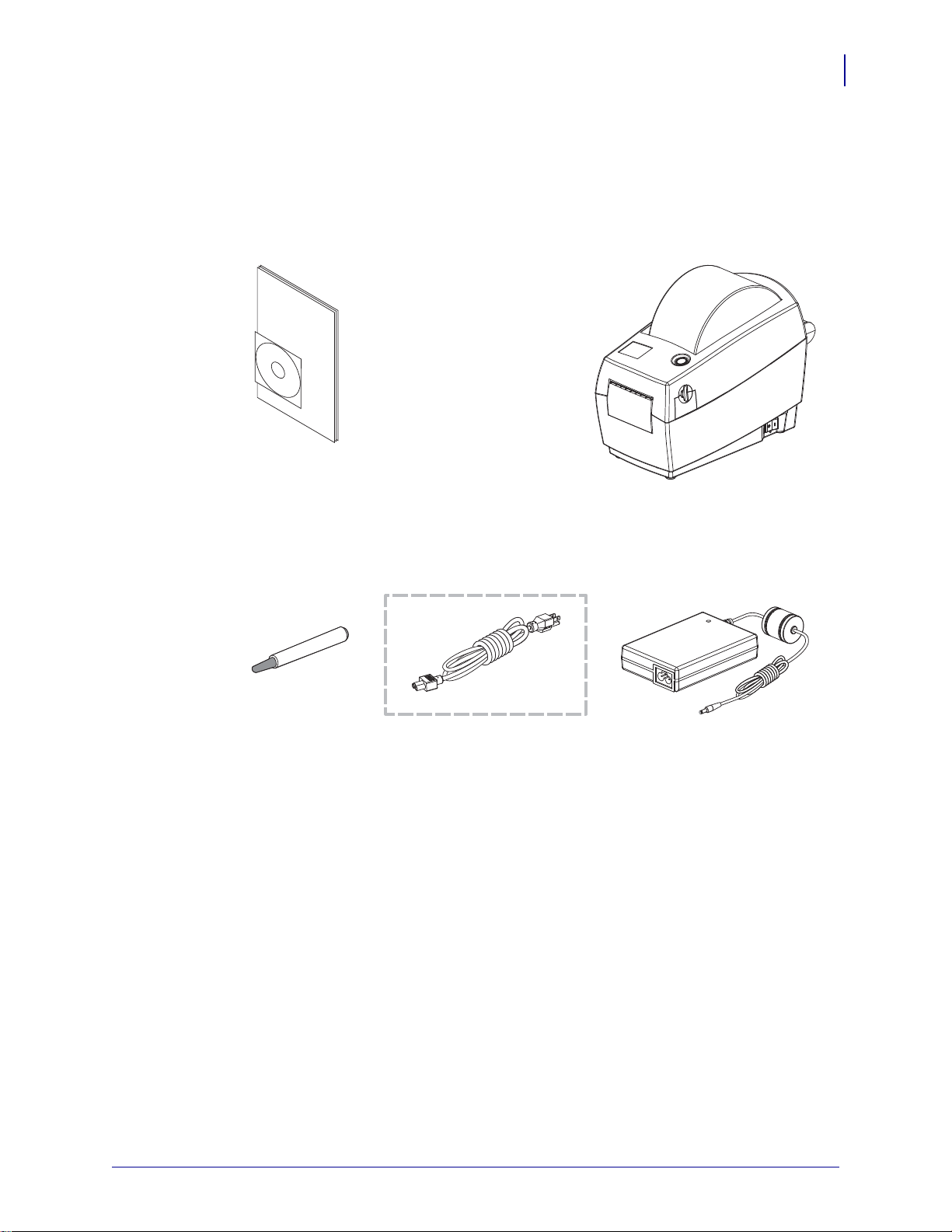
What’s in the Box?
Power Cord
varies by locale or region
Documentation
and Software
Power SupplyCleaning Pen
Printer
Save the carton and all packing materials in case you need to ship or store the printer later.
After unpacking, make sure you have all parts. Follow the procedures for inspecting the
printer to familiarize yourself with printer parts so you can follow the instructions in this book.
Unpack and Inspect the Printer
Introduction
What’s in the Box?
3
4/1/09 LP 2824 Plus™ User Guide 980644-001 Rev. A
When you receive the printer, immediately unpack it and inspect for shipping damage.
• Save all packing materials.
• Check all exterior surfaces for damage.
• Open the printer and inspect the media compartment for damage to components.
If you discover shipping damage upon inspection:
• Immediately notify the shipping company and file a damage report. Zebra
T echnologies Co rporation is not re sponsible for any damage in curred during shipment
of the printer and will not cover the repair of this damage under its warranty policy.
• Keep all packaging material for shipping company inspection.
• Notify your authorized Zebra reseller
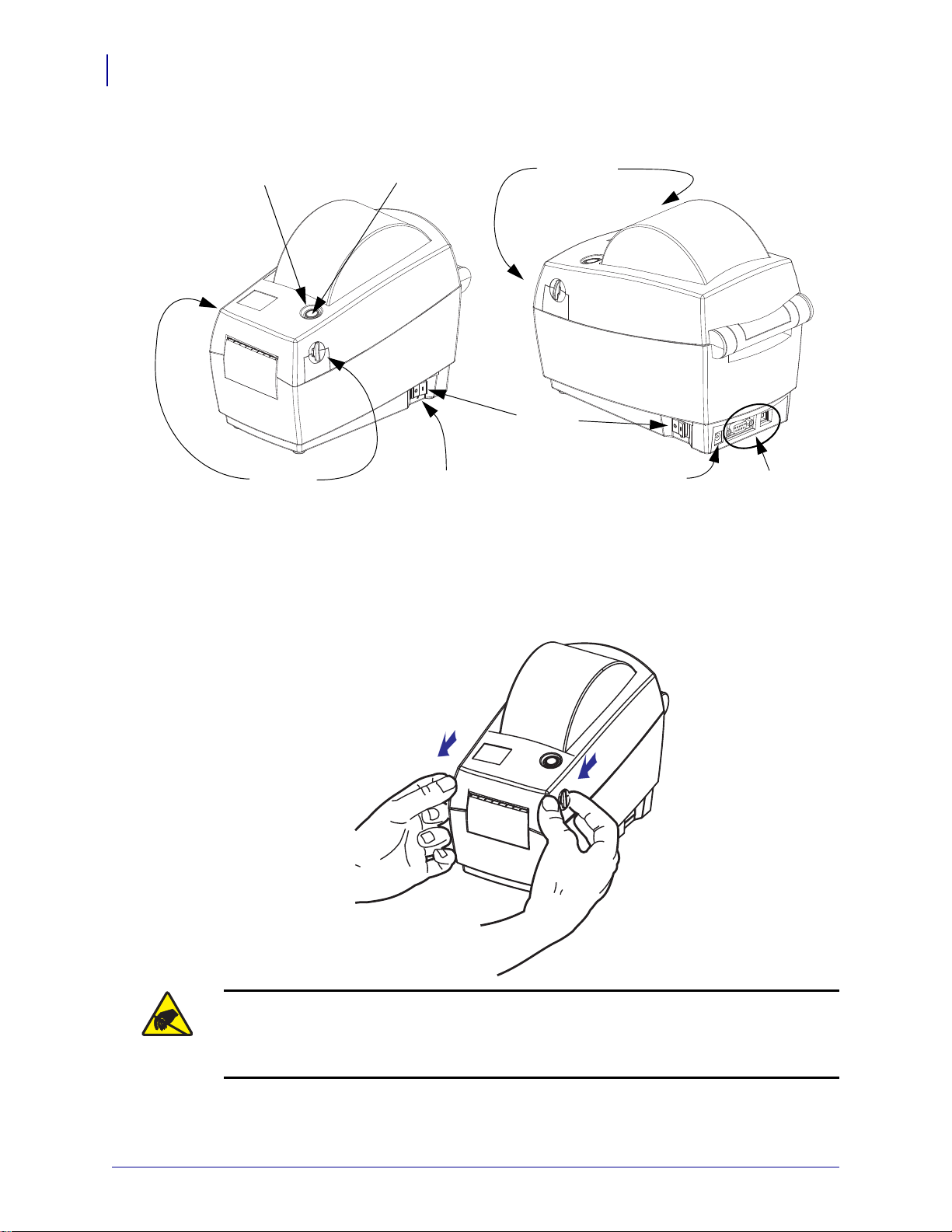
Introduction
Interface
Connectors
Feed
Button
Status Light
Ring
Release
Latches
Release
Latches
DC Power
Receptacle
Power
Switch
Reset Button
Access Pinhole
4
What’s in the Box?
Your Printer
Opening the printer
To access the media compartment, you must open the printer. Pull the release latches towards
you and lift the cover. Check the media compartment for loose or damaged components.
Caution • The discharge of electrostatic energy that accumulates on the surface of the
human body or other surfaces can damage or destroy the printhead or electronic
components used in this device. You must observe static-safe procedures when working
with the printhead or the electronic components under the top cover.
980644-001 Rev. A LP 2824 Plus™ User Guide 4/1/09
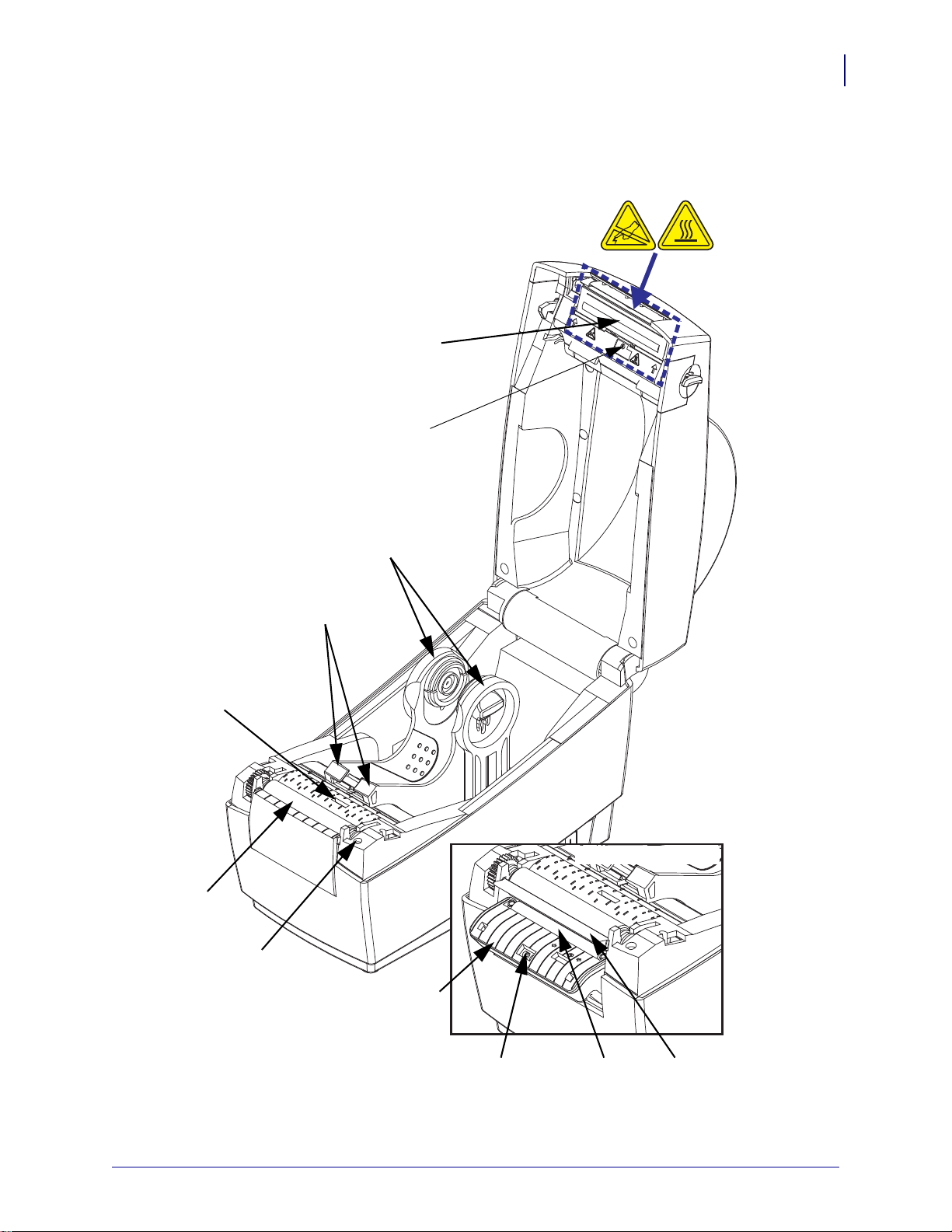
Printer Features
Sensor
Peel Bar
Platen
Roller
Black-Line
Sensor
Media Guides
Head-Up Sensor
(inside)
Pinch Roller
Dispenser Door
(open)
Dispenser Option
Web (GAP)
Sensor
Printhead
Roll Holders
Introduction
What’s in the Box?
5
4/1/09 LP 2824 Plus™ User Guide 980644-001 Rev. A
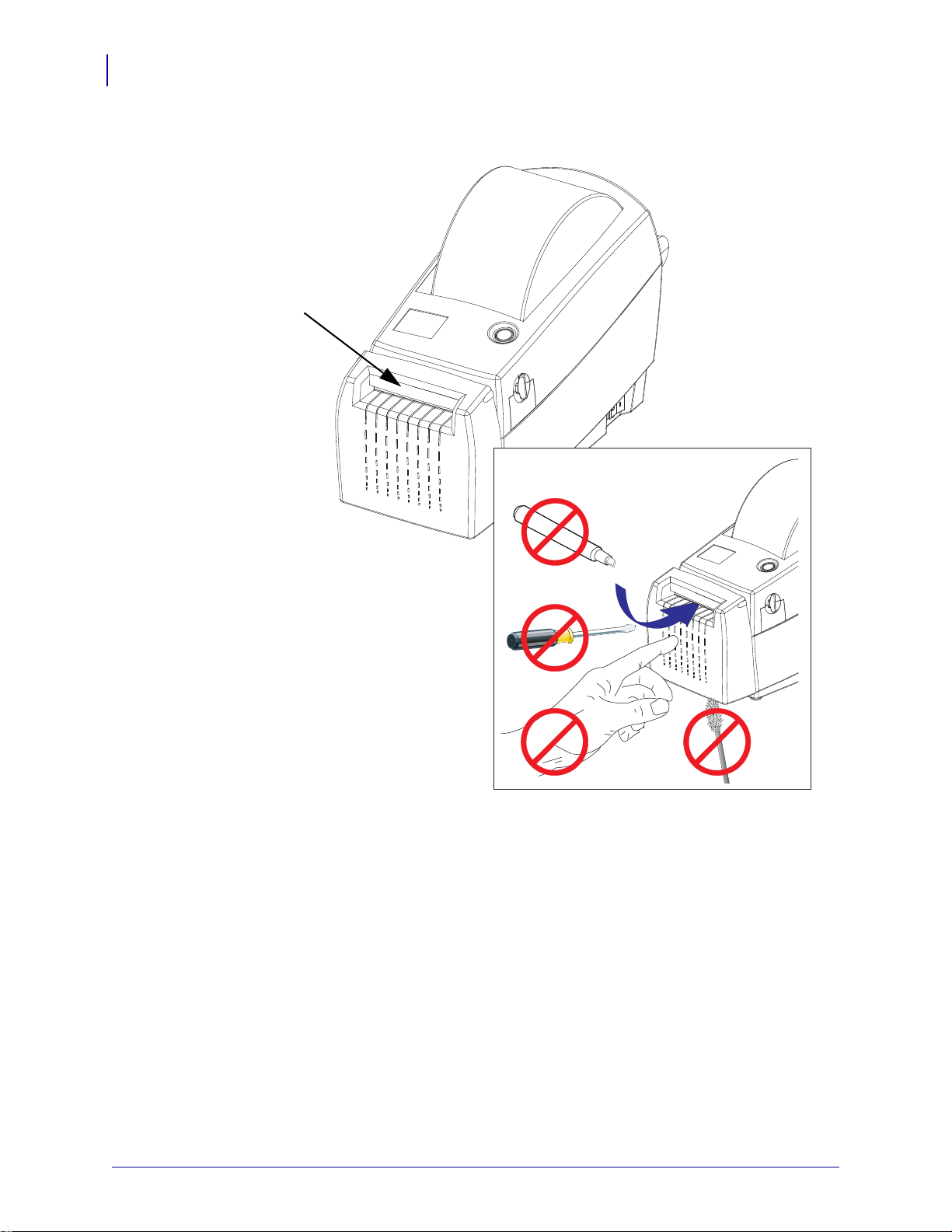
6
Media Cutter
(Option)
Introduction
What’s in the Box?
980644-001 Rev. A LP 2824 Plus™ User Guide 4/1/09
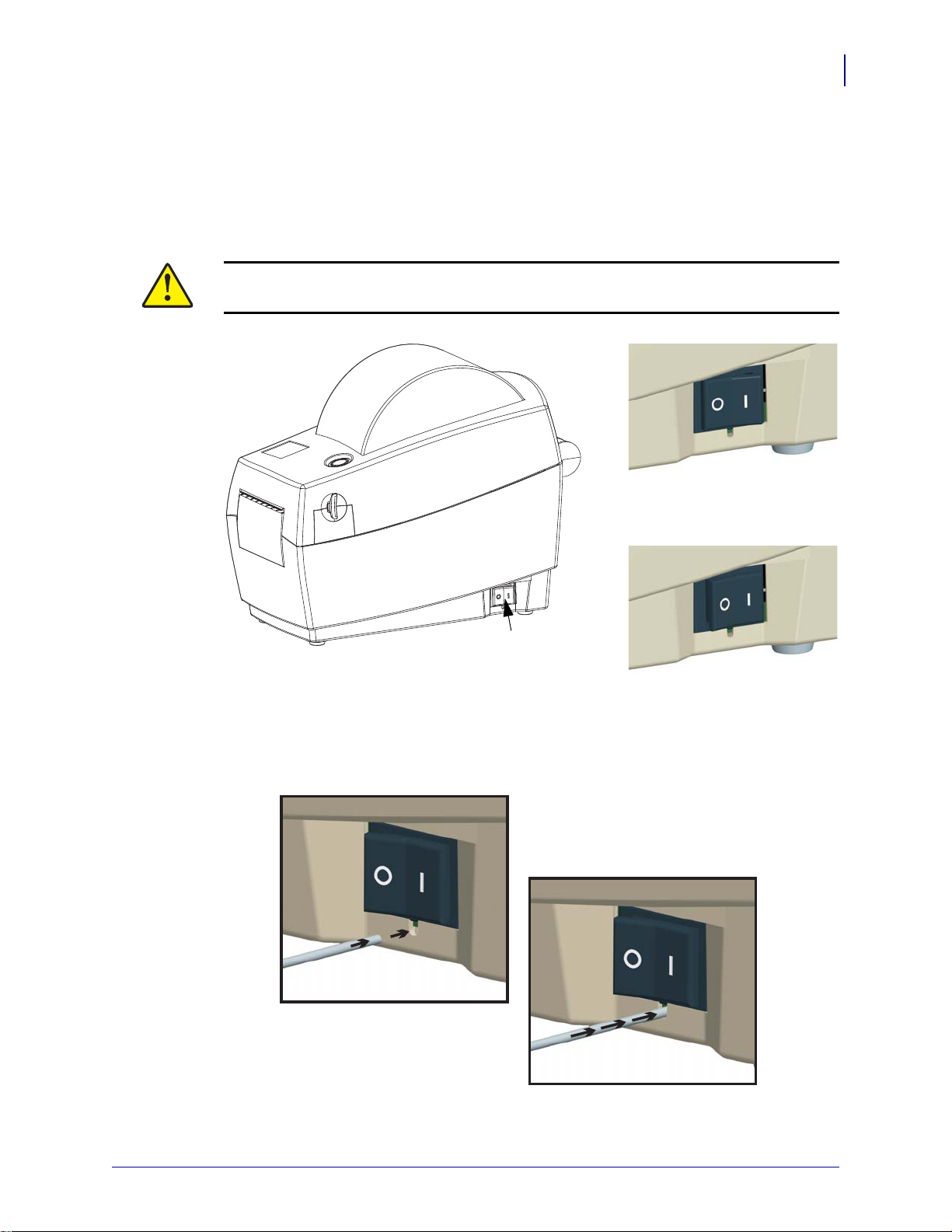
Operator Controls
Power Switch OFF
Power Switch ON
Power Switch
Power Switch
Press the rear of the switch to turn ON or front of the switch to turn OFF the printer.
Caution • The printer power should be turned off before connecting or disconnecting the
communications and power cables.
Introduction
What’s in the Box?
7
Reset Button (hidden)
Use a opened paper clip as a probe to press the hidden reset button below the power switch.
Caution • Do NOT reset the printer power during defragmentation (status light indicator
flashing Red-Amber-Green). Doing so can damage the printer.
4/1/09 LP 2824 Plus™ User Guide 980644-001 Rev. A
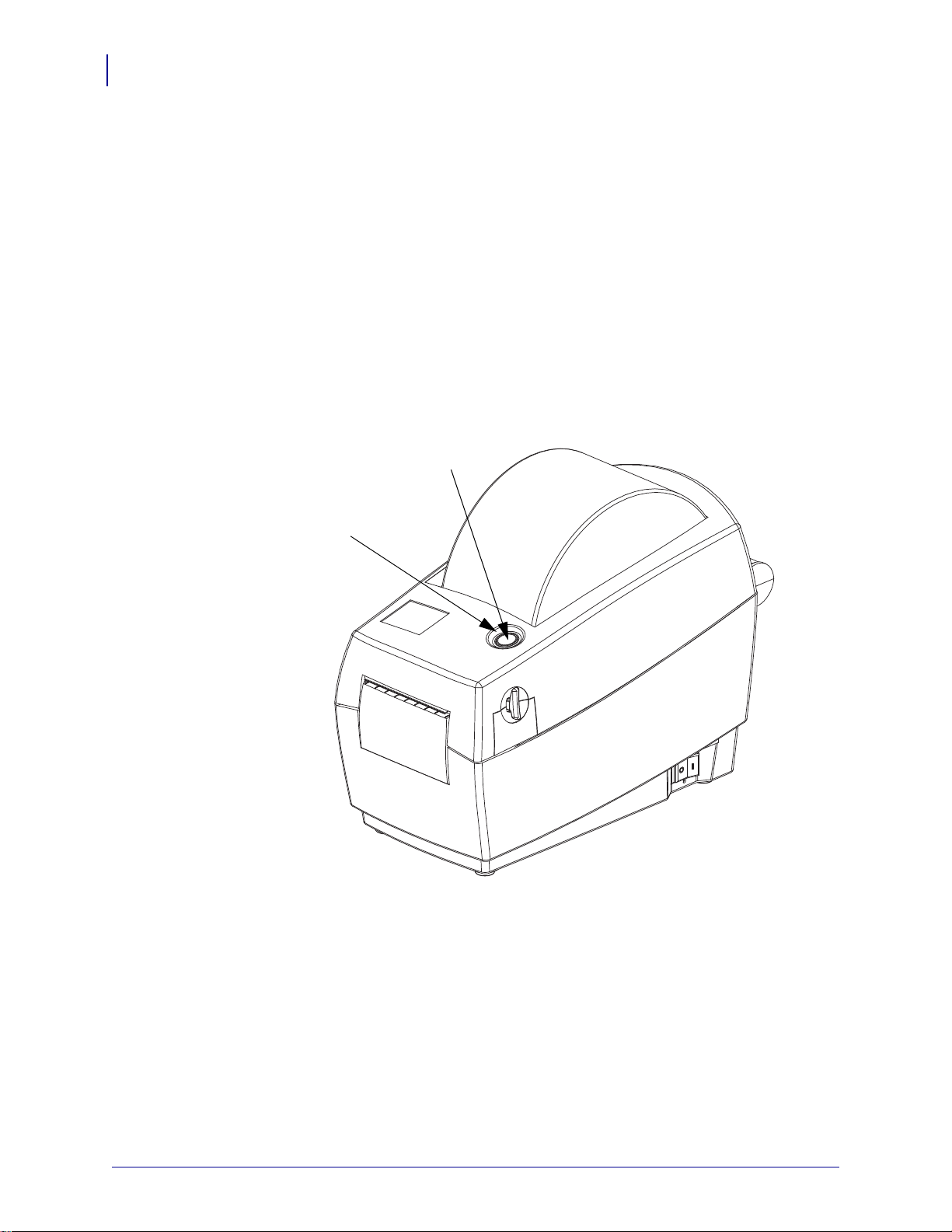
Introduction
Feed Button
Status Light
Ring
8
What’s in the Box?
Feed Button
Status Light
• Tap the Feed button once to force the printer to feed one blank label.
• Press the Feed button to take the printer out of a “pause” condition. The pri nter is put in to
“pause” by either a programming command or an error condition. See What the Status
Light is Telling You on page 68 in the Troubleshooting chapter.
• Use the Feed button for printer setup and status (see Feed Button Modes on page 77 in the
Troubleshooting chapter).
Located on the top case next to the feed button, the status light func tio ns as a printe r
operational indicator (see Status Light Descriptions on page 68).
980644-001 Rev. A LP 2824 Plus™ User Guide 4/1/09
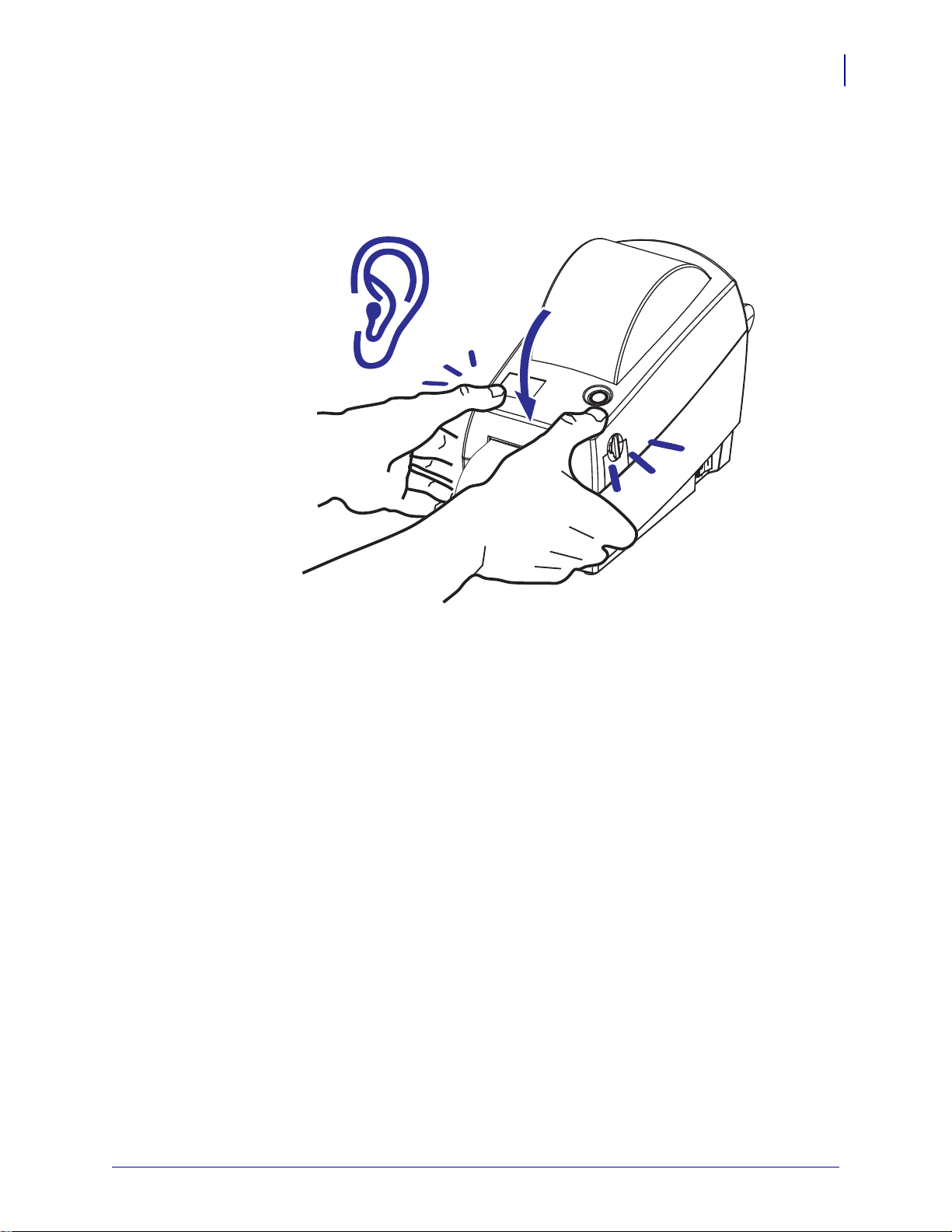
Closing the printer
1. Gently swing the top cover down onto the printer’s base. Press down on both sides until
the cover snaps closed, typically with an audible sound.
Introduction
What’s in the Box?
9
4/1/09 LP 2824 Plus™ User Guide 980644-001 Rev. A
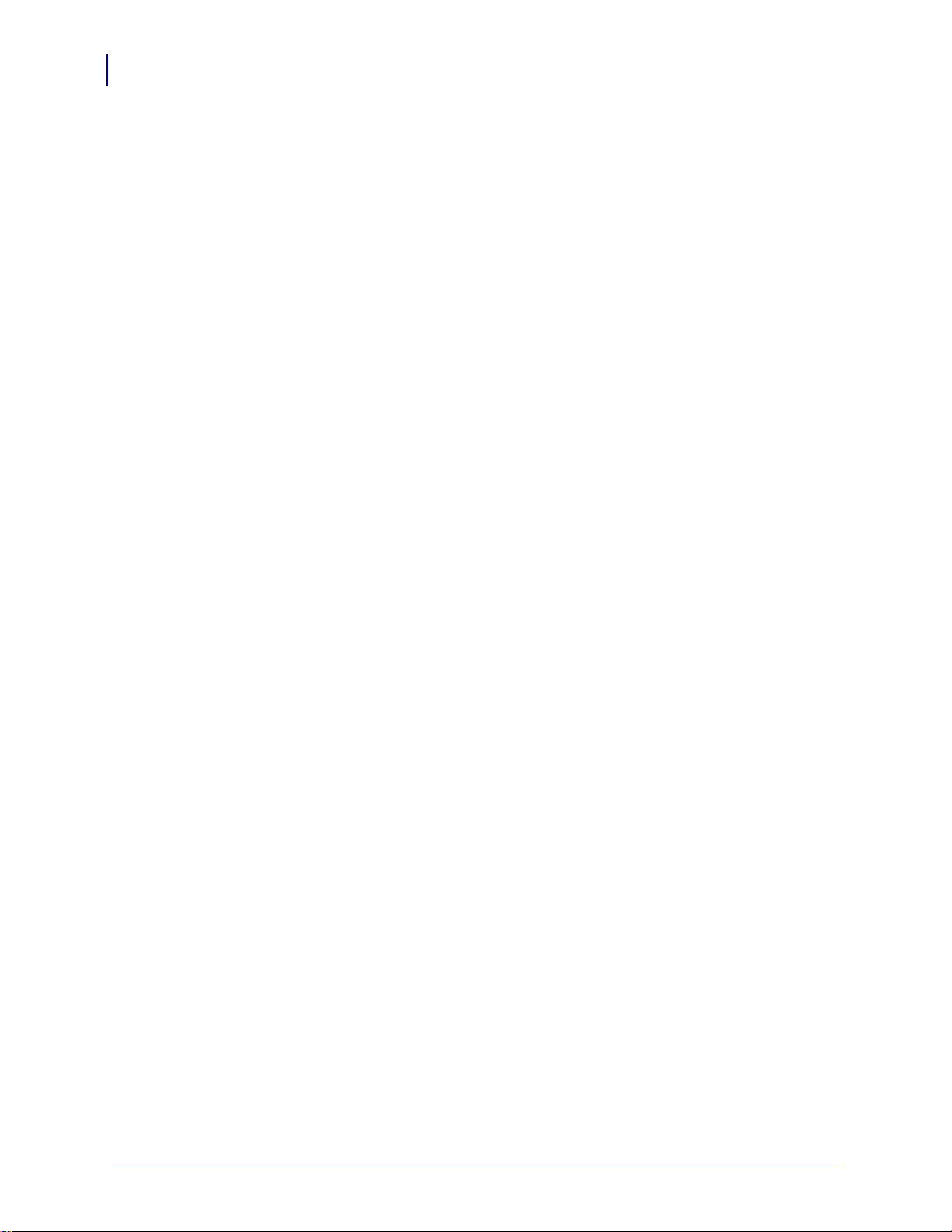
Introduction
10
What’s in the Box?
Printer Storage and Prolonged Inactivity
• If you are not placing the printer into immed iat e operation, repac kage it using the original
packing materials.
• Storage Temperature Range: –40° to 60°C (–40°F to 140°F)
• Storage Humidity Range: 5% to 95% non-condensing
• When storing the printer or if the printer is going to be inactive for more than a day, please
place a label on the platen (drive) roller before closing the p rinter . This ke eps the printhead
from sticking onto the platen roller.
• When removing the printer from storage or after transportation, allow the printer to adjust
to the ambient environment’s temperature and humidity conditions.
• Operating Temperature Range: –5° to 40°C (23°F to 104°F)
• Operating Humidity Range: 10% to 90% non-condensing
980644-001 Rev. A LP 2824 Plus™ User Guide 4/1/09
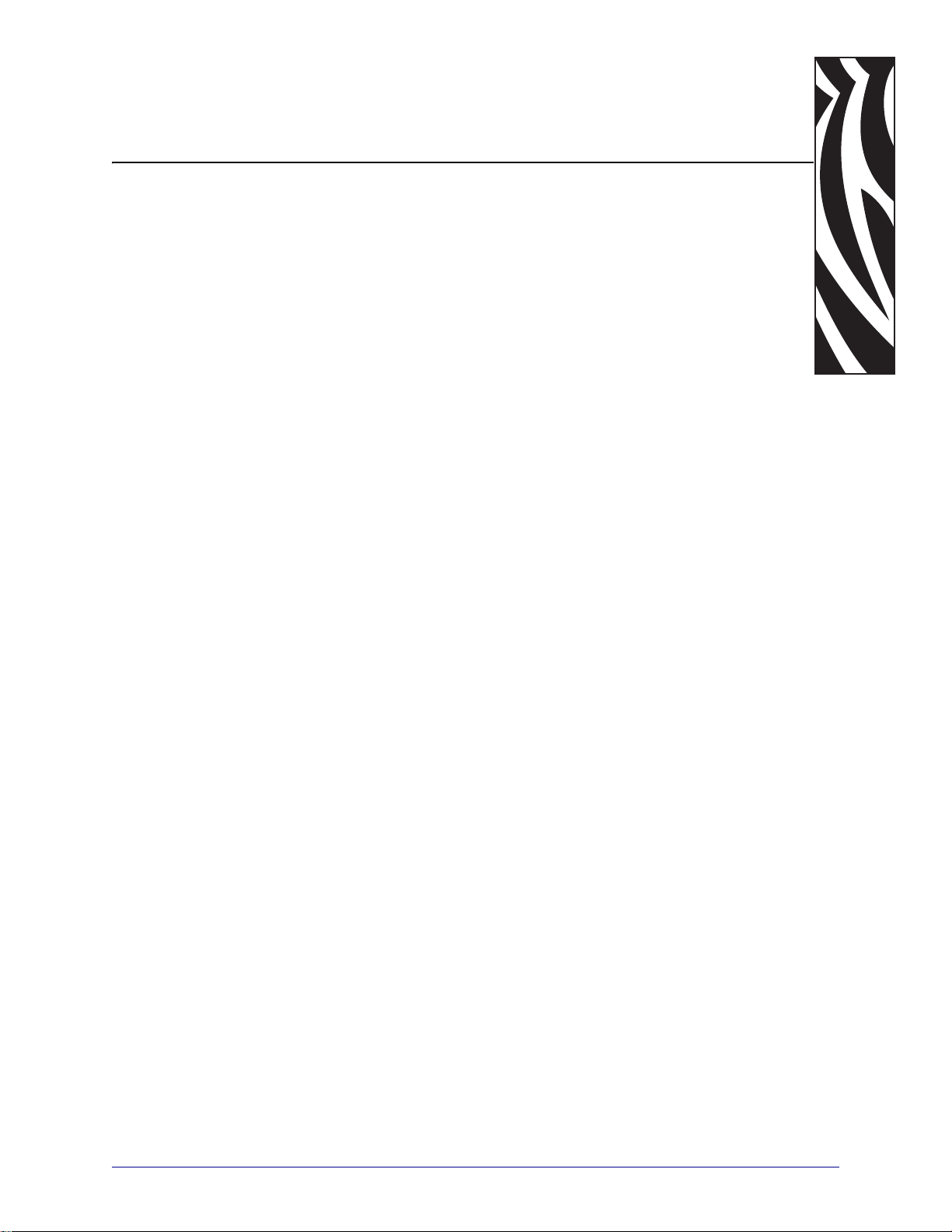
2
Getting Started
This section describes how to set up your printer for the first time and use the most common
operating procedures for loading media.
Contents
Attaching Power. . . . . . . . . . . . . . . . . . . . . . . . . . . . . . . . . . . . . . . . . . . . . . . . . . . . . . . . 12
Loading Roll Media . . . . . . . . . . . . . . . . . . . . . . . . . . . . . . . . . . . . . . . . . . . . . . . . . . . . . 13
Printing a Test (Printer Configuration) Label . . . . . . . . . . . . . . . . . . . . . . . . . . . . . . . . . . 18
Connecting the Printer to the Computer. . . . . . . . . . . . . . . . . . . . . . . . . . . . . . . . . . . . . . 19
4/1/09 LP 2824 Plus™ User Guide 980644-001 Rev. A
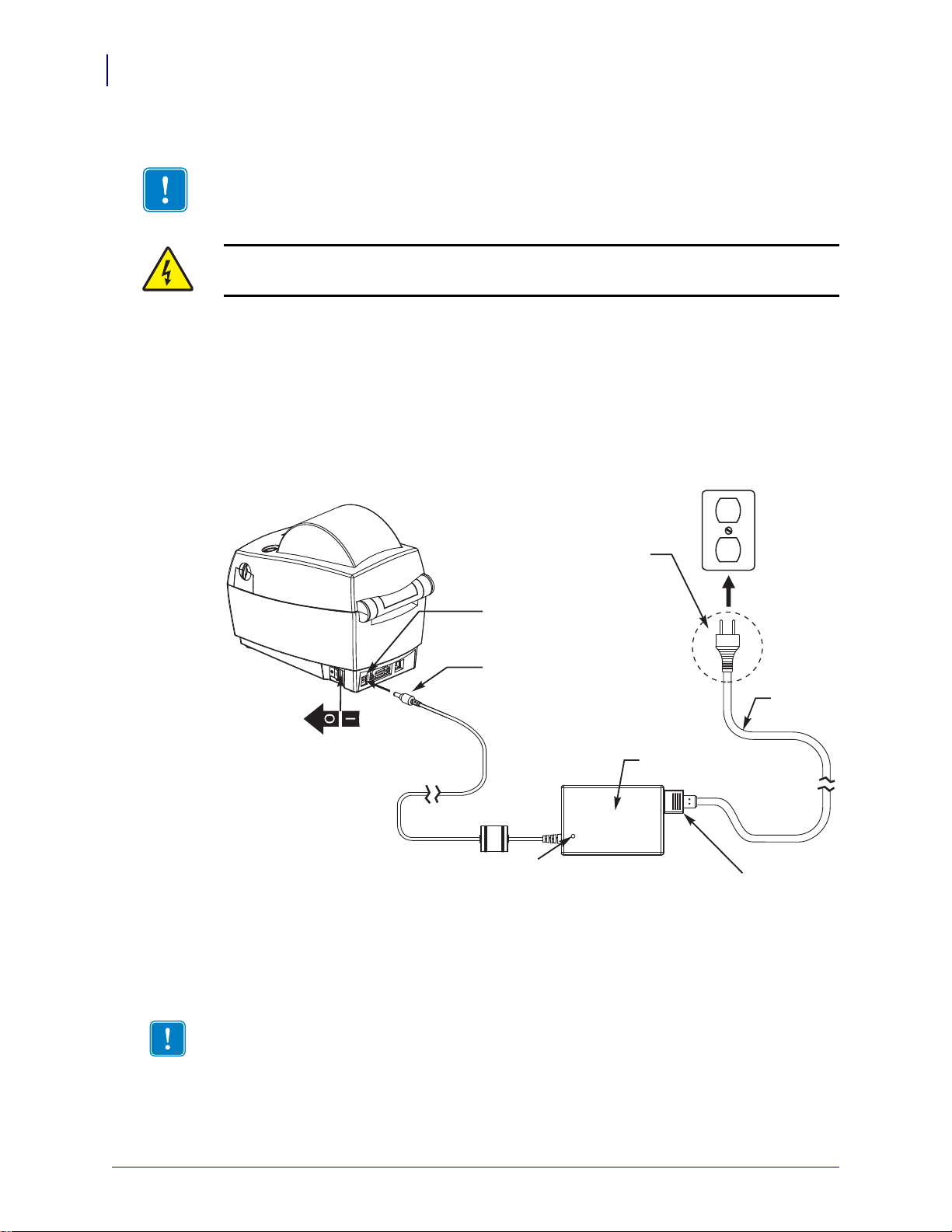
Getting Started
Power
Connector
Power Switch
Plug Varies
by Country
Active Power Light
Power
Receptacle
AC
Power
Cord
Printer
Power
Supply
IEC 60320
C-5
12
Attaching Power
Attaching Power
Important • Set up your printer so that you can handle the power cord easily if needed. To
make certain the printer cannot carry electrical current, you must separate the power cord
from the power supply receptacle or AC electrical outlet.
Caution • Never operate the printer and power supply in an area where they can get wet.
Serious personal injury could result!
1. Make sure the printer’s power switch is in the OFF position (0).
2. Insert the AC power cord into the power supply.
3. Plug the other end of the cord into an appropriate AC electrical outlet. Note: The active
power light will go on if power is on at the AC outlet.
4. Insert the power supply’s power connector into the printer’s power receptacle.
Note • Ensure the appropriate power cord with a three (3) prong plug and an IEC 60320-C5
980644-001 Rev. A LP 2824 Plus™ User Guide 4/1/09
connector are used at all times. These power cords must bear the relevant certification mark of
the country in which the product is being used.
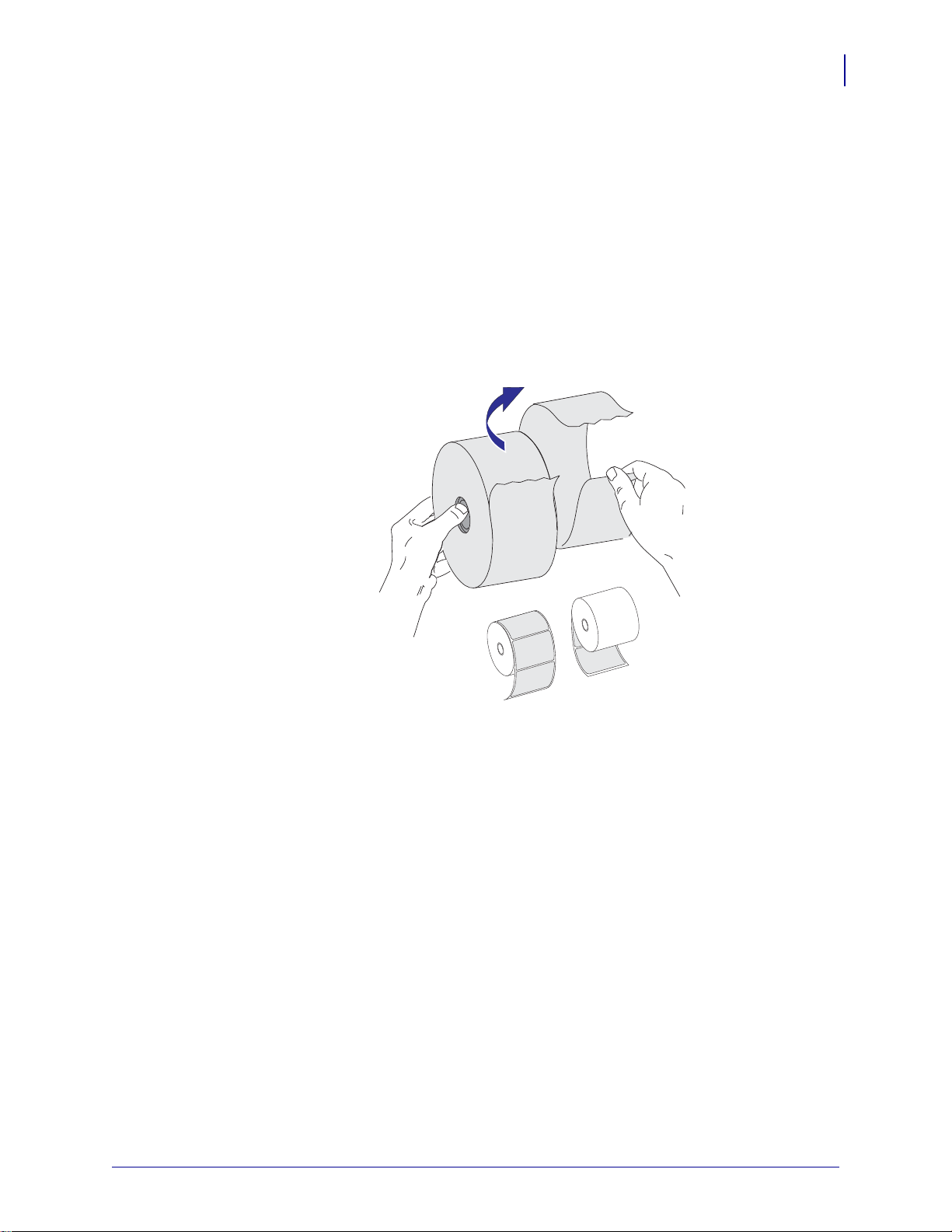
Loading Roll Media
When you load media, you must place the roll onto the media hangers.
You must use the correct media for the type of printing you require.
Preparing Media
Whether your roll media is inside or outside wound, you load it into the printer the same way.
• Remove the outside length of media. During shipment, handling, or storage, the roll may
become dirty or dusty. Removing the outside length of media avoids dragging adhesive or
dirty media between the printhead and platen.
Getting Started
Loading Roll Media
13
4/1/09 LP 2824 Plus™ User Guide 980644-001 Rev. A
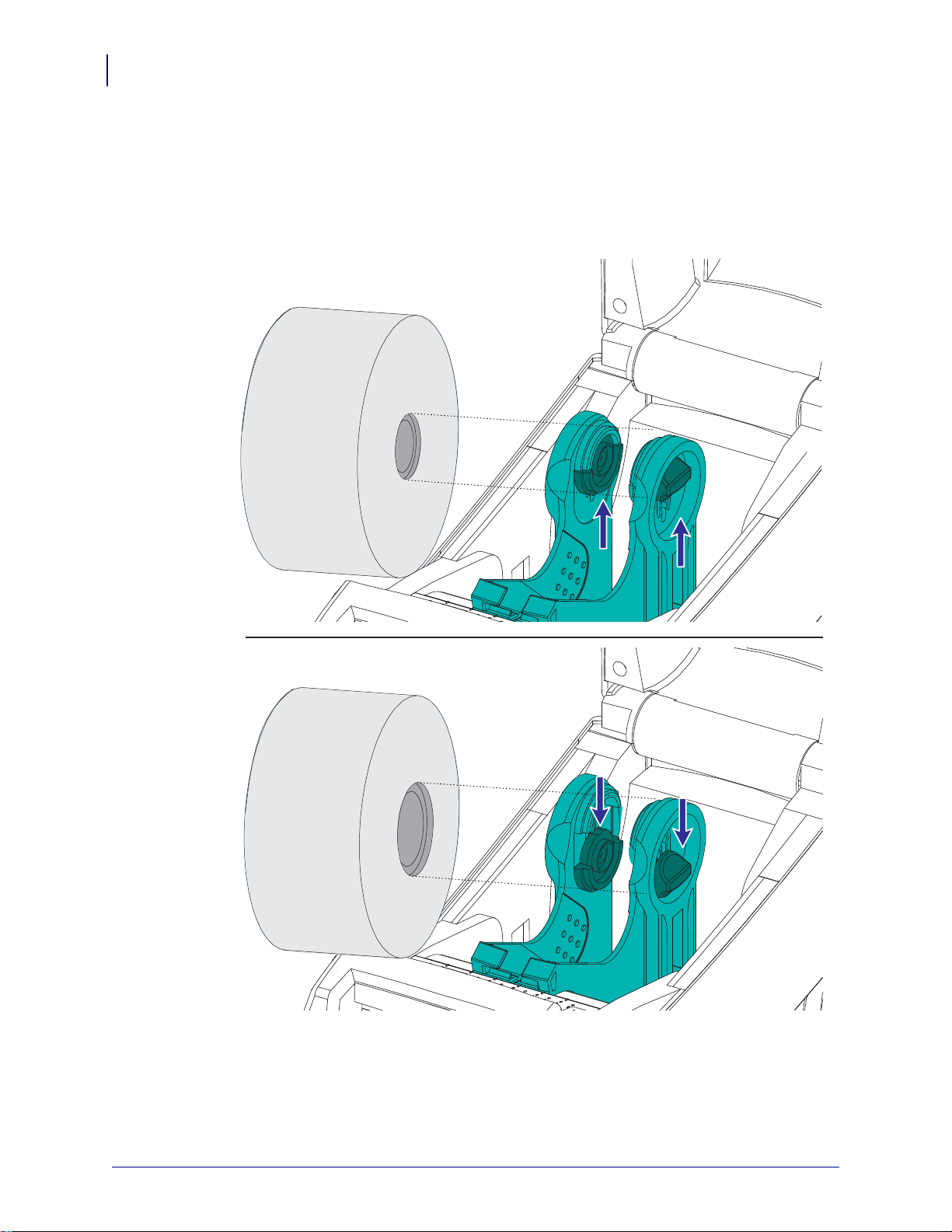
Getting Started
1 inch
(25.4 mm)
diameter
1.5 inch
(38.1 mm)
diameter
14
Loading Roll Media
Placing the Roll in the Media Compartment
1. Open the printer . Remembe r that you need to pu ll the release l atch levers t oward the front
of the printer.
2. Check the core of the media roll and adjust the roll holder’s slide adjustment, if necessary.
980644-001 Rev. A LP 2824 Plus™ User Guide 4/1/09
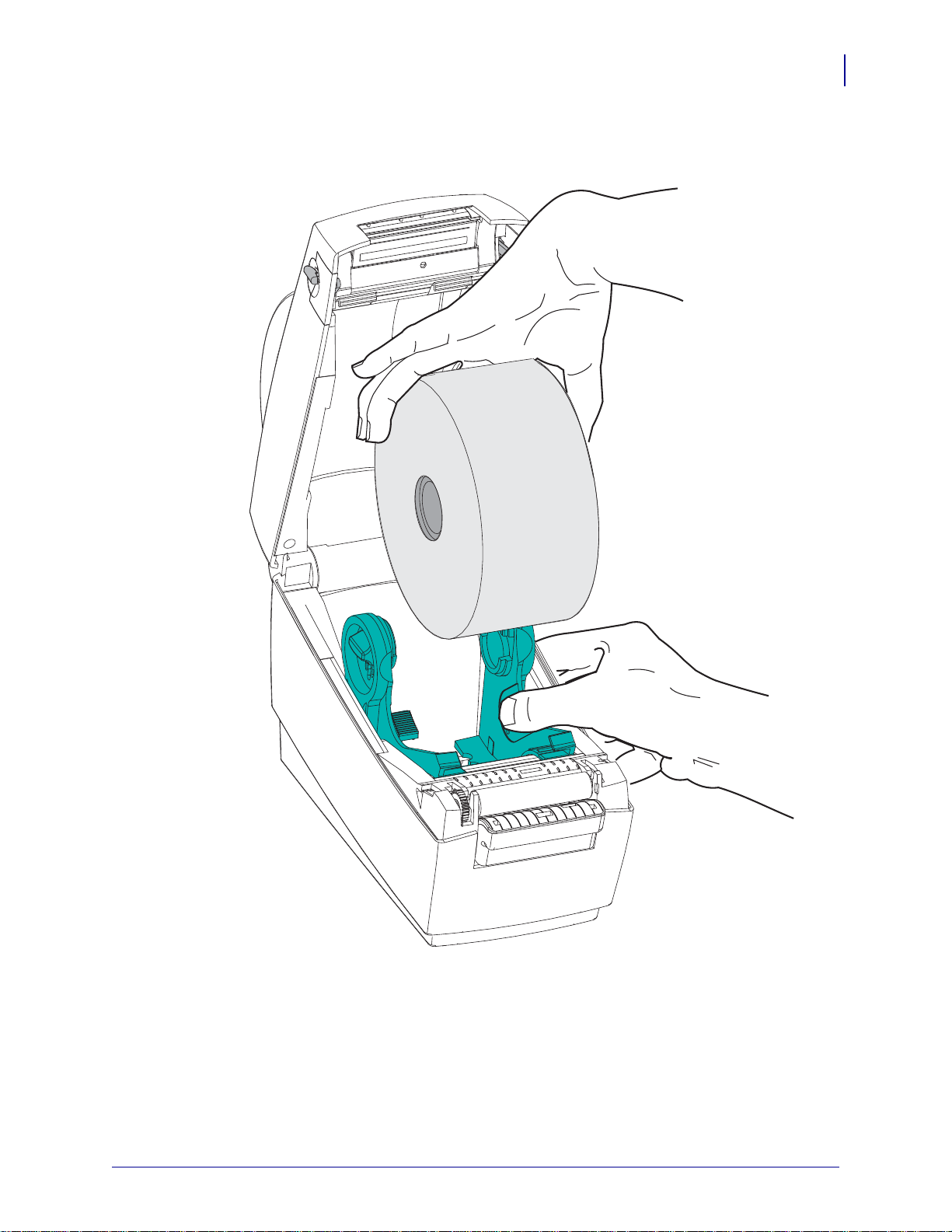
Getting Started
Loading Roll Media
3. Open the media roll holders. Pull the media guides open wi th your free hand and place the
media roll on the roll holders and release the guides. Orient the media roll so that its
printing surface will face up as it passes over the platen (drive) roller.
15
4/1/09 LP 2824 Plus™ User Guide 980644-001 Rev. A
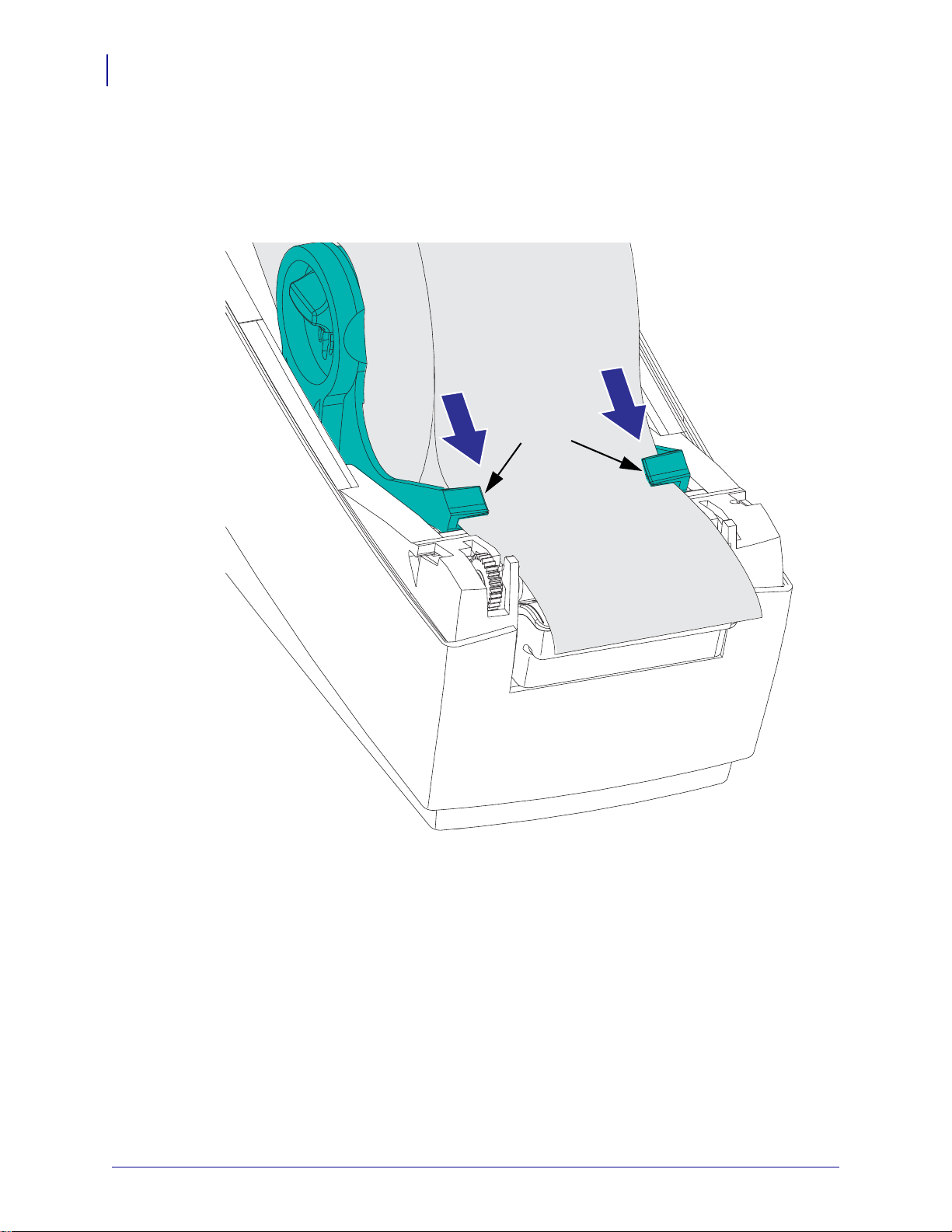
Getting Started
Under Media
Guides
16
Loading Roll Media
4. Pull the media so that it extends out of the front of the printer.
Verify the roll turns freely. The roll must not sit in the bottom of the media compartment.
Verify that media’s printing surface is facing up.
Push the media under both of the media guides.
980644-001 Rev. A LP 2824 Plus™ User Guide 4/1/09
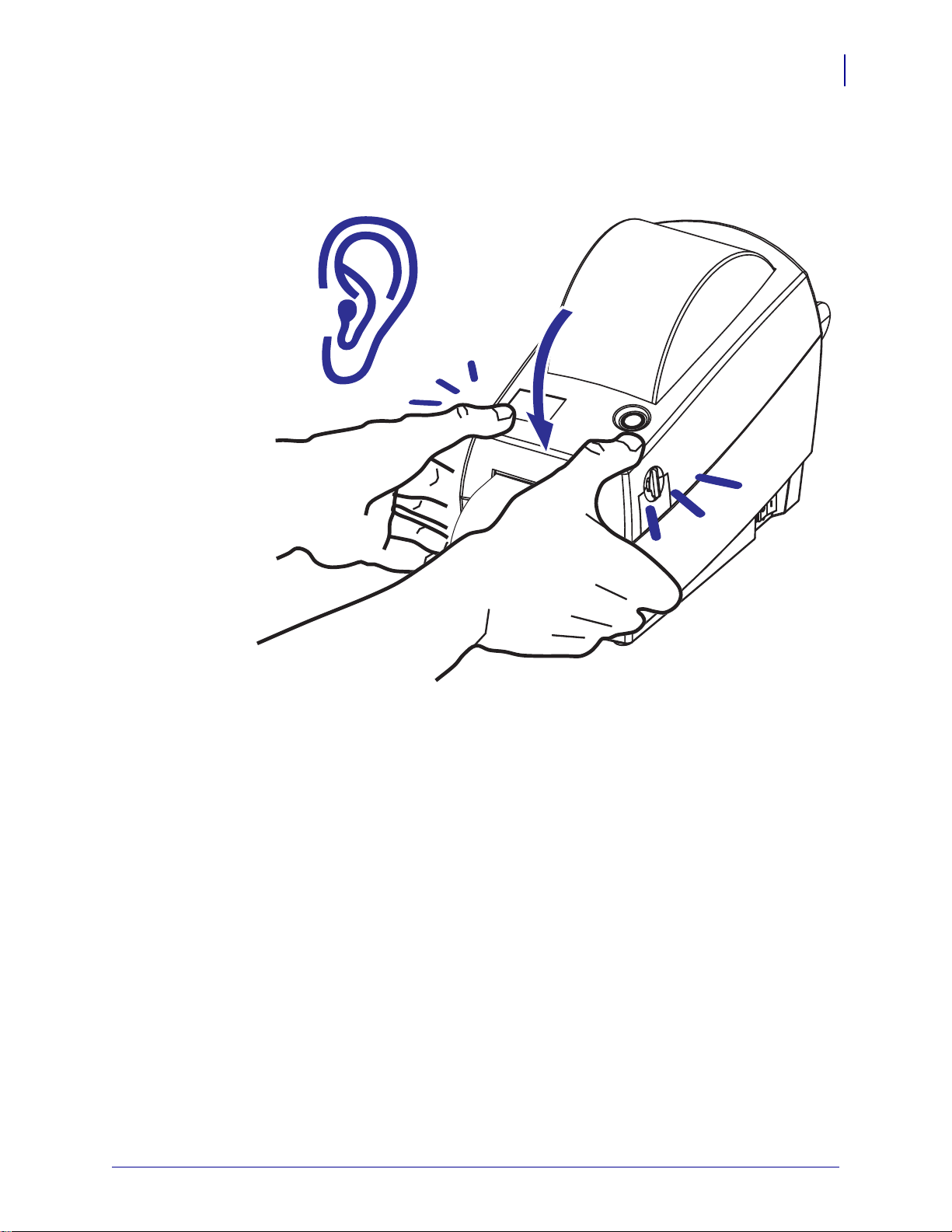
Getting Started
Loading Roll Media
5. Close the printer. To lower the top cover, first press the top cover’s latching stand towards
the center of the printer. Gently swing the top cover down onto the printer’s base. Press
down on both sides until the cover snaps closed, typically with an audible sound.
17
4/1/09 LP 2824 Plus™ User Guide 980644-001 Rev. A
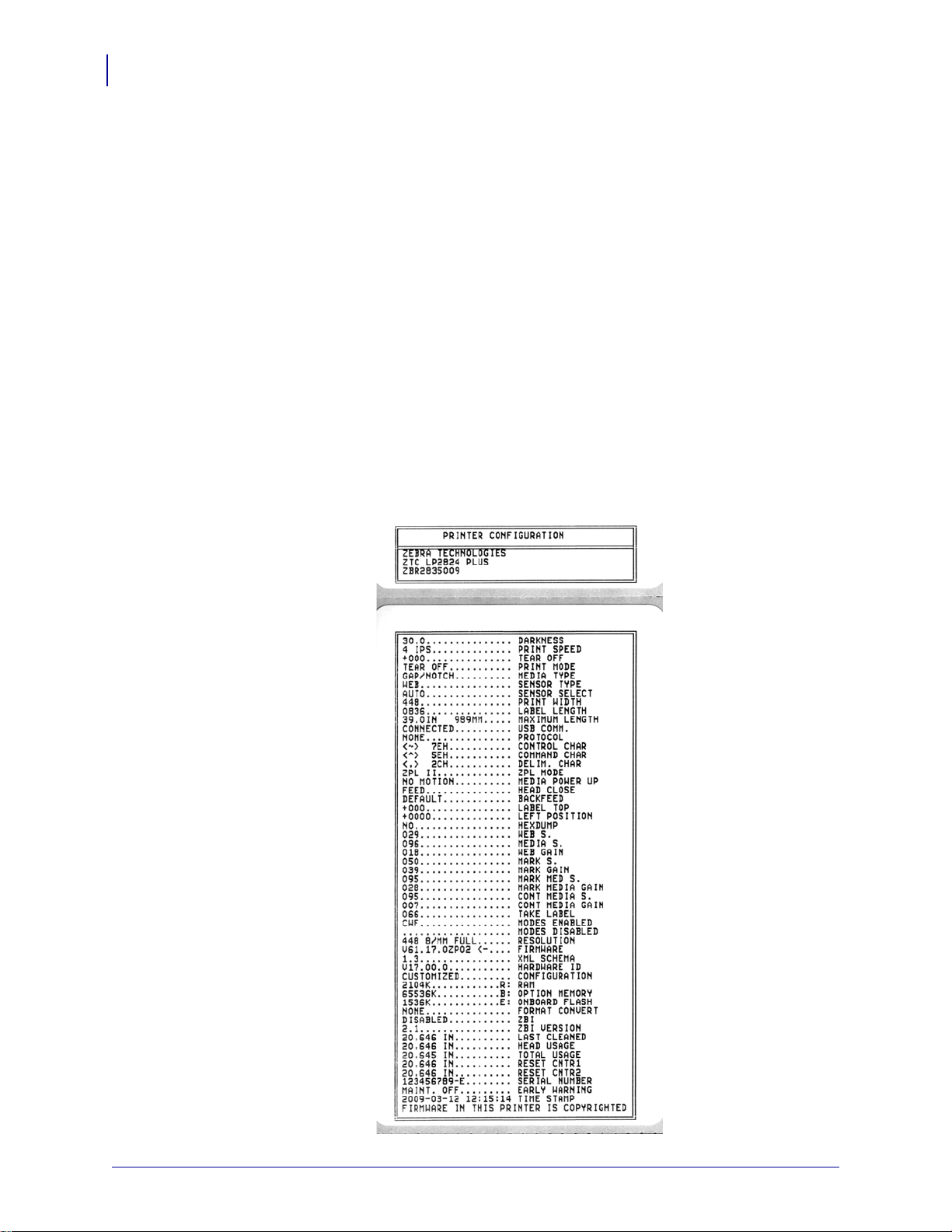
Getting Started
18
Printing a Test (Printer Configuration) Label
Printing a Test (Printer Configuration) Label
Before you connect the printer to your computer, make sure that the printer is in proper
working order.
You can do this by printing a configuration label.
1. Make sure the media is properly loaded and the top cover of the printer is closed. Then,
turn the printer power on if you have not already done so. If the printer ini tializes with the
status light blinking green (pause mode), press the Feed button once to set the printer in
Ready (to print) mode. See the Troubleshooting on page 67 if the printer’s status light
does not turn solid green (Ready).
2. Press the Feed button two to three times to allow the printer to calibrate the printe r for the
installed media. The printer may feed several labels during this process.
3. When the status light is solid green, press and hold the Feed button until the status light
flashes once.
4. Release the Feed button. A configuration label will print.
If you cannot get this label to print, refer to Getting Started on page 11.
980644-001 Rev. A LP 2824 Plus™ User Guide 4/1/09
